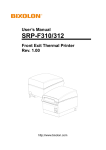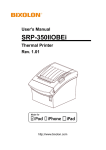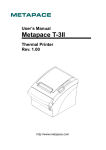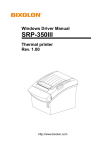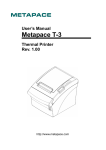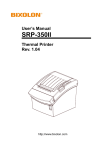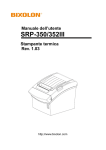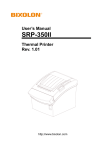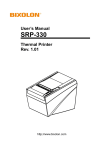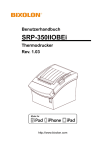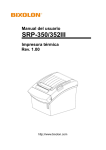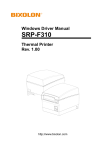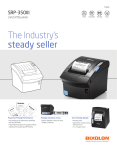Download SRP-350/352III - Webmaxx Hosting webfelület
Transcript
User’s Manual SRP-350/352III Thermal Printer Rev. 1.02 http://www.bixolon.com SRP-350/352III ■ Safety Precautions In using the present appliance, please keep the following safety regulations in order to prevent any hazard or material damage. WARNING Violating following instructions can cause serious injury or death. Do not plug several products in one multi-outlet. You must use only the supplied adapter. • • • • • It is dangerous to use other adapters. This can provoke over-heating and a fire. If the plug is wet or dirty, dry or wipe it before usage. If the plug does not fit perfectly with the outlet, do not plug in. Be sure to use only standardized multi-outlets. ONLY SUPPLIED ADAPTER PROHIBITED PROHIBITED Do not pull the cable to unplug. Keep the plastic bag out of children’s reach. • This can damage the cable, which is the origin of a fire or a breakdown of the printer. • If not, a child may put the bag on his head. PROHIBITED PROHIBITED Do not plug in or unplug with your hands wet. Do not bend the cable by force or leave it under any heavy object. • You can be electrocuted. • A damaged cable can cause a fire. PROHIBITED Rev. 1.02 PROHIBITED - 2 - SRP-350/352III CAUTION Violating following instructions can cause slight wound or damage the appliance. If you observe a strange smoke, odor or noise from the printer, unplug it before taking following measures. Keep the desiccant out of children’s reach. • If not, they may eat it. • Switch off the printer and unplug the set from the mains. • After the disappearance of the smoke, call your dealer to repair it. TO UNPLUG PROHIBITED PRINTER Install the printer on the stable surface. • If the printer falls down, it can be broken and you can hurt yourself. PRINTER Use only approved accessories and do not try to disassemble, repair or remodel it for yourself. • Call your dealer when you need these services. • Do not touch the blade of auto cutter. DISASSEMBLING PROHIBITED PROHIBITED PRINTER Do not let water or other foreign objects in the printer. Do not use the printer when it is out of order. This can cause a fire or an electrocution. • If this happened, switch off and unplug the printer before calling your dealer. • Switch off and unplug the printer before calling your dealer. PROHIBITED TO UNPLUG PRINTER PRINTER DEALER Rev. 1.02 - 3 - SRP-350/352III ■ Warning - U.S.A This equipment has been tested and found to comply with the limits for a Class A digital device pursuant to Part 15 of the FCC Rules. These limits are designed to provide reasonable protection against harmful interference when the equipment is operated in a commercial environment. This equipment generates uses, and can radiate radio frequency energy and, if not installed and used in accordance with the instruction manual, may cause harmful interference to radio communications. Operation of this equipment in a residential area is likely to cause harmful interference in which case the user will be required to correct the interference at his own expense. ■ Notice - Canada This Apparatus complies with class “A” limits for radio interference as specified in the Canadian department of communications radio interference regulations. Get appareil est conforme aux normes class “A” d’interference radio tel que specifier par ministre canadien des communications dans les reglements d’interference radio. ■ Caution Some semiconductor devices are easily damaged by static electricity. You should turn the printer “OFF”, before you connect or remove the cables on the rear side, in order to guard the printer against the static electricity. If the printer is damaged by the static electricity, you should turn the printer “OFF”. ■ Waste Electrical and Electric Equipment (WEEE) This marking shown on the product or its literature, indicates that is should not be disposed with other household wastes at the end of its working life, To prevent possible harm to the environment or human health from uncontrolled waste disposal, please separate this from other types of wastes and recycle it responsibly to promote the sustainable reuse of material resources. Household users should contact either the retailer where they purchased this product, or their local government office, for details of where and how they can take this item for environmentally safe recycling. Business users should contact their supplier and check the terms and conditions of the purchase contract. This product should not be mixed with other commercial wastes for disposal. ■ Label Material * Control Label: PC * Other Labels: PET Rev. 1.02 - 4 - SRP-350/352III ■ Introduction SRP-350/352III Series Printers are designed for use with electronic instruments such as system ECR (Electronic Cash Register), POS (Point Of Sales), computer peripheral equipment, etc. The main features of the printer are as follows: 1. Print at a max. speed of 250mm/s 2. Low noise thermal printing 3. USB (embedded), serial, parallel, and Ethernet ports supported 4. Data buffer embedded (allowing receiving of print data even during printing) 5. Control of external devices such as cash drawer by peripheral units drive circuit 6. Bar code printing 7. Different print densities (through switches) Please be sure to read the instructions in this manual carefully before using your new printer. ※ Please use reliable original supplies! We do not guarantee the quality and AS for any damage to the printer by using fake supplies (or recycled ones). We at Bixolon Co., Ltd. constantly strive to improve product functions and quality. To do this, the specifications of our product and the contents of the manual may change without prior notice. Rev. 1.02 - 5 - SRP-350/352III ■ Table of Contents 1. Setting up Printer ......................................................................................................... 7 1-1 Unpacking ................................................................................................................. 7 1-2 Connecting the Cables ............................................................................................. 8 1-2-1 USB Cable .................................................................................................... 8 1-2-2 Serial Cable(RS-232C) ................................................................................. 8 1-2-3 Parallel Cable(IEEE1284) ........................................................................... 10 1-2-4 Ethernet Cable ............................................................................................ 11 1-3 Connecting Drawer ................................................................................................. 12 1-4 Setting Dip Switches ............................................................................................... 13 1-4-1 Serial Interface ........................................................................................... 13 1-4-2 Parallel & USB & Ethernet Interface ........................................................... 13 1-5 Installing & Replacing Paper ................................................................................... 15 1-6 Recommended Papers ........................................................................................... 17 1-7 Structure of 2 inches specification. ......................................................................... 17 1-8 Removing Paper Jam ............................................................................................. 18 1-9 Adjusting Location of Paper Near-end Sensor ........................................................ 19 1-10 Using Printer Functions ........................................................................................ 19 1-11 Connecting a Computer ........................................................................................ 20 1-12 Connecting Power Supply .................................................................................... 20 2. Self-Test...................................................................................................................... 21 3. Hexadecimal Dumping .............................................................................................. 22 4. Specifications ............................................................................................................ 23 5. Appendix .................................................................................................................... 24 5-1 Cleaning Printer ...................................................................................................... 24 5-2 Use of Wall Mount .................................................................................................. 24 Rev. 1.02 - 6 - SRP-350/352III 1. Setting up Printer 1-1 Unpacking Your printer box should include these items. If any items are damaged or missing, please contact your dealer for assistance. SRP-350/352III Paper Roll Rev. 1.02 Installation Guide Cable Cover AC/DC Adaptor - 7 - CD Power Cord SRP-350/352III 1-2 Connecting the Cables You can connect the host computer to the printer by using the interface cable fit for the specifications of the printer and the host computer (POS/ECR). You must use the drawer fit for the specifications of the printer. ※ CAUTION Before connecting any of the cables, make sure that both the printer and the host are turned off. Cash Drawer Connector USB Connector 1-2-1 USB Cable Power Connector No. Shell 1 2 3 4 Signal Name Shield VBUS DD+ GND Designation (Color) Drain Cable RED WHITE GREEN BLACK Function Frame Ground Host Power Data Line (D-) Data Line (D+) Signal Ground 1-2-2 Serial Cable(RS-232C) 1-2-2-1 Single Interface Serial Cable Connector Cash Drawer Connector Power Connector USB Connector Rev. 1.02 - 8 - SRP-350/352III 1-2-2-2 Dual Interface Serial Cable Connector USB Connector Cash Drawer Connector Power Connector Pin No. Main 2 3 Signal Name Frame GND TXD RXD Direction Output Input 6 DSR Input 7 Signal GND - 20 DTR Output Shield Frame GND - Rev. 1.02 Function Frame Ground Data Transmission Data Reception This signal shows whether the host computer can receive data (hardware flow control). 1) MARK (Logic 1): The host computer can receive data. 2) SPACE (Logic 2): The host computer cannot receive data. 3) After checking the signal in the printer, it transmits data to the host. 4) When XON/XOFF flow control is selected, the printer does not confirm this signal. Signal Ground This signal shows whether the printer works or not (hardware flow control). 1) MARK (Logic 1): Printer is working. 2) SPACE (Logic 2): Printer is not working. 3) After checking the signal in the printer, it transmits data to the host. 4) When XON/XOFF flow control is selected, the printer does not confirm this signal. Frame Ground - 9 - SRP-350/352III 1-2-3 Parallel Cable(IEEE1284) Parallel Cable Connector Cash Drawer Connector Power Connector USB Connector Pin No. 1 2 3 4 5 6 7 8 9 10 11 12 13 14 15 16 17 18 19~30 31 32 33 34 35 36 Rev. 1.02 Source Host Host/Printer Host/Printer Host/Printer Host/Printer Host/Printer Host/Printer Host/Printer Host/Printer Printer Printer Printer Printer Host Printer Host Printer Printer Printer Host Compatibility Mode nStrobe Data 0 (LSB) Data 1 Data 2 Data 3 Data 4 Data 5 Data 6 Data 7 (MSB) Nack Busy Perror Select nAutoFd NC GND FG Logic-H GND nInit nFault GND DK_Status +5V nSelectIn - 10 - Nibble Mode HostClk PtrClk PtrBusy /Data3,7 AckDataReq/Data2,6 Xflag/Data1,5 HostBusy NC GND FG Logic-H GND nInit nDataAvail/Data0,4 ND ND ND 1284-Active SRP-350/352III 1-2-4 Ethernet Cable Ethernet Connector Cash Drawer Connector Power Connector USB Connector Signal Color Function Name 1 TD+ White Orange Transmit + 2 TDOrange Transmit 3 TCT White Green Receive + 4 NC Blue 5 NC White Blue 6 RCT Green Receive 7 RD+ White Brown 8 RDBrown * For more detailed information, please refer to User Manual for Ethernet on our website. Pin No. Rev. 1.02 - 11 - SRP-350/352III 1-3 Connecting Drawer Connect the cash drawer connecting cable to the cash drawer connection in the rear of the printer. ※ WARNING Use a cash drawer fit for printer specifications. Using an improper cash drawer may cause faults in the cash drawer and the printer. ※ CAUTION Do not connect a telephone line to the drawer kick-out connector. Otherwise, the telephone line and the computer may be damaged. Pin No. 1 Signal Name Direction Frame Ground - 2 Drawer Kick-out Drive Signal 1 Output 3 Drawer Open/Close Signal Input 4 +24V - 5 Drawer Kick-out Drive Signal 2 Output 6 Signal Ground - Rev. 1.02 - 12 - SRP-350/352III 1-4 Setting Dip Switches 1-4-1 Serial Interface • DIP Switch 1 SW Function 1-1 Auto Line Feed 1-2 Flow Control 1-3 Data Length 1-4 Parity Check 1-5 Parity Selection 1-6 Baud Rate Selection 1-7 (bps) 1-8 • DIP Switch 2 SW Function 2-1 Reserved 2-2 Reserved 2-3 Internal Bell Control 2-4 Auto Cutter Selection 2-5 Printing Density 2-6 2-7 Near End Sensor Control 2-8 Auto External Buzz 1-4-2 Parallel & USB & Ethernet Interface • DIP Switch 1 SW Function 1-1 Auto Line Feed 1-2 Reserved 1-3 Reserved 1-4 Reserved 1-5 Reserved 1-6 Reserved 1-7 Reserved 1-8 Reserved • DIP Switch 2 SW Function 2-1 Reserved 2-2 Reserved 2-3 Internal Bell Control 2-4 Auto Cutter Selection 2-5 Printing Density 2-6 2-7 Near End Sensor Control 2-8 Auto External Buzz Rev. 1.02 ON Enabled XON/XOFF 7-bit Yes EVEN OFF Disabled DTR/DSR 8-bit No ODD Refer to the following Table 1 ON Disabled Disabled OFF Enabled Enabled Default OFF OFF OFF OFF OFF OFF ON OFF Disabled Enabled Enabled Disabled Default OFF OFF OFF OFF OFF OFF OFF OFF ON Enabled - OFF Disabled - Default OFF OFF OFF OFF OFF OFF ON OFF ON Disabled Disabled OFF Enabled Enabled Default OFF OFF OFF OFF OFF OFF OFF OFF Refer to the following Table 2 Refer to the following Table 2 Disabled Enabled - 13 - Enabled Disabled SRP-350/352III • Table 1 – Baud rate (bps) Selection Transmission Speed 1-6 2400 ON 4800 ON 9600 OFF 19200 OFF 38400 OFF 57600 OFF 115200 ON 1-7 OFF OFF ON OFF ON OFF ON • Table 2 – Print Density Selection Printing Density 2-5 Level 1 OFF Level 2 ON Level 3 OFF Level 4 ON Rev. 1.02 2-6 OFF OFF ON ON - 14 - 1-8 OFF ON OFF OFF ON ON ON Default 9600 Default - Level 1 is default - Level 4 is darkest SRP-350/352III 1-5 Installing & Replacing Paper ※ CAUTION Be sure to use paper rolls that meet the specifications. Do not use paper rolls that have the paper glued to the core because the printer cannot detect the paper end correctly. 1-5-1 Make sure that the printer is not receiving data; otherwise, data may be lost. 1-5-2 Open the paper roll cover by pressing the Cover-Open button. ※ CAUTION Do not open the print cover while the printer is operating. This may damage the printer. 1-5-3 Remove the used paper roll core if there is one. 1-5-4 Insert the paper roll as shown. Rev. 1.02 - 15 - SRP-350/352III 1-5-5 Be sure to note the correct direction that the paper comes off the roll. 1-5-6 Pull out a small amount of paper, as shown. Then close the cover. ※ CAUTION When closing the cover, press the center of printer cover firmly to prevent paper misloading. 1-5-7 Tear off the paper as shown. Rev. 1.02 - 16 - SRP-350/352III 1-6 Recommended Papers - TF50KS-E (Paper Thickness: 65μm): Nippon Paper Industries Co., Ltd. - PD 160R (Paper Thickness: 75μm): New Oji Paper Mfg. Co., Ltd. - P350 (Paper Thickness: 62μm): Kansaki Specialty Paper, Inc. (USA) ※ CAUTION Use of papers other than those recommended above may damage TPH or degrade the printing quality and our company is not responsible for the damage caused by nonrecommended papers. If you have to use other products, we recommend that you use papers with a similar level of quality to the recommended ones. 1-7 Structure of 2 inches specification. ※ NOTE This setting can be changed from VMSM Utility. ※ CAUTION The changes for 2 inches specification should be applied to the following components as well.. Screw 2 inches partition 2 inches roller Rev. 1.02 - 17 - SRP-350/352III 1-8 Removing Paper Jam 1-8-1 When a paper jam occurs, turn the printer off and then back on, open the cover and remove the jammed paper. ※ In case of a slight jam, it is possible to return the operating blade to the original position and open the cover only by turning the printer off and then back on. Despite the operation, if the cover is not open, take the following action: 1-8-2 Turn the printer off. 1-8-3 Press both sides of the cover-cutter to separate as shown in the figure below. 1-8-4 Turn the knob and insert the projected blade by using a cross-tip screwdriver as shown below. 1-8-5 Press the Cover-Open button, open the cover, remove the jammed paper and assemble the separated COVER-CUTTER. 1-8-6 Turn the printer on to use. Rev. 1.02 - 18 - SRP-350/352III 1-9 Adjusting Location of Paper Near-end Sensor SRP-350/352III Series each have near-end sensors that give an alarm when the paper has almost run out. SRP-350/352III Series may be locked to a wall or desk. At the time, the location of the paper near-end sensor must be adjusted. Pull or push the control lever of the paper near-end sensor to be placed on the wall mounted or desk location. Control lever (Near end sensor tab) 1-10 Using Printer Functions Control Panel ○ POWER When turning on the power, a green LED will be lit. ○ ERROR When an error occurs, a red LED will be lit. (e.g. no paper, cover ajar, etc.) ○ PAPER Red LED will be lit when the paper roll is running low. The LED blinks when the printer is in self-test standby mode or macro execution standby mode. ○ FEED Press the FEED button once to discharge extra paper. Holding down the FEED button will discharge paper continuously until the button is released. Rev. 1.02 - 19 - SRP-350/352III 1-11 Connecting a Computer Please connect a computer by using the cable provided. 1-11-1 Plug the cable connector securely into the printer’s interface connector. 1-11-2 Tighten the screws on the cable connector. 1-11-3 Attach the other end of the parallel cable to the computer. 1-12 Connecting Power Supply ※ CAUTION When connecting or disconnecting the power supply from the printer, make sure that the power supply is not plugged into an electrical outlet. Otherwise you may damage the power supply or the printer. If the power supply’s rated voltage and your outlet’s voltage do not match, contact your dealer for assistance. Do not plug in the power cord. Otherwise, you may damage the power supply or the printer. 1-12-1 Make sure that the printer’s power switch is turned off, and the power supply’s power cord is unplugged from the electrical outlet. 1-12-2 Check the label on the power supply to make sure that the voltage required by the power supply matches that of your electrical outlet. 1-12-3 Plug in the power supply’s cable as shown below. Notice that the flat side of the plug faces down. ※ CAUTION To remove the power cord, grasp the connector at the arrow and pull it straight out. Rev. 1.02 - 20 - SRP-350/352III 2. Self-Test The self-test checks whether the printer has any problems. If the printer does not function properly, contact your dealer. The self-test checks the following: 2-1 Make sure paper roll has been installed properly. 2-2 Turn on the power while holding down the FEED button. The self-test begins. 2-3 The self-test prints the current printer status, which provides the control ROM version and the DIP switch setting. 2-4 After printing the current printer status, print the phrase as shown below and stop (The paper signal light flickers). SELF-TEST PRINTING. PLEASE PRESS THE FEED BUTTON. 2-5 Press the FEED button to continue printing. The printer prints a form using the built-in character set 2-6 The self-test automatically ends and cuts the paper after printing the phrase as shown below. *** COMPLETED *** 2-7 The printer is ready to receive data as soon as it completes the self-test. Rev. 1.02 - 21 - SRP-350/352III 3. Hexadecimal Dumping This function allows experienced users to see exactly what data is coming to the printer. This can be useful in finding software problems. When you turn on the hexadecimal dump function, the printer prints all commands and data in hexadecimal format along with a guide section to help you find specific commands To use the hexadecimal dump function, follow these steps. 3-1 After you make sure that the printer is off, open the cover. 3-2 Turn the printer on, while holding down the FEED button. 3-3 Close the cover, and then the printer enters the hexadecimal dump mode. 3-4 Select the hexadecimal printing function in the mode selection menu to move to the hexadecimal printing mode. 3-5 Run any software program that sends data to the printer. The printer will print all the codes it receives in a two-column format. The first column contains the hexadecimal codes and the second column gives the ASCII characters that correspond to the codes. 1B 21 00 1B 26 02 40 40 40 40 02 0D 1B 44 0A 14 1E 28 28 28 00 01 0A 41 0D 42 0A 43 43 43 . ! . . & . @ @ @ @ . . . D . . . . ( ( ( . . . A . B . C C C - A period (.) is printed for each code that has no ASCII equivalent. - During the hex dump, all commands except DLE EOT and DLE ENQ are disabled. 3-6 When the printing finishes, turn off the printer. 3-7 Turn on the printer and then the hexadecimal mode is off. Rev. 1.02 - 22 - SRP-350/352III 4. Specifications Printing Method Thermal transfer printing SRP-350III: 180 dpi (7dots/mm) Dot Density SRP-352III: 203 dpi (8dots/mm) Printing Width Roll Width 3 inches 72 mm 2 inches 48 mm 3 inches 79.5±0.5 mm 2 inches 57.5±0.5 mm SRP-350III : 42 (Font A) ,56 (Font B), 56 (Font C) SRP-352III : 48 (Font A) ,64 (Font B), 64 (Font C) No. of Characters per Line (Default Value) Printing Speed Max. 250 mm/sec Receiving Buffer Size 4K bytes ※ CAUTION Printing speed may be slightly slow depending on the data transmission speed and the combination of commands. SMPS Input Voltage 100~240 VAC Supply Voltage Frequency 50/60 Hz SMPS Output Voltage 24 VDC Operating: 0 ~ 45 ℃ Storage: -20 ~ 60 ℃ Operating: 10 ~ 80 % RH Storage: 10 ~ 90 % RH Paper excluded Temperature Environment Condition Humidity Life Span MCBF Mechanism Header *) 150 Km Auto Cutter 1,800,000 cuts Mechanism *) 70,000,000 lines *) The specifications were determined based on operation at normal temperature using designated paper on default settings. They are subject to change depending on temperature or printing level. *) The specifications were tested according to standard reliability. If you want to test the product to determine its life cycle, please contact us for more details and comply with the standard reliability for testing. * These values may vary with environment temperature, printing level, etc. * The switch is the disconnecting device. Turn off switch from any hazard. Rev. 1.02 - 23 - SRP-350/352III 5. Appendix 5-1 Cleaning Printer Paper dust inside the printer may lower the print quality. In this case clean the printer as follows: 5-1-1 Open the printer cover and remove any paper. 5-1-2 Clean the print head with a cotton swab moistened with alcohol solvent. 5-1-3 Clean the paper sensor and paper roller with a cotton swab and a dry cloth. 5-1-4 Insert a paper roll and close the printer cover. The remaining amount of paper detected by paper near-end sensor varies with the diameter of the paper core. To set the paper near-end sensor, contact your dealer. 5-2 Use of Wall Mount When the wall mount is used, please use by setting DIP Switch 2, 2-7 ON (disabled) because the paper near-end sensor does not work properly. Rev. 1.02 - 24 -