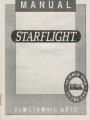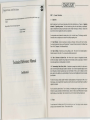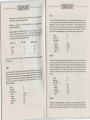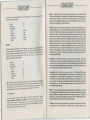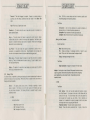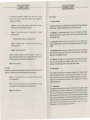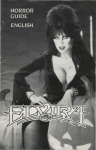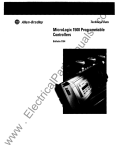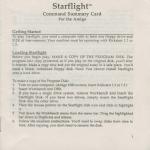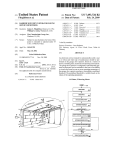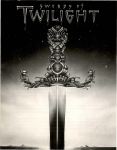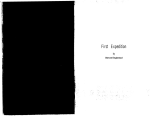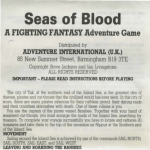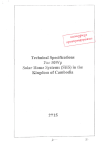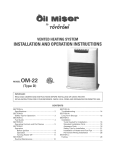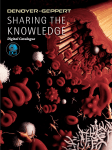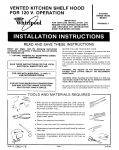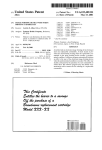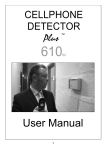Download advpak-starflight-manual - Museum of Computer Adventure Game
Transcript
MANUAL
Starport Central, Arth Orbit Station
30-10-4619
Dear Starship Commander:
We are sorry you were unable to attend the Operation Starflighl briefing last week. Those who anended can vouch
for the enthusiasm and excitement that prevailed during the meeting. We al lnterstel feel that this 1s the beginning of
a new era . and that you and your colleagues wlll be instrumental 1n making this mission a success.
To make sure you will have all the 1nforma11on you need, we have included your own copy of the Technical Reference
Manual. This document contains the information you need to operate your starship: without 11, you could find
yourself 1n deep space with no way out Guard 11 carefully. NeedlessJo say, it 1s highly confidential and is, if you will
excuse the old chche , For Your Eyes Only. The briefing transcript 1s included lor the background 1nformat1on 11
contains.
Instruction for Amiga IBM Atari ST
Commodore Tandy Apple and Apple 11
last pages
As you know, lnterstel 1s 1n no pos111on to outfit starsh1ps as fully as you might like; consequently, a lot hinges on
your entrepreneunal ability to generate revenues early on. You will then be able to use those revenues to outfit your
starship for more distant (and more profitable) voyages. The following are a few suggestions 1n that direclion:
Your 1nit1al allotment of 12,000 mu's 1s enough to allow you to buy lour cargo pods, and to gather and train a crew.
Your ship comes equipped with one Class 1 engine and 20 cubic meters of endunum, so you won' need to do
anything to your starship except name 11. We suggest you train your c1ew with the funds you have remaining after
you purchase the cargo pods. You will then be 1n a good position 10 mine the minerals found on the planets 1n our
own solar system. Fill the cargo pods wtth minerals and bring them back to Starport. where you will find willing
buyers. We realize that some of you may find this strictly commercial endeavour somewhat degrading, but we have
found that 1t is necessary m order to complete your primary m1sst0n. Of course. you are free to follow whatever
strategy you see flt - 1ust be aware that lnterstel cannot afford to give you a second chance should you fail in your
first anempt.
No matter what strategy you choose to adopt, 11 1s wise to avoid the following , any one of which can spell disaster:
1. Running out of fuel
2.
3.
4.
5.
6.
7
Running out of energy in your terrain vehicle
Running out of money
Getting killed 1n combat
Landing on a planet with crushing gravity
Engine or communication failures
Getting killed on planetside by storms or hostile lifeforms
In addition, we recommend that you check your Notices 1n Starpon Operations before embarking on a journey.
Notices otten contain valuable clues , and may help you avoid potential disaster.
- - - - - - <( STARFLIGHT )1 - - - - - StarportCemral , Arth Orbit Station
PART 1:
on behalf of all !he personnel here al lnlerslel headquarters, we
Generol Information
would like to wish you great success m your
1.1
Objec tives
m1ss1on.
May 1he Rock of Trulh shine bnghlly upon you
Terrence Willwater
Director, lnterstel
Apart from goals you may sel for yourse\I, lWO goals will be of primary importance lo you. These are: 1) gatheri ng
Information 2) generating revenue . The more information you gather, the more effective your explorations.
Capital 1s md1spens1ble for building an optimal ship and crew, !hereby maximizing your efficiency. ln1ers1el offers
only a minimum amount of capital at the outset of your exP'orat1ons.
You can generate revenue (measured in monetary units or mt./s) m a number of ways. The following is a partial list.
Commanders w1lh an entrepreneurial benl should find no d1tt1culty expanding lhe list
1.1.1 Sale of Mlnerols. lnterstel will purchase any minerals you bring back. Some are worth more than others.
You will need to decide which ones are worth bringing back. The values of minerals can be found 1n the Mineral Value
Chan 1n Part 5 ("Planetslde") of this Reference Manual.
1.1.2 Sale of Artllact s. lnterstel will pay for any artifacts you find. The amount of mu received depends on
lnterstel's evaluation of the artitact. You can repurchase artifacts previously sold.
Technical Reference Manual
Confidential
1.1.3 Sale of Lifeforms and Llfeform Data. Alien lifeforms can be captured or holographically recorded.
and then sold at Starport. Specimens bring a higher price than recordings, bul take up cargo space. lnlerstel will
not purchase specimens or recordings already in its collection.
1.1.4 Recommending Viable Colony Worlds. Superphotonic message drones installed in the ships can be
used to recommend planets that appear suitable for coloniza11on. Do not take this respons1b1lity lightly, since lhe
lives of thousands of colon1s1s may depend upon your recommendation . When you return to Starport you will be
given a report on the su1tab1lity of your recommendations. Should your recommended planets be found unsuitable,
you will be lined.
The rest of this manual contains valuable information. including descriptions of the races found on. Arth , a hst of
mineral values, a chart of spec;f1c hfeform evaluation aids, and the criteria to be used 1n determining the su1tab1hty of
a planet for colonisation.
Your kit contains IWo add1t1onal items: First, the Starmap, an invaluable guide to lhe galaxy, provides important
1nformat1on on space coordinates and interstellar distances. Second. the Security Code Wheel provides the access
code that allows you to leave Starport. See 1nstruct1ons for its use in the Command Summary refe"rence card.
1.2
Racea
You can choose from lhe following races of A~h when composing your crew. Each category includes a descriptive
synopsis and some characteri stic :;tat1st1cs. These stat1st1cs include
~~~~~(STARFLIGHT)~~~~~-
----~( STARFLIGHT )1-----VELOX
Learning Rate : a number from 0 to 10 which represenls the number of skill points a
member of that race acquires from a single training session;
Durability
a number from O to 10 which represents the amount of physical damage a
member of that race can sustain;
Inherent Aptitude
the innate ability lor each race in any of the five skills. The r:::
1
01 abihlies is Excellent. Good . Average , and Poor. The lniual Value defines the begt race
skill levels, and lhe Maximum Value dellnes the maximum skill level a member of tha
is capable of attaining . These values are tabulated as follows :
lnlllal Value
Ablllty Level
SeP. Section
either. They have a hard. red , chitinous exoskeleton. two large compound eyes. and two antennae which serve as
olfactory sensors When 1n an upright pos1t1on a Velox 1s approximately 1 1/2 meters in height tf male and 2-1 /2
meters 11 female Velox culture 1s akin to hive culture and they are not known to be particularly mtelhgenl. They are.
however , exceptionally strong and durable and they have exceltenl hand/eye coord1na1mn These tra its, 1n
con1unc11on with a well deveklped spatial sense, make them well su1led for eng1neenng and technical tasks
Maximum Value
50
30'
10
0
Excellent
Good
Average
Poor
The Velox are 1nsecHike creatures w11h two legs. two arms. and two 1ntermed1ate appendages which can serve as
250
200
150
100
Durab11ily
08
Learmng Race
Inherent Aptitude
Science
Navigation
Eng1neenng
Commun1cat1on
Medicine
06
Good
Excellenl
Excellent
Poor
Poor
TH RYNN
. ("Skills Overview") for a description of the live essential skills and their roles in the successful
13
exploration of space.
HUMAN
h kin and a characteristic matt of scalp hair. They are 1· 112 to 2
tor Humans have an internal skeleton and two small ,
Humans are a bl·pedal omnivorous race with smoot s.
meters in height. and are light beige to dark brown in ~o ·
nd tenacious While moderately
bin:~~r f~~s~~~e ~~~ 1~~: ~snr::~u~~~c~~~;~s:.~=P~
The Thrynn are a bi-pedal . carmvorous. repuhan race Although graceful. with long necks and 1a1ls, they are very
muscular and are covered wnh tough protective scales They range 1n color from green to grey and are
approximately 1-1/2 meters in height Like Humans, they have an internal skeleton, and two forward set eyes The
Thrynn are cultured and d1plomat1c. but are said to be devious and cunning For no apparenl reason , they harbor an
ancient ammos1ty for lhe Elowan The plant people . m turn. have httle love for 1he Thrynn (see note below)_ The
Thrynn have a fair overall learnmg rate and a lair cons11tut1on They excel! 1n situations involving protocol and
diplomacy
at theoretical modehng and In
narrow-set eyes which allow
weak physically , Humans are ig y F. II although lhere is a degree of sexual dimorphism in this race. lhe
apphcattons of logic and inference. ma Y.
differences are 1ns1gnif1cant.
Durability
Learning Rate
Inherent Aptitude
Science
Nav1gat1on
Engineering
Commun1catt0n
Medicine
06
07
lnherenl Aptitude .
Science
Nav1gat1on
Engineering
Commun1catton
Medicine
06
09
Excellent
Good
Good
Good
Good
Durability
Learning Rate
Good
Good
Good
Excellent
Poor
ELOWAN
The Elowan are a bi -pedal photosynthetic race . 1 10 2 meters 1n height They are willowy and dehcale with numerous
prehensile vmes • Their color may range from a hght yellowish-green to a deep greenish blue They have two large,
compound eyes which are charactenst•cally a deep reddish-brown They are highly empathellc and are parucularly
- - - - - - 1( STARFLIGHT )1 - - - - - creative thmkers
Alt hough weak physically . they excel! m interpersonal skills
Their excellent learning rate allows
them to learn all skills relatively quickly
Durab1h1y
Learning Rate
Inherent Aptitude
Science
Nav1gat1ori
02
10
Average
Good
Eng1neenng
Average
Communication
Excellent
Excellent
Mechcine
ANDROID
Androids are sophisticated automatons and not stncUy speaking , a race Because they are constructed of metals
and plastics they are !he most durable of all the races At the same time. however. they cannot benefit from trammg
because their programming 1s hard-wired and their skills are sel at a fixed ethc1ency level Of the numerous models
available. lnterstel uses the popular B1o synthet1c OX99 series, best suited tor use m tasks requiring
straight-forward computal10n and hnear analysis.
Durab1hty
Learning Rate
Fixed Skill Levels:
Science
Nav1gat1on
Eng1neenng
Commun1cauon
Mechcine
10
00
50
150
100
00
20
Note: Because of the ancient enmity between the Elowan and the Thrynn . 111s not advisable to include a member ol
each race on your crew Although the mdiv1dual members of these two races would undoubtedly deal with each other
civtlly on board your ship, you would be unable to communicate with either race m a space encounter This is
because the presence of a member of one race precludes any useful commumcat1on wnh the other race
1.3
Science: Your sh1p·s sensors are your primary means of gathenng information. and 11 is the duty of the Science
Otticer to interpret tha1 information. The more skilled a Science Officer the more complete and accurate will be the
information from the sensor reading . This mformatton can be ot vital importance (e.g., an alien vessel 's military
capability; a planet's su1tabdity as a potential colony world). Al skill levels greater than 150, a Science Officer can
detect aliens over long distances and can pinpoint their pos1t100
Skills Overview
Crew members (except for Androids. see Races , above) can be tra ined m live essential skills science .
navigation. engineering , communications. and medicine. All 1rainmg is done in Personnel. A given crewr
member's learning rate depends on the learning rate ol his or her race All sk111s are imponant 10 the prope
funcuomng of your vessel. witt} !he most 1mponant being Commumcat1on Science and Navigation. Following is a
bnef descnP.t1on of each skill and Its relevance to your crew
Navigation : Navigation 1s of primary importance to space travel. Without an ettect1ve Navigator you lace the
danger of becoming lost in space. This may result in the loss of prec10us time and fuel and may even place you in
hostile territory. In addit10n. a slulled navigator (with a skill level greater than 150) can determine the presence of
continuum !luxes in space. These fluxes are paired and connected by extra-d1menst0nal worm·holes. so that by
entering one of a pair of fluxes, your vessel will be transported, almost instantaneously, to the other. Although
conhnuum fluxes can be useful in navigation (since a highly-skilled navigator can take advantage of their ability to
!rans.port you instantaneously), they can also be very hazardous. A poorly trained Navigator will have d1ff1cully
spotting fluxes and may even cause your vessel to hit one accidentally. Navigators with skill levels of 150 or below
will not be able lo see them at all. In addition, after transportat10n through a flux, it takes the Navigator ume to
determine the ship's new position. The more skilled the Navigator, the less time 1t will take and the less risk your.
crew will face. It is the Navigator who fires the ship's missiles and lasers: the more skilled the navigator, the greater
the accuracy of the shot. Finally, 11 your Navigator's skill is less than 200, your terrain vehicle may become lost
during storms on a planet's surface.
Engineering : II 1s your Engineer's respons1b1lity to repair any damage your ship sustains. The speed and
ettic1ency with which the repairs are executed depends on the Engineer's skill rating. In addihon, key elements may
be required lor repairs, and the longer a repair takes. the higher the probability that one of these element will be
required. Repairs must be suspended until the missing element is obtained. All the elements that may required for
repairs can be obtained in the Trade Depot al Starport (see Part 2, below).
Communications: Allen races will be your primary source of mformahon. The CommunK:ations Officer interprets
all communications using an on·board translating device. The less skilled the Communications Ott1cer, the more
untranslated material you can expect to receive. It is also helpful tt your Communications Officer (and to a lesser
extent any of other crew member) is a member of the alien race with which you are communicating. Thus, ii one of
your crew is a member of the alien race , your CommunicatlOOS Officer's skill level will be ettectively increased by 25
pomts during the encounter. And if the Communications Officer happens to be a member of the ahen race , his skill
level 1s ettect1vely increased by 50 pomts.
Medicine: Your Doctor's skill level determines the speed and ettic1ency of his medical treatmen t. Even though
your ship 1s equipped with the latest in Medi-Tech devices, rt is the Doctor's skill level that determines the speed and
ett1c1ency of the treatment. The higher the skill level. the less time it will take to treat a wound. All injuries heal
naturally over the course of hme at a rate propor110nal to the Doctor's skill level. Planetside treatment can never
equal shipboard treatment where the Doctor has access to Medi-Tech equipment.
The Capteln: Although there 1s no single "command" skill, your Captain's combined skill levels in the above five
areas contributes to your ship's apparent power A highly skilled captain can ettectively double your ship's
--------"( STARFLIGHT ) \ . . - - - - perceived power. Also, 1f any of your crew should be killed , the next most capable crewmember w ill take over the
dead crewmember's functions . Training your captain can therefore provide backup skills
PART 2:
2.1
- - - - -( STARFLIGHT )> - - - - - 2.2
2.2.1
St arport Modules
Operati on s
In Operations you can receive messages from lnterstel, and have your colony world recommendations evaluated
Starport
The following options are available
Overview
Notice s - This option leis you read the messages 1n your electronic mailbox Messages can provide
clues iegarding ahen encounters. possible colony world recommendauons. locatmns ol continuum
fluxes . etc
The Starport is your stepping stone to the universe, the place where each new adventure begin s and ends. Al the
Starport you can select your crew , outfit your ship, read your messages , make flnanct al arrangements, and
generally take care of all your affairs before launching onto space. The Starport consi sts of six independent modu:es
10
a part icu ar
and a docking bay Each module provides you w ith a number of options, each one co rresponding
3
operation or act1v1t~ . To enter a module. maneuver your character to the module's e ntry field _( the small area hke
welcome mat in front of the door) and press a key. See the enclosed reference card for deta ils. The modules are
Evaluation - Use this op11on to evaluate your colony world recommendations. and 10 be mformed
of Imes levied
Exit -
described on detail below. Reier to Figure 1, below
Returns you to the Starport amph1theater
2.2.2 Trade Depot
Al lhe Trade Depot you can buy or sell commod1hes or art1facts. and analyze any art1facts m inventory. whether
yours or Starport's_ The following options are available:
Buy -
Show s items that are tor sale, and thetr cost per cubic meter
Sell -
Shows all !he salable items m your invenlory except ship components
Analyze - Describes all art1facts hsted for sale Will also describe, for a fee . any art1tacts 1n
the depot's inventory. and all those in your ship's hold
Exit -
Returns you to the Starpon amph1toeater.
2.2.3
Personnel
The Personnel module controls the selection and training of crewmembers , and the mainten ance of all personnel
Mes The followmg options are available·
Create - Use this option to select the members of your crew. You can select crew members from any of
the five races descnbed above (see Section 1 2) . Each crewmember has his or her own personnel file . contammg
s1aust1cs on race. skill levels. trammg and so on .
Train - Use lh1s option to train your crewmembers m any of the five skill areas outlined above (see
Section 1 3) Skill levels increase m accordance with the followmg formula number of training sessions times
learning rate Note that training 1s expensive. and that m1t1al capital provided by lnterstel may not allow you to train
all your crewmembers to the highest skill levels.
Figure 1: Starport
-------<(STARFLIGHT)1-----Delete -
This option deletes all the data from the selected file
Note that any funds expended in
lrammg a deleted crewmember are not refunded upon deleting the hie
Exif 2.2 .4
Crew Assignment
duty when that crewmember"s Ille 1s on the screen and when the required duty 1s highlighted on the upper part of lhe
screen . Once you assign a crewmember , the "htghhght bar" moves down to the next pos1flon. When all the duhes
have been assigned. the h1ghhghl bar disappears and you can return to the Starport amph1lheater. See your
reference card for details If you want to change any ass~nments above the htghl1ghl bar. exit Crew Assignment
and reenter
Bank
Here you can examine your bank records. m the form of your 1O most recent ftnanc1al 1ransact1ons. showing dates,
descnpt1ons, amounts, and your enchng baJance If your ending balance 1s negative. and you need to buy engines or
Endunum, you will need to sell off inventory in order to leave the Starport You may not buy anything on credit
2.2.6
Ship Configuration
Here you can outf1I your ship, repair damage. sell ok:t equipment, and name (or rename) your ship You can choose
from the following options·
cannons
side, shields do nof slow your ship down with a 101 of w 1 h
they automatically recharge slowly dunng each encoun~~ I (as does armer) . lhey can be repaired if damaged, and
Returns you to the Starport amph11heater
Any ass19nmen1 or change m the duties of your crewmembers takes place 1n the Crew Assignment module Here you
can page through your personnel Mes and make or change any ass.gnments Each crewmember is summanled on
the cover of his or her personnel file, which 1s displayed on the lower part of the screen Duties and current
assignments (1f any) are displayed on the upper part of the screen . You can assign a crewmember to a particular
2.2.5
(STARFLIGHT)1----
Buy - Use this option to outfit your ship with cargo pods, engines. shields, missiles and laser
The foUowmg equipment 1s available tor purchase (given sutf1c1en1 funds)
Cargo Pods: Cargo pods can hold 50 cubic meters of cargo Only one class of pod 1s available. at
as soon as you can afford 1t. buy a pod. flll 11 with fuel and take 11 with you It will extend your
a cost of 500 mu 1"1p
effective range
Engines : you can choose from five classes of engines. ranging from Class 1 (1 .000 mu) lo Class 5
(100.000 mu) . The higher the class. the better the fuel efficiency and the greater lhe sh1p"s acceleration during
encounters
Shielding: Shields provide protectlOn du,,ng combat, and range from Class 1 (4.000 mu) to Class 5
( 125.000 mu) . The higher the class. lhe more effective they are against enemy missiles and laser cannons
Sh1eldong uses energy. and shields need to be raised or lowered (by the Navigator) as circumstances dictate (A
good Navigator should not be caught with his shields down. but neither should he keep them raised unnecessarily)
In add1t1on . shields are more expensive than armor (see below}. and they do not functt0n in nebulas On the positive
Armour: Armour provides alternative protect
d
·
weighs a greaf deal and will slow your vessel down In add I ion unng combat Unlike shields (see above). armer
be replaced. On the pos1t1ve side armer is chea .r than ~'°~armer cannot be repaired when damaged. and must
always in place. and conunues to iunct10n in neb:s
s ie ing (Class 1 1.500 mu to Class 5: 25,000 mu). it is
Mfsslles: Missiles cost more than lasers (se bel ) 1h
as much energy when fired On h
e
ow · ey can be dodged. and they use five limes
effective at long range. M1s;1le lau'n:h:s~~;. ~~~~ ~1ss1lles inflict three limes the damage of lasers, and they are
an aser cannons. ranging from 12,000 mu 10 200,000 mu.
Lasers: Lasers are sfncfly short range wea
d h
I I po~s , an I ey inflict less damage than missiles On
the olher hand. laser cannons are cheaper lhan
m1ss1 e aunc ers (ranging from 8.000 to 150.000 mu). and they
cannot be dodged.
Sell - This option lets you sell the compon nt f
h
bu e s o your s ip. so you can buy a higher (or lower) class
item. Nole that depreciation begins the moment
your purchase price (With the possible excepf1on ~~~r:C a~=~· so that your sellong price will always be lower than
convenience .
Repair -
Name -
Exit -
This option offers you quick dry-dock repairs . B
e prepared for the high cost of this
Use this option to name or rename your ship.
unch nstened
·
ships may not leave Starport.
Returns you 10 the Starport amph1theater
2.2.7 Docking Bay
When you are ready lo launch you ship nf
lhe amphitheater (see Figure 1) and pr~s~ !~~:·
Security Code Wheel handy as you leave Starport .
";,~;:;:;r y~u~. character onto t~e docking
w1
irecf you from there
bay in lhe cent..- of
Remember lo keep your
--------"1(STARFLIGHT)\-----PART 3:
- - - - - . ( STARFLIGHT )1--- - - -
lnterstel Superphotonlc Starship
3.1 .2
3.1
Ship's Console
Auxiliary View Screen
This screen displays Status and Sensor data from your Science Officer, and Damage and Repair 1nlorma11on from
your Engineer You w1U also see system maps. Mercator proiect1ons and malfunction alens displayed here
3.1.3
fUJtULI l'I~ 'I'
Control Panel
The Control Panel can execute all 1he matn ship commands through an array of buttons Here you can select a crew
member . and then selecl a function associated with that crew member
3.1.4
Text Window
All text messages. both incoming and outgoing, are presented here
displays 1he following information
When you enter a System the Text Window
Spectre! Cl111: see Spectral Chart.
Eco1phere : The band of acceptable radiation around a star. capable of sustaining
lifebearing planets. Given in terms of orbital pos1t1on. (e.g .. Ecosphere . 2·4)
3.2
Flight Operetfon1
Ship Functions are accessed via the Control Panel. Each crewmember controls a specific set of ship functions. To
access a particular function. you first need to select the appropriate crewmember Following Is a brief description of
all available functions classified by crewmamber.
TH1T
w1riuaw
3.2.1
C1pteln
The Captain 11 the ultimate authority both In space and at Starport. The Captain decides when to launch or land the
ship, which planets to recommend to lnterstel, and when to disembark. When you select Captain from the Control
Panel, you are provided with the following options:
Figure 2: Ship's Console
Th M I VI w Screen the central viewing area for the main
The Ship's Console is d1v1ded mto four main are:s. Ill e ·v~ew e Screen for v1ew1ng ship status and sensor
spatial displays and communications; the ux ory
n rr~ of bu11ons and the Text Window,
information; the Control Panel for executing commands through aes~ri~ in detail below An additional area,
where all the text messages are displayed. These four ~~:af~r:ir~u~ber displays your horizontal position. and the
above Main Screen. displays your coordinates 1n space.
second your vertical pos1t1on.
3.1.1 Mein View Screen
.
.
.
On 1 our computer will display taC1ical 1nforrnat1on
This screen displays spatial and commumcat,1ons inrbf~trmat~onpianet ~~d stars during sy,-tem and hyperspace travel.
during encounters, contour maps of planets ram o 1 , an
•
Planet size as reflected on this screen 1s tl) scale.
L1unch/L1nd - This option reads L1unch until the sh ip has launched from Starport
or a planet , after wh ich It reads Lind . The ship can only land from orbit. Choosing
Lind presents you with the following options:
Select Site : Allows you to select a promising landing site on the planet's surface.
Move the cursor. using the arrow keys , over the target landing site. The planetary
coord inates of the cursor's position will also be shown. You will be aided by a
topograph ic map of the planet In the Auxiliary View Screen. To the right of th is
map Is a topography key. The color of the top bar represents the highest altitude ,
the bouom co lor represents liquid terrain. While it 1s possible to land and trave l In
liquid terrain It 1s not recommended , since fuel efficiency 1s low and there are no
minerals. lifeforms or ruins to be found.
Note · Generally, lifeforms tend to cluster In temperate climes at the lower altitudes ,
and minerals are found 1n much great•r density at higher altitudes
- - - - - 1( STARFLIGHT )> - - - - - -
- - - - - - < ( STARFLIGHT ) o - - - - - -
O e 1 c end
This optoon engages the autopilot . Descent to a planet's surface is
automatic once the landing coordinates have been chosen in the Selec t Site
option
(
Abo rt: Returns you to Captain's opuon screen
J.
Note
100% ltfe or mineral density would be the maximum possible under
that planet's geologic and life sustaining cond1t1ons.
Text Window·
A t mosp here : Lists the main components ol a planet's atmosphere. 1n
decreasing order (1 e , first listed 1s the primary component, etc.).
Hydrosphere · Ma1or components of a r>lanet's hquld surlace area.
Lithosphere: Ma1or minerals to be found on a planers land surlace area.
Dise mb a r k - This option a!lows the crew 10 leave the ship when 1t has landed on a
planet or docked at Starpon
Ca r go - This option allows lhe Captain to examine the current cargo llst 1ett1son
undesired items. and p1cl\ up debris from destroyed ahen spaceships Note that any item
1ett1soned 1s considered des1royed and cannot be recovered
Note also that messages
During an Allan Encounter
Auxiliary View Screen
obtained from rums are considered cargo
Mass: Mass of ahen ship (1n tons)
Bio · Displays percentage of undamaged Lifeforms on board the alten
vessel. If 50 per cent of the L1felorms are dead, the display will read 50
Log Pl an et - This option allows the Captain to recommend a planet to Arth for
colon1zauon v1a a superphotomc homing drone
Recommendat1ons may be made either
from orbit or from the planet's surtace bul can only be made once for any given planet
Energy: Undamaged percentage of ahen ship.
Sh ip 's Log - This option allows the Captain to read from and write to a personal
ship's log
There 1s a ltmtted amount of space in the log
To quit this option move to
EXIT and press the Return key
Text Window:
Object Con1llluents · Displays the compos1t1on of the alien vessel.
Bri dg e - This option 1s the same for all crew members. and res1ores you to the Con1rol
Panel so you can choose another function
Analy1 l1 - Use this option to have the Science Officer present his analysis of sensor
data he has gathered Note that the Science Officer needs to take the corresponding
sensor reading before you can exercise this option. Analysts da1a 1s given below
classified by location.
3.2.2
Sc ience Officer
The Science Officer is responsible for gathering and analyzmg all relevant mformahon about the sta1us and
cond1t1on of the ship as well as its surroundings When Science Officer 1s selected from the Control Panel , the
tollow1ng options become available
In Orb it
Sensor - This option provides various nems of mformat1on. depending on currenl
status or location
The Sensor 1s one of !he main sources of 1nforma11on about your
ship. ahen ships. and planets . The following 1nforma1 1on 1s available through the sensor
class1f1ed by location
In Orbit:
Aux1hary View Screen
Mass Mass of planet (1n tons)
Bio Percentage ol ltle density
Min Percen1age of mmera1 density
Text Window
tf
l
Orbit Number
Each star has eight possible orbit pos1t1ons , ranging
from Orbit Pos1t1on # 1 (the closest to the star) to Orbit Pos1t1on #8 (the
furthest from the star
The Orbit Number refers to the orbit position (or
slot) occupied by the planet you are orbiting
Not all posittons are
occupied , so 11 1s possible that a planet may appear to be the third planet
from the star. when 1n fact 1t 1s occupying Orbit Pos11ton # 5.
Predominant Surface The planet's primary suface constituent.
Gravity
Shows the planet's grav1tattonal force
A gravity of more than
------1(STARFLIGHT)----8.0 (/s will crush your hull If you attempt to land on the planet.
Atmosphere: Shows the primary contituents of the planers atmosphere.
Tempereture : Shows the planet's possible temperatuere range.
Globel Weather: Shows lhe predominant global weather cond1t1ons.
During en Allen Encounter
Text Window:
Object: States the general nature of the object. (e.g. , SHIP)
Type: States the general type of ob1ect. (e.g., SCOUT)
Size: Gives the size ol the object (1n relation to the size of your ship).
Shields : Gives the alien vessel's shield status (e.g., Equivalent ol Class
3, raised) .
Weopons Stetus : Shows whether the alien vessel's weapons are
armed.
Status - This option presents the ship's General Staius on the Auxiliary View Screen .
The following information 1s provided on the Auxiliary View Screen:
Data : Day.Hour-Month-Year.
Damage: Amount of damage sustained by your ship.
Cargo: Percentage of cargo hold full.
Energy: Displays amount of Endurium remaining, 1n cubic meters
Shlelda: States whether shields are up or down.
Weapona: States whether weapons are 8'med or unarmed
Bridge 3.2.3
Return to Control Panel.
Nevlgator
The Navigator 1s responsible for maneuvering the ship through space, for raising and lowering the ship's shields, and
for arming or disarming the ship whenever necessary. In addition, the Navigator Is responsible for firing your ship's
weapons during combat. When you choose Navigator from the Control Panel, the following options become
available:
Maneuver - This option engages the navigational controls. Once engaged, you can
maneuver your ship by using the appropriate keys. See your Reference Card for details.
Reise Shield /Dr op Shield - This option reads Ralaa Shield when the shields era
down and Drop Shield when they are up Shields use energy while they are up.
------1(STARFLIGHT)----Arm / Disarm - This option reads Arm when weapons are disarmed and Dlaarm when
they are armed Weapons must be armed before firing .
Combat - This option allows lhe Navigator to fire the ship's weapons , once they have
been armed (see above) Once Combat has been engaged . you can aim by sw1veling the
nose of the ship
Your ship also has a limited Maneuver capability while 1n the
Combat option
Fire your weapons by pressing the space bar
II your ship has more
than one kind of weapon . the on-board combat computer will fire the most appropriate
one , depending on lhe range of the target
To exit the combat option , press the Return
key
Bridge -
Return to Control Panel
3.2.4
Engineer
The Engineer 1s responsible for surveying any damage to the ship and for repairing 1t Highly skilled engineers are
capable of repairing more than their lesser counterparts When you select Engineer from the Control Panel. lhe
following options become available:
Damage - This op11on dtsplays the Engineer's damage report on the Aux1hary View
Screen
Graphs indicate percent of damage !or each section of the ship
Nole !hat
percent of damage 1s also equal to the percentage probability that the damaged sect10n
will fa il altogether Thus 11 a sect10n of the ship has sustained 50% damage, there
1s a 50% probability of total malfunct10n of lhat section
Repair - This option allows the Engineer to repair damaged sections
Bridge -
Relurn to Control Panel
3.2.5
Communications Officer
The Communica11ons Officer 1s respons1ble for all commun1ca11ons w1th lnterstel as well as with alien life forms
encountered 1n space . The higher a Communications Officer's skill , the more efhc1ent the commun1cat1ons See
Section 4.2 below tor more information on ahen space encounters. When you select Commumcattons Officer. you
are presented with the following options.
Hell/Respond - This reads Hell unless you have already been ha iled by another
vessel . 1n which case 11 would read Reapond
All commun1cat1ons activity 1s camed out
through this option. When you Hall/Respond you can adopt one of the lolfowing
postures :
Friendly, Hostile. Obsequious
- - - - - j( STARFLIGHT )i - - - - - Your message will be transmitted m accordance with the chosen posture
Becoming
When you Respond (as
friendly with ahens can give you access lo new 1nformat1on
appropriate) , you can choose from
Statement
If you wish to make a statement ol some kind
Pert 4:
4.1
Space
General Information
Note that statements
All navigation and maneuvering in space is effected with the help of the Main View Screen displays generated by the
on-board computer. The computer provides spatial 1ntormat1on at tour different levels. as follows
You can choose from the following
4.1.1 Hyperspace: This is where interstellar travel occurs. When you are 1n Hyperspace you can see stars
(see Starmap), continuum fluxes , and nebulae. Note that the size of a star in hyperspace vanes with its spectral
class (see Appendix A below).
are more likely 10 affect the aliens' attitudes than are questions
Question . It you wish to ask a quest ion .
possible areas ol lnqu1ry
-----j(STARFLIGHT)1-------
Themselves, Other Races, Old Empire , Ancients, General lnlormat1on.
Posture
To change your posture
You do not need to select th is 11 you wish to
4.1.2 Ster Approach : Approaching a star lets you enter its solar system To return to Hyperspace , simply
maneuver past the edge ol a system. A planet's color or pattern 1nd1cates its primary surface type (See Appendix
maintain the same posture.
A below).
Termln1te· To terminate communicauons
4.1.3 Planet Approach· Approaching a planet lets you establish an orbit around 11 To enter into orbit around a
planet, press any key when you are over the planet's center. To leave a planers orbit, use the Navigator's
Maneuver option. (The same applies to exit Starpon) .
Ol1tre11 - Launches a superphotonic homing drone to S!arport
This results '" your
shrp and crew bemg put in stasis and towed home by another Starport vessel There is a
st1tt lee tor this service, which will vary depending on the distance you are towed
Bridge -
encounter you must continue traveling until the ahen craft 1s no longer visible on the screen.
Return to Control Panel
3.2.6 Doctor
The ship's doctor 1s responsible !or examining and treating 1n1ured crewmembers. The higher the doctor's skill level,
the faster the cure Selecting Doctor from the Control Panel provides you with the following options
E 11 m I ne -
This option allows the Doctor to study a readout ot the physical cond1t1on
4.2
Allen Encounters
You can encounter ahen vessels at any time. If you need to quit an encounter, enter your Navigator's Maneuver
mode and move away from the ahen ship until it 1s no longer visible on your view screen Note that during an
encounter, the alien ship can scan your ship and analyze your strengths and weaknesses. JUSt as you can theirs . In
panicular, they can detect if your shields are up and whether or not your weapons are armed. These may be
interpreted as hostile gestures
of any of the crewmembers .
Trut - This option allows the Doctor to treat 1n1ured crewmembers
natural healing will occur on board ship, selecting Treat will speed up the process.
4.1.4 Tactical Level : The Tactical level is automahcally obtained whenever an encounter occurs with an alien
vessel. You can enter the Tactical level from Hyperspace, from the solar system . or from orbit. To leave an
Even though
4.2.1
Communications
Communicating with aliens can be an enltghtemng experience. The main potnts on alien communication have already
Bridge -
Return to Control Panel
been covered m Section 3 .2 3 above , here are some add1t1onal hints to make your communications more effective
First, you can pause communications for up to two minutes by pressing the + key This will give you a little time to
gather your thoughts without the realt1me clock licking Second, not all races respond opumally to the Friendly
posture. Experiment with different postures until you discover the most effective approach tor each rac.e Make
notes of any information you receive during each encounter, including 1nformat1on on the success or failure of a
panicular posture, as well as general information that can help you complete your m1ss1on Once you develop
fnendly relat10ns with a race , they will be willing to give you more 1ntormat10n
-----1(STARFLIGHT)1----Finally, note that not every member of a given race will have the same knowledge and information as any other
member of that race. Feel free to ask others the same question.
4.2.2 Combat
The greater the number of combat 1nc1dences with any race , the less likely 11 is that you will ever be able to establish
friendly communications with that race . It sometimes pays to be friendly, or even obsequious, if that doesn't offend
your sense of dignity. Note that some alien vessels are 1mperv1ous to certain kinds of weapons, so even a direct hit
may amount to nothing against a vessel Immune to lhat kind of weapon. Experience will guide you on the correct
choice of weapon under the circumstances. And while you may be able to evade missile attacks, you cannot evade
laser fire . Note that it 1s not always desirable to completely destroy alien vessels during combat. If you cease
combat and enter communications, the aliens may surrender and tell you anything you want to know.
When the smoke settles from a hostile encounter (and 1f you emerge victorious) you can pick up any item of debris
from the destroyed alien spacecraft. Have your Navigator Maneuver over to the craft. and then extt Maneuver.
Enter the Captain mode, and select the Cargo option. Pick up any valuable debris.
For more detailed 1nformat1on, refer to the Combat option of the Navigator mode (Section 3.2.3, above).
- - - - - - - 1( STARFLIGHT )1 - - - - - 5.2.2 Move This option returns control of the Terrain Vehicle's movemen1. Move your terrain vehicle by usmg the
arrow keys Because of continual need for hie support and the limited capacity of your environment suits , extended
travel on foot is not possible Your terrain vehicle has a small reserve fuel supply sutt1c1en1 to take you from 5 to 25
.. steps" dependmg on terram. Fuel efficiency 1s a funct10n of altitude - the higher the allltude. less the efficiency
To re ·enter 1he ship move the terrain vehicle over 1t and press any non·arrow key.
5.2.3 Cargo This presents you with a list of all the cargo you are carrying and gives you the option of dropping
anything When an ob1ect 1s dropped on a planet's surface 11 can be picked up again. Cargo also allows you to pick
up any item {including Lifeforms ) nexl to your terrain vehicle , record messages found m Ruins . and make
holographic recordings of Lifeforms You must be directly beside an Object to put 11 into Cargo Note that any
messages you find are 1den11fied by the date found The cargo hold has a capacity of 50 cubic meters.
5.2.4 look This option places a moveable cursor on the tactical map, allowing you to examine any pan of !he
terrain Move the cursor with the arrow keys and press a key
5.2.5 Scan This option places a moveable cursor on the 1act1cal map. allowing you to scan the terrain using your
sensors The results of your scanning are made available 1n a readout. Only hfeforms can be scanned Note thal
hfeforms are not distributed evenly over the planet's surface . but tend to clump 1n the lower elevations near the
equator or other temperate areas . The conftguralton of lifeforms on a planet 1s consistent with that planet's gravity
Part 5: Planetslde
5.1
5.2.6 Weapons Your Terrain Vehicle 1s equipped with a laser and a stunner. You can choose which one to fire
through the Weapons option Bracket the target by using the arrow keys, and fire by pressing any other key.
Planetfall
As Captain, you can give orders lo make planertall via the Land Option. When you select Land, you are presented
with the options Site Select and Descend , as well as a Mercator Pro1ect1on of the surface of the planet. Site
Select allows you to choose your landing site, while Descend engages the auto-approach sequence. See the
Spectral and Planet Surface Chans in Appendix A for selecting favorable planets and suitable landing sites.
5.2
Planetslde
Once on the surface of the planet you have a number of options available
screen · Maps , Move, Cargo , Look , Scan , Weapons, and Icons .
These are listed at the bottom of the
5.2.1 Maps : Your Terrain Vehicle 1s equipped with numerous sensors as well as an on -board computer This
computer is capable of generating contour maps of the terrain at three levels of magmflcat1on. You can toggle
between these three levels by pressing any key. The colors (or patterns) on these maps represent different
altitudes and surface types. The key for these can be seen whenever the contour map 1s up It 1s a good idea to
check Maps after the message Scanning New Terrain appears on the screen. Use right arrow key 10 leave this
option.
5.2.7 Icons This option presents a key of all the icons used by the Terrain Vehicle computer in the Tactical
display. and a topographical key for the planet. It also lists the mineral, and the ancient and recent ruins icons.
5.3
Pl•netary Conditions
Recommending a planet for colonization requires assessment of a number of vanables. Remember that 11 you
recommend a planet as habitable and 1t turns out lo be otherwise, you can incur heavy penalties. The following is a
set of guidelines to help you make the right recommendations.
5.3.1 Temper•ture Some pon1on of the planet must fall within an acceptable temperature range . The following
table shows the range of temperatures:
SUB- ARCTIC, ARCTIC, TEMPERATE, TROPICAL, SEARING, INFERNO
Pans of a planet must fall w1th1n the highlighted range to be suitable for colon1Zat1on.
5.3.2 Gr.vlty The gravity of a planet must not be "crushing." and it is preferable if 11 1s lighter than "very heavy."
Gravity must be below 2.0 gs for a planet lo be suitable for colonizallon •••. 7 to 1.3 1s optimal.
- - - - - - 1( STARFLIGHT ) 1 - - - - - 5.3.3 Atmosphere The planet must have an atmosphere and the atmosphere must contain Oxygen
- - - - - 1( STARFLIGHT)1--- - - 2.
PLANET SURFACE CHART
5.3.4 Water There must be at least a m1n1mal amount of free water
5.3.5 Atmospheric Activity Planets with violent or very violent atmospheric act1v1ty are unacceptable
The
following chart can serve as a guide
NONE . CALM, MODERATE, VIOLENT. VERY VIOLENT
CO LOR
TYPE
Red
Brown
Blue
White
Violet
Molten
Rock
Ocean
Frozen
Gas Giant
Weather cond1t1ons must be w11h1n the highlighted area to make a planet suitable for colon1Zat1on
5.3.6 Bio-density Planets with a higher b10-dens1ty are more preferable but this 1s not a necessity
5.3.7 Minerals
necessity.
1.
MINERAL VALUE CHART
Lead
Iron
Cobalt"
Nickel
Copper
Zinc
Molybdenum·
Tin
Magnesium
Aluminum'
Titanium'
Chromium
Antimony
Prome1h1um'
Mercury
Tungsten
Silver
Gold
Platinum
Planets with abundant mineral deposits are also preferable , although this , too , 1s not a
·Note lhal a planet may be SU1table
colony world.
Appendix A :
3.
in
a number of ways but have 1ust one feature that makes It untenable as a
Planetary Charts
SPECTRAL CHART
CO LOR
CLASS
Red
Orange
Yellow
White
Green
Light blue
Dark Blue
M (coolest)
K
G
F
A
B
0 (hottest)
Plutonium
Rodrnum
Endurium
• Repair Minerals
40
60
80
too
120
140
160
180
200
220
240
260
280
300
320
340
360
380
400
420
440
tOOO
- - - - - - - i( STARFLIGHT )r - - - -- 4.
IBM and Compatibles
LIFEFORM VALUE CRITERIA CHART
STARFLIGHT
Use the following five criteria for Judging the value of a hlelorm
New Species
Intelligence:
Niche.
Size
Distance :
It must be a species not previously captured or recorded
The more intelligent 1l 1s. the more valuable
The higher its pos1t10n on the food chain. the more
valuable 11 tS
The bigger 11 1s, the more valuable.
The farther away from Arth, the greater the hfeform's value
Getting Started
NEVER try to play Starflight using the master disks. Boot your computer with a PC-DOS disk and make
copies or both Starf/ight disks. (See your PC-DOS User's Manual ror copy insuuctions.) Arter you ha ve
copied both disks, put the master disks away. Do not write protect your play disks or the computer won't be
able to record game information as you play. Whenever you want to stan a new game or Starflight, follow
this same procedure - copying the master disks is the only way to Stan a new game.
Note that you cannot capture flying or floating lifeforms
Appendix B: Energy Usage Chart
Hyperspace travel
. 48
to
16
cubic
meters
travelled (based on engine class)
Firing laser
.01 cubic meters
Firing missile
05 cubic meters
Shields raised
1 cubic meter I star hour
Launching or landing
25 / cubic meter per G of the planet
coordinate
To stan, inscn the copy or the A Disk in drive A:, and the copy or the B Disk in drive B: ir you have a
second disk drive. The first thing you should do is read the file called README.TXT on the A Disk.
Make sure that the computer is logged onto drive A : (you'll see the A> prompt), and type TYPE
README.TXT (Enter). Press Control-S to stop and restan the scrolling texL To stan the game, type
STARFL T (Enter).
NOTE: Ir you are using only one disk drive, Staiflight will prompt you when you need
to swap disks. You will perform the most disk swaps during the booting
process, but after the game is in progress the disk swaps will be minimal.
Game Configuration
When starting a new game, you are first presented with the Display Configuration menu. Use this menu ID
specify the type or graphic card and display your corn put.er is equipped with. The rour choices are:
1.
2.
3.
4.
Blaclc/White - for black and white display
RGB - for RGB color display
Colar TV or Composite - for composite color display
Hercules™ (monochrome) - for Hercules monochrome graphics cards
Press the number or the option you want to use, then Enter. In a few moments the Starf/ight title screens
appear. Press Enter to continue.
Compaq™ users with an external composite monitor should type Control-Alt-< (press the Control, Alt,
and < keys simultaneously) at the DOS prompt before staning Starf/ight to activate composite display
output.
NOTE:
Starflight looks best if you use a composite color monitor. Check your display
adapter reference manual to see if it provides composite output. Using the
Hercules option produces an image that is smaller than your display screen.
Colors will vary depending upon your computer, graphics adapter, and monitor.
You may need to adjust your monitor in order to match the colors you sec with
those described in the manual. If you own a VCR, you can use it to tum your
color TV into a composite monitor. Simply plug the composite video out signal
from your adapter board into the video in of your VCR. Switch your VCR to
"ca~cra" mode so that it will recognize the video signal, and you have a color
monitor.
Playing Starflight
Your starting point in the game is the lntcrstel starpon docking bay. To find out what your first actions as an
lntcrstcl starship captain should be, read the Captain's Briefing Letter and the lntcrstel Technical Reference
Manual. Never remove the. game dish fr?m the c:_omputer, tum off the power, or use memory resident
pro~s such as Gtt Organutd!"' or Sidtkic!"'dunng game play-doing so may permanently damage the
game 111 progress.
Starflf ght docs not suppon joystick control. Use the cursor keys to move characters, vehicles, and make
sclecuo~s. Use the Enter key to open doors and conrum selections. The numeric keypad also functions as a
cu~r diamond -
the keys shown below each designate a direction.
' 7 t8 9"'
- 4 5 61 2 3
,,. i ...
Insert - Activates computer controlled "cruise control" while travelling in interstellar
space, within a system, or on a planet's surface. To activate cruise control, hold down a
cursor key and press the Insert key at the same time. Activating cruise control lets your
starship or terrain vehicle travel unaltended in its current direction. Press any cursor key to
deactivate cruise control.
Spacebar - Equivalent to the Enter key everywhere except during combat The Spacebar
fucs your weapons during combat. while the Enter key ends ~bat mode. .
+ - Pauses and rcstans incoming messages. The text window border hghts up when
incoming messages arc paused. Continue the message by pressing the+ key again.
While operating planetsidc or in the trade depot in swpon. you will nocd lo select cargo lo pick up, sell, or
buy. First select the option you want from the option~ alon.g the bottom of the screen (i.e., Ca~go, Sell ,
Buy) then press Enter. (If you arc planetside, your terrain vehicle must be next lo or on~ of the item ~ou
want lo add to your cargo.) This brings a list or the available iWns and am?"°ts categori_zed by locauon,
item type, and item name; e.g.. Planet Surface, Elements, Endurium, Chromium, Promethium, etc. Mo.vc
the cwwr down lo highlight the name of the item you want lo add and press Enter. Now another choice
appears asking what lo do with the selected item. If you arc planetside, the option will be Pickup for
elements and artifacts, or Capture and Record for lifeforms. Select the .ction you want lo take and press
Enter. If you arc buying or selling elements in the trade depot. you must specify how much of your cargo to
transfer in the transaction. Enter the number of cubic meters using the numeric keys at the lop of the
keyboard and press Enter lo confirm.
Starflight may be slow lo respond lo your key press at times (particularly when orbiting a pland or travelling
on a planet's surface). This is normal and is caused by the large number of graph•~ cal~ulauons the .game
must perform . Your key press is stored in a buffer and will be executed when S1arjl1gh1 is finished with its
calculations (usually after I or 2 seconds).
Security Access Code Wheel
Additional key commands arc described below.
Ctrl-S - Toggles game sound on and orT.
Eac - ;Activates the Game Options Menu. There is a shon pause from the lime you press
E1e until the menu appears. The Game Options Menu is available at all times except when
executing a cargo command or a maps command planCISidc.
2
.
To make sure ships leaving Starportarc operated by authorized Intetsld ~~I, y~ must enter a sccunty
access code when requested by Interstel Security at launch. Failure lo do so ts 111 direct v1olauon of Interstel
penal code 0116-59.
Interst.el Security's request for an access code consists of three variables: a location, an artifact, and a race.
All three variables appear on the Access Code Wheel - the locations are on the outer wheel, the artifacts arc
on the outer part of the inner wheel, and the races are on ~ inner J.>81t of~ inner w~l. To f111d the correct
access code, align the given location on the outer wheel with the given artifact on the 111ner wheel. Now
3
without changing the alignment, find the given race (the third variable) on the inner wheel The concct ace
code will be visible in the window above the race name. Type the access code and ~ the Enter k ess
confmn your entry.
ey lO
Playing From a Hard Disk
Star/light will operate normally from a hard disk. Create a STARFLT directory, and two empty
subdirectories within it. Call one subdirectory PLAY and the other SA VE . To create the directory and
subdirectories, use the commands:
For examp!c, suppose lnterstel's request.is Akter_on, Black Box, Uhlek. To find the correct access code, align
Akteron with Black Box, and then look m the window above Uhlek on the inner wheel for the access code
22917.
-
Pausing and Saving Games
An:,: time a menu is active you ~an pause an~ save your game by pressing Escape to bring up the Game
Opuons Menu. The Game Opllons Menu gives you four options that can be selected by pressing the
corresponding number keys.
1. Save G_ame _-
saves your current position in the game and exits.
Everything will be cxaclly as you left it the next time you play.
2. Resume Game - returns to the game without saving. Can be used
to pause the game for short periods of time.
3. Change Display Options - brings up the configuration menu so
you can reselect your display options.
9. End Game - permancnlly ends a game. The only way to start a new
game after using this option is to recopy the master disks onto your play
disks. Use with caution.
Statflight runs in real time. That means that if you leave your ship parked in deep space while you go lake a
break, you
return to find your ship surrounded by alien ships - some of which may not be friendly. If
you. are planning to l_eavc the game for an extended amount of time, press Escape to bring up the Game
mar
MKDIR
MKDIR
MKDIR
C:ISTARFLT
C:ISTARFLTIPLA Y
C:ISTARFLTISAVE
Next, make sure you arc logged onto your hard disk (you'll sec the C> prompt), and copy all the files from
the Starflight master disks in drives A: and B: into the PLAY directory on your hard disk. The commands
are:
COPY
COPY
A·••
B·• •
C:ISTARFLT\PLAY
C:ISTARFLTIPLAY
If you are using only one disk drive, you will need swap disks in drive A: and use the first command twice.
When you arc ready to play, t~pe CD \STARFLTIPLAY to change to the play directory, then type
STARFLT to start the program. (Sec "Getting Started" and "Game Configuration" above.) You should
always play the game from within the PLAY subdirectory. The SAVE subdirectory should be used only for
backing up games in progress so that if your ship and crew meet a terrible fate, you won't have to restart from
scratch.
thts stops the passage of time in the game. Choose "2. Resume Game" to continue
When you are ready to stop playing, press Esc then save and exit through the Game Options Menu (sec
"Saving Games" above), and the system will return ro DOS. Once in DOS, make sure you arc in the PLAY
subdirectory and backup your game to the SA VE directory by typing, COPY •.COM
ISTARFLTISA VE. To resume a saved game, make sure you are in the PLAY subdirectory and start the
game as described above.
To save games Crom the Game Options Menu, press the I key tO select the first option and save the current
game._ After the game has been saved on the play disks, press any key to exit the game. At this point it's a
g~ idea to make a backup of your play disks. This way, if your ship is destroyed the next lime you play.
you U have a backup so you won't have to start over from scraich. This means that you will normally have
three sets of disks (six disks); two unplayed master game disks, two play disks conLaining your game in
~: and two "checkpoint" disks conLaining a backup of your game in progress. It's especially important
to use thlS syStem when you have a lot of time and effort invested in your game.
If your ship and crew arc destroyed, you can restore your game from the copy saved in the SA VE
subdirectory .
Make sure you arc in the P L A Y subdirectory and type , C 0 P Y
ISTARFLTISAVEl•.COM. The saved game files arc then copied into the PLAY directory, replacing
any files of the same name that are already there. You can then resume your game at the point where you last
backed up the game in the SA VE subdirectory.
Opuons Menu playing.
Hercules, Compaq. Sidekick. Get Organized! are registered trademarks
Compoq Computer C01p., Borlond lntemational, ond Electronic Arts.
4
5
or Hercules
Computer Technologies, lnc.,
s..ftighl Manual C 11186. 1997 Eloclraiic ...... SW. Maloo, CA. USA. All
rl~tl
r-..ved. Prineed In IM UJ<.
ELECTRONIC ARTS®
Home Computer Software