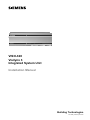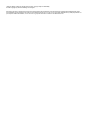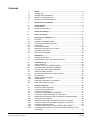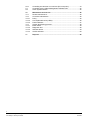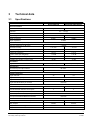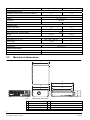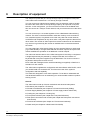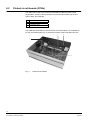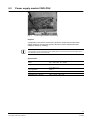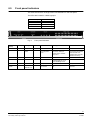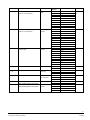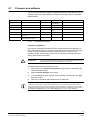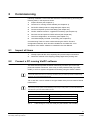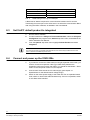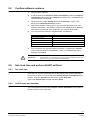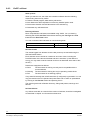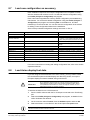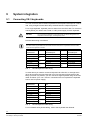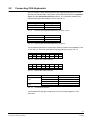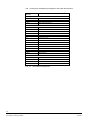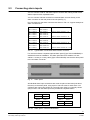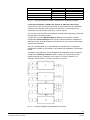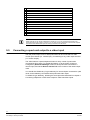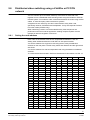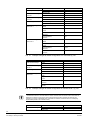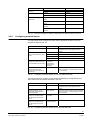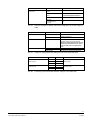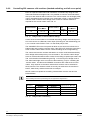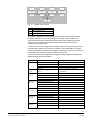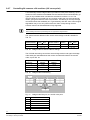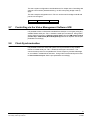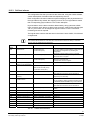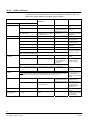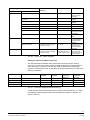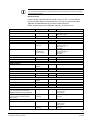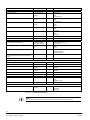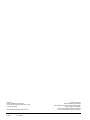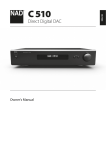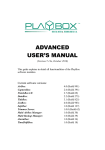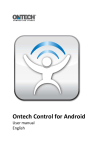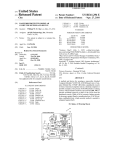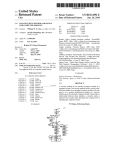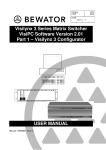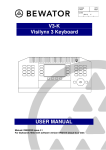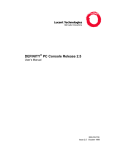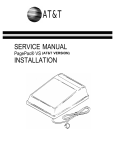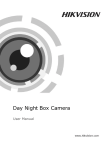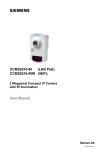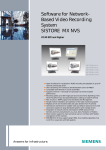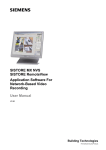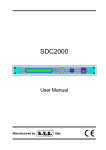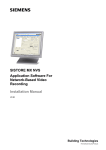Download FSP_DE Manual, deutsch - Siemens Building Technologies
Transcript
VIS3I-328 Visilynx 3 Integrated System Unit Installation Manual Building Technologies Fire Safety & Security Products Data and design subject to change without notice. / Supply subject to availability. © 2008 Copyright by Siemens Building Technologies We reserve all rights in this document and in the subject thereof. By acceptance of the document the recipient acknowledges these rights and undertakes not to publish the document nor the subject thereof in full or in part, nor to make them available to any third party without our prior express written authorisation, nor to use it for any purpose other than for which it was delivered to him. Contents 1 1.1 1.2 1.3 1.4 Safety .......................................................................................................5 Target group..............................................................................................5 General safety precautions .......................................................................5 Meaning of the signal words .....................................................................6 Meaning of the hazard symbols ................................................................6 2 Standards and guidelines ......................................................................6 3 3.1 3.2 Technical data .........................................................................................7 Specifications ............................................................................................7 Mechanical dimensions.............................................................................8 4 Details for ordering .................................................................................9 5 Scope of delivery ....................................................................................9 6 6.1 6.2 6.3 6.4 6.5 6.6 6.7 6.8 Description of equipment.....................................................................10 Enclosure ................................................................................................11 Printed circuit boards (PCBs)..................................................................12 Power supply module VIS3I-PSU ...........................................................13 Cooling fan ..............................................................................................14 Front panel indicators .............................................................................15 Rear panel connections and controls......................................................16 Firmware and software ...........................................................................19 Quad card VIS3-QUAD...........................................................................20 7 7.1 7.2 Installation .............................................................................................21 Installing option cards .............................................................................21 Connecting two VIS3I-328 units for expansion.......................................22 8 8.1 8.2 8.3 8.4 8.5 8.6 8.6.1 8.6.2 8.6.3 8.7 8.8 Commissioning .....................................................................................23 Inspect all items ......................................................................................23 Connect a PC running VisiPC software ..................................................23 Set VisiPC default product to integrated.................................................24 Connect and power up the VIS3I-328s...................................................24 Confirm software versions ......................................................................25 Set clock time and perform VisiPC self-test............................................25 Set clock time..........................................................................................25 VisiPC tester and simulator.....................................................................25 VisiPC self-test........................................................................................26 Load new configuration as necessary ....................................................27 Load Asian display font data...................................................................27 9 9.1 9.2 9.3 9.4 9.5 9.6 9.6.1 9.6.2 9.6.3 9.6.4 9.6.5 9.6.6 System integration................................................................................28 Connecting VK-3 keyboards ...................................................................28 Connecting CKA Keyboards ...................................................................29 Connecting alarm inputs .........................................................................31 Connecting a VCR/DVR and multiplexer ................................................32 Connecting a quad card output to a video input .....................................34 Distributed video switching using a VisiWire or PCCON network ..........35 Setting the node address ........................................................................35 Determining how VIS3I-328 unit nodes can be networked.....................36 Connecting VIS3I-328 unit nodes using trunk connections ....................36 Configuring network alarms ....................................................................39 Connecting VIS3I-328 to Visilynx 2 nodes using PCCON......................40 Controlling 256 cameras x 64 monitors (banked switching; not full cross point)..............................................................................................42 3 Siemens Building Technologies Fire Safety & Security Products 10.2008 9.6.7 9.7 9.8 Controlling 64 cameras x 64 monitors (full cross point)..........................44 Controlling via the Video Management Software IVM ............................45 Clock Synchronisation.............................................................................45 10 10.1 10.2 10.2.1 10.2.2 10.2.3 10.3 10.3.1 10.3.2 10.3.3 10.3.4 Maintenance and service......................................................................46 Routine maintenance ..............................................................................46 Corrective maintenance ..........................................................................46 Policy.......................................................................................................46 Line replaceable units (LRUs).................................................................46 Fault indications ......................................................................................47 System fault-finding process ...................................................................48 Initial checks............................................................................................48 Diagnostic tool.........................................................................................48 Self-test alarms .......................................................................................49 VisiPC self-tests ......................................................................................50 11 Disposal .................................................................................................55 4 Siemens Building Technologies Fire Safety & Security Products 10.2008 1 Safety 1.1 Target group The instructions in this document are designed only for the following target group: 1.2 Target readers Qualification Activity Condition of the product Installer Technical training for building or electrical installations. Assembles/installs the product, individual components of the product or replacement parts. Components of the product are not yet assembled/installed or need to be replaced. General safety precautions z Read the general safety precautions before installing the device. z Follow all warnings and instructions marked on the device. z Keep this document for reference. z Always pass this document on together with the product. z It is recommended that all preparatory work (e.g. fitting of accessories) be carried out in a workshop prior to final installation. Liability claim z Do not connect the device if it is damaged or any parts are missing. z Do not make any changes or modifications to the device unless they are expressly mentioned in this manual and have been approved by the manufacturer. z Use only spare parts and accessories that have been approved by the manufacturer. Danger of electrical shock due to incorrect connection z Use the device only in conjunction with a power supply cable that has been approved in your country and complies with the national standards. 5 Siemens Building Technologies Fire Safety & Security Products 10.2008 1.3 Meaning of the signal words The severity of a hazard is indicated by the following written warning notices. 1.4 Signal word Type of hazard CAUTION There is a risk of minor to medium injuries or damage to property IMPORTANT Malfunctioning may result Meaning of the hazard symbols The nature of the hazard is indicated by icons. Warning of a hazard 2 Standards and guidelines The product meets the requirements of the following EU Directives. The EU declaration of conformity is available from: Siemens Building Technologies Fire & Security Products GmbH & Co. oHG 76181 Karlsruhe Germany EU Directive 2004/108/EC on electromagnetic compatibility Conformity with the European Directive 2004/108/EC is demonstrated by compliance with the following standards: Emitted interference: EN 61000-6-3 EN 55022 Class B Resistance to interference: EN 50130-4 EU Directive 2006/95/EC “Low-Voltage Directive” Compliance with the European Directive 2006/95/EC has been proven by testing according to the following standard: Safety: EN 60950-1 6 Siemens Building Technologies Fire Safety & Security Products 10.2008 3 Technical data 3.1 Specifications Single VIS3I-328 Expanded VIS3I-328 Pair 32 BNC 64 BNC Video Connections Input connectors Input level 0.7 – 1.5 Vpp Input impedance 75 Ohm Loop-through connectors 32 BNC 64 BNC Output connectors 8 BNC 16 BNC Output impedance 75 Ohm Video Performance (nominal) Frequency response (-3 dB point) > 5 MHz Chrominance delay < 15 nsec < 18 nsec Chrominance gain > 97 % > 91 % K-rating (2T pulse/bar) < 2.2 % < 4.0 % Signal to noise (567 weighted) > 70 dB > 70 dB Signal to noise (567 unweighted) > 60 dB > 60 dB Crosstalk (at 4.43 MHz, input to input) -36 dB -27 dB 32 i/p × 8 o/p 64 i/p × 16 o/p Video Matrix Single unit Text Insertion Text columns per output channel 38 chars. Text rows per output channel 14 chars. Telemetry Channels C-type channels 32 C-type carrier frequency D-type channels 64 11.3 MHz 32 D-type fixed termination per channel 64 120 Ohm Serial Ports RS-232 control ports 1 2 Dual standard RS-422/232 control ports 3 6 RS-422/485 keyboard ports 1 Keyboards powered from keyboard port 1 Serial port fixed RS422/RS485 termination 120 Ohm Other Connections Alarm inputs via alarm connector panel Relay outputs 128 channels 256 channels 4 SPDT 8 SPDT Relay contacts max voltage 12 V DC Relay contacts max current 1 A DC 7 Siemens Building Technologies Fire Safety & Security Products 10.2008 Single VIS3I-328 Expanded VIS3I-328 Pair 0–2 0–4 Internal Option Cards V3-QUAD: quad card with independent BNC o/p Power Input Voltage 110 – 230 V AC Frequency 50/60 Hz Power consumption 2A 4A 3U 6U 7 mm 14 mm Physical – Unit Height in rack units Extra height of mounting feet Extra width of rack mount brackets 50 mm Weight 8.8 kg 17.6 kg 560 × 275 × 550 mm – 12.7 kg – Physical – Package Dimensions (W × H × D) Total weight Storage Conditions Temperature -10 to +70 °C Operating Conditions Temperature 0 – 40 °C Humidity (non-condensing) 10 – 90 % 3.2 Mechanical dimensions 1 4 5 2 3 6 7 8 9 Fig. 1 Mechanical dimensions 1 352 mm 6 432 mm 2 365 mm 7 57 mm 3 356 mm 8 132 mm (264 mm for expanded VIS3I-328 Pair) 4 481 mm 9 140 mm 5 465 mm 8 Siemens Building Technologies Fire Safety & Security Products 10.2008 4 Details for ordering Type Order No. Designation Weight VIS3I-328 S54567-C750-A1 VIS3I-328 System Unit 8.80 kg VIS3I-PSU S54567-B758 VIS3I-PSU with output connector lead attached 0.38 kg VIS3-QUAD S54567-B753-A1 VIS3 Colour Quad Card 0.30 kg VIS3-ALARMBOX S54567-F759 Visilynx 3 Alarm Panel 1.00 kg V3-K S54561-C790 V3 Keyboard 4.00 kg VIS3-ALMCAB S54567-K757 Visilynx 3 Alarm Cable 0.30 kg VIS3-CONF S54567-K754 Visilynx 3 Configuration Cable 0.20 kg VIS3I-EXP S54567-K755 Visilynx 3i Expansion Cable 0.30 kg VIS3-KEYCAB S54567-K756 Visilynx 3 Keyboard Cable 0.20 kg VIS3-PCCONCAB S54567-K752 Visilynx 3 PCCON Cable 0.20 kg 5 Scope of delivery z 1 x VIS3I-328 System Unit z 2 x Rack Mount Brackets z 1 x Mains Lead, UK (Located in packaging) z 1 x Mains Lead, European (Located in packaging) z 1 x Data Cable for PC Configuration (Located in packaging) z 1 x Installation Instruction z 1 x CD for VisiPC Software & Installation Manual z 8 x Screw Terminal Plug for Telemetry, 12 Way (Located in bag) z 2 x Screw Terminal Plug for relays, 6 Way (Located in bag) NOTE The complete assembly should be mounted and tested in the workshop prior to use on-site. Accessories z Flat blade screwdriver, 2.5 mm blade width. z Phillips No. 1 screwdriver. z 2.5 mm A/F (across flats) Allen key. 9 Siemens Building Technologies Fire Safety & Security Products 10.2008 6 Description of equipment The Visilynx 3i (VIS3I-328) is a 32 loop-through input by 8-output full cross-point video matrix node contained in a 19” wide by 3U high enclosure. You can connect two identical units together using an expansion cable to double the size of the video matrix to 64 loop-through input by 16-output full cross-point switcher. In this configuration, you set one of the two units to be the Master and this can connect to a Visilynx control network, and you set the other to be the Slave unit. You can connect up to 127 nodes together to form a distributed video switching network. The video connections between nodes are made by trunk connections. In a networked system, a keyboard at one node may view and control cameras, VCR/DVRs and multiplexers at any other node. It may also respond to alarms from other nodes. The number of video inputs from remote nodes that can be viewed at any one time is governed by the number of available trunk connections between the nodes. You can expand any VIS3I-328, by fitting up to two optional Visilynx 3 quad cards (Type VIS3-QUAD). In a single VIS3I-328 with 8 monitor outputs, each quad card makes available the equivalent of an additional 4 monitor outputs. The main user interface device of the VIS3I-328 system is the Visilynx 3 keyboard. A single keyboard may be powered by a single VIS3I-328, and a further 15 keyboards with local power supplies may be addressed. You must not connect a keyboard to both power sources at once. Each VIS3I-328 is designed to be used free standing (as supplied) or fitted into a standard 19” rack cabinet. The VIS3I-328 is supplied with configuration and test software called VisiPC, which you should install onto a suitable PC. This forms the heart of the system's configuration and test capability. This manual is designed to cover basic operation. To be able to understand and use advanced features such as networking it is recommended to attend a product training course. General The VIS3I-328 is made up of these mechanical and electrical subsystems: z Enclosure (see chapter 6.1 Enclosure) z Printed Circuit Boards (see chapter 6.2 Printed circuit boards (PCBs)). z Power Supply Module (see chapter 6.3 Power supply module VIS3I-PSU) z Cooling fan (see chapter 6.4 Cooling fan) z Front panel indicators (see chapter 6.5 Front panel indicators) z Rear panel connections and controls (see chapter 6.6 Rear panel connections and controls) z Firmware and software (see chapter 6.7 Firmware and software) z Quad cards (see chapter 6.8 Quad card VIS3-QUAD) 10 Siemens Building Technologies Fire Safety & Security Products 10.2008 6.1 Enclosure Fig. 2 VIS3I-328 enclosure The VIS3I-328 enclosure comprises four main parts: z Base assembly z Cover z Front panel z Rack mount brackets (optional) The base assembly is fabricated from 1.2 mm zintec sheet with a natural finish. It provides fasteners for mounting the cooling fan and the control card. Cut-outs are provided on the rear panel for the mounting the input/output connectors (see chapter 6.6 Rear panel connections and controls). Details of the connectors are screen printed on the rear panel. Two additional cut outs are provided in the sides of the base assembly to provide a path for the cooling air. Four black Polyastomer feet are fitted in the base of the assembly. The cover is fabricated from 1.2 mm Zintec Sheet and finished with polyester powdercoat. The cover is fastened to the base using a slide-in capture bracket and eight M4 screws. Vent holes are provided in the sides and the cover incorporates an earth stud. The hinged front panel has two cross-head captive screws which are provided for fastening the panel to the base assembly. Holes are included in the panel for viewing the indicators (see chapter 6.5 Front panel indicators). The rack mount brackets are manufactured from 3.0 mm aluminium sheet with a brushed finish and are optionally fitted to the base assembly for mounting the unit into a 19” rack enclosure. 11 Siemens Building Technologies Fire Safety & Security Products 10.2008 6.2 Printed circuit boards (PCBs) The VIS3I-328 contains four printed circuit boards (PCBs) to provide control, configuration, access to the input/output connectors and interfacing to the two option cards. The PCBs are: 1 Control PCB 2 BNC Connector PCB 3 D Connector PCB 4 Slot Expansion PCB The PCBs are fixed within the unit enclosure and are therefore not considered to be user serviceable parts. Fig. 3 shows the location of the PCBs within the unit. 4 2 3 1 Fig. 3 Printed circuit boards 12 Siemens Building Technologies Fire Safety & Security Products 10.2008 6.3 Power supply module VIS3I-PSU Fig. 4 Power supply module (VIS3I-PSU) Purpose A proprietary universal AC mains input, bipolar DC output switch mode power supply fixed on a mounting tray (shown above) for ease of replacement (see chapter 4 Details for ordering). NOTE For information on the replacement and the specifications of the power supply module please refer to the installation instruction for VIS3I-PSU. Specification Input 100 – 240 V AC, 47 – 63 Hz Output +5.2 V DC / 8.5 A -5.2 V DC / 4 A Line regulation ± 0.5 % Ripple and noise ± 1.0 % max Dimensions (L x W x H) 127.0 × 81.3 × 38.1 mm 13 Siemens Building Technologies Fire Safety & Security Products 10.2008 6.4 Cooling fan Fig. 5 Cooling fan Purpose A fixed speed DC fan that forces air through the enclosure intake vent, across the PCBs and power supply, and out of the exhaust vent. Specification Input 12 V DC Dimensions (L × W × H) 80 x 80 x 25 mm 14 Siemens Building Technologies Fire Safety & Security Products 10.2008 6.5 Front panel indicators The VIS3I-328 unit has 40 single colour LED indicators on the front panel. The LEDs are located in 4 distinct groups: Indicator Group Number of LED Mode 3 Network 1 Relays 4 Video Loss 32 Fig. 6 Indicator Group MODE Name Colour On Flashing Off Master Master Mode Blue Unit is Master Two Masters are connected Unit is Slave Status General Status Red Hardware failure or configuration error Slow Flash: self-test failure Fast Flash: waiting for another VisiPC software component All software components are loaded and self-tests have passed. Main controller software is running Slave Mode Blue Unit is Slave No Master is connected Unit is Master Slave NETWORK Description Front panel indicators VisiWire RELAYS 1-4 VIDEO LOSS 1 - 32 Green Video Loss Channel 1-32 Blinks when valid data is received. Blinks at 1Hz in VIS3I-328 Bridge mode. Yellow Relay active Yellow No video syncs on channel Relay inactive Syncs ok, but picture level is low Video signal ok on channel 15 Siemens Building Technologies Fire Safety & Security Products 10.2008 6.6 Rear panel connections and controls You make all external connections to the VIS3I-328 via the rear panel. The connections are divided into these distinct groups: Fig. 7 Name Input 1–32 Rear panel connectors and controls 1 Video Inputs 2 Video loop-throughs 3 Video Outputs 4 D-type Telemetry 5 Quad Outputs 6 Video & Control Expansion 7 Serial Ports 8 Alarm Inputs 9 Relay Outputs 10 Mains Input Description Type Conductor Number Video Control Input BNC Female Inner Signal Outer Ground BNC Female Inner Signal Outer Ground 9-way D-Type Female 1 NC 1 2 TX (RS-232) (16) 3 RX (RS-232) 4 TX- (RS-422) 5 RX- (RS-422) 6 GND 7 GND 8 TX+ (RS-422) Channel 1 – 32 Loop 1–32 Video Loop-Through Channel 1 – 32 Serial 1 General purpose serial port (RS-232/422, reconfigurable) Serial 3 General purpose serial port (RS-232/422, reconfigurable) Serial 4 General purpose serial port (RS-232/422, reconfigurable) Conductor Function Serial Port 9 RX+ (RS-422) Shield GND 9-way D-Type Female 1–9 As Serial 1 3 9-way D-type Female 1–9 As Serial 1 4 (18) (19) 16 Siemens Building Technologies Fire Safety & Security Products 10.2008 Name PCCON Description Type Conductor Number Conductor Function Serial Port Remote Control 9-way D-Type Male 1 DCD 2 2 RX (17) (RS-232, reconfigurable) Test/Config Test and Configuration Port (RS-232, reconfigurable) Keyboard Keyboard Control Port (RS-422/485) Output 1–8 Telemetry 1 – 32 Relay 1 – 4 Quad A-B Video Output Channel 1 – 8 D-Type Telemetry Relay Output 1 – 4 Quad Composite Video Out A-B 9-way D-Type Female 9-way D-Type Female BNC female Sets of 3 screw terminals Quad S-Video Out A-B Only used by option card, if fitted TX 4 DTR 5 GND 6 DSR 7 RTS 8 CTS 9 RI Shield GND 1 NC 2 TX 3 RX 4 NC 5 GND 6 NC 7 NC 8 NC 9 NC Shield GND 1 +12 V 2 +12 V 3 NC 4 TX- 5 RX-, DATA_485- 6 GND 7 GND 8 TX+ 9 RX+, DATA_485+ Shield GND Inner Signal Outer Ground Left DATA+ Centre DATA- Right GND 2 × 12 plug-in screw terminal Left NO Centre COM Right NC BNC Female Inner Signal Outer Ground 1 GND 2 GND 3 Y 4 C Only used by option card, if fitted Quad A-B 3 4-pin MiniDIN Female 9 10 17 Siemens Building Technologies Fire Safety & Security Products 10.2008 Name Description Type Conductor Number Conductor Function Alarms Alarms In from Alarm Panel 37-way D-Type Female 1 Alm_return0 2 Alm_return1 3 Alm_return2 4 Alm_return3 5 Alm_return4 6 Alm_return5 7 Alm_return6 8 Alm_return7 Mains Power In 3 -way IEC inlet Female Tab. 1 9 Alm_return8 10 Alm_return9 11 Alm_return10 12 Alm_return11 13 Alm_return12 14 Alm_return13 15 Alm_return14 16 Alm_return15 17 NC 18 NC 19 NC 20 Alm_scan0 21 Alm_scan1 22 Alm_scan2 23 Alm_scan3 24 Alm_scan4 25 Alm_scan5 26 Alm_scan6 27 Alm_scan7 28 NC 29 GND 30 GND 31 GND 32 GND 33 GND 34 GND 35 GND 36 GND 37 GND Shield GND Live Live Earth Earth Neutral Neutral Serial Port Rear panel connectors NOTE Serial port identification for a Slave expansion Unit is identified in parentheses (…). Name Description Type Slave/Master Master/Slave Switch Slide switch Positions Left position is Slave Right position is Master Reset Processor reset Momentary push Push and release to reset the processor Network Address Address of node on network Rotary hex Left switch is hex address Sixteen’s Right switch is hex address Units Tab. 2 Rear panel controls 18 Siemens Building Technologies Fire Safety & Security Products 10.2008 6.7 Firmware and software Tab. 3 shows firmware and software compatibility between VIS3I-328 and Visilynx 3 Modular. More up-to-date details are available in the latest Visilynx 3 Software Release Notes. Part Number Description How Loaded Version Compatibility SW218 Keyboard software EPROM 5, 6 or later VIS3I-328 and V3 Modular (See below) SW220 Main Controller software VisiPC 2.05 or later VIS3I-328 and V3 Modular SW221 SW224 Flash Boot Loader software VisiPC 2.04 or later VIS3I-328 and V3 Modular VisiPC software Installed on PC 2.01.0006 or later VIS3I-328 and V3 Modular SW249 VIS3I-328 FPGA Firmware VisiPC 1.0 or later VIS3I-328 Only SW250 VIS3I-328 European display font data VisiPC 1.0 or later VIS3I-328 Only SW251 VIS3I-328 European and Asian display font data VisiPC 2.0 or later VIS3I-328 Only Tab. 3 Firmware and software Keyboard compatibility VIS3I-328 is compatible with earlier Visilynx 3 keyboards that show SW218-5 on their LCD when switched on. However, VIS3I-328 systems using these keyboards should not enable camera bi-directional telemetry alarms 1190 to 1701 for keyboard access. These alarms cannot then be handled by PCCON either, but VisiPC will show their true states. IMPORTANT These earlier keyboards cannot correctly determine whether they are supposed to respond to these higher alarm numbers, and may show these alarms on their alarm menus when they are not supposed to, or vice versa. To disable these alarms for keyboard access: 1. Start VisiPC in the Visilynx3 Configurator sub-program as described in the VisiPC Software Manual. 2. Select the Alarm Settings menu screen. 3. For each Alarm, ID 1190 onwards, ensure that None is selected in the Type drop down menu. 4. Save the configuration and transfer the file to VIS3I-328. NOTE To be able to handle camera bi-directional telemetry alarms 1190 onwards at keyboards and when using PCCON, make sure you are using keyboards that show SW218-6 or higher on their LCD when switched on. Response options other than None can then be selected in the Type drop down menu at the Visilynx3 Configurator sub-program Alarm Settings menu screen for these Alarm IDs. 19 Siemens Building Technologies Fire Safety & Security Products 10.2008 6.8 Quad card VIS3-QUAD Only service personnel should open the VIS3I-328, after first disconnecting the mains power supply. CAUTION Fig. 8 Quad card (VIS3-QUAD) Purpose Displays four pictures on a single video output in real time, with each segment controllable as a separate monitor number (see chapter 4 Details for ordering). Installation in unit z One or two cards may be fitted. z If only one card is fitted, it may occupy either of the internal option card slots. z The output connectors on the rear panel are in the same position when viewed from above as the cards they serve. z See chapter 7 Installation. Specification z Accepts PAL color or CCIR monochrome cameras z 24 bit color digital video z 50 fields/sec display with 768 × 625 pixel resolution (PAL) z 1 multi-segment output that displays the four inputs in quad format in a specified order, or any one input as full-screen z Each segment can be independently frozen z 16 – 4 multiplexer on the inputs allows the quad to pick up any four of the available monitor outputs z Separate composite and S-Video outputs, available on the rear panel z Time base correction of video inputs ensures high quality pictures without the need for external camera synchronization z Each picture segment is frozen when the input source is switched, in both full screen and quad mode, to prevent picture roll z All the video inputs have AGC to preserve clear images independent of differences in input levels z Color text insertion on the monitor output, with texts supplied by the control card z Dedicated self-test failure alarm per card. 20 Siemens Building Technologies Fire Safety & Security Products 10.2008 7 Installation 7.1 Installing option cards You can add one or two quad cards to each VIS3I-328. Each quad card allows any four of the video inputs to that node to be displayed in quad format on a dedicated quad monitor video output. To reveal the two internal option card slots and their card guide posts, undo the two captive screws and drop down the hinged front panel. CAUTION Fig. 9 Only service personnel should open the VIS3I-328 unit, after first disconnecting the mains power supply. Fitting one quad card You can install a single quad card (VIS3-QUAD) in either card slot, as follows: 1. A quad card in the slot furthest from the power supply is connected to quad output A on the rear panel, and is controlled as monitor outputs 13–16. Note that on a single unexpanded unit, these are extra to the eight monitor outputs available on the rear panel. 2. A quad card in the slot nearest the power supply is connected to quad output B on the rear panel, and is controlled as monitor outputs 13–16. Note that on a single unexpanded unit, these are extra to the eight monitor outputs available on the rear panel. Fig. 10 Fitting two quad cards 21 Siemens Building Technologies Fire Safety & Security Products 10.2008 You can install two quad cards (VIS3-QUAD) as follows: 7.2 1. The quad card in the slot furthest from the power supply is connected to quad output A on the rear panel, and is controlled as monitor outputs 9–12. Note that on a single unexpanded unit, these are extra to the eight monitor outputs available on the rear panel. 2. The quad card in the slot nearest the power supply is connected to quad output B on the rear panel, and is controlled as monitor outputs 13–16. Note that on a single unexpanded unit, these are extra to the eight monitor outputs available on the rear panel. Connecting two VIS3I-328 units for expansion You can connect two VIS3I-328 units together using a single expansion cable to enlarge the video matrix node to 64 loop-through inputs by 16 outputs. When you connect two units in this fashion, you need to set one unit to be the master unit in the node and connect it to the Visilynx control network. 1. Place the units one above the other in a rack cabinet or on a tabletop. 2. Connect the rear panel expansion connectors using an expansion cable (Type VIS3I-EXP). 3. Set the Master-Slave switch on one unit to Master. 4. Set the Master-Slave switch on the other unit to Slave. 5. Power up both units together: the Master indicator should light steadily on the Master unit front panel, and the Slave indicator should light steadily on the Slave unit. 6. From then on, the expanded node is treated as a single large unit, i.e. all the configuration data is sent to the Master unit. 22 Siemens Building Technologies Fire Safety & Security Products 10.2008 8 Commissioning Following installation, each VIS3I-328 should be commissioned by performing the following tasks, in the sequence shown: 1. Inspect all items (see chapter 8.1). 2. Connect a PC running VisiPC software (see chapter 8.2). 3. Set VisiPC default product to integrated (see chapter 8.3). 4. Connect and power up the VIS3I-328(s) (see chapter 8.4). 5. Confirm software versions – upgrade as necessary (see chapter 8.5). 6. Set clock time and perform VisiPC self-test (see chapter 8.6). 7. Load new configuration, as necessary (see chapter 8.7). 8. Load Asian display font data, if necessary (see chapter 8.8). Commissioning Tasks 3 to 8 are conducted using the VisiPC Test and Configuration software, which should be installed on a suitable PC. A full description of the VisiPC software is contained in the User Manual. 8.1 8.2 Inspect all items 1. Visually inspect all the units, especially all input and output connections. 2. Check the contents of the shipping package against the packing note. Connect a PC running VisiPC software The VIS3I-328 incorporates an RS232 Test/Config connector port on the rear panel which allows connection, via a 9-way to 9-way interface lead (Type VIS3CONF), to a PC for system configuration and testing using the VisiPC software. NOTE If the serial COM Port on the PC is a 25-way connection, then you need to purchase a suitable 9-way to 25-way ‘D’ type pre-wired interface lead. Tab. 4 and Tab. 5 are for reference and give details of the pin-outs used for RS232 transmission. NOTE The 25-way to 9-way option is wired differently to the 9-way to 9-way cable. If you are manufacturing this lead, then you must observe these pin-outs. PC COM Port 9-Way ‘D’ Female VIS3I-328 Test/Config Connector 9-Way ‘D’ Male 2 2 3 3 5 5 Tab. 4 Cable wiring for 9-way PC COM port (Part Number VIS3-CONF) 23 Siemens Building Technologies Fire Safety & Security Products 10.2008 PC COM Port 25-Way ‘D’ Female VIS3I-328 Test/Config Connector 9-Way ‘D’ Male 2 3 3 2 7 5 Tab. 5 Cable wiring for 25-way PC COM port A Baud rate of 38400 is required for communication between the PC and the Test/Config Connector port on the VIS3I-328. You select the communication Baud rate using the VisiPC software, as detailed in the User Manual. 8.3 Set VisiPC default product to integrated 1. Run the VisiPC software. 2. If VisiPC starts as the Visilynx 3 Tester and Simulator, select the Visilynx3 Configurator sub-program at the Switch drop-down menu, as detailed in the VisiPC Software User Manual. 3. From the Options drop down menu highlight Default Product and select Integrated. NOTE This ensures that factory set default data applicable to VIS3I-328 is always loaded when the New option is selected at the File drop-down menu. 8.4 Connect and power up the VIS3I-328s 1. If you want to connect two VIS3I-328s as a single expanded matrix node, you need to connect an expansion cable (Type VIS3I-EXP) between the expansion connectors on each rear panel. You should set the Master – Slave switch on the rear panel of each unit, as required. 2. Connect each VIS3I-328 to the AC mains supply (see chapter 3.1 Specifications for the allowed mains voltage range). 3. Switch on the mains power supply to the VIS3I-328. For an expanded matrix node, switch on both VIS3I-328s simultaneously. If this is not possible, switch on the Slave VIS3I-328 first. 24 Siemens Building Technologies Fire Safety & Security Products 10.2008 8.5 Confirm software versions 1. Run the VisiPC software. 2. If VisiPC starts as the Visilynx 3 Tester and Simulator, select the Visilynx3 Configurator sub-program at the Switch drop-down menu, as detailed in the VisiPC Software User Manual. 3. On the menu bar, select Transfer and then the Versions… option. This brings up the Software Version pop-up box. 4. Select each software Version Type, in turn, from the drop down menu and press the Send button. The software version is then displayed in the Version field. (Note: Only the local node, as Node L, can currently be queried.) 5. You can record the versions in the table below, for reference: Version Type Version Reported Visilynx FPGA firmware Visilynx main software Visilynx flash boot loader Visilynx configuration Visilynx font 6. You can perform any required software upgrades, by selecting the Transfer menu command and then the Software… option, as detailed in the VisiPC Software User Manual. IMPORTANT Any Configuration held in the VIS3i-328 is erased when you transfer the main control software. You will therefore need to transfer the configuration back to the VIS3I-328, once you have loaded the revised software. 8.6 Set clock time and perform VisiPC self-test 8.6.1 Set clock time On a new unit, we recommend that you set the internal clock on the VIS3I-328 to the current PC time. You can do this on the VisiPC (Visilynx 3 Configurator) subprogram. From the Transfer drop-down menu, select Date/Time. Ensure that Current Time is ticked and select Send. 8.6.2 VisiPC tester and simulator You use the features of the VisiPC Visilynx 3 Tester & Simulator sub-program to test the functions of the VIS3I-328. 25 Siemens Building Technologies Fire Safety & Security Products 10.2008 8.6.3 VisiPC self-test Start up tests When you start the unit, the VIS3I-328 controller software does the following, without being instructed by VisiPC: z Tests the stored program, data and key electronics. z Auto-detects the Slave expansion unit and any installed option cards. z Stores auto-detection and self-test results in the self-test log. z Generates any self-test alarms. Running self-tests More comprehensive self-tests are available using VisiPC. You run these by selecting the VisiPC Self-Test Tab and then selecting the Test Type and Test Level from the Run Tests button. You can run these VisiPC self-tests as commissioning tests: Preparation Test Type Test Level Remove all video and serial data cables All Tests All Internal Tests Self-test results The results logged from all tests since the last power-up are retrieved using the Self-test Results button. Each Self-test record consists of a maximum of 5 lines of text, including the Pass/Fail status of the test and the date and time it was done. (If the latter are wrong, you may need to set the internal clock time as described at the start of this section.) Results are categorised as follows: z Pass The item tested is working correctly and is compatible with the current software. z Warning The item tested is working but may be operating outside limits. z Fail The item tested is not working properly. If any tests fail severely then a Self-test Alarm (if configured) is generated. You can copy the results to the PC clipboard and paste them into an editor or spreadsheet by clicking on the Results window and pressing Ctrl+C. The result log ends with a Results Summary, listing total passes, warnings and failures. Self-test failures Any failures recorded, as a result of the conduct of self-test, should be investigated as described in chapter 10.2 Corrective maintenance. 26 Siemens Building Technologies Fire Safety & Security Products 10.2008 8.7 Load new configuration as necessary Each installation requires its own unique configuration for it to operate correctly with the cameras and monitors in use. You edit and load this configuration using the VisiPC (Visilynx 3 Configurator) sub-program. Each VIS3I-328 is supplied with a factory default configuration pre-loaded during manufacture. You restore this default configuration using the VisiPC (Visilynx 3 Configurator) sub-program and selecting New on the File menu, and then transferring it to the VIS3I-328. You can also use this configuration file as a basis for editing a new configuration tailored to the installation. Some of the pre-loaded configuration settings are shown in Tab. 6. Parameter Settings Camera Inputs 64 Notes Monitor Outputs 16 Comms Channels 21 1 – 4 and 9 – 10 on master rear panel, 16-19 on slave rear panel (other channels not used) Internal Quads 4 To enable internal option cards Telemetry Cards 4 64 D-type channels (C-type disabled by default) Video Loss Alarms 64 Alarm numbers 1 – 64 External Alarm Inputs 256 Alarm numbers 513 – 768 Serial Port 1 Communication Channel 1 set to Network Control Input 9600 Baud, 8 data bits, no parity, 1 stop bit PCCON Serial Port 2 Communication Channel 2 set to PCCON2/3 Remote Control 9600 Baud, 8 data bits, even parity, 1 stop bit Serial Port 3 Communication Channel 3 set to Data Log 9600 Baud, 8 data bits, no parity, 1 stop bit Serial Port 4 Communication Channel 4 set to Debug 9600 Baud, 8 data bits, no parity, 1 stop bit Test / Config Serial Port 9 Communication Channel 9 set to V3 Remote Control 38400 Baud, 8 data bits, no parity, 1 stop bit Keyboard Serial Port 10 Communication Channel 10 set to Keyboard Input 9600 Baud, 8 data bits, even parity, 1 stop bit Tab. 6 Factory default matrix configuration For further instructions on loading and editing configuration files, refer to the VisiPC Operations Manual. 8.8 Load Asian display font data If you are using the VIS3I-328 units in an Asian country, you may need to install the combined European and Asian display font data using VisiPC, as only the European display font data is installed during manufacture. IMPORTANT Do not attempt to load the Asian font if the PC running VisiPC software is loaded with the Chinese version of the Windows operating system. Due to incompatibilities outside Siemens’ control, this may fail. Instead, use a PC loaded with European or American Windows. To transfer the Asian font to a VIS3I-328 unit: 1. Run the VisiPC software with the PC COM port connected to the Test/Config port. 2. Select the VisiPC (Visilynx 3 Configurator) sub-program, as detailed in the VisiPC Software User Manual. 3. On the menu bar select Transfer, then the Software option and then Ok. 4. Select the SW251-2.x.hex file from the CD and press the Open button. NOTE This takes several minutes to transfer to the unit. 27 Siemens Building Technologies Fire Safety & Security Products 10.2008 9 System integration 9.1 Connecting VK-3 keyboards You can connect a total of sixteen keyboards to the keyboard serial port of a VIS3I328, using a single RS-485 cable 'daisy-chained' between multiple keyboards. For a single keyboard, keyboard power is drawn from the VIS3I-328. For more than one keyboard, you need to use a local 12 V DC power supply for each keyboard. Do not connect a keyboard to a dc power supply as well as wiring to the 12 V keyboard connector supply, or damage may occur. CAUTION RS-485 cable wiring is as follows. NOTE The cable screen is grounded at the VIS3I-328 connector shell, and is only linked to the next cable screen at each keyboard connector. VIS3I-328 Keyboard Port Cable Shell Screen Not connected Pin 1 (+12 V) Twisted pair Pin 1 (+12 V) Pin 6 (0 V) Not connected Twisted pair Pin 2 (+12 V) Not connected Pin 7 (0 V) Not connected Twisted pair Pin 5 (data -) Pin 6 (0 V) Pin 2 (+12 V) Pin 7 (0 V) Pin 5 (data -) Pin 9 (data +) Tab. 7 Keyboard 1 Cable Keyboard 2 to 16 Screen Not connected RS-422/485 ports Pin 9 (data +) RS-422/485 ports Not connected Twisted pair Pin 5 (data -) Pin 9 (data +) RS-485 keyboard cable wiring In cases where you need to connect a keyboard via a fibre link, or through some other device where the short (less than 3 ms) line turnaround requirement of the Molynx protocol is a problem, you can connect a single keyboard using an RS-422 cable as follows. (The +12 V and 0 V connections are not required if the keyboard has its own DC power supply.) VIS3I-328 Keyboard Port Cable Keyboard 1 RS-422/485 port Shell Screen Not connected Pin 1 (+12 V) Twisted pair Pin 1 (+12 V) Twisted pair Pin 2 (+12 V) Twisted pair Pin 5 (data R-) Twisted pair Pin 4 (data T-) Pin 6 (0 V) Pin 2 (+12 V) Pin 7 (0 V) Pin 4 (data T-) Pin 8 (data T+) Pin 5 (data R-) Pin 9 (data R+) Tab. 8 Pin 6 (0 V) Pin 7 (0 V) Pin 9 (data R+) Pin 8 (data T+) RS-422 keyboard cable wiring For more details of keyboard cabling, refer to the Keyboard User Manual. 28 Siemens Building Technologies Fire Safety & Security Products 10.2008 9.2 Connecting CKA Keyboards You can connect a single CKA keyboard to any supporting serial port of a VIS3I328 using an RS-232 cable. Using VisiPC set the serial port function to Keyboard input using the CKA keyboard master protocol. The connection details for the available serial ports are detailed in Tab. 9 and Tab. 10. VIS3I-328 RS-232 Port Pin CKA Port COM1A Pin 2 2 3 3 5 5 RS-232 CKA keyboard cable wiring for ports 1,3 & 4 Tab. 9 VIS3I-328 RS-232 Port Pin CKA Port COM1A Pin 3 2 2 3 5 5 RS-232 CKA keyboard cable wiring for port 2 Tab. 10 The CKA4820 keyboard port configuration switches must be set as detailed in Tab. 11 and Tab. 12. The menu parameters requiring setting are as per Tab. 13. 1 2 3 OFF ON 6 ON ON 7 8 OFF ON SW301 DIP Switch settings 2 OFF 3 4 OFF OFF ON Tab. 12 5 OFF ON Tab. 11 1 4 5 6 7 8 OFF OFF OFF ON SW401 DIP Switch settings Menu Parameter Required Value Base Parameter menu Device address Set as required (001 = keyboard 1) Baud rate I1 9600 Parity I1 Even Op. Mode COM1 SIMATRIX TTY Joystick mode Set as required Interface Adjustment menu Tab. 13 CKA4820 parameters The CKA4820 LED will light a solid green once successfully logged on to the VIS3I-328 29 Siemens Building Technologies Fire Safety & Security Products 10.2008 Tab. 14 shows the CKA4820 keys assigned to the VIS3I-328 functions Key Presses Action Matrix Operation n Mon Select Monitor n n Cam Select Camera n n Start Start Video Sequence n n Stop Stop Video Sequence n PTZ Operation Joystick Pan, Tilt, Zoom Focus Near Focus Near Focus Far Focus Far Zoom In Zoom In Zoom Out Zoom Out F2 Auto Focus on/off F3 or Pos Recall Home Preset position F4 Start Preset Tour F5 Wiper on/off F6 Press Wash on F6 Release Wash off F7 Lens Slow on/off F8 Aux 1 on/off n Mem Store Preset n n Pos Recall Preset n OSD Operation F1 OSD on/off Joystick OSD navigation F9 Select OSD navigation / PTZ operation F10 OSD Set/Enter Tab. 14 CKA4820 key assignment 30 Siemens Building Technologies Fire Safety & Security Products 10.2008 9.3 Connecting alarm inputs You can connect a total of 128 alarm inputs to a VIS3I-328, making a total of 256 alarms inputs for each expanded node. You can connect Volt-free contacts from external alarm sources directly to the alarm connector on the rear panel of the unit (see Fig. 7). Pin connections for the alarm connector are shown in Tab. 15. A typical example of alarm connections is: PIN 1 to PIN 20 Alarm contact 1 PIN 2 to PIN 20 Alarm contact 2 PIN 3 to PIN 20 Alarm contact 3 PIN 1 to PIN 21 Alarm contact 17 PIN 2 to PIN 21 Alarm contact 18 PIN 3 to PIN 21 Alarm contact 19 PIN 1 to PIN 22 Alarm contact 33 PIN 2 to PIN 22 Alarm contact 34 PIN 3 to PIN 22 Alarm contact 35 PIN 1 to PIN 27 Alarm contact 113 PIN 2 to PIN 27 Alarm contact 114 PIN 3 to PIN 27 Alarm contact 115 Tab. 15 Similar for alarm contacts 4 – 16 Similar for alarm contacts 20 – 32 Similar for alarm contacts 36 – 48 Similar for alarm contacts 116 – 128 Typical alarm connections direct to alarm connector For numerous alarms a separate optional alarm panel (Type VIS3-ALARMBOX) is available for ease of installation. The alarm panel fits into a standard 19" rack cabinet. A 37-way to 37-way cable (Type VIS3-ALMCAB) connects the alarm panel to the unit alarm connector. Fig. 11 Alarm panel All individual alarm input connections are made via pairs of terminals (one above the other) on the alarm panel, using a pair of volt-free wires for each alarm. You configure each input using VisiPC as a normally open (N/O) or a normally closed (N/C) contact. The 128 alarm inputs are provided in 8 separate banks. Tab. 16 Bank 1 Bank 2 Bank 3 1–16 17–32 33–48 Bank 4 49–64 Common Common Common Common Bank 5 Bank 6 Bank 7 Bank 8 65–80 81–96 97–112 113–128 Common Common Common Common Alarm panel – terminal identification 31 Siemens Building Technologies Fire Safety & Security Products 10.2008 If several alarm-input pairs are required to share the same common connection, you should not connect the separate banks of alarms together. Use separate common connections for each bank. For example, a single common connection for alarm input pairs 1–16 is allowed using any common terminal in that bank, but using the same common connection for pairs 13–18 is not allowed, as Bank 1 would short circuit with Bank 2, thus causing multiple false alarm indications. IMPORTANT 9.4 Connecting a VCR/DVR and multiplexer All 32 camera video inputs can be recorded on: z two time-lapse video cassette recorders (VCRs) via two 16-channel multiplexers (MPXs), or z on two digital video recorders (DVRs) that include built-in 16-channel multiplexing, or z on a combination of VCRs and DVRs. You do this by connecting the video loop-through outputs to the multiplexer video inputs. An example interconnection block diagram is shown in Fig. 12. If you need to control the MPXs and VCR/DVRs from the Visilynx keyboard or PCCON remote control input, then you have to connect the VIS3I-328 serial control ports on the rear panel to these devices using RS-232 cables, which must observe the pinouts shown in Tab. 17. NOTE Ports 1, 3 and 4 are dual-standard RS-232 and RS-422 ports, while Port 2 is RS-232 only. This accounts for the difference shown in Conductor Function. See Tab. 1 for full connector pinouts. VIS3I-328 VCR/DVR/MPX Serial Port Conducto r Number Conductor Function 1 (female D) 2 Transmit Data MPX1 pin 3 3 Receive Data MPX1 pin 2 6 Ground MPX1 pin 7 2 Receive Data VCR/DVR1 pin 3 3 Transmit Data VCR/DVR1 pin 2 5 Ground VCR/DVR1 pin 7 2 Transmit Data VCR/DVR2 pin 3 3 Receive Data VCR/DVR2 pin 2 6 Ground VCR/DVR2 pin 7 2 (female D) 3 (female D) Tab. 17 Device Serial Port Conductor Example VCR/DVR and MPX RS-232 serial control cable wiring You need a new User Configuration file, based on the default configuration file, using the VisiPC Configurator software. The required changes are shown in Tab. 18. Screen Parameter Value Global System Settings Multiplexers 1 VCR/DVRs 2 Function Multiplexer control output MPX 1 Communications Settings, Channel 1 Communications Settings, Channel 2 Function VCR/DVR control output VCR 1 32 Siemens Building Technologies Fire Safety & Security Products 10.2008 Screen Parameter Communications Settings, Channel 3 Function VCR/DVR control output VCR 2 Multiplexer Settings, Multiplexer 1 Timeout 5 VCR/DVR Settings, VCR/DVR 1 Timeout 5 VCR/DVR Settings, VCR/DVR 2 Timeout 5 Tab. 18 Value Example changes to default configuration for VCR/DVR and MPX Connecting multiplexer or DVR video outputs to VIS3I-328 video inputs If required, you can connect the multi-screen or spot outputs from the multiplexer or DVR to the VIS3I-328 video control input channels (i.e. camera inputs), for switching to any video output channel (i.e. monitor output). If you do this, then any text in the multiplexer or DVR video image may overlap with text injected on the monitor output. To prevent this, tick the Blank All Monitor Text box on the VisiPC (Visilynx3 Configurator) Camera Settings screen for each camera used as a multiplexer or DVR return input. This blanks all the VIS3I-328 text on any monitor to which these cameras are connected. Also, you should disable any C-type telemetry for camera inputs connected to multiplexers or DVRs, as the telemetry can interfere with multiplexer or DVR video output. To disable C-type telemetry, set the C-Type value to Off at the VisiPC (Visilynx3 Configurator) Telemetry Cameras screen, for each port corresponding to the required cameras (e.g. Telemetry card 1's ports 1–16 serve cameras 1–16, Telemetry card 2's ports 17–32 serve cameras 17–32, etc). Fig. 12 Example VCR/DVR and multiplexer connection 33 Siemens Building Technologies Fire Safety & Security Products 10.2008 A VCR/DVR RECORD INPUT B VCR/DVR PLAY OUTPUT C VCR/DVR #1 D RS232C PORT E VIDEO INPUTS 1-16 F MPX #1 G CAMERA LOOPTHROUGH OUTPUTS 1-16 H VIS3I-328 I SERIAL CHANNEL 1 J SERIAL CHANNEL 2 K SERIAL CHANNEL 3 L CAMERA LOOPTHROUGH OUTPUTS 17-32 M VCR/DVR #2 1 MULTISCREEN OUT 2 MON A OUTPUT NOTE DVRs generally do not require multiplexers as VCRs do, so you can connect them directly to the VIS3I-328 loop through outputs, as shown. You can also connect multiplexer or DVR monitor outputs back to the VIS3I-328 camera inputs for routing to monitors, also as shown. 9.5 Connecting a quad card output to a video input The rear panel output of one or both quad cards can be connected to a video control input channel (i.e. camera input), for switching to any video output channel (i.e. monitor output). The VIS3I-328 has a special keyboard menu for easy control of quad cards connected in this manner. To enable this feature, go to the VisiPC (Visilynx3 Configurator) Quad Card Settings screen for each quad card connected to a camera input, and set the Return Camera field to the number of the camera input used. You should also disable any C-type telemetry for camera inputs connected to quad cards, as the telemetry can interfere with quad card video output. To disable C-type telemetry, following the same procedure described on chapter 0 Connecting multiplexer or DVR video outputs to VIS3I-328 video inputs. 34 Siemens Building Technologies Fire Safety & Security Products 10.2008 9.6 Distributed video switching using a VisiWire or PCCON network You can connect up to 127 nodes, made up of a mixture of VIS3I-328 units, together to form a distributed video switching matrix using the VisiWire or PCCON network system. You make the video connections between the nodes using coaxial cables, or other third-party video transmission systems. A keyboard at one node may view and control devices at any other node, specifically cameras, VCR/DVRs and multiplexers. It may also respond to alarms from other nodes (VisiWire only). When networking nodes it is recommended that any video sequences are performed on the local node as opposed to sending multiple requests over the network as network congestion could occur. 9.6.1 Setting the node address Each node on the network must have a unique address between 1 and 127. Setting other addresses takes the node offline or sets special modes. You set the address of a single-unit node using the two rotary hexadecimal switches on the rear panel. The left rotary switch sets Sixteens and the right switch sets Units. You set the address of a dual-unit expanded node using the Master unit address switches. To convert between decimal used in VisiPC and hexadecimal for the switches, use Tab. 19: Decimal Hex Decimal Hex Decimal Hex Decimal Hex Decimal Hex 1 01 27 1B 53 35 79 4F 105 69 2 02 28 1C 54 36 80 50 106 6A 3 03 29 1D 55 37 81 51 107 6B 4 04 30 1E 56 38 82 52 108 6C 5 05 31 1F 57 39 83 53 109 6D 6 06 32 20 58 3A 84 54 110 6E 7 07 33 21 59 3B 85 55 111 6F 8 08 34 22 60 3C 86 56 112 70 9 09 35 23 61 3D 87 57 113 71 10 0A 36 24 62 3E 88 58 114 72 11 0B 37 25 63 3F 89 59 115 73 12 0C 38 26 64 40 90 5A 116 74 13 0D 39 27 65 41 91 5B 117 75 14 0E 40 28 66 42 92 5C 118 76 15 0F 41 29 67 43 93 5D 119 77 16 10 42 2A 68 44 94 5E 120 78 17 11 43 2B 69 45 95 5F 121 79 18 12 44 2C 70 46 96 60 122 7A 19 13 45 2D 71 47 97 61 123 7B 20 14 46 2E 72 48 98 62 124 7C 21 15 47 2F 73 49 99 63 125 7D 22 16 48 30 74 4A 100 64 126 7E 23 17 49 31 75 4B 101 65 127 7F 24 18 50 32 76 4C 102 66 25 19 51 33 77 4D 103 67 26 1A 52 34 78 4E 104 68 Tab. 19 Converting between decimal and hexadecimal addresses 35 Siemens Building Technologies Fire Safety & Security Products 10.2008 9.6.2 Determining how VIS3I-328 unit nodes can be networked You connect networked nodes in two types of layout, which you set in configuration using VisiPC at each node. You must set all nodes to one of these node layout types: A Star layout has one or more remote camera nodes connected to one central control node that is fitted with keyboards and monitors. A Multi-hop layout can be more complex and allows multiple nodes to be daisychained. More than one node may be a control node fitted with keyboards and monitors. Video may pass through one or more 'hop nodes' between camera and ‘monitor nodes’. The number of available serial ports determines the number of other nodes that can be connected to a VIS3I-328 node, because one port is required for each node connection. Type of node Serial data ports not available for networking Total ports available Total ports available on single VIS3I-328 on dual VIS3I-328 Camera node Any Test/Config port and a Slave unit Keyboard port. 5 9 Hop node As above. 5 9 Control node As above. Also, at least one port must be configured as a keyboard or PCCON control port. 4 8 Tab. 20 Serial ports available for networking NOTE If you use the RS-232 PCCON serial port for networking, you may need an external RS-232 to RS-422 converter to drive a long serial line. 9.6.3 Connecting VIS3I-328 unit nodes using trunk connections An example system interconnection block diagram of three nodes is shown in Fig. 13. In this simple example, two of the VIS3I-328 units connect to remote cameras and the third unit connects to a local Visilynx 3 keyboard and a monitor. NOTE The number of video inputs from remote nodes that can be simultaneously viewed on monitors at the local node is governed by the number of trunk connections between the nodes. A special network data interface cable is required to connect each remote node to the local node. The cable has two male 9-pin D-type connectors and you should wire it as shown in Tab. 21. NOTE Any of serial port connectors Serial 1, Serial 3 and Serial 4 may be configured for this. Data transfer is full-duplex, normally at 9600 baud. Local Node Unit – Serial 1 or Serial 3 Connector Pin Connected to 4 8 5 (twisted pair) 5 9 Tab. 21 Pin 9 Remote Node Units – Serial 1 Connector 4 (twisted pair) 8 Example network data cable wiring 36 Siemens Building Technologies Fire Safety & Security Products 10.2008 For ease of installation, trunk video and network data cabling always go together. In order to use each VIS3I-328 unit in a network, you need to set up its configuration file using the VisiPC Configurator software. As an example, the changes that are required to the VisiPC Configurator software screens for each of the three units shown in Fig. 13 are shown in Tab. 23, Tab. 24 and Tab. 24. Each unit configuration should be saved in a separate new file. Full details of VisiPC operation are detailed in its User Manual. Fig. 13 A Example 3-node VIS3I-328 interconnection block diagram Connection From To Monitor Local Node (3) CCTV Monitor (1) Monitor Output 1 B Keyboard RS485 Data Local Node (3) Visilynx 3 Keyboard (2) Serial Port 10 C D E F G RS232 Network Data RS232 Network Data Video Trunk 1 Video Trunk 2 Remote Camera Local Node (3) Remote Node 1 (4) Serial Port 1 Serial Port 1 Local Node (3) Remote Node 2 (5) Serial Port 3 Serial Port 1 Remote Node 1 (4) Local Node (3) Monitor Output 8 Camera input 31 Remote Node 2 (5) Local Node (3) Monitor Output 8 Camera input 32 CCTV Camera (6) Remote Node 1 (4) Camera Input 1 H Remote Camera CCTV Camera (7) Remote Node 2 (5) Camera Input 1 37 Siemens Building Technologies Fire Safety & Security Products 10.2008 Screen Parameter Value Global System Settings Nodes 3 Node Trunks 2 Communication Settings, Function Network control input Channel 1 Protocol VisiWire Communication Settings, Function Network control input Channel 3 Protocol VisiWire Node Settings Name N1 1 Remote Prefix 2 Node Trunk Settings, Neighbour Node End, 2 Node trunk 1 Node Neighbour Node End, 1 Trunk Local Node End, Input Direction Local Node End, 31 Camera Node Trunk Settings, Neighbour Node End, Node trunk 2 Node 3 Neighbour Node End, 1 Trunk Local Node End, Input Direction Local Node End, 32 Camera Tab. 22 Example changes to default configuration for Local Node (3) unit Screen Parameter Value Global System Settings Nodes 3 Node trunks 2 Communication Settings, Channel 1 Function Network control input Protocol VisiWire Node Settings Name N2 Remote Prefix 2 Node Trunk Settings, Node trunk 1 Neighbour Node End, 1 Node Neighbour Node End, 1 Trunk Local Node End, Output Direction Local Node End, 8 Monitor Tab. 23 Example changes to default configuration for Remote Node 1 (4) unit NOTE 1 The Remote Prefix is a count that sets the number of letters from the remote node's name that are displayed on monitors in front of the camera name when that node's cameras are switched. For example, if a camera called ROAD from node EAST is switched, a Remote Prefix of 4 will display EAST:ROAD (limited to 16 characters total). Screen Parameter Value Global System Settings Nodes 3 Node trunks 2 38 Siemens Building Technologies Fire Safety & Security Products 10.2008 Screen Parameter Communication Settings, Channel 1 Function Network control input Protocol VisiWire Node Settings Name N3 Node Trunk Settings, Node trunk 1 Value Remote Prefix 2 Neighbour Node End, 1 Node Neighbour Node End, 2 Trunk Local Node End, Output Direction Local Node End, 8 Monitor Tab. 24 9.6.4 Example changes to default configuration for Remote Node 2 (5) unit Configuring network alarms The steps required to configure a remote node to broadcast its alarms over the network are listed in Tab. 26. Screen Parameter Value Global System Settings Nodes Total nodes on network (no node must have its address switch set to higher than this value) Alarm Settings, to enable each alarm to be broadcast to other nodes Exists Ticked Type Camera Camera 0 Alarm Keyboard Access Settings, to enable each alarm to be broadcast to other nodes Netcast Ticked Any keyboard (does not require a corresponding keyboard to be connected) Ticked Keyboard Settings, for the local Alarm Monitors node keyboard with this number to be given access to the alarm(s) Tab. 25 At least one alarm monitor must be non-blank (does not require a corresponding monitor to be connected) Configuring network alarms on a remote VIS3I-328 node The steps required to configure a local node's keyboard(s) to accept alarms from other nodes over the network are listed in Tab. 26. Screen Parameter Value Global System Settings Nodes Total nodes on network (no node must have its address switch set to higher than this value) Keyboard Settings, for the keyboard(s) that responds to the remote alarms Alarm Monitors At least one alarm monitor must be non-blank (does not require a corresponding monitor to be connected) Keyboard Alarm Access Settings, for the keyboard(s) that responds to the remote alarms Alarm number(s) to be handled Ticked Keyboard Alarm Node Access Settings, for the keyboard(s) that responds to the remote alarms Node(s) that originate the remote alarms Ticked Tab. 26 Configuring network alarms on a local VIS3I-328 node 39 Siemens Building Technologies Fire Safety & Security Products 10.2008 9.6.5 Connecting VIS3I-328 to Visilynx 2 nodes using PCCON From software version 2.24, VIS3I-328 units can control a Visilynx 2 matrix as if it were a Visilynx 3 node, using the PCCON protocol, but with limited functionality as follows: Function Level of Support Keyboard node login Supported, but the Visilynx 2 node name is always Switcher Camera switching Supported, but Visilynx 2 camera names are fixed as Camera 1, Camera 2 etc. Camera control Supported, obeying user access rights configured at Visilynx 2 VCR and MPX control Supported Alarm handling Not supported – alarms cannot be passed between Visilynx 2 and 3 Multi-hop networking Not supported – Visilynx 2 cannot be a hop node Tab. 27 Network functions supported by a Visilynx 2 node You cannot set the network node address of a Visilynx 2 node by address switches, but instead it is determined by the number of the serial port at the VIS3I-328 configured to control it. Also, the Visilynx 2 node has no network configuration, so the monitors used as trunk outputs are determined by the neighbour node trunk numbers configured at VIS3I-328. Screen Parameter Value Global System Settings Nodes 2 Node Trunks 2 Alarm Settings Alarm Type ‘None’ for all trunk inputs Communication Settings, Function Network Control Input Channel 2 (for example) Protocol PCCON2/3 Remote Control. The use of channel 2 sets the address of the Visilynx 2 node to 2. Other PCCON network channels can be used for this also. Line settings are 9600, 8, e, 1. Communication Settings, Function VCR or MPX Control Output Channel 11 to 13 Protocol As required. A channel must be configured at VIS3I-328 for every Visilynx 2 VCR or MPX, even though the local channel will not be used. Internal VIS3I-328 channels 11 to 13 can be used for this. Node Trunk Settings, Neighbour Node End, 2 Node trunk 1 Node Neighbour Node End, Trunk 15. This determines that monitor 15 is the trunk output at Visilynx 2. Local Node End, Input Direction Local Node End, 31 Camera 40 Siemens Building Technologies Fire Safety & Security Products 10.2008 Screen Parameter Value Node Trunk Settings, Neighbour Node End, 2 Node trunk 2 Node Neighbour Node End, Trunk 16. This determines that monitor 16 is the trunk output at Visilynx 2. Local Node End, Input Direction Local Node End, 32 Camera Tab. 28 Example changes to default VIS3I-328 configuration to control Visilynx 2 node Setting Parameter 309 PCCON Card Software version Value SW182-5 or later for Visilynx 2 SW235 for Visilynx 2+ Switch SW1 Set to keyboard number minus 1 Global V2 Configuration Total keyboards As low as possible, to include only the keyboard number set on the 309 card. Setting the default 32 keyboards causes network communications to fail, due to excessive 309 card user login/logout times. Keyboard V2 Configuration PIN support Must be enabled for the 309 card keyboard User Timeout Must be zero for the 309 card keyboard Tab. 29 Visilynx 2 configuration and settings for use as a VIS3I-328 node V2 Connector Pin Pin VIS3I-328 Connector 309 PCCON Card Top Connector 2 3 PCCON Connector, Port 2 (male 9-pin D) 3 2 (male 9-pin D) 5 5 309 PCCON Card Top Connector 2 2 Serial Connector, Port 1, 3 or 4 (male 9-pin D) 3 3 (female 9-pin D) 5 6 Tab. 30 Connecting the PCCON link between Visilynx 2 and VIS3I-328 41 Siemens Building Technologies Fire Safety & Security Products 10.2008 9.6.6 Controlling 256 cameras x 64 monitors (banked switching; not full cross point) Even an expanded VIS3I-328 node is limited to 16 monitors. By using an extra VIS3I-328 switched to bridge mode A it is possible to control a multi-node matrix with up to 256 cameras and 64 monitors. The ‘monitor nodes’ can be single (32x8) units or expanded (64x16) units but not a combination of both. A special network address mode is used to select bridge mode A while no network address is required for the ‘monitor nodes’. See Tab. 31. Bridge Unit Network Address ‘Monitor Node’ Cams × Mons ‘Monitor Node’ Network Address A0 32 × 16 00 5 128 × 64 A1 64 × 16 00 9 256 × 64 Tab. 31 VIS3I328 Needed Total Cams × Mons Bridge mode A network address settings Control of the remote nodes is via PCCON networking. Bridge node serial ports 1 to 4 each connect to a Remote Control Input (PCCON) port, the default being port 2, on a monitor node. Refer to Tab. 1 for the serial port pin-outs. The VISIWIRE LED on the front panel will blink once a second to indicate it is in bridge mode and is seeing a monitor node. If the LED is off check the connections to the ‘monitor nodes’ and the Comm. Channel settings in the configuration(s). The camera and monitor numbers allocated to a ‘monitor node’are determined by which bridge node serial port they are connected to. The ‘monitor nodes’ always have 16 monitors allocated to them to allow for the fitting of quad output cards. See Tab. 32 for details of the addressing and Fig. 14 for the layout of bridge mode A. The VIS3I-328 bridge unit is not used for video switching, only for controlling the ‘monitor nodes’. All video and VCR/MPX connections are made at the ‘monitor nodes’. Only cameras on the same node as their monitors can be switched to those monitors. The cameras in bank A can only be switched to the monitors in bank F; bank B only switched to bank G for example. Monitor nodes are capable of controlling cameras both over the coax and via RS422/RS485. NOTE Alarm handling and multi-hop networking are not supported in bridge mode A ‘Monitor Node’ Cameras Bridge Node Serial Port A0 Bridge A1 Bridge 1 1 to 32 1 to 64 2 17 to 64 65 to 128 17 to 32 3 65 to 96 129 to 192 33 to 48 4 97 to 128 193 to 256 49 to 64 Tab. 32 ‘Monitor Node’ Monitors 1 to 16 Bridge mode A addressing 42 Siemens Building Technologies Fire Safety & Security Products 10.2008 Fig. 14 Bridge mode A layout A Camera Connections B VIS3I-328 Monitor Node C Monitor Connections D VIS3I Bridge Unit The system configuration for the bridge node will need to encompass the total number of cameras, monitors and VCR/MPX on all the ‘monitor nodes’. The camera text needs to be configured at each monitor node. Keyboard access to monitors, user access to camera view/control and monitor access must be configured at the bridge node. An input trunk must be configured at the bridge node for each remote monitor to be controlled. Each input trunk must have a camera number specified even though nothing is physically connected to the bridge camera inputs. Alarms for the chosen trunk inputs must have their type set to either trunk or none. Tab. 33 shows example configuration changes for bridge mode A controlling four expanded VIS3I-328 remote nodes. Screen Parameter Value System Nodes 5 (Bridge node is always node 5) Node Trunks 4 (1 per Monitor node) Cameras 256 (Total of cameras on all nodes) Monitors 64 (Total of monitors on all nodes) Alarm Alarms on keyboards & PCCON: 1 - 64 Type Trunk or None (required to permit trunk inputs below) Node Trunk Neighbour Node End: Node 1 1 to 16 Neighbour Node End: Trunk 1 to 16 Local Node End: Direction Input Local Node End: Camera 1 to 16 Node Trunk Neighbour Node End: Node 2 17 to 32 Neighbour Node End: Trunk 17 to 32 Local Node End: Direction Input Local Node End: Camera 17 to 32 Node Trunk Neighbour Node End: Node 3 33 to 48 Neighbour Node End: Trunk 33 to 48 Local Node End: Direction Input Local Node End: Camera 33 to 48 Node Trunk Neighbour Node End: Node 4 49 to 64 Neighbour Node End: Trunk 49 to 64 Local Node End: Direction Input Local Node End: Camera 49 to 64 Comm. Channel 1-4 Tab. 33 Function Network control input Protocol PCCON2/3 remote control Bridge mode A configuration settings 43 Siemens Building Technologies Fire Safety & Security Products 10.2008 9.6.7 Controlling 64 cameras x 64 monitors (full cross point) A second bridge mode, bridge mode B, provides full cross point switching. Up to a maximum of 64 cameras are available with the restriction that coaxial telemetry (C Type) is only available when cameras are switched to monitors 1 to 16. The camera inputs are connected from one ‘monitor node’to the next via loop-through cables, giving all monitors access to all cameras. The filtering on the loop-through connections limits the availability of C Type telemetry and also some camera signal degradation may occur as it passes down the chain of loop-through circuits. Camera control over RS422/RS485 is fully supported. NOTE Alarm handling and multi-hop networking are not supported in bridge mode B The special network address mode used to select bridge mode B is detailed in Tab. 34. Bridge Unit Network Address ‘Monitor Node’ Cams × Mons ‘Monitor Node’ Network Address VIS3I-328 Needed Total Cams × Mons B0 32 × 16 00 5 32 × 64 B1 64 × 16 00 9 64 × 64 Bridge mode B network address settings Tab. 34 The PCCON networking connections are as bridge mode A and again the bridge node serial port used determines the monitor numbers allocated to the monitor node, as per Tab. 35. Bridge Node Serial Port ‘Monitor Node’ Cameras ‘Monitor Node’ Monitors 1 1 to 64 1 to 16 2 1 to 64 17 to 32 3 1 to 64 33 to 48 4 1 to 64 49 to 64 Tab. 35 Bridge mode B addressing Fig. 15 Bridge mode B layout; 64 x 64 full cross point A Cameras 1 to 64 B VIS3I-328 Monitor Node C Monitors 1-16 D Monitors 17-32 E Monitors 33-48 F Monitors 49-64 G VIS3I-328 Bridge Unit 44 Siemens Building Technologies Fire Safety & Security Products 10.2008 The same system configuration considerations as for chapter 9.6.6 Controlling 256 cameras x 64 monitors (banked switching; not full cross point) (bridge mode A) apply. The same sample configuration as in Tab. 33 can be used for bridge mode B with just the one change of: 9.7 Screen Parameter Value System Cameras 64 Controlling via the Video Management Software IVM It is possible to have a VIS3I-328 controlled from IVM (V3.4.5 or higher) using any suitable RS232 serial port. Tab. 1 details the serial port connections. Using VisiPC set the serial port function to Remote control input using the IVM remote control (no Bus ID) or IVM remote (Bus ID=Keyboard) protocol as required. Set the port parameters accordingly. 9.8 Clock Synchronisation It is possible to have the VIS3I-328 system time synchronised via any suitable RS232 or RS485 serial port. Tab. 1 details the serial port connections. The communication protocol is compatible with Time & Frequency Solutions Message 27, as utilised in models M210 and M211. Using VisiPC set the serial port function to Clock reference input. Set the port parameters accordingly. 45 Siemens Building Technologies Fire Safety & Security Products 10.2008 10 Maintenance and service The following maintenance guidelines should be observed. 10.1 Routine maintenance Cleaning The only routine maintenance task to be conducted on the VIS3I-328 unit is cleaning at regular intervals. The regularity of the cleaning task will depend on the environmental conditions. z Strong abrasive detergents should not be used. z Wiping over the cover with a soft dry cloth will normally suffice. 10.2 Corrective maintenance 10.2.1 Policy A suggested policy to be adopted for the unscheduled maintenance of the VIS3I328 is: z All unscheduled maintenance tasks relate to the removal and refitting of the Line Replaceable Units (LRUs) identified in Tab. 36. z Items considered repairable will be returned to the supplier for investigation and possible repair or replacement. 10.2.2 Line replaceable units (LRUs) The Line Replaceable Units (LRUs) of the VIS3I-328 are the power supply module, the quad card (if fitted) and the mains supply fuse. Equipment Description Part Number Power Supply Module VIS3I-PSU Quad Card VIS3-QUAD Mains supply fuse 2 A 250 V AC 5x20 Type (T), HBC Tab. 36 VIS3I-328 – Line replaceable units 46 Siemens Building Technologies Fire Safety & Security Products 10.2008 10.2.3 Fault indications You can see faults in the VIS3I-328 in four ways: z Alarms z Error Message received on the Visilynx 3 keyboard z Indicator LEDs z The system did not function as expected. Alarms Alarms are generated by a variety of sources in the CCTV system. Depending on the installation, they are mostly fed to the VIS3I-328, where their actions are determined by the software configuration file. However, in larger installations, some alarms (e.g. rack frame power failure) may be wired directly to an integrated control room. If a data log device is fitted and configured (this may be a printer with an RS232 interface connected to one of the rear panel serial ports), all alarm events can be read from the data log printout. These events include operator actions taken in response to alarms, as well as the alarms themselves. If a printer is not available, the VisiPC software may be used to retrieve the last 2000 alarm and action events, using the Show Log button on the Alarm List tab of the Visilynx (Tester and Simulator) sub-program. Alarms may be individually enabled for handling by the Visilynx 3 keyboards. Keyboard error messages A number of error messages can appear on the Visilynx 3 Keyboard. The error messages are defined in the Visilynx 3 Keyboard User Manual. Indicator LEDs See chapter 6.5 Front panel indicators. System malfunction The operator may observe that the system did not respond as expected to a command. These observations should be logged as an aid to the system faultfinding process. 47 Siemens Building Technologies Fire Safety & Security Products 10.2008 10.3 System fault-finding process Because of the number of ways you can see a fault of the VIS3I-328, we recommend that you should always follow a predetermined logical process for fault-finding. NOTE The VIS3I-328 must be powered down before you replace any LRU(s). 10.3.1 Initial checks The first checks should confirm that the power supply module and the cooling fan are operating normally. Power supply failures A failure of the power supply module –5 V supply causes an alarm 1028, if this is enabled by the system configuration. A failure of the +5 V supply causes an inability to start (no front panel LEDs lit) or in unexpected restarts (shown in the Alarm & Action Log). Cooling fan failures A failure of the cooling fan causes an over-temperature alarm 1028, if the alarm is enabled (see Tab. 37). If a malfunction due to over temperature is suspected, the flow of air at the cooling vent holes should be checked. 10.3.2 Diagnostic tool The main diagnostic tool for the VIS3I-328 system is the VisiPC software, which you should install on a PC connected to the Visilynx system. You need a test lead to interface the PC communication port to the Test/Config port (see chapter 8.2 Connect a PC running VisiPC software). The VisiPC Software is described in its User Manual. 48 Siemens Building Technologies Fire Safety & Security Products 10.2008 10.3.3 Self-test alarms The configuration files that you load into the VIS3I-328, using the VisiPC software, contain descriptions of all alarms that are reported by the unit. Each configuration file also includes an optional mapping of the physical alarms to the logical alarms. By default, the mapping is one-to-one, so logical alarms match their corresponding physical alarms. This is often adequate. Physical alarms are the alarm numbers determined by wiring (cameras to BNC input connector cards, alarms to alarm input connector cards) and by self-test (see Tab. 37), all of which can be mapped to logical numbers if a more convenient numbering scheme is required. The logical alarm numbers that are seen in the Alarm Lists at VisiPC, PCCON and V3 keyboards. NOTE Not all alarms denote failures of VIS3I-328 units. Some are due to failures of cabling or controlled devices, such as VCR/DVRs and multiplexers. Physical Alarm Cause Possible Faults Notes 1025 Matrix failure Configuration error. Control PCB (T323). If you have added or removed Option Cards since you last loaded the configuration try reloading the configuration. Otherwise, possible PCB fault, return to supplier. 1026 Program corrupt Control PCB (T323) FLASH validation failure: try reloading software. Otherwise return to supplier. 1027 Data corrupt New software just loaded. Control PCB (T323). Ignore after loading new configuration. Restart VIS3I328 Unit to check true state. If fault persists, return to supplier. 1028 Internal power supply failure or over-temperature Power supply or fan Replace Power Supply Module. 1029 I/O failure: Control PCB (T323). Return to supplier. BNC Connector PCB (T322). D Connector PCB (T321). 1030–1061 VCR/DVR 1–32 failure VCR/DVR Operational, not fault. 1062–1093 VCR/DVR 1–32 media missing VCR/DVR Operational, not fault. 1094–1125 VCR/DVR 1–32 end of media reached VCR/DVR Operational, not fault. MPX 1–32 failures Multiplexer Data cable disconnected or device switched off. 1126–1157 Replace tape or disk caddy. Can be avoided by setting VCR/DVR recording mode to Overwrite at end of media using VisiPC software. Possibly operational. Data cable disconnected or device switched off. 1158–1189 Quad card 1–32 failure Quad Card (T258) – if fitted Card removed or failed since configuration last loaded. 1190 Camera 1 alarm input 1 Alarm i/p activated – not a fault Operational 1191 Camera 1 alarm input 2 Alarm i/p activated – not a fault Operational 1192 Camera 1 alarm input 3 Alarm i/p activated – not a fault Operational 1193 Camera 1 alarm input 4 Alarm i/p activated – not a fault Operational 1194 Camera 1 alarm input 5 Alarm i/p activated – not a fault Operational 1195 Camera 1 tamper alarm RX3 lid removed Tamper or maintenance 1196 Camera 1 self-test alarm Over current or over temperature See RX3 installation manual 1197 Camera 1 offline Telemetry or RX3 power lost Fault or power loss 1198–1701 Camera 2–64 alarms Tab. 37 VisiPC self-test alarms 49 Siemens Building Technologies Fire Safety & Security Products 10.2008 10.3.4 VisiPC self-tests A full list of all the VisiPC self-tests that can be selected is contained in Tab. 38. Refer to the VisiPC Software User Manual for full details. VisiPC Settings Hardware Precautions Description Required Test Type Test Level All tests All start-up tests None All internal tests None Serial input signals should be removed or disabled during testing Tests all internal devices All external tests Loopback connectors fitted to all serial ports See Tab. 39 Tests serial ports via loopbacks Repeats all start-up test Address decoder Unused None Flash All Flash areas None Tests all the following areas FBL software None Test Flash Boot Loader software Controller software None Tests Controller Software FPGA data None Tests FPGA data User Config data None Tests Fixed, Variable and Default configuration data. Note: A failure of User Config data is indicated if config data has not been loaded – this does not indicate a hardware fault. Auto-detect hardware Do not save results None Save results to flash None Re-detects option cards Required if cards have been changed and config data not reloaded Re-detects option cards and saves results to Flash. Tip: Saving auto-detection results to flash is a quicker way of registering changes in option card positions than re-loading configuration data, but has the same effect. SRAM Battery-backed SRAM Serial ports Unused None Tests all static RAM memory Unused None Tests all batterybacked SRAM, used for holding matrix state while powered down Note: A failure of Battery-Backed SRAM is indicated after loading new config data – this can be ignored. Press the rear panel CPU reset button and repeat the test. Internal loopback None Serial input signals should be removed or disabled during testing Tests all serial ports using internal loopback switching External loopback Loopback connectors fitted to all serial ports See Tab. 39 Tests all serial port connections via external loopback connectors Real-time clock Unused None Tests the clock device SCB registers Unused None Tests internal Serial Control Bus communication 50 Siemens Building Technologies Fire Safety & Security Products 10.2008 Hardware VisiPC Settings Precautions Description Required Test Type Test Level Cards All cards None Tests all the following internal card types Video input switch with C telemetry None Tests internal loopback D telemetry card None Tests internal loopback VIS3I-328 video output None Tests card presence Alarm input None Tests card presence Relay output None Tests card presence Communications None Tests internal serial ports used for future option cards Quad option card None Test Quad card (if fitted) Internal loopback None Tests all D-type and C-type ports using internal loopback switching External loopback Loopback connectors fitted to all D-type ports See Tab. 41 Tests all D-type port connections via external loopback connectors Unused One or more external sources of video connected to camera inputs Video sources must be good quality such as direct camera video Tests video routing from connected cameras to internal monitor outputs Telemetry Cards Video Routing Tab. 38 VIS3I-328 – VisiPC self-tests Serial port external loopback connectors The self-test external loopback tests confirm that the serial ports are working correctly. To conduct this test you need to fit special test plug connectors to each of the serial ports. The test connectors are wired to feed back the transmitted output as a receiver input. Tab. 39 identifies the wiring requirements for each of the test plug connectors. Loopback type Plug Pins linked on connector RS-232 Male 9-pin male D 2-3 RS-232 Female 9-pin female D 2-3 4-6-1-9 ,7-8 RS-422 9-pin male D 4-5 RS-232 TTL 96-pin DIN41612 A15-C15 Tab. 39 Pins linked on connector Number required on Master unit Number required on Slave unit 4 3 1 1 8-9 4 3 A16-C16 1 1 Serial port loopback test connectors (1) To fully test the serial ports that are wired for both RS-232 and RS-422, you need two separate external loopback tests that use different loopback connectors, as shown in Tab. 40. 51 Siemens Building Technologies Fire Safety & Security Products 10.2008 Unit Connector Name Interface Loopback type for first test Loopback type for second test Master or standalone Serial Port 1 RS-232/422 RS-232 Male RS-422 Slave PCCON Port 2 RS-232 RS-232 Female Serial Port 3 RS-232/422 RS-232 Male RS-422 Serial Port 4 RS-232/422 RS-232 Male RS-422 Test/Config Port 9 RS-232 (None – connected to VisiPC) Keyboard Port 10 RS-422/485 RS-422 Option card ports 12 & 13 RS-232 RS-232 TTL Serial Port 16 RS-232/422 RS-232 Male RS-422 PCCON Port 17 RS-232 RS-232 Female Serial Port 18 RS-232/422 RS-232 Male RS-422 Serial Port 19 RS-232/422 RS-232 Male RS-422 Option cards ports 20 & 21 RS-232 RS-232 TTL (at either card connector) Tab. 40 Serial port loopback connectors (2) D-type telemetry external loopback connectors These self-test external loopback tests confirm that the D-type telemetry ports are working correctly. To conduct this test, you need to link the D-type ports for cameras 1–16 to the ports for cameras 17–32. You do this by linking the two removable screw terminal blocks with pairs of link wires, as shown below for the first block of four cameras. (This pattern should be repeated for the remaining three blocks.) - Camera 17 GND Camera 18 Fig. 16 + - + - GND GND Camera 19 + - Link + GND Camera 4 Link GND - Link - + Camera 3 Link Link + GND Link - Camera 2 Link + Link Camera 1 + - GND GND Camera 20 Self-test – Camera D-type port linking Video routing VisiPC includes a powerful test to automatically check the routing of video signals from all the camera inputs to all the monitor outputs, including the expansion connection between units. Before running this test, you should connect all available sources of clean video to the camera inputs. This test is therefore best conducted once installation is complete. To run the test: 1. Select the VisiPC Self-Test Tab. 2. Select the Test Type to Video Routing from the Run Tests button. 3. Press the Send button. 52 Siemens Building Technologies Fire Safety & Security Products 10.2008 NOTE If no route failures are detected, the self-test log shows the total routes tested. If failures are detected, only the failures are shown. Self-test results A full list of all the possible self-test results is shown in Tab. 41. The actual test records provided depend on the tests that you ran after you selected the Test Type and the Test Level during the VisiPC Self-test Request. All test record listings include a Results Summary, as the last record. Test Description Result Type Result Data PLD firmware version Firmware versions Latest version supported, actual version read PLD register integrity Register values Value written and value read Address Decoder Test Results FLASH Test Results FLASH boot loader FLASH CRC None None Controller FLASH CRC None None FPGA/Font FLASH CRC/Checksum Firmware area Font area Not Tested; or Checksum Passed; or CRC Passed; or Test Failed User configuration CRC/checksum Fixed area Variable area Factory defaults Not Tested; or Checksum Passed; or CRC Passed; or Test Failed +12 V supply Voltage read Voltage -5 V supply Voltage read Voltage VBATT supply Voltage read Voltage Memory size detected Size in kilobytes None None Timer interrupt period Period measured Period in ms RTC Register integrity Bad registers Register count and first bad value SCB Register integrity Location of first bad register Register offset from start of SCB Master/slave connection None None Temperature read Degrees C Power Supply Test Results SRAM Test Results Static RAM size Battery-Backed SRAM Test Results Command status data validation RTC Test Results SCB Subsystem Test Results CPU Temperature Test Results CPU temperature Serial Ports Test Results (up to 21 sets of internal loopback results, one per communication channel) Serial channel (n) sent (byte count), received (byte count) bytes (internal loopback) Total bytes received Byte count sent, Bytes received. [Data transmission and reception] Serial channel (n) data integrity: (byte count) bytes not matched (internal loopback) Channel number (n), Total bytes not matching Channel number (n), Byte count. [Data integrity] Serial Ports Test Results (up to 21 sets of external loopback results, one per communication channel Data transmission and reception Total bytes received Channel number, Byte count sent, Bytes received. Data integrity Total bytes not matching Channel number, Byte count. 53 Siemens Building Technologies Fire Safety & Security Products 10.2008 Test Description Result Type Result Data Card tests passed Total cards tested Total cards Card firmware version is incompatible Card with wrong version Rack number (always 1), Slot, Version found Card PCB version is incompatible Card with wrong version Rack number (always 1), Slot, Version found Card LED register not responding Card with bad register Rack number (always 1), Slot, Type Comms card loopback failure Card that failed Rack number (always 1), Slot, Channel Telemetry card loopback failure Card that failed Rack number (always 1), Slot, Channel Card test exception buffer full None None Auto-detection tests passed Total rack frames and cards detected Rack frames (always 1), Total cards Card type is unknown Card with wrong type Rack number (always 1), Slot, Type Too many cards of one type Card type details Type, Number allowed, Number detected Valid Flash hardware configuration is different from auto-detected one. Flash configuration used. None None Auto-detection test exception buffer full None None Cards Test Exceptions Auto-Detection Test Exceptions Video Routing Test Exceptions Video routing tests passed Total routes tested Total routes tested No input video source detected None None Sync not detected at correct output channel Camera and correct monitor Camera, Monitor Sync detected at wrong output channel Camera and wrong monitor Camera, Monitor No sync detected at any output channel Camera Camera Video routing test exception buffer full None None SRB slot status register Register contents Rack number (always 1), Slot, Register value SRB error exception buffer full None None Summary of all test results Warnings, SRB Error Exceptions Self-test Results Summary Summary: total passes, warnings, failures Passes, Failures Tab. 41 VisiPC self-test results NOTE The log only shows the results of those tests that have been carried out since power-up. 54 Siemens Building Technologies Fire Safety & Security Products 10.2008 11 Disposal All electrical and electronic products should be disposed of separately from the municipal waste stream via designated collection facilities appointed by the government or the local authorities. This crossed-out wheeled bin symbol on the product means the product is covered by the European Directive 2002/96/EC. The correct disposal and separate collection of your old appliance will help prevent potential negative consequences for the environment and human health. It is a precondition for reuse and recycling of used electrical and electronic equipment. For more detailed information about disposal of your old appliance, please contact your city office, waste disposal service or the shop where you purchased the product. 55 Siemens Building Technologies Fire Safety & Security Products 10.2008 Issued by Siemens Building Technologies Fire & Security Products GmbH & Co. oHG D-76181 Karlsruhe www.buildingtechnologies.siemens.com Document no. A6V10086958 Edition 29.10.2008 © 2008 Copyright by Siemens Building Technologies Data and design subject to change without notice. Supply subject to availability. Printed in the Federal Republic of Germany on environment-friendly chlorine-free paper.