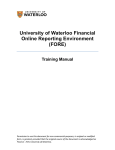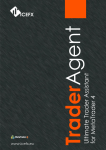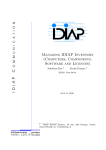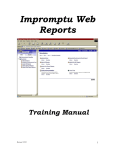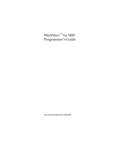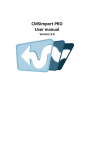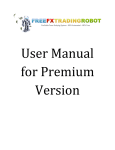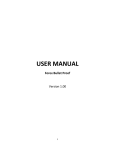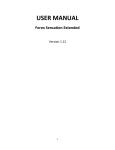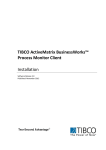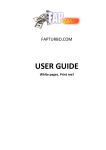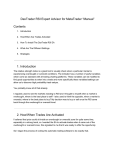Download IceFX NewsInfo - User Manual (English) v2.5.0 Size
Transcript
IceFX NewsInfo USER MANUAL v2.5.0 2 Contents Introduction ............................................................................................................................................. 5 Installation ............................................................................................................................................... 6 NewsInfo interface .................................................................................................................................. 8 NewsInfo main functions ........................................................................................................................ 8 Show next eight news on the chart news ....................................................................................... 8 Timeline lines................................................................................................................................... 8 4 forex news provider can be selected ........................................................................................... 8 Previous, Forecast, Actual data ....................................................................................................... 8 GMT time display (automatic detection) ........................................................................................ 9 Current session with show map graphic ......................................................................................... 9 Filtering options for specified currencies ........................................................................................ 9 Impact filtering ................................................................................................................................ 9 Sending notify before news directly to mobile phone .................................................................... 9 Disabling Expert Advisors (EA)......................................................................................................... 9 Important values read from Expert Advisors .................................................................................. 9 Backtest is available (only available at certain data providers) ...................................................... 9 NewsInfo parameters ............................................................................................................................ 10 License setup ..................................................................................................................................... 10 Passkey .......................................................................................................................................... 10 General setup .................................................................................................................................... 10 Symbols ......................................................................................................................................... 10 MinimumImpact ............................................................................................................................ 10 DataProvider.................................................................................................................................. 10 ShowOldNewsCount...................................................................................................................... 10 ShowPrevForecast ......................................................................................................................... 10 AutoGMT ....................................................................................................................................... 10 GMTOffset ..................................................................................................................................... 10 NewsBeforeMin ............................................................................................................................. 10 NewsAfterMin ............................................................................................................................... 10 EA shutdown feature ......................................................................................................................... 11 DisableExpertAdvisors ................................................................................................................... 11 DEA_NewsBeforeMin .................................................................................................................... 11 DEA_NewsAfterMin....................................................................................................................... 11 DEA_MinimumImpact ................................................................................................................... 11 3 DEA_IfNoOrders ............................................................................................................................ 11 DEA_FilterText ............................................................................................................................... 11 Message sending feature .................................................................................................................. 12 SendNotifyBeforeNews ................................................................................................................. 12 Notify_NewsBeforeMin ................................................................................................................. 12 Notify_MinimumImpact ................................................................................................................ 12 Notify_Message ............................................................................................................................. 12 Visual setup ....................................................................................................................................... 12 ShowTimeLines .............................................................................................................................. 12 ShowNewsBox ............................................................................................................................... 12 ShowMarketOpens ........................................................................................................................ 12 News data query from Expert Advisors (EA) ......................................................................................... 13 NewsInfo in backtest mode ................................................................................................................... 13 Computer Identification ........................................................................................................................ 14 4 Introduction IceFX NewsInfo is an economic indicator displays news on MetaTrader 4 platform. The program is capable of displaying future news / events affecting several currency pairs on the chart. In addition to that several extra functions are offered by NewsInfo for example stopping Expert Advisors (EA) during news or sending messages a few minutes before news, etc. Today, the economic news greatly influences the foreign currency market (forex). For this reason, every professional trader with should take into consideration what is going to be expected when trading before news. Those who are trade manually for them NewsInfo may be important to be able to prepare for a news or an event. Those who are using Expert Advisors (EA) for them NewsInfo may be important to stop the robots before news because during event(s) price movements could break out and these huge movements often gives false data to any indicator and/or false indication to any EA. In addition to that during news period a rapid spread and slippage increase can cause great losses and be able to ruin an otherwise excellent trading strategy. We at IceFX think this is a very effective tool for every professional forex trader on MetaTrader 4 platform. There's no need of separate application or website where you can watch the events, "all-inone" IceFX NewsInfo allows you to immediately see all news/events directly on your chart. The interface represent all news information in a modern and elegant way fully developed under MetaTrader 4 (build 600 & up) environment. The program is able to stop Expert Advisors (EA) and turn them back on after a predefined time after news. NewsInfo provides different types of interface dedicated to developers who can check the indicator last and next news indications. The program understands almost all popular forex news providers so you can easily choose your preferred news source. In some cases, historical news/events are also available at some news providers so IceFX NewsInfo indicator could be used efficiently during backtests. IceFX’s NewsInfo is developed to use only on MetaTrader 4 platform! IceFX’s NewsInfo software is used by each user’s own risk! During the use of the software, program malfunctions could arise which cause direct and/or indirect damages, losses. The creator of IceFX’s NewsInfo program assumes no responsibility to above mentioned damages! Before using the software on live account, we recommend that you familiarize yourself with the use of the software on demo account(s). If you have any questions, please contact us on our website. We wish you efficient trading with our NewsInfo! IceFX Team 5 Installation The program use DLL calls for its operation. Please allow this function (under “Options” menu) on “Expert Advisors” tab to enable the DLL calls. Installation steps: 1. Click on “Open Data Folder” button in MetaTrader “File” menu. After opening you will see a folder named “MQL4” click on it. 2. Please close your MetaTrader application otherwise you will not be able to overwrite the files and the installation will fail! 3. Unpack the *.zip file (which is downloaded from IceFX website) to a folder. In this file you will find two folders named “Indicators” and “Libraries”. Copy these two folders to the MT4 Data folder (which opened earlier in #1 step). 4. After the copy is complete you can close the windows and run Metatrader application. 5. After program launch you should see in the “Navigator window” under “Custom Indicators”: “IceFX.NewsInfo”. Select it and drag it to the chart. 6. After dragging the program to a chart on the pop-up window “Inputs” tab you will see the whole settings of NewsInfo indicator. If you have already purchased the product and received the “Passkey” please input the code to the first parameter. 6 If the code is correct, the program has been successfully launched and is ready for use. You should see the following pictures on the chart. 7 NewsInfo interface 1. 2. 3. 4. 5. News viewer window (NewsBox) Indication of global Trade Sessions on a map Current GMT date and time Expert Advisor (EA) shutdown warning message window Timelines on the chart (showing the exact dates based on actual broker’s time) NewsInfo main functions Show next eight news on the chart news This parameter displays the last 2 & the next 8 news information. Displays the currency involved; date (GMT); remaining time to news; previous/current and predicted values associated to the news (if such data exists). Timeline lines It displays the news based on actual broker date & time. Colors are indicating the strength of the news (impact). 4 forex news provider can be selected 4 different news providers can be choose from (ForexFactory, Forex-TSD, DailyFX, Myfxbook). Previous, Forecast, Actual data 8 Displays the previous /current and predicted values associated to the news (if there is such data is available at the news source). GMT time display (automatic detection) It displays the current time in GMT. Current session with show map graphic It displays the current (global) trading sessions on the map. Filtering options for specified currencies With enumeration you can specify which currencies you want to display any related news. Impact filtering According to the strength of the news you can filter the display of news. Sending notify before news directly to mobile phone The indicator is able to send Notify messages to the mobile phone a few minutes before the news. NewsInfo use MT4 built-in Notification Service rather than send an SMS. Disabling Expert Advisors (EA) NewsInfo has the ability to turn off Expert Advisors (EA) running in MetaTrader before news and could switch them back again after news. You can also set keyword filtering for operation before specific news. Important values read from Expert Advisors Data for important news can be easily queried from the Expert Advisor (EA). Backtest is available (only available at certain data providers) The news (available with certain news providers) are available in “Backtest mode”. Due to caching in the first backtest run NewsInfo collects data for further use therefore there is no need for Internet access later. 9 NewsInfo parameters License setup Passkey Here you can enter the code what you've received after purchase. After entering the key the program will register your hardware to this specified key so in the future you don't have to enter it again. If you want to use the program in trial (time-limited) mode you can leave this field blank in this case the software works only for 30 days. General setup Symbols In this parameter you can list the appropriate currency which you want to display affected by the news. If left it blank then only the news related to the currency pair on the actual chart will be displayed. Otherwise you can list the currencies with commas (without spaces). For example: “EUR,USD,JPY,AUD,CAD” MinimumImpact News strength filter. Here you can set NewsInfo to display news with predefined strength. 0 - All news, 1 - Low, 2 - Medium, 3 - High DataProvider Here you can select the news provider. 1 - ForexFactory, 2 - Forex-TSD, 3 - DailyFX, 4 - Myfxbook ShowOldNewsCount The information given here shows the number of recent news in “NewsBox” and on the chart with “Timeline” lines. ShowPrevForecast This parameter displays previous/forecast and actual values if the source could provide these. AutoGMT This is the method of GMT calculation. When this is switched on the program automatically finds the broker GMT offset and it will display the data of news on the chart accordingly. GMTOffset If “AutoGMT” is turned off or running in “Backtest Mode” with this parameter you could set up your broker GMT offset value manually (in hours). NewsBeforeMin News activation time signaling specified in minutes. Activation means that NewsInfo will raise the news in the “NewsBox”. NewsAfterMin News de-activity time specified in minutes. 10 EA shutdown feature The program is able to stop Expert Advisors (EA) and turn them back on after a predefined time after news. To do this IceFX NewsInfo use MetaTrader’s Expert Advisor (Automatic Trading) button. With the following parameters you can customize this function. DisableExpertAdvisors This parameter is used to activate the function. DEA_NewsBeforeMin The indicator will turn off Expert Advisor (EA) within the here specified minutes before the news. DEA_NewsAfterMin The indicator will turn on Expert Advisor (EA) within the here specified minutes after the news. DEA_MinimumImpact The minimum strength of the news to turn off Expert Advisor (EA). 0 – Every news, 1 - Low, 2 - Medium, 3 - High DEA_IfNoOrders NewsInfo is only allowed to turn off any Expert Advisor (EA) if there’s no open position in the actual trading account. DEA_FilterText Stop operation with filtered keywords. With this parameter you can specify before which news NewsInfo should stop Expert Advisor(s) operation. You can also set keyword filtering with commas. For example: “Non-farm,Unemployment,FED”. 11 Message sending feature The indicator is able to send Notify messages to the mobile phone a few minutes before the news. NewsInfo use MT4 built-in Notification Service. With the following parameters you can customize this function. SendNotifyBeforeNews This parameter is used to activate the function. Notify_NewsBeforeMin Here you can specify how many minutes before news NewsInfo will send notify message. Notify_MinimumImpact A Minimum impact of the event /news when notification will be dispatched. 0 – All news, 1 - Low, 2 - Medium, 3 - High Notify_Message This is the text of the notification message. With special text fields this feature allows you to customize the message: %IMPACT% - Strength of the news %CURRENCY% - Currency %TIME% - Exact time of the news %TIMEDIFF% - Time before news %TITLE% - Title of the news %PREV% - Previous values %FORECAST% - Forecast value Visual setup ShowTimeLines Show “Timelines” on the actual chart. ShowNewsBox Show “NewsBox”. ShowMarketOpens This parameter displays the current (global) trading sessions on a map. 12 News data query from Expert Advisors (EA) The program provides an opportunity to query next and last news data by Expert Advisors (EA). This feature is available in two different ways: 1. NewsInfo locates all important news information to global variables which can be easily read by Expert Advisors (EA). Below you'll find global variables used by the program (EURUSD represents the currency which the program is using): NEWS_EURUSD_NEXT_TIME - Date of the next news. NEWS_EURUSD_NEXT_IMPACT - Impact/strength of the next news. NEWS_EURUSD_LAST_TIME - Date of the previous news. NEWS_EURUSD_LAST_IMPACT - Impact/strength of the previous news. 2. All the values could be read from the program buffer. These values are stored in buffers: 0 - Date of the next news. 1 - Impact/strength of the next news. 2 - Date of the previous news. 3 - Impact/strength of the previous news. NewsInfo in backtest mode The program provides an opportunity to display news in the appropriate moment in “Backtest mode”. To use this feature Expert Advisor (EA) running in “Backtest mode” has to be able to pass directly the current time in backtest (backtest time) to the indicator. To do this, any Expert Advisor (EA) has to put the current time to global variable called ”NEWS_EURUSD_TIMEOVERRIDE” before calling the indicator (EURUSD indicates the currency pair in the test). The program will read this value and displays the news accordingly. Due to caching in the first backtest run NewsInfo collects data for further use therefore there is no need for Internet access later. Cached files are located in “MQL4\Libraries\NewsInfo_Cache” folder. Attention! AutoGMT in “Backtest Mode” is not available. It is always necessary to input correct “GMTOffset” value parameter in the Expert Advisors (EA) settings! Attention! This feature is not available at every news data provider! 13 Computer Identification The software will generate a unique “ComputerID” from your identified computer hardware. If you're contacting us regarding technical or licensing issues, please also send your unique “ComputerID”. On every start NewsInfo will add this unique identifier to MetaTrader's log. You can check this in “Experts tab” in “Terminal Window”. 14 Thank you for choosing IceFX’s Professional Trading Tools! 15