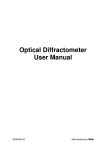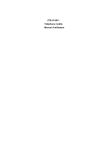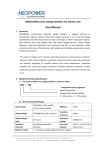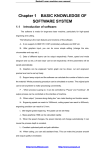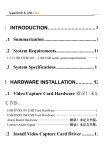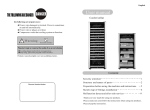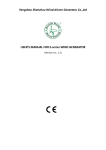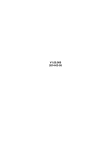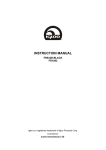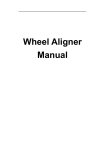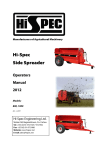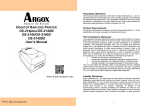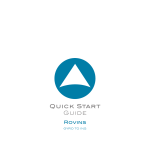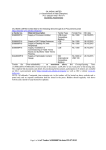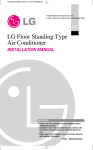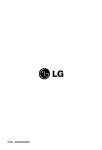Download kwa-300 installation & parts manual
Transcript
KWA-300 3D Installation and Parts Manual LAUNCH Spot Inspection Item Table before Installation ....... 20 Table of Contents General Information..................................................... 1 Brief Installation Introduction..................................... 1 Precautions before Installation.................................. 1 Installation Tools........................................................ 1 Power Supply Requirement....................................... 1 Unpacking .................................................................... 2 Cabinet Box............................................................... 2 Post Box.................................................................... 2 Accessory Box........................................................... 4 Parts and Structures of Main Equipments错误! 未定 义书签。 Parts List of Main Equipments................................... 5 Structures of Main Parts.......错误!未定义书签。 Camera ................................................................. 6 Target.................................................................... 7 Wheel Clamp ........................................................ 8 Steering Wheel Holder.......................................... 9 Brake Pedal Holder............................................. 10 Overall Structure.........................................................11 Overall Structure ......................................................11 Main Unit ..................................................................11 Video Cameras and Posts........................................11 Video Cameras ....................................................11 Posts....................................................................11 Targets and Wheel Clamps ..................................... 12 Communication Cables ........................................... 12 Turntables ............................................................... 12 Steering Wheel Holder ............................................ 12 Brake Pedal Holder ................................................. 13 Installation and Adjustment...................................... 14 Main Unit Installation............................................... 14 Post Installation....................................................... 14 Checking and Adjusting According to Spot Inspection Item Table before Installation............. 14 Confirmation of Installation Location................... 14 Post Holding........................................................ 15 Video Camera Bracket Installation...................... 15 Video Camera Installation................................... 15 Cable Wiring and Others..................................... 15 Main Unit Adjusting...............错误!未定义书签。 Calibration for Installation........................................ 15 Precautions and Solutions ....................................... 19 Common Problems and solutions in Installation ..... 19 Precautions ............................................................. 19 i LAUNCH KWA-300 3D Installation and Parts Manual General Information Installation Tools General Information Tools needed in 3D wheel aligner installation are: l 5m tapeline, accuracy: 1mm; l iron hammer, > 2kg; l cable drilling tool, Φ8 and Φ18 drilling bits; l monkey wrench, medium size, 20cm; l wiring tube, 4m; l lineation chalk; l hexagon ring spanner, M3—M22; l cross screw driver, medium size, 20cm and 10cm; l installation sets (including calibration frame, installation bolts, etc.); l level meter, accuracy: 0.02 degree. Special caution: All the operations in this manual should be performed by the technical personnel trained by Launch for KWA-300 3D wheel aligner! Brief Installation Introduction This installation manual is only suitable for the installation of KWA-300 3D wheel aligner (post type) manufactured by Launch, this type of wheel aligner mainly includes two installation components: cabinet and two posts. For easy use and measurement, following four factors should be taken into consideration during installation: l Working height of lift when aligning; l Horizontal distance from the center of the turntable on the lift to the post; l Installation height of camera; l Distance between left and right camera. l Only the qualified technician can operate the Wheel Aligner. l The operator must have knowledge of computer application and basic theory of wheel alignment. The post height of 3D wheel aligner is 2000mm, and the working height of the lift is between 600~1200mm, which can satisfies the use requirements. Correct installation is very important to the alignment performance and the types of the vehicle that can be aligned, please do read this manual carefully. Power Supply Requirement 3D wheel aligner is a precise computer system that needs 220±10%v 50Hz power supply. Good earthing helps to protect the equipments and persons. If power supply cable needs to be lengthened, its load must not be less than 6A 220V. So in order to protect electronic products such as 3D wheel aligner, it is suggested to use AC power supply voltage stabilizer. Note: Installation engineer must confirm that power supply satisfies the requirements above-mentioned before switching 3D wheel aligner on. Precautions before Installation Spot Inspection Item Table before Installation must be provided by business personnel before installation. It is convenient for installation engineer to learn beforehand if the spot satisfies the use requirements of 3D wheel aligner and then select suitable installation bracket. Working flow: l If there is no Spot Inspection Item Table before Installation, please fill out another kind of the table. l Every measurement must be marked correctly (very important) and confirmed by technical service personnel. l Solve the problems met in the process of filling out the table first and then perform the installation. l During installation, please abide by the advices and requirements of this manual strictly. Please contact the technical support engineers for help if necessary. To install 3D wheel aligner together with lift, mark out the spot according to the Spot Inspection Item Table before Installation, install and adjust the lift first and then install 3D wheel aligner. 1 KWA-300 3D Installation and Parts Manual LAUNCH Unpacking The transportation package of 3D wheel aligner consists of three separated package boxes: quadrate post box, square cabinet box and accessory box. Cabinet Box For unpacking of the cabinet box, please take Fig. 2.1 as reference. There are two turntables placed on the bottom of the cabinet box, and the communication cables and the main unit are inside the box. Fig. 2.1 Post Box Two posts and a set of calibration frame are packed in one package box as shown in Fig. 2.2. 2 Unpacking LAUNCH KWA-300 3D Installation and Parts Manual Unpacking Post 立柱 Bracket 支架 Bracket Shaft Tie Rod 支架轴 拉杆 Fig. 2.2 3 LAUNCH KWA-300 3D Installation and Parts Manual Unpacking Accessory Box Please see Fig. 2.3: Fig. 2.3 The accessory box includes printer, housing, camera boxes, monitor, targets, wheel clamps, brake pedal holder and steering wheel holder. 4 KWA-300 3D Installation and Parts Manual LAUNCH Parts List Parts List and Main Component Structure Parts List No. 1 2 3 4 5 6 7 8 9 10 11 12 13 14 15 16 Part Name KWA-300 3D wheel aligner user’s manual KWA-300 3D wheel aligner installation and parts manual KWA-300 illumination post assembly(left) KWA-300 illumination post assembly(right) KWA-300 target assembly KWA-300 calibration frame assembly KWA-300 cabinet assembly Mouse(Acer),PS/2 Keyboard(windows101), Acer ultra thin PS/2 plug L<455mm , PHILIPS 17 inches flat panel monitor EPSON color ink jet printer KWA-300 3D wheel aligner main unit Mechanical turntable Brake panel holder Steering wheel holder Wheel clamp 5 Qty 1 1 1 1 4 1 1 1 1 1 1 2 1 1 4 KWA-300 3D Installation and Parts Manual LAUNCH Components Structures Structures of Main Components Camera Fig. 3.1 Parts list of video camera: No. 1 2 3 4 5 6 7 8 9 10 11 Part Name Lens gland Filter Lens cushion Lens sealing ring (big) Lens sealing ring (small) Socket pan head screw Camera box Video camera bracket Cross round head screw Video camera Glass installation pedestal Side cover 6 Quantity 1 1 2 1 1 2 1 1 4 1 1 1 KWA-300 3D Installation and Parts Manual LAUNCH Components Structures Target Fig. 3.2 Target Parts List of target: No. 1 2 3 4 5 6 7 Part Name Front cover Rear cover Sealing ring Transparent glass PVC board Sealing gasket Target modes 7 Quantity 1 1 1 1 1 1 KWA-300 3D Installation and Parts Manual LAUNCH Components Structures Wheel Clamp Fig. 3.3 Wheel Clamp Structure Parts list of wheel clamp: No. 1 2 3 4 5 6 7 8 9 10 11 12 13 14 15 16 Part Name Arm(right screw thread) Right thread bar King pin Pin Left thread bar Arm(left screw thread) Claw (A) Bolt Knob Gasket Gasket Bolt M6 X 12 Guiding plate Nut M20 Claw(B) O-ring (rubber) 8 Quantity 1 1 1 1 1 1 4 1 1 4 4 4 1 1 4 4 KWA-300 3D Installation and Parts Manual LAUNCH Components Structures Steering Wheel Holder Fig. 3.4 Parts list of steering wheel holder: No. 1 2 3 4 5 6 7 8 9 10 11 12 Part Name Slide bar Spring Push plate Open securing screw Left support bar Nut M8 Right support bar Support block Nut Adjusting sleeve Nut M8 Support seat 9 Quantity 1 1 1 2 1 1 1 1 1 1 1 1 KWA-300 3D Installation and Parts Manual LAUNCH Components Structures Brake Pedal Holder 4 5 6 7 8 9 3 10 2 1 Fig. 3.5 Parts list of brake pedal holder: No. 1 2 3 4 5 6 7 8 9 10 Part name Slide bar Spring Push plate Rubber handle Support plate Slotted pan head set screw Knurled screw M6X25 Support block Nut Adjusting sleeve 10 Quantity 1 1 1 1 1 6 1 1 1 1 LAUNCH KWA-300 3D Installation and Parts Manual Components Structures The fuse is connected to power supply socket. The power supply switch is on the left side panel of cabinet. Overall Structure Overall Structure The KWA-300 3D wheel aligner mainly consists of main unit, video cameras (Fig. 4.3) and their posts (Fig. 2.2), targets, wheel clamps, communication cables, turntables, steering wheel holder and brake pedal holder as shown in Fig. 4.1. Fig. 4.2 Video Cameras and Posts Video Cameras There are four CCD video cameras included in KWA-300 3D wheel aligner. They are used to capture the images of four targets installed on wheels respectively. These video cameras are held between two post shells as shown in Fig.4.3. Users do not need to perform the video cameras calibrations during the use of 3D wheel aligner because precise video cameras calibrations have been done during the first installation. Fig. 4.1 Overall Structure 1、 target; 2、main unit; 3、wheel clamp; 4、steering wheel holder; 5、brake pedal holder; 6、mechanical turntable; 7、wheel clamp tie belt; Main Unit The main unit, which is a control and operating platform, consists of cabinet, computer, main unit interface, power supply, etc. as shown in Fig. 4.2. The computer assembly includes industry computer, monitor, keyboard, mouse, printer, image acquisition, power supply switchboard and so on. The monitor, mouse and printer therein are placed on the upper desk of the cabinet. The industry computer is set in the upper compartment of the cabinet. The image acquisition and power supply switchboard are installed inside the industry computer. The keyboard is on the keyboard drawer. The power supply assembly includes power supply leads, power supply socket, fuse and power supply switch. The power supply socket is set below the cabinet. Fig. 4.3 Posts The two posts KWA-300 3D wheel aligner are used for containing and fastening the CCD cameras and their signal cables. The two posts are respectively mounted on the ground by anchor bolts, and the position relationship between the posts and the cabinet is shown in Fig. 4.4.. Note: No matter during or after using, ensure to prevent the posts from swaying, otherwise the position of camera will be changed, influencing the test result ). 11 KWA-300 3D Installation and Parts Manual LAUNCH Components Structures Communication Cables There are 4 signal cables and 2 power supply cables for infrared light between the main unit and the cameras of KWA-300 3D wheel aligner, which should be fixed on the ground at first installation, and should be protected with the bushing. Ensure to prevent the liquid from entering the inside of the cable bushing or to avoid putting the heavy on it, in order to prevent the bushing from being damaged. Turntables Bridges and Transition KWA-300 3D wheel aligner has two mechanical turntables (standard configuration, see Fig. 4.6): Fig. 4.4 Targets and Wheel Clamps KWA-300 3D wheel aligner totally has 4 target-clamp assemblies, which are key components for whole test system, and are the objects monitored by cameras. There are some bull-eye signs for installing the wheel on the targets as shown in Fig. 4.5. Fig 4.6 The turntables are placed at the front wheel positions of the vehicle on the lift. Use the lock pin to lock the turntable before driving the vehicle on. Pull out the lock pin after the vehicle is stopped and the front wheels are at the centers of the turntables. While testing, try your best to keep the vehicle front wheels at the centers of the turntables. Each turntable is equipped with a transition bridge, which is placed between the turntable and lift, ensuring the wheel on the turntable move reposefully. Fig. 4.5 Whether the wheel clamps are fastened correctly or not has the great relations with the test result. Turn the adjusting knob to adjust the span between wheel claws until it is proper, and then attach the clamp to the wheel rim. Adjust the knob to make the wheel clamp fixed on wheel rim tightly. Use the wheel clamp tie to bind the wheel clamp and the wheel rim together. Steering Wheel Holder KWA-300 3D has a steering wheel holder as shown in Fig.4.7. Use the steering wheel holder to lock the steering wheel according to the tips on the screen. The installation of wheel clamp is crucial to the test result. The claws should be in even contact with the wheel rim without touching the lead weight. Avoid hitting during operation. Otherwise, distortion may be caused and the test result may be influenced. 12 KWA-300 3D Installation and Parts Manual LAUNCH Fig. 4.7 Brake Pedal Holder KWA-300 3D has a brake pedal holder shown in Fig. 4.8. It is used to hold the vehicle brake pedal down to ensure the vehicle will not move forward and backward during testing procedure. Fig. 4.8 13 Components Structures LAUNCH KWA-300 3D Installation and Parts Manual Installation Debugging and Installation and Debugging E F C D B 2000~2500mm Professional technical personnel are responsible for the installation and calibration of KWA-300 3D wheel aligner. Users need not to do these but to provide installation conditions as follows: KWA-300 3D wheel aligner is a type of three dimensions infrared image wheel aligner, and it should be used indoors without strong infrared light irradiating directly. So it is best to be installed indoors. 2500mm Central Line A Turntable Install the Main Unit l Place the cabinet to a suitable place and leave enough places for installation. Open the door on the lower part of the cabinet, and undraw the drawer. And you can see the User’s Manual, Parts Manual, Packing List, etc. Please keep them well. l Place the mouse on the top of the cabinet. Lead the cable to the computer inside the upper compartment of the cabinet through the hole on the back of the cabinet. l Unpack the packing box of the monitor, place the related materials well and install the monitor. Lead the cable to the computer through the hole on the back of the cabinet. Plug the power plug into the connection board on the lower compartment inside the cabinet. l Unpack the packing box of printer, place the related materials well and install the printer. Lead the printer communication cable to the computer through the hole on the back of the cabinet. Install the ink cartridge. Plug the power plug of the printer power cable into the connection board on the lower layer inside the cabinet. l Lock the four doors of the cabinet at last. The installation of main unit is complete. Lift Fig 5.1 l Confirm the lift height For the lift with multi-level height, please select suitable working height (from 0.6m to 1.2m) for operators to push and pull vehicles conveniently, as well as adjust toe-in and camber, etc. Mark at the corresponding shift positions of the lift as the alignment height when users operate on it each time. Measure the height between ground and turntable center and fill it in the corresponding column of Spot Inspection Item Table before Installation. l Confirm the post installation central line Obtain two center points by measuring front and rear widths between two lift runway rails. Connect these two points to confirm the central line of the lift, lengthen the line in the direction of posts. l Confirm the post base line B Confirm line B according to the positions of two turntables. Make sure that this base line is parallel to turntable central line and vertical to lift central line. The distance between line B and the turntable central line is 2500mm. l Confirm installation positions (C and D) of left and right post (as shown in Fig.5.1, both point C and point D are the points of line B, their symmetry center line is the central line of the lift. The distance from C to D is 2000-2500mm). l Place two posts on the ground vertically and make the sides with wiring wholes below left and right post face to face, drill on the ground by cable drilling tool according to the installation holes on the post pedestals Install the Posts Checking and Adjusting According to Spot Inspection Item Table before Installation Confirm the Installation Position The position relationship of posts and lift is shown in Fig.5.1: 14 LAUNCH KWA-300 3D Installation and Parts Manual Installation and Debugging and then install the anchor bolts. During installation make sure that the posts are vertical to the ground and their sides with LAUNCH labels are towards the lift. Fix the Posts 1) Place the posts on the anchor bolts vertically; 2) Ring the bolts with plain washers, spring washers in turn, and then screw the nuts on the bolts and tighten them with wrench. Line-in hole Line-in hole Install the Video Camera Bracket Connect video camera to the top of the post by four screws, then tighten them with wrench. Install the Video Cameras Fig 5.2 Install two video cameras respectively on the left and right video camera bracket. Install left rear and left front camera boxes on the upper and lower positions of the left post video camera bracket. Thread the video camera shaft through the hole of the video camera bracket and tighten it by locking handle. In the same way, install right rear and right front camera boxes on the upper and lower positions of the right post video camera bracket. Debugging of the Main Unit l Debug the main unit before operating the wheel aligner. l Connect the main power cable to the power socket (220V AC) , press down the indicator switch on the left in the middle of the cabinet to power the main unit. l Take out the key in the packing box of computer and open the computer, press down the power supply switch to start the computer. Enter the WINDOWS2000 operation system. l Press down the power supply switch of the printer. Print the test page to see if it is normal. l The debugging of main unit is successful if all the above steps are normal. Exit WINDOWS2000 and shutdown the computer. Cable Wiring and Others 1) Place monitor, printer, keyboard and mouse on the proper positions of the cabinet and connect the corresponding cables. Put the cabinet on suitable place between left and right post. 2) Thread left front video camera cable and illumination cable, as well as the left rear, respectively through the left post and then use cable-locking clamp on the top post to hold cables. Thread the other ends through the wiring hole on the bottom of the cabinet and connect them to the corresponding sockets on the computer rear panel. Hold cables by cable-locking clamps on the line-out position of the post and line-in position of the cabinet. Connect and hold the cables of the right post in the same way. Calibration for Installation Note: In normal using, please do not perform the calibrating operations. The “left front, left rear, right front, right rear” mentioned in this manual refers to the orientation when the driver faces to the cameras. 15 LAUNCH KWA-300 3D Installation and Parts Manual Fig 5.3 Installation calibration sketch map 16 Installation and Debugging LAUNCH KWA-300 3D Installation and Parts Manual Installation and Adjustment sure all the support legs of the calibration bar are placed steady and in the same surface. Finish the other calibration bar installation in the same way. 1) Calibration Frame Assembling Hold calibration support leg on calibration bar by M8 hexagon ring spanner. Attention: keep the support leg end face close to calibration bar end face and tighten them. When holding the other calibration support leg, please make Holder Block Calibration Shaft Lock Screw Adjusting Screw Bracket Fig 5.4 2) Calibration Frame Installation Adjust alignment platform to common height that used for vehicle alignment. Install calibration frame symmetrically on alignment central line and make front wheel calibration bar on turntable. In both sides of front and back calibration bar, connect two isometric tie rods and make them close to the end face of support legs. According to the signs on the target, on both sides of calibration bar, install targets left front, left back, right front and right back. Adjust the position of calibration bar, measure the measurement terminals on the top of support legs and make the difference between two diagonals of calibration rectangle less than 1mm. Keep level meter close to target surface and make the horizontal bubble in the middle by adjusting target. At last, hold target by turning the lock handle of target lightly and keep the whole calibration instrument stand still. The installation calibration sketch map is shown as Fig3.3. Fig 5.5 4) Video Camera Holding In the end use two M6*10 socket head screws to lock horizontal adjustment. Tighten the lock handle and use two M6*10 socket head screws to lock vertical adjustment. Cover the post housing from the top, hold it by M4X6 round head screw and seal with guarantee. Use M3*5 screw to seal side board and seal with guarantee. Later pay attention to prevent post and camera from strong bump to shift. 3) Video Camera Adjustment Run 3D wheel aligner software and click pushbutton [TARGET WATCH] in alignment testing surface. The screen displays images observed by each camera. Adjust visual angle, and make every target image in the center of every visual field. Adjust focus distance to +∞, fine adjust aperture and make gray level value in each visual field between 130~150. Hold the focus and aperture of lens by glue. 5) System Calibration: Click pushbutton [SYSTEM CALIBRATION] in alignment 17 KWA-300 3D Installation and Parts Manual LAUNCH Installation and Adjustment testing interface. When the screen reminds to input password (provided by LAUNCH), then do it and press [OK]. Fig 5.8 Select left front target, press [TARGET CALIBRATION] pushbutton, unscrew the lock handle lightly, and rotate the left front target with even force to lean backward direction according to the prompt of the icon. The screen displays the angle that the target has rotated in real time. Reset the target until the screen arrow reminds to rotate backwards, stop and lock the target tightly when the angle is less than 0.1 degree. Select left back target, press [TARGET CALIBRATION] pushbutton, unscrew the lock handle lightly, and rotate the left back target with even force to lean backward direction according to the prompt of the icon. The screen displays the angle that the target has rotated in real time. Reset the target until the screen arrow reminds to rotate backwards, stop and lock the target tightly when the angle is less than 0.1 degree. Select right front target, press [TARGET CALIBRATION] pushbutton, unscrew the lock handle lightly, and rotate the right front target with even force to lean backward direction according to the prompt of the icon. The screen displays the angle that the target has rotated in real time. Reset the target until the screen arrow reminds to rotate backwards, stop and lock the target tightly when the angle is less than 0.1 degree. Select right back target, press [TARGET CALIBRATION] pushbutton, unscrew the lock handle lightly, and rotate the right back target with even force to lean backward direction according to the prompt of the icon. The screen displays the angle that the target has rotated in real time. Reset the target until the screen arrow reminds to rotate backwards, stop and lock the target tightly when the angle is less than 0.1 degree. Fig 5.6 a) Camera Calibration: Fig 5.7 Select left front camera, click [CAMERA CALIBRATION] to calibrate it; Select left back camera, click [CAMERA CALIBRATION] to calibrate it; Select right front camera, click [CAMERA CALIBRATION] to calibrate it; Select right back camera, click [CAMERA CALIBRATION] to calibrate it; b) Target Calibration: 18 LAUNCH KWA-300 3D Installation and Parts Manual Precautions and Solutions Common Problems and solutions in Installation Can KWA-300 work with 110v working power supply? Yes, it can. Set the switch on the back of the computer to 110v. Notice if the monitor and printer bought by user satisfies the power. How to do when run the software and display the prompt of “Illegal user”? At first examine if the watch dog is installed properly or in poor contact. Then check if the serial number and user’s password provided are correct. If necessary, contact with technical service section of our company for verification. How to do when run the software and display the prompt of “Hardware does not exist”? Run “Equipment Management” software in Win2000 program at first and check if there are two “domino alpha” equipments included in Eurecard. Then examine if the image acquisition card is loose. With the help of changing the acquisition card’s position in PCI slot, judge it is the fault of PCI or the acquisition card and replace it. How to do when run the software and select “Target Monitoring” but with no images display? First check cables of video camera and illumination if the connection is right and the illuminating lamp is lightened. Secondly, check the light path. Sway target near the camera lens and observe if there is image appears. At last check if the camera aperture is “C” and if it is adjust the camera to suitable position (according to the video camera adjusting requirements in the chapter of calibration for installation). Precautions Calibration for installation is the base of 3D wheel aligner, so every step of operations must be very careful. Otherwise, test precision and equipments usage will be affected. Ø After calibration for installation, posts and cameras are not permitted to move and adjust. Ø Keep target clean; Ø The filter on camera box is a special optical material, so it must be kept clean and cleaned with soft lens tissue when dirty. Avoid crushing the filter and moving the camera. Ø 19 Precautions and Solutions KWA-300 3D Installation and Parts Manual LAUNCH Appendix Spot Inspection Item Table before Installation Inspection Item Installation Requirement Height of aligning platform (vertical AH=600~1200mm distance from ground to turntable top ) Post standard distance (horizontal AB=2000~2540mm distance from turntable center to post installation base) Distance between left and right CD=2000~2500mm post Height difference between front <2mm or 0.1degree and back of aligning platform Power supply Requirement AC220 or 110v 5A 20 Actual Measurement Assessment