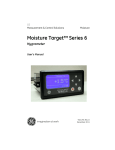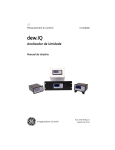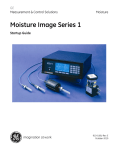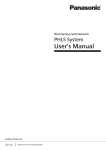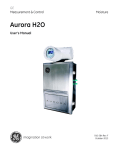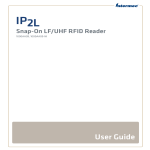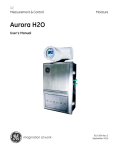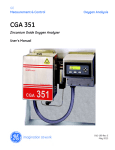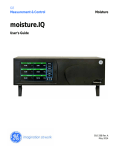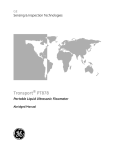Download dew.IQ User Manual 5 MB - GE Measurement & Control
Transcript
GE Measurement & Control Moisture dew.IQ Moisture Analyzer User’s Manual 910-295 Rev. B August 2014 GE Measurement & Control dew.IQ Moisture Analyzer User’s Manual 910-295 Rev. B August 2014 www.ge-mcs.com ©2014 General Electric Company. All rights reserved. Technical content subject to change without notice. [no content intended for this page] ii Preface Information Paragraphs • Note paragraphs provide information that provides a deeper understanding of the situation, but is not essential to the proper completion of the instructions. • Important paragraphs provide information that emphasizes instructions that are essential to proper setup of the equipment. Failure to follow these instructions carefully may cause unreliable performance. • Caution! paragraphs provide information that alerts the operator to a hazardous situation that can cause damage to property or equipment. • Warning! paragraphs provide information that alerts the operator to a hazardous situation that can cause injury to personnel. Cautionary information is also included, when applicable. Safety Issues WARNING! It is the responsibility of the user to make sure all local, county, state and national codes, regulations, rules and laws related to safety and safe operating conditions are met for each installation. dew.IQ Moisture Analyzer User’s Manual iii Preface Auxiliary Equipment Local Safety Standards The user must make sure that he operates all auxiliary equipment in accordance with local codes, standards, regulations, or laws applicable to safety. Working Area WARNING! Auxiliary equipment may have both manual and automatic modes of operation. As equipment can move suddenly and without warning, do not enter the work cell of this equipment during automatic operation, and do not enter the work envelope of this equipment during manual operation. If you do, serious injury can result. WARNING! Make sure that power to the auxiliary equipment is turned OFF and locked out before you perform maintenance procedures on the equipment. Qualification of Personnel Make sure that all personnel have manufacturer-approved training applicable to the auxiliary equipment. Personal Safety Equipment Make sure that operators and maintenance personnel have all safety equipment applicable to the auxiliary equipment. Examples include safety glasses, protective headgear, safety shoes, etc. Unauthorized Operation Make sure that unauthorized personnel cannot gain access to the operation of the equipment. iv dew.IQ Moisture Analyzer User’s Manual Preface Environmental Compliance Waste Electrical and Electronic Equipment (WEEE) Directive GE Measurement & Control is an active participant in Europe’s Waste Electrical and Electronic Equipment (WEEE) take-back initiative, directive 2002/96/EC. The equipment that you bought has required the extraction and use of natural resources for its production. It may contain hazardous substances that could impact health and the environment. In order to avoid the dissemination of those substances in our environment and to diminish the pressure on the natural resources, we encourage you to use the appropriate take-back systems. Those systems will reuse or recycle most of the materials of your end life equipment in a sound way. The crossed-out wheeled bin symbol invites you to use those systems. If you need more information on the collection, reuse and recycling systems, please contact your local or regional waste administration. Visit http://www.ge-mcs.com/en/about-us/environmental-health-andsafety/1741-weee-req.html for take-back instructions and more information about this initiative. dew.IQ Moisture Analyzer User’s Manual v Preface [no content intended for this page] vi dew.IQ Moisture Analyzer User’s Manual Contents Chapter 1. Features and Capabilities 1.1 Introduction . . . . . . . . . . . . . . . . . . . . . . . . . . . . . . . . . . . . . . . . . . . . . . . . . . . . . . . . . .1 1.2 Electronics. . . . . . . . . . . . . . . . . . . . . . . . . . . . . . . . . . . . . . . . . . . . . . . . . . . . . . . . . . . .1 1.3 Probes. . . . . . . . . . . . . . . . . . . . . . . . . . . . . . . . . . . . . . . . . . . . . . . . . . . . . . . . . . . . . . . .2 Chapter 2. Installation 2.1 Introduction . . . . . . . . . . . . . . . . . . . . . . . . . . . . . . . . . . . . . . . . . . . . . . . . . . . . . . . . . .3 2.2 Selecting the Analog Recorder Output . . . . . . . . . . . . . . . . . . . . . . . . . . . . . . . . .4 2.3 Mounting the Electronics . . . . . . . . . . . . . . . . . . . . . . . . . . . . . . . . . . . . . . . . . . . . . .8 2.3.1 Panel Mount. . . . . . . . . . . . . . . . . . . . . . . . . . . . . . . . . . . . . . . . . . . . . . . . . .8 2.3.2 Rack Mount . . . . . . . . . . . . . . . . . . . . . . . . . . . . . . . . . . . . . . . . . . . . . . . . 12 2.3.3 Bench Mount . . . . . . . . . . . . . . . . . . . . . . . . . . . . . . . . . . . . . . . . . . . . . . . 13 2.3.4 Wall Mount . . . . . . . . . . . . . . . . . . . . . . . . . . . . . . . . . . . . . . . . . . . . . . . . . 14 2.4 Mounting the Sample System. . . . . . . . . . . . . . . . . . . . . . . . . . . . . . . . . . . . . . . . 15 2.5 Installing the Probe . . . . . . . . . . . . . . . . . . . . . . . . . . . . . . . . . . . . . . . . . . . . . . . . . 16 2.6 Wiring the System . . . . . . . . . . . . . . . . . . . . . . . . . . . . . . . . . . . . . . . . . . . . . . . . . . 18 2.6.1 Connecting an M Series Probe. . . . . . . . . . . . . . . . . . . . . . . . . . . . . . . 20 2.6.2 Connecting an IQ.probe . . . . . . . . . . . . . . . . . . . . . . . . . . . . . . . . . . . . . 23 2.6.3 Connecting the Analog Output . . . . . . . . . . . . . . . . . . . . . . . . . . . . . . 26 2.6.4 Connecting the Alarm Relays . . . . . . . . . . . . . . . . . . . . . . . . . . . . . . . . 26 2.6.5 Connecting the Input Power. . . . . . . . . . . . . . . . . . . . . . . . . . . . . . . . . 29 Chapter 3. Initial Setup & Operation 3.1 Using the dew.IQ . . . . . . . . . . . . . . . . . . . . . . . . . . . . . . . . . . . . . . . . . . . . . . . . . . . . 3.1.1 Starting Up . . . . . . . . . . . . . . . . . . . . . . . . . . . . . . . . . . . . . . . . . . . . . . . . . 3.1.2 Accessing the Menus . . . . . . . . . . . . . . . . . . . . . . . . . . . . . . . . . . . . . . . 3.1.3 Entering Numeric Values . . . . . . . . . . . . . . . . . . . . . . . . . . . . . . . . . . . . 3.2 Setting Up the Display. . . . . . . . . . . . . . . . . . . . . . . . . . . . . . . . . . . . . . . . . . . . . . . 3.2.1 Selecting the Primary Units. . . . . . . . . . . . . . . . . . . . . . . . . . . . . . . . . . 3.2.2 Setting the Decimal Places . . . . . . . . . . . . . . . . . . . . . . . . . . . . . . . . . . 3.2.3 Adjusting the Contrast . . . . . . . . . . . . . . . . . . . . . . . . . . . . . . . . . . . . . . 35 36 36 37 38 38 39 39 dew.IQ Moisture Analyzer User’s Manual vii Contents 3.3 Setting Up the Analog Output. . . . . . . . . . . . . . . . . . . . . . . . . . . . . . . . . . . . . . . . 3.3.1 Entering the Output Menu. . . . . . . . . . . . . . . . . . . . . . . . . . . . . . . . . . . 3.3.2 Selecting the Output Units . . . . . . . . . . . . . . . . . . . . . . . . . . . . . . . . . . 3.3.3 Selecting an Output Type . . . . . . . . . . . . . . . . . . . . . . . . . . . . . . . . . . . 3.3.4 Changing the Output Span . . . . . . . . . . . . . . . . . . . . . . . . . . . . . . . . . . 3.3.5 Changing the Output Zero. . . . . . . . . . . . . . . . . . . . . . . . . . . . . . . . . . . 3.3.6 Testing the Output . . . . . . . . . . . . . . . . . . . . . . . . . . . . . . . . . . . . . . . . . . 3.3.7 Trimming the Output. . . . . . . . . . . . . . . . . . . . . . . . . . . . . . . . . . . . . . . . Setting Up the Measurement Alarms . . . . . . . . . . . . . . . . . . . . . . . . . . . . . . . . . 3.4.1 Selecting an Alarm Output . . . . . . . . . . . . . . . . . . . . . . . . . . . . . . . . . . 3.4.2 Selecting the Alarm Status . . . . . . . . . . . . . . . . . . . . . . . . . . . . . . . . . . 3.4.3 Selecting the Alarm Units . . . . . . . . . . . . . . . . . . . . . . . . . . . . . . . . . . . 3.4.4 Selecting an Alarm Type . . . . . . . . . . . . . . . . . . . . . . . . . . . . . . . . . . . . 3.4.5 How the Alarm Types Work. . . . . . . . . . . . . . . . . . . . . . . . . . . . . . . . . . 3.4.6 Setting the Alarm Span. . . . . . . . . . . . . . . . . . . . . . . . . . . . . . . . . . . . . . 3.4.7 Setting the Alarm Zero . . . . . . . . . . . . . . . . . . . . . . . . . . . . . . . . . . . . . . 3.4.8 Testing the Alarm Relays . . . . . . . . . . . . . . . . . . . . . . . . . . . . . . . . . . . . Viewing System Information . . . . . . . . . . . . . . . . . . . . . . . . . . . . . . . . . . . . . . . . . 3.5.1 Checking the ID. . . . . . . . . . . . . . . . . . . . . . . . . . . . . . . . . . . . . . . . . . . . . 3.5.2 Checking the Status. . . . . . . . . . . . . . . . . . . . . . . . . . . . . . . . . . . . . . . . . 3.5.3 Checking the Software Version . . . . . . . . . . . . . . . . . . . . . . . . . . . . . . 3.5.4 Checking the Probe . . . . . . . . . . . . . . . . . . . . . . . . . . . . . . . . . . . . . . . . . 3.5.5 Checking the Wiring . . . . . . . . . . . . . . . . . . . . . . . . . . . . . . . . . . . . . . . . Locking the Main Menu. . . . . . . . . . . . . . . . . . . . . . . . . . . . . . . . . . . . . . . . . . . . . . 40 40 40 41 41 42 43 44 46 46 47 47 48 49 50 50 51 52 52 53 53 54 55 55 Chapter 4. Data Logging 4.1 Checking the Data Log Status . . . . . . . . . . . . . . . . . . . . . . . . . . . . . . . . . . . . . . . 4.2 The Log Settings Menu . . . . . . . . . . . . . . . . . . . . . . . . . . . . . . . . . . . . . . . . . . . . . . 4.3 Setting the Log Units . . . . . . . . . . . . . . . . . . . . . . . . . . . . . . . . . . . . . . . . . . . . . . . . 4.4 Setting the Log Interval. . . . . . . . . . . . . . . . . . . . . . . . . . . . . . . . . . . . . . . . . . . . . . 4.5 Setting a Log Field Separator . . . . . . . . . . . . . . . . . . . . . . . . . . . . . . . . . . . . . . . . 4.6 Setting the Log Status Flags . . . . . . . . . . . . . . . . . . . . . . . . . . . . . . . . . . . . . . . . . 57 57 57 59 59 60 3.4 3.5 3.6 viii dew.IQ Moisture Analyzer User’s Manual Contents 4.7 Managing Log Files . . . . . . . . . . . . . . . . . . . . . . . . . . . . . . . . . . . . . . . . . . . . . . . . . 4.7.1 Creating a New Log. . . . . . . . . . . . . . . . . . . . . . . . . . . . . . . . . . . . . . . . . 4.7.2 Pausing or Closing a Log . . . . . . . . . . . . . . . . . . . . . . . . . . . . . . . . . . . . 4.7.3 Resuming a Log . . . . . . . . . . . . . . . . . . . . . . . . . . . . . . . . . . . . . . . . . . . . 4.7.4 Viewing the Log Directory . . . . . . . . . . . . . . . . . . . . . . . . . . . . . . . . . . . 4.7.5 Deleting Log Files . . . . . . . . . . . . . . . . . . . . . . . . . . . . . . . . . . . . . . . . . . . Ejecting the MicroSD Card . . . . . . . . . . . . . . . . . . . . . . . . . . . . . . . . . . . . . . . . . . . Viewing Data Log Files . . . . . . . . . . . . . . . . . . . . . . . . . . . . . . . . . . . . . . . . . . . . . . 61 61 62 63 63 64 65 66 Chapter 5. Programming the Settings Menu 5.1 Entering Your Passcode . . . . . . . . . . . . . . . . . . . . . . . . . . . . . . . . . . . . . . . . . . . . . 5.2 Setting the Fault Alarm . . . . . . . . . . . . . . . . . . . . . . . . . . . . . . . . . . . . . . . . . . . . . . 5.2.1 Setting the Fault Alarm Status . . . . . . . . . . . . . . . . . . . . . . . . . . . . . . . 5.2.2 Setting the Fault Alarm Type . . . . . . . . . . . . . . . . . . . . . . . . . . . . . . . . 5.2.3 Setting the Fault Alarm Options . . . . . . . . . . . . . . . . . . . . . . . . . . . . . 5.2.4 Testing the Fault Alarm . . . . . . . . . . . . . . . . . . . . . . . . . . . . . . . . . . . . . 5.3 Setting AutoCal . . . . . . . . . . . . . . . . . . . . . . . . . . . . . . . . . . . . . . . . . . . . . . . . . . . . . 5.4 Entering Calibration Data for an M Series Probe . . . . . . . . . . . . . . . . . . . . . . 5.4.1 Selecting the Number of Points. . . . . . . . . . . . . . . . . . . . . . . . . . . . . . 5.4.2 Selecting the Calibration Point. . . . . . . . . . . . . . . . . . . . . . . . . . . . . . . 5.4.3 Entering the MH Calibration . . . . . . . . . . . . . . . . . . . . . . . . . . . . . . . . . 5.4.4 Entering the Dew Point Calibration . . . . . . . . . . . . . . . . . . . . . . . . . . 5.5 Viewing Calibration Data for an IQ.probe . . . . . . . . . . . . . . . . . . . . . . . . . . . . . 5.5.1 Selecting the Calibration Point. . . . . . . . . . . . . . . . . . . . . . . . . . . . . . . 5.5.2 Reading the FH Value . . . . . . . . . . . . . . . . . . . . . . . . . . . . . . . . . . . . . . . 5.5.3 Reading the DP Value . . . . . . . . . . . . . . . . . . . . . . . . . . . . . . . . . . . . . . . 5.6 Reading and Setting the Calibration References . . . . . . . . . . . . . . . . . . . . . . 5.6.1 Setting the Calibration High Reference. . . . . . . . . . . . . . . . . . . . . . . 5.6.2 Setting the Calibration Low Reference . . . . . . . . . . . . . . . . . . . . . . . 5.7 Entering an M Series Probe Serial Number. . . . . . . . . . . . . . . . . . . . . . . . . . . . 5.8 Setting the Volume Mixing Ratio . . . . . . . . . . . . . . . . . . . . . . . . . . . . . . . . . . . . . 5.8.1 Setting the Pressure Units . . . . . . . . . . . . . . . . . . . . . . . . . . . . . . . . . . . 5.8.2 Setting the Pressure Value . . . . . . . . . . . . . . . . . . . . . . . . . . . . . . . . . . 5.8.3 Setting the k x PPMv Multiplier. . . . . . . . . . . . . . . . . . . . . . . . . . . . . . . 67 68 68 69 69 70 70 72 72 73 73 74 75 75 76 76 77 78 78 79 80 80 81 81 4.8 4.9 dew.IQ Moisture Analyzer User’s Manual ix Contents 5.9 Setting the System Clock . . . . . . . . . . . . . . . . . . . . . . . . . . . . . . . . . . . . . . . . . . . . 5.9.1 Setting the Hour . . . . . . . . . . . . . . . . . . . . . . . . . . . . . . . . . . . . . . . . . . . . 5.9.2 Setting the Minutes . . . . . . . . . . . . . . . . . . . . . . . . . . . . . . . . . . . . . . . . . 5.9.3 Setting the Month. . . . . . . . . . . . . . . . . . . . . . . . . . . . . . . . . . . . . . . . . . . 5.9.4 Setting the Date . . . . . . . . . . . . . . . . . . . . . . . . . . . . . . . . . . . . . . . . . . . . 5.9.5 Setting the Year. . . . . . . . . . . . . . . . . . . . . . . . . . . . . . . . . . . . . . . . . . . . . 5.10 Selecting the Probe Type . . . . . . . . . . . . . . . . . . . . . . . . . . . . . . . . . . . . . . . . . . . . 5.11 Setting a Constant DP °C Offset . . . . . . . . . . . . . . . . . . . . . . . . . . . . . . . . . . . . . . 82 82 83 83 84 84 85 86 Chapter 6. Service and Maintenance 6.1 Introduction . . . . . . . . . . . . . . . . . . . . . . . . . . . . . . . . . . . . . . . . . . . . . . . . . . . . . . . . 6.2 The Service Menu . . . . . . . . . . . . . . . . . . . . . . . . . . . . . . . . . . . . . . . . . . . . . . . . . . . 6.3 Troubleshooting Common Problems . . . . . . . . . . . . . . . . . . . . . . . . . . . . . . . . . 6.4 Replacing/Recalibrating Moisture Probes . . . . . . . . . . . . . . . . . . . . . . . . . . . . . 6.5 Cleaning the dew.IQ Front Panel . . . . . . . . . . . . . . . . . . . . . . . . . . . . . . . . . . . . . 87 87 88 89 90 Chapter 7. Specifications 7.1 Electronics . . . . . . . . . . . . . . . . . . . . . . . . . . . . . . . . . . . . . . . . . . . . . . . . . . . . . . . . . . 91 7.2 Moisture Measurement . . . . . . . . . . . . . . . . . . . . . . . . . . . . . . . . . . . . . . . . . . . . . . 93 Appendix A. Outline and Installation Drawings Appendix B. Menu Maps Appendix C. Reading the MicroSD Card C.1 Removing the MicroSD Card . . . . . . . . . . . . . . . . . . . . . . . . . . . . . . . . . . . . . . . . 107 C.2 Connecting the MicroSD Card to a PC . . . . . . . . . . . . . . . . . . . . . . . . . . . . . . . 109 C.3 Accessing the Log Files . . . . . . . . . . . . . . . . . . . . . . . . . . . . . . . . . . . . . . . . . . . . . 110 C.4 Setting Up a Log File . . . . . . . . . . . . . . . . . . . . . . . . . . . . . . . . . . . . . . . . . . . . . . . 113 Default Factory Passcode . . . . . . . . . . . . . . . . . . . . . . . . . . . . . . . . . . . . . . . . . . . 127 x dew.IQ Moisture Analyzer User’s Manual Chapter 1. Features and Capabilities Chapter 1. Features and Capabilities 1.1 Introduction The dew.IQ is a single-channel hygrometer that measures moisture content in gases. It is suitable for a wide range of process conditions in applications that require real-time moisture measurement. The dew.IQ accepts any calibration range provided with GE probes (see Chapter 7, Specifications for more information). It comes equipped with two standard alarm relays, one fault alarm relay, and a single analog output. It also has onboard data logging capability using a micro SD card. 1.2 Electronics You can program the meter using the keys on the front panel (see Figure 1 below). The dew.IQ universal power supply accepts voltages from 100 to 240 VAC, or you may order the 24 VDC configuration. Figure 1: Front Panel dew.IQ Moisture Analyzer User’s Manual 1 Chapter 1. Features and Capabilities 1.3 Probes The moisture probe is the part of the system that comes in direct contact with the process. The dew.IQ uses any GE M Series probe (see Figure 2 below) or an IQ.probe (see Figure 3 below) to measure dew point temperature in °C or °F. The sensor assembly is secured to the probe mount and is protected with a sintered stainless steel shield (see Figure 2 below). Note: Other types of shields are available upon request. Sensor Shield Figure 2: M Series Probe Figure 3: IQ.probe 2 dew.IQ Moisture Analyzer User’s Manual Chapter 2. Installation Chapter 2. Installation 2.1 Introduction Installing the dew.IQ includes the following steps: • Selecting the analog recorder output (see page 4) • Mounting the electronics (see page 8) • Mounting the sample system (see page 15) • Installing the probe (page 16) • Wiring the system (see page 18) WARNING! To ensure safe operation, the dew.IQ must be installed and operated as described in this manual. Also, be sure to follow all applicable local safety codes and regulations for installing electrical equipment. dew.IQ Moisture Analyzer User’s Manual 3 Chapter 2. Installation 2.2 Selecting the Analog Recorder Output Note: By default, the analog recorder output is set to the current output. Note: Customers must provide their own cable for connecting the analog recorder output. Cables ranging from 16 to 26 AWG are acceptable. The dew.IQ has one isolated analog recorder output. The analog recorder output provides either a current or voltage signal, as determined by the position of switch S1 on the main PC board. Complete these steps to check or reset switch S1 (see Figure 8 on page 7): WARNING! Never connect line voltage or any other power input to the analog recorder output terminals. 1. Make sure the dew.IQ is turned OFF and unplugged. For wall mount and bench mount units, remove the dew.IQ from its enclosure before proceeding (see the appropriate figures in Appendix A). WARNING! The dew.IQ must be isolated or disconnected from all voltage sources before changing the recorder output. 2. Remove the screw at the top of the back panel (see Figure 4 below). Screw Figure 4: Back Panel (AC cord version shown) 4 dew.IQ Moisture Analyzer User’s Manual Chapter 2. Installation 2.2 Selecting the Analog Recorder Output (cont.) 3. Lift the back edge of the top cover (see Figure 5 below). Figure 5: Lifting the Back Edge of the Cover 4. Slide the cover toward the back of the dew.IQ (see Figure 6 below). Figure 6: Sliding the Cover to the Rear dew.IQ Moisture Analyzer User’s Manual 5 Chapter 2. Installation 2.2 Selecting the Analog Recorder Output (cont.) 5. Lift the cover away from the enclosure (see Figure 7 below). Figure 7: Removing the Cover 6 dew.IQ Moisture Analyzer User’s Manual Chapter 2. Installation 2.2 Selecting the Analog Recorder Output (cont.) 6. Locate switch S1 (see the highlighted area in Figure 8 below). CAUTION! Use proper ESD grounding prior to setting the switch. 7. Set switch S1 to the desired position: V for voltage or I for current. Figure 8: Switch S1 on the Main PC Board 8. After setting the switch, reinstall the cover and secure it with the rear enclosure screw. For wall mount and bench mount units, reinstall the dew.IQ in its enclosure (see the appropriate figures in Appendix A). dew.IQ Moisture Analyzer User’s Manual 7 Chapter 2. Installation 2.3 Mounting the Electronics The dew.IQ is available in the following configurations: • Panel mount (see page 8) • Rack mount (see page 12) • Bench mount (see page 13) • Wall mount (see page 14) Proceed to the appropriate section for mounting your dew.IQ electronics. 2.3.1 Panel Mount The panel mount unit can be installed in a panel up to 0.25 in. (6 mm) thick. See Figure 43 on page 100, for the required panel cutout dimensions. IMPORTANT: For Type 4X and IP66 installation, the dew.IQ must be mounted in a rigid, flat panel using the panel gasket and both mounting brackets provided. 8 dew.IQ Moisture Analyzer User’s Manual Chapter 2. Installation 2.3.1 Panel Mount (cont.) To mount the dew.IQ in a panel with a 3.69” (94 mm) x 1.81” (46 mm) opening, refer to the figures and complete the following steps: 1. Remove the side panel mount label prior to installation. Figure 9: Removing Side Panel Mount Label 2. Slide the gasket along the dew.IQ and place it around the back of the display (see Figure 10 below). Figure 10: Installing the Gasket Behind the Display dew.IQ Moisture Analyzer User’s Manual 9 Chapter 2. Installation 2.3.1 Panel Mount (cont.) 3. Slide the dew.IQ into the panel cutout (see Figure 11 below). Figure 11: Sliding the dew.IQ into the Panel Cutout 4. Behind the panel, insert the mounting brackets into the side holes provided (see Figure 12 below). Figure 12: Installing the Mounting Brackets 10 dew.IQ Moisture Analyzer User’s Manual Chapter 2. Installation 2.3.1 Panel Mount (cont.) 5. Hold the chassis and lock each mounting bracket in place by sliding it toward the rear of the dew.IQ (see Figure 13 below). Figure 13: Locking the Mounting Brackets in Place 6. Use a screwdriver to extend the bracket screws to the back of the panel and secure the dew.IQ in the panel cutout (see Figure 14 below). Figure 14: Securing the dew.IQ to the Panel dew.IQ Moisture Analyzer User’s Manual 11 Chapter 2. Installation 2.3.1 Panel Mount (cont.) 7. Using a feeler gauge behind the display, check the gasket compression, and tighten the bracket screws until the gap is 0.028” (0.71 mm) ± 0.002” (0.05 mm), as shown in see Figure 15 below. Figure 15: Checking the Gasket Compression 2.3.2 Rack Mount The rack mount dew.IQ is a half-rack sized component designed for mounting in a standard instrument rack. See Figure 42 on page 99, for the dimensions. 12 dew.IQ Moisture Analyzer User’s Manual Chapter 2. Installation 2.3.3 Bench Mount The bench mount dew.IQ can be placed on any clean, flat, horizontal surface that provides adequate clearance around the unit for proper operation and configuration. See Figure 44 on page 101, for the dimensions. dew.IQ Moisture Analyzer User’s Manual 13 Chapter 2. Installation 2.3.4 Wall Mount The wall mount dew.IQ consists of a panel mount unit pre-installed in a standard Type 4X, IP66 wall mount enclosure. See Figure 39 on page 96, Figure 40 on page 97 and Figure 41 on page 98 for dimensions and installation notes. The enclosure should be mounted on a vertical surface that provides adequate clearance for proper operation and configuration by completing the following steps: 1. Loosen the four (4) screws on the front of the enclosure, pull the door straight forward until it stops and then swing the door open (it is hinged on the left side). 2. Install four (4) self-drilling wall anchors in your mounting location per the hole pattern shown in Figure 39 on page 96. 3. Mount the enclosure on the wall using four (4) #8 x 1-1/2” machine screws in the four mounting holes provided. 4. Prior to operation, the door must be closed and secured with the four screws located at the corners. 14 dew.IQ Moisture Analyzer User’s Manual Chapter 2. Installation 2.4 Mounting the Sample System The sample system is normally fastened to a flat metal plate that has four mounting holes. Upon request, GE can also provide the sample system in an enclosure. A typical sample system is shown in Figure 16 below. PRESSURE REGULATOR SAMPLE CELL ASSEMBLY COOLING COIL PRESSURE GAUGE ASSEMBLY NEEDLE VALVE NEEDLE VALVE NEEDLE VALVE Figure 16: Typical Sample System dew.IQ Moisture Analyzer User’s Manual 15 Chapter 2. Installation 2.4 Mounting the Sample System (cont.) Complete the following steps to mount the sample system: 1. Fasten the sample system plate or enclosure to a vertical wall or panel with a bolt in each of the four corners. 2. Connect the sample system inlet to the process and the outlet to the return, using appropriate stainless steel fittings and tubing. CAUTION! Do not start the process flow through the system until the probe has been properly installed (see the following section). 2.5 Installing the Probe The following probes are available for use with the dew.IQ: • M Series probe (see Figure 2 on page 2) • IQ.probe (see Figure 3 on page 2) GE probes are usually installed in a sample system to protect the probe from any damaging elements in the process. The probe is mounted in a cylindrical container called the sample cell, which is included as part of your sample system. Standard M Series probes and the IQ.probe are mounted in the sample system or the process line with 3/4-16 straight threads that are sealed with an o-ring. Other fittings are available for special applications. CAUTION! If the probe is to be mounted directly in the process line, without a sample system, consult GE for proper installation instructions and precautions. 16 dew.IQ Moisture Analyzer User’s Manual Chapter 2. Installation 2.5 Installing the Probe (cont.) Refer to Figure 17 below, and complete these steps to install the probe in the sample cell: 1. Insert the probe into the sample cell and thread the probe into the sample cell fitting. Make sure you do not cross the threads. 2. Tighten the probe securely. 3. Identify the sample cell inlet port as the connection that is perpendicular to the installed probe. CAUTION! For maximum protection of the aluminum oxide sensor, the probe shield should always be left in place. Probe Inlet Sample Cell Outlet Figure 17: Probe/Sample Cell Assembly dew.IQ Moisture Analyzer User’s Manual 17 Chapter 2. Installation 2.6 Wiring the System Wiring the dew.IQ system includes the following steps: • Connecting the probe (see page 20 or page 23) • Connecting the analog recorder output (see page 26) • Connecting the alarms (see page 26) • Connecting the input power (see page 29) WARNING! To ensure safe operation, the dew.IQ must be installed and operated as described in this manual. Also, be sure to follow all applicable local safety codes and regulations for installing electrical equipment. WARNING! For wall mount units, refer to Figure 41 on page 98 for the service loop required on all cable connections. Refer to Figure 18 below or Figure 19 or Figure 20 on page 19 and Figure 45 on page 102 when making the electrical connections. This symbol in the three following figures is a reminder that the dew.IQ components can be damaged if electrical connections are not made correctly. 1 2 3 4 5 6 7 8 9 RELAY RATING: 30 VDC, 3 A 250 VAC, 3 A FAULT ALARM A ALARM B NO C NC NO C NC NO C NC 10 11 12 13 14 15 16 17 18 IQ.probe RTN COM - COM + + 15V RCRD - + 100-240 VAC 50-60 Hz, 5W PROBE SHD RED GRN MEMORY CARD Figure 18: Electrical Connections (AC Power Cord units) 18 dew.IQ Moisture Analyzer User’s Manual Chapter 2. Installation 2.6 Wiring the System (cont.) Note: Figure 18 on page 18, Figure 19 below and Figure 20 below show the three different power connections available for the dew.IQ. Be sure to use the figure that corresponds to your unit. All other electrical connections are identical for the three versions. 1 2 3 4 5 6 7 8 9 RELAY RATING: 30 VDC, 3 A 250 VAC, 3 A FAULT ALARM A ALARM B NO C NC NO C NC NO C NC 10 11 12 13 14 15 16 17 18 IQ.probe RTN COM - COM + + 15V RCRD - + 24 VDC, 5W PROBE SHD RED GRN MEMORY CARD Figure 19: Electrical Connections (DC Power Terminals units) This symbol in Figure 20 below indicates the presence of electrical shock hazards. Always de-energize the unit prior to wiring or unwiring of the AC power terminals to avoid electrical shock. 1 2 3 4 5 6 7 8 9 RELAY RATING: 30 VDC, 3 A 250 VAC, 3 A FAULT ALARM A ALARM B NO C NC NO C NC NO C NC 10 11 12 13 14 15 16 17 18 IQ.probe RTN COMCOM - + + 15V RCRD - + 100-240 VAC 50-60 Hz, 5W PROBE SHD RED GRN MEMORY CARD L1 L2/N G Figure 20: Electrical Connections (AC Power Terminal units) dew.IQ Moisture Analyzer User’s Manual 19 Chapter 2. Installation 2.6.1 Connecting an M Series Probe The M Series probe must be connected to the dew.IQ with a continuous run of GE two-wire shielded cable. When connecting the probe, protect the cable from excessive strain (bending, pulling, etc.) and avoid subjecting the cable to temperatures above 65°C (149°F) or below –50°C (–58°F). Note: Standard factory-assembled cables (see Figure 21 below) are available from GE in lengths up to 600 meters (2000 feet). Figure 21: Two-Wire, Shielded, M Series Probe Cable To connect the probe cable, refer to the accompanying photographs and complete the following steps: 1. Insert the end of the probe cable with the bayonet-type connector onto the probe and twist the shell clockwise until it snaps into a locked position (approximately 1/8 turn). IMPORTANT: Ensure that the power is OFF before proceeding. 20 dew.IQ Moisture Analyzer User’s Manual Chapter 2. Installation 2.6.1 Connecting an M Series Probe (cont.) IMPORTANT: To maintain good contact at the terminal block and to avoid damaging the pins on the wiring connector, pull the connector straight off (not at an angle) the terminal block. Then, make the cable connections while the connector is off the unit. Finally, after the wiring is complete, push the connector straight onto the terminal block (not at an angle). 2. Remove the connector from the lower terminal block on the rear of the dew.IQ (see Figure 22 below). Figure 22: Bottom Connector Removed 3. Refer to Figure 23 below and Figure 24 on page 22 to connect the end of the probe cable with the three leads to pins 16, 17 and 18 on the lower terminal block. #17 Red #16 Shield #18 Green Figure 23: M Series Probe Cable Connections dew.IQ Moisture Analyzer User’s Manual 21 Chapter 2. Installation 2.6.1 Connecting an M Series Probe (cont.) Figure 24: Making Probe Cable Connections to the Connector 4. Reinsert the connector into the lower terminal block on the rear of the dew.IQ (see Figure 25 below). Figure 25: Reinserting the Connector into the Terminal Block 22 dew.IQ Moisture Analyzer User’s Manual Chapter 2. Installation 2.6.2 Connecting an IQ.probe Complete the following steps to wire an IQ.probe to the dew.IQ: 1. Insert the end of probe cable (see Figure 26 below) with the connector onto the probe and twist the connector head clockwise until it is secure. IMPORTANT: Ensure that the power is OFF before proceeding. Figure 26: Four-Wire, IQ.probe Cable dew.IQ Moisture Analyzer User’s Manual 23 Chapter 2. Installation 2.6.2 Connecting an IQ.probe (cont.) IMPORTANT: To maintain good contact at the terminal block and to avoid damaging the pins on the wiring connector, pull the connector straight off (not at an angle) the terminal block. Then, make the cable connections while the connector is off the unit. Finally, after the wiring is complete, push the connector straight onto the terminal block (not at an angle). 2. Remove the connector from the lower terminal block on the rear of the dew.IQ (see Figure 27 below). Figure 27: Bottom Connector Removed 3. Refer to Table 1 below and Figure 28 on page 25 to connect the end of the probe cable with the four leads to pins 10, 11, 12 and 13 on the lower terminal block. Table 1: IQ.probe Wiring Connections Wire Color Pin Number Function Brown 10 RTN Black 11 COM – White 12 COM + Blue 13 +15V Bare Wire* no connection Shield *The cable shield lead requires no connection to the dew.IQ and should be wrapped around the base of the other four leads. 24 dew.IQ Moisture Analyzer User’s Manual Chapter 2. Installation 2.6.2 Connecting an IQ.probe (cont.) Figure 28: Wiring the Cable to the Connector 4. Reinsert the connector into the lower terminal block on the rear of the dew.IQ (see Figure 29 below). Figure 29: Reinserting the Connector into the Terminal Block Note: If there is a No Link error for the IQ.probe, check the wiring connections and make sure there is no short between +15V and RTN. dew.IQ Moisture Analyzer User’s Manual 25 Chapter 2. Installation 2.6.3 Connecting the Analog Output IMPORTANT: Ensure that the power is OFF before proceeding. Refer to Table 2 below to connect your analog recorder to pins 14 and 15 on the lower terminal block on the back of the dew.IQ (see Figure 22 on page 21 or Figure 27 on page 24). IMPORTANT: To maintain good contact at each terminal block and to avoid damaging the pins on the connector, pull the connector straight off (not at an angle), make cable connections while the connector is away from the unit, and push the connector straight on (not at an angle) when the wiring is complete. Table 2: Pin Assignments for Analog Output Wire Color Pin Number Function Black 14 Signal- Red 15 Signal+ 2.6.4 Connecting the Alarm Relays Note: The cable for connecting the alarm relays is supplied by the customer. Acceptable cables range from 16 to 26AWG. The dew.IQ has one fault alarm relay and two high/low alarm relays. Each alarm relay is a single-pole, double-throw contact set with the following contacts (see Table 3 below for the connector pin assignments): • Normally Open (NO) • Common (C) • Normally Closed (NC) Table 3: Pin Assignments for Alarm Relay Contacts Contact 26 Fault Alarm Alarm A Alarm B Normally Open 1 4 7 Common 2 5 8 Normally Closed 3 6 9 dew.IQ Moisture Analyzer User’s Manual Chapter 2. Installation 2.6.4a Connecting the High/Low Alarms (A and B) IMPORTANT: Ensure that the power is OFF before proceeding. Each of these alarms can be set to trip on either a high or low condition. For a high alarm, the alarm will trip if the input exceeds the setpoint. For a low alarm, the alarm will trip if the input drops below the setpoint. To wire the high/low alarm relays, complete the following steps: 1. Remove the connector from the upper terminal block on the rear of the dew.IQ (see Figure 30 below). IMPORTANT: To maintain good contact at each terminal block and to avoid damaging the pins on the connector, pull the connector straight off (not at an angle), make cable connections while the connector is away from the unit, and push the connector straight on (not at an angle) when the wiring is complete. Figure 30: Removing the Upper Connector 2. Make the Alarm A and Alarm B connections to upper terminal block connector, as indicated in Table 3 on page 26. 3. Reinsert the connector into the upper terminal block on the rear of the dew.IQ. dew.IQ Moisture Analyzer User’s Manual 27 Chapter 2. Installation 2.6.4b Connecting the Fault Alarm If enabled, the dew.IQ fault alarm trips when one or more of the following faults occurs: power failure, range error (configurable) or watchdog function system reset Note: The watchdog function is a supervisory circuit that automatically resets the unit whenever a system error occurs. The fault alarm has two possible operating modes: • Fail-Safe Mode: Using pins 2 and 3 provides a “normally closed” contact. When the dew.IQ is operating in a non-fault state, the fault alarm relay is energized to open the contact between pins 2 and 3. When a fault occurs, the fault alarm relay is de-energized to close the contact between pins 2 and 3 and trigger the alarm. • Non-Fail-Safe Mode: Using pins 1 and 2 provides a “normally open” contact. When the dew.IQ is operating in a non-fault state, the fault alarm relay is de-energized with an open the contact between pins 1 and 2. When a fault occurs, the fault alarm relay is energized to close the contact between pins 1 and 2 and trigger the alarm. IMPORTANT: Ensure that the power is off before proceeding. To wire the fault alarm relay, complete the following steps: 1. Remove the connector from the upper terminal block on the rear of the dew.IQ (see Figure 30 on page 27). IMPORTANT: To maintain good contact at each terminal block and to avoid damaging the pins on the connector, pull the connector straight off (not at an angle), make cable connections while the connector is away from the unit, and push the connector straight on (not at an angle) when the wiring is complete. 2. Make the fault alarm connections to upper terminal block connector, as indicated in Table 3 on page 26. 3. Reinsert the connector into the upper terminal block on the rear of the dew.IQ. 28 dew.IQ Moisture Analyzer User’s Manual Chapter 2. Installation 2.6.5 Connecting the Input Power There are three input power configurations available for the dew.IQ: • AC power cord (not used for wall mount units) • DC power terminals (available for all configurations) • AC power terminals (available for all configurations) Proceed to the appropriate section to connect your input power. 2.6.5a Connecting the AC Power Cord To install the AC power cord included with the dew.IQ, simply plug the female connector end of the cable into the male connector on the rear panel of the dew.IQ (see Figure 31 below and Figure 32 on page 30). Note: This configuration is not used for AC powered wall mount units. Figure 31: Inserting the AC Power Cable dew.IQ Moisture Analyzer User’s Manual 29 Chapter 2. Installation 2.6.5a Connecting the AC Power Cord (cont.) Figure 32: The AC Power Cable Installed 2.6.5b Connecting the DC Power Terminals The DC power cable (with 14 to 26 AWG conductors) is supplied by the customer. To connect the power cable to the dew.IQ input power terminals (see Figure 19 on page 19) complete the following steps: 1. Remove the input power connector from the rear panel of the dew.IQ (see Figure 33 below). Figure 33: Removing the DC Power Connector 30 dew.IQ Moisture Analyzer User’s Manual Chapter 2. Installation 2.6.5b Connecting the DC Power Terminals (cont.) 2. Strip the three power cable conductors by about 3/8” (10 mm). 3. Insert each wire into the appropriate connector pin (see Table 4 below) and tighten each screw to secure the wires in place. Table 4: Pin Assignments for DC Power Connector Wire Color Pin Function Red + V+ Black - V- Green GND Symbol Ground IMPORTANT: Be sure that the dew.IQ chassis ground connection is properly grounded. 4. Reinsert the power connector into the rear panel of the dew.IQ as shown in Figure 34 below. Figure 34: Reinserting the DC Power Connector dew.IQ Moisture Analyzer User’s Manual 31 Chapter 2. Installation 2.6.5c Connecting the AC Power Terminals IMPORTANT: Unlike the DC power connector, which has screw terminals, the AC power connector has spring finger terminals. It is essential that this connector be removed from the dew.IQ for wiring to avoid putting stress on the PCB, which may cause damage to the board. The AC power cable (with 14 to 26 AWG conductors) is supplied by the customer. To connect the power cable to the dew.IQ input power terminals, refer to Figure 20 on page 19 and complete the following steps: 1. Remove the input power connector from the rear panel of the dew.IQ, as shown in Figure 35 below. Figure 35: Removing the AC Power Connector 32 dew.IQ Moisture Analyzer User’s Manual Chapter 2. Installation 2.6.5c Connecting the AC Power Terminals (cont.) 2. Strip the three power cable conductors by about 3/8” (10 mm). 3. Using a small screwdriver to assist in opening each spring finger terminal, insert each wire into the appropriate connector pin (see Table 5 below). Table 5: Pin Assignments for AC Power Connector 4. Wire Color Pin Function Black L1 Line White L2/N Line 2 (230 VAC) or Neutral Green G Ground Reinsert the power connector into the rear panel of the dew.IQ. dew.IQ Moisture Analyzer User’s Manual 33 Chapter 2. Installation [no content intended for this page] 34 dew.IQ Moisture Analyzer User’s Manual Chapter 3. Initial Setup & Operation Chapter 3. Initial Setup & Operation 3.1 Using the dew.IQ All programming of the dew.IQ is done via the front panel keypad and display, as illustrated below. Display Left Arrow Cancel Up Arrow Right Arrow Down Arrow Enter The front panel components perform the following functions: • Display - The programming menus and options are shown on the LCD display screen. • Enter - In most instances, press this key to save an entry and/or to advance to the next screen. • Cancel - In most instances, press this key to reject an entry and/or to return to the previous screen. • Left/Right Arrow Keys - Use these keys to move the cursor along a row one character at a time in the direction indicated. • Up/Down Arrow Keys - Use these keys to move the cursor between rows one row at a time in the direction indicated. Note: In those instances when the keys behave in a manner unique to a specific screen, the differences will be described in that section. dew.IQ Moisture Analyzer User’s Manual 35 Chapter 3. Initial Setup & Operation 3.1.1 Starting Up After installation, the dew.IQ moisture analyzer can be configured to meet the user’s requirements. While programming the instrument, refer to one of the following menu maps: • Figure 46 on page 104 when using an M Series probe (this probe is used for the programming examples in this chapter.) • Figure 47 on page 105 when using an IQ.probe Upon the application of power, the dew.IQ proceeds through several displays until a measurement mode screen similar to the following appears: Status OK After startup, the Main Menu needs to be unlocked. To unlock the menu, press: –4.8°C Cancel, Enter, Cancel. 10:21 3.1.2 Accessing the Menus After unlocking the menu (as confirmed by the absence of the padlock icon in the lower right corner), press Cancel to display the Main Menu (see Figure 36 below). Use the arrow keys to select the desired menu option and press Enter to access the highlighted option. Pressing Cancel the Main Menu returns the screen to the Measurement Display. from Note: Menu items followed by an ellipsis (i.e., a series of three dots) have sub-menus, while those without it take immediate action. Main Menu Display... Output... Alarm... Logs... Settings... Service... About... LOCK Figure 36: Main Menu 36 dew.IQ Moisture Analyzer User’s Manual Chapter 3. Initial Setup & Operation 3.1.3 Entering Numeric Values Since the dew.IQ has no numeric keypad, numeric values are entered using a “combination lock” type of entry (see Figure 37 below as an example): 1. Use the left and right arrow keys to select the digit to change. The digit selected will be indicated with an . 2. Use the up and down selected digit. arrow keys to increment or decrement the Note: If incrementing or decrementing a digit would cause the numeric value to leave its allowable range (maximum or minimum value), the digit will not change. 3. After you have completed your numeric entry, press Enter to save the new value and return to the previous screen, or press Cancel leave the original value intact and return to the previous screen. to Set Output Span Max: +60.0 +060.0 DP °C Min: –110.0 /=Save =Cancel Figure 37: Numeric Entry dew.IQ Moisture Analyzer User’s Manual 37 Chapter 3. Initial Setup & Operation 3.2 Setting Up the Display When the screen is unlocked, press the Main Menu Display... Output... Alarm... Logs... Settings... Service... About... LOCK Cancel key and the Main Menu appears with several options. To set up the display, select Display... and press Enter following screen appears: . The 3.2.1 Selecting the Primary Units Display Menu Unit Select Decimal Contrast Select Display Unit: DP °C g/m 3 kg/m 3 DP °F PPMv MH mg/m 3 To select the units for the primary display, select Unit Select and press Enter following screen appears: . The Use the arrow keys to select the desired units and press Enter Display Menu. . The screen returns to the Note: If the IQ.probe is being used, FH replaces MH. 38 dew.IQ Moisture Analyzer User’s Manual Chapter 3. Initial Setup & Operation 3.2.2 Setting the Decimal Places Display Menu Unit Select Decimal Contrast To set the decimal places for unit values, from the Display Menu use the arrow keys to select Decimal and press Enter screen appears: . The following Note: The decimal places setting determines the number of digits displayed to the right of the decimal point (“.”) for the value, if possible. Set DP °C Format: Max: 1 1 decimals Min: 0 /=Save =Cancel Use the arrow keys to change the number of decimal places and press Enter , or press Cancel if no changes are desired. The screen returns to the Display Menu. 3.2.3 Adjusting the Contrast Display Menu Unit Select Decimal Contrast Adjust Display 1 2 3 4 /=Save =Cancel To adjust the display contrast, from the Display Menu use the arrow keys to select Contrast and press Enter screen appears: . The following Use the Right/Left arrow keys to increase or decrease the display contrast. Press Enter to save the changes, or press Cancel to discard the changes. The screen returns to the Display Menu. dew.IQ Moisture Analyzer User’s Manual 39 Chapter 3. Initial Setup & Operation 3.3 Setting Up the Analog Output 3.3.1 Entering the Output Menu To set up the output, from the Main Menu Main Menu Display... Output... Alarm... Logs... Settings... Service... About... LOCK choose Output... and press Enter following screen appears: . The 3.3.2 Selecting the Output Units From the Output Menu, select Units and press Output Menu Units Type Upper Lower Test Trim... Enter . The following screen appears: Use the arrow keys to select the desired units Select Output Unit: DP °C g/m 3 kg/m 3 DP °F PPMv MH mg/m 3 and press Enter Output Menu. . The screen returns to the Note: If the IQ.probe is being used, FH replaces MH. 40 dew.IQ Moisture Analyzer User’s Manual Chapter 3. Initial Setup & Operation 3.3.3 Selecting an Output Type IMPORTANT: Before changing the analog output type, refer to Selecting the Analog Recorder Output on page 4 to make sure that Switch S1 is set correctly (V for voltage or I for current). To change the output type, from the Output Output Menu Units Type Upper Lower Test Trim... Output Menu Select Output Type: 4-20mA 0-20mA =Accept 0-2V =Cancel Menu select Type and press Enter .A screen similar to the following appears: Use the arrow keys to select a new output type. Press Enter to save the selection (or Cancel to keep the previous value), and return to the Output Menu. 3.3.4 Changing the Output Span To adjust the output span, from the Output Output Menu Units Type Upper Lower Test Trim... Set Output Span Max: +60.0 +060.0 DP °C Min: –110.0 /=Save =Cancel Menu select Upper and press Enter .A screen similar to the following appears: Use the left and right arrow keys to select each digit to be changed and the up and down arrow keys to increase or decrease its value. Press Enter to save (or Cancel to keep the previous value), and return to the Output Menu. dew.IQ Moisture Analyzer User’s Manual 41 Chapter 3. Initial Setup & Operation 3.3.5 Changing the Output Zero To adjust the output zero, from the Output Output Menu Units Type Upper Lower Test Trim... Set Output Zero Max: +60.0 –110.0 DP °C Min: –110.0 /=Save =Cancel Menu select Lower and press Enter .A screen similar to the following appears: Use the left and right arrow keys to select each digit to be changed and the up and down arrow keys to increase or decrease its value. Press Enter to save the new value (or Cancel to keep the previous value), and return to the Output Menu. 42 dew.IQ Moisture Analyzer User’s Manual Chapter 3. Initial Setup & Operation 3.3.6 Testing the Output To verify proper operation of connected recording or SCADA equipment, the dew.IQ can output test signals of known value. Based on the percent of range selected, the Test Menu causes the dew.IQ to output test signals that can be easily calculated. As examples, the test signals for three commonly used range percentages are shown in Table 6 below. Table 6: Output Test Value Examples Output Type 0% 50% 100% 0-20mA 0.00 mA 10.00 mA 20.00 mA 4-20mA 4.00 mA 12.00 mA 20.00 mA 0-2V 0.00 V 1.00 V 2.00 V To test the system output, from the Output Output Menu Units Type Upper Lower Test Trim... Output Test Value: Max: +110.00 +050.00 % Min: –25.00 /=Apply =Exit Menu select Test and press Enter . The dew.IQ will check the output settings, and a screen similar to the following appears: Use the left and right arrow keys to select each digit to be changed, and the up and down arrow keys to increase or decrease its value. Press Enter to save the new value (or Cancel to keep the previous value), and return to the Output Menu. dew.IQ Moisture Analyzer User’s Manual 43 Chapter 3. Initial Setup & Operation 3.3.7 Trimming the Output The Trim Menu enables the operator to compensate for differences in the 0/4-20 mA or 0-2V dew.IQ test outputs and the readings on a connected output device. To trim the analog output: Select Trim from the Output Menu and press Output Menu Test Trim... Units Type Upper Upper Output Trim Reset Trim Trim Zero Trim Span NO =Accept =Cancel Output Trim Reset Trim Trim Zero Trim Span . The following screen appears: When performing a Trim operation, the dew.IQ requires you to first reset the trim. To reset the trim output, select Reset Trim and press Enter appears: Output Trim Reset Out Trim? YES Enter . The following screen Use the left or right arrow keys to select YES and press Enter . This cancels any previous trim values, and returns the dew.IQ to its factory adjustment. The display returns to the previous screen. To trim the zero value, select Trim Zero and press Enter . A screen similar to the following appears: This step causes the dew.IQ to output 4.000 mA or 0.4 V on the output being trimmed. The output value should then be read using the connected analog device or a DVM. 44 dew.IQ Moisture Analyzer User’s Manual Chapter 3. Initial Setup & Operation 3.3.7 Trimming the Output (cont.) Enter the value read from the connected equipment as the Zero Trim value, as follows: Note: Since you cannot trim 0 mA or 0 V for negative offsets, trim for the lower end of the scale is always at the 4 mA or 0.4 V output level. Enter Out Reading: Max: 5.2000 04.0000 mA Use the left and right arrow keys to select each digit to be changed, and the up and down arrow keys to increase or decrease its value. Min: 3.0000 /=Save =Cancel Press Enter to save (or Cancel keep the previous value). Output Trim The Output Trim menu returns with Trim Span highlighted. To change the span value, press Reset Trim Trim Zero Trim Span to Enter . A screen similar to the following appears: This step causes the dew.IQ to output 20.000 mA or 2 V on the output being trimmed. The output value should then be read using the connected analog device or a DVM. Enter the value read from the connected equipment as the Span Trim value, as follows: Enter Out Reading: Max: 22.2000 20.0000 mA Min: 10.0000 /=Save =Cancel Use the left and right arrow keys to select each digit to be changed, and the up and down arrow keys to increase or decrease its value. Press Enter Cancel to save the new value (or to keep the previous value). Trimming is complete. To verify the accuracy, see Testing the Output on page 43. dew.IQ Moisture Analyzer User’s Manual 45 Chapter 3. Initial Setup & Operation 3.3.7 Trimming the Output (cont.) Example: Trim is reset, then Trim Zero is selected. The connected output device 1. reports 3.977 mA. 2. The operator enters “3.977” as the Zero Trim value. 3. Trim Span is selected. The connected output device reports 19.985 mA. 4. The operator enters “19.985” as the Span Trim value. 5. The dew.IQ adjusts the output accordingly to align the output with the readings by the connected output device or a DVM. 6. Using the Test Menu, the operator verifies that a test value of 0% now reads 4.000 mA at the connected output device, and a test value of 100% now reads 20.000 mA. 3.4 Setting Up the Measurement Alarms The dew.IQ has with two programmable high/low alarm relays and one fault alarm relay. Use the instructions in this section to set up these alarms. 3.4.1 Selecting an Alarm Output Alarm Menu [A] Select Status Units Type... Upper Lower Test B =Accept 46 . Then, from choose Alarm and press Enter the Alarm Menu choose Select and press Enter . A screen similar to the following appears: Alarm Menu [A] Select Alarm: A To set up the alarms, on the Main Menu Use the arrow keys to select the output (A or B) to be set up and press Enter . The display returns to the Alarm Menu. =Cancel dew.IQ Moisture Analyzer User’s Manual Chapter 3. Initial Setup & Operation 3.4.2 Selecting the Alarm Status Alarm Menu [A] Select Status Units Type... Upper Lower Test To select the alarm status, from the Alarm Menu select Status and press Enter following screen appears: . The Alarm Menu [A] Set Alarm Status: Use the arrow keys to select OFF or ON and OFF ON Alarm Menu. =Accept press Enter . The display returns to the =Cancel 3.4.3 Selecting the Alarm Units Alarm Menu [A] Select Status Units Type... Upper Lower Test Select Alarm Unit: DP °C g/m 3 kg/m 3 DP °F PPMv MH mg/m 3 To select the alarm units, from the Alarm Menu select Units and press Enter following screen appears: . The Use the arrow keys to select the desired alarm units. Press Enter to save the selection (or Cancel to keep the previous value), and return to the Alarm Menu. Note: If the IQ.probe is being used, FH replaces MH. dew.IQ Moisture Analyzer User’s Manual 47 Chapter 3. Initial Setup & Operation 3.4.4 Selecting an Alarm Type Alarm Menu [A] Select Status Units Type... Upper Lower Test Select Alarm Type: Setpoint In Band Out Band 48 To change the alarm type, from the Alarm Menu select Type and press Enter .A screen similar to the following appears: Use the arrow keys to select an alarm type (see How the Alarm Types Work on page 49). Press Enter to save (or Cancel to keep the previous value), and return to the Alarm Menu. dew.IQ Moisture Analyzer User’s Manual Chapter 3. Initial Setup & Operation 3.4.5 How the Alarm Types Work The available alarm types (see Figure 38 below) for the dew.IQ are: • Setpoint: The alarm activates when the selected parameter exceeds the upper limit. It deactivates when the selected parameter is less than the lower limit. • Inner Band: The alarm activates when the selected parameter is between the upper limit and the lower limit. It deactivates when the selected parameter exceeds the upper limit or is less than the lower limit. • Outer Band: The alarm activates when the selected parameter exceeds the upper limit or is below the lower limit. It deactivates when the selected parameter is between the upper limit and the lower limit. Trip Upper Hysteresis Setpoint Lower Reset Reset In Band Trip Trip Reset Trip Out Band Reset Reset Trip Figure 38: Available Alarm Types dew.IQ Moisture Analyzer User’s Manual 49 Chapter 3. Initial Setup & Operation 3.4.6 Setting the Alarm Span To adjust the alarm span, from the Alarm Alarm Menu [A] Select Status Units Type... Upper Lower Test Max: +60.0 +000.0 DP °C Min: –110.0 /=Save =Cancel Menu select Upper and press Enter .A screen similar to the following appears: Use the left and right arrow keys to select each digit to be changed and the up and down arrow keys to increase or decrease its value. Press Enter to save the new value (or Cancel to keep the previous value), and return to the Alarm Menu. 3.4.7 Setting the Alarm Zero To adjust the alarm zero, from the Alarm Alarm Menu [A] Select Status Units Type... Upper Lower Test Max: +60.0 +000.0 DP °C Min: –110.0 /=Save =Cancel 50 Menu select Lower and press Enter .A screen similar to the following appears: Use the left and right arrow keys to select each digit to be changed and the up and down arrow keys to increase or decrease its value. Press Enter to save the new value (or Cancel to keep the previous value), and return to the Alarm Menu. dew.IQ Moisture Analyzer User’s Manual Chapter 3. Initial Setup & Operation 3.4.8 Testing the Alarm Relays Alarm Menu [A] Upper Lower Test Select Status Units Type... Alarm Menu [A] Alarm is TRIPPED Reset Trip =Accept =Cancel To test the alarm relay and devices connected to it, from the Alarm Menu select Test and press Enter . A screen similar to the following appears: Use the left and right arrow keys to select Reset or Trip and press Enter . If Reset was selected, the message Alarm is RESET appears. If Trip was selected, the message Alarm is Tripped appears. Press Cancel return to the Alarm Menu. dew.IQ Moisture Analyzer User’s Manual to 51 Chapter 3. Initial Setup & Operation 3.5 Viewing System Information To view the dew.IQ system information, from the Main Menu choose About... and press Main Menu Display... Output... Alarm... Logs... Settings... Service... About... LOCK Enter . Proceed to the following sections. Note: The information shown in the following screens are examples only. Your dew.IQ will display the information for your specific unit. 3.5.1 Checking the ID About dew.IQ ID Status Version Probe Wiring Menu: X GE GE Sensing Sensing dew.IQ MTS-6 Copyright © 2012 Copyright © 2009 Co. General Electric General Electric Co. Unit SN: 111111 Unit SN: XXXXXX Probe SN: 90104 Probe SN: XXXXXX 52 To check the identity information of the dew.IQ, from the About dew.IQ menu select ID and press Enter following appears: . A screen similar to the The information includes serial numbers for the dew.IQ unit and the attached probe. To return to the About dew.IQ menu, press Cancel . dew.IQ Moisture Analyzer User’s Manual Chapter 3. Initial Setup & Operation 3.5.2 Checking the Status About dew.IQ To check the status of the MicroSD card, from the About dew.IQ menu select Status and ID Status Version Probe press Enter . A screen similar to the following appears: Wiring Menu: X Uptime: 0d 00h GE Sensing MTS-6 SD Card Installed. Copyright © 2009 Format is FAT16 General Co. 0.27 MBElectric used Unit SN: XXXXXX 244.68 MB free Probe SN: XXXXXX The information includes the format, amount of used space and amount of free space for an installed SD card. To return to the About dew.IQ menu, press Cancel . 3.5.3 Checking the Software Version Note: The information shown in the following screens is intended as typical examples only. Your unit always displays your actual information. About dew.IQ To check the software version of the dew.IQ, from the About dew.IQ menu select Version ID Status Version Probe and press Enter . A screen similar to the following appears: Wiring Menu: X Prog: GE Sensing STD.001.A MTS-6 Copyright © 2009 Probe SN: The information includes the program number (i.e., the firmware version). To return to the About dew.IQ menu, press Cancel . XXXXXX dew.IQ Moisture Analyzer User’s Manual 53 Chapter 3. Initial Setup & Operation 3.5.4 Checking the Probe Note: The information shown in the following screens is intended as typical examples only. Your unit always displays your actual information. About dew.IQ ID Wiring Status Version Probe Menu: X Probe: Standard GE Sensing MTS-6 Copyright © 2009 Probe SN: 54 Enter . A screen similar to one of the following appears: For an M Series probe, this probe information is shown. To return to the About dew.IQ menu, press Cancel . XXXXXX Menu: X Probe: GE Sensing MTS-6 IQ.probe v. 1.A Copyright90104 © 2009 S/N: Probe SN: To check the probe details, from the About dew.IQ menu select Probe and press For an IQ.probe, this probe information is shown. To return to the About dew.IQ menu, press Cancel . XXXXXX dew.IQ Moisture Analyzer User’s Manual Chapter 3. Initial Setup & Operation 3.5.5 Checking the Wiring About dew.IQ Wiring ID Status Version Probe Menu: x 1 FAULT ALM A ALM B 9 C C C To view the dew.IQ wiring diagram, from the About dew.IQ menu select Wiring and press Enter . A screen similar to the following appears: When you are ready to return to the dew.IQ Main menu, press Cancel twice. 2 –+ 3.6 Locking the Main Menu Main Menu Display... Output... Alarm... Logs... Settings... Service... About... LOCK To lock out access to changing menu settings, from the Main Menu choose LOCK and press Enter . The display returns to normal measurement mode. Note: To unlock the menu, refer to Starting Up on page 36. dew.IQ Moisture Analyzer User’s Manual 55 Chapter 3. Initial Setup & Operation [no content intended for this page] 56 dew.IQ Moisture Analyzer User’s Manual Chapter 4. Data Logging Chapter 4. Data Logging 4.1 Checking the Data Log Status To check the data log status, from the Logging Logging Menu Status Manage... Settings... Eject Card Data Log RUNNING File: 01270803 Interval: 60 secs Size: 23 KB Menu select Status and press Enter .A screen similar to the following appears: The current data log status is displayed. After about 10 seconds or upon pressing Cancel (whichever occurs first), the screen returns to the Logging Menu. 4.2 The Log Settings Menu Note: To access the Settings... option in the Logging Menu, the log file must be stopped (see Pausing or Closing a Log on page 62). 4.3 Setting the Log Units From the Logging Menu select Settings... and Logging Menu Status Manage... Settings... Eject Card press Enter appears: . The following screen To set units to log, from the Set Log Params Set Log Params Units Interval FieldSep Flags menu, select Units and press Enter following screen appears.: dew.IQ Moisture Analyzer User’s Manual . The 57 Chapter 4. Data Logging 4.3 Setting the Log Units (cont.) Use the arrow keys to select the unit to log, Units to Log: 1 DP °C DP °F 2 ----3 ----4 Units to Log: Choose Unit Action: Modify Remove =Accept and press Enter appears: . The following screen To change the unit setting, select Modify and press Enter appears: . The following screen =Cancel Use the arrow keys to select the first unit to be Select Unit #1: DP °C g/m 3 kg/m 3 DP °F PPMv MH mg/m 3 logged and press Enter . The screen returns to the Units to Log menu. Note: If the IQ.probe is being used, FH replaces MH. Units to Log: Choose Unit Action: Modify Remove =Accept 58 =Cancel To remove a unit, from the Units to Log menu, select Remove and press Enter . Select the unit to be removed, press Enter , to delete the selected unit. Press Cancel to the Set Log Params menu. to return dew.IQ Moisture Analyzer User’s Manual Chapter 4. Data Logging 4.4 Setting the Log Interval Set Log Params Units Interval FieldSep Flags To set the log interval, from the Set Log Params menu, select Interval and press Enter Set Log Interval Max: 86400 00005 seconds Min: 1 /=Save =Cancel . The following screen appears: Use the left and right arrow keys to select each digit to be changed and the up and down arrow keys to increase or decrease its value. Press Enter to save the new value (or Cancel to keep the previous value), and return to the Set Log Params menu. 4.5 Setting a Log Field Separator Set Log Params To designate a text character to separate the log fields, from the Set Log Params menu Units Interval FieldSep Flags select FieldSep and press Enter following screen appears: Set Log Params Field Separator: Use the arrow keys to select the text character used to separate the log fields and press Comma Tab Enter =Accept =Cancel . The . The screen returns to the Set Log Params menu. dew.IQ Moisture Analyzer User’s Manual 59 Chapter 4. Data Logging 4.6 Setting the Log Status Flags The flags used to identify the log status are as follows: Range Err No Comm Bad Message No Data Read Err Over Range No Link Auto Cal No Cal ADC Failure Under Range Bad CRC No Refs Write Err Cal Error Set Log Params Units Interval FieldSep Flags Enter Set Log Params Log Status Flags: Off On =Accept 60 To turn log status flags on or off, from the Set Log Params menu select Flags and press =Cancel . The following screen appears: Use the arrow keys to select OFF or ON and press Enter . The screen returns to the Set Log Params menu. Then, press Cancel return to the Logging Menu. to dew.IQ Moisture Analyzer User’s Manual Chapter 4. Data Logging 4.7 Managing Log Files Logging Menu Status Manage... Settings... Eject Card To manage the log file status, from the Logging Menu select Manage and press Enter . If no log has been created, the following screen appears: 4.7.1 Creating a New Log Note: The New Log option is available only if there are no logs currently running or paused. All running or paused logs must be closed before proceeding. Note that a closed log cannot be resumed. Manage Log Files New Log Directory Erase Log Log Created. New Log: File: 01281244 was created. To create a new log, from the Manage Log Files menu select New Log and press Enter . A screen similar to the following appears: A file name, which corresponds to the date and time the log is started, is assigned to the new log by the dew.IQ. For example, a log started on May 1 at 4:37 pm will be named 05011637. After about 10 seconds or upon pressing Cancel (whichever occurs first), the screen returns to the Manage Log Files menu. Note: When a new log is created, the New Log option in the Manage Log Files menu changes to a Pause/Close option. dew.IQ Moisture Analyzer User’s Manual 61 Chapter 4. Data Logging 4.7.2 Pausing or Closing a Log Manage Log Files Pause/Close Directory Erase Log After a new log is created, it can be paused or closed at any time. To pause or close a log, from the Manage Log Files menu select Pause/Close and press Enter . The following screen appears: Manage Log Files File: 06150618 PAUSE CLOSE =Accept =Cancel The log file name is shown in the header. . Select Pause or Close and press Enter The screen returns to the Manage Log Files menu. Note: After a log is paused, the Pause/Close option in the Manage Log Files menu changes to a Resume/Close option. 62 dew.IQ Moisture Analyzer User’s Manual Chapter 4. Data Logging 4.7.3 Resuming a Log Manage Log Files Resume/Close Directory Erase Log Manage Log Files File: 06150618 RESUME CLOSE =Accept A paused log can be resumed or closed at any time. To resume or close a log, from the Manage Log Files menu select Resume/Close and press Enter appears: . The following screen . Select Resume or Close and press Enter The screen returns to the Manage Log Files menu. =Cancel Note: After a log is resumed, the Manage Log Files menu displays the Pause/Close option again. Note: If a log is running and the dew.IQ reboots due to a power failure, the log returns to its status prior to the power failure. 4.7.4 Viewing the Log Directory To view the existing log file names, select Manage Log Files New Log Directory Erase Log File Listing 1 01270801 5 01281240 2 01270802 6 01281241 3 01270803 7 01281242 4 01281238 8 01281243 1/27/2010 08:01 162 bytes Directory and press Enter . A screen similar to the following appears: When a log file is highlighted, the date, time and size of that log file is shown at the bottom of the screen. Use the arrow keys to move from one log file to another. To return to the Manage Log Files menu, press Cancel dew.IQ Moisture Analyzer User’s Manual . 63 Chapter 4. Data Logging 4.7.5 Deleting Log Files Manage Log Files Pause/Close Directory Erase Log File to Erase: 1 01270801 5 01281240 2 01270802 6 01281241 3 01270803 7 01281242 4 01281238 8 01281243 To erase existing log files, from the Manage Log Files menu, select Erase Log and press Enter . The File Listing screen appears: Using the arrow keys, move to the name of the log file to be deleted and press Enter The following screen appears: . 1/27/2010 08:01 162 bytes File to Erase: ERASE Log 01281243? Using the arrow keys, select YES to erase the log file, or NO to keep the log file. Press YES NO Enter =Accept =Cancel and the screen returns to File Listing. If YES was selected, the erased log file is no longer listed. If NO was selected, the log file is still listed. Press Cancel to return to the Manage Log Files menu. 64 dew.IQ Moisture Analyzer User’s Manual Chapter 4. Data Logging 4.8 Ejecting the MicroSD Card Ejecting the MicroSD card requires two steps: 1. Closing all active logs. Complete this step by following the instructions in Pausing or Closing a Log on page 62. 2. Ejecting the MicroSD card. Accomplish this as follows: IMPORTANT: Physically removing the MicroSD card from the dew.IQ without first closing all active logs and ejecting the card will not damage either the card or the dew.IQ, but it may result in data loss. To eject the SD card, from the Logging Menu, Logging Menu select Eject Card and press Enter following screen appears: Status Manage... Settings... Eject Card Logging Menu Eject SD Card? EJECT CANCEL =Accept =Cancel . The Use the arrow keys to select EJECT or CANCEL and press Enter . The screen returns to the Logging Menu. Press Cancel to return to the Main Menu. If EJECT was selected above, the MicroSD card may now be physically removed from the dew.IQ. To remove and read the card see Appendix C, Reading the MicroSD Card on page 107. dew.IQ Moisture Analyzer User’s Manual 65 Chapter 4. Data Logging 4.9 Viewing Data Log Files Any standard MicroSD card reader may be used to read the dew.IQ MicroSD card on a PC. The log files are stored in text format, and any word processing or spreadsheet program may be used to read the data. See Reading the MicroSD Card on page 107, for instructions and examples on how to work with the dew.IQ log files. 66 dew.IQ Moisture Analyzer User’s Manual Chapter 5. Programming the Settings Menu Chapter 5. Programming the Settings Menu 5.1 Entering Your Passcode To access the Settings Menu, proceed as follows: To access the Settings menu, from the Main Main Menu Display... Output... Alarm... Logs... Settings... Service... About... LOCK Menu select Settings... and press Enter . The Settings Menu is the only user menu that requires a passcode. The passcode is a four-digit number that enables only authorized users to enter setup data. The dew.IQ prompts you to enter your passcode whenever you attempt to program most of the Settings Menu options, as shown below. IMPORTANT: See page 127 near the end of this manual for your factory default passcode. User Passcode: 0000 /=Save =Cancel Use the left and right arrow keys to select each digit to be changed and the up and down arrow keys to increase or decrease its value. After the passcode has been entered, press Enter to proceed. Note: The AutoCal, Clock and DpC Offset submenus do not require a passcode for access. Note: After entering your passcode, all menus that require the passcode for access will display a U in the lower right corner to indicate that the Settings menu has been Unlocked. dew.IQ Moisture Analyzer User’s Manual 67 Chapter 5. Programming the Settings Menu 5.2 Setting the Fault Alarm Note: Access to this menu requires a passcode (see Entering Your Passcode on page 67). Settings Menu Fault Alm... Clock... AutoCal... Probes Cal Data... DpC Offset V/V Ratio... To configure the fault alarm, from the Settings Menu select Fault Alarm and press Enter . Then, enter your passcode and press Enter . 5.2.1 Setting the Fault Alarm Status To check the status of the fault alarm, from the Fault Alarm menu, select Status and press Fault Alarm Status Type Options Test Enter Fault Alarm Set Fault Alarm: OFF ON =Accept 68 . The following screen appears: To change the status of the fault alarm, select OFF or ON and press Enter . The screen returns to the Fault Alarm menu. =Cancel dew.IQ Moisture Analyzer User’s Manual Chapter 5. Programming the Settings Menu 5.2.2 Setting the Fault Alarm Type Note: For more information on alarm types, see How the Alarm Types Work on page 49. To check or change the fault alarm type, select Fault Alarm Status Type Options Test Type and press Enter Fault Alarm Fault Relay: Fail-Safe =Accept . The following screen appears: Normal =Cancel To change the type of fault alarm used, select the non-highlighted option and press Enter . The screen returns to the Fault Alarm menu. 5.2.3 Setting the Fault Alarm Options To check or change the Fault Alarm options, Fault Alarm Status Type Options Test select Options and press Enter following screen appears: Fault Alarm To set the Alarm on Range Error response, . The select Yes or No and press Enter screen returns to the Fault Alarm menu. Then, Yes No =Accept . The =Cancel press Cancel Menu. dew.IQ Moisture Analyzer User’s Manual to return to the Settings 69 Chapter 5. Programming the Settings Menu 5.2.4 Testing the Fault Alarm To test the Fault Alarm, select Test and press Fault Alarm Status Type Options Test Enter Fault Alarm To reset the fault alarm, select Reset and press Enter Reset Trip =Accept =Cancel . The following screen appears: . To trip the fault alarm, select Trip and press Enter . Press Cancel to return to the Settings Menu. twice 5.3 Setting AutoCal Note: Access to this menu does not require a passcode. Note: The AutoCal Settings menu is only available for an M Series probe. This menu is not available for an IQ.probe. Settings Menu Fault Alm... Clock... Probes AutoCal... Cal Data... DpC Offset V/V Ratio... AutoCal Settings Interval Cal Now 70 To change the AutoCal settings, from the Settings Menu select AutoCal and press Enter . The following screen appears: To change the AutoCal interval settings, select Interval and press Enter . A screen similar to the following appears: dew.IQ Moisture Analyzer User’s Manual Chapter 5. Programming the Settings Menu 5.3 Setting AutoCal (cont.) Use the left and right arrow keys to select each digit to be changed and the up and down arrow keys to increase or decrease its value. Max: 72 08 Hours Min: 0 /=Save =Cancel Press Enter to save the new value (or Cancel to keep the previous value), and return to the AutoCal Settings menu. To manually initiate an immediate one-time AutoCal Settings Interval Cal Now AutoCal Settings AutoCal Now Yes No =Accept =Cancel AutoCal, select Cal Now and press Enter A screen similar to the following appears: . To initiate the AutoCal, select Yes. To cancel to the AutoCal select No. Press Enter confirm your selection and return to the AutoCal Settings menu. dew.IQ Moisture Analyzer User’s Manual 71 Chapter 5. Programming the Settings Menu 5.4 Entering Calibration Data for an M Series Probe Note: Access to this menu requires a passcode (see Entering Your Passcode on page 67). Note: If you are using an IQ.probe, see Viewing Calibration Data for an IQ.probe on page 75. Settings Menu Fault Alm... Clock... Probes AutoCal... Cal Data... DpC Offset V/V Ratio... Cal Data MH/DP Cal... FH DPCal... Cal Reference... Probe SN To enter M Series probe calibration data, from the Settings Menu select Cal Data and press Enter . Then, enter your passcode and press Enter appears: . The following screen For a standard M Series probe, the MH/DP Cal option is highlighted by default. Press Enter and continue to the next section. 5.4.1 Selecting the Number of Points Edit MH/DP Cal Select Num of Points Select Cal Point Edit MH Edit DP/°C Max: 14 20 Min: 2 /=Save =Cancel 72 To select the number of points, highlight Select Num of Points and press Enter The following screen appears: . Use the left and right arrow keys to select each digit to be changed and the up and down arrow keys to increase or decrease its value. Press Enter to save the new value (or Cancel to keep the previous value), and return to the Edit MH/DP Cal menu. dew.IQ Moisture Analyzer User’s Manual Chapter 5. Programming the Settings Menu 5.4.2 Selecting the Calibration Point To select the calibration point, highlight Edit MH/DP Cal Select Num of Points Select Cal Point Edit MH Edit DP/°C Max: 00 13 Min: 0 /=Save =Cancel Select Cal Point and press Enter following screen appears: . The Use the left and right arrow keys to select each digit to be changed and the up and down arrow keys to increase or decrease its value. Press Enter to save the new value (or Cancel to keep the previous value), and return to the Edit MH/DP Cal menu. 5.4.3 Entering the MH Calibration Edit MH/DP Cal Select Num of Points Select Cal Point Edit MH Edit DP/°C Set MH [00] Max: 4.0000 0.0000 Min: 0.0000 /=Save =Cancel To enter the MH calibration value for the selected point, highlight Edit MH and press Enter . The following screen appears: Use the left and right arrow keys to select each digit to be changed and the up and down arrow keys to increase or decrease its value. Press Enter to save the new value (or Cancel to keep the previous value), and return to the Edit MH/DP Cal menu. dew.IQ Moisture Analyzer User’s Manual 73 Chapter 5. Programming the Settings Menu 5.4.4 Entering the Dew Point Calibration Edit MH/DP Cal Select Num of Points Select Cal Point Edit MH Edit DP/°C Set DP/°C [00] Max: +100.00 –110.00 °C Min: –200.00 /=Save =Cancel To enter the dew point calibration value for the selected point, highlight Edit DP/°C and press Enter appears: Use the left and right arrow keys to select each digit to be changed and the up and down arrow keys to increase or decrease its value. Press Enter to save the new value (or Cancel to keep the previous value), and return to the Edit MH/DP Cal menu. Press Cancel 74 . The following screen to return to the Cal Data menu. dew.IQ Moisture Analyzer User’s Manual Chapter 5. Programming the Settings Menu 5.5 Viewing Calibration Data for an IQ.probe Note: Access to this menu requires a passcode (see Entering Your Passcode on page 67). Note: If you are using an M Series probe, see Entering Calibration Data for an M Series Probe on page 72. Settings Menu Fault Alm... Clock... Probes AutoCal... Cal Data... DpC Offset V/V Ratio... Cal Data MH/DP Cal... FH/DPCal... Cal Reference... Probe SN To view the IQ.probe calibration data, from the Settings Menu select Cal Data and press Enter . Then, enter your passcode and press Enter appears: . The following screen For an IQ.probe, the FH/DP Cal option is highlighted by default. Press Enter continue to the next section. and 5.5.1 Selecting the Calibration Point To select the calibration point, highlight Select Cal Point Read FH Value Read DP Value Max: 00 13 Min: 0 /=Save =Cancel Select Cal Point and press Enter . The following screen appears: Use the left and right arrow keys to select each digit to be changed and the up and down arrow keys to increase or decrease its value. Press Enter to save the new value (or Cancel to keep the previous value), and return to the Read FH/DP Calibration menu. dew.IQ Moisture Analyzer User’s Manual 75 Chapter 5. Programming the Settings Menu 5.5.2 Reading the FH Value Select Cal Point Read FH Value Read DP Value Viewing FH [00] Read Only 10.6821 To view the FH calibration value for the selected point, highlight Read FH and press Enter . The following screen appears: The FH value is for viewing only. When you are ready, press Cancel to return to the Read FH/DP Calibration menu. =Exit 5.5.3 Reading the DP Value Select Cal Point Read FH Value Read DP Value Viewing DP [00] Read Only 76 To view the DP calibration value for the selected point, highlight Read DP and press Enter . The following screen appears: The DP value is for viewing only. When you are ready, press Cancel to return to the –110.00 Read FH/DP Calibration menu. Press =Exit Cancel Menu. twice to return to the Settings dew.IQ Moisture Analyzer User’s Manual Chapter 5. Programming the Settings Menu 5.6 Reading and Setting the Calibration References Note: This section applies only to an M Series probe. The Cal Reference menu is not available for an IQ.probe. Note: Access to this menu requires a passcode (see Entering Your Passcode on page 67). IMPORTANT: The dew.IQ is factory programmed with high and low reference MH values. These values are generated from a factory lab calibration and should not be changed without first consulting GE technical support. Changes to these values will alter the accuracy of your measurements. Settings Menu Fault Alm... Clock... Probes AutoCal... Cal Data... DpC Offset V/V Ratio... Cal Data MH/DP Cal... FH/DPCal... Cal Reference... Probe SN To update the calibration references, from the Settings Menu select Cal Data and press Enter . Then, enter your passcode and press Enter appears: . The following screen To view or edit the calibration reference settings, select Cal Reference and press Enter dew.IQ Moisture Analyzer User’s Manual . Proceed to the next section. 77 Chapter 5. Programming the Settings Menu 5.6.1 Setting the Calibration High Reference Edit Cal Refs High Reference Low Reference High MH Ref. Max: 15.0000 3.0419 MH Min: 0.0000 /=Save =Cancel To update the high reference setting, from the Edit Cal Refs menu select High Reference and press Enter . A screen similar to the following appears: Use the left and right arrow keys to select each digit to be changed and the up and down arrow keys to increase or decrease its value. After the changes have been made, press Enter . The screen returns to the Edit Cal Refs menu. 5.6.2 Setting the Calibration Low Reference Edit Cal Refs High Reference Low Reference Low MH Ref. Max: 15.0000 0.1752 MH Min: 0.0000 /=Save =Cancel To update the low reference setting, from the Edit Cal Refs menu select Low Reference and press Enter . A screen similar to the following appears: Use the left and right arrow keys to select each digit to be changed and the up and down arrow keys to increase or decrease its value. After the changes have been made, press Enter . The screen returns to the Edit Cal Refs menu. 78 dew.IQ Moisture Analyzer User’s Manual Chapter 5. Programming the Settings Menu 5.7 Entering an M Series Probe Serial Number Note: This section applies only to an M Series probe. The Probe SN menu is not available for an IQ.probe. Note: Access to this menu requires a passcode (see Entering Your Passcode on page 67). Settings Menu Fault Alm... Clock... Probes AutoCal... Cal Data... DpC Offset V/V Ratio... Enter . Then, enter your passcode and press Enter appears: . The following screen To view or edit the probe serial number, select Cal Data MH/DP Cal... FH/DPCal... Cal Reference Probe SN Enter M2 Probe SN Max: 99999999 10000000 Min: /=Save To update the probe serial number, from the Settings Menu select Cal Data and press 0 =Cancel Probe SN and press Enter . The following screen appears: Use the left and right arrow keys to select each digit to be changed and the up and down arrow keys to increase or decrease its value. After the changes have been made, press Enter menu. dew.IQ Moisture Analyzer User’s Manual . The screen returns to the Cal Data 79 Chapter 5. Programming the Settings Menu 5.8 Setting the Volume Mixing Ratio Note: Access to this menu requires a passcode (see Entering Your Passcode on page 67). Settings Menu Fault Alm... Clock... AutoCal... Probes Cal Data... DpC Offset V/V Ratio... To set the volume mixing ratio, from the Settings Menu select V/V Ratio and press Enter . Then, enter your passcode and press Enter sections. . Proceed to the following 5.8.1 Setting the Pressure Units Volume Mixing Ratio Press. Units Press. Value k x PPMv To set the pressure units, select Press. Units and press Enter appears: . The following screen Volume Mixing Ratio Use the left and right arrow keys to highlight Pressure Units: the desired units. Press Enter kPa(a) Bar(g) PSI(g) =Accept 80 =Cancel to save the new units (or Cancel to keep the previous units) and return to the Volume Mixing Ratio menu. dew.IQ Moisture Analyzer User’s Manual Chapter 5. Programming the Settings Menu 5.8.2 Setting the Pressure Value Volume Mixing Ratio Press. Units Press. Value k x PPMv Line Pressure: Max: 70000.000 00101.325 kPa(a) Min: 0.000 /=Save =Cancel To set the pressure value, select Press. Value and press Enter appears: . The following screen Use the left and right arrow keys to select each digit to be changed and the up and down arrow keys to increase or decrease its value. Press Enter to save the new value (or Cancel to keep the previous value) and return to the Volume Mixing Ratio menu. 5.8.3 Setting the k x PPMv Multiplier Volume Mixing Ratio Press. Units Press. Value k x PPMv k x PPMv Multiplier Max: 100.000 001.000 Min: 0.001 /=Save =Cancel To set the multiplier value, select k x PPMv and press Enter appears: . The following screen Use the left and right arrow keys to select each digit to be changed and the up and down arrow keys to increase or decrease its value. Press Enter to save the new value (or Cancel to keep the previous value) and return to the Volume Mixing Ratio menu. dew.IQ Moisture Analyzer User’s Manual 81 Chapter 5. Programming the Settings Menu 5.9 Setting the System Clock Note: Access to this menu does not require a passcode. Settings Menu Fault Alm... Clock... AutoCal... Probes Cal Data... DpC Offset V/V Ratio... To set the system clock, from the Settings Menu select Clock and press Enter to display the current day, date and time. To make changes, see the following sections. 5.9.1 Setting the Hour To change the hour, select Hour and press Thu 2/4/2010 13:44 Hour Minutes Month Date Year Set Hour [0-23]: Max: 23 13 Min: 0 /=Save =Cancel Enter . The following screen appears: Use the left and right arrow keys to select each digit to be changed and the up and down arrow keys to increase or decrease its value. Press Enter to save the new value (or Cancel to keep the previous value) and return to the previous menu. 82 dew.IQ Moisture Analyzer User’s Manual Chapter 5. Programming the Settings Menu 5.9.2 Setting the Minutes To change the minutes, select Minutes and Thu 2/4/2010 13:44 Hour Minutes Month Date Year Set Minutes [0-59]: Max: 59 44 Min: 0 /=Save =Cancel press Enter appears: . The following screen Use the left and right arrow keys to select each digit to be changed and the up and down arrow keys to increase or decrease its value. Press Enter to save the new value (or Cancel to keep the previous value) and return to the previous menu. 5.9.3 Setting the Month To change the month, select Month and press Thu 2/4/2010 13:44 Hour Minutes Month Date Year Set Month [1-12]: Max: 12 02 Min: 1 /=Save =Cancel Enter . The following screen appears: Use the left and right arrow keys to select each digit to be changed and the up and down arrow keys to increase or decrease its value. Press Enter to save the new value (or Cancel to keep the previous value) and return to the previous menu. dew.IQ Moisture Analyzer User’s Manual 83 Chapter 5. Programming the Settings Menu 5.9.4 Setting the Date To change the date, select Date and press Thu 2/4/2010 13:44 Hour Minutes Month Date Year Enter . The following screen appears: Use the left and right arrow keys to select each digit to be changed and the up and down arrow keys to increase or decrease its value. Set Date: Max: 28 04 Min: 1 /=Save =Cancel Press Enter to save the new value (or Cancel to keep the previous value) and return to the previous menu. 5.9.5 Setting the Year To change the year, select Year and press Thu 2/4/2010 13:44 Hour Minutes Month Date Year Set Year: Max: 2099 2010 Min: 2007 /=Save =Cancel 84 Enter . The following screen appears: Use the left and right arrow keys to select each digit to be changed and the up and down arrow keys to increase or decrease its value. Press Enter to save the new value (or Cancel to keep the previous value) and return to the previous menu. dew.IQ Moisture Analyzer User’s Manual Chapter 5. Programming the Settings Menu 5.10 Selecting the Probe Type Note: Access to this menu requires a passcode (see Entering Your Passcode on page 67). IMPORTANT: Changing the probe type will reset the analog output, measurement alarms, fault alarm and output range to their factory default settings. To select the probe type, from the Settings Settings Menu Fault Alm... Clock... Probes AutoCal... Cal Data... DpC Offset V/V Ratio... Settings Menu Select Probe: STANDARD IQ.probe =Accept Menu select Probes and press Enter Then, enter your passcode and press Enter . . The following screen appears: Use the left or right arrow key to select the correct probe type and press Enter dew.IQ will reboot in 5 seconds. . The =Cancel dew.IQ Moisture Analyzer User’s Manual 85 Chapter 5. Programming the Settings Menu 5.11 Setting a Constant DP °C Offset Note: Access to this menu does not require a passcode. This feature enables the user to add a constant DP °C offset to all dew.IQ readings. It allows for positive or negative offset limiting up to ±50°C. The constant offset only applies within the calibrated range of the probe, and the measurement alarms will use the constant offset within that range. Use the following procedure to set the DP °C Offset: Settings Menu Fault Alm... Clock... AutoCal... Probes Cal Data... DpC Offset V/V Ratio... Enter Td Offset: Max: +50.00 +05.00 °C Min: –50.00 /=Save =Cancel 86 To set a constant DP °C offset, from the Settings Menu select DpC and press Enter . The following screen appears: Use the left and right arrow keys to select each digit to be changed and the up and down arrow keys to increase or decrease its value. Press Enter to save the new value (or Cancel to keep the previous value) and return to the previous menu. dew.IQ Moisture Analyzer User’s Manual Chapter 6. Service and Maintenance Chapter 6. Service and Maintenance 6.1 Introduction The dew.IQ is designed to be maintenance and trouble free. However, because of severe process conditions and other factors, minor problems may occur from time to time. Some of the most common problems and recommended maintenance procedures are discussed in this chapter. If you cannot find the information you need in this chapter, please consult GE for help. CAUTION! Do not attempt to troubleshoot the dew.IQ beyond the instructions in this chapter. If you do, you may damage the unit and void the warranty. This chapter covers the following topics: • The Service Menu (see below) • Troubleshooting common problems (see page 88) • Replacing/recalibrating moisture probes (see page 89) • Cleaning the dew.IQ front panel (see page 90) Proceed to the appropriate section to perform any of the above tasks. 6.2 The Service Menu The dew.IQ Service menu is intended for use only by trained service engineers and requires the use of a Factory-Level Passcode for access. Service Passcode: 0000 /=Save =Cancel Use the left and right arrow keys to select each digit to be changed and the up and down arrow keys to increase or decrease its value. After the passcode has been entered, press Enter dew.IQ Moisture Analyzer User’s Manual to proceed. 87 Chapter 6. Service and Maintenance 6.3 Troubleshooting Common Problems If the dew.IQ measurements read too wet or too dry, or if they do not make sense, there may be a problem with either the probe or a process component. Refer to Table 7 below to troubleshoot and solve such problems. Table 7: Troubleshooting Guide for Common Problems Possible Cause Response and Action Symptom: The accuracy of the moisture sensor is questioned. There is insufficient time for the system to equilibrate. Response: Reads too wet during dry down conditions or too dry in wet up conditions. Action: Change the flow rate. A change in dew point indicates the sample system is not at equilibrium or there is a leak. Allow sufficient time for sample system to equilibrate and moisture reading to become steady. Check for leaks. Dew point at the sampling point is different from the dew point of the main stream. Response: Reads too wet or too dry. Action: Readings may be correct if the sampling point and main stream do not run under the same process conditions. The different process conditions cause readings to vary. If sampling point and main stream conditions are the same, check sample system pipes, and any pipe between the sample system and main stream for leaks. Also, check sample system for adsorbing water surfaces, such as rubber or plastic tubing, paper-type filters, or condensed water traps. Remove or replace the contaminating parts with stainless steel parts. Sensor or sensor shield Response: Reads too wet or too dry is affected by process Action: Clean the sensor and the sensor shield, then contaminants reinstall the sensor. Sensor is contaminated Response: Reads high dew point. with conductive Action: Clean the sensor and the sensor shield, then particles. reinstall the sensor. Also, install a proper filter (i.e. sintered or coalescing element). Sensor is corroded Response: Reads too wet or too dry Action: Return probe to factory for evaluation. Stream particles causing abrasion. Response: Reads too wet or too dry. Action: Return probe to factory for evaluation. 88 dew.IQ Moisture Analyzer User’s Manual Chapter 6. Service and Maintenance 6.4 Replacing/Recalibrating Moisture Probes For maximum accuracy, moisture probes should be returned to the factory for recalibration every 6–12 months, depending on the application. Under very severe conditions, more frequent calibrations are recommended However, under very mild conditions, less frequent calibrations are necessary. Contact a GE applications engineer for your specific recommended calibration frequency All new or recalibrated moisture probes must be installed in accordance with the instructions in Chapter 2, Installation. IMPORTANT: To maintain good contact at the terminal block and to avoid damaging the pins on the wiring connector, pull the connector straight off (not at an angle) the terminal block. Then, make the cable connections while the connector is off the unit. Finally, after the wiring is complete, push the connector straight onto the terminal block (not at an angle). After the probe has been installed and wired, enter the probe calibration curve data as described in Chapter 5, Programming the Settings Menu. Each probe is shipped with its own Calibration Data Sheet, which includes the serial number for that probe. dew.IQ Moisture Analyzer User’s Manual 89 Chapter 6. Service and Maintenance 6.5 Cleaning the dew.IQ Front Panel When necessary, use the procedure below to clean the front panel of the dew.IQ. You will need the following items: • Clean, lint-free cloth • Cleaning solution (soap and warm water) To clean the front panel, complete the following steps: 1. Moisten the cloth with the cleaning solution. 2. Gently wipe the front panel clean. 3. Use a dry cloth to dry the front panel. 90 dew.IQ Moisture Analyzer User’s Manual Chapter 7. Specifications Chapter 7. Specifications 7.1 Electronics Intrinsic Safety External safety barrier for moisture input (optional on M Series probe) European Compliance Complies with EMC Directive 2004/108/EC and 2006/95/EC Low Voltage Directive (Installation Category II, Pollution Degree II) Input Moisture signal from an M Series probe or an IQ.probe Analog Output Single internal isolated recorder output, internally optically isolated, 10-bit (0.1%) resolution Switch-Selectable Output Ranges 0–2 V, 10 kminimum load resistance 0–20 mA, 400 maximum series resistance 4–20 mA, 400 maximum series resistance The outputs are user-programmable within the range of the instrument and the corresponding sensor or transmitter. Alarm Relays One fail-safe fault relay Two standard Form C SPDT relays, rated for 3 A at 250 VAC/30 VDC The alarm relays may be set to any level within the range of the instrument and are programmable from the front panel. dew.IQ Moisture Analyzer User’s Manual 91 Chapter 7. Specifications 7.1 Electronics (cont.) Alarm Setpoint Repeatability ±0.2°F (±0.1°C) dew point Datalogger MicroSD/SDHC up to 32 GB capacity, 4 GB MicroSD card included Display 128 x 64 matrix LCD Display Functions Dew point temperature °F or °C ppmv with a constant pressure input Sensor signals for diagnostics Power Requirements Universal power supply, 100-240 VAC @ 50-60 Hz or 24 VDC nominal, 5W maximum power Temperature Operating: –20° to 60°C (-4° to 140°F) Storage: –40° to 70°C (-40° to 158°F) Warm-Up Time Meets specified accuracy within three minutes Configurations Panel Mount (rated Type 4X and IP66) Half-Rack (9.5”) Bench Top Wall Mount (rated Type 4X and IP66) 92 dew.IQ Moisture Analyzer User’s Manual Chapter 7. Specifications 7.2 Moisture Measurement Sensor Type Thin-film aluminum oxide Moisture Probe Compatibility Compatible with all Panametrics M-Series aluminum oxide moisture probes and the IQ.probe Dew/Frost Point Temperature Overall range capability: –110° to 60°C (–166° to 140°F) Standard: –80° to 20°C (–112° to 68°F) with data to –110°C (–166°F) Ultra-Low: –110° to –50°C (–166° to –58°F) High Range Data: –80°C to 60°C (–112° to 140°F) Calibrated Accuracy at 77°F (25°C) ±2°C (±3.6°F) from –65° to 10°C (–85° to 50°F) ±3°C (±5.4°F) from –80° to –66°C (–112° to –87°F) Repeatability ±0.5°C (±0.9°F) from –65° to 10°C (–85° to 50°F) ±1.0°C (±1.8°F) from –80° to -66°C (–112° to –87°F) Traceability: All moisture probe calibrations are traceable to National Institute of Standards and Technology (NIST) standards or National Physical Lab, U.K. (NPL) as accredited by Irish National Accreditation Board (INAB). dew.IQ Moisture Analyzer User’s Manual 93 Chapter 7. Specifications [no content intended for this page] 94 dew.IQ Moisture Analyzer User’s Manual Appendix A. Outline and Installation Drawings Appendix A. Outline and Installation Drawings This appendix includes the following dew.IQ drawings: • Wall Mount Outline & Installation (Ref. Drawing 712-1823, sheet 1 of 3) • Wall Mount Outline & Installation (Ref. Drawing 712-1823, sheet 2 of 3) • Wall Mount Outline & Installation (Ref. Drawing 712-1823, sheet 3 of 3) • Rack Mount Outline & Installation (Ref. Drawing 712-1824, sheet 1 of 1) • Panel Mount Outline & Installation (Ref. Drawing 712-1825, sheet 1 of 1) • Bench Top Outline & Installation (Ref. Drawing 712-1826, sheet 1 of 1) • Interconnection Diagram (Ref. Drawing 702-1381, sheet 1 of 1) dew.IQ Moisture Analyzer User’s Manual 95 96 88 3.46 STEP 1: PULL FORWARD TO UNHINGE 148 5.83 MOUNTING HOLE PATTERN STEP 2: SWING DOOR OPEN REMOVE CONNECTOR PRIOR TO WIRING SEE NOTE 3 1. ALL DIMENSIONS ARE IN [MILLIMETERS] INCHES 2. RECOMMENDED MOUNTING HARDWARE: - SELF-DRILLING DRYWALL ANCHORS 4x - #8 x 1-1/2" MACHINE SCREWS 4x 3. REMOVE TERMINAL BLOCK CONNECTOR PRIOR TO WIRING. 18 AWG 3 CONDUCTOR POWER CORD REQUIRED. NOTES: BACK OUT SCREWS TOP VIEW Appendix A. Outline and Installation Drawings Figure 39: Wall Mount Outline & Installation (ref. dwg 712-1823, 1 of 3) dew.IQ Moisture Analyzer User’s Manual dew.IQ Moisture Analyzer User’s Manual 4. THREAD CABLE GLAND BODY INTO ENCLOSURE. TIGHTEN ALL CABLE GLAND BODIES TO 11 in-lbs +/- 1 in-lb TO ENSURE PROPER ORING COMPRESSION. HAND-TIGHTEN CABLE GLAND NUT ON INSIDE OF ENCLOSURE. 5. PLUG ALL UNUSED PORTS. TIGHTEN PLUGS TO 11 in-lbs +/- 1 in-lb TO ENSURE PROPER O-RING COMPRESSION. NOTES (CONT.): CABLE GLAND BUSHING SEE NOTE 7 CABLE GLAND BODY SEE NOTE 4 CABLE GLAND NUT SEE NOTE 4 PLUG SEE NOTE 5 Appendix A. Outline and Installation Drawings Figure 40: Wall Mount Outline & Installation (ref. dwg 712-1823, 2 of 3) 97 98 178.5 7.03 146.4 5.76 197 8.08 155.5 6.12 86.4 3.40 141.7 5.58 166.5 6.56 2.50 SEE NOTE 8 120 4.73 178.5 7.03 REF 155.5 6.12 REF 86.4 3.40 REF SCREWS 4x SEE NOTE 9 6. A SERVICE LOOP LENGTH OF 10-12” OF CABLE SHOULD BE LEFT INSIDE THE ENCLOSURE ON ALL CABLE CONNECTIONS TO AVOID PULL DAMAGE UPON OPENING. ALL CONNECTIONS (EXCEPT POWER) TO BE UNSHIELDED, JACKETED, TWISTED PAIR. 7. FEED CABLE ( 0.138 - 0.276 CLAMPING RANGE) THROUGH GLAND AND TIGHTEN OUTER BUSHING TO 7 in-lbs +/- 1 in-lb TO ENSURE PROPER WEATHERPROOF SEAL. 8. USE MINIMUM BEND RADIUS OF 2.50" FOR ALL CABLE CONNECTIONS. 9. TIGHTEN ALL SCREWS TO 10 in-lbs +/- 0.5 in-lbs TO ENSURE PROPER WEATHERPROOF SEAL. 10. WEIGHT: 1.87 lb. (0.850 kg) NOTES (CONT.) 146.4 5.76 REF Appendix A. Outline and Installation Drawings Figure 41: Wall Mount Outline & Installation (ref. dwg 712-1823, 3 of 3) dew.IQ Moisture Analyzer User’s Manual 88.1 3.47 57 2.24 dew.IQ Moisture Analyzer User’s Manual 2X 1.75 121.8 4.79 112.1 4.41 104 4.09 2X 223.5 8.80 240 9.45 111.5 4.39 4X 9.7 .38 4X 6.4 .25 3.3 .13 45 1.77 88.1 3.47 REF NOTES: 1. ALL DIMENSIONS ARE IN [MILLIMETERS] INCHES 2. WEIGHT = 0.94 lb. (0.425 kg) Appendix A. Outline and Installation Drawings Figure 42: Rack Mount Outline & Installation (ref. dwg 712-1824) 99 100 121.8 4.79 104 4.09 92.8 3.65 111.5 4.39 57 2.24 5.5 .22 FOAM GASKET 93.6 3.69 PANEL CUTOUT NOTES: 1. DIMENSIONS ARE IN [MILLIMETERS] INCHES 2. WEIGHT = 0.55 lb (0.25kg) 45 1.77 46 1.81 Appendix A. Outline and Installation Drawings Figure 43: Panel Mount Outline & Installation (ref. dwg 712-1825) dew.IQ Moisture Analyzer User’s Manual NOTES: 1. ALL DIMENSIONS ARE IN [MILLIMETERS] INCHES 2. WEIGHT: 1.01 lb. (0.459 kg) 121.8 4.79 104 4.09 127 5.00 10.0° 76.4 3.01 Appendix A. Outline and Installation Drawings Figure 44: Bench Top Outline & Installation (ref. dwg 712-1826) dew.IQ Moisture Analyzer User’s Manual 101 11 12 NC IQ.probe WHITE 10 3 FAULT ALARM C BLACK NO BROWN 2 13 4 NO BLUE 1 C 14 RTN (-) 6 15 ALARM A 5 OUT (+) NC 16 7 NO C 17 C 9 18 ALARM B 8 RED 102 NC D GREEN PROBE + 2 - 3 1 L1 L2/N 2 3 G TERMINAL BLOCK - AC POWER 1 TERMINAL BLOCK - DC POWER 4 5 6 7 8 9 + COM PROBE SHD RED GRN 6 7 8 9 RCRD - + 4 5 + 15V + COM PROBE SHD RED GRN 6 7 8 9 RCRD - + 4 5 + 15V - + IQ.probe RTN COMCOM + 15V RCRD - + SHD RED GRN PROBE 10 11 12 13 14 15 16 17 18 FAULT ALARM A ALARM B NO C NC NO C NC NO C NC 1 2 3 - IQ.probe RTN COM 10 11 12 13 14 15 16 17 18 FAULT ALARM A ALARM B NO C NC NO C NC NO C NC 1 2 3 - RTN COM IQ.probe 10 11 12 13 14 15 16 17 18 FAULT ALARM A ALARM B NO C NC NO C NC NO C NC 1 2 3 MEMORY CARD 100-240 VAC 50-60 Hz, 5W RELAY RATING: 30 VDC, 3 A 250 VAC, 3 A MEMORY CARD 24 VDC, 5W RELAY RATING: 30 VDC, 3 A 250 VAC, 3 A MEMORY CARD 100-240 VAC 50-60 Hz, 5W RELAY RATING: 30 VDC, 3 A 250 VAC, 3 A L1 L2/N G Appendix A. Outline and Installation Drawings Figure 45: Interconnection Diagram (ref. dwg 702-1381) dew.IQ Moisture Analyzer User’s Manual Appendix B. Menu Maps Appendix B. Menu Maps This appendix includes the following dew.IQ menu maps: • Main Menu Map for M Series probe • Main Menu Map for IQ.probe dew.IQ Moisture Analyzer User’s Manual 103 104 Adjust Contrast Trim Span Trim Zero Reset Trim Trim Set % Test Trip Reset Test Set Max. Value Lower Set Min. Value Upper Out Band In Band Setpoint MH g/m³ kg/m³ Set Zero DP °C DP °F PPMv mg/m³ Units ON OFF Status B A Select Type Output Lower Set Span Upper 0-2V 0-20mA Type 4-20mA Decimal MH g/m³ kg/m³ Units DP °C DP °F PPMv mg/m³ Set # Places MH g/m³ kg/m³ Unit Select DP °C DP °F PPMv mg/m³ Display Alarm MH Comma Field Sep. OFF Flags ON Settings Eject Card Set Seconds Tab Directory Enter Value DP °C Offset IQ.probe Standard Probes* Trip Reset Test No Yes Options Normal Fail-Safe Type ON Status OFF Fault Alarm* New Log Erase Log Settings * User Passcode Required Pause/Close Resume/Close g/m³ kg/m³ Interval DP °C DP °F PPMv mg/m³ Units Depends on Log Status Manage Status Logs Main Menu Year Date Month Minutes Hour Clock k x PPMv Interval MH DP Cal Probe SN Low Reference High Reference Cal Reference Edit DP/°C Edit MH Select Cal Pt. Select # Points Cal Data* No Yes Cal Now Set Hours Press. Value Press. Units V/V Ratio* AutoCal Service Factory Passcode Required About Wiring Probe Version Status ID LOCK Appendix B. Menu Maps Figure 46: Main Menu Map Using M Series Probe dew.IQ Moisture Analyzer User’s Manual Adjust Contrast dew.IQ Moisture Analyzer User’s Manual Trim Span Trim Zero Reset Trim Trim Set % Test Trip Reset Test Set Max. Value Lower Set Min. Value Upper Out Band In Band Setpoint FH g/m³ kg/m³ Set Zero DP °C DP °F PPMv mg/m³ Units ON OFF Status B A Select Type Output Lower Set Span Upper 0-2V 0-20mA 4-20mA FH g/m³ kg/m³ Set # Places DP °C DP °F PPMv mg/m³ Type FH g/m³ kg/m³ Units Decimal DP °C DP °F PPMv mg/m³ Unit Select Display Alarm FH Comma Field Sep. ON OFF Flags Eject Card Set Seconds Tab Settings Erase Log Directory Enter Value DP °C Offset IQ.probe Standard Probes* Trip Reset Test No Yes Options Normal Fail-Safe Type ON Status Pause/Close Resume/Close Fault Alarm* OFF g/m³ kg/m³ Interval DP °C DP °F PPMv mg/m³ Units Depends on Log Status Settings * User Passcode Required New Log Manage Status Logs Main Menu FH DP Cal Year Date Month Minutes Hour Clock k x PPMv Press. Value Press. Units V/V Ratio* Read DP/°C Read MH Select Cal Pt. Cal Data* Service Factory Passcode Required About Wiring Probe Version Status ID LOCK Appendix B. Menu Maps Figure 47: Main Menu Map Using IQ.probe 105 Appendix B. Menu Maps [no content intended for this page] 106 dew.IQ Moisture Analyzer User’s Manual Appendix C. Reading the MicroSD Card Appendix C. Reading the MicroSD Card C.1 Removing the MicroSD Card IMPORTANT: Before physically removing the MicroSD Card, refer to “Ejecting the MicroSD Card” on page 65. 1. Locate the memory card in the lower center of the rear panel of the dew.IQ and pull the left side of the flexible cover. The cover is hinged on the right side (see Figure 48 and Figure 49 below). Figure 48: Pulling the Flexible Cover Figure 49: The Exposed Memory Card Holder dew.IQ Moisture Analyzer User’s Manual 107 Appendix C. Reading the MicroSD Card C.1 Removing the MicroSD Card (cont.) 2. Push in the memory card until it clicks and then release it (see Figure 50 below). Figure 50: Pushing in on the MicroSD Card 3. After the MicroSD card is partially ejected, pull it from the dew.IQ chassis (see Figure 51 below). Figure 51: Removing the MicroSD Card 108 dew.IQ Moisture Analyzer User’s Manual Appendix C. Reading the MicroSD Card C.2 Connecting the MicroSD Card to a PC 1. Plug the MicroSD card into a card reader (see Figure 52 below) Figure 52: Plugging the MicroSD Card into a Card Reader 2. Connect the card reader to a PC (see Figure 53 below). Figure 53: Plugging the Card Reader into a PC dew.IQ Moisture Analyzer User’s Manual 109 Appendix C. Reading the MicroSD Card C.3 Accessing the Log Files 1. From the PC, open My Computer and find the card reader in the “Devices with Removable Storage” section. (see Figure 54 below). Figure 54: Locating the Card Reader 110 dew.IQ Moisture Analyzer User’s Manual Appendix C. Reading the MicroSD Card C.3 Accessing the Log Files (cont.) 2. Click on the Removable Disk icon and a window similar to Figure 55 below opens. The available log files are listed in the window. Figure 55: List of Log Files 3. Click on the desired log file and a window similar to Figure 56 below opens. The data in the log file is listed in the window. Figure 56: Log File Data dew.IQ Moisture Analyzer User’s Manual 111 Appendix C. Reading the MicroSD Card C.3 Accessing the Log Files (cont.) 4. The dew.IQ log files can be opened with a spreadsheet program, such as Microsoft Excel. Launch the spreadsheet program and select Open (see Figure 57 below). Figure 57: Opening a Log File in Microsoft Excel 5. Click on the name of the desired log file (see Figure 58 below). Figure 58: Selecting the Log File to Open 112 dew.IQ Moisture Analyzer User’s Manual Appendix C. Reading the MicroSD Card C.4 Setting Up a Log File 1. Make sure that the file type is set to “All Types” and then open the selected log file by double clicking on the file name. A window similar to the one in Figure 59 below will open. Figure 59: Microsoft Excel Import Wizard - Step 1 dew.IQ Moisture Analyzer User’s Manual 113 Appendix C. Reading the MicroSD Card C.4 Setting Up a Log File (cont.) 2. Follow the directions on the screen, make changes if necessary, and then click on Next. A window similar to the one in Figure 60 below will open. Figure 60: Microsoft Excel Import Wizard - Step 2 114 dew.IQ Moisture Analyzer User’s Manual Appendix C. Reading the MicroSD Card C.4 Setting Up a Log File (cont.) 3. Select the desired data delimiters, and click on Next >. A window similar to the one in Figure 61 below will open. 4. Select each column and set the desired data format for that column (see Figure 61 below). Figure 61: Microsoft Excel Import Wizard - Step 3 dew.IQ Moisture Analyzer User’s Manual 115 Appendix C. Reading the MicroSD Card C.4 Setting Up a Log File (cont.) 5. When the setup is complete, click on Finish, and a window similar to Figure 62 below will open. The log file is now properly formatted for graphing or analysis, and the results may be saved as a standard spreadsheet file for future use. Figure 62: Successful Log File Import 116 dew.IQ Moisture Analyzer User’s Manual Index A About Menu . . . . . . . . . . . . . . . . . . . . . . . . . . . . . . . . . . . . . . . . . . . . . . . . . . . . . . 52 Alarm Menu . . . . . . . . . . . . . . . . . . . . . . . . . . . . . . . . . . . . . . . . . . . . . . . . . . . . . . 46 Alarm Relays Alarm Types . . . . . . . . . . . . . . . . . . . . . . . . . . . . . . . . . . . . . . . . . . . . . . . . . . 49 Fault Alarm . . . . . . . . . . . . . . . . . . . . . . . . . . . . . . . . . . . . . . . . . . . . . . . . . . . 28 Fault Alarm, Checking Status. . . . . . . . . . . . . . . . . . . . . . . . . . . . . . . . . . . . . 68 Fault Alarm, Setting . . . . . . . . . . . . . . . . . . . . . . . . . . . . . . . . . . . . . . . . . . . . 68 Fault Alarm, Setting Options . . . . . . . . . . . . . . . . . . . . . . . . . . . . . . . . . . . . . 69 Fault Alarm, Setting Type . . . . . . . . . . . . . . . . . . . . . . . . . . . . . . . . . . . . . . . . 69 Fault Alarm, Testing . . . . . . . . . . . . . . . . . . . . . . . . . . . . . . . . . . . . . . . . . . . . 70 Measurement, Selecting an Output . . . . . . . . . . . . . . . . . . . . . . . . . . . . . . . 46 Measurement, Selecting Status. . . . . . . . . . . . . . . . . . . . . . . . . . . . . . . . . . . 47 Measurement, Selecting Type . . . . . . . . . . . . . . . . . . . . . . . . . . . . . . . . . . . . 48 Measurement, Selecting Units. . . . . . . . . . . . . . . . . . . . . . . . . . . . . . . . . . . . 47 Measurement, Setting the Span . . . . . . . . . . . . . . . . . . . . . . . . . . . . . . . . . . 50 Measurement, Setting the Zero . . . . . . . . . . . . . . . . . . . . . . . . . . . . . . . . . . . 50 Measurement, Setting Up . . . . . . . . . . . . . . . . . . . . . . . . . . . . . . . . . . . . . . . 46 Specifications . . . . . . . . . . . . . . . . . . . . . . . . . . . . . . . . . . . . . . . . . . . . . . . . . 91 Testing. . . . . . . . . . . . . . . . . . . . . . . . . . . . . . . . . . . . . . . . . . . . . . . . . . . . . . . 51 Wiring . . . . . . . . . . . . . . . . . . . . . . . . . . . . . . . . . . . . . . . . . . . . . . . . . . . . . . . 26 Alarm Types Explained . . . . . . . . . . . . . . . . . . . . . . . . . . . . . . . . . . . . . . . . . . . . . 49 Alarms see Alarm Relays Analog Output Changing the Span. . . . . . . . . . . . . . . . . . . . . . . . . . . . . . . . . . . . . . . . . . . . . 41 Changing the Zero . . . . . . . . . . . . . . . . . . . . . . . . . . . . . . . . . . . . . . . . . . . . . 42 Ranges . . . . . . . . . . . . . . . . . . . . . . . . . . . . . . . . . . . . . . . . . . . . . . . . . . . . . . 91 Selecting I or V . . . . . . . . . . . . . . . . . . . . . . . . . . . . . . . . . . . . . . . . . . . . . . . . . 4 Selecting Type. . . . . . . . . . . . . . . . . . . . . . . . . . . . . . . . . . . . . . . . . . . . . . . . . 41 Selecting Units . . . . . . . . . . . . . . . . . . . . . . . . . . . . . . . . . . . . . . . . . . . . . . . . 40 Setting Up . . . . . . . . . . . . . . . . . . . . . . . . . . . . . . . . . . . . . . . . . . . . . . . . . . . . 40 Signal Specifications . . . . . . . . . . . . . . . . . . . . . . . . . . . . . . . . . . . . . . . . . . . 91 Testing. . . . . . . . . . . . . . . . . . . . . . . . . . . . . . . . . . . . . . . . . . . . . . . . . . . . . . . 43 Trimming . . . . . . . . . . . . . . . . . . . . . . . . . . . . . . . . . . . . . . . . . . . . . . . . . . . . . 44 AutoCal Initiate Now. . . . . . . . . . . . . . . . . . . . . . . . . . . . . . . . . . . . . . . . . . . . . . . . . . . 71 Setting . . . . . . . . . . . . . . . . . . . . . . . . . . . . . . . . . . . . . . . . . . . . . . . . . . . . . . . 70 dew.IQ Moisture Analyzer User’s Manual 117 Index B Bench Mount, Installation . . . . . . . . . . . . . . . . . . . . . . . . . . . . . . . . . . . . . . . . . . . 13 C Cable IQ.probe . . . . . . . . . . . . . . . . . . . . . . . . . . . . . . . . . . . . . . . . . . . . . . . . . . . . . 23 M Series Probe . . . . . . . . . . . . . . . . . . . . . . . . . . . . . . . . . . . . . . . . . . . . . . . . 20 Calibration Entering Data, M Series Probe. . . . . . . . . . . . . . . . . . . . . . . . . . . . . . . . . . . . 72 Probe, Factory . . . . . . . . . . . . . . . . . . . . . . . . . . . . . . . . . . . . . . . . . . . . . . . . 89 Reading & Setting References. . . . . . . . . . . . . . . . . . . . . . . . . . . . . . . . . . . . 77 Viewing Data, IQ.probe . . . . . . . . . . . . . . . . . . . . . . . . . . . . . . . . . . . . . . . . . 75 Clock, Setting . . . . . . . . . . . . . . . . . . . . . . . . . . . . . . . . . . . . . . . . . . . . . . . . . . . . . 82 Contrast, Adjusting . . . . . . . . . . . . . . . . . . . . . . . . . . . . . . . . . . . . . . . . . . . . . . . . 39 D Data Logging Programming . . . . . . . . . . . . . . . . . . . . . . . . . . . . . . . . . . . . . . . . . . . . . . . . . 57 Specifications . . . . . . . . . . . . . . . . . . . . . . . . . . . . . . . . . . . . . . . . . . . . . . . . . 92 dew.IQ Configurations . . . . . . . . . . . . . . . . . . . . . . . . . . . . . . . . . . . . . . . . . . . . . . 8, 92 Features . . . . . . . . . . . . . . . . . . . . . . . . . . . . . . . . . . . . . . . . . . . . . . . . . . . . . . 1 Removing the Top Cover . . . . . . . . . . . . . . . . . . . . . . . . . . . . . . . . . . . . . . . . . 4 Wiring Connections . . . . . . . . . . . . . . . . . . . . . . . . . . . . . . . . . . . . . . . . . . . . 18 Display Menu Adjusting the Contrast . . . . . . . . . . . . . . . . . . . . . . . . . . . . . . . . . . . . . . . . . . 39 Programming . . . . . . . . . . . . . . . . . . . . . . . . . . . . . . . . . . . . . . . . . . . . . . . . . 38 Selecting Primary Units . . . . . . . . . . . . . . . . . . . . . . . . . . . . . . . . . . . . . . . . . 38 Setting Number of Decimal Places . . . . . . . . . . . . . . . . . . . . . . . . . . . . . . . . 39 Document Number . . . . . . . . . . . . . . . . . . . . . . . . . . . . . . . . . . . . . . . . . . . . . . . . . i Drawings, Outline & Installation . . . . . . . . . . . . . . . . . . . . . . . . . . . . . . . . . . . . . . 95 E Ejecting the MicroSD Card . . . . . . . . . . . . . . . . . . . . . . . . . . . . . . . . . . . . . . . . . . 65 Electronics Features . . . . . . . . . . . . . . . . . . . . . . . . . . . . . . . . . . . . . . . . . . . . . . . . . . . . . . 1 Mounting . . . . . . . . . . . . . . . . . . . . . . . . . . . . . . . . . . . . . . . . . . . . . . . . . . . . . 8 Specifications . . . . . . . . . . . . . . . . . . . . . . . . . . . . . . . . . . . . . . . . . . . . . . . . . 91 Environmental Compliance . . . . . . . . . . . . . . . . . . . . . . . . . . . . . . . . . . . . . . . . . . v European Compliance. . . . . . . . . . . . . . . . . . . . . . . . . . . . . . . . . . . . . . . . . . . . . . 91 118 dew.IQ Moisture Analyzer User’s Manual Index F Fault Alarm Description . . . . . . . . . . . . . . . . . . . . . . . . . . . . . . . . . . . . . . . . . . . . . . . . . . . 28 Setting . . . . . . . . . . . . . . . . . . . . . . . . . . . . . . . . . . . . . . . . . . . . . . . . . . . . . . . 68 Wiring . . . . . . . . . . . . . . . . . . . . . . . . . . . . . . . . . . . . . . . . . . . . . . . . . . . . . . . 28 Features & Capabilities . . . . . . . . . . . . . . . . . . . . . . . . . . . . . . . . . . . . . . . . . . . . . . 1 G Gasket, Panel Mount Installation . . . . . . . . . . . . . . . . . . . . . . . . . . . . . . . . . . . . . . 9 I ID, Checking . . . . . . . . . . . . . . . . . . . . . . . . . . . . . . . . . . . . . . . . . . . . . . . . . . . . . . 52 Information Paragraphs . . . . . . . . . . . . . . . . . . . . . . . . . . . . . . . . . . . . . . . . . . . . iii Initial Setup . . . . . . . . . . . . . . . . . . . . . . . . . . . . . . . . . . . . . . . . . . . . . . . . . . . . . . 35 Input Power, Specifications. . . . . . . . . . . . . . . . . . . . . . . . . . . . . . . . . . . . . . . . . . 92 Installation Bench Mount. . . . . . . . . . . . . . . . . . . . . . . . . . . . . . . . . . . . . . . . . . . . . . . . . . 13 Drawings . . . . . . . . . . . . . . . . . . . . . . . . . . . . . . . . . . . . . . . . . . . . . . . . . . . . . 95 Panel Mount . . . . . . . . . . . . . . . . . . . . . . . . . . . . . . . . . . . . . . . . . . . . . . . . . . . 8 Probe . . . . . . . . . . . . . . . . . . . . . . . . . . . . . . . . . . . . . . . . . . . . . . . . . . . . . . . . 16 Rack Mount . . . . . . . . . . . . . . . . . . . . . . . . . . . . . . . . . . . . . . . . . . . . . . . . . . . 12 Wall Mount . . . . . . . . . . . . . . . . . . . . . . . . . . . . . . . . . . . . . . . . . . . . . . . . . . . 14 Interconnection Diagram . . . . . . . . . . . . . . . . . . . . . . . . . . . . . . . . . . . . . . . . . . 102 Intrinsic Safety . . . . . . . . . . . . . . . . . . . . . . . . . . . . . . . . . . . . . . . . . . . . . . . . . . . . 91 IQ.probe Photograph . . . . . . . . . . . . . . . . . . . . . . . . . . . . . . . . . . . . . . . . . . . . . . . . . . . . 2 Viewing Calibration Data . . . . . . . . . . . . . . . . . . . . . . . . . . . . . . . . . . . . . . . . 75 K k x PPMv Multiplier, Setting . . . . . . . . . . . . . . . . . . . . . . . . . . . . . . . . . . . . . . . . . . 81 L Lock Menu . . . . . . . . . . . . . . . . . . . . . . . . . . . . . . . . . . . . . . . . . . . . . . . . . . . . . . . 55 dew.IQ Moisture Analyzer User’s Manual 119 Index Logs Checking the Status . . . . . . . . . . . . . . . . . . . . . . . . . . . . . . . . . . . . . . . . . . . . 57 Creating a New Log . . . . . . . . . . . . . . . . . . . . . . . . . . . . . . . . . . . . . . . . . . . . 61 Deleting Log Files . . . . . . . . . . . . . . . . . . . . . . . . . . . . . . . . . . . . . . . . . . . . . . 64 Managing Log Files . . . . . . . . . . . . . . . . . . . . . . . . . . . . . . . . . . . . . . . . . . . . 61 Menu . . . . . . . . . . . . . . . . . . . . . . . . . . . . . . . . . . . . . . . . . . . . . . . . . . . . . . . . 57 Setting a Field Separator . . . . . . . . . . . . . . . . . . . . . . . . . . . . . . . . . . . . . . . . 59 Setting Status Flags . . . . . . . . . . . . . . . . . . . . . . . . . . . . . . . . . . . . . . . . . . . . 60 Setting the Interval. . . . . . . . . . . . . . . . . . . . . . . . . . . . . . . . . . . . . . . . . . . . . 59 Setting Units . . . . . . . . . . . . . . . . . . . . . . . . . . . . . . . . . . . . . . . . . . . . . . . . . . 57 Settings Menu. . . . . . . . . . . . . . . . . . . . . . . . . . . . . . . . . . . . . . . . . . . . . . . . . 57 Viewing Log Files . . . . . . . . . . . . . . . . . . . . . . . . . . . . . . . . . . . . . . . . . . . 63, 66 M M Series Probe Entering Calibration Data . . . . . . . . . . . . . . . . . . . . . . . . . . . . . . . . . . . . . . . 72 Photograph. . . . . . . . . . . . . . . . . . . . . . . . . . . . . . . . . . . . . . . . . . . . . . . . . . . . 2 Main Menu About Menu . . . . . . . . . . . . . . . . . . . . . . . . . . . . . . . . . . . . . . . . . . . . . . . . . . 52 Accessing . . . . . . . . . . . . . . . . . . . . . . . . . . . . . . . . . . . . . . . . . . . . . . . . . . . . 36 Alarm Menu . . . . . . . . . . . . . . . . . . . . . . . . . . . . . . . . . . . . . . . . . . . . . . . . . . 46 Display Menu . . . . . . . . . . . . . . . . . . . . . . . . . . . . . . . . . . . . . . . . . . . . . . . . . 38 Lock Menu . . . . . . . . . . . . . . . . . . . . . . . . . . . . . . . . . . . . . . . . . . . . . . . . . . . 55 Logs Menu . . . . . . . . . . . . . . . . . . . . . . . . . . . . . . . . . . . . . . . . . . . . . . . . . . . 57 Menu Map, IQ.probe. . . . . . . . . . . . . . . . . . . . . . . . . . . . . . . . . . . . . . . . . . . 105 Menu Map, M Series Probe . . . . . . . . . . . . . . . . . . . . . . . . . . . . . . . . . . . . . 104 Output Menu . . . . . . . . . . . . . . . . . . . . . . . . . . . . . . . . . . . . . . . . . . . . . . . . . 40 Service Menu . . . . . . . . . . . . . . . . . . . . . . . . . . . . . . . . . . . . . . . . . . . . . . . . . 87 Settings Menu. . . . . . . . . . . . . . . . . . . . . . . . . . . . . . . . . . . . . . . . . . . . . . . . . 67 Menu Map Main Menu, IQ.probe . . . . . . . . . . . . . . . . . . . . . . . . . . . . . . . . . . . . . . . . . . 105 Main Menu, M Series Probe . . . . . . . . . . . . . . . . . . . . . . . . . . . . . . . . . . . . . 104 120 dew.IQ Moisture Analyzer User’s Manual Index MicroSD Card Accessing the Log Files . . . . . . . . . . . . . . . . . . . . . . . . . . . . . . . . . . . . . . . . 110 Checking Status . . . . . . . . . . . . . . . . . . . . . . . . . . . . . . . . . . . . . . . . . . . . . . . 53 Connecting to a PC. . . . . . . . . . . . . . . . . . . . . . . . . . . . . . . . . . . . . . . . . . . . 109 Ejecting . . . . . . . . . . . . . . . . . . . . . . . . . . . . . . . . . . . . . . . . . . . . . . . . . . . . . . 65 Reading . . . . . . . . . . . . . . . . . . . . . . . . . . . . . . . . . . . . . . . . . . . . . . . . . . . . . 107 Removing . . . . . . . . . . . . . . . . . . . . . . . . . . . . . . . . . . . . . . . . . . . . . . . . . . . 107 Setting Up a Log File. . . . . . . . . . . . . . . . . . . . . . . . . . . . . . . . . . . . . . . . . . . 113 Moisture Measurement, Specifications . . . . . . . . . . . . . . . . . . . . . . . . . . . . . . . . 93 Moisture Signal, Specifications . . . . . . . . . . . . . . . . . . . . . . . . . . . . . . . . . . . . . . . 91 Mounting Electronics. . . . . . . . . . . . . . . . . . . . . . . . . . . . . . . . . . . . . . . . . . . . . . . . . . . . . 8 Sample System . . . . . . . . . . . . . . . . . . . . . . . . . . . . . . . . . . . . . . . . . . . . . . . . 15 Multiplier, Setting k x PPMv . . . . . . . . . . . . . . . . . . . . . . . . . . . . . . . . . . . . . . . . . . 81 N Numeric Values, Entering . . . . . . . . . . . . . . . . . . . . . . . . . . . . . . . . . . . . . . . . . . . 37 O Offset, Entering Constant DP °C . . . . . . . . . . . . . . . . . . . . . . . . . . . . . . . . . . . . . . 86 Outline & Installation Drawings . . . . . . . . . . . . . . . . . . . . . . . . . . . . . . . . . . . . . . 95 Output Menu . . . . . . . . . . . . . . . . . . . . . . . . . . . . . . . . . . . . . . . . . . . . . . . . . . . . . 40 P Panel Mount Gasket . . . . . . . . . . . . . . . . . . . . . . . . . . . . . . . . . . . . . . . . . . . . . . . . . . . . . . . . 9 Installation . . . . . . . . . . . . . . . . . . . . . . . . . . . . . . . . . . . . . . . . . . . . . . . . . . . . 8 Passcode Factory Level. . . . . . . . . . . . . . . . . . . . . . . . . . . . . . . . . . . . . . . . . . . . . . . . . . 87 User, Entering . . . . . . . . . . . . . . . . . . . . . . . . . . . . . . . . . . . . . . . . . . . . . . . . . 67 User, Factory Default . . . . . . . . . . . . . . . . . . . . . . . . . . . . . . . . . . . . . . . . . . 127 PC Board Access . . . . . . . . . . . . . . . . . . . . . . . . . . . . . . . . . . . . . . . . . . . . . . . . . . . . . . . . 4 S1 Location . . . . . . . . . . . . . . . . . . . . . . . . . . . . . . . . . . . . . . . . . . . . . . . . . . . . 7 Power Input Connecting AC Cord . . . . . . . . . . . . . . . . . . . . . . . . . . . . . . . . . . . . . . . . . . . . 29 Connecting AC Terminals. . . . . . . . . . . . . . . . . . . . . . . . . . . . . . . . . . . . . . . . 32 Connecting DC Terminals . . . . . . . . . . . . . . . . . . . . . . . . . . . . . . . . . . . . . . . 30 dew.IQ Moisture Analyzer User’s Manual 121 Index Probe Checking Information . . . . . . . . . . . . . . . . . . . . . . . . . . . . . . . . . . . . . . . . . . 54 Entering Calibration Data, M Series . . . . . . . . . . . . . . . . . . . . . . . . . . . . . . . 72 Entering Serial Number, M Series . . . . . . . . . . . . . . . . . . . . . . . . . . . . . . . . . 79 Installing . . . . . . . . . . . . . . . . . . . . . . . . . . . . . . . . . . . . . . . . . . . . . . . . . . . . . 16 IQ.probe Cable . . . . . . . . . . . . . . . . . . . . . . . . . . . . . . . . . . . . . . . . . . . . . . . . 23 IQ.probe Wiring . . . . . . . . . . . . . . . . . . . . . . . . . . . . . . . . . . . . . . . . . . . . . . . 23 M Series Probe Cable . . . . . . . . . . . . . . . . . . . . . . . . . . . . . . . . . . . . . . . . . . . 20 M Series Probe Wiring . . . . . . . . . . . . . . . . . . . . . . . . . . . . . . . . . . . . . . . . . . 20 Mounted in Sample Cell . . . . . . . . . . . . . . . . . . . . . . . . . . . . . . . . . . . . . . . . . 17 Replacing/Recalibrating . . . . . . . . . . . . . . . . . . . . . . . . . . . . . . . . . . . . . . . . 89 Probe Types IQ.probe . . . . . . . . . . . . . . . . . . . . . . . . . . . . . . . . . . . . . . . . . . . . . . . . . . . . . . 2 M Series . . . . . . . . . . . . . . . . . . . . . . . . . . . . . . . . . . . . . . . . . . . . . . . . . . . . . . 2 Selecting . . . . . . . . . . . . . . . . . . . . . . . . . . . . . . . . . . . . . . . . . . . . . . . . . . . . . 85 Problems, Troubleshooting. . . . . . . . . . . . . . . . . . . . . . . . . . . . . . . . . . . . . . . . . . 88 Publication Date . . . . . . . . . . . . . . . . . . . . . . . . . . . . . . . . . . . . . . . . . . . . . . . . . . . i R Rack Mount, Installation . . . . . . . . . . . . . . . . . . . . . . . . . . . . . . . . . . . . . . . . . . . . 12 Ranges, Analog Output . . . . . . . . . . . . . . . . . . . . . . . . . . . . . . . . . . . . . . . . . . . . . 91 Recalibrating the Probe . . . . . . . . . . . . . . . . . . . . . . . . . . . . . . . . . . . . . . . . . . . . 89 Recorder see Analog Output References, Calibration. . . . . . . . . . . . . . . . . . . . . . . . . . . . . . . . . . . . . . . . . . . . . 77 Replacing the Probe . . . . . . . . . . . . . . . . . . . . . . . . . . . . . . . . . . . . . . . . . . . . . . . 89 Return Policy . . . . . . . . . . . . . . . . . . . . . . . . . . . . . . . . . . . . . . . . . . . . . . . . . . . . 126 S Safety Auxiliary Equipment . . . . . . . . . . . . . . . . . . . . . . . . . . . . . . . . . . . . . . . . . . . . iv General Issues . . . . . . . . . . . . . . . . . . . . . . . . . . . . . . . . . . . . . . . . . . . . . . . . iii Personal Equipment. . . . . . . . . . . . . . . . . . . . . . . . . . . . . . . . . . . . . . . . . . . . iv Sample Cell Description . . . . . . . . . . . . . . . . . . . . . . . . . . . . . . . . . . . . . . . . . . . . . . . . . . . 16 Photograph. . . . . . . . . . . . . . . . . . . . . . . . . . . . . . . . . . . . . . . . . . . . . . . . . . . 17 Sample System, Mounting . . . . . . . . . . . . . . . . . . . . . . . . . . . . . . . . . . . . . . . . . . 15 Serial Number Entering for M Series Probe . . . . . . . . . . . . . . . . . . . . . . . . . . . . . . . . . . . . . . 79 Viewing for IQ.probe . . . . . . . . . . . . . . . . . . . . . . . . . . . . . . . . . . . . . . . . . . . 54 122 dew.IQ Moisture Analyzer User’s Manual Index Service Menu . . . . . . . . . . . . . . . . . . . . . . . . . . . . . . . . . . . . . . . . . . . . . . . . . . . . . 87 Settings Menu . . . . . . . . . . . . . . . . . . . . . . . . . . . . . . . . . . . . . . . . . . . . . . . . . . . . 67 Software Version, Checking . . . . . . . . . . . . . . . . . . . . . . . . . . . . . . . . . . . . . . . . . 53 Specifications. . . . . . . . . . . . . . . . . . . . . . . . . . . . . . . . . . . . . . . . . . . . . . . . . . . . . 91 Alarm Relays . . . . . . . . . . . . . . . . . . . . . . . . . . . . . . . . . . . . . . . . . . . . . . . . . . 91 Analog Output Signal . . . . . . . . . . . . . . . . . . . . . . . . . . . . . . . . . . . . . . . . . . . 91 Data Logging . . . . . . . . . . . . . . . . . . . . . . . . . . . . . . . . . . . . . . . . . . . . . . . . . 92 Electronics. . . . . . . . . . . . . . . . . . . . . . . . . . . . . . . . . . . . . . . . . . . . . . . . . . . . 91 European Compliance . . . . . . . . . . . . . . . . . . . . . . . . . . . . . . . . . . . . . . . . . . 91 Input Power. . . . . . . . . . . . . . . . . . . . . . . . . . . . . . . . . . . . . . . . . . . . . . . . . . . 92 Intrinsic Safety . . . . . . . . . . . . . . . . . . . . . . . . . . . . . . . . . . . . . . . . . . . . . . . . 91 Moisture Measurement . . . . . . . . . . . . . . . . . . . . . . . . . . . . . . . . . . . . . . . . . 93 Moisture Signal . . . . . . . . . . . . . . . . . . . . . . . . . . . . . . . . . . . . . . . . . . . . . . . . 91 Temperature . . . . . . . . . . . . . . . . . . . . . . . . . . . . . . . . . . . . . . . . . . . . . . . . . . 92 Warm-Up Time . . . . . . . . . . . . . . . . . . . . . . . . . . . . . . . . . . . . . . . . . . . . . . . . 92 Starting Up . . . . . . . . . . . . . . . . . . . . . . . . . . . . . . . . . . . . . . . . . . . . . . . . . . . . . . . 36 Switch S1 . . . . . . . . . . . . . . . . . . . . . . . . . . . . . . . . . . . . . . . . . . . . . . . . . . . . . . . . . 7 System Information . . . . . . . . . . . . . . . . . . . . . . . . . . . . . . . . . . . . . . . . . . . . . . . . 52 Checking MicroSD Card Status . . . . . . . . . . . . . . . . . . . . . . . . . . . . . . . . . . . 53 Checking the ID. . . . . . . . . . . . . . . . . . . . . . . . . . . . . . . . . . . . . . . . . . . . . . . . 52 Checking the Probe . . . . . . . . . . . . . . . . . . . . . . . . . . . . . . . . . . . . . . . . . . . . 54 Checking the Software Version . . . . . . . . . . . . . . . . . . . . . . . . . . . . . . . . . . . 53 Checking the Wiring Diagram . . . . . . . . . . . . . . . . . . . . . . . . . . . . . . . . . . . . 55 T Temperature, Specifications . . . . . . . . . . . . . . . . . . . . . . . . . . . . . . . . . . . . . . . . . 92 Testing Analog Output . . . . . . . . . . . . . . . . . . . . . . . . . . . . . . . . . . . . . . . . . . . . . . . . 43 Fault Alarm . . . . . . . . . . . . . . . . . . . . . . . . . . . . . . . . . . . . . . . . . . . . . . . . . . . 70 Measurement Alarms. . . . . . . . . . . . . . . . . . . . . . . . . . . . . . . . . . . . . . . . . . . 51 Trimming, Analog Output . . . . . . . . . . . . . . . . . . . . . . . . . . . . . . . . . . . . . . . . . . . 44 Troubleshooting Guide . . . . . . . . . . . . . . . . . . . . . . . . . . . . . . . . . . . . . . . . . . . . . 88 V Volume Mixing Ratio, Setting . . . . . . . . . . . . . . . . . . . . . . . . . . . . . . . . . . . . . . . . 80 W Wall Mount, Installation. . . . . . . . . . . . . . . . . . . . . . . . . . . . . . . . . . . . . . . . . . . . . 14 Warm-Up Time . . . . . . . . . . . . . . . . . . . . . . . . . . . . . . . . . . . . . . . . . . . . . . . . . . . 92 Warranty . . . . . . . . . . . . . . . . . . . . . . . . . . . . . . . . . . . . . . . . . . . . . . . . . . . . . . . 125 dew.IQ Moisture Analyzer User’s Manual 123 Index WEEE Directive . . . . . . . . . . . . . . . . . . . . . . . . . . . . . . . . . . . . . . . . . . . . . . . . . . . . v Wiring Alarm Relays. . . . . . . . . . . . . . . . . . . . . . . . . . . . . . . . . . . . . . . . . . . . . . . . . . 26 Checking the Diagram . . . . . . . . . . . . . . . . . . . . . . . . . . . . . . . . . . . . . . . . . . 55 dew.IQ . . . . . . . . . . . . . . . . . . . . . . . . . . . . . . . . . . . . . . . . . . . . . . . . . . . . . . . 18 Diagram, AC Cord. . . . . . . . . . . . . . . . . . . . . . . . . . . . . . . . . . . . . . . . . . . . . . 18 Diagram, AC Terminals . . . . . . . . . . . . . . . . . . . . . . . . . . . . . . . . . . . . . . . . . 19 Diagram, DC Terminals . . . . . . . . . . . . . . . . . . . . . . . . . . . . . . . . . . . . . . . . . 19 Interconnection Diagram . . . . . . . . . . . . . . . . . . . . . . . . . . . . . . . . . . . . . . 102 IQ.probe . . . . . . . . . . . . . . . . . . . . . . . . . . . . . . . . . . . . . . . . . . . . . . . . . . . . . 23 M Series Probe . . . . . . . . . . . . . . . . . . . . . . . . . . . . . . . . . . . . . . . . . . . . . . . . 20 Power Input, AC Cord . . . . . . . . . . . . . . . . . . . . . . . . . . . . . . . . . . . . . . . . . . . 29 Power Input, AC Terminals. . . . . . . . . . . . . . . . . . . . . . . . . . . . . . . . . . . . . . . 32 Power Input, DC Terminals . . . . . . . . . . . . . . . . . . . . . . . . . . . . . . . . . . . . . . 30 124 dew.IQ Moisture Analyzer User’s Manual Warranty Warranty Each instrument manufactured by GE Sensing is warranted to be free from defects in material and workmanship. Liability under this warranty is limited to restoring the instrument to normal operation or replacing the instrument, at the sole discretion of GE Sensing. Fuses and batteries are specifically excluded from any liability. This warranty is effective from the date of delivery to the original purchaser. If GE Sensing determines that the equipment was defective, the warranty period is: • one year from delivery for electronic or mechanical failures • one year from delivery for sensor shelf life If GE Sensing determines that the equipment was damaged by misuse, improper installation, the use of unauthorized replacement parts, or operating conditions outside the guidelines specified by GE Sensing, the repairs are not covered under this warranty. The warranties set forth herein are exclusive and are in lieu of all other warranties whether statutory, express or implied (including warranties or merchantability and fitness for a particular purpose, and warranties arising from course of dealing or usage or trade). dew.IQ Moisture Analyzer User’s Manual 125 Warranty Return Policy If a GE Sensing instrument malfunctions within the warranty period, the following procedure must be completed: 1. Notify GE Sensing, giving full details of the problem, and provide the model number and serial number of the instrument. If the nature of the problem indicates the need for factory service, GE Sensing will issue a RETURN AUTHORIZATION NUMBER (RAN), and shipping instructions for the return of the instrument to a service center will be provided. 2. If GE Sensing instructs you to send your instrument to a service center, it must be shipped prepaid to the authorized repair station indicated in the shipping instructions. 3. Upon receipt, GE Sensing will evaluate the instrument to determine the cause of the malfunction. Then, one of the following courses of action will then be taken: • If the damage is covered under the terms of the warranty, the instrument will be repaired at no cost to the owner and returned. • If GE Sensing determines that the damage is not covered under the terms of the warranty, or if the warranty has expired, an estimate for the cost of the repairs at standard rates will be provided. Upon receipt of the owner’s approval to proceed, the instrument will be repaired and returned. 126 dew.IQ Moisture Analyzer User’s Manual dew.IQ Moisture Analyzer Passcode Default Factory Passcode Your passcode is 2719. Please remove this page and put it in a safe place for future reference. 127 Passcode dew.IQ Moisture Analyzer [no content intended for this page] 128 GE Sensing DECLARATION OF CONFORMITY DOC-0045, Rev. HB We, GE Sensing 1100 Technology Park Drive Billerica, MA 01821 USA declare under our sole responsibility that the dew.IQ Moisture Analyzer to which this declaration relates, is in conformity with the following standards: • EN 61326-1: 2006, Class A, Table 2, Industrial Locations • EN 61326-2-3: 2006 • EN 61010-1: 2012, Overvoltage Category II following the provisions of the 2004/108/EC EMC and 2006/95/EC Low Voltage Directives. The unit listed above and any ancillary equipment supplied with it do not bear CE marking for the Pressure Equipment Directive, as they are supplied in accordance with Article 3, Section 3 (sound engineering practices and codes of good workmanship) of the Pressure Equipment Directive 97/23/EC for DN<25. Billerica - October 2013 Issued Mr. Gary Kozinski Certification & Standards, Lead Engineer Customer Support Centers U.S.A. The Boston Center 1100 Technology Park Drive Billerica, MA 01821 U.S.A. Tel: 800 833 9438 (toll-free) 978 437 1000 E-mail: [email protected] Ireland Sensing House Shannon Free Zone East Shannon, County Clare Ireland Tel: +35 361 470291 E-mail: [email protected] An ISO 9001:2008 Certified Company www.ge-mcs.com/en/about-us/quality.html www.ge-mcs.com ©2014 General Electric Company. All rights reserved. Technical content subject to change without notice. 910-295 Rev. B