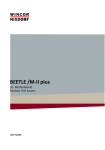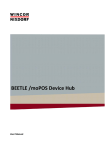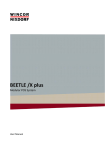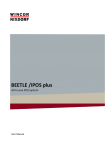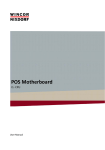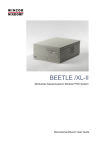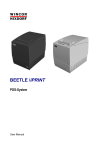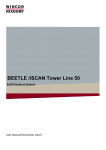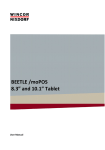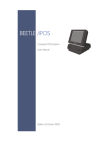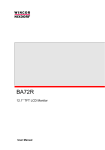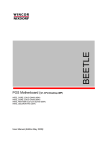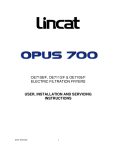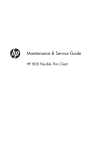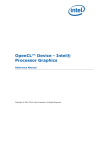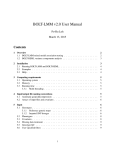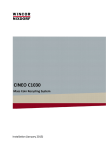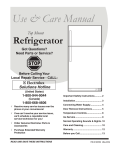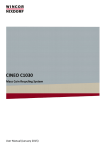Download Downloads - Wincor Nixdorf
Transcript
BEETLE /M-III Modular POS System User Guide We would like to know your opinion on this publication. Please send us a copy of this page if you have any constructive criticism. We would like to thank you in advance for your comments. With kind regards, Your opinion: Wincor Nixdorf International GmbH Documentation R&D SAT36 Wohlrabedamm 31 D-13629 Berlin E-Mail: [email protected] Order No.: 01750262070A BEETLE /M-III Modular POS System (K1/K2- Motherboard, 80-Plus Gold Power Supply) User Manual Edition July 2014 All brand and product names mentioned in this document are trademarks of their respective owners. Copyright © Wincor Nixdorf International GmbH, 2014 The reproduction, transmission or use of this document or its contents is not permitted without express authority. Offenders will be liable for damages. All rights, including rights created by patent grant or registration of a utility model or design, are reserved. Delivery subject to availability; technical modifications possible. Contents Manufacturer´s Certification .......................................................... 1 Tested Safety ..................................................................................... 1 FCC-Class A Declaration ..................................................................... 1 Safety Notes ....................................................................................... 1 Important Notes ................................................................................ 2 Introduction ................................................................................... 4 About This Manual ............................................................................. 4 Care Of the BEETLE /M-III .................................................................. 5 Recycling the BEETLE /M-III ............................................................... 5 Warranty ............................................................................................ 6 BEETLE /M-III - The Modular POS System ....................................... 7 Overview ............................................................................................ 7 Before Switching On the System .................................................... 8 Unpacking And Checking the System................................................. 8 Setting Up the Device ........................................................................ 9 Horizontal Installation ................................................................... 9 Vertical Installation Of the Equipment .......................................... 9 Mounting the Cable Cover ............................................................... 10 Cabling Of the BEETLE /M-III ........................................................ 12 Basic Settings ................................................................................... 13 The System BEETLE /M-III ............................................................ 14 Front Side View ................................................................................ 14 Power Button .............................................................................. 14 Light-Emitting Diode (LED) .......................................................... 15 USB (Universal Serial Bus)- A, USB 2.0......................................... 15 Interior View .................................................................................... 16 Connector Panel........................................................................... 17 Power Supply ................................................................................... 17 PoweredUSB ................................................................................ 18 RJ12 (CASHDR) ............................................................................. 18 Power Connector......................................................................... 18 System Unit ...................................................................................... 19 D- Sub- Socket Power Supplied (COM2*-COM4*) ....................... 20 Display 1 oder 2 ........................................................................... 20 D- Sub Plug (COM1) ..................................................................... 20 Mini D-sub connector (VGA) ........................................................ 20 Mini- DIN (KYBD).......................................................................... 21 USB (Universal Serial Bus) A 2.0, 3.0............................................ 21 RJ45 (LAN) .................................................................................... 21 Jack Plug 3.5 mm (In/Out/Microphone) ...................................... 22 PoweredUSB ................................................................................ 22 Disconnecting Cables.................................................................... 23 Opening BEETLE /M-III ................................................................. 25 Storage Media .............................................................................. 27 Change of one 3.5” Data Store......................................................... 27 Change of one or two 2.5” Data Store/s .......................................... 29 Change of one or two 2.5” Data Store/s with Frontal Disk Access .. 32 PoweredUSB- Hub (optional) ....................................................... 35 (*) (*) COM5 -COM6 - Interfaces (optional) ........................................ 36 Changing RAM Module................................................................. 37 Starting Up the System ................................................................. 39 Appendix ...................................................................................... 41 Technical Data BEETLE /M-III ........................................................... 41 Interfaces ......................................................................................... 42 Total Current Consumption of Interfaces ........................................ 43 Abbreviations ............................................................................... 44 Manufacturer´s Certification The device complies with the requirements of the EC directive 2004/108/EC with regard to ‘Electro- magnetic compatibility" and 2006/95/EC “Low Voltage Directive” and RoHS 2011/65/EU. Therefore, you will find the CE mark on the device or packaging. Tested Safety The BEETLE has received the UL symbol and cUL symbol. FCC-Class A Declaration This equipment has been tested and found to comply with the limits for a Class A digital device, pursuant to part 15 of the FCC Rules. These limits are designed to provide reasonable protection against harmful interference when the equipment is operated in a commercial environment. This equipment generates, uses, and can radiate radio frequency energy and, if not installed and used in accordance with the instruction manual, may cause harmful interference to radio communications. Operation of this equipment in a residential area is likely to cause harmful interference in which case the user will be required to correct the interference at his own expense. Modifications not authorized by the manufacturer may void users authority to operate this device. This class A digital apparatus complies with Canadian ICES-003. Cet appareil numerique de la classe A est conforme à la norme NMB-003 du Canada. Safety Notes The device may only be repaired by authorized qualified personnel. Unauthorized opening of the device and inexpertly carried-out repairs may not only seriously jeopardize the safety of the user, but also cancel all warranty and liability agreements. BEETLE /M-III User Manual 1 Expansion cards with electrostatically sensitive devices (ESD) may be marked with this sticker. Opening the device or handling boards fitted with ESDs, you must observe the following aspects under all circumstances: You must always discharge yourself (e. g. by touching a grounded object) before working with boards containing ESDs. The equipment and tools you use must be free of static charges. Pull out the power plug before inserting or pulling out board containing ESDs. Always hold boards with ESDs by their edges. Never touch pins or conductors on boards fitted with ESDs. Important Notes The modular POS system BEETLE /M-III conforms to the current safety standards for data processing equipment. If this device is taken from a cold environment into the operating room, moisture condensation may form. The device must be absolutely dry before being put into service; an acclimatization period of at least two hours must therefore be observed. This device is equipped with a safety-tested power cable and may be connected only to a prescribed grounded-contact power socket. When setting up the device, ensure that the power socket on the device and the grounded-contact power socket are easily accessible. To disconnect the device from the supply voltage completely, switch off the device and disconnect the power plug of the power supply. You can connect or disconnect USB devices during operation of your BEETLE, provided that these devices comply with the specifications according to usb.org. Other peripheral devices (such as PoweredUSB printer) should be connected to or disconnected from your BEETLE system only after the BEETLE has been switched off. 2 BEETLE /M-III User Manual Before you begin an installation on the device, you should static discharge, for example, by touching a grounded object (such as heating). Ensure that no foreign objects (e.g. office clips) find their way into the device, as this may lead to electric shocks or short-circuits. Never plug in or unplug data communication lines during thunderstorms. Protect the device from vibrations, dust, moisture and heat. Always dispose of used parts, such as batteries, in an environmentally safe manner. The ventilation slots of the power supply must remain unobstructed to ensure sufficient ventilation of the equipment. If the equipment is to be fitted, you must ensure that the specified minimum distances are maintained and constant ventilation is provided. In emergencies (e.g. damaged housing or damaged power cable, penetration by liquids or foreign bodies), the device must be switched off immediately, the power plug disconnected and the Customer Service of Wincor Nixdorf or your dealer must be notified. The lithium battery must be disposed of in accordance with local regulations for special waste. In case of an improper change of the lithium battery it exist an explosion risk. The device may only be repaired by authorized qualified personnel. Unauthorized opening of the device and inexpertly carried-out repairs may not only seriously jeopardize the safety of the user, but also cancel all warranty and liability agreements. Your BEETLE system is the result of modern technical innovation. So please see for according structural and technical surroundings to guarantee a fault less and efficient work of your BEETLE. Therefore, you should connect your BEETLE or other IT-devices only to power supply systems with separately guided protective earth conductor (PE). This kind of electricity system is known as TN-S network. Do not use PEN conductors! Please also observe the recommendations of the norm DIN VDE 0100, Part 540, Appendix C2 as well as EN50174-2, §5.4.3. Thus you can help to avoid possible malfunctions. BEETLE /M-III User Manual 3 Introduction The BEETLE /M-III is the powerful, high performance POS system for multifunctional solutions. A powerful and energy-efficient processor technology ensures a quick processing of all operations. The BEETLE / M-III contributes particularly to energy saving and environmental protection by using a 80-Plus gold power supply. The Power Supply Unit (PSU) carries the 80plus Gold certificate. So, less energy is needed and less noise is generated as the fan is much lesser activated with a low revolution speed. The BEETLE /M-III boasts a wide range of standard PC and retail-specific powered interfaces to connect the numerous peripherals. Additional USB ports are accessible from the front to provide even more convenience. The type and number of interfaces can be customized very flexibly. Optionally there is a second SATA Hard Disk Drive available for your BEETLE /M-III. The choice of the software is not limited to a certain product. This provides you with a considerable degree of flexibility when arranging the configuration of your POS system. Whatever configuration you need: Wincor Nixdorf International GmbH offers the right solution. So, whenever you want to expand your BEETLE /M-III, please contact your Wincor Nixdorf International GmbH branch office or your dealer ( http://www.wincornixdorf.com/internet/site_EN/EN/Home/homepage_node.html ) About This Manual This documentation is intended to help you to work with the POS system and to serve as a reference work. The detailed table of contents help you find the desired information quickly and easily. Notes in the manual are marked by this symbol. 4 BEETLE /M-III User Manual This symbol is used for warnings. The type and scope of application programs depend on the customer’s own selection; therefore, software will not be discussed further in this manual. For the peripheral devices of the BEETLE /M-III you can find detailed information in the respective manuals. See http://www.wincor-nixdorf.com/internet/site_EN//EN/Support/ Downloads/POSLotterySystems/Manuals/manuals_node.html Care Of the BEETLE /M-III Clean your BEETLE /M-III at regular intervals with a dry, lint-free cloth. If that does not suffice please use a suitable plastic-surface cleaner which can be ordered from Wincor Nixdorf International GmbH. Make sure that the power plug is disconnected and that no liquid finds its way into the device. Recycling the BEETLE /M-III Environmental protection does not begin when the time has come to dispose of the BEETLE; it begins with the manufacturer. This product was designed according to our internal norm “Environmental conscious product design and development”. The modular BEETLE /M-III system is manufactured without the use of CFC and CHC and is produced mainly from reusable components and materials. Please do not stick labels onto plastic case parts. This would help us to reuse components and material. At the moment, there are still some parts that are not reusable. Wincor Nixdorf International GmbH guarantees the environmentally safe disposal of these parts in a Recycling Center, which is certified pursuant to ISO 9001 and ISO 14001. So, when your BEETLE /M-III it has served its time take advantage of the environmentally smart, up-to-date recycling methods! BEETLE /M-III User Manual 5 Please contact your competent branch or the Recycling Center Paderborn (for European countries) for information on how to return and re-use devices and disposable materials under the following mail address. Email: [email protected] We look forward to your mail. Warranty Generally, Wincor Nixdorf guarantees a warranty engagement for 12 months beginning with the date of delivery. This warranty engagement covers all damages which occur despite a normal use of the product. Damages because of improper or insufficient maintenance, improper use of the product or unauthorized modifications of the product, inadequate location or surroundings will not be covered by the warranty. For further information on the stipulation consult your contract. All parts of the product which are subject to wear and tear are not included in the warranty engagement. For detailed warranty arrangements please consult your contract documents. Please order spare parts at the Wincor Nixdorf customer service. 6 BEETLE /M-III User Manual BEETLE /M-III - The Modular POS System Overview You can connect a variety of peripherals to your modular POS system BEETLE /M-III and thus implement a wide range of expansion stages. You can use various types of scanners such as distance, touch or stationary scanners, use scales and scanner scales (please take into account the official certification regulations), connect various printers, use POS workplaces with various screen displays use different types of cash drawers, use POS keyboards, integrate the BEETLE /M-III in a network and upgrade the BEETLE /M-III, since it can accommodate expansion cards (1x PCI Express x1 + 1x PCI-Express x16). This means that the BEETLE /M-III can meet your requirements at all times. BEETLE /M-III User Manual 7 Before Switching On the System Unpacking And Checking the System Unpack the components and verify that the scope of delivery is identical to the information on the delivery ticket. The carton contains the basic unit and a country-specific accessories kit. Some ordered composition may be installed. Should you notice any transport damages or discrepancies between package contents and delivery ticket or functional defects please inform your contracting parties or the branch office of Wincor Nixdorf immediately. Please indicate the number of your delivery ticket and delivery ticket position and serial numbers of the respective devices. The serial number can be found on the label illustrated below (sample). The label is located at the bottom side of the housing. Serial number Transport the device only in its original packaging (to protect it against impact and shock). 8 BEETLE /M-III User Manual Setting Up the Device Set up the BEETLE /M-III system where it will not be exposed to extreme environmental conditions. Protect the device from vibrations, dust, moisture, heat and strong magnetic fields. Horizontal Installation Mind the minimum distances indicated below! If the equipment is to be fitted, you also must ensure that the specified minimum distances are maintained and constant ventilation is provided. The immediate ambient temperature of the system must not exceed 40 °C (104 °F). 60 mm 50 mm Find four feet covered by a non-skid rubber foil at the rear side of the BEETLE. Vertical Installation Of the Equipment Mind the following minimum clearances also for vertical mounting to ensure sufficient ventilation: Backward: 60 mm Forward: 50 mm You can position the device at the right or left side. BEETLE /M-III User Manual 9 Mounting the Cable Cover Before mounting the optional cable cover, you should first remove the cable openings where necessary. This depends on the cables which you wish to lay. Tools are not required as the plastic parts can be removed by hand. To mount the cover, insert the two bars into the tabs on the back side of the BEETLE. tabs 10 BEETLE /M-III User Manual Attach the cable cover to the left. bars Put the bar in the tab on the other side and press it until the cable cover is lying flat. BEETLE /M-III User Manual 11 Cabling Of the BEETLE /M-III All devices belonging to the modular BEETLE / M-III that have a separate power cable must be connected to the same electric circuit. Remove the cable cover, if present. Make sure that all data cables at the system unit and the peripherals are plugged. Plug one end of the AC cable into the socket of the BEETLE /M-III and the other end to the wall socket. Never connect data cables when the system is switched on. 12 Power Button at the front side Power Connector BEETLE /M-III User Manual At the front side of the system find the Power button which will turn ON and OFF the system. Shortly press the Power button to start the system. Switching off during operation is possible (just press the Power button again for approx. 5 sec.). Basic Settings Ex works, the BEETLE /M-III is configured to your order. Your configuration must be subsequently adapted to support supplementary devices such as scanners. For more information, contact the Wincor Nixdorf International GmbH branch office responsible for your area. BEETLE /M-III User Manual 13 The System BEETLE /M-III Front Side View ① ②③ ④ ⑤ Power Button ⑤ Ventilation Slots (Do not cover!) Power-LED HDD/SSD-LED 2 USB Interfaces Power Button You switch on the system with the power button if the power pack is power supplied. 14 BEETLE /M-III User Manual Light-Emitting Diode (LED) The LEDs are labeled with: HDD/SSD POWER right LED flashes yellow while the hard disk is being accessed (reading/writing) left LED lights orange Standby mode left LED lights green Device is switched on left LED flashes green Standby (S3) USB (Universal Serial Bus)- A, USB 2.0 You can connect several USB peripheral devices to the USB or powered USB interface (12V or 24V). Only connect devices and cables that comply with the valid USB specification. BEETLE /M-III User Manual 15 Interior View ① 16 ② ③ ④ ⑤ ⑥ Power supply with ventilator Expansion card with 3 PoweredUSB interfaces (Retail Card) Air duct PoweredUSB hub (optional) Hard disk(s) (2.5” or 3.5”) with carrier 2 front USB BEETLE /M-III User Manual Connector Panel Power Supply The power supply automatically adjusts to the particular voltage and is fancooled. The power pack must be removed or replaced by authorized qualified personnel only. Only replace power packs released by Wincor Nixdorf. To disconnect the device from the supply voltage completely, switch off the device and disconnect the power plug. PoweredUSB 24V RJ12 (Cash Drawer) Power Connector BEETLE /M-III User Manual 17 PoweredUSB The PoweredUSB interface is qualified for connections of peripheral devices such as printers, barcode scanners or customer displays. The power supply is 24V (marked red, for POS printers). A mechanical code avoids the plugging of a USB 12V connector into a USB 24V jack. This interface can also be used as a USB-A socket. RJ12 (CASHDR) The power supply unit has one RJ12 socket for connecting a cash drawer. Make sure that the connector is plugged firmly into the socket to prevent malfunctioning. RJ12 plugs lock in when you insert them. Power is supplied to the cash drawer via this socket (P24V +5% / -15%). Connect cash drawers only (no telephone set). Connecting daisy chained cash drawers and 12V OEM-drawers is prohibited! Power Connector This connector provides the power. Connect the according end of the power cable to this port and the other end to the power socket. Pull the mains plug to power-off the device. 18 BEETLE /M-III User Manual System Unit Always make sure that the system is switched off when you do cabling works. Connecting peripherals with the system switched on is not allowed. Example for a connector panel of the BEETLE /M-III: ⑥ ⑦ ⑧ ⑨ 3 x D- Sub (COM2*/COM3*/COM4*, power supplied) ⑩ 3 x PoweredUSB 12V ⑩ Display 2 (DVI-D/PLINK2) w/o RMT 1 x D-Sub (COM1 interface) Display 1 (DVI-D/PLINK2) with RMT Mini-D-Sub jack (VGA) Mini DIN (KYBD), keyboard 2 x USB- A (USB 2.0)| 2 x USB- A (USB 3.0) RJ45 socket (LAN) 3 x jack plug, 3.5 mm (In, Out, microphone) BEETLE /M-III User Manual 19 D- Sub- Socket Power Supplied (COM2*-COM4*) The interface connection is a 9-pin D-sub jack for scanner, operator or customer displays without own power supply. Power is supplied via this jack. Make sure that the connector for a peripheral device is screwed firmly to the socket to prevent possible malfunctioning. Display 1 oder 2 Via DVI interface a high-resolution LCD monitor can be connected to the BEETLE system. Video signals with a max. resolution of 1920 × 1200 pixels/60 Hz can be transmitted. It can be used as a DVI-D or Panel Link 2.0 interface. With the Display 1 - interface of the BEETLE system is a RMT function available. You use this function by pressing the OFF button on the screen. The Remote On/Off function (RMT) enables you to wake up your BEETLE system out of either standby/ hibernation or soft-off mode. It also puts a running system into standby / hibernation mode. The activated mode is depending on the settings of the operating system. D- Sub Plug (COM1) Connect e.g. scales with their own power supply to the COM1 interface. COM1 is designed as a 9-pin D-sub plug. In addition to the keyboard you can connect a PS/2 mouse via a Y connector. If scales which are not supplied by Wincor Nixdorf International GmbH are connected to the BEETLE /M-III, you must obtain a Wincor Nixdorf license for the driver software. Make sure that the connector is plugged firmly into the socket to prevent malfunctioning. Mini D-sub connector (VGA) The VGA port is used to connect a high definition monitor's to the BEETLE system. The monitor is connected via 15-pin D-sub this jack to the system. 20 BEETLE /M-III User Manual Mini- DIN (KYBD) The BEETLE /M-III has a 6-pin mini-DIN jack for connecting a keyboard. Power is supplied to the keyboard via this socket. If you wish to connect an older standard PC keyboard with DIN connector, you must use a special adapter cable, obtainable from the WN branch office responsible for your area. Make sure that the connector is plugged securely into the socket to prevent possible malfunctioning. USB (Universal Serial Bus) A 2.0, 3.0 You can connect several USB peripheral devices e.g. scanner or scales to these USB as well as dongles and even graphics cards and monitors. USB can provide power for devices with low power consumption such as phones or keyboards, as well as some CIS scanner or some 2.5-inch hard drives, and external sound cards. Only connect devices and cables that comply with the valid USB specification. RJ45 (LAN) Here you connect the cable for the connection to a network (LAN). LEDs left LED right LED constantly green Network connected flashes green Data transfer off 10 MBit/s constantly green 100 MBit/s constantly orange 1000 MBit/s Only connect shielded LAN cables (CAT5/CAT5e for 1000 MBit) as these offer a better protection in case of interferences in a network. BEETLE /M-III User Manual 21 Jack Plug 3.5 mm (In/Out/Microphone) Physically the In, Out and Audio jacks are identical, but differ in their function. The blue socket (Line In) is an audio input. The external audio sources can be connected to this socket. The green connector (Line Out) is an audio output. Headphones or speakers can be connected. To the red jack (Mic) finally, a microphone can be connected. You can use the software in the operating system or the operating system itself to adjust the volume (eg, the operating system Windows 7 provides a small speaker icon in the task bar to control the volume ). PoweredUSB The PoweredUSB interface is qualified for connections of peripheral devices such as barcode scanners or customer displays. The power supply is either 12V (green marked). This interface can also be used as a USB-A socket. 22 BEETLE /M-III User Manual Disconnecting Cables Never unplug a cable by pulling on the cable; always take direct hold of the plug itself. Follow the procedure below when disconnecting cables: Turn off all power and equipment switches. Remove the cable cover, if present. Unplug all power plugs from the grounded-contact power sockets. Unplug all data communication cables from the sockets of the data networks. Unplug all cables from the devices. With MINI-DIN plugs (Wincor Nixdorf keyboards), the plug remains inserted until released. Pull the plastic covering from the connecting socket with your thumb. The lock is released. The metal of the plug is visible. To release a RJ12 plug push the latch under the plug to the top. You loosen the USB-A- connector by pushing the covering of the connector. BEETLE /M-III User Manual 23 The P- USB connector is disengaged by pressing the spring that is marked by an arrow. Manually loosen the knurled screws of the COM or DVI interface connector. To release a RJ45 plug push down the latch (see arrow). 24 BEETLE /M-III User Manual Opening BEETLE /M-III First ensure that the device is switched off and that the power connector is disconnected. Open your BEETLE /M-III by removing the housing cover. Loosen the two screws at the back side (see arrows). Pull the cover out of the front guide. BEETLE /M-III User Manual 25 Lift the top cover at the back side. 26 BEETLE /M-III User Manual Storage Media Following storage media are available one 3.5" SATA- hard disk or two 2.5" SATA- hard disks or one or two 2.5" solid state drives. A solid state drive is a data storage drive that uses memory elements in place of a rotating disk to store data. The SSD can substitute the hard disk and emulates a hard disk drive interface. The most SSDs are flash memory based. Change of one 3.5” Data Store First ensure that the device is switched off and that the power connector is disconnected. Open the BEETLE /M-III (see chapter “Opening BEETLE /M-III”). Lift up the carrier. Loosen the connecting cables. Power supply cable Data cable BEETLE /M-III User Manual 27 Remove the hard disk carrier. Loosen the four screws on the drive carrier with a Phillips screwdriver. Handle the hard disk with care when installing it and never touch bare electronics. Change the hard disk. Fix the hard disk with the four screws. Please pay regard to the correct fitting position. As shown in the figure, the board of the HDD is on top and the connector bar to the right. Circuit board Connector bar Insert the hard disk in reverse order. 28 BEETLE /M-III User Manual Change of one or two 2.5” Data Store/s First ensure that the device is switched off and that the power connector is disconnected. Open the BEETLE /M-III (see chapter “Opening BEETLE /M-III”). Lift up the carrier. Loosen and disconnect the cables. Power supply cable Data cable BEETLE /M-III User Manual 29 Remove the carrier. Loosen and remove the four screws of both hard disks with a Torx screwdriver. When loosening the screws, support the hard drive with one hand. Handle the hard disk with care when installing it and never touch bare electronics. 30 BEETLE /M-III User Manual Change the hard disks. Fix each hard disk with the four screws. Please pay regard to the correct fitting position. Connector bar Make sure that each connector bar is corresponding to the opening of the hard disk carrier. Connector bars Insert the hard disk in reverse order. BEETLE /M-III User Manual 31 Change of one or two 2.5” Data Store/s with Frontal Disk Access First ensure that the device is switched off and that the power connector is disconnected. Open the front cover by pushing the release latch forward and slide the panel as shown in the lower illustration. 32 BEETLE /M-III User Manual Remove the front cover. Unlock the hard drives with the supplied key (pay attention to the symbol at the lock). Pull out the carrier with the hard drive at the green ear. BEETLE /M-III User Manual 33 Press both sides of the carrier outward and remove the hard disk. Connector bar Label Handle the hard disk with care when installing it and never touch bare electronics. Change the hard disk. When inserting the new hard disk drive into the carrier pay regard to the correct fitting position. Make sure that the connector bar is at the back of the carrier and the label appears above. Slide the carrier into the slot until it clicks into place. Procedure when replacing a 2nd hard disk drive accordingly. Lock the hard disk drive(s) with the key. Replace the front cover, press it and slide it to the left. Plug all disconnected cables and switch on the system. 34 BEETLE /M-III User Manual PoweredUSB- Hub (optional) There are four 12V PoweredUSB interfaces on an optional available board. They allow the connection of peripherals such as printers and scanners. Devices like hard disks may also be connected via a USB interface. This interface can also be used as a USB-A socket. Always use this onboard PoweredUSB 12V (*) to connect a BA82 or BA83 with additional options or any other multifunctional screens. BEETLE /M-III User Manual 35 COM5(*)-COM6(*)- Interfaces (optional) The standard system is configured with four COM* interfaces, COM1 connector (not power supplied) and COM2*-COM4* sockets (power supplied). In addition expansions are possible via a motherboard connector. The power supplied COM5*/COM6* (onboard) interfaces or the not power supplied COM5/COM6 interfaces are available optionally. Scanners, customer and operator displays without power supply of their own are connected to these serial interfaces. The interface connection is a 9-pin D-sub jack. Power (5V or 12V) is supplied via this jack. Make sure that the connector for the customer display is screwed firmly to the socket to prevent possible malfunctioning. 36 BEETLE /M-III User Manual Changing RAM Module Shut down the system. Unplug the power cord. Use an ESD equipment. Remove the housing cover (see chapter “Opening BEETLE /M-III”). Loosen the two screws at the back side. Disconnect the cables overlaying the air duct at the right side of the motherboard. Pull up the air duct (1) until you access to the RAM socket on the motherboard. Open the latch on both sides of the RAM socket outward (2). The RAM module folded out of the base and can be removed. You must always assemble the lower memory socket with the RAM module. ① ② BEETLE /M-III User Manual ② 37 Insert the new RAM module into the socket. The coding of the RAM module (notch) avoids a wrong insertion. Push the module down until the locking audible clicks in. Click Click Slide the air duct back to the previous position. Slide housing cover of the BEETLE system into the front guide and secure it with the thumbscrews. Plug the power cable into the main socket of the indoor electric installations and switch on the device. 38 BEETLE /M-III User Manual Starting Up the System After installing the BEETLE /M-III, switch on the POS system using the ON/OFF button on the front panel. The system first performs an automatic self-test to test its basic functions. For example, you may see the following message on the monitor: WN „ID xx/xx Date“ xx/xx is the placeholder of the BIOS version number. The system then determines the medium from which the operating system and POS application are to be booted. Each medium is assigned a logical drive according to the configuration of your BEETLE /M-III. A drive can be assigned to the following media: Network Hard disk/ SSD USB drive The logical drives are designated C: and D. The network is always assigned to the C: drive during the run-up procedure. The hard disk can be assigned to the C: or D: drive. The system can only be started from the hard disk if the disk has been configured as C: drive. BEETLE /M-III User Manual 39 Corresponding to the Setup configuration the modular BEETLE /M-III system can be booted from the following drives: LAN PXE ROM USB SATA port 1 SATA port 2 SATA port 3 Please mind that the storage medium must be system-boot-capable. If the operating system has started up without an error, the application software is automatically booted, if necessary. A message is displayed as soon as the BEETLE /M-III is ready for operation. For more detailed information see the description of your application program. 40 BEETLE /M-III User Manual Appendix Technical Data BEETLE /M-III Dimensions Width 311.5 mm Depth 302.9 mm (w/o cable cover, incl. screws) 366.5 mm (with cable cover) Height 102.1 mm Weight approx. 5 kg Climatic category Class 3K3 DIN IEC 721-3-3 Class 2K2 DIN IEC 721-3-2 Class 1K2 DIN IEC 721-3-1 Temperature Operating (3K3) + 5 °C up to + 40 °C Transport (2K2) - 25 °C up to + 60 °C Storage (1K2) + 5 °C up to + 40 °C Processor Celeron G1820, Core i3-4330, Core i5-4570S Input Voltage 100- 120 V, 200- 240 V Max. power Consumption 6A/ 3A Frequency of the System Voltage 50/ 60 Hz BEETLE /M-III User Manual 41 Interfaces COM USB COM1 (w/o power supply), COM2*- COM4* (with power supply), Option COM5- COM6 (without power supply) COM5*- COM6* (with power supply) 2 x Standard USB 2.0 at the front side 2 x Standard USB 2.0 2 x Standard USB 3.0 3 x 12V via PoweredUSB Hub via Retail Card 1 x 24V PoweredUSB at the power supply Option 4x 12V via PoweredUSB Hub Graphics-Adapter 42 1x VGA, resolution max. 1920 x 2000 pixel @ 60 Hz 2x PLINK2/DVI-D, resolution max. 1920 x 1200 pixel @ 60 Hz In, Out, Mic Ports for microphone, headset, loudspeaker PS/2 1 (keyboard and mouse) RJ12 Cash drawer RJ45/ LAN 10/100/1000 Mbit/s LPT Optional 1 x PCI-Bus/PCIe Optional 1 x PCIe x1 and 1 x PCIe x16 Serial ATA K1: 3 x SATA III K2: 2 x SATA III and 1 x SATA II BEETLE /M-III User Manual Total Current Consumption of Interfaces The total current consumption at 5V interfaces must not exceed 5A. Each COM* Each USB2.0/USB3.0 Each USB (HUB) TFT/LCD-Display Max. 5A @ 5V = 300mA, in total 1000mA = 500mA/900mA, in total 3A = 500mA, in total 2A The total current consumption at 12V interfaces must not exceed 5A. Each COM* Each USB Each USB (HUB) TFT/LCD-Display Max. 5A @ 12V = 600 mA, in total 900mA = 1.5A, in total 2A = 1.5A, in total 2A The total current consumption at 24V interfaces must not exceed 3A. each PoweredUSB 24V = 3A Max. 3A @ 24V Power input of additionally implemented PCI- and PCIe- Controllers is – for thermic reasons - limited to 10W for each slot and all together to 20W. BEETLE /M-III User Manual 43 Abbreviations 44 AC Alternating Current CAT5/CAT5e CE CFC CHC COM COMn* CPU cUL Category 5 cable European Symbol of Conformity Chlorofluorocarbon Chlorinated hydrocarbon RS 232 Interface Powered COM Interface (Asterisk denotes Power) Central Processor Unit Canadian Registration (Recognized by UL) DC DIN D-Sub DVI-D Direct Current Deutsches Institut für Normung (German Institute for Standardisation) D- Shaped Sub miniature Digital Visual Interface digital EC ESD European Commission Electronically Sensitive Devices HDD Hard Disk Drive IEC ISO International Electrotechnical Commission International Organization for Standardization, LAN LED Local Area Network Light Emitting Diode PCI PCIe PEN POS Peripheral Component Interconnect Peripheral Component Interconnect express Protective Earth Neutral Conductor Point Of Sales RAM RJ Random Access Memory Registered Jack, e.g. RJ45 BEETLE /M-III User Manual SATA SSD Serial Advanced Technology Attachment Solid State Disk (flash medium) TFT TN-S Thin Film Transistor Terre Neutre- Separé UL USB Underwriters Laboratory Universal Serial Bus VGA Video Graphics Adapter WN Wincor Nixdorf International GmbH BEETLE /M-III User Manual 45 Wincor Nixdorf International GmbH D-33094 Paderborn Order No.: 01750262070A