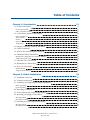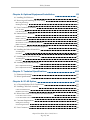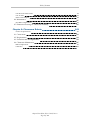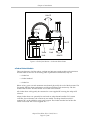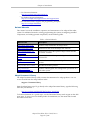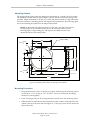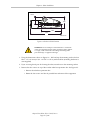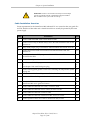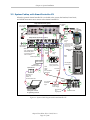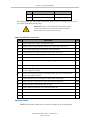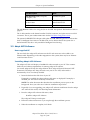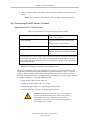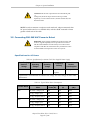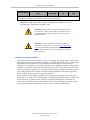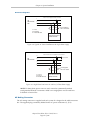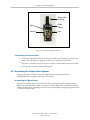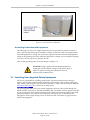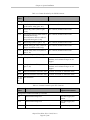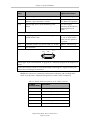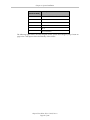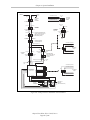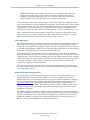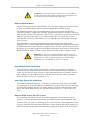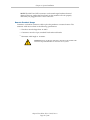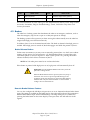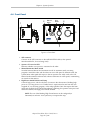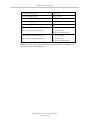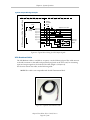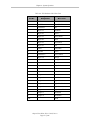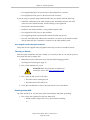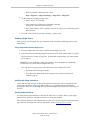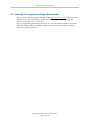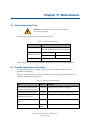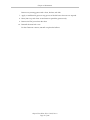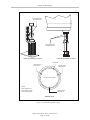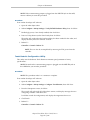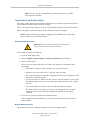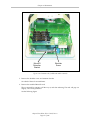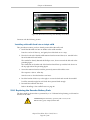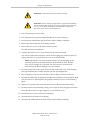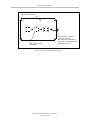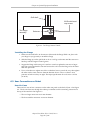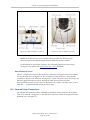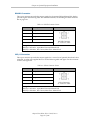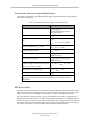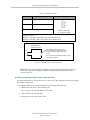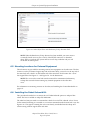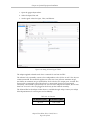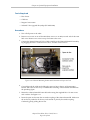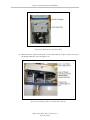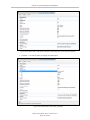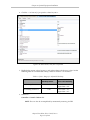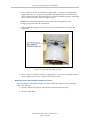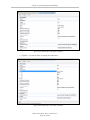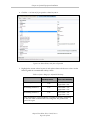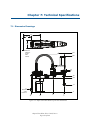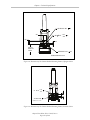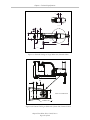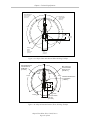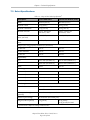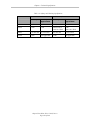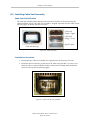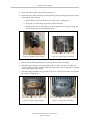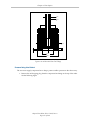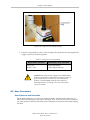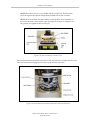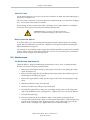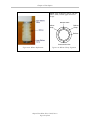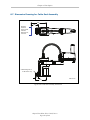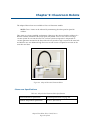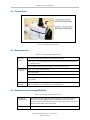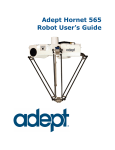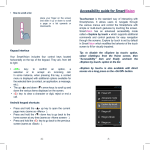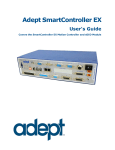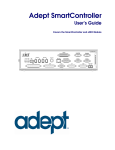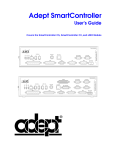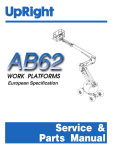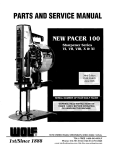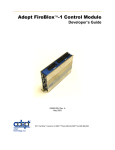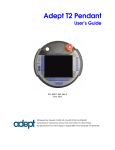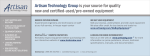Download Adept eCobra 600/800 Robot User`s Guide
Transcript
Adept eCobra Robot User's Guide Covers the eCobra 600, 800, and 800 Inverted Robots Adept eCobra 600/800 Robot User's Guide Covers the eCobra 600, 800, and 800 Inverted Robots P/N: 14402-000, Rev A March, 2015 5960 Inglewood Drive • Pleasanton, CA 94588 • USA • Phone 925.245.3400 • Fax 925.960.0452 Revierstraße 5 • 44379 Dortmund • Germany • Phone +49 (0)231 75 89 4-0 • Fax +49 231 75 89 4-50 Block 5000 Ang Mo Kio Avenue 5 • #05-12 Techplace II • Singapore 569870 • Phone +65.6755-2258 • Fax +65.6755-0598 Copyright Notice The information contained herein is the property of Adept Technology, Inc., and shall not be reproduced in whole or in part without prior written approval of Adept Technology, Inc. The information herein is subject to change without notice and should not be construed as a commitment by Adept Technology, Inc. The documentation is periodically reviewed and revised. Adept Technology, Inc., assumes no responsibility for any errors or omissions in the documentation. Critical evaluation of the documentation by the user is welcomed. Your comments assist us in preparation of future documentation. Please submit your comments to: [email protected]. Copyright 2015 by Adept Technology, Inc. All rights reserved. Adept, the Adept logo, the Adept Technology logo, AdeptVision, AIM, Blox, Bloxview, FireBlox, Fireview, Meta Controls, MetaControls, Metawire, Motivity, Soft Machines, and Visual Machines are registered trademarks of Adept Technology, Inc. Brain on Board is a registered trademark of Adept Technology, Inc. in Germany. Adept ACE, Adept eAIB, Adept eCobra 600, Adept eCobra 800, Adept eCobra 800 Inverted, Adept SmartController EX, Adept T20, eV+, and V+ are trademarks of Adept Technology, Inc. Any trademarks from other companies used in this publication are the property of those respective companies. Created in the United States of America Table of Contents Chapter 1: Introduction 1.1 Product Description 11 11 eCobra Robot Models eAIB™ (Amplifiers in Base) 12 13 1.2 eCobra Robot Features and Options SmartController EX sDIO™ Module IO Blox™ SmartVision MX T20 Pendant™ 14 15 15 15 15 15 1.3 Dangers, Warnings, Cautions, and Notes 15 1.4 Safety Precautions 16 1.5 What to Do in an Emergency Situation 16 1.6 Additional Safety Information 16 Manufacturer’s Declaration of Conformity (MDOC) Adept Robot Safety Guide 17 17 1.7 Intended Use of the Robots 17 1.8 Manufacturer’s Declaration 17 1.9 How Can I Get Help? 17 Related Manuals Adept Document Library 18 18 Chapter 2: Robot Installation 19 2.1 Installation Overview 19 2.2 Transport and Storage 19 2.3 Unpacking and Inspecting the Adept Equipment 20 Before Unpacking Upon Unpacking 20 20 2.4 Repacking for Relocation 20 2.5 Environmental and Facility Requirements 20 2.6 Mounting an Upright eCobra Robot 21 Mounting Surface Mounting Procedure 22 22 2.7 Mounting an eCobra 800 Inverted Robot Mounting Surface Mounting Procedure 23 23 24 Adept eCobra Robot, User’s Guide, Rev A Page 5 of 148 Table of Contents 2.8 Connectors on Robot Interface Panel (eAIB) Chapter 3: System Installation 3.1 System Cables, eAIB Only (no SmartController EX) List of Cables and Parts Cable Installation Overview Optional Cables 27 29 29 30 31 32 3.2 System Cables, with SmartController EX 33 Installing a SmartController EX Motion Controller List of Cables and Parts Cable Installation Overview Optional Cables 34 34 35 35 3.3 Adept ACE Software 36 User-supplied PC Installing Adept ACE Software 3.4 Connecting 24 VDC Power to Robot Specifications for 24 VDC Power 24 VDC Mating Connector Creating 24 VDC Cable Connecting 24 VDC Cable 3.5 Connecting 200-240 VAC Power to Robot Specifications for AC Power AC Mating Connector Creating the 200-240 VAC Cable Connecting AC Power Cable 3.6 Grounding the Adept Robot System Grounding the Robot Base Grounding Robot-Mounted Equipment 3.7 Installing User-Supplied Safety Equipment Emergency Stop Circuits Remote Manual Mode User Manual/Auto Indication User High Power On Indication Remote High Power On/Off Control High Power On/Off Lamp Remote Front Panel or User-Supplied Control Panel Usage Remote Pendant Usage Chapter 4: System Operation 36 36 37 37 38 38 39 40 40 42 43 44 44 44 45 45 50 52 52 52 52 53 53 54 55 4.1 Robot Status LED Description 55 4.2 Status Panel Fault Codes 56 4.3 Brakes 57 Brake Release Button 57 Adept eCobra Robot, User’s Guide, Rev A Page 6 of 148 Table of Contents Remote Brake Release Feature 57 4.4 Front Panel 58 4.5 Connecting Digital I/O to the System 59 Optional I/O Products Default Digital I/O Signal Configuration eAIB XIO Connector Signals XIO Input Signals XIO Output Signals XIO Breakout Cable 4.6 Starting the System for the First Time Verifying Installation Turning on Power Starting Adept ACE Enabling High Power Verifying E-Stop Functions Verify Robot Motions 59 60 61 62 64 66 68 68 69 69 70 70 70 4.7 Learning to Program the Adept eCobra Robot Chapter 5: Maintenance 71 73 5.1 Field-replaceable Parts 73 5.2 Periodic Maintenance Schedule 73 5.3 Checking Safety Systems 74 5.4 Checking Robot Mounting Bolts 74 5.5 Checking for Oil Leakage 74 5.6 Lubricating Joint 3 75 5.7 Replacing the eAIB Chassis 78 Removing the eAIB Chassis Installing a New eAIB Chassis 5.8 Commissioning a System with an eAIB Safety Commissioning Utilities E-Stop Configuration Utility E-Stop Verification Utility Teach Restrict Configuration Utility Teach Restrict Verification Utility 5.9 Replacing a MicroSD Card Removing a MicroSD Card from an Adept eAIB Installing a MicroSD Card into an Adept eAIB 5.10 Replacing the Encoder Battery Pack Battery Replacement Time Periods Battery Replacement Procedure 5.11 Changing the Lamp in the Front Panel High-Power Indicator Adept eCobra Robot, User’s Guide, Rev A Page 7 of 148 78 80 81 81 83 83 84 85 86 86 88 88 89 89 90 Table of Contents Chapter 6: Optional Equipment Installation 93 6.1 Installing End-Effectors 93 6.2 Removing and Installing the Tool Flange 93 Removing the Flange Installing the Flange 93 94 6.3 User Connections on Robot User Air Lines User Electrical Lines 94 94 95 6.4 Internal User Connectors SOLND Connector OP3/4 Connector EOAPWR Connector Internal User Connector Output Specifications ESTOP Connector 95 97 97 98 99 99 6.5 Mounting Locations for External Equipment 101 6.6 Installing the Robot Solenoid Kit 101 Tools Required Procedure 103 103 6.7 Installing the Camera Bracket Kit Tools Required Procedure 107 107 107 6.8 Installing Adjustable Hardstops Joint 1 Adjustable Hardstops Joint 2 Adjustable Hardstops Chapter 7: Technical Specifications 108 108 112 119 7.1 Dimension Drawings 119 7.2 Robot Specifications 128 Chapter 8: IP-65 Option 131 8.1 eCobra 800 Robots IP-65 Classification 131 8.2 Installing Cable Seal Assembly 132 Cable Seal Identification Installation Procedure 132 132 8.3 Robot Outer Link Cover Removal and Reinstallation 134 Cover Removal Procedure Cover Reinstallation Procedure 134 136 8.4 Customer Requirements 136 Sealing the Tool Flange Pressurizing the Robot 136 137 8.5 User Connectors 138 Adept eCobra Robot, User’s Guide, Rev A Page 8 of 148 Table of Contents User Electrical and DeviceNet User Air Lines Robot Solenoid Option 8.6 Maintenance 138 140 140 140 IP-65 Bellows Replacement 140 8.7 Dimension Drawing for Cable Seal Assembly Chapter 9: Cleanroom Robots Cleanroom Specifications 142 143 143 9.1 Connections 144 9.2 Requirements 144 9.3 Exclusions and Incompatibilities 144 9.4 Cleanroom Maintenance 145 Bellows Replacement Lubrication 145 146 Adept eCobra Robot, User’s Guide, Rev A Page 9 of 148 Chapter 1: Introduction 1.1 Product Description Adept eCobra robots are four-axis SCARA robots (Selective Compliance Assembly Robot Arm). Joints 1, 2, and 4 are rotational, Joint 3 is translational. For a description of the robot joint locations, see Figure 1-2. NOTE: The descriptions and instructions in this manual apply to the eCobra 600, eCobra 800, and eCobra 800 Inverted robots. When there are differences, such as in dimensions and work envelopes, the different models will be covered separately. Figure 1-1. Adept eCobra 800 Robot Adept eCobra Robot, User’s Guide, Rev A Page 11 of 148 Chapter 1: Introduction Joint 2 Joint 1 Joint 3 Inner Link Outer Link Joint 4 Figure 1-2. Robot Joint Motions - eCobra 600 Robot Shown eCobra Robot Models There are three tiers of eCobra robots, with 600 and 800 mm upright models and an 800 mm Inverted robot in each tier. In increasing order of performance and features, they are: l eCobra Lite l eCobra Standard l eCobra Pro Robots of any given size and orientation are identical physically for each of the three tiers. The Pro models offer the fastest performance and the most features and connectivity. The Lite models offer the least. All nine models are covered in this manual. All eCobra robots will typically be connected to a user-supplied PC running the Adept ACE software. Adept eCobra robots can optionally be used with an Adept SmartController EX™ motion controller, if more features and connectivity are needed. An Adept SmartVision MX™ industrial PC can be added for more vision support. The eCobra Standard and eCobra Pro robots can be used with a user-supplied PLC. Adept eCobra Robot, User’s Guide, Rev A Page 12 of 148 Chapter 1: Introduction eAIB™ (Amplifiers in Base) eCobra robots use an Adept eAIB amplifier. The robots are programmed and controlled using the eAIB. The amplifiers and full servo control for the Adept eCobra robots are contained in the eAIB, which is embedded in the base of the robot. The eAIB also provides the platform for running Adept’s eV+ OS and language. Adept eAIB Features l On-board digital I/O l Low EMI for use with noise sensitive equipment l No external fan for quiet robot operation l 8 kHz servo rate to deliver low positional errors and superior path following l Sine wave commutation to lower cogging torque and improve path following l Digital feed-forward design to maximize efficiency, torque, and velocity l l Temperature sensors on all amplifiers and motors for maximum reliability and easy troubleshooting Hardware-based E-Stop and Teach Restrict controls For improved safety relative to European standards implemented in 2012 The eAIB fits all eCobra robots. Adept eAIB on Adept eCobra 600 robot Figure 1-3. eAIB, Amplifier on Robot, eCobra 600 Shown Adept eCobra Robot, User’s Guide, Rev A Page 13 of 148 Chapter 1: Introduction 1.2 eCobra Robot Features and Options The eAIB controller provides varying levels of vision support and connectivity for Standard and Pro models of the robot. Some applications may call for more, in which case you may want to add an Adept SmartController EX and/or an Adept SmartVision MX industrial PC. eCobra Lite eCobra Standard eCobra Pro SmartController EX Option - Yes Yes - - - Yes - 12/8 44/40 76/72 524/520 12/8 12/8 12/8 eAIB + 12/8 IEEE 1394 2 2 2 eAIB + 3 IO Blox option - 8/8 x max 4 8/8 x max 8 - sDIO option - - - 32/32 x max 16 RS-422/485 - - - 1 RS-232 - 11 11 eAIB + 3 DeviceNet - - - Option Conveyors tracked - - 21 eAIB + 4 PLC support - Yes Yes - ePLC I/O - - Yes - Adept PackXpert - Yes Yes Yes Force Sensing - Yes1 Yes1 - T20 Pendant option Yes Yes Yes n/a IP-65 option Yes Yes Yes n/a Cleanroom option Yes Yes Yes n/a Max Robots 1 1 1 4 Max Axes 4 4 4 24 5 air 24 user electric 1 DeviceNet 5 air 24 user electric 1 DeviceNet 5 air 24 user electric 1 DeviceNet - Feature Vision on-the-fly I/O - max2 XIO Pass-through, J1 to J2 1 Requires eAIB XBELT IO Adapter cable. 2 More I/O can be attained using DeviceNet and combinations of RS- ports, if needed. Adept eCobra Robot, User’s Guide, Rev A Page 14 of 148 Chapter 1: Introduction SmartController EX The SmartController EX motion controller can coordinate up to 4 Adept robots, increasing the number of robot axes to 24 from the eAIB’s 4. It increases the I/O available, raises the number of serial ports by 3, and provides for tracking up to 4 additional conveyors. It also enables you to use the sDIO option, which adds even more I/O ports. The SmartController EX supports the DeviceNet option, and allows for the use of third-party vision systems. One RS-485 port is available. Both the SmartController EX and the sDIO Module are covered in the Adept SmartController EX User's Guide. sDIO™ Module The sDIO expansion module provides 32 optically-isolated digital inputs, 32 optically-isolated outputs, and an IEEE 1394 interface. Up to 16 sDIO modules can be added to the system. A SmartController EX must be present to use an sDIO module. IO Blox™ Up to 8 IO Blox units can be added to increase the available I/O ports by 8 inputs and 8 outputs per unit. The IO Blox does not require a SmartController EX. Refer to the Adept IO Blox User’s Guide. SmartVision MX The SmartVision MX is an industrial PC that provides vision-oriented connectivity, as well as extra I/O. It can drive up to 4 Gigabit and 4 USB 3.0 cameras. The Gigabit ports are PoE, so no extra power is needed to the cameras. The SmartVision MX industrial PC is covered in the Adept SmartVision MX User's Guide. T20 Pendant™ The T20 pendant provides manual control of an Adept robot. This is generally used when teaching pick and place locations. Refer to the Adept T20 Pendant User's Guide. 1.3 Dangers, Warnings, Cautions, and Notes There are five levels of special alert notation used in Adept manuals. In descending order of importance, they are: DANGER: This indicates an imminently hazardous electrical situation which, if not avoided, will result in death or serious injury. DANGER: This indicates an imminently hazardous situation which, if not avoided, will result in death or serious injury. Adept eCobra Robot, User’s Guide, Rev A Page 15 of 148 Chapter 1: Introduction WARNING: This indicates a potentially hazardous electrical situation which, if not avoided, could result in injury or major damage to the equipment. WARNING: This indicates a potentially hazardous situation which, if not avoided, could result in injury or major damage to the equipment. CAUTION: This indicates a situation which, if not avoided, could result in damage to the equipment. NOTE: Notes provide supplementary information, emphasize a point or procedure, or give a tip for easier operation. 1.4 Safety Precautions DANGER: An Adept eCobra robot can cause serious injury or death, or damage to itself and other equipment, if the following safety precautions are not observed. l l l l l All personnel who install, operate, teach, program, or maintain the system must read this guide, read the Adept Robot Safety Guide, and complete a training course for their responsibilities in regard to the robot. All personnel who design the robot system must read this guide, read the Adept Robot Safety Guide, and must comply with all local and national safety regulations for the location in which the robot is installed. The robot system must not be used for purposes other than described in Intended Use of the Robots on page 17. Contact Adept if you are not sure of the suitability for your application. The user is responsible for providing safety barriers around the robot to prevent anyone from accidentally coming into contact with the robot when it is in motion. Power to the robot and its power supply must be locked out and tagged out before any maintenance is performed. 1.5 What to Do in an Emergency Situation Press any E-Stop button (a red push-button on a yellow background) and then follow the internal procedures of your company or organization for an emergency situation. If a fire occurs, use CO to extinguish the fire. 2 1.6 Additional Safety Information Adept provides other sources for more safety information: Adept eCobra Robot, User’s Guide, Rev A Page 16 of 148 Chapter 1: Introduction Manufacturer’s Declaration of Conformity (MDOC) This lists all standards with which each robot complies. For details, see Manufacturer’s Declaration on page 17. Adept Robot Safety Guide The Adept Robot Safety Guide provides detailed information on safety for Adept robots. It also gives resources for more information on relevant standards. It ships with each robot manual, and is also available from the Adept Document Library. For details, see Adept Document Library on page 18. 1.7 Intended Use of the Robots The Adept eCobra robots are intended for use in parts assembly and material handling for payloads less than 5.5 kg (12.1 lb). See Robot Specifications on page 128 for complete information on the robot specifications. Refer to the Adept Robot Safety Guide for details on the intended use of Adept robots. 1.8 Manufacturer’s Declaration The Manufacturer’s Declaration of Incorporation and Conformity for Adept robot systems can be found on the Adept website, in the Download Center of the Support section. http://www.adept.com/support/downloads/file-search NOTE: The Download Center requires that you are logged in for access. If you are not logged in, you will be redirected to the Adept website Login page, and then automatically returned to the Download Center when you have completed the login process. 1. From the Download Types drop-down list, select Manufacturer Declarations 2. From the Product drop-down list, select your Adept robot product category (such as Adept Cobra Robots, Adept Viper robots, etc.). 3. Click Begin Search. The list of available documents is shown in the Search Results area, which opens at the bottom of the page. You may need to scroll down to see it. 4. Use the Description column to locate the document for your Adept robot, and then click the corresponding Download ID number to access the Download Details page. 5. On the Download Details page, click Download to open or save the file. 1.9 How Can I Get Help? Refer to the How to Get Help Resource Guide (Adept P/N 00961-00700) for details on getting assistance with your Adept software and hardware. Additionally, you can access information sources on Adept’s corporate website: http://www.adept.com Adept eCobra Robot, User’s Guide, Rev A Page 17 of 148 Chapter 1: Introduction l l l For Contact information: http://www.adept.com/contact/americas For Product Support information: http://www.adept.com/support/service-and-support/main For user discussions, support, and programming examples: http://www.adept.com/forum/ Related Manuals This manual covers the installation, operation, and maintenance of an Adept eCobra robot system. For additional manuals covering programming the system, reconfiguring installed components, and adding optional components, see the following table. Table 1-1. Related Manuals Manual Title Description Adept Robot Safety Guide Contains safety information for Adept robots. Adept ACE User’s Guide Instruction for the use of the Adept ACE software. Adept SmartController EX User's Guide Instructions for use of the optional Adept SmartController EX motion controller. Adept SmartVision MX User's Guide Instructions for use of the optional Adept SmartVision MX industrial PC. Adept T20 Pendant User's Guide Describes the use of the optional Adept T20 manual control pendant. Adept IO Blox User’s Guide Describes the IO Blox product. Adept Dual-Robot Configuration Procedure Contains cable diagrams and configuration procedures for a dual-robot system. Adept Document Library The Adept Document Library (ADL) contains documentation for Adept products. You can access the ADL from the Adept website. Select: Support > Document Library from the Adept home page. To go directly to the Adept Document Library, type the following URL into your browser: http://www.adept.com/Main/KE/DATA/adept_search.htm To locate information on a specific topic, use the Document Library search engine on the ADL main page. To view a list of available product documentation, use the menu links located above the search field. Adept eCobra Robot, User’s Guide, Rev A Page 18 of 148 Chapter 2: Robot Installation 2.1 Installation Overview The system installation process is summarized in the following table. NOTE: For dual-robot installations, see the Adept Dual-Robot Configuration Procedure, which is available in the Adept Document Library. Table 2-1. Installation Overview Task to be Performed Reference Location Mount the robot to a flat, secure mounting surface. See Mounting an Upright eCobra Robot on page 21 or Mounting an eCobra 800 Inverted Robot on page 23. Install the Front Panel, pendant, and Adept ACE™ software. The pendant is an option. System Installation on page 29. Create a 24 VDC cable and connect it between the robot and the user-supplied 24 VDC power supply. See Connecting 24 VDC Power to Robot on page 37. Create a 200-240 VAC cable and connect it between the robot and the facility AC power source. See Connecting 200-240 VAC Power to Robot on page 40. Install user-supplied safety barriers in the workcell. See Installing User-Supplied Safety Equipment on page 45. Learn about connecting digital I/O through the XIO connector on the eAIB. See eAIB XIO Connector Signals on page 61. Learn about starting the system for the first time. See Starting the System for the First Time on page 68. Learn about installing optional equipment, including end-effectors, user air and electrical lines, external equipment, solenoids, etc. See Optional Equipment Installation on page 93. 2.2 Transport and Storage This equipment must be shipped and stored in a temperature-controlled environment, within the range –25 to +55° C (-13 to +131° F). The recommended humidity range is 5 to 90 percent, non-condensing. It should be shipped and stored in the Adept-supplied crate, which is designed to prevent damage from normal shock and vibration. You should protect the crate from excessive shock and vibration. Use a forklift, pallet jack, or similar device to transport the packaged equipment (see the following figure). Adept eCobra Robot, User’s Guide, Rev A Page 19 of 148 Chapter 2: Robot Installation The robots must always be stored and shipped in an upright position in a clean, dry area that is free from condensation. Do not lay the crate on its side or any other position; this could damage the robot. The eCobra 600 robot weighs 41 kg (90 lb), the eCobra 800 robot weighs 43 kg (95 lb), and the eCobra 800 Inverted weighs 51 kg (112 lb), all with no options installed. 2.3 Unpacking and Inspecting the Adept Equipment Before Unpacking Carefully inspect all shipping crates for evidence of damage during transit. Pay special attention to any tilt and shock indication labels on the exteriors of the containers. If any damage is indicated, request that the carrier’s agent be present at the time the container is unpacked. Upon Unpacking Before signing the carrier’s delivery sheet, please compare the actual items received (not just the packing slip) with your equipment purchase order and verify that all items are present and that the shipment is correct and free of visible damage. l l If the items received do not match the packing slip, or are damaged, do not sign the receipt. Contact Adept as soon as possible. If the items received do not match your order, please contact Adept immediately. Inspect each item for external damage as it is removed from its container. If any damage is evident, contact Adept. See How Can I Get Help? on page 17. Retain all containers and packaging materials. These items may be necessary to settle claims or, at a later date, to relocate equipment. 2.4 Repacking for Relocation If the robot or other equipment needs to be relocated, reverse the steps in the installation procedures that follow. Reuse all original packing containers and materials and follow all safety notes used for installation. Improper packaging for shipment will void your warranty. Specify this to the carrier if the robot is to be shipped. CAUTION: Before unbolting the robot from the mounting surface, fold the outer arm against the Joint 2 hardstops to help centralize the center of gravity. The robot must always be shipped in an upright orientation. 2.5 Environmental and Facility Requirements The Adept robot system installation must meet the operating environment requirements shown in the following table. Adept eCobra Robot, User’s Guide, Rev A Page 20 of 148 Chapter 2: Robot Installation Table 2-2. Robot System Operating Environment Requirements Ambient temperature 5 to 40° C (41 to 104° F) Humidity 5 to 90%, non-condensing Altitude up to 2000 m (6500 ft) Pollution degree 2 Robot protection class IP-20 (NEMA Type 1) IP-65 Versions IP-65 Cleanroom rating, cleanroom models only ISO 4, Fed Reg Class 10 NOTE: For robot dimensions, see Dimension Drawings on page 119. 2.6 Mounting an Upright eCobra Robot This section applies to the eCobra 600 and eCobra 800 robots, but not the eCobra 800 Inverted robot. Eyebolt for lifting robot after robot has been unbolted from the transportation pallet. Place forklift or pallet-jack here. Figure 2-1. eCobra 600 Robot on a Transportation Pallet WARNING: Only qualified service personnel may install or service the robot system. Adept eCobra Robot, User’s Guide, Rev A Page 21 of 148 Chapter 2: Robot Installation Mounting Surface The upright Adept eCobra robots are designed to be mounted on a smooth, flat, level surface. The mounting structure must be rigid enough to prevent vibration and flexing during robot operation. Adept recommends a 25 mm (1 in.) thick steel plate mounted to a rigid tube frame. Excessive vibration or mounting flexure will degrade robot performance. The following figure shows the mounting hole pattern for the Adept eCobra robots. NOTE: On the under side of the base there is a hole and a slot that can be used as locating points for user-installed dowel pins in the mounting surface; see the following figure. Using locating pins will improve the ability to remove and reinstall the robot in the same position. 4X Ø 14 THRU 160 +0.015 2x R4 0 6 80 10 45 160 200 50 Ø8 +0.015 6 0 234 90 Units in mm 338 Figure 2-2. Mounting Hole Pattern for Upright eCobra Robots Mounting Procedure 1. Using the dimensions shown in the previous figure, drill and tap the mounting surface for four M12 - 1.75 x 36 mm (or 7/16 - 14 UNC x 1.50 in.) machine bolts (mounting hardware is user-supplied). 2. If you are using dowel pins for locating the robot, insert those in the mounting surface. 3. While the robot is still bolted to the transportation pallet, connect a hydraulic lift to the eyebolt at the top of the inner link. See Figure 2-1. Take up any slack, but do not lift the robot at this time. Adept eCobra Robot, User’s Guide, Rev A Page 22 of 148 Chapter 2: Robot Installation WARNING: Do not attempt to lift the robot at any points other than the eyebolt provided. Do not attempt to extend the inner or outer links of the robot until the robot has been secured in position. Failure to comply could result in the robot falling and causing either personnel injury or equipment damage. 4. Remove the four bolts securing the robot base to the pallet. Retain these bolts for possible later relocation of the equipment. 5. Lift the robot and position it directly over the mounting surface. 6. Slowly lower the robot while aligning the base and the tapped holes in the mounting surface. NOTE: The base casting of the robot is aluminum and can easily be dented if bumped against a harder surface. 7. Verify that the robot is mounted squarely (cannot rock back and forth) before tightening the mounting bolts. 8. Install the user-supplied mounting bolts and washers. Tighten bolts to the torque specified in the following table. WARNING: The center of mass of the robot may cause the robot to fall over if the robot is not secured with the mounting bolts. NOTE: Check the tightness of the mounting bolts one week after initial installation, and then recheck every 6 months. See Maintenance on page 73 for periodic maintenance. Table 2-3. Mounting Bolt Torque Specifications Standard Size Specification Torque Metric M12 x 1.75 ISO Property Class 8.8 85 N·m SAE 7/16-14 UNC SAE J429 Grade 5 or ASTM A449 65 ft-lb 2.7 Mounting an eCobra 800 Inverted Robot Mounting Surface The Adept Cobra s800 Inverted robot is designed to be mounted in an inverted position. When designing the mounting structure, you must account for both load and stiffness. The mounting structure must be rigid enough to prevent vibration and flexing during robot operation. Excessive vibration or mounting flexure will degrade robot performance. Adept recommends the mounting structure be stiff enough so that the first vibration mode is greater than 70 Hz. The following figure shows the mounting hole pattern. Adept eCobra Robot, User’s Guide, Rev A Page 23 of 148 Chapter 2: Robot Installation 4X Ø 14 Thru 2X R 4 + 0.015 0.000 6 160 80 10 45 189 160 50 Ø 8 + 0.015 6 90 107 0.000 Units in mm 205 Figure 2-3. Robot Mounting Dimensions for eCobra Inverted Robot NOTE: On the robot mounting surface, there is a hole and a slot that can be used as locating points for user-installed dowel pins in the mounting surface. Using locating pins can improve the ability to remove and reinstall the robot in the same position. Mounting Procedure l Always use at least two people, and preferably three, to mount the robot. l The robot should be in the folded position when lifting. See the following figure. Adept eCobra Robot, User’s Guide, Rev A Page 24 of 148 Chapter 2: Robot Installation 183.2 278 500 778 Units in mm Figure 2-4. Robot in Folded Position WARNING: Do not attempt to extend the inner or outer links of the robot until the robot has been secured in position. Failure to comply could result in the robot falling and causing either personnel injury or equipment damage. 1. Using the dimensions shown in Figure 2-3. , drill and tap the mounting surface for four M12 - 1.75 x 36 mm (or 7/16 - 14 UNC x 1.50 in.) machine bolts (mounting hardware is user-supplied). 2. If you are using dowel pins for locating the robot, insert those in the mounting surface. 3. Remove the four screws on top of the wooden robot base protection box. See Figure 2-5. l Remove the robot base protection box. l Retain the four screws and box for possible later relocation of the equipment. Adept eCobra Robot, User’s Guide, Rev A Page 25 of 148 Chapter 2: Robot Installation Place forklift here Place pallet jack underneath the pallet Figure 2-5. eCobra 800 Inverted Robot on a Transportation Pallet 4. While the robot is still bolted to the transportation pallet, use a forklift or other mechanical lifting device to lift the robot and position it directly under the mounting surface. Make sure that one person watches the robot carefully as it is lifted and transported, to ensure it does slip or become unbalanced. WARNING: The center of mass of the robot may cause the robot to fall over if the robot is not secured to the pallet. 5. Slowly lift the robot while aligning the base and the tapped mounting holes in the mounting surface. 6. Install, but do not tighten, the user-supplied mounting bolts and washers. CAUTION: The base casting of the robot is aluminum and can easily be dented if bumped against a harder surface. NOTE: Verify that the robot is mounted squarely (will not rock back and forth) before tightening the mounting bolts. Adept eCobra Robot, User’s Guide, Rev A Page 26 of 148 Chapter 2: Robot Installation 7. Remove the bolts securing the robot to the pallet. l Retain these bolts for possible later relocation of the equipment. l Move the pallet out of the way. 8. Tighten the mounting bolts to the torque specified. Table 2-4. Mounting Bolt Torque Specifications Standard Size Specification Torque Metric M12 x 1.75 ISO Property Class 8.8 85 N·m SAE 7/16-14 UNC SAE J429 Grade 5 or ASTM A449 65 ft-lbf NOTE: Check the tightness of the mounting bolts one week after installation, and then recheck every 6 months. See Maintenance on page 73 for periodic maintenance. 2.8 Connectors on Robot Interface Panel (eAIB) XSYSTEM ENET XBELTIO GND XIO DC IN 24 V ENET Servo AC 1Ø 200-240 V Figure 2-6. Robot Interface Panel 24 VDC—for connecting user-supplied 24 VDC power to the robot. The mating connector is provided. Ground Point—for connecting cable shield from user-supplied 24 VDC cable. Adept eCobra Robot, User’s Guide, Rev A Page 27 of 148 Chapter 2: Robot Installation 200/240 VAC — for connecting 200-240 VAC, single-phase, input power to the robot. The mating connector is provided. The cable is user-supplied. XIO (DB26, high density, female) — for user I/O signals for peripheral devices. This connector provides 8 outputs and 12 inputs. For connector pin allocations for inputs and outputs, see eAIB XIO Connector Signals on page 61. That section also contains signal numbers to access these I/O signals via eV+. XBELTIO — (this is not supported on eCobra Lite robots) adds two belt encoders (Pro only), an RS-232 interface, and either Intelligent Force Sensing or IO Blox support. This requires the eAIB XBELT IO Adapter cable. SmartServo x2 (IEEE 1394) — for connecting the IEEE 1394 cable from an optional controller to the robot. The servo connectors can also be used to connect to a second robot or another 1394based motion axis. XSYSTEM — The Front Panel, optional T20 pendant, and XUSR cable connect here. This uses the eAIB XSYSTEM cable. See System Cables, eAIB Only (no SmartController EX) on page 29. If you are using an optional SmartController EX, this uses the eAIB XSYS cable, instead of this cable, and the Front Panel and T20 pendant connect to the SmartController EX. ENET — Two Ethernet ports are available. One will be needed to connect to a PC running Adept ACE software or a user-supplied PLC. Adept eCobra Robot, User’s Guide, Rev A Page 28 of 148 Chapter 3: System Installation NOTE: This chapter does not cover I/O. Refer to Connecting Digital I/O to the System on page 59. 3.1 System Cables, eAIB Only (no SmartController EX) The letters in the following figure correspond to the letters in the table of cables and parts. The numbers correspond to the steps in the cable installation overview table. The tables are on the pages following the figure. XUSR for: - User E-Stop/Safety Gate - Muted Safety Gate 2 B The Jumper Plug is required if neither of these is used Adept eCobra Robot XUSR 2a C XUSR Jumper Plug 3 XFP 3a 4 T20 Adapter Cable 5 J 4a H T20 Pendant (option) XMCP Jumper Plug AC 1 ENET Servo 200 240V eAIB XSYSTEM Cable Either T20 Pendant,T20 Bypass Plug, or XMCP Jumper Plug must be used 85 - 264 VAC Universal Input ENET GND A 4a G T20 Bypass Plug XSYSTEM DC IN 24V XMCP Robot Interface Panel 1 24 VDC, 6 A Power Supply DC Power Cable N M XSYSTEM ENET DC IN 24 V GND 7 AC 1 M Adept SmartVision MX (option) 9a ENET XBELTIO 4 K User-Supplied Ground Wire FP Jumper Plug XIO FP plug must be used Ø F XBELTIO Front Panel Either Front Panel or XIO 3 E Ø D Front Panel Cable Servo 200 240 V DC Power Cable 6 7a 10 L T 9b Ethernet from eAIB to SmartVision MX Camera (option) AC Power Cable 200-240 VAC 10 A single-phase R 8 Ethernet from PC User-Supplied PC running Adept ACE Software P User-supplied PLC (not for Lite) 9 S Q Ethernet to eAIB User-supplied Switch Figure 3-1. System Cable Diagram for Adept eCobra Robots, Pendant and Vision Shown Adept eCobra Robot, User’s Guide, Rev A Page 29 of 148 Chapter 3: System Installation The pendant is an option, and may not be present in your system. The figure includes the optional T20 pendant and optional SmartVision MX industrial PC. NOTE: For additional system grounding information, see Connecting 24 VDC Cable on page 39. List of Cables and Parts Open the Accessory box and locate the eAIB XSYSTEM cable. Connect the cables and peripherals as shown in the preceding figure. Parts and steps are covered in the following two tables. Part Cable and Parts List Part # Part of: Notes A eAIB XSYSTEM Cable Assembly 13323-000 B User E-Stop, Safety Gate n/a n/a user-supplied C XUSR Jumper Plug 04736-000 13323-000 standard, eAIB D Front Panel 90356-10358 E Front Panel Cable 10356-10500 90356-10358 standard F Front Panel Jumper Plug 10053-000 13323-000 standard, eAIB G XMCP Jumper Plug 04737-000 13323-000 standard, eAIB H T20 Bypass Plug 10048-000 10055-000 standard, T20 J T20 Adapter Cable 10051-003 10055-000 standard, T20 K T20 Pendant (option) 10055-000 L AC Power Cable (option) 04118-000 90565-010 or user-supplied M 24 VDC Power Cable (option) 04120-000 90565-010 or user-supplied N 24 VDC, 6 A Power Supply (option) 04536-000 90565-010 or user-supplied P Ethernet Cable - PC -> PLC (Only while programming PLC) n/a n/a user-supplied Q Ethernet Cable - switch -> eAIB n/a n/a user-supplied R Ethernet Cable - switch -> SmartVision MX n/a n/a user-supplied S Ethernet switch, cable for SmartVision MX. n/a n/a option, user-supplied T Camera and cable n/a n/a option standard, eAIB standard option The XUSR, XMCP, and XFP jumpers intentionally bypass safety connections so you can test the system functionality during setup. Adept eCobra Robot, User’s Guide, Rev A Page 30 of 148 Chapter 3: System Installation WARNING: Under no circumstances should you run an Adept system, in production mode, with all three jumpers installed. This would leave the system with no E-Stops. Cable Installation Overview Power requirements for the SmartVision MX industrial PC are covered in that user guide. For 24 VDC, both the eCobra robot and a SmartVision MX can usually be powered by the same power supply. Step Connection Part 1 Connect eAIB XSYSTEM cable to XSYSTEM on eAIB. A 2 Connect a user E-Stop or Muted Safety Gate to the eAIB XSYSTEM cable XUSR connector or B 2a verify XUSR jumper plug is installed in eAIB XSYSTEM cable XUSR connector. C 3 Connect Front Panel cable to Front Panel and eAIB XSYSTEM cable XFP connector or D, E 3a if no Front Panel, install FP jumper on eAIB XSYSTEM cable XFP connector. See NOTE after table. F 4 Connect T20 adapter cable to eAIB XSYSTEM cable XMCP connector or J, K 4a if no T20, install XMCP jumper or T20 Adapter Cable with T20 bypass plug. G or H 5 Connect user-supplied ground to robot. See Grounding the Adept Robot System n/a on page 44. 6 Connect 200-240 VAC to AC Input on eAIB Interface Panel; secure with clamp. L 7 Connect 24 VDC to DC Input on Interface Panel. N, M 7a Connect 24 VDC and shield ground to SmartVision MX, if used. See SmartVision MX user's guide for location. N, M 8 Connect Ethernet cable from PC to PLC, if a PLC is used. P 9 Connect Ethernet cable from PLC to switch, if a PLC is used. S 9a Connect Ethernet cable from switch to eAIB. Q, S 9b Connect Ethernet cable from SmartVision MX, if used, to switch. R, S 10 Connect optional camera and cable to SmartVision MX, if used. T Adept eCobra Robot, User’s Guide, Rev A Page 31 of 148 Chapter 3: System Installation NOTE: A front panel ships with each eCobra robot system, but you can choose not to use it if you replace its functionality with equivalent circuits. That is beyond the scope of this guide. Optional Cables NOTE: The following cables are not covered in the steps in the preceding table. Part Description Notes XIO Breakout Cable, 12 inputs/ 8 outputs, 5 M Available as option eAIB XBELT IO Adapter Cable Available as option The XIO Breakout cable is for using the I/O on the eAIB. See XIO Breakout Cable on page 66. The optional eAIB XBELT IO Adapter cable splits the eAIB XBELTIO port into a belt encoder lead, an Intelligent Force Sensor or IO Blox lead, and an RS-232 lead. Adept eCobra Robot, User’s Guide, Rev A Page 32 of 148 Chapter 3: System Installation 3.2 System Cables, with SmartController EX When the optional SmartController EX is included in the system, the Pendant, Front Panel, and XUSR connections must connect to the SmartController EX. Adept SmartVision EX (option) T20 Adapter Cable User-Supplied Ground Wire 4 5b MOUSE COM1 LAN1 USB DVI SmartVision SmartVi sion EX SYS LAN2 USB DVI LAN2 USB DVI USB 9b User-supplied Camera (option) J T20 Pendant (optional) H 4a T20 Bypass Plug 7a USB S Adept SmartController EX G 4a (option) 4 10 5a User-Supplied Ground Wire 7 2 XUSR for: - User E-Stop/Safety Gate - Muted Safety Gate - Jumper plug required when not used 1 B C 2a XUSR Jumper Plug 3 R Either T20 Pendant, T20 Bypass Plug, or XMCP Jumper Plug must be used 3a Front Panel Cable F K XMCP Jumper Plug Adept eCobra Robot FP Jumper Plug E IEEE 1394 D Ethernet from PC to PLC, Switch, or SmartController EX 8 XSYSTEM ENET ENET DC IN 24V GND AC 1 Servo M Robot Interface Panel 1 N M DC Power Cable 24 VDC, 6 A Power Supply User-Supplied PC running PLC or ACE Programming Software 5 XIO R 200 240V A 85 - 264 VAC Universal Input P DC Power Cable Ø 9 eAIB XSYS Cable from Controller XSYS Port XBELTIO Q User-Supplied Ground Wire 200-240 VAC 10 A single-phase ENET GND 7 AC 1 200 240 V 6 L Figure 3-2. System Cable Diagram with SmartController EX Adept eCobra Robot, User’s Guide, Rev A Page 33 of 148 XSYSTEM ENET DC IN 24 V AC Power Cable XBELTIO Optional PLC Front Panel Either Front Panel or FP plug must be used XIO Ethernet to SmartController EX 3 Ø User-supplied switch (option) 10 Servo Chapter 3: System Installation Installing a SmartController EX Motion Controller Refer to the Adept SmartController EX User’s Guide for complete information on installing the optional Adept SmartController EX. This list summarizes the main steps. 1. Mount the SmartController EX and Front Panel. 2. Connect the Front Panel to the SmartController EX. 3. Connect the pendant (if purchased) to the SmartController EX. Connect a jumper plug, if no pendant is being used. 4. Connect user-supplied 24 VDC power to the controller. Instructions for creating the 24 VDC cable, and power specification, are covered in the Adept SmartController EX User’s Guide. 5. Install a user-supplied ground wire between the SmartController EX and ground. List of Cables and Parts Part Cable and Parts List Notes A eAIB XSYS Cable standard, eAIB B User E-Stop, Safety Gate user-supplied C XUSR Jumper Plug standard, SmartController EX D Front Panel standard E Front Panel Cable standard F Front Panel Jumper Plug standard, SmartController EX G XMCP Jumper Plug standard, SmartController EX H T20 Bypass Plug standard, T20 J T20 Adapter Cable standard, T20 K T20 Pendant (option) option The following three items are available, as an option, in the Adept power supply/cable kit 90565-010 L AC Power Cable user-supplied/option M 24 VDC Power Cable user-supplied/option N 24 VDC, 6 A Power Supply user-supplied/option P Ethernet Cable, PC SmartController user-supplied Q Ethernet Cable, PC SmartVision MX user-supplied, option Adept eCobra Robot, User’s Guide, Rev A Page 34 of 148 Chapter 3: System Installation Part Cable and Parts List Notes R IEEE 1394 cable standard S Camera and cable user-supplied, option The XUSR, XMCP, and XFP jumpers intentionally bypass safety connections so you can test the system functionality during setup. WARNING: Under no circumstances should you run an Adept system, in production mode, with all three jumpers installed. This would leave the system with no E-Stops. Cable Installation Overview Step Connection Part 1 Connect eAIB XSYS cable to XSYSTEM on eAIB A 2 Connect a user E-Stop or Muted Safety Gate to the XUSR connector or B 2a verify XUSR jumper plug is installed in XUSR connector. C 3 Connect Front Panel cable to Front Panel and XFP connector or D, E 3a if no Front Panel, install FP jumper on XFP connector. F 4 Connect Pendant adapter cable to XMCP connector or J, K 4a if no Pendant, install XMCP jumper or bypass plug. G or H 5 Connect user-supplied ground to robot. See robot user's guide for location. n/a 5a Connect user-supplied ground to SmartController EX. See SmartController EX user's guide for location. n/a 5b Connect user-supplied ground to SmartVision MX, if used. See SmartVision MX user's guide for location. n/a 6 Connect 200-240 VAC to AC Input on eAIB; secure with clamp. L 7 Connect 24 VDC to DC Input on eAIB and SmartController EX. N,M 7a Connect 24 VDC to SmartVision MX, if used. N,M 8 Connect Ethernet cable from PC to SmartController EX. P 9a Connect Ethernet cable to SmartVision MX, if used. Q 10 Connnect IEEE 1394 cable between SmartController EX and eAIB SmartServo R 11 Connect optional camera and cable to SmartVision MX, if used. S Optional Cables NOTE: The following cables are not covered in the steps in the preceding table. Adept eCobra Robot, User’s Guide, Rev A Page 35 of 148 Chapter 3: System Installation Part Description Notes XIO Breakout Cable, 12 inputs/ 8 outputs, 5 M Available as option Y Cable, for XSYS cable connections to dual robots Available as option with SmartController EX eAIB XBELT IO Adapter Cable Available as option The XIO Breakout cable is for using the I/O on the eAIB. See Optional XIO Breakout Cable on page 66. The Y cable attaches at the SmartController EX XSYS connector, and splits it into two XSYS connectors. This is part number 00411-000. See the Dual Robot Configuration Guide. The optional eAIB XBELT IO Adapter cable splits the eAIB XBELTIO port into a belt encoder lead, an Intelligent Force Sensor or IO Blox lead, and an RS-232 lead. If the system has a SmartController EX, this is only needed for Intelligent Force Sensing. 3.3 Adept ACE Software User-supplied PC The user loads the Adept ACE software onto the PC and connects it to the eAIB via an Ethernet cable. Depending on the other equipment in the system, there may be an Ethernet switch between the two. Installing Adept ACE Software The Adept ACE disk will display a ReadMe file when inserted in your PC. This contains hardware and software requirements for running Adept ACE software. You install Adept ACE from the Adept Software disk. Adept ACE needs Microsoft .NET Framework. The Adept ACE Setup Wizard scans your PC for .NET, and installs it automatically if it is not already installed. 1. Insert the disk into the disk drive of your PC. If Autoplay is enabled, the Adept software disk menu is displayed. If Autoplay is disabled, you will need to manually start the disk. NOTE: The online document that describes the installation process opens in the background when you select one of software installation steps below. 2. Especially if you are upgrading your Adept ACE software installation: from the Adept ACE software disk menu, click Read Important Information. 3. From the Adept ACE software disk menu, select: Install the Adept ACE Software The Adept ACE Setup wizard opens. 4. Follow the online instructions as you step through the installation process. 5. When the installation is complete, click Finish. Adept eCobra Robot, User’s Guide, Rev A Page 36 of 148 Chapter 3: System Installation 6. After closing the Adept ACE Setup wizard, click Exit on the disk menu to close the menu. NOTE: You will have to restart the PC after installing Adept ACE software. 3.4 Connecting 24 VDC Power to Robot Specifications for 24 VDC Power Table 3-1. Specifications for 24 VDC User-Supplied Power Supply User-Supplied Power Supply 24 VDC (± 10%), 150 W (6 A) (21.6 V < V < 26.4 V) in Circuit Protectiona Output must be less than 300 W peak or 8 Amp in-line circuit protection Power Cabling 1.5 – 1.85 mm² (16-14 AWG) Shield Termination Braided shield connected to frame ground terminal at both ends of cable. See Figure 3-3. a User-supplied 24 V power supply must incorporate overload protection to limit peak power to less than 300 W, or 8 A in-line circuit protection must be added to the 24 V power source. (In case of multiple units on a common 24 V supply, each unit must be protected individually.) NOTE: Fuse information is located on the eAIB electronics. The power requirements for the user-supplied power supply will vary depending on the configuration of the robot and connected devices. Adept recommends a 24 V, 6 A power supply to allow for startup current draw and load from connected user devices, such as solenoids and digital I/O loads. If multiple robots are sharing a 24 V power supply, increase the supply capacity by 3 A for each additional robot. l Single eCobra robot, no other units: 6 A l Additional eCobra robots: add 3 A per robot l SmartVision MX: add 4 to 7 A, depending on camera load l SmartController EX: add 2 to 5 A, depending on I/O load CAUTION: Make sure you select a 24 VDC power supply that meets the specifications in the previous table. Using an underrated supply can cause system problems and prevent your equipment from operating correctly. See the following table for recommended power supplies. Adept eCobra Robot, User’s Guide, Rev A Page 37 of 148 Chapter 3: System Installation Table 3-2. Recommended 24 VDC Power Supplies Vendor Name Model Ratings XP Power JPM160PS24 24 VDC, 6.7 A, 160 W Astrodyne SP-150-24 24 VDC, 6.3 A, 150 W Mean Well SP-150-24 24 VDC, 6.3 A, 150 W 24 VDC Mating Connector The 24 VDC mating connector and two pins are supplied with each system. They are shipped in the cable/accessories box. Table 3-3. 24 VDC Mating Connector Specs Connector Details Connector receptacle, 2 position, type: Molex Saber, 18 A, 2-Pin Molex P/N 44441-2002 Digi-Key P/N WM18463-ND Pin Details Molex connector crimp terminal, female, 14-18 AWG Molex P/N 43375-0001 Digi-Key P/N WM18493-ND Recommended crimping tool, Molex Hand Crimpers Molex P/N 63811-0400 Digi-Key P/N WM9907-ND NOTE: The 24 VDC cable is not supplied with the system, but is available in the optional Power Cable kit. See Chapter 3: Creating 24 VDC Cable 1. Locate the connector and pins shown in Table 3-3. 2. Use 14-16 AWG wire to create the 24 VDC cable. Select the wire length to safely reach from the user-supplied 24 VDC power supply to the robot base. 3. Crimp the pins onto the wires using the crimping tool. 4. Insert the pins into the connector. Confirm that the 24 V and 24 V return wires are in Adept eCobra Robot, User’s Guide, Rev A Page 38 of 148 Chapter 3: System Installation the correct terminals in the plug. 5. Prepare the opposite end of the cable for connection to the user-supplied 24 VDC power supply. NOTE: If you are using the optional SmartController EX motion controller, you also must create a separate 24 VDC cable for it. That cable uses a different style of connector. See the Adept SmartController EX User's Guide. Connecting 24 VDC Cable 1. Connect one end of the shielded 24 VDC cable to your user-supplied 24 VDC power supply. The cable shield should be connected to frame ground on the power supply. Do not turn on the 24 VDC power until instructed to do so in Turning on Power on page 69. See the following figure. 2. Plug the mating connector end of the 24 VDC cable into the 24 VDC connector on the interface panel on the back of the robot. The cable shield should be connected to the ground point on the interface panel. Adept eCobra Robot Attach shield from usersupplied cable to ground screw on eCobra robot Interface Panel. GND Attach shield from usersupplied cables to frame ground on power supply. Frame Ground – + Circuit Protection, 8 A max User-Supplied Shielded Power Cable Adept SmartVision MX -+ -+ Adept SmartController EX User-Supplied Power Supply 24 VDC + – Optional Equipment Attach shield from user-supplied cable to left wire slot of SmartVision MX. Circuit Protection, 8 A max Attach shield from user-supplied cable to side of controller using star washer and M3 x 6 screw. Circuit Protection, 8 A max User-Supplied Shielded Power Cable Figure 3-3. User-Supplied 24 VDC Cable, Power Supply Adept eCobra Robot, User’s Guide, Rev A Page 39 of 148 Chapter 3: System Installation CAUTION: The 24 VDC output must be less than 300 W peak or 8 Amp (max) in-line circuit protection must be provided, separately, for each connected robot, SmartController EX, and SmartVision MX. NOTE: In order to maintain compliance with standards, Adept recommends that DC power be delivered over a shielded cable, with the shield connected to frame ground at both ends of the cable. 3.5 Connecting 200-240 VAC Power to Robot WARNING: Appropriately sized Branch Circuit Protection and Lockout / Tagout Capability must be provided in accordance with the National Electrical Code and any local codes. Ensure compliance with all local and national safety and electrical codes for the installation and operation of the robot system. Specifications for AC Power Table 3-4. Specifications for 200/240 VAC User-Supplied Power Supply Auto-Ranging Nominal Voltage 200 V to 240 V Minimum Operating Voltagea 180 V Maximum Operating Voltage 264 V Frequency/ Phasing 50/60 Hz External Circuit Breaker, User-Supplied 10 Amps 1-phase a Specifications are established at nominal line voltage. Low line voltage can affect robot performance. Table 3-5. Typical Robot Power Consumption eCobra Robot 600 800 Move Average Power (W) RMS Current (A) Peak Power (W) a No load—Adept cycleb 344 1.56 1559 5.5 kg—Adept cycleb 494 2.25 2061 5.5 kg—all joints move 880 4.00 2667 No load—Adept cycleb 377 1.71 1406 5.5 kg—Adept cycleb 531 2.41 1955 5.5 kg—all joints move 794 3.61 2110 Adept eCobra Robot, User’s Guide, Rev A Page 40 of 148 Chapter 3: System Installation eCobra Robot a For bFor Move Average Power (W) RMS Current (A) Peak Power (W) a short durations (100 ms). details on Adept cycle, see Robot Specifications on page 128. NOTE: The Adept eCobra robot system is intended to be installed as a piece of equipment in a permanently-installed system. WARNING: Adept systems require an isolating transformer for connection to mains systems that are asymmetrical or use an isolated (impedant) neutral. Many parts of Europe use an impedant neutral. DANGER: AC power installation must be performed by a skilled and instructed person—refer to the Adept Robot Safety Guide. During installation, unauthorized third parties must be prevented from turning on power through the use of fail-safe lockout measures. Facility overvoltages Protection The user must protect the robot from excessive overvoltages and voltage spikes. If the country of installation requires a CE-certified installation, or compliance with IEC 1131-2, the following information may be helpful: IEC 1131-2 requires that the installation must ensure that Category II overvoltages (i.e., line spikes not directly due to lightning strikes) are not exceeded. Transient overvoltages at the point of connection to the power source shall be controlled not to exceed overvoltages Category II, i.e., not higher than the impulse voltage corresponding to the rated voltage for the basic insulation. The user-supplied equipment or transient suppressor shall be capable of absorbing the energy in the transient. In the industrial environment, nonperiodic overvoltage peaks may appear on mains power supply lines as a result of power interruptions to high-energy equipment (such as a blown fuse on one branch in a 3-phase system). This will cause high current pulses at relatively low voltage levels. The user shall take the necessary steps to prevent damage to the robot system (such as by interposing a transformer). See IEC 1131-4 for additional information. Adept eCobra Robot, User’s Guide, Rev A Page 41 of 148 Chapter 3: System Installation AC Power Diagrams Note: F1 is user-supplied, must be slow blow. L 1Ø 200–240 VAC 20A F1 10 A N E User-Supplied AC Power Cable L = Line N = Neutral E = Earth Ground E N L Adept eCobra Robots 1Ø 200–240 VAC Figure 3-4. Typical AC Power Installation with Single-Phase Supply Note: F4 and F5 are user-supplied, must be slow blow. L1 200–240 VAC F5 10 A 3Ø 200–240 VAC L2 L3 F4 10 A E User-Supplied AC Power Cable E L = Line 1 N = Line 2 E = Earth Ground N L Adept eCobra Robots 1Ø 200–240 VAC Figure 3-5. Single-Phase Load across L1 and L2 of a Three-Phase Supply NOTE: If a three-phase power source is used, it must be symmetrically-earthed (with grounded neutral). Connections called out as single-phase can be wired Lineto-Neutral or Line-to-Line. AC Mating Connector The AC mating connector is supplied with each system. It is shipped in the cable/accessories box. The supplied plug is internally labeled for the AC power connections (L, E, N). Adept eCobra Robot, User’s Guide, Rev A Page 42 of 148 Chapter 3: System Installation Table 3-6. AC Mating Connector Details AC Connector details AC in-line power plug, straight, female, screw terminal, 10 A, 250 VAC Qualtek P/N 709-00/00 Digi-Key P/N Q217-ND The AC power cable is not supplied with the system. Creating the 200-240 VAC Cable 1. Locate the AC mating connector shown in the previous table. 2. Open the connector by unscrewing the screw on the shell and removing the cover. 3. Loosen the two screws on the cable clamp. See Figure 3-6. 4. Use 18 AWG wire to create the AC power cable. Select the wire length to safely reach from the user-supplied AC power source to the robot base. 5. Strip approximately 18 to 24 mm insulation from each of the three wires. 6. Insert the wires into the connector through the removable bushing. 7. Connect each wire to the correct terminal screw, and tighten the screw firmly. 8. Tighten the screws on the cable clamp. 9. Reinstall the cover and tighten the screw to seal the connector. 10. Prepare the opposite end of the cable for connection to the facility AC power source. Adept eCobra Robot, User’s Guide, Rev A Page 43 of 148 Chapter 3: System Installation Removable Bushing Earth Cable Clamp Neutral Line Figure 3-6. AC Power Mating Connector Connecting AC Power Cable 1. Connect the unterminated end of the AC power cable to your facility AC power source. See AC Power Diagrams on page 42. Do not turn on AC power at this time. 2. Plug the AC connector into the AC power connector on the interface panel on the robot. 3. Secure the AC connector with the locking latch. 3.6 Grounding the Adept Robot System Proper grounding is essential for safe and reliable robot operation. Follow these recommendations to properly ground your robot system. Grounding the Robot Base The user can install a ground wire at the robot base to ground the robot. See the following figure. The robot ships with an M8 x 12 stainless steel, hex-head screw, and M8 split and flat washers installed in the grounding hole. The user is responsible for supplying the ground wire to connect to earth ground. Adept eCobra Robot, User’s Guide, Rev A Page 44 of 148 Chapter 3: System Installation Figure 3-7. Ground Point on Robot Base Grounding Robot-Mounted Equipment The following two parts of an Adept eCobra robot are not grounded to protective earth: the Joint 3 quill and the tool flange. If hazardous voltages are present at any user-supplied robotmounted equipment or tooling, you must install a ground connection from that equipment or tooling to the ground point on the robot base. Hazardous voltages can be considered anything in excess of 30 VAC (42.4 VAC peak) or 60 VDC. Also, for the grounding point on the tool flange, see Figure 7-6. DANGER: Failing to ground robot-mounted equipment or tooling that uses hazardous voltages could lead to injury or death of a person touching the end-effector when an electrical fault condition exists. 3.7 Installing User-Supplied Safety Equipment The user is responsible for installing safety barriers to protect personnel from coming in contact with the robot unintentionally. Depending on the design of the workcell, safety gates, light curtains, and emergency stop devices can be used to create a safe environment. Read the Adept Robot Safety Guide for a discussion of safety issues. The user-supplied safety and power-control equipment connects to the system through the XUSR and XFP connectors on the eAIB XSYSTEM cable. The XUSR connector (25-pin) and XFP (15-pin) connector are both female D-sub connectors. Refer to the following table for the XUSR pin-out descriptions. See "Contacts Provided by the XFP Connector" for the XFP pin-out descriptions. See the figure E-Stop Circuit on XUSR and XFP Connectors on page 49 for the XUSR wiring diagram. Adept eCobra Robot, User’s Guide, Rev A Page 45 of 148 Chapter 3: System Installation Table 3-7. Contacts Provided by the XUSR Connector Pin Pairs Description Comments Voltage-Free Contacts Provided by Customer 1, 14 User E-Stop CH 1 (mushroom push-button, safety gates, etc.) N/C contacts, Shorted if NOT Used 2, 15 User E-Stop CH 2 (same as pins 1, 14) N/C contacts, Shorted if NOT Used 3, 16 Line E-Stop (used for other robot or assembly line E-Stop interconnection. Does not affect EStop indication (pins 7, 20)) N/C contacts, Shorted if NOT Used 4, 17 Line E-Stop (same as pins 3, 16) N/C contacts, Shorted if NOT Used 5, 18 Muted safety gate CH 1 (causes EStop in Automatic mode only) N/C contacts, Shorted if NOT Used 6, 19 Muted Safety Gate CH 2 (same as pins 5, 18) N/C contacts, Shorted if NOT Used Voltage-Free Contacts provided by Adept 7, 20 E-Stop indication CH 1 Contacts are closed when Front Panel, pendant, and customer E-Stops are not tripped 8, 21 E-Stop indication CH 2 (same as pins 7, 20) Contacts are closed when Front Panel, pendant, and customer E-Stops are not tripped 9, 22 Manual/Automatic indication CH 1 Contacts are closed in Automatic mode 10, 23 Manual/Automatic indication CH 2 Contacts are closed in Automatic mode 11, 12, 13, 24, 25 No connection Table 3-8. Contacts Provided by the XFP Connector Pin Pairs Description Requirements for UserSupplied Front Panel Voltage-Free Contacts Provided by Customer 1, 9 Front Panel E-Stop CH 1 User must supply N/C contacts 2, 10 Front Panel E-Stop CH 2 User must supply N/C contacts 3, 11 Remote Manual/Automatic switch CH 1. Optional - jumper closed for Adept eCobra Robot, User’s Guide, Rev A Page 46 of 148 Chapter 3: System Installation Pin Pairs Description Requirements for UserSupplied Front Panel Manual = Open Automatic = Closed Auto Mode-only operation 4, 12 Remote Manual/Automatic switch CH 2. Manual = Open Automatic = Closed Optional - jumper closed for Auto Mode-only operation 6, 14 Remote High Power on/off momentary pushbutton User must supply momentary push-button to enable High Power to system Non-voltage-Free Contacts 5, 13 Adept Supplied 5 VDC and GND for High Power On/Off Switch Lamp User must supply lamp, or use 1 W, 47 ohm resistor system will not operate if not present 7, 15a Controller system 5 V power on LED, 5 V, 20 mA Optional - indicator only 8 No connection Pin 8 XFP Pin 15 Pin 1 Pin 9 See the figure Front Panel Schematic on page 50 for a schematic diagram of the Adept Front Panel. a Users must exercise caution to avoid inadvertently connecting 24 V signals to these pins, because this will damage the electronics. NOTE: The system was evaluated by Underwriters Laboratory with an Adept Front Panel. If you provide a substitute front panel, this could void UL compliance. Table 3-9. Remote Pendant Connections on the XMCP Connector Pin XMCP (15-Pin D-Sub) Description 1, 9 Pendant E-Stop Push-button CH 1 2, 10 Pendant E-Stop Push-button CH 2 3, 11 Pendant Enable CH 1 (Hold-to-run) 4, 12 Pendant Enable CH 2 (Hold-to-run) 13 Serial GND/Logic GND 7 Pendant TXD: “V+ to Pendant TXD” Adept eCobra Robot, User’s Guide, Rev A Page 47 of 148 Chapter 3: System Installation Pin XMCP (15-Pin D-Sub) Description 8 Pendant RXD: “V+ to Pendant RXD” 14 No connection 15 No connection Shield Shield GND 6 24 V 5 No connection The following figure shows an E-Stop diagram for the system. See Emergency Stop Circuits on page 50 for a description of the functionality of this circuit. Adept eCobra Robot, User’s Guide, Rev A Page 48 of 148 Chapter 3: System Installation ESTOP 24 V Source XSYSTEM-31 (XFP-1) XSYSTEM-32 (XFP-2) ESTOP Ground 6 V, 1.2 W Bulb XSYSTEM-31 (XFP-6) XSYSTEM-3 (XFP-5) XSYSTEM-20 (XFP-9) (XFP-10) (XPND-7) (XPND-6) Front Panel ESTOP Pushbutton Front Panel High Power ON/OFF XSYSTEM-33 (XFP-13) XSYSTEM-34 (XFP-14) ESTOP 24 V Source T20 ESTOP Pushbutton XSYSTEM-24 (XPND-24) (XUSR-1) (XUSR-14) XSYSTEM-13 (XUSR-3) (XFP-3) XSYSTEM-5 (XFP-4) Front Panel Auto/Manual Keyswitch (XPND-23) XSYSTEM-4 (XFP-11) (XUSR-2) User E-Stop and Gate Interlock (Jumper closed when not used, MUST open both channels (XUSR-15) independently if used.) AM2 Coil XSYSTEM-19 (XFP-12) AM1 Coil XSYSTEM-43 (XUSR-4) LINE E-Stop (External User E-Stop System) XSYSTEM-12 (XUSR-9) XSYSTEM-39 (XUSR-17) XSYSTEM-9 (XUSR-16) XSYSTEM-28 (XUSR-10) AM2 AM2 (XPND-9) (XPND-8) XSYSTEM-8 (XPND-26) AM1 XSYSTEM-14 (XUSR-5) T20 Pendant Enable AM1 Auto/Manual Output XSYSTEM-42 (XUSR-23) XSYSTEM-30 (XUSR-6) XSYSTEM-27 (XUSR-22) Muted Safety Gate Active in Auto mode only (Jumper closed when not used) XSYSTEM-38 (XPND-25) XSYSTEM-29 (XUSR-18) Auto Mode Path XSYSTEM-44 (XUSR-19) Manual Mode Path XSYSTEM-26 (XUSR-8) XSYSTEM-10 (XUSR-7) ES1 ES2 Force-Guided Relay Cyclic Check Control Circuit ES1 User ESTOP Output XSYSTEM-25 (XUSR-20) ES2 XSYSTEM-40 (XUSR-21) Single-Phase AC Input 200-240 VAC High Power to Amplifiers (Internal Connections) SR1 SR2 Figure 3-8. E-Stop Circuit on XUSR and XFP Connectors Adept eCobra Robot, User’s Guide, Rev A Page 49 of 148 Chapter 3: System Installation Adept Front Panel Schematic ESTOPSRC XFP 24 VS MANUALSRC1 MANUALSRC2 HPLT5V 5 VD SYSPWRLT NC 16 15PDSUBM 1 2 3 4 5 6 7 8 9 10 11 12 13 14 15 ESTOPFP1 ESTOPFP2 MANUALRLY1 MANUALRLY2 HIPWRLT HIPWRREQ 17 D "System Power LED" "MANUAL/AUTO" "HIGH POWER ON/OFF" "EMERGENCY STOP" 5 VD HPLT5 V ESTOPSRC 24 VS MANUALSRC2 SYSPWRLT MANUALSRC1 2-PIN_MINI D SWL1 SW1 D SW2 HIPWRLT MANUALRLY2 MANUALRLY1 HIPWRREQ ESTOPFP2 ESTOPFP1 Figure 3-9. Front Panel Schematic Emergency Stop Circuits The eAIB XSYSTEM cable provides connections for Emergency Stop (E-Stop) circuits on the XUSR and XFP connectors. This gives the controller system the ability to duplicate E-Stop functionality from a remote location using voltage-free contacts. See Figure 3-8. The XUSR connector provides external two-channel E-Stop input on pin pairs 1, 14 and 2, 15. The XFP connector provides two-channel E-Stop input on pin pairs 1, 9 and 2, 10. NOTE: These pins must be shorted if not used. Both channels must open independently if used. Although an Emergency Stop will occur, the controller will flag an error state if one channel is jumpered closed and the other channel is opened. It will also flag an error state if the channels are shorted together. User E-Stop Indication Contacts - Remote Sensing of E-Stop These contacts provide a method to indicate the status of the ESTOP chain, inclusive of the Front Panel Emergency Stop push-button, the pendant Emergency Stop push-button, and the User Emergency Stop Contacts. Adept eCobra Robot, User’s Guide, Rev A Page 50 of 148 Chapter 3: System Installation NOTE: These contacts do not indicate the status of any connections below the User E-Stop contacts. Thus, they will NOT indicate the status of the Line E-Stop, MCP ENABLE, or the Muted Safety gate. If you have a specific need in this area, contact Adept Customer Service for information on alternate indicating modes. Two pairs of pins on the XUSR connector (pins 7, 20 and 8, 21) provide voltage-free contacts, one for each channel, to indicate whether the E-Stop chain, as described above, on that channel is closed. Both switches are closed on each of the redundant circuits in normal operation (no E-Stop). The user may use these contacts to generate an E-Stop for other equipment in the workcell. The load on the contacts must not exceed 40 VDC or 30 VAC at a maximum of 1 A. These voltage-free contacts are provided by a redundant, cyclically-checked, positive-drive, safety relay circuit for Category 3 PL-d per EN ISO 13849 operation (see Figure 3-8. and the table System Installation on page 29 for the customer E-Stop circuitry). Line E-Stop Input The XUSR connector on the controller contains a two-channel Line E-Stop input for workcell or other equipment emergency-stop inputs. Generally, the customer E-Stop Indication contact outputs are used to generate an emergency stop in such external equipment. Thus, if one were to wire the same equipment’s outputs into the customer E-Stop input (that is, in series with the local robot’s E-Stop push-buttons), a lock-up situation could occur. The Line E-Stop input comes into the circuit at a point where it cannot affect the customer EStop indication relays and will not cause such a lock-up situation. For any situation where two systems should be cross-coupled, for example, the customer E-Stop indication of one controller is to be connected to the input of another controller, the Line E-Stop input is the point to bring in the other controller’s output contacts. See the figure E-Stop Circuit on XUSR and XFP Connectors on page 49 for more information. Do not use the Line E-Stop for such devices as local E-Stop push-buttons, since their status should be reported to the outside on the local user E-Stop indication output contact while the Line E-Stop inputs will not. Muted Safety Gate E-Stop Circuitry Two pairs of pins on the XUSR connector (pins 5, 18 and 6, 19) provide connections for a safety gate designed to yield an E-Stop allowing access to the workspace of the robot in Manual mode only, not in Automatic mode. It is up to the customer to determine if teaching the robot in Manual Mode, by a skilled programmer (See Qualification of Personnel in the Adept Robot Safety Guide), wearing safety equipment and carrying an Adept pendant, is allowable under local regulations. The E-Stop is said to be “muted” in Manual mode (for the customer E-Stop circuitry, see the figures and tables at the beginning of the section System Installation on page 29). The muted capability is useful for a situation where a shutdown must occur if the cell gate is opened in Automatic mode, but you need to open the gate in Manual mode. If the mute gate is opened in Automatic mode, the robot defaults to Manual mode operation when power is reenabled. In muted mode, the gate can be left open for personnel to work in the robot cell. However, safety is maintained because of the speed restriction. Adept eCobra Robot, User’s Guide, Rev A Page 51 of 148 Chapter 3: System Installation CAUTION: If you want the cell gate to always cause a robot shutdown, wire the gate switch contacts in series with the user E-Stop inputs. Do not wire the gate switch into the muted safety gate inputs. Remote Manual Mode The Front Panel provides for a Manual Mode circuit. See Remote High Power On/Off Control on page 52 for further details about the customer Remote Manual Mode circuitry. The Adept Front Panel, or the user-supplied panel, must be incorporated into the robot workcell to provide a “Single Point of Control” (the pendant) when the controller is placed in Manual mode. Certain workcell devices, such as PLCs or conveyors, may need to be turned off when the operating mode switch is set to Manual mode. This is to ensure that the robot controller does not receive commands from devices other than from the pendant, the single point of control. If the user needs to control the Manual/Automatic mode selection from other control equipment, then a custom splitter cable or complete replacement of the Adept Front Panel may be required. See Front Panel Schematic on page 50. In this situation, a pair of contacts should be wired in series with the Adept Front Panel Manual/Automatic mode contacts. Thus, both the Adept Front Panel and the customer contacts need to be closed to allow Automatic mode. WARNING: Do not wire user-supplied Manual/Automatic contacts in parallel with the Adept Front Panel switch contact. This would violate the “Single Point of Control” principle and might allow Automatic (highspeed) mode to be selected while an operator is in the cell. User Manual/Auto Indication Two pairs of pins on the XUSR connector (pins 9, 22 and 10, 23) provide a voltage-free contact to indicate whether the Front Panel and/or remote Manual/Automatic switches are closed. The user may use these contacts to control other mechanisms (for example, conveyor, linear modules, etc.) when Manual mode is selected. The load on the contacts should not exceed 40 VDC or 30 VAC at a maximum of 1 A. User High Power On Indication In the optional SmartController EX, V+ controls a normally-open relay contact on the XDIO connector (pins 45, 46, see the table System Installation on page 29), that will close when high power has been enabled. The user can use this feature to power an indicator lamp or other device, that signals High Power is On. The limit on these contacts is 1 A at 30 VDC or 30 VAC. Remote High Power On/Off Control The easiest and most effective way to provide the high power on/off control in a remote location is to mount the Adept Front Panel in the desired location with an extension cable. However, if the user needs to control high power on/off from other control equipment or from a location other than the Adept Front Panel, then a custom splitter cable will be required. See the Front Panel schematic (Front Panel Schematic on page 50) for details of the Front Panel’s Adept eCobra Robot, User’s Guide, Rev A Page 52 of 148 Chapter 3: System Installation wiring. In this situation, a second momentary contact for high power on/off would be placed in parallel with the Adept Front Panel push-button contact. This second contact should be suppressed when in Manual mode (see the note on “Single Point of Control” below). This method allows relocating the push-button switch to a more convenient location. Implementation of this method must conform to EN standard recommendations. NOTE: European standards require that the remote High Power push-button be located outside of the workspace of the robot. Pins 6, 14 and 5, 13 of the XFP connector provide this remote capability. Pins 5, 13 provide power for the lamp, +5 VDC and ground, respectively. Pins 6, 14 are inputs for voltage-free normally-open contacts from a user-supplied momentary push-button switch. WARNING: To fulfill the “Single Point of Control” requirement, do not place the Manual/Automatic and High Power On controls in multiple locations. After putting the robot into Manual mode, the operator should remove the key for safety purposes. The system should not be wired so that a PLC or another operator can put the system back into Automatic mode. High Power On/Off Lamp The Front Panel High Power On/Off Lamp (P/N: 27400-29006) will cause an error, from eV+, if the lamp burns out. This error prevents High Power from being turned on. This safety feature prevents a user from not realizing that High Power is enabled because the High Power indicator is burned out. See Changing the Lamp in the Front Panel High-Power Indicator on page 90 for information on changing this lamp. Remote Front Panel or User-Supplied Control Panel Usage Users can mount the Front Panel remotely by using an extension cable or by wiring a usersupplied Front Panel (control panel) to the controller using the 15-pin XFP connector. The Front Panel contains no active components, only switches and lights. Customers should be able to adapt the Front Panel’s functionality into their own Front Panel design. To automatically control the Front Panel’s signals, use relay contacts instead of switches. See the figure Front Panel Schematic on page 50 for a schematic drawing of the Front Panel, and see the table System Installation on page 29 for a summary of connections and pin numbers. NOTE: The system was evaluated by Underwriters Laboratory with an Adept Front Panel. If you provide a substitute Front Panel, the system may no longer be UL compliant. Customers can build an extension cable to place the Front Panel in a remote location. The extension cable must conform to the following specifications: l Wire Size: must be larger than 26 AWG. l Connectors: must be 15-pin, standard D-sub male and female. l Maximum cable length is 10 meters. Adept eCobra Robot, User’s Guide, Rev A Page 53 of 148 Chapter 3: System Installation NOTE: The XMCP and XFP connectors can be interchanged without electrical damage. However, neither the Front Panel nor the pendant will work properly unless they are plugged into the correct connector. Remote Pendant Usage Customers can build an extension cable to place the pendant in a remote location. The extension cable must conform to the following specifications: l Wire Size: must be larger than 26 AWG. l Connectors: must be 15-pin, standard D-sub male and female. l Maximum cable length is 10 meters. CAUTION: Do not modify the cable that is attached to the pendant. This could cause unpredictable behavior from the robot system. Adept eCobra Robot, User’s Guide, Rev A Page 54 of 148 Chapter 4: System Operation 4.1 Robot Status LED Description The robot Status LED indicator is located on the top of the upright robots, and at the top of the status panel for the eCobra Inverted robot. The blinking pattern indicates the status of the robot. The eCobra robots support the UL standard. The LED on these robots is amber. See the following figure and table. Figure 4-1. Robot Status LED Indicator Location, Upright Model Shown Table 4-1. Status LED Definitions on UL-Certified Robots LED Status 2-Digit Status Panel Display Description Off Off 24 VDC not present Off OK High Power Disabled Amber, Solid ON High Power Enabled Amber, Slow Blink OK Selected Configuration Node Amber, Fast Blink Fault Code(s) Fault, see the next section Amber, Solid Fault Code(s) Fault, see the next section Adept eCobra Robot, User’s Guide, Rev A Page 55 of 148 Chapter 4: System Operation 4.2 Status Panel Fault Codes The status panel, shown in the following figure, displays alpha-numeric codes that indicate the operating status of the robot, including fault codes. The following table gives meanings of the fault codes, which provide information for isolating problems during troubleshooting. The displayed fault code will continue to be displayed even after the fault is corrected or additional faults are recorded. All displayed faults will be cleared from the display, and reset to a no-fault condition, upon successfully enabling high power to the robot, or power cycling the 24 V supply to the robot. Figure 4-2. Status Panel, Upright Model Shown Table 4-2. Status Panel Codes LED Status Code LED Status Code OK No Fault H# High Temp Encoder (Joint #) ON High Power ON Status hV High Voltage Bus Fault MA Manual Mode I# Initialization Stage (Step #) 24 24 V Supply Fault M# Motor Stalled (Joint #) A# Amp Fault (Joint #) NV Non-Volatile Memory B# IO Blox Fault (Address #) P# Power System Fault (Code #) BA Backup Battery Low Voltage PR Processor Overloaded AC AC Power Fault RC RSC Fault D# Duty Cycle Exceeded (Joint #) S# Safety System Fault (Code #) E# Encoder Fault (Joint #) SE E-Stop Delay Fault ES E-Stop SW Watchdog Timeout F# External Sensor Stop T# Safety System Fault (Code 10 + #) FM Firmware Mismatch TR Teach Restrict Fault Adept eCobra Robot, User’s Guide, Rev A Page 56 of 148 Chapter 4: System Operation LED Status Code FW IEEE 1394 Fault h# h# High Temp Amp (Joint #) LED V# Status Code Hard Envelope Error (Joint #) For more information on status codes, go to the Adept Document Library on the Adept website, and in the “Procedures, FAQs, & Troubleshooting” section, look for the Adept Status Code Summary document. 4.3 Brakes The robot has a braking system that decelerates the robot in an emergency condition, such as when the emergency stop circuit is open or a robot joint passes its softstop. The braking system will not prevent you from moving the robot manually once the robot has stopped (and high power has been removed). In addition, Joint 3 has an electromechanical brake. The brake is released when high power is enabled. When high power is turned off, the brake engages and holds the position of Joint 3. Brake Release Button Under some circumstances you may want to manually position Joint 3 on the Z-Axis without turning on high power. For such instances, a ‘Z’ Brake Release button is located above the robot status panel, as shown in Figure 4-2. When system power is on, pressing this button releases the brake, which allows movement of Joint 3. NOTE: 24 Volt robot power must be on to release the brake. If this button is pressed while high power is on, high power will automatically shut off. WARNING: Pressing the Brake Release button may cause the quill and tool flange to fall. When the Brake Release button is pressed, Joint 3 may drop to the bottom of its travel. To prevent possible damage to the equipment, make sure that Joint 3 is supported while releasing the brake and verify that the end-effector or other installed tooling is clear of all obstructions. Remote Brake Release Feature You can also configure the XIO Input 6.2 (pin 18) to act as an alternate hardware brake release input. The setting is available on the Robot page in the Adept ACE software. The parameter is Remote Brake Release Input. When enabled (True), activating XIO Input 6.2 is identical to pressing the brake button on the status display. The input status will still reflect in the IO register. Adept eCobra Robot, User’s Guide, Rev A Page 57 of 148 Chapter 4: System Operation 4.4 Front Panel 2 1 Manual Mode Auto Mode 4 5 3 Figure 4-3. Front Panel 1. XFP connector Connects to the XFP connector on the eAIB XSYSTEM cable (or the optional SmartController EX, if one is being used). 2. System 5 V Power-On LED Indicates whether or not power is connected to the robot. 3. Manual/Automatic Mode Switch Switches between Manual and Automatic mode. In Automatic mode, executing programs control the robot, and the robot can run at full speed. In Manual mode, the system limits robot speed and torque so that an operator can safely work in the cell. Manual mode initiates hardware and software restrictions on robot speed, commanding no more than 250 mm/sec. 4. High Power On/Off Switch and Lamp Controls high power, which is the flow of current to the robot motors. Enabling high power is a two-step process. An “Enable Power” request must be sent from the usersupplied PC, an executing program, or the Adept pendant. Once this request has been made and the High Power On/Off lamp/button is blinking, the operator must press and release this button, and high power will be enabled. NOTE: The use of the blinking High Power button can be configured (or eliminated) in software. Your system may not require this step. Adept eCobra Robot, User’s Guide, Rev A Page 58 of 148 Chapter 4: System Operation NOTE: If enabled, the Front Panel button must be pressed while blinking (default time-out is 10 seconds). If the button stops blinking, you must enable power again. 5. Emergency Stop Switch The E-Stop is a dual-channel, passive E-Stop that supports Category 3 CE safety requirements. Pressing this button turns off high power to the robot motors. NOTE: The Front Panel must be installed to be able to Enable Power to the robot. To operate without a Front Panel, the user must supply the equivalent circuits. 4.5 Connecting Digital I/O to the System You can connect digital I/O to the system in several different ways. See the following table and figure. Table 4-3. Digital I/O Connection Options Product I/O Capacity For more details XIO Connector on robot 12 inputs 8 outputs see eAIB XIO Connector Signals on page 61 Optional IO Blox Device, connects to robot 8 inputs, 8 outputs per device; up to eight IO Blox devices per robot see Adept IO Blox User’s Guide. Not available with eCobra Lite. The following I/O connector and module require the optional SmartController EX motion controller XDIO Connector on SmartController EX 12 inputs 8 outputs Adept SmartController EX User's Guide Optional sDIO Module, connects to a SmartController 32 inputs, 32 outputs per module; up to 16 sDIO units per system Adept SmartController EX User's Guide Optional I/O Products These optional products are also available for use with digital I/O: l l XIO Breakout Cable For information, see XIO Breakout Cable on page 66. This cable is not compatible with the XIO Termination Block. XIO Termination Block, with terminals for user wiring, plus input and output status LEDs. Connects to the XIO connector with 6 foot cable. See the Adept XIO Termination Block Installation Guide for details. Adept eCobra Robot, User’s Guide, Rev A Page 59 of 148 Chapter 4: System Operation Default Digital I/O Signal Configuration eCobra Robot IO Blox #1 8 Input signals: 1113 to 1120 8 Output signals: 0105 to 0112 Optional IO Blox Device sDIO #1 32 Input signals: 1033 to 1064 32 Output signals: 0033 to 0064 XSYSTEM ENET IEEE-1394 1.1 1.2 R *S/N 3563-XXXXX* X1 X2 X3 X4 LINK XDC1 XDC2 24V -+ OK SF ENET Ø AC 1 XIO GND XBELTIO DC IN 24V Optional SmartController EX Servo 200 240V XIO Connector 12 Input signals: 1097 to 1108 8 Output signals: 0097 to 0104 XDIO Connector 12 Input signals: 1001 to 1012 8 Output signals: 0001 to 0008 Figure 4-4. Connecting Digital I/O to the System Table 4-4. Default Digital I/O Signal Configuration, Single Robot System Location Type Signal Range Controller XDIO connector Inputs 1001–1012 Outputs 0001–0008 Inputs 1033–1064 Outputs 0033–0064 Inputs 1065–1096 Outputs 0065–0096 Robot 1 XIO connectora Inputs 1097–1108 On eAIB panel. Outputs 0097–0104 sDIO Module 1 sDIO Module 2 Adept eCobra Robot, User’s Guide, Rev A Page 60 of 148 0.5A -+ SC-DIO Optional sDIO #1 Chapter 4: System Operation Location Type Signal Range IO Blox 1 Inputs 1113–1120 Outputs 0105–0112 Inputs 1121–1128 Outputs 0113–0120 Inputs 1129–1136 Outputs 0121–0128 Inputs 1137–1144 Outputs 0129–0136 IO Blox 2 IO Blox 3 IO Blox 4 a For Dual Robot systems, see Adept Dual-Robot Configuration Procedure. eAIB XIO Connector Signals The XIO connector on the robot interface panel offers access to digital I/O, 12 inputs and 8 outputs. These signals can be used by eV+ to perform various functions in the workcell. See the following table for the XIO signal designations. l 12 Inputs, signals 1097 to 1108 l 8 Outputs, signals 0097 to 0104 Table 4-5. XIO Signal Designations Pin No. Designation Signal Bank eV+ Signal Number 1 GND 2 24 VDC 3 Common 1 1 4 Input 1.1 1 1097 5 Input 2.1 1 1098 6 Input 3.1 1 1099 7 Input 4.1 1 1100 8 Input 5.1 1 1101 9 Input 6.1 1 1102 10 GND 11 24 VDC 12 Common 2 2 13 Input 1.2 2 Adept eCobra Robot, User’s Guide, Rev A Page 61 of 148 1103 Chapter 4: System Operation Pin No. Designation Signal Bank eV+ Signal Number 14 Input 2.2 2 1104 15 Input 3.2 2 1105 16 Input 4.2 2 1106 17 Input 5.2 2 1107 18 Input 6.2 2 1108 19 Output 1 0097 20 Output 2 0098 21 Output 3 0099 22 Output 4 0100 23 Output 5 0101 24 Output 6 0102 25 Output 7 0103 26 Output 8 0104 Pin 9 Pin 1 Pin 18 Pin 10 Pin 19 Pin 26 XIO Input Signals The 12 input channels are arranged in two banks of six. Each bank is electrically isolated from the other bank and is optically isolated from the robot’s ground. The six inputs within each bank share a common source/sink line. The inputs are accessed through direct connection to the XIO connector (see the previous table), or through the optional XIO Termination Block. See the documentation supplied with the termination block for details. The XIO inputs cannot be used for REACTI programming, high-speed interrupts, or vision triggers. XIO Input Specifications Table 4-6. XIO Input Specifications Operational voltage range 0 to 30 VDC OFF state voltage range 0 to 3 VDC ON state voltage range 10 to 30 VDC Typical threshold voltage V Operational current range 0 to 7.5 mA in = 8 VDC Adept eCobra Robot, User’s Guide, Rev A Page 62 of 148 Chapter 4: System Operation OFF state current range 0 to 0.5 mA ON state current range 2.5 to 7.5 mA Typical threshold current 2.0 mA Impedance (V /I ) 3.9 K Ω minimum Current at V I in in in = +24 VDC in ≤ 6 mA Turn on response time (hardware) 5 µsec maximum Software scan rate/response time 16 ms scan cycle/ 32 ms max response time Turn off response time (hardware) 5 µsec maximum Software scan rate/response time 16 ms scan cycle/ 32 ms max response time NOTE: The input current specifications are provided for reference. Voltage sources are typically used to drive the inputs. Adept eCobra Robot, User’s Guide, Rev A Page 63 of 148 Chapter 4: System Operation Typical Input Wiring Example Adept-Supplied Equipment User-Supplied Equipment Wiring Terminal Block (equivalent circuit) Signal 1097 Signal 1098 Input Bank 1 Signal 1101 Signal 1102 4 Part Present Sensor 5 Feeder Empty Sensor 6 Part Jammed Sensor 7 Sealant Ready Sensor 8 9 Bank 1 3 Common 2 +24V GND 1 Signal 1103 Signal 1104 Input Bank 2 Signal 1105 Signal 1106 Signal 1107 Signal 1108 13 14 15 16 17 18 Bank 2 12 Common 10 GND +24V Bank 2 configured for Sourcing (PNP) Inputs XIO Connector – 26-Pin Female D-Sub Signal 1100 Note: all Input signals can be used for either sinking or sourcing configurations. Bank 1 configured for Sinking (NPN) Inputs Signal 1099 Typical User Input Signals 11 Figure 4-5. Typical User Wiring for XIO Input Signals NOTE: The OFF state current range exceeds the leakage current of XIO outputs. This guarantees that the inputs will not be turned on by the leakage current from the outputs. This is useful in situations where the outputs are looped-back to the inputs for monitoring purposes. XIO Output Signals The eight digital outputs share a common, high side (sourcing) driver IC. The driver is designed to supply any kind of load with one side connected to ground. It is designed for a range of user-provided voltages from 10 to 24 VDC and each channel is capable of up to 0.7 A of current. This driver has overtemperature protection, shorted load protection, and is current Adept eCobra Robot, User’s Guide, Rev A Page 64 of 148 Chapter 4: System Operation limiting. In the event of an output short or other overcurrent situation, the affected output of the driver IC turns off and back on automatically to reduce the temperature of the IC. The driver draws power from the primary 24 VDC input to the robot through a self-resetting polyfuse. The outputs are accessed through direct connection to the XIO connector. See Table 4-5. Optionally, use the XIO Termination Block. See the documentation supplied with the termination block for details. XIO Output Specifications Table 4-7. XIO Output Circuit Specifications Parameter Value Power supply voltage range See Specifications for 24 VDC Power on page 37. Operational current range, per channel I Total Current Limitation, all channels on. I ≤ 1.0 A @ 50° C ambient I ≤ 1.5 A @ 25° C ambient ≤ 700 mA out total total On state resistance (I out = 0.5 A) R on ≤ 0.32 Ω @ 85° C ≤ 25 µA Output leakage current I Turn-on response time 125 µsec max., 80 µsec typical (hardware only) Turn-off response time 60 µsec max., 28 µsec typical (hardware only) Output voltage at inductive load turnoff (I = 0.5A, Load = 1 mH) (+V - 65) ≤ V DC short circuit current limit 0.7A ≤ I Peak short circuit current I out demag ≤ (+V - 45) out LIM ovpk ≤ 4A Adept eCobra Robot, User’s Guide, Rev A Page 65 of 148 ≤ 2.5 A Chapter 4: System Operation Typical Output Wiring Example (equivalent circuit) User-Supplied Equipment Wiring Terminal Block +24VDC Outputs 1-8 XIO Connector – 26-Pin Female D-Sub Adept-Supplied Equipment Signal 0097 Signal 0098 Signal 0099 Signal 0100 Signal 0101 Signal 0102 Signal 0103 Signal 0104 GND GND Typical User Loads 19 20 21 22 Load 23 Load 24 Load 25 26 1 M L 10 N Customer AC Power Supply M Figure 4-6. Typical User Wiring for XIO Output Signals XIO Breakout Cable The XIO Breakout cable is available as an option—see the following figure. This cable connects to the XIO connector on the eAIB, and provides flying leads on the user’s end, for connecting input and output signals in the workcell. The cable length is 5 M (16.4 ft). For the wire chart on the cable, see the following table. NOTE: This cable is not compatible with the XIO Termination Block. Figure 4-7. Optional XIO Breakout Cable Adept eCobra Robot, User’s Guide, Rev A Page 66 of 148 Chapter 4: System Operation Table 4-8. XIO Breakout Cable Wire Chart Pin No. Signal Designation Wire Color 1 GND White 2 24 VDC White/Black 3 Common 1 Red 4 Input 1.1 Red/Black 5 Input 2.1 Yellow 6 Input 3.1 Yellow/Black 7 Input 4.1 Green 8 Input 5.1 Green/Black 9 Input 6.1 Blue 10 GND Blue/White 11 24 VDC Brown 12 Common 2 Brown/White 13 Input 1.2 Orange 14 Input 2.2 Orange/Black 15 Input 3.2 Gray 16 Input 4.2 Gray/Black 17 Input 5.2 Violet 18 Input 6.2 Violet/White 19 Output 1 Pink 20 Output 2 Pink/Black 21 Output 3 Light Blue 22 Output 4 Light Blue/Black 23 Output 5 Light Green 24 Output 6 Light Green/Black 25 Output 7 White/Red 26 Output 8 White/Blue Shell Shield Adept eCobra Robot, User’s Guide, Rev A Page 67 of 148 Chapter 4: System Operation Pin No. Signal Designation Pin 1 Pin 10 Pin 19 Wire Color Pin 9 Pin 18 Pin 26 4.6 Starting the System for the First Time Follow the steps in this section to safely bring up your robot system. The steps include: l Verifying installation, to confirm all tasks have been performed correctly l Starting up the system by turning on power for the first time l Verifying all E-Stops in the system function correctly l Moving each axis of the robot (generally with the pendant) to confirm it moves in the proper directions Verifying Installation Verifying that the system is correctly installed and that all safety equipment is working correctly is an important process. Before using the robot, make the following checks to ensure that the robot system has been properly installed. DANGER: After installing the robot, you must test it before you use it for the first time. Failure to do this could cause death, or serious injury or equipment damage. Mechanical Checks Verify that: l The robot is mounted level and that all fasteners are properly installed and tightened. l Any end-of-arm tooling is properly installed. l All other peripheral equipment is properly installed and in a state where it is safe to turn on power to the robot system. System Cable Checks Verify the following connections: NOTE: The first three connections are made via the eAIB XSYSTEM cable if you are not using an optional SmartController EX motion controller. l Front Panel to the XSYSTEM on the eAIB. l Pendant to the XSYSTEM on the eAIB. l XUSR to the XSYSTEM on the eAIB. Adept eCobra Robot, User’s Guide, Rev A Page 68 of 148 Chapter 4: System Operation l User-supplied 200/240 VAC power to the robot 200/240 VAC connector. l User-supplied 24 VDC power to the robot 24 VDC connector. If you are using an optional Adept SmartController EX, you should check the following: l eAIB XSYS cable between the robot interface panel XSYSTEM connector and XSYS connector on the SmartController, and the latching screws tightened. l Front Panel to the SmartController. l Pendant to the SmartController, via the pendant adapter cable. l User-supplied 24 VDC power to the controller. l User-supplied ground wire between the SmartController and ground. l One end of the IEEE 1394 cable into the SmartServo connector on the SmartController, and the other end into a SmartServo connector on the robot interface panel. User-Supplied Safety Equipment Checks Verify that all user-supplied safety equipment and E-Stop circuits are installed correctly. Turning on Power After the system installation has been verified, you are ready to turn on AC and DC power to the system and start up Adept ACE. 1. Manually move the robot joints away from the folded shipping position. See Transport and Storage on page 19. 2. Turn on the 200/240 VAC power. DANGER: Make sure personnel are skilled and instructed—refer to the Adept Robot Safety Guide. 3. Turn on the 24 VDC power to the robot. l The Status Panel will display OK. l The Robot Status LED will be off. 4. Verify the Auto/Manual switch on the Front Panel is set to Auto Mode. Starting Adept ACE The robot should be on, and the status panel should display OK before proceeding. 1. Turn on the user-supplied PC and start Adept ACE. l Double-click the Adept ACE icon on your Windows desktop, or Adept eCobra Robot, User’s Guide, Rev A Page 69 of 148 Chapter 4: System Operation l From the Windows Start menu bar, select: Start > Programs > Adept Technology > Adept ACE > Adept ACE. 2. On the Adept ACE Getting Started screen: l l l Select Connect To Controller. Select Create New Workspace for Selected Controller to make the connection to the controller. Select the IP address of the controller you wish to connect to, or manually type in the IP address. 3. Click OK. You will see the message “Working ... please wait”. Enabling High Power After you have started Adept ACE and connected to the controller, enable high power to the robot motors. Using Adept ACE to Enable High Power 1. From the Adept ACE main menu, click the Enable High Power icon. 2. Press and release the blinking High Power button on the Front Panel within 10 seconds. The Front Panel is shown in Figure 4-3. (If the button stops blinking, you must Enable Power again.) NOTE: The use of the blinking High Power button can be configured (or eliminated) in software. Your system may not require this step. This step turns on high power to the robot motors and calibrates the robot. l l The Robot Status LED glows amber. The code on the Robot Status Panel displays ON. See Status Panel Fault Codes on page 56. Verifying E-Stop Functions Verify that all E-Stop devices are functional (pendant, Front Panel, and user-supplied). Test each mushroom button, safety gate, light curtain, etc., by enabling high power and then opening the safety device. The High Power push button/light on the Front Panel should go out for each. Verify Robot Motions Use the pendant (if purchased) to verify that the robot moves correctly. Refer to your Adept pendant user's guide for complete instructions on using the pendant. If the optional pendant is not installed in the system, you can move the robot using the Robot Jog Control in the Adept ACE software. For details, see the Adept ACE User’s Guide. Adept eCobra Robot, User’s Guide, Rev A Page 70 of 148 Chapter 4: System Operation 4.7 Learning to Program the Adept eCobra Robot To learn how to use and program the robot, see the Adept ACE User’s Guide, which provides information on robot configuration, control and programming through the Adept ACE software “point and click” user interface. For eV+ programming information, refer to the eV+ user and reference guides in the Adept Document Library (ADL) on the Adept website. For more details on the ADL, see Adept Document Library on page 18. Adept eCobra Robot, User’s Guide, Rev A Page 71 of 148 Chapter 5: Maintenance 5.1 Field-replaceable Parts WARNING: Only qualified service personnel may install or service the robot system. The following parts are the only field-replaceable parts: Table 5-1. Field-replaceable Parts Part Adept Part Number Encoder battery 09977-000 (3.6 V, 6.8 Ah) (This has replaced part number 02704-000) eCobra 600 eCobra 800 19800-600 19800-800 eAIB (Amp-In-Base) MicroSD card 12053-000 These parts must only be replaced with the Adept part numbers in the preceding table. 5.2 Periodic Maintenance Schedule The following table gives a summary of the preventive maintenance procedures and guidelines on frequency. Also, for cleanroom robots, see Cleanroom Maintenance on page 145; for IP-65 robots, see Customer Requirements on page 136. Table 5-2. Inspection and Maintenance Item Period Reference Check E-Stop, enable and key switches, and barrier interlocks 6 months Checking Safety Systems on page 74 Check robot mounting bolts 6 months Checking Robot Mounting Bolts on page 74 Check for signs of oil around Harmonic Drive® area. 3 months Checking for Oil Leakage on page 74. Lubricate Joint 3 (Z-axis) ball screw 3 months Lubricating Joint 3 on page 75 Replace encoder battery 5 to 10 years Replacing the Encoder Battery Pack on page 88 Adept eCobra Robot, User’s Guide, Rev A Page 73 of 148 Chapter 5: Maintenance NOTE: The frequency of these procedures will depend on the particular system, its operating environment, and amount of usage. Use the times in this table as guidelines and modify the schedule as needed. WARNING: Lockout and tagout power before servicing. WARNING: The procedures and replacement of parts mentioned in this section should be performed only by skilled or instructed persons, as defined in the Adept Robot Safety Guide. The access covers on the robot are not interlocked – turn off and disconnect power if covers or the eAIB will be removed. 5.3 Checking Safety Systems These tests should be done every six months. 1. Test operation of: l E-Stop button on Front Panel l E-Stop button on pendant l Enabling switch on pendant l Auto/Manual switch on Front Panel NOTE: Operating any of the above switches should disable high power. 2. Test operation of any external (user-supplied) E-Stop buttons. 3. Test operation of barrier interlocks, etc. 5.4 Checking Robot Mounting Bolts Check the tightness of the base mounting bolts after one week, and then every 6 months. Tighten to 85 N·m (63 ft-lbf). Also check the tightness of all cover plate screws. Tighten to 1.6 N·m (14 in-lbf). 5.5 Checking for Oil Leakage The Adept eCobra robots use oil in the Harmonic Drive components for lubrication. Periodically inspect the robot for any signs of oil in areas immediately outside of the Harmonic Drives. Check these locations: l the area around Joint 1 l the area around Joint 2 Adept eCobra Robot, User’s Guide, Rev A Page 74 of 148 Chapter 5: Maintenance l inside the base of the robot, by opening the eAIB chassis and inspecting internally. WARNING: Remove all power to the robot before opening the eAIB chassis. Contact Adept if you find any signs of oil in these areas. 5.6 Lubricating Joint 3 Use LG-2 Grease (Lithium Soap/Synthetic Hydrocarbon), Adept part number: 90401-04029. CAUTION: Using improper lubrication products on an Adept eCobra robot may cause damage to the robot. 1. Turn off main power to the robot. If an optional SmartController EX is being used, turn off main power to that, too. 2. Remove the outer link cover by removing screws located on the sides and top of the cover. Carefully remove the cover. WARNING: When the outer link cover is removed, you see the label shown in Figure 6-4. Do not remove the J3-ENC or J4ENC encoder cable connectors from their sockets. If they are removed, the calibration data will be lost and the robot must be run through a factory recalibration process, which requires special software and tools. For the IP-65 version, refer to Robot Outer Link Cover Removal and Reinstallation on page 134 for instructions on removing the link cover, and IP-65 Bellows Replacement on page 140 for instructions on removing the bellows. For the Cleanroom version, refer to Bellows Replacement on page 145 for instructions on removing the bellows. The outer link cover is standard. 3. Switch on 24 VDC power to the robot. 4. Press the brake button and move Joint 3 to the top of its travel. Remove any existing grease with a clean, lint-free, soft cloth. 5. Using a syringe, apply a small bead of grease to the Joint 3 ball screw grooves, see Figure 5-1. Apply grease to the three vertical grooves and the spiral groove. 6. Press the brake button and move Joint 3 to the bottom of its travel. Adept eCobra Robot, User’s Guide, Rev A Page 75 of 148 Chapter 5: Maintenance Remove any existing grease with a clean, lint-free, soft cloth. 7. Apply a small bead of grease to any grooves of the ball screw that are now exposed. 8. Move Joint 3 up and down several times to spread the grease evenly. 9. Remove 24 VDC power from the robot. 10. Reinstall the outer link cover. For the Cleanroom version, reinstall or replace the bellows. Adept eCobra Robot, User’s Guide, Rev A Page 76 of 148 Chapter 5: Maintenance Joint 3 Ball Screw Lubrication Points A A A Joint 3 Ball Screw Lubrication Points A Lower Quill Grease Locations Upper Quill Grease Locations Quill Shaft Vertical Groove Lube Point A Vertical Groove Lube Point B Top View Looking Down NOTE: Apply grease to the three vertical grooves Vertical Groove Lube Point C and the spiral groove Section A-A Figure 5-1. Lubrication of Joint 3 Quill Adept eCobra Robot, User’s Guide, Rev A Page 77 of 148 Chapter 5: Maintenance 5.7 Replacing the eAIB Chassis CAUTION: Follow appropriate ESD procedures during the removal/replacement phases. Removing the eAIB Chassis 1. Switch off the 24 VDC input supply to the chassis. 2. Switch off the 200/240 VAC input supply to the chassis. 3. Switch off the optional SmartController EX, if you are using one. 4. Disconnect the 24 VDC supply cable from the chassis +24 VDC input connector. For the connector location, see Figure 2-6. 5. Disconnect the 200/240 VAC supply cable from the chassis AC Input connector. 6. Disconnect the eAIB XSYSTEM cable from the chassis XSYSTEM connector. 7. Disconnect any other cables, which may be connected to the chassis, such as XIO, RS232, 1394, or any others. 8. Using a 5 mm hex wrench, carefully unscrew the chassis securing screw, which is shown in the following figure. Note that the screw does not need to be completely removed in order to remove the chassis, as this screw is captured on the chassis heat sink. Figure 5-2. Securing Screw on eAIB Chassis 9. While holding the chassis heat sink, carefully and slowly lower the chassis down (see the following figure), so that enough access is available to remove the internal cables. The chassis can be laid flat or placed to the right side of the robot for better access. Adept eCobra Robot, User’s Guide, Rev A Page 78 of 148 Chapter 5: Maintenance Figure 5-3. Opening and Removing Chassis 10. Disconnect the “white” amplifier cable from the amplifier connector located on the chassis bracket. See the following figure. Amplifier Connector ePMAI Board INT1 INT2 ENC1 ENC2 Figure 5-4. Connectors on Chassis and ePMAI Board 11. Carefully disconnect the INT1, INT2, ENC1, and ENC2 cables from their connectors on the ePMAI board, by disengaging the securing latches. Adept eCobra Robot, User’s Guide, Rev A Page 79 of 148 Chapter 5: Maintenance 12. Using a 5 mm hex wrench, disconnect and remove the ground wire from the chassis. Keep the screw for reassembly later. See the following figures. Figure 5-5. Ground Screw Hole on eAIB Chassis 13. Tag the chassis with the appropriate fault diagnosis faults/errors and robot serial number information. Installing a New eAIB Chassis 1. Carefully remove the new chassis from its packaging, check it for any signs of damage, and remove any foreign packing materials or debris from inside the chassis. 2. Carefully place the chassis next to the robot. 3. Using a 5 mm hex wrench, connect the ground wire to the chassis. 4. Reconnect the cables you removed from their connectors on the ePMAI board, and engage the securing latches. 5. Connect the “white” amplifier cable to the amplifier connector located on the chassis bracket. 6. Carefully insert the chassis into the robot base in the groove at the bottom of the base. Tilt the chassis up and into place against the robot, making sure that none of the cables get trapped or pinched and that the chassis O-ring is not damaged during installation. 7. Once the chassis is in place, use a 5 mm hex wrench to tighten the chassis securing screw. See Figure 5-2. for details. 8. Connect the 200/240 VAC supply cable to the chassis AC input connector. 9. Connect the eAIB XSYSTEM cable to the chassis XSYSTEM connector, or, if you are using an optional SmartController EX, connect the eAIB XSYS cable to the Adept eCobra Robot, User’s Guide, Rev A Page 80 of 148 Chapter 5: Maintenance chassis XSYSTEM connector. 10. Connect any other cables that were connected to the chassis, such as XIO, RS-232, 1394, or any others. If you are using an optional SmartController EX, connect the XSYS end of the eAIB XSYS cable to the XSYS port on the controller. 11. Connect the 24 VDC supply cable to the chassis +24 VDC input connector. 12. Switch on the 200/240 VAC input supply to the chassis. 13. Switch on the 24 VDC input supply to the chassis. 14. Switch on the optional SmartController EX, if you are using one. 15. Once the system has completed booting, test the system for proper operation. 5.8 Commissioning a System with an eAIB Commissioning a system involves synchronizing the robot with the eAIB. For a new system with an eAIB, the robot and the eAIB will have been commissioned at the factory and should not need commissioning. In rare cases with a new robot with an eAIB, you may need to commission the system. l l If the system will not power up, and the robot status display shows SE, you need to commission the system. If the system will not power up in Manual mode, and the robot status display shows TR, you need to commission the system. Safety Commissioning Utilities The Adept eAIB adds two functions that implement safety in hardware: l E-Stop This serves as a backup to the standard software E-Stop process. The system will always try to stop the robot using the software E-Stop first. The hardware E-Stop will take over in the event of a failure of the software E-Stop. l Teach Restrict This limits the maximum speed of the robot when it is operated in Manual mode. As with the E-Stop, this is a hardware backup to software limits on robot speed. If the software fails to limit the robot speed during manual operation, the hardware Teach Restrict will disable power to the system. These two functions are supported by four wizards: l E-Stop Configuration This sets the E-Stop hardware delay to factory specifications. l E-Stop Verification This verifies that the hardware E-Stop is functioning correctly. l Teach Restrict Configuration Adept eCobra Robot, User’s Guide, Rev A Page 81 of 148 Chapter 5: Maintenance This sets the hardware Teach Restrict maximum speed to factory specifications. l Teach Restrict Verification This verifies that the hardware Teach Restrict is functioning correctly. The initial utility screen will tell you which functions are commissioned. If a function is not commissioned, its verification wizard will not be displayed. Any displayed verification wizard can be run at any time, to ensure that its function is working properly. Prerequisites l The robot must be set up and functional. l The robot must use eAIB amplifiers. l Adept ACE software must be installed. l The Front Panel keyswitch must be in Auto mode. Figure 5-6. Adept Front Panel l l No E-Stops can be activated. For Configuration (E-Stop and Teach Restrict), the eAIB Commissioning Jumper must be plugged into the XBELTIO jack on the eAIB. NOTE: This is the only time that this jumper will be used. It is part number 11901-000, and must be removed for Verification and normal operation. Adept eCobra Robot, User’s Guide, Rev A Page 82 of 148 Chapter 5: Maintenance Figure 5-7. eAIB Commissioning Jumper l An Adept pendant is required for the Teach Restrict verification. E-Stop Configuration Utility This utility sets the E-Stop hardware delay to factory specifications. NOTE: Ensure that the commissioning jumper is plugged into the XBELTIO jack on the eAIB before you start this procedure. Procedure From within the Adept ACE software: 1. Open the robot object editor. 2. Select Configure > Safety Settings > Configure ESTOP Hardware Delay, then click Next. This procedure will configure Channel A and then Channel B. It will then report the delay that it set for each. 3. Reboot V+: Controller > Control > Reboot V+ NOTE: This can also be accomplished by momentarily removing 24 VDC power from the controller. NOTE: In this whole section, the term Controller can refer to an eAIB controller, an Adept SmartController EX, or any Adept e-Series controller. E-Stop Verification Utility This utility verifies that the hardware E-Stop parameters are set correctly and that the hardware E-Stop is working. The hardware E-Stop must have already been configured for this wizard to run. Adept eCobra Robot, User’s Guide, Rev A Page 83 of 148 Chapter 5: Maintenance NOTE: If the commissioning jumper is plugged into the XBELTIO jack on the eAIB, remove it before you start this procedure. Procedure From within the Adept ACE software: 1. Open the robot object editor. 2. Select Configure > Safety Settings > Verify ESTOP Hardware Delay, then click Next. 3. Enable high power, if not already enabled, then click Next. 4. Press an E-Stop button (on the Front Panel), then click Next. The utility will confirm that the hardware delay has been verified for this robot, and display the delay times for channels A and B. 5. Reboot V+: Controller > Control > Reboot V+ NOTE: This can also be accomplished by removing 24 VDC power from the controller. Teach Restrict Configuration Utility This utility sets the hardware Teach Restrict maximum speed parameter to factory specifications. NOTE: Ensure that the commissioning jumper is plugged into the XBELTIO jack on the eAIB before you start this procedure. Procedure NOTE: This procedure takes 2 or 3 minutes to complete. From within the Adept ACE software: 1. Open the robot object editor. 2. Select Configure > Safety Settings > Configure Teach Restrict, then click Next. 3. From the Prerequisite screen, click Next. The wizard will go through all of the robot's motors, and display messages that it is configuring Channel A and B for each. It will then record the configuration, and display the target times that it set. 4. Click Finish. 5. Reboot V+: Controller > Control > Reboot V+ Adept eCobra Robot, User’s Guide, Rev A Page 84 of 148 Chapter 5: Maintenance NOTE: This can also be accomplished by momentarily removing 24 VDC power from the controller. Teach Restrict Verification Utility This utility verifies that the Teach Restrict parameters are set correctly and that the hardware Teach Restrict maximum speed control is working. This is a two-part wizard. The first is run in Auto mode. The second is run in Manual mode. Before running this verification utility, the Teach Restrict must be configured. NOTE: If the commissioning jumper is plugged into the XBELTIO jack on the eAIB, remove it before you start this procedure. Automatic Mode Procedure WARNING: The robot will move during this wizard. Ensure that personnel stay clear of the robot work area. From within the Adept ACE software: 1. Open the robot object editor. 2. Select Configure > Safety Settings > Verify Teach Restrict, then click Next. 3. Teach a Start Position. This can be any position that does not conflict with obstacles or the limits of joint movements. l If the robot is already in such a position, you can just click Next. l Otherwise, move the robot to such a position, then click Next. l l l The screen will display the number of degrees that each joint is expected to move during the verification process. You can click Preview Motions on this screen to view the motions at slow speed. The default speed is 10, but you can change that speed with this screen's speed control. You can click Move to Ready, to move the robot to the Ready position. The robot will move each joint, in succession. It will generate an over-speed condition for each, and verify that the hardware detected the over-speed condition. 4. Click Next, to proceed to the Manual Mode Procedure. If the Automatic Mode Procedure fails, you will not be allowed to proceed with the Manual Mode. Manual Mode Procedure The manual mode of this verification requires the use of an Adept pendant. Adept eCobra Robot, User’s Guide, Rev A Page 85 of 148 Chapter 5: Maintenance For this verification, the Front Panel keyswitch must be in Manual mode. 1. From the Introduction screen, click Next. l Set the pendant to Joint mode. l Set the pendant manual control speed to 100. 2. Click Next. 3. Using the pendant, jog any of the robot's joints until power is disabled. This indicates that the Teach Restrict function is working. 4. Click Next. The results of the verification will be displayed. 5. Click Finish. 6. Reboot V+: Controller > Control > Reboot V+ NOTE: This can also be accomplished by removing 24 VDC power from the controller. 7. Reset the Front Panel keyswitch to Auto mode. 5.9 Replacing a MicroSD Card NOTE: Without a functioning MicroSD card, the eAIB will not function, to the point that it will not even indicate that it is receiving power. Removing a MicroSD Card from an Adept eAIB 1. Make sure that the eAIB controller is powered off. 2. Remove the eAIB from the robot. Refer to Removing the eAIB Chassis on page 78. 3. Lay the chassis on its back next to the robot, so you will have access to the connector end of the eAIB. 4. Unscrew the shoulder screw that secures the MicroSD card retention bracket. This requires a 5/64 in. Allen key. Adept eCobra Robot, User’s Guide, Rev A Page 86 of 148 Chapter 5: Maintenance MicroSD Retention Bracket Shoulder Screw Figure 5-8. Connector-end of eAIB (with cables removed) 5. Remove the shoulder screw and retention bracket. Save both of these for re-installation. 6. Remove the installed MicroSD card. This is removed by pressing it all the way in, and then releasing. The card will pop out slightly, and can be pulled out. See the following figure. Adept eCobra Robot, User’s Guide, Rev A Page 87 of 148 Chapter 5: Maintenance Figure 5-9. MicroSD Card In (top) and Partially Out (bottom) Continue with the following section. Installing a MicroSD Card into an Adept eAIB This procedure assumes you have already removed the MicroSD card. 1. Install the MicroSD card into its holder in the eAIB controller. Press the card in all the way, and gently let it slide back out to a stop. 2. Place the hook end of the MicroSD retention bracket around the 1/4 in. standoff to the left of the MicroSD card holder. The standoff is directly beneath the Phillips screw, shown towards the left side in the preceding figure. The slotted tab on the other end of the bracket should line up with the hole shown at the top right side of the preceding figure. 3. Secure the retention bracket with the previously-removed shoulder screw. This requires a 5/64 in. Allen key. Seat the screw so that the bracket is not loose. 4. Push the bracket all the way to the right, to secure the hook end around the standoff. It will be somewhat tight, but will slide when pressed hard enough. 5. Re-install the eAIB into the robot. Refer to Installing a New eAIB Chassis on page 80. 5.10 Replacing the Encoder Battery Pack The data stored by the encoders is protected by a 3.6 V lithium backup battery pack located in the base of the robot. CAUTION: Replace the battery pack only with a 3.6 V, 6.8 Ah lithium battery pack, Adept P/N 09977-000. Adept eCobra Robot, User’s Guide, Rev A Page 88 of 148 Chapter 5: Maintenance NOTE: The previous battery, P/N 02704-000, has been superseded by this battery pack. The battery replacement interval and procedure have not changed. Battery Replacement Time Periods If the robot is kept in storage and not in production, or the robot is turned off (no 24 VDC supply) most of the time, then the battery should be replaced every 5 years. If the robot is turned on with 24 VDC supplied to the robot more than half the time, then you can increase the replacement interval to a maximum of 10 years. NOTE: Dispose of the battery according to all local and national environmental regulations regarding electronic components. Battery Replacement Procedure 1. Obtain the replacement battery pack. 2. Switch off the 24 VDC input supply to the robot. 3. Switch off the 200/240 VAC input supply to the robot. 4. Switch off the optional SmartController EX, if you are using one. 5. Disconnect the 24 VDC supply cable from the robot +24 VDC input connector. For the connector location, see Figure 2-6. 6. Disconnect the 200/240 VAC supply cable from the robot AC input connector. 7. Using a 5 mm hex wrench, carefully unscrew the eAIB chassis securing screw. See Figure 5-2. Note that the screw does not need to be completely removed in order to remove the chassis, as this screw is captured on the chassis heat sink. 8. While holding the chassis heat sink, carefully and slowly lower the chassis down, see Figure 5-3. This provides access to the battery pack, as shown in the following figure. Adept eCobra Robot, User’s Guide, Rev A Page 89 of 148 Chapter 5: Maintenance Figure 5-10. Location of Encoder Battery Pack 9. The battery cable assembly has two sets of connectors. Locate the secondary (unused) battery cable in the wire bundle in the base area. 10. Place the new battery pack next to the original one, but do not disconnect the original one. 11. Connect the new battery pack to the connectors on the secondary battery cable. Make sure to verify the positive and negative connections are correct. 12. Once the new battery pack is connected, disconnect and remove the original battery pack. NOTE: Dispose of the battery pack in accordance with all local and national environmental regulations regarding electronic components. 13. Place the new battery pack in the original location on the base of the robot. 14. Close the robot by reversing the steps in the beginning of this procedure. 15. Reconnect the 200/240 VAC supply cable to the robot AC input connector. 16. Reconnect the 24 VDC supply cable to the robot +24 VDC input connector. For the connector location, see Figure 2-6. 5.11 Changing the Lamp in the Front Panel High-Power Indicator The system is equipped with circuitry to detect the potentially dangerous condition of a burned-out High Power indicator on the Front Panel. If this lamp is burned out, you cannot enable high power until the lamp has been replaced. Follow this procedure to replace the High Power indicator lamp. The Adept part number for the lamp is 27400-29006. Adept eCobra Robot, User’s Guide, Rev A Page 90 of 148 Chapter 5: Maintenance WARNING: Lockout and tagout power before servicing. WARNING: The procedures and replacement of parts mentioned in this section should be performed only by trained, authorized personnel. The access covers on the Front Panel are not interlocked – turn off and disconnect power before removing the cover. 1. Turn off system power to the robot. 2. Turn off power to the optional SmartController EX, if you are using one. 3. Disconnect the cable between the Front Panel and the eAIB (or controller). 4. Remove the Front Panel from its mounting location. 5. Remove the two screws on the back of the Front Panel. Save the screws for re-installation. 6. Carefully pull the front cover away from the body of the Front Panel. You will encounter some resistance, as there are three plug-type connectors that you need to disconnect as you pull the front cover away from the body. NOTE: Separate the cover from the body slowly to avoid damaging the two wires that go between the LED and the PC board inside the body. Pull the front cover as straight out as possible. You do not have to disconnect the wires from the PC board, although you can if needed. 7. Locate the lamp body in the center of the back side of the front cover. Turn the lamp body approximately 20° in either direction and then pull straight back. 8. The lamp body is now free. You can remove the old lamp and insert a new one. 9. Re-install the lamp body by pushing it straight into the lamp housing receptacle. Make sure the contacts on the lamp body are properly oriented, as shown in the following figure. 10. Make sure to reconnect the wires from the LED if you disconnected them earlier. 11. Push the front cover into the body, taking care to align all of the plug-type connectors. Verify that the wires do not get crimped as you reinstall the cover. 12. Re-install the two screws on the back of the body. 13. Re-install the Front Panel in its mounting. 14. Reconnect the cable between the Front Panel and the eAIB (or controller). Adept eCobra Robot, User’s Guide, Rev A Page 91 of 148 Chapter 5: Maintenance Back side of front cover High Power On/Off Lamp Body Wires between LED and body of Front Panel. Be careful when separating front cover from body to avoid damaging the wires. Figure 5-11. Lamp Body Contact Alignment Adept eCobra Robot, User’s Guide, Rev A Page 92 of 148 Chapter 6: Optional Equipment Installation 6.1 Installing End-Effectors The user is responsible for providing and installing any end-effector or other end-of-arm tooling. End-effectors can be attached to the tool flange using four M6 screws. See Figure 7-6. for a detailed dimension drawing of the tool flange. A 6 mm diameter x 12 mm dowel pin (user-supplied) fits in the through hole in the tool flange and can be used as a keying or anti-rotation device in a user-designed end-effector. If hazardous voltages are present at the end-effector, you must install a ground connection from the base of the robot or the outer link to the end-effector. See Grounding Robot-Mounted Equipment on page 45. NOTE: A threaded hole is provided on the tool flange. See Figure 7-6. The user may attach a ground wire through the quill connecting the outer link and the tool flange. 6.2 Removing and Installing the Tool Flange The tool flange can be removed and reinstalled. If the flange is removed, it must be reinstalled in exactly the same position to avoid losing the calibration for the system. There is a setscrew on the flange that holds the rotational position of the flange on the quill shaft. A steel ball behind the setscrew contacts the shaft in one of the vertical-spline grooves in the shaft. Follow the procedures below to remove and reinstall the flange assembly. Removing the Flange 1. Turn off high power and system power to the robot. 2. Remove any attached end-effectors or other tooling from the flange. 3. Use a 2.5 mm hex wrench to loosen the setscrew. See Figure 6-1. Note the verticalspline groove that is in line with the setscrew. You must reinstall the flange in the same position. 4. Use a socket driver to loosen the two M4 socket-head screws. 5. Slide the flange down slowly until it is off the shaft. NOTE: Be careful not to lose the steel ball (3.5 mm) that is inside the flange behind the setscrew. Adept eCobra Robot, User’s Guide, Rev A Page 93 of 148 Chapter 6: Optional Equipment Installation Quill shaft M4 Socket-head cap screws Tool flange assembly Setscrew Figure 6-1. Tool Flange Removal Details Installing the Flange 1. Make sure the steel ball is in the setscrew hole inside the flange. Hold it in place with your finger as you get ready to install the flange. 2. Slide the flange up on the quill shaft as far as it will go, and rotate until the setscrew is lined up with the original vertical groove. 3. Support the flange while using a 2.5 mm hex wrench to tighten the setscrew to finger tight. Do not over-tighten the setscrew because this will cause the flange to be off-center from the quill shaft. 4. Use a socket driver to tighten one of the socket-head screws part of the way, then tighten the other one the same amount. Alternate between the two screws so there is even pressure on both once they are tight. The torque specification for each screw is 8 N·m (70 in-lb). 6.3 User Connections on Robot User Air Lines There are five user air line connectors on the robot user panel on the back of Joint 1. See Figure 6-2. The five air lines run through the robot up to another set of five matching connectors on the top of the outer link. See Figure 6-3. l The two larger connectors are 6 mm diameter. l The three smaller connectors are 4 mm diameter. Adept eCobra Robot, User’s Guide, Rev A Page 94 of 148 Chapter 6: Optional Equipment Installation Figure 6-2. User Connectors on Joint 1 Figure 6-3. User Connectors on Joint 2 NOTE: The IO Blox device is not available with the eCobra Lite. The DeviceNet connector requires the optional Adept SmartController EX motion controller. For information on the IO Blox connector, see Connecting Digital I/O to the System on page 59. Also, refer to the Adept IO Blox User’s Guide for details. User Electrical Lines There is a 25-pin male connector (24 conductor) on the robot user panel on the back of Joint 1 for user electrical lines. See Figure 6-2. This connector is wired directly to a 25-pin female connector on the top of the outer link. See Figure 6-3. These connectors can be used to run user electrical signals from the user panel, through the robot, and up to the outer link. Wire Specifications: Wire size: 0.1 mm2, Pin Numbers 1-24, 12 pairs, twisted in pairs as 1&2, 3&4, 5&6, . . . 23&24. Maximum current per line: 1 Amp. 6.4 Internal User Connectors The internal user connectors, OP3/4, EOAPWR, and ESTOP, can be accessed with the Outer Link cover removed—see Figure 6-4. The SOLND connector is located on the opposite of the bulkhead area—see Figure 6-5. Adept eCobra Robot, User’s Guide, Rev A Page 95 of 148 Chapter 6: Optional Equipment Installation Figure 6-4. Internal User Connectors—OP3/4, EOAPWR, ESTOP WARNING: When the Outer link cover is removed, you see the label shown above. Do not remove the J3-ENC or J4-ENC encoder cable connectors from their sockets. If they are removed, the calibration data will be lost and the robot must be run through a factory recalibration process, which requires special software and tools. Figure 6-5. SOLND Connector Adept eCobra Robot, User’s Guide, Rev A Page 96 of 148 Chapter 6: Optional Equipment Installation SOLND Connector This 4-pin connector provides the output signals for the optional Robot Solenoid Kit. See the previous figure and following table. For installation details, see Installing the Robot Solenoid Kit on page 101. Table 6-1. SOLND Connector Pinout Pin # Description 1 Output 3001 2 Ground 3 Output 3002 4 Ground Pin Location SOLND Connector as viewed on robot Mating Connector: AMP/Tyco #172167-1, 4-pin Mini-Universal Mate-N-Lok AMP/Tyco #770985-1, Pin Contact, Mini-Univ. Mate-N-Lok OP3/4 Connector This 4-pin connector provides the output signals for a second set of optional robot hand valve solenoids, or other user-supplied devices. See the following table and figure. For the connector location, see Figure 6-4. Table 6-2. OP3/4 Connector Pinout Pin # Description 1 Output 3003 2 Ground 3 Output 3004 4 Ground Pin Location OP3/4 Connector as viewed on robot Mating Connector: AMP/Tyco #172167-1, 4-pin Mini-Universal Mate-N-Lok AMP/Tyco #770985-1, Pin Contact, Mini-Univ. Mate-N-Lok Adept eCobra Robot, User’s Guide, Rev A Page 97 of 148 Chapter 6: Optional Equipment Installation SOLND Connector Circuit +24VDC Signal 3001 (equivalent circuit) GND Signal 3002 For optional Robot Solenoid Kit installation, or other user-supplied devices. Pin 1 Load Pin 2 Pin 3 Load Pin 4 GND OP3/4 Connector Circuit +24VDC Signal 3003 (equivalent circuit) GND Signal 3004 For optional second set of solenoids, or other user-supplied devices. Pin 1 Load Pin 2 Pin 3 Load Pin 4 GND Figure 6-6. OP3/4 and SOLND Circuits EOAPWR Connector This 4-pin connector provides 24 VDC power and ground for user applications. See the following table for the pinouts and the following section for the output specifications. For the connector location, see Figure 6-4. Table 6-3. EOAPWR Connector Pinout Pin # Description 1 24 VDC (see the next table for current specs) 2 Ground 3 24 VDC (see the next table for current specs) 4 Ground Pin Location EOAPWR Connector as viewed on robot Mating Connector: AMP/Tyco #172167-1, 4-pin Mini-Universal Mate-N-Lok AMP/Tyco #770985-1, Pin Contact, Mini-Univ. Mate-N-Lok Adept eCobra Robot, User’s Guide, Rev A Page 98 of 148 Chapter 6: Optional Equipment Installation Internal User Connector Output Specifications The output specifications in the following table apply to the EOAPWR, OP3/4, and SOLND internal user connectors. Table 6-4. Internal User Connector Output Circuit Specifications Parameter Value Power supply voltage range 24 VDC ± 10% See Specifications for 24 VDC Power on page 37. Operational current range, per channel I Total Current Limitation, all channels ona I ≤ 1.0 A @ 50° C ambient I ≤ 1.5 A @ 25° C ambient ≤ 700 mA out total total On-state resistance (I out = 0.5 A) R on ≤ 0.32 Ω @ 85° C ≤ 25 µA Output leakage current I Turn-on response time 125 µsec max., 80 µsec typical (hardware only) Turn-off response time 60 µsec max., 28 µsec typical (hardware only) out Output voltage at inductive load turnoff (+V - 65) ≤ Vdemag≤ (+V - 45) (I out = 0.5 A, Load = 1 mH) DC short circuit current limit 0.7A ≤ I Peak short circuit current I LIM ovpk ≤ 2.5 A ≤ 4A a NOTE: Total current is the sum of the output current used by output signals 3001-3004 (SOLND and OP3/4) and any user current drawn from EOAPWR. ESTOP Connector The Break-away E-STOP function is provided to enable a high power shutdown from the outer link area. For example, it would be used if you want a break-away gripper to shut down robot high power. It lets you disable high power through a user relay circuit inside the robot. The 2-pin ESTOP connector provides a pair of contacts that can be used for a Break-away EStop function at the end of the arm. See the following table. The function is disabled by default when the system is shipped. The user must enable this function using the Adept ACE software (see below), and connect a normally-closed circuit to Pins 1 and 2. When the circuit is opened, the system will stop in an E-Stop condition. See the following table and figure. Adept eCobra Robot, User’s Guide, Rev A Page 99 of 148 Chapter 6: Optional Equipment Installation Table 6-5. ESTOP Connector Pin # Description 1 ESTOP_INPUT 2 24 V Pin Location ESTOP Connector as viewed on robot Mating Connector: AMP/Tyco #172165-1, 2-pin Mini-Universal Mate-N-Lock AMP/Tyco #770985-1, Pin Contact, Mini-Univ. Mate-N-Lok Typical ESTOP Connector Circuit User-supplied normally-closed contact. Can be connected to a break-away sensor to cause an E-Stop condition when circuit is open. Pin 1 Pin 2 Note: This function is disabled by default - it must be enabled in software. Figure 6-7. Internal E-Stop Connector Circuit NOTE: This circuit will trigger an emergency stop of the local robot only. It does not link to the E-Stop chain of the host eAIB, or the optional SmartController EX EX, if you are using one. Procedure to Enable the Break-away E-Stop Function To enable the Break-away E-Stop function, you have to use the Adept ACE software to change the default configuration: To change the Break-away E-Stop parameter from the Adept ACE software: 1. Double-click the robot in the structure pane. This will open up the object editor for the robot. 2. Select Break-away E-Stop Enable. 3. Change the value of this field to True. Adept eCobra Robot, User’s Guide, Rev A Page 100 of 148 Chapter 6: Optional Equipment Installation Figure 6-8. Robot Object Editor with Break-away E-Stop Parameter Field NOTE: When the Break-away E-Stop function has been enabled, you must connect a normally-closed circuit to pins 1 and 2 of the ESTOP connector, as described above. If this is not done, the system will be in an E-Stop condition and you will not be able to enable power. 6.5 Mounting Locations for External Equipment Three locations are provided for mounting external user equipment on the robot arm. The first location is on the J1 Harness Support (top side of the inner link), a second is on the top side of the outer link, and a third is on the bottom side of the outer link. Each location has a set of four tapped holes. See Figure 7-7. and Figure 7-8. for the dimensions. NOTE: The cover on the outer link must be removed for maintenance (lubrication), so keep this in mind when mounting any external equipment to the outer link cover. For information on mounting cameras on the robot, see Installing the Camera Bracket Kit on page 107. 6.6 Installing the Robot Solenoid Kit This procedure describes how to mount the 24 V Robot Solenoid option on Adept eCobra robots. The kit is available as Adept P/N 02853-000. The robot has been pre-wired to accommodate a bank of two 24 VDC solenoid valves. Power for the internal mounting is accessible via a connector mounted inside the outer link cover. See Figure 6-10. The signals actuating the valves are directly switchable from the Adept ACE software using software signals 3001 and 3002. Adept eCobra Robot, User’s Guide, Rev A Page 101 of 148 Chapter 6: Optional Equipment Installation 1. Open the gripper object editor. 2. Select the Open/Close tab. 3. Set the signal values for Open, Close, and Release. Figure 6-9. Setting Solenoid Signal Values The Adept-supplied solenoids each draw a nominal 75 mA from 24 VDC. The solenoid valve assembly consists of two independent valves (Valve #1 and Valve #2) on a common manifold. The manifold supplies air at the user’s line pressure: minimum 28 psi (0.19 MPa), to maximum 114 psi (0.786 MPa). Each valve has two output ports, A and B. The output ports are arranged so that when Port A is pressurized, Port B is not pressurized. Conversely, when Port B is pressurized, Port A is not. In the Adept eCobra robots, the air lines from Port A on each valve are plugged at the factory (at the solenoid assembly). The Solenoid Kit for the Adept eCobra robots is available through Adept. Contact your Adept Sales Representative for current price and availability. Table 6-6. Air Pressure Air Pressure (Psi) Air Pressure (MPa 28 - 114 0.19 - 0.786 Adept eCobra Robot, User’s Guide, Rev A Page 102 of 148 Chapter 6: Optional Equipment Installation Tools Required l Hex drivers l Cable ties l Diagonal wire cutters l Solenoid Valve upgrade Kit (Adept P/N 02853-000) Procedure 1. Turn off all power to the robot. 2. Remove two screws on an eCobra 600 (three screws on an 800) on each side of the outer link cover. Remove two screws on top and remove the cover. 3. Connect the Internal Solenoid Valve Cable assembly to the Solenoid Manifold assembly, by plugging the SOL 1 connector into Valve 1 and SOL 2 into Valve 2. Figure 6-10. Solenoid Mounting Bracket with Connector and Spare Air Line 4. Cut and discard the cable ties holding the spare air line at the top of the mounting bracket. Move the air line away to facilitate the mounting of the solenoid manifold. See the preceding figure. 5. Mount the solenoid manifold onto the bracket using the supplied M3 x 25 mm screws and washers. See Figure 6-11. 6. Insert the spare air line into the air intake coupling of the solenoid manifold. Make sure the air line is pushed in all the way and secured in place by the intake coupling. Confirm by gently pulling the air line. Adept eCobra Robot, User’s Guide, Rev A Page 103 of 148 Chapter 6: Optional Equipment Installation NOTE: If you are installing on a Cleanroom or IP-65 robot, the spare air line is used for a different purpose in those robots. You will have to provide a piece of 6 mm tubing to run from one of the 6 mm user air lines at the Joint 2 cover to the air intake coupling mentioned above. 7. Plug the connector plug into the female connector jack (marked SOLND) on the bracket. 8. Use cable ties to secure air line to the bracket as needed. Figure 6-11. Solenoid Placement Using Mounting Hardware 9. Install the appropriate lengths of 5/32 inch plastic tubing (supplied) into the two output ports on the manifold. l l Route the tubing up along the tower bracket next to the quill and down through the center of the quill. Use cable ties as needed to secure the tubing. 10. Loosen the securing screw on the eAIB chassis, and lower the chassis down flat. See Figure 5-2. for the location of the securing screw. 11. Remove the cable strap plate by removing two screws and split washers. See Figure 612. This allows the harness to move when you lift the J1 cover in the next step. Adept eCobra Robot, User’s Guide, Rev A Page 104 of 148 Chapter 6: Optional Equipment Installation Figure 6-12. Removing the Cable Strap Plate 12. Remove the four screws for the Joint 1 cover and lift the cover up so you have access to the tubing under the cover. See Figure 6-13. Figure 6-13. Connecting Spare Air Line to User Connector Adept eCobra Robot, User’s Guide, Rev A Page 105 of 148 Chapter 6: Optional Equipment Installation 13. Disconnect the tubing from the 6 mm User Air fitting shown in Figure 6-13. Fold the tubing out of the way and restrain using cable ties. 14. Locate the spare air line contained in the tubing bundle inside the front end of the cover. Remove the spare air line from the bundle. 15. Insert the spare air line into the back of the empty 6 mm User Air fitting. NOTE: This 6 mm User Air connector and the 6 mm User Air connector at the top of Figure 6-2. are not available for other uses after this modification. 16. Reinstall the Joint 1 cover, taking care to ensure that all tubing is inside the cover and nothing gets crimped or pinched while pushing the cover into position. Reinstall four screws to secure the cover. Tighten the screws to 1.6 N·m (14 in-lb) of torque. 17. Reinstall the cable strap plate that you removed earlier in the procedure. 18. Raise the eAIB chassis to the closed position and tighten the securing screw. 19. Reinstall the outer link cover and tighten the screws to 1.6 N·m (14 in-lb) of torque. 20. Connect the factory air supply to the 6 mm User Air connector. For the non-IP-65 robot, this is the air connector just modified. 21. From the Adept ACE software: a. Click the Digital I/O button in the controller toolbar: b. The Digital I/O window will open. c. Check Robot. d. Select Signal 3001 and Signal 3002 (the first two blocks) to activate the solenoids one at a time. Adept eCobra Robot, User’s Guide, Rev A Page 106 of 148 Chapter 6: Optional Equipment Installation e. The selected blocks will turn green, to indicate they are active. WARNING: Disconnect robot air pressure until this test has been done to prevent unsecured pneumatic lines from accidentally injuring personnel. 6.7 Installing the Camera Bracket Kit The Adept eCobra Robot Camera Bracket Kit provides a convenient way of mounting cameras to the outer link of the robot. The kit consists of the following: l One camera plate l Two camera brackets l One camera mount slide bracket l One camera mount channel l M4 x 12 mm screws l M4 stainless steel flat washers l M5 x 12 mm screws Tools Required l M4 hex wrench l M3 hex wrench Procedure 1. Install the camera plate to the outer link with four M5 x 12 mm screws. See Figure 6-14. as you perform this procedure. 2. Install the two camera brackets to the camera plate with two stainless steel washers and two M4 x 12 mm screws for each bracket. (The camera brackets are not required unless you are mounting more than one camera.) 3. Mount the camera channel to the camera brackets or camera plate with Adept eCobra Robot, User’s Guide, Rev A Page 107 of 148 Chapter 6: Optional Equipment Installation M4 x 12 mm screws. 4. Mount the camera to the camera mount. 5. Mount the camera and camera mount to the camera channel using M5 x 12 mm screws. Camera Mount Camera Plate Camera Brackets (optional) Camera Channel Figure 6-14. Mounting a Camera on the Robot 6.8 Installing Adjustable Hardstops Adept offers an adjustable hardstop kit for Joint 1 and Joint 2 on the Adept eCobra robots. These are user-installed options that can be used to limit the work envelope of the robot. The Adept part number for the kit is 02592-000. Joint 1 Adjustable Hardstops The Joint 1 Adjustable Hardstops consist of two black rubber stop cylinders, and the required screws to install them. There are two locations for the hardstops on each side of the robot, Position 1 and Position 2. See the following figure. Adept eCobra Robot, User’s Guide, Rev A Page 108 of 148 Chapter 6: Optional Equipment Installation Figure 6-15. Joint 1 Adjustable Hardstops Installation Procedure 1. Remove the plug from desired threaded hole, Position 1 or 2, on each side of the robot. 2. Install the adjustable hardstop into the threaded hole using an 8 mm hex wrench. Tighten to a torque of 5.1 N·m (45 in-lbf). 3. Repeat the process on the other side of the robot. NOTE: The two sides do not have to have a hardstop in the same position, i.e., you can use Position 1 on one side, and Position 2 (or none) on the other, if you choose. Modifying Joint Limit Softstop Locations for Joint 1 After installing the adjustable hardstops, you must modify the softstop locations using the Adept ACE software. 1. From Adept ACE, select the robot in the tree structure pane. 2. Open the robot editor. Adept eCobra Robot, User’s Guide, Rev A Page 109 of 148 Chapter 6: Optional Equipment Installation Figure 6-16. Robot Editor, with Joints Collapsed. Note that Joint 1 of the robot is Element 0. 3. Click the ‘+’ in front of Joints, to display all of the joints. Figure 6-17. Robot Editor, with Joints Expanded Adept eCobra Robot, User’s Guide, Rev A Page 110 of 148 Chapter 6: Optional Equipment Installation 4. Click the ‘+’ in front of [1], to open the values for joint 1. Figure 6-18. Robot Editor, with Joint 1 Expanded 5. Highlight the current values for joint 1, and replace them with the new values. See the following table for recommended softstop values for Position 1 or Position 2. Table 6-7. Joint 1 Ranges for Adjustable Hardstops Hardstop Value Recommended Joint Limit Softstop J1 Hardstop Position 1 ± 50° Lower limit: – 49° Upper limit: + 49° J1 Hardstop Position 2 ± 88° Lower limit: – 87° Upper limit: + 87° 6. Reboot eV+: Controller > Control > Reboot eV+ NOTE: This can also be accomplished by momentarily removing 24 VDC Adept eCobra Robot, User’s Guide, Rev A Page 111 of 148 Chapter 6: Optional Equipment Installation power from the controller. The new joint limits will be in effect when the system reboot is done. Joint 2 Adjustable Hardstops The Joint 2 Adjustable Hardstop kit (shown in the following figure) consists of two curved plates that are the adjustable hardstops, a small, black rectangular device that is the fixed hardstop, and the required screws to install them. The adjustable hardstop plates can be installed in different locations, depending on how much you need to limit the Joint 2 range of motion. Figure 6-19. Joint 2 Hardstop Kit Installation Procedure 1. Slide the two adjustable hardstop plates into the space between inner and outer links. See Figure 6-20. Looking up at the inner link from underneath, align the holes in the plates with the holes in the inner link. See Figure 6-21. Adept eCobra Robot, User’s Guide, Rev A Page 112 of 148 Chapter 6: Optional Equipment Installation Figure 6-20. Joint 2 Adjustable Hardstop Locations Joint 2 Left Hardstop Plate, installed in +81 degree position Joint 2 Fixed Hardstop Device Joint 2 Positive direction Joint 2 Negative direction + _ 12 thru holes for M5 x 10 screws, for installing Joint 2 hardstops, located 30 degrees apart Joint 2 Right Hardstop Plate, installed in -81 degree position View of under side of Inner Link, looking up Figure 6-21. Screw Locations for Joint 2 Adjustable Hardstops Adept eCobra Robot, User’s Guide, Rev A Page 113 of 148 Chapter 6: Optional Equipment Installation 2. Use a 4 mm hex wrench to install three supplied M5 x 10 screws to secure the plate. Tighten the screws to a torque of 4.5 N·m (40 in-lb). Repeat the process for the second plate. Note that the plates can be installed in a number of different positions, depending on how much you need to limit the range of Joint 2. NOTE: The two hardstop sides do not have to be in the same position, so the workspace does not have to be symmetrical. 3. Slide the fixed hardstop device into the slot on the underside of the outer link. See Figure 6-22. Figure 6-22. Fixed Hardstop Block for Joint 2 4. Use a 3 mm hex wrench to install two supplied M4 x 10 screws to secure the hardstop device. Tighten the screws to a torque of 2.5 N·m (22 in-lbf). Modifying Joint Limit Softstop Locations for Joint 2 After installing the adjustable hardstops, you must modify the softstop locations using the Adept ACE software. 1. From the Adept ACE software, select the robot in the tree structure pane. 2. Open the robot editor. Adept eCobra Robot, User’s Guide, Rev A Page 114 of 148 Chapter 6: Optional Equipment Installation Figure 6-23. Robot Editor, with Joints Collapsed 3. Click the ‘+’ in front of Joints, to display all of the joints. Figure 6-24. Robot Editor, with Joints Expanded Adept eCobra Robot, User’s Guide, Rev A Page 115 of 148 Chapter 6: Optional Equipment Installation 4. Click the ‘+’ in front of [2], to open the values for joint 2. Figure 6-25. Robot Editor, with Joint 2 Expanded 5. Highlight the current values for joint 2, and replace them with the new values. See the following table for recommended softstop values. Table 6-8. Joint 2 Ranges for Adjustable Hardstops Hardstop Value Recommended Joint Limit Softstop J2 Hardstop Position 1 ± 81° Lower limit: – 80° Upper limit: + 80° J2 Hardstop Position 2 ± 51° Lower limit: – 50° Upper limit: + 50° J2 Hardstop Position 3 ± 21° Lower limit: – 20° Upper limit: + 20° Note: J2 Hardstops can be installed in a number of positions, depending on how the robot workcell needs to be configured. The positions are spaced 30° apart. Adept eCobra Robot, User’s Guide, Rev A Page 116 of 148 Chapter 6: Optional Equipment Installation 6. Reboot eV+: Controller > Control > Reboot eV+ NOTE: This can also be accomplished by momentarily removing 24 VDC power from the controller. The new joint limits will be in effect when the system reboot is done. Adept eCobra Robot, User’s Guide, Rev A Page 117 of 148 Chapter 7: Technical Specifications 7.1 Dimension Drawings 417 183 200 Required clearance to open eAIB Chassis 934 888 46 37 387 342 177 31 Required cable clearance 600 325 0 234 0 Figure 7-1. Adept eCobra 600 Robot Top and Side Dimensions Adept eCobra Robot, User’s Guide, Rev A Page 119 of 148 Chapter 7: Technical Specifications 417 183 200 Required clearance to open eAIB Chassis 918 894 46 37 398 342 31 Required cable clearance 184 Figure 7-2. Adept eCobra 800 Robot Top and Side Dimensions Adept eCobra Robot, User’s Guide, Rev A Page 120 of 148 800 425 0 234 0 Chapter 7: Technical Specifications 160.0 80 160 189 425 171.5 800.0 278.5 32.5 18.0 571 570 729.0 210 Figure 7-3. Adept eCobra 800 Inverted Robot Top and Side Dimensions Adept eCobra Robot, User’s Guide, Rev A Page 121 of 148 Chapter 7: Technical Specifications 2X M4x0.7-6H 54 2X 3.0 +.10 -.03 10 6 45 10 457 to base of robot 2X M4x0.7-6H 10 All dimensions in mm Figure 7-4. Dimensions of the Camera Bracket Mounting Pattern, Upright eCobra 54 +.10 2x Ø 3.0 -.03 7 45 4x M4x0.7-6H 10 10 All dimensions in mm Figure 7-5. Dimensions of the Camera Bracket Mounting Pattern, Inverted eCobra Adept eCobra Robot, User’s Guide, Rev A Page 122 of 148 Chapter 7: Technical Specifications 12.0 mm (0.47 in.) See Detail A 20.0 mm (0.79 in.) 3.0 mm (0.12 in.) 43 mm (1.69 in.) ∅ 41.15 mm +.03 mm –.00 mm 45° -A- (∅ 1.620 in.) (+.001 in.) (–.000 in.) Dowel Pin Hole ∅ 6.0 mm +.01 mm – 0 mm ∅ 63.0 mm (2.48 in.) (0.2362 in.) (+.0005 in.) (– 0 in.) -CBC 30° ∅ 50.0 mm (1.9685 in.) 4X M6 x 1- 6H Thru User Ground R 3.56mm (R 0.140in) 5.08mm (0.20in) M3 X 0.5-6H Thru ∅.10 mm (.004 in.) M A M B C M Units in mm 4.14 mm (0.163 in.) 1.5 mm (0.059 in.) 6.80 mm (0.268 in.) -B- Detail A Figure 7-6. Tool Flange Dimensions for eCobra Robots Adept eCobra Robot, User’s Guide, Rev A Page 123 of 148 25° Chapter 7: Technical Specifications 25 4X M4x0.7 - 6H 105 6 Inner Link External Mounting Locations 60 4X M4x0.7 - 6H 8 Units in mm Outer Link External Mounting Locations 105 Figure 7-7. External Tooling on Top of Robot Arm, Upright eCobra 76 - eCobra 600 135 - eCobra 800 34 90 4X M4x0.7-6H Outer Link - Bottom View 8 Units in mm Figure 7-8. External Tooling on Underside of Outer Link, Upright eCobra Adept eCobra Robot, User’s Guide, Rev A Page 124 of 148 Chapter 7: Technical Specifications 60.0 105.0 DETAIL A 160.0 80 160 A 189 425 171.5 800.0 278.5 Figure 7-9. External Tooling on Top of Robot Arm, Inverted eCobra 135 34 90 4X M4x0.7-6H Outer Link - Bottom View 8 Figure 7-10. External Tooling on Underside of Outer Link, Inverted eCobra Adept eCobra Robot, User’s Guide, Rev A Page 125 of 148 Chapter 7: Technical Specifications Maximum Radial Reach Functional Area 600 mm (23.62 in.) Maximum Intrusion Contact Radius 647 mm (25.50 in.) Minimum Radial Reach 162.6 mm (6.40 in.) 105° 105° 150° 150° Cartesian Limits 300 mm (11.8 in.) Figure 7-11. Adept eCobra 600 Robot Working Envelope Maximum Intrusion Contact Radius 847.3 mm (33.36 in.) Maximum Radial Reach Functional Area 800 mm (31.50 in.) Minimum Radial Reach 163.6 mm (6.44 in.) 105° 105° 157.5° 157.5° Cartesian Limits 300 mm (11.8 in.) Figure 7-12. Adept eCobra 800 Robot Working Envelope Adept eCobra Robot, User’s Guide, Rev A Page 126 of 148 Chapter 7: Technical Specifications Max. Radial Reach Functional Area R 800.0 mm [31.50 in.] Max. Intrusion Contact Radius R 847.3 mm [33.36 in.] 156.5° 156.5° 123.5° 123.5° 338.0 mm (13.31 in.) Minimum Radial Reach R 167.0 mm [6.58 in.] 387.6 mm (15.26 in.) Cartesian Limits 314.0 mm (12.36 in.) Figure 7-13. Adept eCobra 800 Inverted Robot Working Envelope Max. Radial Reach Functional Area R 800 mm [31.50 in.] Max. Instrusion Contact Radius R 852.12 mm [33.548 in.] 155.0° 123.5° 155.0° 123.5° Minimum Radial reach R 179.90 mm [7.083 in.] 338 R 375 495 R 375 Cartesian Limits 324 mm [12.76 in.] Figure 7-14. Adept eCobra 800 Inverted, IP-65, Working Envelope Adept eCobra Robot, User’s Guide, Rev A Page 127 of 148 Chapter 7: Technical Specifications 7.2 Robot Specifications Table 7-1. Adept eCobra Robot Specificationsa Description eCobra 600 Robot eCobra 800 Robots (both) Reach 600 mm (23.6 in) 800 mm (31.5 in) Payload—rated 2.0 kg (4.4 lb) 2.0 kg (4.4 lb) Payload—maximum 5.5 kg (12.1 lb) 5.5 kg (12.1 lb) Moment of Inertia Joint 4 - 450 kg-cm² (150 lb-in²) - max Joint 4 - 450 kg-cm² (150 lb-in²) - max Downward Push Force— Burst, (no load) 343 N (77 lb) - maximum 298 N (67 lb) - maximum Lateral/Side Push Force— Burst 178 N (40 lb) - maximum 133 N (30 lb) - maximum Adept Cycle—2 kg payload, sustained (no J4 rotation) eCobra Lite 0.66 sec 0.73 sec eCobra Standard 0.55 sec 0.62 sec eCobra Pro 0.45 sec 0.54 sec X, Y ±0.017 mm (±0.00067 in.) ±0.017 mm (±0.00067 in.) Z ±0.003 mm (±0.00012 in.) ±0.003 mm (±0.00012 in.) Theta ±0.019° ±0.019° Joint 1 ±105° ±105°/±123.5° Inverted Joint 2 ±150° ±157.5°/±156.5° Inverted Joint 3 210 mm (8.3 in.) 210 mm (8.3 in.) Joint 4 ±360° ±360° Repeatability Joint Range Encoder type Absolute Robot Brakes Joints 1, 2, and 4: Dynamic Joint 3: Electric Airline pass-through (quantity) 6 mm diameter (2), 4 mm diameter (3) Electrical pass-through 24 conductors (12 twisted pair) Weight (without options) 41 kg (90 lb) a Specifications subject to change without notice. Adept eCobra Robot, User’s Guide, Rev A Page 128 of 148 43 kg (95 lb)/ 51 kg (112 lb) Inverted Chapter 7: Technical Specifications Table 7-2. Softstop and Hardstop Specifications Joint eCobra 600 eCobra 800/800 Inverted Softstop Hardstop – Approximate Softstop Hardstop – Approximate Joint 1 ± 105 ± 108 ± 105/±123.5 ± 108/±127.5 Joint 2 ± 150 ± 151 ±157.5/±156.5 ±155 Inv. IP-65 ± 160 ±158.5 Inv. IP-65 Joint 3 0 to 210 mm -5 to 215 mm 0 to 210 mm -5 to 215 mm Joint 4 ± 360 not applicable ± 360 not applicable Adept eCobra Robot, User’s Guide, Rev A Page 129 of 148 Chapter 8: IP-65 Option 8.1 eCobra 800 Robots IP-65 Classification The factory-installed IP-65 option kit provides an improved level of dust and water protection. IP-65 means “dust-tight and protection against water jetting.” l l l l Dust Resistance—protection of the equipment inside the robot shell against ingress of solid foreign objects Specifically for IP-65 Dust Protection—“No ingress of dust is allowed.” Water Resistance—protection of the equipment inside the robot shell against harmful effects due to the ingress of water Specifically for IP-65 Water Protection—“Water projected in jets against the robot enclosure from any direction shall have no harmful effects” NOTE: The IP-65 Option is available only for the eCobra 800 and eCobra 800 Inverted robots. Figure 8-1. Adept eCobra 800 Robot—IP-65 Version Adept eCobra Robot, User’s Guide, Rev A Page 131 of 148 Chapter 8: IP-65 Option 8.2 Installing Cable Seal Assembly Cable Seal Identification The cable seal assembly (04813-000) must be mounted on the back of the robot during the robot installation process. The cable seal assembly is shipped separately from the robot. See the following figure to identify the cable seal parts. Cable Seal Flange - Upper Cable Seal Flange - Lower Splash Guard Cable Seal Housing Figure 8-2. Cable Seal Parts Installation Procedure 1. Disassemble the cable seal assembly into separate pieces by removing all screws. 2. Install the cable seal housing on the back of the robot using four M4 x 50 screws, four M4 lock washers, and four M4 flat washers. Note that the centered M6 threaded hole must be at the top. See the following figure. Figure 8-3. Cable Seal Housing Installed Adept eCobra Robot, User’s Guide, Rev A Page 132 of 148 Chapter 8: IP-65 Option 3. Attach all system cables to the robot. See Figure 3-1. 4. Install the lower cable seal flange onto the housing. The lower flange fits into the groove at the bottom of the housing. a. Tilt the flange away from the robot as you install it—see Figure 8-4. b. Then pull up on the flange and push it toward the robot. c. Finally push down on the flange to secure it against the housing. See Figure 8-5. for the lower flange in the installed position. Figure 8-4. Installing Lower Flange Figure 8-5. Lower Flange in Position 5. Seat all of the cables by pushing down into the foam on the lower flange. 6. Attach the upper flange to the lower flange using two M6 x 20 screws, two M6 lock washers, and two M6 flat washers. Make sure none of the cable are pinched or crimped when installing the upper flange. 7. Attach the flange assembly using one M6 x 20 screw, one M6 lock washer, and one M6 flat washer. See Figure 8-6. Figure 8-6. Upper Flange Installed Figure 8-7. Splash Guard Installed Adept eCobra Robot, User’s Guide, Rev A Page 133 of 148 Chapter 8: IP-65 Option 8. Install the splash guard using two M6 x 20 screws, two M6 lock washers, and two M6 flat washers. See Figure 8-7. 8.3 Robot Outer Link Cover Removal and Reinstallation The robot outer link cover has special sealing hardware to ensure nothing can enter the inside of the robot. If you need to remove the outer link cover from the robot for any reason, please follow the procedures below. Cover Removal Procedure 1. Turn off main power to the robot. 2. Turn off power to the optional SmartController, if one is being used. 3. Turn off the air supply to the robot. Clean the exterior of the outer link thoroughly to remove any dust or particles that might fall inside the robot when the cover is removed. 4. Unscrew the collar nut on the top of the outer link. See Figure 8-8. 5. Remove 2 screws and nylon washers on the top of the outer link. 6. Remove 2 screws (one on each side) at the front of the outer link. Make sure the O-ring on each screw stays in place and is not lost. 7. For the 8 screws along the side of the cover (4 on each side; see Figure 8-8. ), loosen only 1 to 2 turns, just enough to loosen the inside clamp nuts. You do not want to completely remove the screws. See the label on the side of the outer link cover. CAUTION: Do not loosen these screws any more than 2 turns, because the special clamp nut on the inside of the cover might come loose and fall inside the robot. Adept eCobra Robot, User’s Guide, Rev A Page 134 of 148 Chapter 8: IP-65 Option Remove this screw (one on each side) Collar Nut Remove this screw (one on each side) Caution: loosen these screws only 1-2 turns. (Four screws on each side.) If you loosen more than that, the internal clamp nut could come loose and fall inside the robot. Figure 8-8. Cover Removal Instructions 8. When all 8 screws are loose (but not removed), lift the cover up and slide it back along the cable track and out of the way. Protect the cover with a soft cloth or other padding material so the cover does not get scratched. See Figure 8-9. Figure 8-9. IP-65 Robot with Outer Link Cover Removed Adept eCobra Robot, User’s Guide, Rev A Page 135 of 148 Chapter 8: IP-65 Option Cover Reinstallation Procedure 1. Check the cover O-ring around the inner groove of the cover to make sure it is in place and not crimped when installing cover. 2. Hold the cover over the outer link and check to see that the clamp nuts attached to the 8 side screws are positioned so they will slip into place when the cover is lowered down onto the outer link. 3. Slowly lower the cover down onto the outer link, making sure the O-ring does not fall out or get pinched as the cover presses down to make the seal. NOTE: As you lower the cover down onto the outer link, make sure the 8 side screws are pushed all the way in, so the clamp nuts will slide into the correct position. 4. Reinstall the two screws and nylon washers at the top of the outer link and tighten to 5 in-lb (0.56 N-m). 5. Reinstall the 2 screws (check for O-ring on screw) near the front of the outer link and tighten to 10 in-lb (1.1 N-m). 6. Tighten the 8 side screws to 10 in-lb (1.1 N-m). Be careful to not over-tighten. Begin with the two screws (one on each side) at the back of the outer link, then move forward to the next two, and so on, until all eight are tightened. This pattern is recommended to achieve a balanced secure fit around the cover. 7. Reinstall the collar nut and tighten until secure. 8. Remember to turn on the compressed air supply to the system before restarting the robot. 8.4 Customer Requirements The IP-65 robot provides most of the hardware needed to achieve an IP-65 protection level, but customers must provide a way of sealing the tool flange and pressurizing the robot through the compressed air attachment fitting (located at the top of the robot). These two requirements, sealing the tool flange and pressurizing the robot, are critical to achieving the IP-65 level of protection. In addition, the robot must be inspected periodically to make sure these requirements are being met, as part of a periodic maintenance program. Sealing the Tool Flange The tool flange must be sealed so that the robot shell can be positively pressurized. The positive pressure reinforces the sealing properties of the gaskets and seals provided in the IP65 robot. The tool flange for the IP-65 robot has an additional protective shield on the outer edge that is not present on the standard robot tool flange. See eCobra 800 IP-65 Tool Flange on page 137 for the side view dimensions. The bottom face of the flange (mounting surface) is the same as the standard flange, so the dimensions in Figure 7-6. are correct. Adept eCobra Robot, User’s Guide, Rev A Page 136 of 148 Chapter 8: IP-65 Option 20.0 12.0 72.2 6.8 3.8 41.15 76.2 Figure 8-10. eCobra 800 IP-65 Tool Flange Pressurizing the Robot The user must supply compressed air to keep a positive airflow pressure in the robot cavity. 1. Remove the red shipping plug from the compressed air fitting on the top of the robot. See the following figure. Adept eCobra Robot, User’s Guide, Rev A Page 137 of 148 Chapter 8: IP-65 Option Figure 8-11. Compressed Air Fitting on Robot 2. Connect a compressed air source to the air fitting. The specification for the regulated air supply is shown in the following table. Table 8-1. Compressed Air Specifications Required Air Pressure Required Air Flow, Minimum 3 bar, ± 10% 57 liters per minute (44 PSI, ± 10%) (2 cubic feet per minute) CAUTION: The compressed air supply must be clean and dry and it must be turned on continuously to maintain a positive air pressure inside the robot. Failure to do this could result in moisture or particle buildup inside the robot and lead to reduced performance or damage to the robot. This will also void your warranty. 8.5 User Connectors User Electrical and DeviceNet On the back of the Joint 1 cover, the user electrical, IO Blox, and DeviceNet connectors are filled with removable plugs at the factory. See Figure 8-12. If you use any of these connectors, you must provide a seal (see note below) at the connection to prevent moisture from entering the robot. Adept eCobra Robot, User’s Guide, Rev A Page 138 of 148 Chapter 8: IP-65 Option NOTE: The IO Blox device is not available with the eCobra Lite. The DeviceNet connector requires the optional Adept SmartController EX motion controller. NOTE: The user electrical connector (DB-25) and the IO Blox connector (DB-9) on the back of the Joint 1 cover require a gel seal gasket to maintain an adequate seal. The gaskets are supplied in the accessory kit. Figure 8-12. User Connectors on Joint 1 Cover The user electrical and DeviceNet connectors on the outer link are accessible with the cover removed. See the following figure for locations of the internal connectors. Figure 8-13. IP-65 Internal Connectors with Outer Link Cover Removed Adept eCobra Robot, User’s Guide, Rev A Page 139 of 148 Chapter 8: IP-65 Option User Air Lines On the back of the Joint 1 cover, the user air line connectors are fitted with removable plugs at the factory. See Figure 8-12. The user air line connectors on the outer link are accessible with the cover removed. See Figure 8-13. for locations of the internal connectors. When routing air lines outside of the robot, any fittings you use must maintain an adequate seal in the cover to prevent moisture from entering the outer link. CAUTION: Failure to prevent water intrusion through improperly-sealed external fittings could void your warranty. Robot Solenoid Option In an IP-65 robot, if you are installing the internally-mounted solenoid hand valves (Adept Option Kit P/N 02853-000), you must use a different air line than described in Installing the Robot Solenoid Kit on page 101. The internal air line normally used to supply the solenoid manifold is instead used to provide positive airflow pressure to the bellows/outer link. You can use one of the passive 6 mm user air lines shown in Figure 8-12. and Figure 8-13. 8.6 Maintenance IP-65 Bellows Replacement Check the bellows, Adept P/N 04625-000, periodically for cracks, wear, or damage. Replace bellows, if necessary, using the procedure below. 1. Remove the lower bellows clamp by removing two M3 screws and pulling the clamp apart. See Figure 8-14. 2. Remove the tool flange. For the tool flange removal procedure, refer to Removing and Installing the Tool Flange on page 93. 3. Remove the upper bellows clamp by removing two M3 screws and pulling the clamp apart. 4. Slide the old bellows down off of the quill. 5. Install a new bellows by sliding it up onto the quill. 6. Re-install the upper bellows clamp. You must align mating surface of the clamp halfrings with the bellows seam—see Figure 8-15. Tighten the screw to secure the bellows. 7. Re-install the tool flange. 8. Place new gaskets in the lower bellows clamp—extra gaskets are shipped in the accessory kit. Then install the clamp over the bottom of the bellows, on the bearing ring just above the tool flange. Align the mating surfaces of the clamp half-rings with the bellows seam—see Figure 8-15. Tighten the screw to secure the clamp. Adept eCobra Robot, User’s Guide, Rev A Page 140 of 148 Chapter 8: IP-65 Option NOTE: Align the bellows clamps with the bellows seam, on both upper and lower clamps. Bellows Seam Bellows Clamp Bellows Clamp Bellows Cross-section View Figure 8-14. Bellows Replacement Figure 8-15. Bellows Clamp Alignment Adept eCobra Robot, User’s Guide, Rev A Page 141 of 148 Chapter 8: IP-65 Option 8.7 Dimension Drawing for Cable Seal Assembly 432 208 Required clearance to open eAIB controller with the IP-65 connector Cable sealing box on IP-65 version only 74 308 Figure 8-16. Cable Seal Assembly Dimensions Adept eCobra Robot, User’s Guide, Rev A Page 142 of 148 Units in mm Chapter 9: Cleanroom Robots The Adept eCobra robots are available in Class 10 Cleanroom models. NOTE: Class 1 Limits can be achieved by maintaining the robot speed at Speed 50 or below. This option is a factory-installed configuration. Changes to the robot include the addition of a bellows assembly mounted at the Joint 3 quill, fully sealed access covers, and a two-stage vacuum system to evacuate the arm. This vacuum system incorporates a compressed air vacuum generator mounted in the base of the robot to provide a high vacuum in the outer link and bellows area. An additional high flow rate vacuum source is required to evacuate in the inner link and base. Figure 9-1. Adept eCobra 600 Cleanroom Robot Cleanroom Specifications Table 9-1. Adept eCobra Cleanroom Robot Specifications Robot Performance Specification See Robot Specifications on page 128. Ambient Temperature Specification 5 to 35° C (41 to 95° F) Adept eCobra Robot, User’s Guide, Rev A Page 143 of 148 Chapter 9: Cleanroom Robots 9.1 Connections Figure 9-2. Cleanroom Connections 9.2 Requirements Table 9-2. Cleanroom Robot Requirements Vacuum source 0.80 m3/min (28 ft3/min) minimum volumetric flow rate 6 mm (0.2 in.) of water differential pressure measured between the robot and the vacuum source 3/4 inch NPT female thread pipe fitting at the back of the robot Compressed air source Clean, dry, oil-free compressed air 75 psi (0.52 MPa) 1.4 SCFM (.04 m3/min.) flow rate 3/8 inch NPT female thread pipe fitting at the back of the robot, flow regulator not supplied Quill inside diameter The inside diameter of the quill must be plugged by the user’s end-effector in order for sufficient vacuum to develop in the outer link. 9.3 Exclusions and Incompatibilities Table 9-3. Internally Mounted Hand Valves Installation considerations The internal air line normally used to supply the internally-mounted hand valves (Adept Option Kit P/N 02853-000) is instead used to provide vacuum to the bellows/outer link. One of the passive 6 mm user air lines would need to be used instead. Performance The air exhausting from the internally-mounted hand valves (Adept Adept eCobra Robot, User’s Guide, Rev A Page 144 of 148 Chapter 9: Cleanroom Robots considerations Option Kit P/N 02853-000) may be of sufficient quantity/ quality to cause the robot to exceed Class 10 Particulate Limits. Recommendation For these reasons, Adept recommends mounting hand valves externally. 9.4 Cleanroom Maintenance Bellows Replacement Check the bellows periodically for cracks, wear, or damage. Replace bellows (Adept P/N 04625000) if necessary, using the procedure below. 1. Remove the lower bellows clamp ring from the bearing ring by loosening the screw on the clamp. See Figure 9-3. 2. Remove the tool flange. For the tool flange removal procedure, refer to Removing and Installing the Tool Flange on page 93. 3. Remove the upper bellows clamp ring by loosening the screw on the clamp. 4. Slide the old bellows down off of the quill. 5. Install a new bellows, and reverse the steps listed above. Figure 9-3. Cleanroom Bellows Replacement Adept eCobra Robot, User’s Guide, Rev A Page 145 of 148 Chapter 9: Cleanroom Robots Lubrication The upper and lower quill requires lubrication in the same manner as the standard eCobra robots. See Lubricating Joint 3 on page 75. Adept eCobra Robot, User’s Guide, Rev A Page 146 of 148 P/N: 14402-000, Rev A 5960 Inglew ood D riv e Pleas anton, C A 94588 925 · 245 · 3400