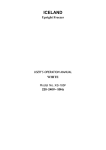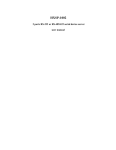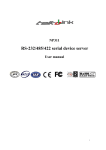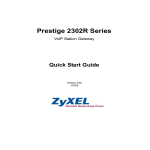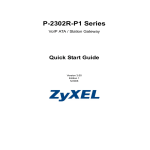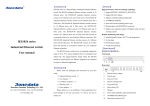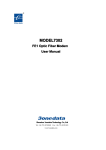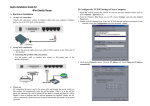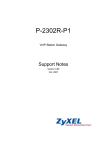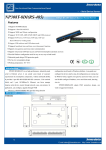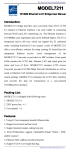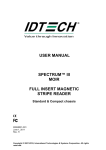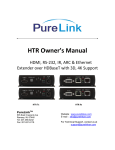Download NP304 Series - Technologic.com.ua
Transcript
NP304 Series 4port RS /485/422 to Ethernet Serial Server 4-port RS--232 232/485/422 User manual Shenzhen 3onedata Technology Co.,Ltd Tel: +86-755-26702688 Fax: +86-755-26703485 www.3onedata.com NP304 series User Manual Contents 1. Introduction Introduction.......................................................................................................................... 3 2. Packing List List.......................................................................................................................... 3 3. Features Features................................................................................................................................. 3 4. Specifications Specifications...................................................................................................................... 3 5. Panel Layout Layout........................................................................................................................ 5 5.1 Front panel panel....................................................................................................................................... 5 5.2 Rear panel (RS-232/485/422 Port) Port)..............................................................................................6 6. Dimension Dimension............................................................................................................................. 6 7. Software installation and setting setting.................................................................................... 7 7.1 Set the IP address of the device device................................................................................................ 7 7.2 Create the Virtual COM port on the PC PC.................................................................................... 9 8. Application Application.......................................................................................................................... 10 9. FAQ...................................................................................................................................... 11 Page 2 of 11 NP304 series User Manual 1. Introduction NP304 series can conveniently connect up to 4 serial devices to an Ethernet, allowing you to network your existing serial devices with only basic configuration. With NP304 series, you can both centralize the management of your serial devices, and distribute management hosts over the network. NP304 series can be used to connect different devices for remote management, each serial port operates independently to provide maximum versatility, each port can be operate in Driver, TCP Server, and TCP Client mode independently. 2. Packing List NP304 series are shipped with following items. 1. NP304 series server×1 2. User manual ×1 3. Quick Installation Guide ×1 4. Straight network cable ×1 5. 5VDC power adapter ×1 6. Software CD-ROM×1 7. Product Warranty booklet×1 Optional accessories: DIN-Rail Mounting Kit (35mm) ×1 3. Features 1. Adopt 32 bit ARM processor, 125 DMIPS manage ability 2. 4 serial ports, with support for RS-232/RS-485/RS-422 3. Support 10/100M Ethernet 4. Support 300bps-460.8Kbps 5. Support TCP, UDP, ARP, ICMP, HTTP, TELNET and DHCP protocol 6. Support across gateway, router communication 7. Support standard TCP/IP SOCKET 8. Support Virtual serial driver access and auto connect after the network disconnect 9. Choice of configuration methods: Windows, TELNET and WEB 10. Support DIN-Rail or wall mounting installation 4. Specifications Ethernet Number of ports:1 Standard:10/100Base-T(X) Speed:10/100M auto-sensing Working mode: half /full duplex Working: TCP Server, TCP Client, UDP and Real COM driver Page 3 of 11 NP304 series User Manual Memory: Most 32Kbyte Transmission: 100m Electromagnetism isolate: 1KV Connector: RJ45 Serial Standard: RS-232/RS-485/RS-422 Number of ports: 4 Signals: RS-232:DCD,RXD,TXD,DTR,GND,DSR,RTS,CTS RS-485:Data+,Data-,GND RS-422:TXD+,TXD-,RXD+,RXD-,GND Parity: None, Even, Odd, Space, Mark Data bits: 5bit, 6bit, 7bit, 8bit Stop bits: 1, 1.5, 2 Baud rate: 300bps ~ 460.8Kbps Flow control: RTS/CTS or XON/XOFF Direction control: RS485 side adopt ADDC technology, auto text and control data transfer direction Loading: RS-485/422 side support 32 nodes (customize 128 nodes) loopback Transmission: RS-485/422 side 1200M, RS-232 port 15M Interface protection:1500W surge protection, 15KV ESD protection Software Network protocols: Support TCP, UDP, ARP, ICMP, HTTP, TELNET and DHCP Driver support: Windows Real COM driver (Windows NT/2000, Windows XP/2003) Configuration options: Windows, TELNET and WEB Power Power input: 5VDC Consumption: <1W Environment Working temperature:-20℃~60℃(-4F~140F) Storage temperature:-25℃~85℃(-13F~185F) Humidity: Relative humidity 5% to 95% Appearance Color: Black L×W×H: 160.0mm×91.2mm×30.4mm Material: Iron (Shell) Weight: 240g Warranty: 5 years Approvals: FCC, CE, RoHS approvals Page 4 of 11 NP304 series User Manual 5. Panel Layout 5.11 Front panel 5. DC-IN: 5VDC power supply input 10/100M Ethernet: 10/100Base-T(X) Ethernet input and output POWER:: Bright all along when connect power supply POWER LINK: Bright all along when connected 10/100M: ON is 100M, OFF is 10M /100 Base-T (X) Ethernet port 10/100 10 /100Base-T Base-T(X) port:: The 10/100BaseT(X) ports located on NP304 series front panel. The pin of RJ45 port display as below. Connect by UTP or STP. The connect distance is no more than 100m. 100Mbps is used 100Ωof UTP , 10Mbps is used 100Ωof UTP 3,4,5. RJ45 port support automatic MDI/MDI-X operation. can connect the PC, Server, Converter and HUB by straight–though cable wiring . Pin 1, 2, 3, 6 Corresponding connection in MDI. 1→3, 2→6, 3→1, 6→2 are used as cross wiring in the MDI-X port of Converter and HUB. 10Base-T are used in MDI/MDI-X, the define of Pin in the table as below. pin 1 8 MDI signal 1 TX+ 2 TX3 RX+ 6 RX4, 5, 7, 8 — MDI-X signal RX+ RXTX+ TX— ±” transmit data ±, “RX ±” receive data ±, “—” not use Note:““TX Note TX±” data± RX±” data± “—”not MDI(Straight-through cable): R J4 5 8 1 TX + 3 3 TX- 6 6 RX- RX+ 1 1 TX+ RX- 2 2 TX- Page 5 of 11 RX+ NP304 series User Manual MDI-X (Cross-over cable): R J4 5 8 1 (R X + ) T X + 3 1 (R X -) T X - 6 2 R X - (T X -) (T X + ) R X + 1 3 T X + (R X + ) (T X -) R X - 2 6 T X - (R X -) R X + (T X + ) 5.22 Rear panel (RS-232/485/422 Port) 5. NP304 NP304 NP3044-2M NP30 NP30 NP3044-4M 4-port RS232 to Ethernet (2-port RS232+2-port RS485/422) to Ethernet 4-port RS485/422 to Ethernet RS-485/422 (RJ45 RJ45)) 1 TXD+/Data+ 3 RXD+ 2 TXD-/Data6 4 RXD- GND 1 RS-232 (RJ45 RJ45)) 1 TXD 2 RXD 5 DSR 6 GND 3 RTS 7 DTR 4 CTS 8 DCD 6. Dimension Page 6 of 11 8 NP304 series User Manual 7. Software installation and setting 7.1 Set the IP address of the device The IP address of the device and the PC must in the same subnet (the default IP of the device is in the subnet of 192.168.1.233). First, must make the IP address of the device in the same subnet network(192.168.1.X) of PC. If they are not in the same subnet network or the IP address have been used by another device, Use Telnet change the IP address of the device. Start all programs Running I. “Start Start” → “all programs” → “Running Running” Telnet: 192.168.1.233 OK II. Input default IP address of the device “Telnet: 192.168.1.233”. Click “OK OK”, setting the IP ESC of device by telnet. Choose the menu by “↑, ↓, ←, →” of the keyboard and quit by “ESC ESC” key. OK III. Knock “OK OK”. Set the IP of device by telnet. Choose the menu by “↑, ↓, ←, → “of the ESC Server Enter keyboard and quit by “ESC ESC” key. Choose the “Server Server” menu and Knock “Enter Enter” key, Change the IP of the device. Esc IV. Change the IP (the changed IP must be in the subnet of the PC). then Knock “Esc Esc” key, quit the network Page 7 of 11 NP304 series User Manual setting. COMMON Enter V. Choose “COMMON COMMON”, knock “Enter Enter”, Save Configuration VI. Choose “Save Configuration”, knock “Enter”, due to save the setting. Page 8 of 11 NP304 series User Manual 7.2 Create the Virtual COM port on the PC setup_nt_2K.exe com port over tcp/ip.exe I. Setup the “setup_nt_2K.exe setup_nt_2K.exe” software, you will find the “com tcp/ip.exe” application in the control panel of windows OS. COM port over tcp/ip.exe II. Double knock “COM tcp/ip.exe” application and create virtual the serial port to communicate with the device on the PC. Map III. Choose the name of the virtual serial port and Knock “Map Map” button. Set the parameter of the virtual serial port. Page 9 of 11 NP304 series User Manual 1. Input the IP address of the device 2. Input the NO. of the port of the device(input 1~8) 3. Input 300 4. Default the parameter OK Save IV. Knock “OK OK”, Knock “Save Save”. Then you can use the created the COM5. V. The virtual serial port COM5 can communicate with the terminal on the NO.1 port of the device. 8. Application NP304 series can be used to connect different devices for remote management, each serial port operates independently to provide maximum versatility, each port can be operate in Driver, TCP Server, and TCP Client mode independently. Pay attention to the questions as below below: (1) Make sure the power supply input is 5VDC; (2) Use the cross-over cable if the devices connect to the PC. (3) Use the straight-through cable if the devices connect to the HUB. Note: Cable (blue) with the product is a straight-through cable. Page 10 of 11 NP304 series User Manual 9. FAQ 1. Power adapter is incorrect and connection is incorrect Solution: Please make sure that the power supply is 5VDC 2. Vircom connection is failure, LED indicator is OFF Solution: at first, delete the virtual COM port that do not connect successful. Create a new virtual COM port and connect it, detect LED indicator is ON of OFF 3. Parameter setting is incorrect. Solution: Enter into the management IP address of device through IE browser, check space “Parity Parity” , If it is Mark/space, Parity Check must set “space space”, then you can adjust Force Packet Transmit Time and Force Packet Transmit Length Length. Note: If you also have some problem about the NP301B, please contact your customer service Note representative for support. Page 11 of 11