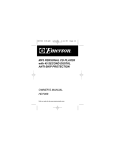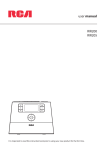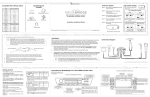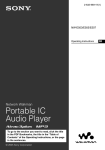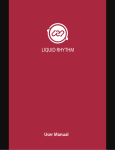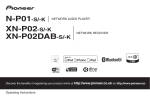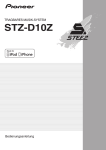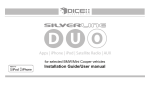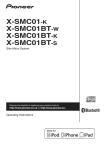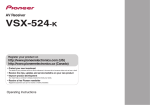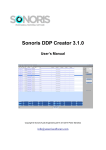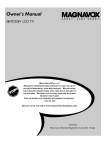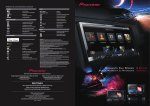Download STZ-D10Z (English)
Transcript
PORTABLE MUSIC SYSTEM STZ-D10Z-R Operating Instructions IMPORTANT CAUTION RISK OF ELECTRIC SHOCK DO NOT OPEN The lightning flash with arrowhead symbol, within an equilateral triangle, is intended to alert the user to the presence of uninsulated “dangerous voltage” within the product’s enclosure that may be of sufficient magnitude to constitute a risk of electric shock to persons. CAUTION: TO PREVENT THE RISK OF ELECTRIC SHOCK, DO NOT REMOVE COVER (OR BACK). NO USER-SERVICEABLE PARTS INSIDE. REFER SERVICING TO QUALIFIED SERVICE PERSONNEL. The exclamation point within an equilateral triangle is intended to alert the user to the presence of important operating and maintenance (servicing) instructions in the literature accompanying the appliance. D3-4-2-1-1_A1_En WARNING This equipment is not waterproof. To prevent a fire or shock hazard, do not place any container filled with liquid near this equipment (such as a vase or flower pot) or expose it to dripping, splashing, rain or moisture. D3-4-2-1-3_A1_En Operating Environment Operating environment temperature and humidity: +5 °C to +35 °C (+41 °F to +95 °F); less than 85 %RH (cooling vents not blocked) Do not install this unit in a poorly ventilated area, or in locations exposed to high humidity or direct sunlight (or strong artificial light) D3-4-2-1-7c*_A1_En WARNING Before plugging in for the first time, read the following section carefully. The voltage of the available power supply differs according to country or region. Be sure that the power supply voltage of the area where this unit will be used meets the required voltage (e.g., 230 V or 120 V) written on the AC adapter label. D3-4-2-1-4*_A1_En WARNING To prevent a fire hazard, do not place any naked flame sources (such as a lighted candle) on the equipment. If the AC plug of this unit does not match the AC outlet you want to use, the plug must be removed and appropriate one fitted. Replacement and mounting of an AC plug on the power supply cord of this unit should be performed only by qualified service personnel. If connected to an AC outlet, the cut-off plug can cause severe electrical shock. Make sure it is properly disposed of after removal. The equipment should be disconnected by removing the mains plug from the wall socket when left unused for a long period of time (for example, when on vacation). D3-4-2-2-1a_A1_En D3-4-2-1-7a_A1_En VENTILATION CAUTION When installing this unit, make sure to leave space around the unit for ventilation to improve heat radiation (at least 10 cm at top, 10 cm at rear, and 10 cm at each side). WARNING Slots and openings in the cabinet are provided for ventilation to ensure reliable operation of the product, and to protect it from overheating. To prevent fire hazard, the openings should never be blocked or covered with items (such as newspapers, table-cloths, curtains) or by operating the equipment on thick carpet D3-4-2-1-7b*_A1_En or a bed. WARNING Store small parts out of the reach of children and infants. If accidentally swallowed, contact a doctor immediately. 2 En CAUTION The POWER switch on this unit will not completely shut off all power from the AC outlet. Since the power cord serves as the main disconnect device for the unit, you will need to unplug it from the AC outlet to shut down all power. Therefore, make sure the unit has been installed so that the power cord can be easily unplugged from the AC outlet in case of an accident. To avoid fire hazard, the power cord should also be unplugged from the AC outlet when left unused for a long period of time (for example, when on vacation). D3-4-2-2-2a*_A1_En When using this product, confirm the safety information shown on the bottom of the unit and the D3-4-2-2-4_B1_En AC adapter label. This product is for general household purposes. Any failure due to use for other than household purposes (such as long-term use for business purposes in a restaurant or use in a car or ship) and which requires repair will be charged for even during the warranty period. K041_A1_En Please use the specific USB cable provided with the product for connections. Otherwise the product will not conform to the EMC standard or regulations that apply in your country or area. [U.S. model only] 1) 2) 3) 4) 5) 6) 7) Read these instructions. Keep these instructions. Heed all warnings. Follow all instructions. Do not use this apparatus near water. Clean only with dry cloth. Do not block any ventilation openings. Install in accordance with the manufacturer’s instructions. 8) Do not install near any heat sources such as radiators, heat registers, stoves, or other apparatus (including amplifiers) that produce heat. 9) Do not defeat the safety purpose of the polarized or grounding-type plug. A polarized plug has two blades with one wider than the other. A grounding type plug has two blades and a third grounding prong. The wide blade or the third prong are provided for your safety. If the provided plug does not fit into your outlet, consult an electrician for replacement of the obsolete outlet. 10) Protect the power cord from being walked on or pinched particularly at plugs, convenience receptacles, and the point where they exit from the apparatus. 11) Only use attachments/accessories specified by the manufacturer. 12) Use only with the cart, stand, tripod, bracket, or table specified by the manufacturer, or sold with the apparatus. When a cart is used, use caution when moving the cart/apparatus combination to avoid injury from tip-over. 13) Unplug this apparatus during lightning storms or when unused for long periods of time. 14) Refer all servicing to qualified service personnel. Servicing is required when the apparatus has been damaged in any way, such as power-supply cord or plug is damaged, liquid has been spilled or objects have fallen into the apparatus, the apparatus has been exposed to rain or moisture, does not operate normally, or has been dropped. D3-7-13-69_En NOTE: This equipment has been tested and found to comply with the limits for a Class B digital device, pursuant to Part 15 of the FCC Rules. These limits are designed to provide reasonable protection against harmful interference in a residential installation. This equipment generates, uses, and can radiate radio frequency energy and, if not installed and used in accordance with the instructions, may cause harmful interference to radio communications. However, there is no guarantee that interference will not occur in a particular installation. If this equipment does cause harmful interference to radio or television reception, which can be determined by turning the equipment off and on, the user is encouraged to try to correct the interference by one or more of the following measures: — Reorient or relocate the receiving antenna. — Increase the separation between the equipment and receiver. — Connect the equipment into an outlet on a circuit different from that to which the receiver is connected. — Consult the dealer or an experienced radio/TV technician for help. D8-10-1-2_A1_En IMPORTANT NOTICE THE MODEL NUMBER AND SERIAL NUMBER OF THIS EQUIPMENT ARE ON THE REAR OR BOTTOM. RECORD THESE NUMBERS ON YOUR ENCLOSED WARRANTY CARD AND KEEP IN A SAFE PLACE FOR FUTURE REFERENCE. D36-AP9-1_A1_En WARNING: Handling the cord on this product or cords associated with accessories sold with the product may expose you to chemicals listed on proposition 65 known to the State of California and other governmental entities to cause cancer and birth defect or other reproductive harm. D36-P5_B1_En This product contains mercury. Disposal of this material may be regulated due to environmental considerations. For disposal or recycling information, please contact your local authorities or the Electronics Industries Alliance : www.eiae.org. K057_A1_En The Safety of Your Ears is in Your Hands Get the most out of your equipment by playing it at a safe level – a level that lets the sound come through clearly without annoying blaring or distortion and, most importantly, without affecting your sensitive hearing. Sound can be deceiving. Over time, your hearing “comfort level” adapts to higher volumes of sound, so what sounds “normal” can actually be loud and harmful to your hearing. Guard against this by setting your equipment at a safe level BEFORE your hearing adapts. ESTABLISH A SAFE LEVEL: Set your volume control at a low setting. Slowly increase the sound until you can hear it comfortably and clearly, without distortion. Once you have established a comfortable sound level, set the dial and leave it there. BE SURE TO OBSERVE THE FOLLOWING GUIDELINES: Do not turn up the volume so high that you can’t hear what’s around you. Use caution or temporarily discontinue use in potentially hazardous situations. Do not use headphones while operating a motorized vehicle; the use of headphones may create a traffic hazard and is illegal in many areas. S001a_A1_En En 3 [U.S. model only] Information to User Alterations or modifications carried out without appropriate authorization may invalidate the user’s right to operate the equipment. D8-10-2_A1_En CAUTION This product satisfies FCC regulations when shielded cables and connectors are used to connect the unit to other equipment. To prevent electromagnetic interference with electric appliances such as radios and televisions, use shielded D8-10-3a_A1_En cables and connectors for connections. [For U.S.A. customers / Pour la clientèle aux États-Unis] FEDERAL COMMUNICATIONS COMMISSION DECLARATION OF CONFORMITY This device complies with part 15 of the FCC Rules. Operation is subject to the following two conditions: (1) This device may not cause harmful interference, and (2) this device must accept any interference received, including interference that may cause undesired operation. Product Name: PORTABLE MUSIC SYSTEM Model Number: STZ-D10Z-R Responsible Party Name: PIONEER ELECTRONICS (USA) INC. SERVICE SUPPORT DIVISION Address: 1925 E. DOMINGUEZ ST. LONG BEACH, CA 90810-1003, U.S.A. Phone: 1-800-421-1404 URL: http://www.pioneerelectronics.com D8-10-4*_C1_En [European model only] Information for users on collection and disposal of old equipment and used batteries Symbol for equipment These symbols on the products, packaging, and/or accompanying documents mean that used electrical and electronic products and batteries should not be mixed with general household waste. For proper treatment, recovery and recycling of old products and used batteries, please take them to applicable collection points in accordance with your national legislation. Symbol examples for batteries By disposing of these products and batteries correctly, you will help to save valuable resources and prevent any potential negative effects on human health and the environment which could otherwise arise from inappropriate waste handling. For more information about collection and recycling of old products and batteries, please contact your local municipality, your waste disposal service or the point of sale where you purchased the items. These symbols are only valid in the European Union. Pb For countries outside the European Union: If you wish to discard these items, please contact your local authorities or dealer and ask for the correct method of disposal. K058a_A1_En [Canadian model only] [For Taiwan exclusively] This Class B digital apparatus complies with D8-10-1-3_A1_En Canadian ICES-003. [Except european model] K056_A1_En (Symbol examples for batteries) These symbols are only valid in the European Union. Pb 4 En Taiwanese two pin flat-bladed plug K058c_A1_En Thank you for buying this Pioneer product. Please read through these operating instructions so you will know how to operate your model properly. After you have finished reading the instructions, put them away in a safe place for future reference. Contents 01 Introduction Checking what’s in the box......................................................................... 6 Installing the unit......................................................................................... 6 About drip proofing..................................................................................... 6 When in use................................................................................................. 6 02 Before you start Before using the remote control................................................................ 7 Replace the battery................................................................................. 7 Connecting the unit to the AC adapter / Installing batteries................... 8 Connecting the AC adapter................................................................... 8 Installing batteries.................................................................................. 9 The icons used in this Operating Instructions.......................................... 9 03 Controls and displays Remote control unit................................................................................... 10 Front/Top panel.......................................................................................... 11 Rear panel.................................................................................................. 12 04 Basic playback How to use.................................................................................................. 13 Playing tracks from an internal memory or USB memory..................... 14 Select a Playback mode....................................................................... 15 Playback in a Folder mode................................................................... 16 Playing tracks from a STEEZ PORTABLE................................................ 16 Playing tracks from an iPod/iPhone........................................................ 16 Confirm what iPod/iPhone models are supported............................ 16 Connecting your iPod/iPhone............................................................. 17 Playing tracks........................................................................................ 17 Connecting auxiliary components........................................................... 18 06 Connecting a PC Requirements for using MIXTRAX on your PC....................................... 23 Using MIXTRAX.......................................................................................... 23 Steps to music playback...................................................................... 23 Updating the firmware......................................................................... 24 07 Using the Setup menu Configure the Playback settings.............................................................. 25 Configure the power saving settings....................................................... 26 Configuring the display settings.............................................................. 26 Confirming the device information.......................................................... 26 Resetting the device.................................................................................. 26 08 Additional information Troubleshooting......................................................................................... 27 General................................................................................................... 27 USB memory device............................................................................. 27 iPod/iPhone........................................................................................... 28 Condensation............................................................................................. 28 If problem occurs....................................................................................... 28 Playable music file formats...................................................................... 29 About iPod/iPhone.................................................................................... 29 Cleaning the unit....................................................................................... 29 Specifications............................................................................................ 30 05 Various dance functions Using the Battle mode.............................................................................. 19 Start a battle in a Battle mode............................................................. 20 Using the DJ Mix mode............................................................................. 21 Using the Rhythm Machine mode........................................................... 21 Use various playback control functions.................................................. 22 Tempo Control function....................................................................... 22 Eight Skip function............................................................................... 22 Using Cue control................................................................................. 22 En 5 Introduction Checking what’s in the box ! ! ! ! ! ! ! Remote control unit Lithium battery (CR2025) USB cable AC adapter Power cord Warranty card Quick start guide Installing the unit ! When installing this unit, make sure to put it on a level and stable surface. Don’t install it on the following places: – on a color TV (the screen may distort) – near a cassette deck (or close to a device that gives off a magnetic field). This may interfere with the sound. – in direct sunlight – in extremely hot or cold areas – in places where there is vibration or other movement – in places that are very dusty – in places that have hot fumes or oils (such as a kitchen) CAUTION ! When in use, do not stand the device up, prop it up against anything or hang it from anything. ! Do not sit or stand on top of the device. ! When carrying the device, hold the entire device firmly. Do not swing the device around by the frame. About drip proofing Observe the following precautions in regard to the device's drip proofing. ! ! ! ! ! ! ! ! ! ! Do not place the unit in water. Do not expose the unit to a large amount of water. Do not splash the unit with water. Do not expose to the rain for long periods of time. Do not pour or place in warm water or water containing soap or detergent. Do not use in a humid environment such as a bathroom. Do not use near or on the beach. This could cause rust. When exposed to seawater, thoroughly wipe off the moisture immediately with a dry cloth. Ensure that the battery cover, the iPod cover and the outlet cover are closed during use. The rubber packing on the cover drip-proofs the device. Make sure this packing does not get soiled or damaged. If the rubber packing does become soiled, wipe it clean with a dry, clean cloth. Do not open the battery cover, the iPod cover or the outlet cover in humid environments in which the device could get exposed to water. Do not replace batteries or insert or remove an iPod when your hands are wet. If the device is exposed to a large amount of water or moisture, immediately wipe it down with a dry cloth. Only open or close the battery cover, the iPod cover or the outlet cover after having completely wiped off any moisture around them, with dry hands and in an environment where the unit would not get exposed to water again. ! If the device does get exposed to water, thoroughly dry all of the crevices on the unit’s body into which water might have reached. The water might have reached the interior of the device. Do not carry the unit if it is still wet. ! Do not use the remote control, AC adapter or headphones when in proximity to water. Only the device itself has been treated to be drip proof. This unit has been designed with water-resistance equivalent to standards IPX2(*) as defined by the International Electrotechnical Commission (IEC). Malfunctions due to water damage caused by improper use are not covered by product warranty, even if they occur within the warranty period. ! Depending on conditions of use, the properties of the drip proofing are not necessarily guaranteed even during the warranty period. *IPX2: The unit must be protected from water drops that fall vertically onto it when the unit is at an angle of 15 degrees or less. When in use Noise and etiquette Playing music is fun but depending on circumstances, annoying. Please be considerate of others when using the device. It is up to your consideration whether the volume is turned high or low. In particular, even the smallest noise can be a nuisance in public places and during the night when it’s quiet. Be considerate of others and create a pleasurable environment. When used by children 6 When children are using the device, a parent or guardian should teach them how to use it. Also, please make sure that they are using the device as instructed. En Before you start Before using the remote control The battery supplied with this unit is stored in the battery casing. Remove the protective seal from the battery casing. Note When you notice a decrease in the operating range, replace the battery. Replace the battery When replacing the battery, use a commercially available Lithium CR2025 battery. 3 2 1 1 WARNING About lithium battery ! Danger of explosion if battery is incorrectly replaced. Replace only with the same or equivalent type recommended by the manufacturer. ! Dispose of used battery cells immediately after replacement. Keep away from children. ! If swallowed, please contact a doctor immediately. ! Lithium batteries may present a fire or chemical burn hazard if misused. Do not disassemble, heat above 100 °C, or incinerate. ! Do not use or store batteries in direct sunlight or other excessively hot place, such as inside a car or near a heater. This can cause batteries to leak, overheat, explode or catch fire. It can also reduce the life or performance of batteries. CAUTION Incorrect use of batteries may result in such hazards as leakage and bursting. Observe the following precautions: ! Remove the battery if the unit isn’t going to be used for a month or more. ! When disposing of used batteries, please comply with governmental regulations or environmental public instruction’s rules that apply in your country or area. “ Perchlorate Material – special handling may apply. See www.dtsc.ca.gov/hazardouswaste/perchlorate. (Applicable to California, U.S.A.) “ 1 Flip the remote control and pull out the battery holder by pushing the tab to the right. 2 Place a new battery in the casing. Make sure the + side of the battery is facing up when you place it in the space provided. 3 Push back the battery holder. En 7 Using the remote control The remote has a range of about 7 m (23 ft.) at an angle of about 30º from the remote sensor. 30° 30° C FUN ON NDBY/ STA VOL PO TEM LS TOO IP 8 SK IP 8 SK ENTER PO TEM MENU DJ MIX TLE BAT T EXI M RHYTH CALL E CU MEMO 7 m (23 ft.) Keep in mind the following when using the remote control: ! Make sure that there are no obstacles between the remote and the remote sensor on the unit. ! Remote operation may become unreliable if strong sunlight or fluorescent light is shining on the unit’s remote sensor. ! Remote controllers for different devices can interfere with each other. Avoid using remotes for other equipment located close to this unit. Connecting the unit to the AC adapter / Installing batteries This unit can operate on power from the supplied AC adapter, or from batteries. ! Batteries for the device are not included. Please use 10 D-size batteries, available at retailers. (Use of alkaline or nickel-metal hydride batteries is recommended. Use of manganese batteries and certain alkaline or nickel-metal hydride batteries may not allow use of the full capacity of the device.) ! When connecting the device to a PC, always use the AC adapter. Connecting the AC adapter CAUTION ! The unit should be disconnected by removing the mains plug from the wall socket when not in regular use, e.g., when on vacation. Before unplugging the power cord, switch the power into standby. ! Handle the power cord by the plug part. Do not pull out the plug by tugging the cord, and never touch the power cord when your hands are wet, as this could cause a short circuit or electric shock. Do not place the unit, a piece of furniture, or other object on the power cord or pinch the cord in any other way. Never make a knot in the cord or tie it with other cables. The power cords should be routed so that they are not likely to be stepped on. A damaged power cord can cause a fire or give you an electric shock. Check the power cord once in a while. If you find it damaged, ask your nearest Pioneer authorized independent service company for a replacement. ! Make sure to grasp the body of the AC adapter when removing it from the power outlet. If you pull the power cord, it may become damaged which could lead to fire and/or electrocution. ! Do not attempt to plug in or remove the AC adapter with wet hands. This may result in electrocution. ! Do not insert the power cord of AC adapter into a power outlet where the connection remains loose despite inserting the prongs all the way into the outlet. Heat may be generated which could lead to fire. Consult with the retailer or an electrician regarding replacement of the power outlet. Store the AC adapter out of the reach of children and infants. The AC adapter cord may accidentally wind around the neck and it may cause suffocation. ! Use the appropriate power plug for the respective country’s power outlet. 1 Open the outlet cover on the back of the unit. 2 Plug the supplied AC adapter into the DC IN socket on the back of the unit. 3 Plug the supplied power cord into the AC adapter then plug the other end into an AC outlet. To AC outlet DC IN 18 V Power cord (supplied) AC adapter (supplied) 8 En Installing batteries WARNING Incorrect use of batteries may result in such hazards as leakage and bursting. Observe the following precautions: ! Never use new and old batteries together. ! Do not mix and use nickel hydride battery with different charges. ! Insert the plus and minus sides of the batteries properly according to the marks in the battery case. ! Batteries with the same shape may have different voltages. Do not use different batteries together. ! When disposing of used batteries, please comply with governmental regulations or environmental public institution’s rules that apply in your country/area. ! Do not use or store batteries in direct sunlight or other excessively hot place, such as inside a car or near a heater. This can cause batteries to leak, overheat, explode or catch fire. It can also reduce the life or performance of batteries. CAUTION Leaving the battery cover off entirely or insufficiently tightening it will comprise drip proofing. Make sure that the battery cover is firmly attached in place. 1 Remove the battery cover on the back of the unit. 2 Insert 10 D-size batteries into the battery compartment following the indications (+,-) inside the compartment. 3 Close the battery cover. Line up the three positions and place the cover back in its original position. The icons used in this Operating Instructions Functions (input) may be limited if the functions and operations discussed in this manual have the following label. : Only songs analyzed by MIXTRAX can be used on the internal memory, USB, and STEEZ PORTABLE functions. ! Memory/USB/STEEZ ! Memory : Can be used by the internal memory function. USB : Can be used by the USB memory function. : Can be used by the STEEZ PORTABLE function. ! STEEZ ! ! iPod : Can be used by the iPod function. En 9 Controls and displays Remote control unit 1 2 3 4 STANDBY/ON TOOLS 8 SKIP MENU FUNC 7 VOL 8 TEMPO ENTER 8 SKIP 9 TEMPO 5 CALL 6 DJ MIX RHYTHM EXIT 10 10 MEMO 1 uSTANDBY/ON 7FUNC Switches the unit between standby and on. (page 13) Use to change the input function. The source changes as below. Memory (internal memory) d USB/STEEZ PORTABLE d iPod d AUX IN (external input) d (Memory) 2TOOLS Memory USB STEEZ Configures settings such as the playback method of files for the selected input function. (page 15, 20, 21) 3 abcd/ENTER Fast forwards/rewinds the track being played by one-eighths (or 2/4/8-eighths). (page 22) ! TEMPO+/- Memory/USB/STEEZ Accelerates or slows down the track’s tempo. (page 22) 4MENU 10Playback mode buttons ! BATTLE Memory/USB/STEEZ Press to select Battle mode. (page 19) ! DJ MIX Memory/USB/STEEZ Sets various device options. (page 20, 21) iPod In iPods, the operation follows the playback functions of the iPod. ! f Starts/pauses playback. ! o Goes back to the beginning of the track. Goes back to the beginning of the previous track by pressing twice. Rewinds rapidly by pressing and holding. ! p Proceeds to the next track. Fast forwards by pressing and holding. 6 Cue control buttons Memory/USB/STEEZ ! CUE CALL Moves to the position configured by the cue settings and plays back. (page 22) ! CUE MEMO By pressing the button during playback, a cue is placed at that position. En Use to set the listening volume. (page 13) Confirm and exit the current menu screen. 5 Playback control buttons Memory USB STEEZ 8VOL+/9 Used when configuring the settings. ! 8 SKIPo/p Memory/USB/STEEZ 10 BATTLE CUE ! ! Press to select DJ Mix mode. (page 21) RHYTHM Memory Press to select Rhythm Machine mode. (page 21) EXIT Closes the selected playback mode. Front/Top panel 1 POWER 2 3 4 FUNCTION 5 6 TEMPO VOLUME 8 10 10 9 11 11 12 12 7 DJ MIX BATTLE 13 13 9 1POWER 11Front panel display Switches the unit between standby and on. (page 13) While the power is on, the display will show the following. ! AC adapter in use 2 Power indicator Playlist When the power is on, this indicator lights. Distortion 3FUNCTION Use to change the input function. The source changes as below. Memory (internal memory) d USB/STEEZ PORTABLE d iPod d AUX IN (external input) d (Memory) 4VOLUME+/- Beat Chill Thumb Energetic ! Battery in use (Remaining: High) Playlist Use to set the listening volume. (page 13) 5 Playback control buttons Memory USB STEEZ iPod In iPods, the operation follows the playback functions of the iPod. ! f Starts/pauses playback. ! o Goes back to the beginning of the track. Goes back to the beginning of the previous track by pressing twice. Rewinds rapidly by pressing and holding. ! p Proceeds to the next track. Fast forwards by pressing and holding. ! Battery in use (Remaining: Low) Playlist 12Remote sensor (page 8) 13Subwoofer 6TEMPO+/- Memory/USB/STEEZ Accelerates or slows down the track’s tempo. (page 22) 7 Playback mode buttons ! DJ MIX Memory/USB/STEEZ Press to select DJ Mix mode. (page 21) ! BATTLE Memory/USB/STEEZ Press to select Battle mode. (page 19) 8 Passive radiator 9 Speaker units 10iPod case En 11 Rear panel 5V 500mA MIC VOL PC connect MIN 1 2 3 4 5 2 Microphone volume knob Use to adjust the volume of the sound inputted through the microphone. The sound from the microphone is always outputted when the device’s power is on, but not outputted when headphones are connected. 3 Microphone jack Use to connect your microphone. 4 PC connect terminal Use the supplied USB cable to connect the PC. (page 23) 5 USB terminal Use to connect your USB mass storage devices or STEEZ PORTABLE an audio source. (page 14, 16) 6 PHONES jack Use to connect headphones. When the headphones are connected, there is no sound output from the speakers. 7 AUX IN terminal Connect a mobile portable music player device, etc. using a commercially available stereo mini-jack cable. (page 18) Plug the supplied AC adapter. (page 8) 12 En AUX IN 6 7 DC IN 18 V MAX 1 Battery cover 8 DC IN terminal PHONES USB 8 Basic playback How to use This is the device’s basic playback operation. If you select a different function at step 3, the device will switch to a sound source from an external input, USB or iPod. 1Press uSTANDBY/ON on the remote control (or POWER on the main unit) to turn on the power of this unit. The display will show the volume after the STEEZ logo, then the screen will finally show the input function last selected. Memory Volume MIXTRAX Library Dance Genre Playlist Artist All Now Playing 2 Connect a device with music files to the product. (except an internal memory) iPod/iPhone d Playing tracks from an iPod/iPhone on page 16 USB memory or STEEZ PORTABLE d Playing tracks from an internal memory or USB memory on page 14, Playing tracks from a STEEZ PORTABLE on page 16 Auxiliary playback component, etc. d Connecting auxiliary components on page 18 3 Press FUNC on the remote control (or FUNCTION on the main unit) repeatedly to select the input function you want to play. When you use the device for the first time the Memory function will be selected by default. The source changes as below. USB Memory STEEZ PORTABLE iPod AUX IN ! ! ! ! Memory: Internal memory USB/STEEZ PORTABLE: USB memory device or STEEZ PORTABLE iPod: iPod/iPhone AUX IN: External input (Portable music player, etc.) 4 Select from a genre or a category. Memory USB STEEZ Looking at the screen on the device, select a track using the ab/ENTER buttons on the remote control. !Press to confirm and exit the current menu. <Track Selection Example> MIXTRAX Library ENTER Artist All Now Playing Artist TEMPO Dance Genre Playlist TEMPO ENTER Artist2 Artist3 Artist4 Artist5 Artist1 TEMPO Artist1 Song1 Song2 Song3 TEMPO Song4 Song5 Memory TEMPO 115 108 124 102 130 Song3 Artist1 ENTER BPM TEMPO 124 0:34 +20% 4:20 5 Play the music tracks. This unit’s remote control buttons can be used for basic playback. ! In iPods, the operation follows the playback functions of the iPod. f - Starts/pauses playback. o - Goes back to the beginning of the track. Goes back to the beginning of the previous track by pressing twice. Rewinds rapidly by pressing and holding. p - Proceeds to the next track. Fast forwards by pressing and holding. 6 Use VOL+/- on the remote control (or VOLUME+/- on the main unit) to adjust the volume level. The volume will vary between the range of 0 and 50. When the headphones are connected, there is no sound output from the speakers. 7 Enjoy dance music more with various dance functions. Memory/USB/STEEZ See Various dance functions on page 19. Note ! While the iPod or AUX IN function is on, and the dance function is selected by pressing the BATTLE or DJ MIX button, a Battle or DJ Mix playback using the internal memory will begin. ! If the RHYTHM button is pressed regardless of the chosen function, rhythm playback using internal memory will start playing. En 13 Playing tracks from an internal memory or USB memory Memory USB Listen to music by connecting a USB memory device that has your music files to the device. Further, you can listen to music anytime by storing music files in the internal memory of the device using the music management software “MIXTRAX” via a PC. More so, you can enjoy a variety of dance functions on the device with the music files analyzed with “MIXTRAX”. For details, see Various dance functions on page 19. Important ! The battery life will be shorter if using the USB memory function compared with the internal memory function when the battery is in use. In particular, if a large USB device that consumes a large amount of power is connected, such as portable hard drives, the battery life will become extremely short. ! This unit may not recognize a USB memory device, play files or supply power to a USB memory device. For details, see page 27. ! Pioneer does not guarantee that any file recorded on a USB memory device will play or that power will be supplied to a USB memory device. Also note that Pioneer will accept no responsibility whatsoever for loss of files on USB memory devices caused by connection to this unit. ! The product is not guaranteed to be drip-proof when the terminal cover on the back of the product is left opened to connect a USB memory device. Notes ! The maximum number of songs that this device can play is 24,000. ! The dance function will not work with tracks that have not undergone music analysis or tracks that were played in the folder mode (page 16). These songs will display the Dance function OFF symbol ( ). 1Press uSTANDBY/ON to turn on the power of this unit. 2 When playing back a track on a USB memory device: Connect a USB memory device to the USB terminal on the back of the product. 5V 500mA MIC PC connect PHONES AUX IN USB USB memory device 3 Press FUNC repeatedly to select “Memory” (internal memory) or “USB”. The display will show the screen to select a track category. The USB memory device will first select the MIXTRAX Library. (Even when MIXTRAX Library is selected, there will be no track playback if there are no analyzed songs. In this case, please playback using the Folder mode. Please refer to page 16 for more information on the Folder mode. Internal memory Memory MIXTRAX Library Dance Genre Playlist Artist All Now Playing USB memory USB MIXTRAX Library Track ENTER MIXTRAX Library Dance Genre Playlist Artist All Now Playing Folder ! If a previous playback has been stopped in a Memory or USB function, the playback will resume from the last location. 4 Select a category from a Dance Genre or select a track by Playlist or Artist, or from All tracks. The BPM (tempo) that is displayed in the track list screen can be switched to time display or dance genre display. For details, see Switch the track list screen on page 15. 1 MIXTRAX Library Dance Genre Playlist Artist All Now Playing Dance Genre Break Lock Pop Hip Hop House 2 Song1 Song2 Song3 Song4 Song5 113 109 80 98 120 Dance function OFF 1 BPM display: This displays the BPM (tempo). 2 Time display: This displays the total track time. 3 Genre display: This displays the track’s genre. 14 En 3 Hip Hop 4:24 3:11 6:32 3:41 5:07 Break Lock Pop Hip Hop House Dance1 Dance2 All 5 Start a track playback. The following will be displayed on the playback screen. 1 Memory 2 3 Song2 Artist1 4 5 BPM 109 +10% 1:40 6 9 10 11 CUE 5:25 7 12 8 1Function 2 Song name 3 Artist name 4 BPM (tempo) 5 Elapsed time 6 Cue location 7 Cue settings ON 8 Dance function OFF 9 Playback status a Playback mode ( Random / Repeat All / Repeat One) b Dance genre c Total time ! Some of the above may not be displayed simultaneously. Switch the track list screen You can change the list order and display on the track list screen. 1 Press TOOLS on the track list screen. Tools appears on the display. 2 Select the list order and the information to be displayed with the track title. Tools Sort Display List BPM List BPM BPM Time Dance Genre ! Sort (list order) is selected from List (track title order or track order in playlist) and BPM (tempo). ! Display (list order) is selected from BPM (tempo), Time, and Dance Genre. 3 Press TOOLS to return to the track list screen. A track list will be displayed according to the new display settings. Select a Playback mode You can set the playback to repeat, random, or cross/fade playback. 1 Press TOOLS on the playback screen. Tools appears on the display. 2 Select Repeat, Random, or Cross/Fade playback. Tools Repeat Random Cross/Fade Off Off Off Off One All Off On Off On ! Repeat is selected from One (repeat one track), All (repeat all tracks), or Off. By selecting All, all tracks in the selected Genre or Artist will be played back repeatedly. ! Random is selected from On and Off. By selecting On, tracks in the selected Genre or Artist will be played back randomly. ! Cross/Fade is selected from On and Off. By selecting On, sequentially ordered tracks will be mixed and played back continuously. 3 Press TOOLS to return to the playback screen. Tracks will be played back according to the new display settings. En 15 Playback in a Folder mode USB You can playback tracks stored in a USB memory device by selecting a folder. ! The dance function cannot be used in a folder mode playback. ! This unit can display folders up to 20 hierarchies. 1 Select Folder in the initial screen of the USB memory and select folders and tracks for a playback. Folder Track Favorites Album MIXTRAX Library Folder Song1.mp3 Song2.mp3 Song3.mp3 2 Start a track playback. Playing tracks from a STEEZ PORTABLE STEEZ You can playback tracks by connecting STEEZ PORTABLE (sold separately) to the product. You can enjoy various dance functions by using the Dance Genre and playlists stored in STEEZ PORTABLE and New Five Stars Playlists created by STEEZ PORTABLE itself. Important The product is not guaranteed to be drip-proof when the terminal cover on the back of the product is left opened to connect a STEEZ PORTABLE. 1Press uSTANDBY/ON to turn on the power of this unit. 2 Connect a STEEZ PORTABLE to the USB terminal on the back of the product. Connect with the USB cable provided by STEEZ PORTABLE. 5V 500mA MIC PC connect PHONES AUX IN USB STEEZ PORTABLE 3 Press FUNC repeatedly to select “STEEZ PORTABLE”. ! When using an AC adapter, the device will automatically switch to the STEEZ PORTABLE function upon connecting STEEZ PORTABLE. The display will show the screen to select a track category. STEEZ PORTABLE MIXTRAX Library New Five Stars Hip Hop Distortion Chill Artist ! If a previous playback has been stopped in a STEEZ PORTABLE function, the playback will resume from the last location. 4 Select and play back a track from a Dance Genre, playlist or New Five Stars Playlist. Notes ! Please refer to Playing tracks from an internal memory or USB memory on page 14 for more information on playing back tracks or switching displays. ! When STEEZ PORTABLE is connected, “Battle” as shown in this manual is displayed as “Battle-STEEZ PORTABLE” and “DJ Mix” as “DJ Mix-STEEZ PORTABLE”. ! For more information on how to use STEEZ PORTABLE, please refer to STEEZ PORTABLE’s operating instructions. Playing tracks from an iPod/iPhone iPod You can playback tracks by connecting your iPod and iPhone to the product. You can playback from iPod and iPhone using the remote control provided by the product. Confirm what iPod/iPhone models are supported The product can playback sound from the following iPod/iPhone. (Not compatible with iPod shuffle. Also, some functions may be restricted according to the model.) ! iPod 5G, iPod classic, iPod touch (1G/2G/3G/4G), iPod nano (1G/2G/3G/4G/5G/6G), iPhone, iPhone 3G, iPhone 3GS and iPhone 4 16 En Notes ! ! ! ! ! This device has been developed and tested for the software version of iPod/iPhone indicated on the website of Pioneer. http://pioneer.jp/homeav/support/ios/na/ -- North America http://pioneer.jp/homeav/support/ios/sa/ -- South America http://pioneer.jp/homeav/support/ios/eu/ -- Europe http://pioneer.jp/homeav/support/ios/ao/ -- Asia, Middle East, and Oceania Installing software versions other than indicated on the website of Pioneer to your iPod/iPhone may result in incompatibility with this device. iPod and iPhone are licensed for reproduction of non-copyrighted materials or materials the user is legally permitted to reproduce. Features such as the equalizer cannot be controlled using this unit, and we recommend switching the equalizer off before connecting. Pioneer cannot under any circumstances accept responsibility for any direct or indirect loss arising from any inconvenience or loss of recorded material resulting from the iPod failure. ! Does not support video playback using iPod or iPhone. ! For more information on how to use iPod, please refer to iPod’s operating instructions. Connecting your iPod/iPhone 1 Open the iPod cover and attach the iPod adapter suited to your iPod/iPhone. 2 Connect your iPod/iPhone firmly to the connector. MENU Playing tracks 1Press uSTANDBY/ON to turn on the power of this unit. 2 Connect your iPod/iPhone. See Connecting your iPod/iPhone on page 17. 3 Start a track playback by repeatedly pressing the FUNC and selecting ‘iPod’. The display will show the playback screen. The following will be displayed. En 17 iPod 3 1 2 3 4 5 4 Song3 Artist2 1 2 2:20 4:45 5 Song name Artist name Elapsed time Playback status Total time About iPhone playback ! Sound will only switch from iPhone to the device after authentication process is completed in approximately 10 seconds. ! Incoming calls will pause the playback and iPhone ringtones will be heard from the device speakers only. ! Once the calls are answered, the conversation can only be heard through the built-in iPhone speaker. Turn on the iPhone speaker or remove the iPhone to start conversation. About iPod/iPhone’s battery charge function An iPod/iPhone will automatically begin recharging when it is connected while the product is connected to a power source by an AC adapter. ! The battery will continue to recharge even when a function other than one for the iPod is selected. ! The iPod/iPhone will not be recharged while the product is using batteries. Connecting auxiliary components You can connect an audio device, such as a portable music player, to the product’s external input terminal and play the sound from the product. Connect by using a commercially available stereo mini-jack cable. Important The product is not guaranteed to be drip-proof when the terminal cover on the back of the product is left opened to connect a auxiliary playback component. 1Press uSTANDBY/ON to turn on the power of this unit. 2 Connect your auxiliary playback component to the AUX IN terminal on the rear panel. 5V 500mA MIC PC connect PHONES AUX IN USB Digital audio player, etc. When a playback component is connected to the AUX IN terminal, the product will automatically switch to the AUX IN function. ! If the product does not switch to the AUX IN function, please press the FUNC button repeatedly and select AUX IN. AUX IN 3 Start a track playback by controlling an audio device. Notes ! This method can be used to play music on this unit from iPods that do not support use of an iPod connector. ! When a player is connected to an external input terminal, the playback of that player cannot be controlled from this product. Please control from the player itself. ! If the AUX IN jack is connected to auxiliary phones jack, the volume of the unit will be adjusted by the volume on the playback component. If the sound is distorted after you lower the volume of the unit, try lowering the volume on the auxiliary playback component. 18 En Various dance functions The product features excellent dance functions that allows you to enjoy dancing using your own music data. The dance function can be used using the music stored in the internal memory or your own USB memory device. However, to exploit all functions, you must analyze the music data in advance on a PC using the music software [MIXTRAX]. Please refer to Using MIXTRAX on page 23 for more information. Using the Battle mode Memory/USB/STEEZ The Battle mode is a function that plays back tracks that belong to a genre for practicing dance battles. The tracks will be played back by the configured duration. ! There are two battle modes: the Normal Battle mode and the Circle Battle mode. Normal Battle mode Two dancers (first dancer and second dancer) can take turns and do a Dance Battle within a given time allocated to each. First, the first dancer will perform to a track from the first Genre, followed by the second dancer, who will perform to the same track. Next, the first dancer will perform to a track from the second Genre, followed by the second dancer, who will perform to the same track. In this way, the battle will be repeated by the configured number of times, in which the first and second dancers will perform. Configure the following before starting a battle. ! Genre Select one each for Genre 1 and Genre 2 from: Free (All genre) / Break / Lock / Pop / Hip Hop / House / Dance1 / Dance2 / New 5☆*. When a battle is played back, tracks will be selected randomly from the selected Genre. * The New 5 ☆ can only be selected when connected to STEEZ PORTABLE. ! Move time Select the duration of the performance for each dancer: 30 sec / 45 sec / 60 sec / 75 sec / 90 sec. ! Number of rounds Select from the following: 1 / 2 / 3 / 4 / 5 / 6 / Unlimited. (One round is equivalent to one dance performed by both the first and second dancers). <Example> Move time: 30 seconds, Number of rounds: 3 Start Finish Round 1 Round 2 Round 3 Genre 1 song: 60 sec (plus 5 sec before start) Genre 2 song: 60 sec Genre 1 song: 60 sec 1st dancer 30 sec 5 sec 2nd dancer 30 sec 1st dancer 30 sec 2nd dancer 30 sec 1st dancer 30 sec 2nd dancer 30 sec End advance notice sound (10 sec before end) End notice sound ! There is a five-second countdown (for preparation) before the battle begins (the track for Round 1 will start playing back). ! When the battle is finished, a voice will playback announcing the completion of the battle (randomly selected from multiple voices). ! A time call announcing the remaining 10 seconds of each MOVE and another declaring the completion of the battle will be played back. Circle Battle mode A battle will be played back by selecting only the Genre and the total time. This is suitable when you do not want to allocate a set time for each dancer, and for battles in which multiple dancers take turns and improvise during the entire duration of the battle. Configure the following before starting a battle. ! Genre Select from: Free (All genre) / Break / Lock / Pop / Hip Hop / House / Dance1 / Dance2 / New 5☆*. When a battle is played back, tracks will be selected randomly from the selected Genre. * The New 5 ☆ can only be selected when connected to STEEZ PORTABLE. ! Total battle time Select from: 3 min / 4 min / 5 min / 6 min / 7 min / 8 min / 9 min / 10 min / 15 min / 20 min / 25 min / 30 min / 35 min / 40 min / 45 min / 50 min / 55 min / 60 min. Start Finish A selected genre song will be played back during the total time selected Dancers switch between each other in a random timing 5 sec Start Finish Start Dancer A Finish Start Dancer C Finish Start Dancer B Finish .... Dancer D End advance notice sound (1 min before end) End notice sound End advance notice sound (10 sec before end) En 19 ! There is a five-second countdown (for preparation) before the battle begins (the track from the selected Genre will start playing back). ! When the battle is finished, a voice will playback announcing the completion of the battle (randomly selected from multiple voices). ! A time call announcing the remaining 1 minute and 10 seconds of the battle and another declaring its completion will be played back. Start a battle in a Battle mode Set a Battle mode and start a battle. ! By pressing the BATTLE button, the battle will be played back in a Battle mode that was previously played back in the Battle setting screen. 1 With the power turned on, press MENU. Menu screen appears on the front panel display. Menu Battle DJ Mix Rhythm Machine Setup 2Use a/b to select ‘BATTLE’, then press ENTER. A Battle mode selection screen will be shown. Battle Normal Battle Circle Battle 3 Select a Battle mode for a playback. Select a Battle mode from the following: Normal Battle or Circle Battle. 4 Configure the Battle mode settings. Normal Battle Circle Battle Dance Genre Break Dance Genre 1 Break Length Dance Genre 2 Free Length 45 sec. Rounds No Limit Start 5 min. Start For Normal Battle mode: configure Dance Genre 1, Dance Genre 2, Length (Move time), and Rounds (Number of rounds). For Circle Battle mode: configure Dance Genre (Genre) and Length (Total battle time). Please refer to Using the Battle mode on page 19 for more information on each settings. 5 Start a battle playback by selecting ‘Start’. After a five-second countdown, the battle playback begins. <Example: Normal Battle> Normal Battle Normal Battle 3 Rounds Round 1 (Countdown) Round 1 1 1 4 2 1 1st/2nd dancer 2 The Genre for the current round 3 Remaining time 4Round ! To end the battle playback, press the EXIT button. The device will resume to the Stop status for the track that was played back in a function effective before the Battle mode. Notes ! By pressing p button during circle battle playback, the track can be changed. ! By pressing the TOOLS button and selecting Setting during a playback in the Battle mode, the screen will return to the settings screen for the Battle mode in step 4. ! When a USB memory device or STEEZ PORTABLE is connected, tracks stored in each device is played back in the Battle Mode. Otherwise, tracks stored in the internal memory will be played back. 20 En Using the DJ Mix mode Memory/USB/STEEZ Playback of music tracks from a pre-selected genre. All tracks of the Dance Genre will be played back in an order that allows continuous dancing. 1 With the power turned on, press MENU. Menu screen appears on the front panel display. Menu Battle DJ Mix Rhythm Machine Setup 2Use a/b to select ‘DJ MIX’, then press ENTER. A Genre selection screen for the DJ Mix mode will be shown. DJ Mix Dance Genre Free Start 3 Select a Genre to be Played Back First. Select genre from: Free (All genre) / Break / Lock / Pop / Hip Hop / House / Dance1 / Dance2 / New 5☆*. * The New 5 ☆ can only be selected when connected to STEEZ PORTABLE. 4 Start a DJ Mix playback by selecting ‘Start’. DJ Mix 1 2 3 4 1 2 3 4 5 6 ! BPM 98 2:51 Song4 Artist1 Next Song15 5 4:10 6 Song name Artist name BPM (tempo) Elapsed time The track title that will be played back next Total time To end the DJ Mix playback, press the EXIT button. The device will resume to the Stop status for the track that was played back in a function effective before the DJ Mix mode. Notes ! By pressing the TOOLS button and selecting Setting during a playback in the DJ Mix mode, the screen will return to the settings screen for the DJ Mix mode in step 2. ! When a USB memory device or STEEZ PORTABLE is connected, tracks stored in each device is played back in the DJ Mix mode. Otherwise, tracks stored in the internal memory will be played back. Using the Rhythm Machine mode Memory A rhythm sequence pre-installed in the product or one that was created by the customer on a PC using the music software [MIXTRAX] will be played back. 1 With the power turned on, press MENU. Menu screen appears on the front panel display. Menu Battle DJ Mix Rhythm Machine Setup En 21 2Use a/b to select ‘Rhythm Machine’, then press ENTER. A Rhythm Sequence selection screen for the Rhythm Machine mode will be shown. Rhythm Machine Preset 1 Preset 2 Preset 3 Preset 4 Preset 5 3 Start a track playback by selecting a rhythm sequence. ! To end the Rhythm Machine playback, press the EXIT button. The device will resume to the Stop status for the track that was played back in a function effective before the Rhythm Machine mode. Note By pressing the TOOLS button and selecting Setting during a playback in the Rhythm Machine mode, the screen will return to the settings screen for the Rhythm Machine mode in step 2. Use various playback control functions Memory/USB/STEEZ Tempo Control function You can adjust the tempo without changing the pitch of the track. % Adjust the tempo by pressing the TEMPO+/- during a playback. The tempo can be adjusted within the range between -50% and +50%. Notes ! When a new track is played back or a new function takes effect, the tempo will switch back to the default settings (0%). ! You cannot use the tempo control function during a playback in the Battle or DJ Mix mode. Eight Skip function You can change the playback position in units of eighths (eight beats). ! You can adjust from 1- to 8- eighths each time you press a button. Please refer to Configure the Playback settings on page 25 for more information. % Adjust the playback position by pressing the 8 SKIPo/p during a playback. To move to the preferred playback position, please press the button repeatedly. Note You cannot use the Eight Skip function during a playback in the Battle, DJ Mix or Rhythm Machine mode. Using Cue control You can place a cue point at any desired location within a music track, then play back later from that point. ! You can set the cue point for each track. 1 Press CUE MEMO during playback. A cue point will be placed. Memory Song2 BPM Cue Artist1 point is set. 103 2:08 +10% 5:25 2 Press CUE CALL to call a cue point. Notes ! ! ! 22 Only one cue point can be placed per music track. You cannot use the cue control during a playback in the Battle, DJ Mix or Rhythm Machine mode. When MIXTRAX is used for the following operation after cue point has been set-up, the set-up cue point will be deleted. - When analyzed music data is re-sent to the unit or USB memory. - When all the data sent to the unit are deleted. En Connecting a PC Installing the music management software MIXTRAX onto your PC will and then transferring music data analyzed by MIXTRAX across to the device will allow you to use various dance functions. MIXTRAX can be downloaded by either of the following methods. ! From the PC connected to the device, run “MIXTRAX Download.exe” and download according to on-screen instructions. ! Download from http://www.mixtraxnet.com/support/download/ For information on obtaining, installing, and using MIXTRAX, please refer to the following website. http://www.mixtraxnet.com/support/manual/ Notes ! When you connect the device to a PC, it cannot be controlled from the buttons on the device itself or the remote control. ! For more information on how to use MIXTRAX, please refer to MIXTRAX’s online manual. ! Internet connection using a PC requires additional sign-up and service fees to the Internet service provider. Requirements for using MIXTRAX on your PC ! The computer must be a PC functioning with one of the following operating systems: Microsoft® Windows® 7 SP1 (32 bit/64 bit), Windows® Vista SP1/SP2 (32 bit) or Windows® XP SP2/SP3 (32 bit) ! Processor: Intel® or AMD 1 GHz ! Memory: 1 GB or more ! Display Resolution: 1024 x 768 or higher ! QuickTime-compatible audio card ! 200 MB hard disk space or more ! Must have QuickTime installed ! Must have Microsoft .NET Framework 3.5 Service Pack1 installed Even if a PC satisfies all of the above requirements MIXTRAX is not guaranteed to run on it. Microsoft®, Windows®7, Windows®Vista and Windows®XP are either registered trademarks or trademarks of Microsoft Corporation in the United States and/or other countries. Using MIXTRAX When you connect the device to a PC, you can do the following using MIXTRAX. ! Transfer analyzed songs to the device (or a USB memory device) Playback music data in MIXTRAX on the device. ! Transferring music sequences Transfer Music Sequences to the device for use in the Rhythm Playback Mode. ! Setting a Time call for a Dance Battle You can set your favorite voice files for the Time Calls for the Battle Playback Mode. ! Updating the device’s firmware An update is possible if a new version of the device’s software has been released. (page 24) ! Deleting all data transferred to the device Delete the songs and Rhythm sequences transferred from MIXTRAX and set the Dance Battle Time call back to the default settings. Steps to music playback 1 Turn on the PC and launch the MIXTRAX. 2 Connect the AC adapter to the device and turn the power on. ! When connecting the device to a PC, always use the AC adapter. (page 8) 3 Use the supplied USB cable to connect the PC to the ‘PC connect’ terminal on rear panel of this device. 5V 500mA MIC PC connect PHONES AUX IN USB PC USB cable (supplied) 4 Using MIXTRAX, transfer the music tracks to the device’s internal memory. When the transfer is complete, remove the device from the PC. 5 Play the music tracks. You can play music tracks that have been transferred to the device by repeatedly pressing FUNC button on the remote control until the device switches to Memory (internal memory) function. ! The unit already includes dance music. As such, you can playback music using the dance function as soon as you purchase the product. ! The already included music gets added to the MIXTRAX library when you first connect this unit to a PC with MIXTRAX installed, and they can be transferred from MIXTRAX to this unit in the same way as you would the music you already have. En 23 Updating the firmware Important ! Cannot be updated if the unit is using batteries. Connect the unit to an AC adaptor, and update after connecting the unit to a PC. ! Do not in any circumstances unplug the power cord until “Update completed.” is displayed when the firmware is being updated in accordance with the 7 steps below. ! Firmware updates may take more than the time described below depending on your network environment. 1 Turn on the PC and launch the MIXTRAX. 2 Connect the AC adapter to the device and turn the power on. 3 Use the supplied USB cable to connect the PC to the ‘PC connect’ terminal on rear panel of this device. 4 Press the “Check for updates.” button on MIXTRAX. 5 Operate according to the instructions displayed on the MIXTRAX screen. “Preparations for the update of the device’s firmware is complete.” will be displayed on the MIXTRAX screen. 6 Remove the device from the PC. When removing the device from the PC, do so according to the correct way for removing USB devices from PCs. 7 The device’s firmware update will start. Please wait. Do not unplug the power cord until the firmware update is completed. ! The unit will restart automatically during update. ! Update progress can be confirmed with the power indicator (LED) and the indication on the display. <Unit while firmware being updated> LED Display Checking firmware flashing “Updating the software. Never unplug the power cord.” ↓(May take about 10 minutes) Updatingflashing off ↓(May take several minutes) Update completed on “Update completed.” 8 Firmware update is completed. If the power indicator lights up and “Update completed.” is displayed, the unit’s firmware update has been successful. 24 En Using the Setup menu Configure setting such as audio quality for tracks that are played back on the device, the playback method, power, and display. 1 With the power turned on, press MENU. Menu screen appears on the front panel display. Menu Battle DJ Mix Rhythm Machine Setup 2Use a/b to select ‘Setup’, then press ENTER. Setup screen appears on the front panel display. Setup Playback Power Save Display Information Reset Setting 3 Select the setting you want to adjust. !Use abcd and ENTER on the remote control to navigate through the screens and select menu items. !Press to confirm and exit the current menu. 4 Press MENU to exit the Setup menu. Configure the Playback settings To configure the playback settings, select Playback in the Setup menu. ! These settings apply to all playback functions and songs of the device. (Beatless Skip, Eight Skip and Auto Level Adjust cannot be used for songs that have not been analyzed). Playback Beatless Skip Off 8 Skip x1 Dance Sound Off Loudness Off Sound Retriever Off See the table below for the options available for each setting. The defaults, if not stated, are listed in bold. Setting What it does Option(s) Beatless Skip *1 Plays back songs in ways that are easy for dancing by eliminating spoken parts and sections where there are no beats. Off On X1 (1-eighth) 8 Skip *1 The unit for Eight Skip is 1-eighth (eight beats). X2 (2-eighth) X4 (4-eighth) X8 (8-eighth) Off Dance Sound *2 Adds effects to songs and emphasizes beats to play them back in a sound that is easy for dancing. ! The effect can be adjusted to three levels. Low Mid High Loudness *2 Used to get good bass and treble from music sources at low volumes. Sound Retriever *3 Will recover the portion that is deleted when music file is compressed to improve sound closeness and cadence. Auto Level Adjust *1 Volume Limit 1 2 3 Evens out the volume differences among songs and plays them back at a volume that is easy for listening. You can set the maximum volume to prevent loudness when connecting a headphone. Off On Off On Off On 0 to 50 Default: 50 (unrestricted) Effective only for songs that have been analyzed. You cannot change the settings when the headphone is connected or when a rhythm is being played back. The Loudness cannot be changed when the Dance Sound is on. When the Loudness is on, the Dance Sound cannot be changed. You cannot change the settings when a rhythm is being played back. En 25 Configure the power saving settings By configuring the power saving settings, you can save the battery’s power and reduce the amount of power used. To configure the power saving settings, select Power Save in the Setup menu. You can set Display Off, Auto Power Off and Key Light Off separately for when operating by battery or AC adapter. Settings for battery powered use Power Save Battery AC Power Settings for AC adapter powered use Battery AC Power Display Off 30 sec. Display Off 30 sec. Auto Power Off Yes Key Light Off 5 sec. Auto Power Off Yes Key Light Off 5 sec. See the table below for the options available for each setting. The defaults, if not stated, are listed in bold. Setting What it does Option(s) Display Off The display screen will turn off when no activity takes place on the device for a specified amount of time. ! When the display screen is turned off, you can press any button to turn it back on. Auto Power Off You can configure the device so that the power turns off automatically (standby) if there is no activity or playback is stopped for five minutes. No Key Light Off You can configure the device so that the key lights turn off automatically 5 seconds after the last operation. No No (Don’t turn off the display screen) 5 sec. (5 seconds) 10 sec. (10 seconds) 30 sec. (30 seconds) Yes 5 sec. Configuring the display settings To configure the display brightness, select Display in the Setup menu. You can select from Light / Dark. Display Brightness Light Confirming the device information By selecting Information in the Setup menu, you can display Software (the device’s software version), Total Track (the total number of tracks saved), Used/Remain (memory used/available), and Software License (the software license agreement for the device). Information Software: *.** Total Track: *** Used/Remain: *.*GB/1.5GB Software License ! Pressing the ENTER button while the Software License is selected shows the details of the software license agreement. Resetting the device To entirely restore the device back to the factory default settings, select Reset Setting in the Setup menu. Reset Setting No Yes % Choose Yes and then select ENTER. When Power will turn off automatically. is shown and the device’s power turns off (standby), resetting is complete. 26 En Additional information Troubleshooting Incorrect operations are often mistaken for trouble and malfunctions. If you think that there is something wrong with this component, check the points below. Take a look at the other components and electrical appliances being used, because sometimes the problem may lie there. If the trouble isn’t sorted out even after going through the checks below, ask your nearest Pioneer authorized independent service company to carry out repair work. General The power does not turn on. ! Use the AC adapter and connect the device to the power plug on the wall. (page 8) ! Insert the battery. (page 9) ! Make sure that the battery is placed in the right direction. (page 9) ! If the battery is running low, replace it. The device suddenly switches off. ! When the Auto Power Off is working, the power will automatically turn off if the device has not operated for five minutes. Check the setting for the Auto Power Off (page 26). “Low battery. Turn down the volume” shows in the display. ! The battery is running low. Replace the battery or connect an AC adapter. Turn the volume down if continuing to use the device. (page 8) “No battery.” shows in the display. ! The battery is dead. Replace the battery or connect an AC adapter. (page 8) ! Make sure that the battery is placed in the right direction. (page 9) ! If the surrounding temperature is low, the feature of the battery may not be fully realized, and the operation time may be shortened. “AMP Over temperature error. Please turn off.” shows in the display. ! The device’s temperature is running high. Turn off the device and turn it back on after a while. “AMP Over current error. Please turn off.” shows in the display. ! Switch off and on again this device. “Data error, Restore the data from PC.” is displayed during a Memory function. ! The music data is incorrect. Please transfer the data again using MIXTRAX. (page 23) The device does various things on its own, even though it wasn’t touched. ! The device is in a Demo mode. Cancel the Demo mode by pressing down the device’s DJ MIX button and the VOL- button for longer than five seconds. The device does not respond. ! When the device is connected to a PC, it cannot be controlled from the buttons on the device itself or the remote control. (page 23) Can’t operate the remote control. ! Replace the batteries. (page 7) ! Operate within 7 m, 30º of the remote sensor. (page 8) ! Remove the obstacle or operate from another position. ! Avoid exposing the remote sensor on the front panel to direct light. “Cannot start. No track in the Dance Genre set.” is displayed and Battle mode playback won’t start. ! Normal battle mode: The track for the genre selected for Dance Genre1 or Dance Genre2 does not exist on the battle mode setting screen. Select a genre in which a track exists. (page 20) ! Circle battle mode: The track for the genre selected for Dance Genre does not exist on the Battle mode setting screen. Select a genre in which a track exists. (page 20) “Cannot start. No track in the Dance Genre.” is displayed and DJ mix playback won’t start. ! There are no tracks in any of the genres. Use MIXTRAX and transfer the dance genre playlist. USB memory device A USB memory device is not recognized. ! Switch off and on again this device. ! Make sure that it is connected properly to the USB terminal. (page 14) ! Check whether the format of your USB memory device is either FAT 16 or FAT 32. Note that the FAT 12, NTFS, and HFS formats cannot be played back on this device. ! This unit does not support USB hubs. Connect the USB memory device directly. Files from a USB memory device cannot be played back. ! Copyrighted audio files stored on a USB memory device cannot be played back. ! See the list of file formats that can be played back on this device. (page 29) “USB Over current error. Please turn off.” shows in the display. ! Switch off the device and reconnect the USB memory device to this device. En 27 iPod/iPhone The device doesn’t recognize iPod touch/iPhone. ! Try the following. 1. Simultaneously keep pressing the sleep button and home button on the iPod touch or iPhone for over 10 seconds to restart. 2. Turn on the device. 3. Connect the iPod touch/iPhone to the device. “Communication error.” shows in the display. ! The device cannot communicate properly with an iPod. Remove the iPod/iPhone from the device and reconnect firmly once confirming that the main menu is displayed on the iPod/iPhone’s screen. Reset the iPod/iPhone if it still doesn’t function properly. “Not supported.” shows in the display. ! An iPod incompatible with the device is connected. Make sure that the model is compatible (see page 16). “iPod Over Current error.” shows in the display. ! Reconnect the iPod. Turn off the device and reconnect the iPod if the same message is still displayed. “This accessory is not made to work with iPhone” appears on iPhone screen. ! The iPhone battery is low. Please charge the iPhone. ! The iPhone may be tilted and not correctly connected. Remove from unit once, and try to reconnect properly. “This accessory is not supported by iPhone” appears on iPhone screen. ! The iPhone may be tilted and not correctly connected. Remove from unit once, and try to reconnect properly. Condensation Condensation may occur to the inside of the unit if it is carried from a cold area to a warm area during winter or when the room temperature rises quickly in a heated room. The unit will not move normally if it is condensed. Though it will vary on the degree of condensation, if the electricity is turned on and left for 1 – 2 hours, the temperature of the unit will be maintained at room temperature, allowing condensation to evaporate and the unit to be used normally. Even during the summer, if the air from the air conditioner flows directly to the unit, it may cause condensation. If that happens, change the location of the unit. If problem occurs When this product is subjected to strong external interference (mechanical shock, excessive static electricity, abnormal supply voltage due to lightning, etc.) or if it is operated incorrectly, it may malfunction. If such a problem occurs, do the following: 1. Set the unit to the stand-by mode and turn the power on again. 2. If the unit is not restored in the previous operation, unplug and plug in the unit again, and then turn the power on. Note If neither operation above restores the unit, clear all the memory by resetting it. See Resetting the device on page 26. 28 En Playable music file formats The music files that the device can play back from the internal memory and USB memory devices are as follows. Category Extension MP3 .mp3 Stream Sampling frequency Bitrate MPEG-1 Audio Layer3 32 kHz, 44.1 kHz, 48 kHz [CBR] 32, 40, 48, 56, 64, 80, 96, 112, 128, 160, 192, 224, 256, 320 kbps [VBR] 8 kbps to 320 kbps MPEG-2 Audio Layer3 32 kHz, 44.1 kHz, 48 kHz [CBR] 8, 16, 24, 32, 40, 48, 56, 64, 80, 96, 112, 128, 144, 160 kbps [VBR] 8 kbps to 320 kbps WMA .wma WMA7/7.1/8/9/10/11 (This device does not support the WMA9 32 kHz, 44.1 kHz, 48 kHz Pro and WMA lossless encoding.) [CBR] 48, 64, 80, 96, 128, 160, 192, 256, 320 kbps [VBR] 48 kbps to 384 kbps AAC .aac, .m4a MPEG-4 AAC LC (This device does not support the Apple lossless encoding.) 32 kHz, 44.1 kHz, 48 kHz [CBR] 16, 20, 24, 28, 32, 40, 48, 56, 64, 80, 96, 112, 128, 160, 192, 224, 256, 320 kbps [VBR] 16, 20, 24, 28, 32, 40, 48, 56, 64, 80, 96, 112, 128, 160, 192, 224, 256, 320 kbps WAV .wav LPCM 32 kHz, 44.1 kHz, 48 kHz ! ! ! ! Copyrighted audio files cannot be played back on this device. Note that some file formats are not available for playback although they are listed as playable file formats. Compressed variable bit rate (VBR) files can be played back, but the elapsed time may not be displayed properly. “MPEG Layer-3 audio decoding technology licensed from Fraunhofer IIS and Thomson multimedia.” About iPod/iPhone “Made for iPod” and “Made for iPhone” mean that an electronic accessory has been designed to connect specifically to iPod or iPhone, respectively, and has been certified by the developer to meet Apple performance standards. Apple is not responsible for the operation of this device or its compliance with safety and regulatory standards. Please note that the use of this accessory with iPod or iPhone may affect wireless performance. Apple, iPhone, iPod, iPod shuffle, iPod nano, iPod classic, iPod touch and iTunes are trademarks of Apple Inc., registered in the U.S. and other countries. Cleaning the unit ! Use a polishing cloth or dry cloth to wipe off dust and dirt. ! When the surface is dirty, wipe with a soft cloth dipped in some neutral cleanser diluted five or six times with water, and wrung out well, and then wipe again with a dry cloth. Do not use furniture wax or cleansers. ! Never use thinners, benzene, insecticide sprays or other chemicals on or near this unit, since these will corrode the surface. En 29 Specifications Amplifier section RMS power output Front Left/Right........................................................................................................................................................................................................10 W + 10 W Subwoofer............................................................................................................................................................................................................................. 20 W (1 kHz, 10 %, T.H.D., 8 Ω) Speaker section Enclosure................................................................................................................................................................................................................... Bass-reflex type System........................................................................................................................................................................................................................... 3-way system Speakers Fullrange...............................................................................................................................................................................................8 cm (3-3/16 in.) cone x2 Tweeter............................................................................................................................................................................ 2.6 cm (1-1/16 in.) semi-dome type x2 Subwoofer.......................................................................................................................................................13.5 cm (5-3/8 in.) cone type + Passive radiator Frequency range........................................................................................................................................................................................................50 Hz to 20 kHz Miscellaneous iPod/iPhone........................................................................................................................................................ 5 V, 1 A (only when the AC adapter is connected) USB...................................................................................................................................................................................................................................5 V, 500 mA Power requirements................................................................................................................................................AC 100 V to 240 V, 50 Hz/60 Hz, DC 18 V/3.5 A Power consumption.................................................................................................................................................................................................................... 25 W In standby............................................................................................................................................................................................................................. 0.5 W Dimensions (W) x (H) x (D)........................................ 632 mm x 245 mm x 221 mm (24-15/16 in. x 9-11/16 in. x 8-3/4 in.) *Including the maximum protrusion Weight (without package)......................................................................................................................................................................................7.4 kg (16 lb 6 oz) Accessories Remote control................................................................................................................................................................................................................................. 1 Lithium battery (CR2025).................................................................................................................................................................................................................. 1 AC adapter......................................................................................................................................................................................................................................... 1 Power cord........................................................................................................................................................................................................................................ 1 USB cable.......................................................................................................................................................................................................................................... 1 Warranty card................................................................................................................................................................................................................................... 1 Quick start guide............................................................................................................................................................................................................................... 1 Notes ! Specifications and the design are subject to possible modifications without notice, due to improvements. ! Batteries for the device are not included. Please use 10 D-size batteries, available at retailers. (Use of alkaline or nickel-metal hydride batteries is recommended. Use of manganese batteries and certain alkaline or nickel-metal hydride batteries may not allow use of the full capacity of the device.) 30 En http://www.pioneer-steez.com To register your product, find the nearest authorized service location, to purchase replacement parts, operating instructions, or accessories, please go to one of following URLs : Pour enregistrer votre produit, trouver le service après-vente agréé le plus proche et pour acheter des pièces de rechange, des modes d’emploi ou des accessoires, reportez-vous aux URL suivantes : In the USA/Aux Etats-Unis http://www.pioneerelectronics.com In Canada/Aux Canada http://www.pioneerelectronics.ca S018_B1_EnFr Discover the benefits of registering your product online at http://www.pioneer.co.uk (or http://www.pioneer.eu). © 2011 PIONEER CORPORATION. All rights reserved. PIONEER CORPORATION 1-1, Shin-ogura, Saiwai-ku, Kawasaki-shi, Kanagawa 212-0031, Japan PIONEER ELECTRONICS (USA) INC. P.O. BOX 1540, Long Beach, California 90801-1540, U.S.A. TEL: (800) 421-1404 PIONEER ELECTRONICS OF CANADA, INC. 340 Ferrier Street, Unit 2, Markham, Ontario L3R 2Z5, Canada TEL: 1-877-283-5901, 905-479-4411 PIONEER EUROPE NV Haven 1087, Keetberglaan 1, B-9120 Melsele, Belgium TEL: 03/570.05.11 PIONEER ELECTRONICS ASIACENTRE PTE. LTD. 253 Alexandra Road, #04-01, Singapore 159936 TEL: 65-6472-7555 PIONEER ELECTRONICS AUSTRALIA PTY. LTD. 5 Arco Lane, Heatherton, Victoria, 3202, Australia, TEL: (03) 9586-6300 PIONEER ELECTRONICS DE MEXICO S.A. DE C.V. Blvd.Manuel Avila Camacho 138 10 piso Col.Lomas de Chapultepec, Mexico, D.F. 11000 TEL: 55-9178-4270 K002_B3_En <ARI7010-B>