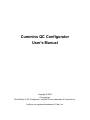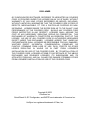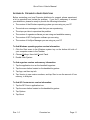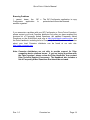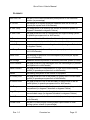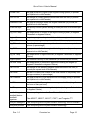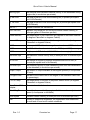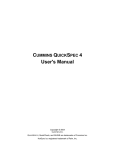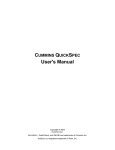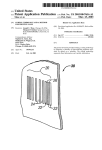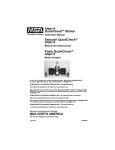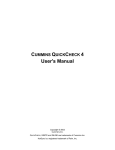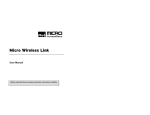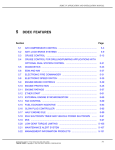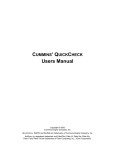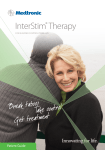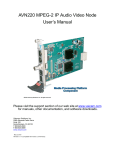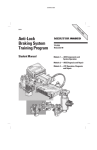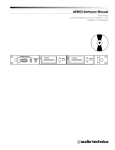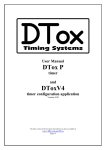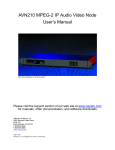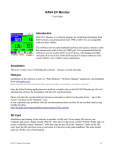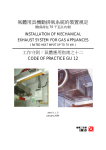Download QC Configurator for QuickCheck III User`s Manual
Transcript
Cummins QC Configurator User's Manual Copyright © 2003 Cummins Inc. QuickCheck III, QC Configurator, and INSITE are trademarks of Cummins Inc. HotSync is a registered trademark of Palm, Inc. DISCLAIMER QC CONFIGURATOR SOFTWARE, REFERRED TO HEREAFTER AS COVERED CODE, IS PROVIDED UNDER THIS LICENSE ON AN “AS IS” BASIS, WITHOUT WARANNTY OF ANY KIND, EITHER EXPRESSED OR IMPLIED, INCLUDING, WITHOUT LIMITATION, WARRANTIES THAT THE COVERED CODE IS FREE OF DEFECTS, MERCHANTABLE, FIT FOR A PARTICULAR PURPOSE OR NONINFRINGING. LICENSEE BEARS THE ENTIRE RISK AS TO THE QUALITY AND PERFORMANCE OF THE COVERED CODE. SHOULD ANY COVERED CODE PROVE INEFFECTIVE IN ANY RESPECT, LICENSEE SHALL ASSUME THE COST OF ANY NECESSARY SERVICING, REPAIR OR CORRECTION. THIS DISCLAIMER OF WARRANTY CONSTITUTES AN ESSENTIAL PART OF THIS LICENSE. NO USE OF ANY COVERED CODE IS AUTHORIZED HEREUNDER EXCEPT UNDER THIS DISCLAIMER. LICENSEE AGREES THAT UNDER NO CIRCUMSTANCES SHALL LICENSOR BE RESPONSIBLE FOR ANY DAMAGES, WHETHER DIRECT, INCIDENTAL, CONSEQUENTIAL, EXEMPLARY OR PUNITIVE, STEMMING FROM LOSS OF USE, DATA, PROFITS OR OTHER LOSSES RESULTING IN WHOLE OR IN PART FROM LICENSEE’S INSTALLATION OR USE OF THE COVERED CODE. BY ITS INSTALLATION OF THE COVERED CODE, LICENSEE AFFIRMS ITS ACCEPTANCE OF THE ABOVE DISCLAIMER AND RELEASES LICENSOR, ITS SUBSIDIARIES AND ITS AFFILIATES FROM ANY AND ALL CLAIMS FOR DAMAGE STEMMING EITHER FROM LICENSEE’S INSTALLATION OR USE OF THE COVERED CODE. Copyright © 2003 Cummins Inc. QuickCheck III, QC Configurator, and INSITE are trademarks of Cummins Inc. HotSync is a registered trademark of Palm, Inc. QC Configurator User's Manual Table of Contents WELCOME ...............................................................................................................4 INSTALLATION .........................................................................................................5 APPLICATION ..........................................................................................................5 Activating QC Configurator...................................................................................... 6 Display Screen .......................................................................................................... 6 Filename Selector ............................................................................................................... 6 Parameter List..................................................................................................................... 6 Faults Selector .................................................................................................................... 6 Units Selector...................................................................................................................... 7 Subsystem Screens ............................................................................................................ 7 Update Button ..................................................................................................................... 7 Quit Button .......................................................................................................................... 7 Menu Options ............................................................................................................ 7 Configuration List Management .......................................................................................... 8 Help Screens....................................................................................................................... 8 Parameter Identifier Description Screen................................................................. 8 J1587 Parameter Number................................................................................................... 9 SAE Standard Description .................................................................................................. 9 Subsystem List.................................................................................................................... 9 Instructions Screen................................................................................................... 9 BASIC TUTORIAL ...................................................................................................10 APPENDIX A: FREQUENTLY ASKED QUESTIONS ......................................................11 Installation Problems.............................................................................................. 12 Application Problems ............................................................................................. 13 Beaming Problems.................................................................................................. 14 GLOSSARY ............................................................................................................15 INDEX ...................................................................................................................21 Rev. 1.0 Cummins Inc. Page 3 QC Configurator User's Manual WELCOME We thank you for purchasing Cummins’ QUICKCHECKTM III datalink reader for Heavyduty and Industrial vehicle and diesel engine applications. It is our hope that this device, coupled with your Palm™ handheld organizer, will add value to your already valuable Cummins engine by giving you the ability to read engine and vehicle subsystem information quickly and conveniently1. The QC Configurator program is an add-on application that enhances the capability to analyze a vehicle's performance. The QUICKCHECK III adapter communicates with the engine ECM (electronic control module) component, as well as other vehicle subsystem components that broadcast on the SAE J1939 or J1587 datalinks. QC Configurator and QUICKCHECK III have limited functionality compared to INSITE™, but offer the advantage of a more portable, affordable, and convenient tool for basic engine and vehicle subsystem diagnostics. QC Configurator functions with QUICKCHECK III on a wide range of Palm computing devices— Palm M500™, M505™, M515™, I705™, and Tungsten T™. For convenience, this manual refers to all Palm computing devices as handheld organizers, handheld devices, or simply handhelds or organizers, without including the Palm name or model. To operate the QUICKCHECK III datalink reader, your handheld organizer requires version 3.3 or higher of the Palm HotSync synchronization technology software. If your software does not comply with the above requirement, update it to the latest version without cost at the Palm web site: http://www.palm.com. These are the minimum requirements for your computer system to synchronize with a Palm handheld organizer as listed in the Palm computing device Handbook: IBM-compatible Pentium-class class computer Windows 98/Me/2000/XP (Windows 95/NT operating systems require a serial cradle, sold separately) 16 MB RAM (64 MB recommended with Windows 2000) 30 MB available hard disk space VGA monitor or better (256 color video display) CD-ROM drive (you can also download the Palm Desktop software from http://www.palm.com) Mouse One USB port or available serial port with the organizer cradle plugged in (serial cradle sold separately) CAUTION: Use QC Configurator and QUICKCHECK III only when the vehicle is stationary. 1 QUICKCHECK III is designed to work with any vehicle or engine that supports the standard SAE J1587 and J1939 datalinks. For simplicity, this document only refers to the engine or vehicle subsystem when discussing QUICKCHECK III features and capabilities. Please note that not all QUICKCHECK III functionality is available when reading data from non-Cummins engines and vehicle subsystems. Rev. 1.0 Cummins Inc. Page 4 QC Configurator User's Manual INSTALLATION The QC Configurator installation is a typical Windows, self-extracting installation. It sets up the application for the handheld organizer. The QC Configurator software installation instructions are listed below. The following steps assume that you have already installed the handheld Desktop software. If you have not installed this software, see the handheld handbook for instructions on installing the Desktop software. 1. Insert the QUICKCHECK III CD-ROM2 into your computer. 2. Click on the Windows Start menu and click Run. 3. Type e:QC3 Setup.exe, where e: is the letter assigned to the CD-ROM drive. 4. Follow the onscreen instructions to complete the installation. Installation places all needed PC components into the root directory for the handheld organizer (typically C:\palm). However, QuickCheck III and QC Configurator components are placed in the \qc3 directory immediately below the Palm root directory. 5. Perform a HotSync operation to install the QuickCheck III and QuickCheck Configurator applications on the handheld organizer.2 APPLICATION The QC Configurator application is an independent product that runs on the Palm handheld products in conjunction with the QUICKCHECK III software. QC Configurator is NOT compatible with the original QUICKCHECK product. The QC Configurator program allows you to configure QUICKCHECK III to read and capture desired engine and subsystem data from your diesel-powered vehicle. This data includes equipment identification information, fault information, and current operating parameters. The basic concept for the QC Configurator is that it provides the user with the flexibility to add parameters to the QUICKCHECK III Monitor screen, beyond those defined by the default list of the QUICKCHECK III software. QC Configurator also enables QUICKCHECK III to read faults and component ID information from a selected vehicle subsystem. Users may select or deselect any available parameters, as well as change the subsystem source of each parameter. This list is still limited in that it does not include every available SAE parameter, but it does allow a broad range of parameters to be viewed. 2 In the event the QC3 Setup.exe installation file was obtained by a different means (e.g., the Internet), simply specify the source file and location in Step 3 using the Browse button, rather than specifying the compact disk drive of your computer. Rev. 1.0 Cummins Inc. Page 5 QC Configurator User's Manual Activating QC Configurator Once installation is complete, the QC Configurator application icon depicted at the right appears in the handheld organizer's application launcher. Tap the icon to launch the QC Configurator application. Display Screen Once the QC Configurator icon is tapped, the below Display screen appears. This is considered to be the main screen. The Display screen contains several screen objects, each pointed out in the picture below and described in the paragraphs that follow. Filename Selector Faults Selector Units Selector Parameter List Subsystem Screens Quit Button Update Button Filename Selector This label is the file name of the current open configuration file. Upon application startup, the Default list will be opened. The Default configuration list is the same as the base QUICKCHECK III settings. Using the Filename selector pop-up box or the menu to open another list can change the filename list viewed. Parameter List The parameter list table has a much larger set of parameters to choose from than the subset of base parameters that are available with the stand-alone QUICKCHECK III application. The parameter list does NOT contain all of the available SAE parameters on the J1587 or J1939 datalinks. The parameter list has two columns. The left column has checkboxes, which are used to select or deselect a parameter; located in the right column are the parameter names. Changing a parameter's subsystem source address and viewing a detailed parameter description are possible by tapping the row of the desired parameter, as described later. Note that a maximum of 35 QC Configurator parameters can be configured to be displayed on the QUICKCHECK III Monitor screen. Faults Selector The Faults selector controls the faults displayed on the QUICKCHECK III Fault Screen. The Default list configuration is set to view the faults from Engine #1. In order to view the faults from a different subsystem, such as a Transmission or Brakes, tap the Faults selector pull-down list to select that subsystem. Note that component ID information (i.e., Make, Model, and Serial No.) will also appear at the bottom of the QuickCheck III Rev. 1.0 Cummins Inc. Page 6 QC Configurator User's Manual Equipment screen when selecting a subsystem other than Engine #1 to read faults (Engine #1 component ID information always appears near the top of the QUICKCHECK III Equipment screen). Units Selector The Units selector has two options: English or Metric. Tapping this pull-down list allows changing the units that are displayed by QUICKCHECK III for ALL parameters. Subsystem Screens The subsystem screens can be navigated through by use of the four buttons located near the bottom of the screen, labeled: Engine, Trans., Brakes, and Vehicle. Each button has associated with it a number of parameters that pertain to that label. For example, parameters associated with a transmission will be found on the Trans. screen. Update Button This button is used to save a new configuration and functions the same as the Save List menu option discussed later. If changes were made to the Default list, then a pop-up box will appear and prompt for a new file name. If the changes were made to a userdefined list, then tapping the Update button will cause QC Configurator to overwrite the old configuration. If the user wants to create a new configuration list that is based on a prior user-defined list, the Save List As menu option (discussed later) should be used. Tapping the Update button or performing any saving operation also modifies the QUICKCHECK III databases, so that after the new configuration is saved, the next launch of the QUICKCHECK III application will display the new parameters. Quit Button Tapping the Quit button closes the QC Configurator application without saving any changes. Menu Options The drop-down menu contains several options, each pointed out in the pictures below and described in the paragraphs that follow. Configuration List Management Rev. 1.0 Help Screens Cummins Inc. Page 7 QC Configurator User's Manual Configuration List Management The options in the Config Lists menu handle the configurations file structure. A brief description of each option follows. New List – Disregards any changes made and reloads the Default list into the Parameter list table. Open List – Opens a pop-up list box with all stored configurations. Once a file name has been selected, the configuration is loaded into the Parameter list table. Save List – Operates the same as the Update button. If a modified Default list is currently open, then selecting Save List will cause a pop-up box to be displayed to Save As a new file name. If the new configuration had already been saved under a user-defined name, then the old configuration is overwritten with the new changes for that file. QC Configurator has the ability to save 15 different configurations. Save List As – Saves the current configuration under a different file name. Remove List – Deletes a configuration from the handheld device. Quit – Performs the same operation as the Quit button: exits the program without saving any changes. Help Screens Selecting one of the Help menu items will open a dialog box containing the appropriate information for the item selected. The About screen gives QC Configurator version information, while the Instructions screen (described in more detail later) provides brief descriptions of how to utilize various QC Configurator functions. Parameter Identifier Description Screen In order to view the Parameter Identifier (PID) Description screen, tap the row of the desired parameter. The Description screen contains several screen objects, each pointed out in the picture below and described in the paragraphs that follow. J1587 Parameter Number SAE Standard Description Subsystem List Rev. 1.0 Cummins Inc. Page 8 QC Configurator User's Manual J1587 Parameter Number This is the SAE J1587 defined Parameter Identifier (PID) number. This number is for reference purposes only; it does NOT mean that this parameter is only available on J1587. All QC Configurator parameters are SAE-defined for both the J1587 and J1939 datalinks. SAE Standard Description This is based on the SAE-defined description of the parameter. Subsystem List This pop-up list contains subsystems for which a parameter may be broadcast from3. In order to change the subsystem source of a parameter, tap the Subsystem pop-up list, select the desired subsystem, and save any changes you have made after you have completed them to update the QUICKCHECK III databases with the new configuration. The application will read from the selected subsystems for each parameter configured on whichever datalink you are connected to. Note that the combination of the faults subsystem and parameter subsystems you can configure with the QC Configurator program is limited to a maximum of 3. If you select more subsystems than that for a configuration, you must remove one or more subsystems from your configuration; otherwise, QUICKCHECK III will not properly read some of the messages you have just tried to configure it to read. Instructions Screen The Instructions screen from the Help menu provides some basic tips on using the QC Configurator application, such as typical actions that are required to create a configuration or make changes to an existing one. To view the Instructions screen, navigate through the menu to the Help tab and tap Instructions. This will display a window with a scrollbar to maneuver through the Instructions text. 3 A parameter may not be broadcast from every subsystem listed. Even the more common engine or vehicle subsystem parameters may be supported on some subsystem makes and models, but not on others. If a given parameter is always displayed as "Unavailable" on QuickCheck III, even after trying all the various subsystems as sources for that parameter, you may wish to contact the manufacturer of the subsystem to see why they don't support that parameter for that particular subsystem model and if they have any plans to do so. Rev. 1.0 Cummins Inc. Page 9 QUICKCHECK II User's Manual BASIC TUTORIAL This section describes a typical configuration session. It begins with creating a configuration, setting the units, and finally, saving the configuration. This tutorial assumes the user is familiar with the Palm computing handheld organizer standard operations. Step 1: Selecting Parameters and Faults First, launch the QC Configurator application by tapping the icon. QC Configurator will open to the default configuration list, which is the standard set of parameters for the QUICKCHECK III application. To create a custom configuration, begin by tapping the checkboxes of the desired parameters. If you would like to re-configure a previously saved list, first open the list by using the Open List menu command or the Filename selector and make your changes to the parameters checked off on the list, their subsystem source, and the subsystem source for the Faults selector. Step 2: QC Configurator also allows the units of measure for the parameters to be Selecting changed between Metric and English. Simply use the Units selector control and Units select either the English or Metric option. Step 3: To save the changes to a new configuration, you have three choices: 1) use the Saving Save List As menu option and create a new file name; 2) if you had opened a Lists prior user-defined list, you can use the Save List menu option and QC Configurator will overwrite the old configuration; 3) tap the Update button and QC Configurator will handle list saving for you, prompting for a new file name if necessary. Step 4: After the "Saving…Please Wait" message is gone, you can quit the program, Exiting either by tapping the Quit button, using the Quit menu option, or tapping the Program Application key in the lower left area of your Palm handheld display to exit the program. When you subsequently bring up the QUICKCHECK III application, it will be configured with the changes you just saved using the QC Configurator. Rev. 1.0 Cummins Inc. Page 10 QUICKCHECK II User's Manual APPENDIX A: FREQUENTLY ASKED QUESTIONS Before contacting your local Cummins distributor for support, please experiment a bit to reproduce and isolate the problem. If you find it necessary to contact your distributor, please be ready to provide the following information: • The version of the Windows operating system you are using on your PC • The actual error message or state that you are experiencing • The steps you take to reproduce the problem • The version of organizer software you are using and available memory • The version of QC Configurator software you are using • The version of HotSync Manager you are using on your PC To find Windows operating system version information: 1. Click the Start menu in the Windows system tray on the bottom left side of your computer screen in the Taskbar 2. Choose Settings, then click Control Panel 3. Double-Click System To find organizer version and memory information: 1. Tap the application icon on the handheld organizer 2. Tap the menu button located on the handheld organizer 3. Tap App, and then tap info 4. Tap Version to see version numbers, and tap Size to see the amount of free memory, in kilobytes To find QC CONFIGURATOR version information: 1. Tap the QC CONFIG application icon 2. Tap the menu button located on the handheld organizer 3. Tap Options 4. Tap About Rev. 1.0 Cummins Inc. Page 11 QUICKCHECK II User's Manual To find HotSync Manager version information: 1. Click the HotSync Manager icon in the Windows system tray on the bottom right side of your computer screen in the Taskbar 2. Click About Installation Problems I’m having problems installing • my Desktop organizer software. Review the Palm Handbook, including its Frequently Asked Questions. Use Palm Technical Support if needed. I tried to install the QC • Configurator software on my computer and it would not install. Verify that your computer and operating system meet the PC requirements identified ealier in this document. The QC Configurator software is not Maccompatible. • HotSync Manager and the Palm Desktop software must be installed on your computer before QC Configurator software can be installed. If they are not installed on your computer, then insert the Palm Desktop CDROM into your computer and wait for the Installer Menu Screen. Click INSTALL and follow the instructions onscreen. I am using Desktop organizer • software other than the Palm Desktop software and my QC Configurator software would not install. Activate the Palm Desktop software, install the QC Configurator software, then activate the Desktop software that you use. The latest version of the Palm Desktop software can be downloaded without cost at the Palm web site: http://www.palm.com I tried to install a new version of • QC Configurator software and it would not install properly on my organizer. Delete the old version of software from the Palm organizer, then install the new version of software. Rev. 1.0 Cummins Inc. Page 12 QUICKCHECK II User's Manual Application Problems I tried to save a new • configuration file and I got a "Too Many Sources!" error message. Eliminate as many parameter or faults subsystem sources as necessary to get down to a total combination of 3 or less. I tried to save a new • configuration file and I got a "Too Many Parameters!" error message. Eliminate as many checked off monitor parameters in your list as necessary to get down to a total of 35 or less. Note that all Trip and Equipment screen parameters, including "Rated Engine Power" (which appears on the Equipment screen of QuickCheck III), are not included in the 35 monitor parameters limit. I tried to save a new • configuration file and I got a "Too Many Configurations!" error message. To save any more configuration lists (there are a maximum of 15, in addition to the Default list), you must first delete one or more existing files, using the Remove List menu option. After configuring a list of new • parameters to be displayed by QuickCheck III, I notice that some of them always show as "Unavailable." These unavailable parameters are not being broadcast by whichever subsystem source they have been configured for by the QC Configurator program. Try changing to different subsystem sources for the unavailable parameters to see if it makes a difference. If it doesn't, this means that the electronic control module for that subsystem does not currently support the broadcasting of that parameter on the datalink you checked for it on. You may want to contact the subsystem manufacturer to see why they don't support the parameter in your subsystem model or if they can provide future software support for the parameter. I have read erroneous data on • the J1587 datalink with QuickCheck III for one of the QC Configurator temperature parameters, while the sensor involved was under cold ambient conditions. The QC Configurator and QuickCheck III applications are currently not capable of correctly interpreting negative temperatures from some J1587 temperature parameters available on the QC Configurator program. If you experience this problem, try reading these parameters on the J1939 datalink to get correct data. Rev. 1.0 Cummins Inc. Page 13 QUICKCHECK II User's Manual Beaming Problems I cannot beam the Configurator application another organizer. QC • to The QC Configurator application is copyprotected and cannot be beamed. If you encounter a problem with your QC Configurator or QUICKCHECK III product, please contact your local Cummins distributor only after you have reviewed the previous list of Frequently Asked Questions, the updated Frequently Asked Questions on the QuickCheck web site at http://quickcheck.cummins.com, and the Palm Handbook, including its list of Frequently Asked Questions. Information about your local Cummins distributor can be found at our web site: http://www.cummins.com. Note: Cummins distributors are not able to provide support for Palm computing device platform issues. If you are having a problem with the Palm organizer, please review the Palm Handbook, then contact Palm Technical Support if necessary. The Handbook also includes a list of Frequently Asked Questions that should be reviewed. Rev. 1.0 Cummins Inc. Page 14 QUICKCHECK II User's Manual GLOSSARY Accel Ped Pos the ratio of the current accelerator pedal position to the maximum position (in percentage) Air Fltr Diff the change in air system pressure measured after the air filter (in pounds per square inch or kiloPascals) Air Inlet Temp the temperature of air entering the vehicle air induction system (in degrees Fahrenheit or degrees Celsius) Air Start Pres the gage pressure of air in a compressed air engine starting system (in pounds per square inch or kiloPascals) Alt Current measure of electrical flow from the alternator (in amperes) Alt Voltage measured electrical potential of the alternator (in volts) Amb Air Temp the temperature of air surrounding the vehicle (in degrees Fahrenheit or degrees Celsius) Aux Pump Pres the gage pressure in the auxiliary water pump (in pounds per square inch or kiloPascals) Barom Pres the absolute air pressure of the atmosphere (in pounds per square inch or kiloPascals) Batt Voltage measured electrical potential of the battery electrical system (in volts) Boost Pressure the gage pressure of air discharged from the turbocharger (in pounds per square inch or kiloPascals) Brake Pressure the gage pressure of compressed air or fluid in the vehicle braking system (in pounds per square inch or kiloPascals) Brakes the braking subsystem of the vehicle or equipment Br Primary Pres the gage pressure of air in the primary or supply side of the air brake system (in pounds per square inch or kiloPascals) Br Second Pres the gage pressure of air in the secondary or service side of the air brake system (in pounds per square inch or kiloPascals) Cab Temp the temperature of air inside the driver and vehicle operating controls compartment (in degrees Fahrenheit or degrees Celsius) Cargo Temp the temperature of air inside the vehicle container used to accommodate cargo (in degrees Fahrenheit or degrees Celsius) Clutch Pres the gage pressure of oil within a wet clutch (in pounds per square inch or kiloPascals) Coolant Level the ratio of current engine cooling system liquid volume to total cooling system volume (in percentage) Rev. 1.0 Cummins Inc. Page 15 QUICKCHECK II User's Manual Coolant Pres the gage pressure of liquid in the engine cooling system (in pounds per square inch or kiloPascals) Cool Fltr Diff the change in coolant pressure measured after the filter (in pounds per square inch or kiloPascals) Crankcase Pres the gage air pressure inside the engine crankcase (in pounds per square inch or kiloPascals) Cruise Set Spd the velocity control system setting (in miles per hour or kilometers per hour) Eng Cool Temp the temperature of coolant in the engine cooling system (in degrees Fahrenheit or degrees Celsius) Engine #1 the primary engine subsystem of the vehicle or equipment Engine #2 the secondary engine subsystem of the vehicle or equipment Eng Oil Level the ratio of current engine sump oil volume to maximum required volume (in percentage) Eng Oil Pres gage pressure of oil in the engine lubricating system (in pounds per square inch or kiloPascals) Eng Oil Temp the temperature of engine lubricant (in degrees Fahrenheit or degrees Celsius) Engine Speed the rotational velocity of the crankshaft (in revolutions per minute) Exh Gas Temp the temperature of combustion byproducts leaving the engine (in degrees Fahrenheit or degrees Celsius) Fuel Fltr Diff the change in fuel delivery pressure measured across the filter (in pounds per square inch or kiloPascals) Fuel Level the ratio of current fuel volume to the total volume of the primary fuel storage container (in percentage) Fuel Pressure the gage pressure of fuel delivered from the supply pump (in pounds per square inch or kiloPascals) Fuel Rate the amount of fuel the engine consumes per unit of time (in gallons per hour or liters per hour) Fuel Temp the temperature of fuel entering the injectors (in degrees Fahrenheit or degrees Celsius) handheld organizer handheld device handheld organizer Palm computing devices for QUICKCHECK III datalink reader: HotSync Manager® Palm computing device synchronization technology control software HotSync® process Palm computing device synchronization technology Rev. 1.0 Palm M500™, M505™, M515™, I705™, and Tungsten T™ Cummins Inc. Page 16 QUICKCHECK II User's Manual Idle Eng Spd the minimum non-transient rotational velocity of the crankshaft during engine idle (in revolutions per minute) Inj Met Pres the gage pressure of fuel in the metering rail (in pounds per square inch or kiloPascals) Inj Tim Pres the gage pressure of fuel in the timing rail (in pounds per square inch or kiloPascals) INSITE™ another Cummins Inc. service tool Inst Fuel Econ indicates fuel usage per unit volume at current vehicle velocity (in miles per gallon or kilometers per liter) Intake Manifold the temperature of pre-combustion air supplied to the intake manifold (in degrees Fahrenheit or degrees Celsius) Intercool Temp the temperature of liquid found in the engine intercooler (in degrees Fahrenheit or degrees Celsius) J1587 a low-speed SAE-defined message format used on a J1708 interface J1708 the SAE-defined hardware interface for J1587 (and J1922) messages J1939 a high-speed, SAE-defined, CAN 2.0B based messaging format Max Road Spd the maximum vehicle velocity limit (in miles per hour or kilometers per hour) Oil Fltr Diff the change in engine oil pressure measured after the oil filter (in pounds per square inch or kiloPascals) Out Shaft Spd the rotational velocity of shaft transferring force from the transmission to the driveshaft (in revolutions per minute) Output Torque the amount of torque available at the engine flywheel (in foot-pounds of force) % Engine Load the ratio of the current load of the engine to the maximum rated load (in percentage) PTO Oil Temp the temperature of lubricant in the power takeoff device (in degrees Fahrenheit or degrees Celsius) QUICKCHECK™ III Adapter Cummins Inc. datalink reader Rated Eng Pwr the net brake power that the engine will deliver continuously at a rated speed (in horsepower or kiloWatts) Road Speed indicated vehicle velocity (in miles per hour or kilometers per hour) SAE Society of Automotive Engineers, the organization that establishes on-road and off-road motor vehicle standards Rev. 1.0 Cummins Inc. Page 17 QUICKCHECK II User's Manual Saving…Please Wait indicates that data is being stored in a new configuration list file and the QuickCheck III databases are being updated with the new configuration Software ID the software identifier of an ECM Throttle Pos the position of the valve used to regulate the supply of a fuel/air mixture to the engine (in percentage) Total Eng Hrs accumulated time of operation of the engine (in hours) Total Fuel Used accumulated amount of fuel used during vehicle operation (in gallons or liters) Total Idle Fuel accumulated amount of fuel used during vehicle operation while idling (in gallons or liters) Total Idle Hrs accumulated time of operation of the engine while idling (in hours) Total PTO Hrs accumulated time of operation of the power takeoff device (in hours) Total Veh Dist accumulated distance traveled by the vehicle during operation (in miles or kilometers) Trans. the primary transmission subsystem of the vehicle or equipment Trans Fltr Diff the change in transmission fluid pressure measured after the filter (in pounds per square inch or kiloPascals) Trans Oil Level the ratio of current transmission sump oil volume to the required volume (in percentage) Trans Oil Pres the gage pressure of lubrication fluid in the transmission (in pounds per square inch or kiloPascals) Trans Oil Temp the temperature of transmission lubricant (in degrees Fahrenheit or degrees Celsius) Trans Range At the transmission range commanded by the transmission control system (in gear designation) Trans Range Se the transmission range selected by the operator (in gear designation) Trap Inlet Pres the exhaust back pressure as a result of particle accumulation on the filter placed in the exhaust stream (in pounds per square inch or kiloPascals) Turbo Oil Pres the gage pressure of oil in the turbocharger lubrication system (in pounds per square inch or kiloPascals) Turbo Oil Temp the temperature of the turbocharger lubricant (in degrees Fahrenheit or degrees Celsius) Turbo Speed the rotational velocity of the turbocharger rotor (in revolutions per minute) Rev. 1.0 Cummins Inc. Page 18 QUICKCHECK II User's Manual Veh. Comp. the vehicle management computer subsystem of the vehicle or equipment VIN vehicle identification number assigned by the vehicle manufacturer Washer Level the ratio of current washer fluid volume to total container volume (in percentage) Wet Tank Pres the current gage pressure inside the vehicle wet (pneumatic supply) tank (in pounds per square inch or kiloPascals) Rev. 1.0 Cummins Inc. Page 19 QUICKCHECK II User's Manual INDEX A about QC Configurator - 8, 11 application - 4-7, 9, 10, 13, 14 F faults selector - 6, 7, 10 filename selector - 6, 10 H HotSync - 4, 5, 11, 12, 16 I INSITE - 4, 17 installation - 5, 12 J J1587 - 4, 6, 8, 9, 13, 17 J1939 - 4, 6, 9, 13, 17 L lists creating · 6-10, 14 deleting - 8, 13 opening · 6-10 saving · 7-10, 13 P Palm Computing Rev. 1.0 Cummins Inc. Page 20 QUICKCHECK II User's Manual handheld organizers · 4, 16 Q QC CONFIGURATOR definition · 4 quit - 6-8, 10 R requirements PC · 4 software · 4 S SAE - 4, 6, 8, 9, 17 screens display · 6 help · 7-9 parameter description · 8 subsystem · 6, 7 U units selector - 6, 7, 10 Rev. 1.0 Cummins Inc. Page 21