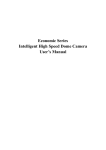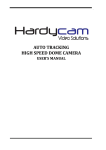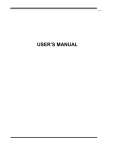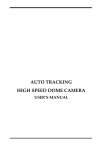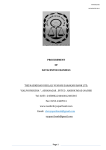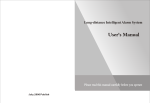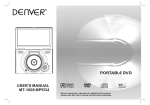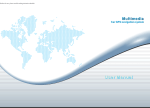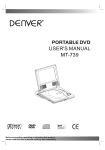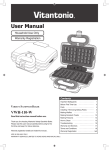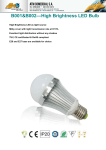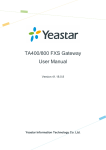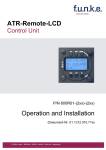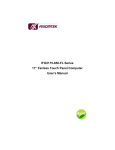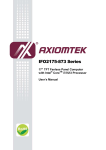Download Economic Intelligent High Speed Dome User`s Manual
Transcript
Economic Intelligent High Speed Dome User’s Manual 1 CONTENTS GENERAL ITRODUCTION .................................................................................................................. 3 IMPORTANT SAFETY INSTRUCTIONS ............................................................................................................... 5 CHAPTER 1 INTRODUCTION....................................................................................................... 5 1.1 INTRODUCTION ................................................................................................................................... 5 1.2 PICTURES ........................................................................................................................................... 5 1.3 FEATURES ........................................................................................................................................... 6 1.4 TECHNICAL DATA ................................................................................................................................. 7 CHAPTER 2 INSTALLATION AND CONNECTION ............................................................................... 9 2.1 OPTIONAL PARTS FOR INSTALLATION ........................................................................................................ 9 2.2 WARNING ........................................................................................................................................ 9 2.3 PREPARATION ................................................................................................................................... 9 2.4 INSTALLATION ................................................................................................................................. 10 2.5 SETTING ........................................................................................................................................ 13 CHAPTER 3 SETTINGS .................................................................................................................. 17 3.1 KEYBOARD CONTROLLER ..................................................................................................................... 17 3.2 SELF‐CHECKING INFORMATION ............................................................................................................. 17 3.3 OSD MENU TREE .............................................................................................................................. 17 3.4 MOTION ........................................................................................................................................ 19 3.5 DOME SETTING ............................................................................................................................. 26 3.6 CAMERA ........................................................................................................................................ 30 3.7 WORKING SETUP ............................................................................................................................... 31 3.8 RESTART ........................................................................................................................................ 37 3.9 FACTORY DEFAULTS ....................................................................................................................... 37 3.10 HELP AND EXIT ................................................................................................................................ 38 APPENDIX ..................................................................................................................................... 39 APPENDIX 1:LIGHTNING AND SURGE PROTECTION ....................................................................................... 39 APPENDIX 2:RS485 GENERAL KNOWLEDGE .............................................................................................. 39 2 GENERAL ITRODUCTION Notice Do not dismantle the machine to avoid electric shock Notice:To avoid electric shock, do not remove the dome cover. Users are not capable of fixing any internal components. Only qualified personnel are allowed to do the maintenance. This label indicates risk of electric shock inside the dome.。 This label is to remind of important manual inside. Warning z To prevent fire or damage caused by electric shock, do not put product on the water or moisture. z To prevent personal injury, equipment must be installed on a solid wall or ceiling bracket. Please refer to installation instructions. Warning 1 Please use adapters meeting the requirements. Other adapter could cause fire, electric shock or product damage. 2 Wrong power connection may cause fire, electric shock or product failure. 3 Prohibition of simultaneous connections of multiple cameras to a single adapter, and capacity overload of the adapter may cause abnormal heat and fire. 4 Power cord should be firmly plugged into a power socket (unstrung connection may cause a fire) 5 The camera should be mounted firmly fixed on a wall or ceiling. Falling camera may cause personal injury. 6 Do not place the conductor (such as: screwdrivers, coins or metal objects) or a container full of water on top of the camera。 3 7 8 9 Do not install the unit in humid, dusty or smoky places may cause fire or electric shock. This could avoid fire, electric shock or personal injury caused by falling objects. If the device has abnormal smell or smoke, please stop using the product. You should immediately unplug the power and service center. If you continue to use at this time may cause fire or electric shock If the product working improperly, please contact the dealer or the nearest service center. Do not disassemble or in any way to change this product. (Due to an unauthorized user to disassemble or repair the problems caused within the warranty does not cover 10 While cleaning, do not splash water droplets directly on the product components. (Doing so may cause fire or electric shock) 11 Do not place the product opposite the air flow position. Otherwise, the temperature difference between inside and outside will cause moisture condensation within the dome。 12 If you install the product in cold area (such as cold storage), it must be sealed with silicone wire leads, prevent the outside air from dome. Otherwise, high humidity air outside may flow into the machine case, and internal and external temperature differences cause the product to moisture or water vapor inside. Notice 1 Do not drop objects on the product or the product gets affected. Keep it away from vibration or magnetic interference. 2 Do not install the product at high temperature (over 50 ° C), low temperature (below -50 ° C), or high humidity, and if doing so would result in fire electric shock。 3 If you move the product installed, before moving or reinstall, be sure to turn off the power。 4 When a lightning storm, unplug the power plug from the socket, if negligence may result in fire or damage to the product。 5 Avoid direct sunlight or heat source, if negligence may bring the fire 6 Installed in a well ventilated place. 7 Avoid direct exposure to the camera in a sunny place, otherwise it will undermine the CCD sensor. 8 To prevent the machine from rain or splashing water, do not place vases, containers of liquid on the machine. 9 Due to frequent plugging and unplugging of the power cord, install the device in places easy for removal. While users operate on the machine, please ensure the plug firmly in the power outlet in order to ensure stable operation。 10 For storage in high humidity environments, shielding may be moisture inside the dome cover. Dome cover is required to open, and clean with a soft, dry cloth before installation。 11 Please use the products according to working environment requirement: Power supply AC24V/2.0A Communication Interface Ambient temperature Environment Humidity Atmospheric pressure RS-485 -35℃~55℃ <95%(no condesing) 86~106KPa 4 Important Safety Instructions z Please read before using these instructions and follow all instructions and pay attention to all warnings。 z Please do not run the machine near water。 z Please clean the machine with a dry cloth。 z Do not block ventilation openings, and while installing, please note the manufacturer's instructions。 z Please do not install near any heat sources such as radiators, stoves or other heating device. z Do not undermine the safety effect the polarized or grounding-type plug. Polarized plug has two lugs, and one is wider than the other. Grounding type plug has two ground sheets and a grounding pin. Wide line or grounding-type pin lugs are used to protect your personal safety. If the provided plug does not fit into your outlet, contact your electrician replace the obsolete outlet。 z Do not step on or squeeze the power cord, and please pay special attention to protect plugs, convenience outlets and equipment contact position。 z Please use the manufacturer's recommended additional equipment or accessories。 z Use only delivery vehicle, foot, tripod, bracket, or table specified by the manufacturer or sold with the equipment. With carrying car, be careful not to overturn while moving the device。 z During lightning storms or unused for long periods, please unplug the device plug。 Chapter 1 Introduction 1.1 Introduction This speed dome with all-in-one design,simultaneous conveyor belt and accurate stepper motor enables accurate and steady working;All sorts of installation modes for different places;All weather proof outdoor design, double deck optional,built-in heater with intelligent start;multiple surveillance methods,such as scan、cruising、pattern tour;integrated with guard location function, 3D positioning function to make it more powerful. 1.2 Pictures Wall-mount Installation In-ceiling Mount Installation 5 1.3 Features OSD Menu Support Chinese and English OSD menu, and can display the speed dome information and status, also can setup speed dome functions and features. Soft Address Support soft address function. Soft address can be set in OSD menu, and speed dome can be controlled by keyboard and PC software with different soft address. Multi Protocol Support Pelco_P and Pelco_D protocol Focus/Rotation speed auto match Support automatically adjusts PTZ’s horizontal and vertical speed according to the focus close/far, which will make it easier for manual subject tracking. Dome address setup Support 255 camera address,and it only responds to the control instructions consistent with its address. Use code switch on the dome decoder board to make address setup. Set and call preset position Preset position is to store the present PTZ’s horizontal angle, vertical angle and camera focus, and when it is needed, camera can call these parameters to rotate the camera to this position. Operator can use keyboard to call preset positions and 220 preset positions are supported. Auto Scan Operator can use the keyboard to set left/right boundary to let the dome rotate between left and right boundary at the preset speed。This dome supports 4 auto scan. 6 Auto Cruising By programming,dome can list some preset positions as to a certain sequence,and operator can use a keyboard to control dome to carry on the cruising and rotate between preset positions。 Each cruising can store up to 32 preset positions. Pattern Tour (PATTERN) This dome can continuously record 60 seconds’ moving track, and when the pattern is activated, dome will perform the surveillance according to the recorded tracking. Guard Location Function Dome can rotate to the preset position after a period of vacancy. Vacancy time is up to user’s setup. Password Protection Function After start this function, it can set password, Lens Control Zoom control and focus control 1.4 Technical Data 1.4.1 Technical Parameters of the High-speed Dome Model JTS-322DN High Speed Dome Camera Power Supply AC24V/2.5A Operating Temperature -35 °C—60°C Operating moisture < 95% Power Consumption 50W Communication RS-485 bus, Communication transmission speed 2400/4800/9600BPS Protocols Pelco-D, Pelco-P Compatible 0.01°-180° /s 0.01° -120° /s +/- 0.07° 500° /s 360° Continuously 90° 364 x 350 x 202mm 5.6kg 220 8 Groups 8 Groups 32 Preset Positions 4 Groups 6 alarm inputs and 2 outputs 8 zones Pan Rotation Tilt Rotation Pan/Tilt Accuracy Preset Speed Pan Angle Tilt Angle Size Weight Preset Positions Auto Scan Cruise Track Cruise Points Qty per cruise group Pattern Tours Alarm Privacy Zone 7 IP66 water proof/3000V lightning proof Fan and heater auto-starts 24VAC Protection Fan, Heater 1.4.2 Camera Parameter for High-speed Dome JTS-322DN Sub Model 1/4’’ Sony Super HAD CCD Sensor 540TVL Horizontal Resolution Focus Length F=4mm-88mm Optical Zoom 22X 10X Digital Zoom 0.11Lux/0.011Lux Minimum Illumination 1Vp-p75ohms Video Output Focus Auto/Manual Iris Auto/Manual ≥50dB S/N Ratio 1/50~1/10000s Electric Shutter 8 Chapter 2 Installation and Connection 2.1 Optional parts for installation Pedant mount bracket for pedant mounting Pedant mount bracket(TC-DF12)for ceiling mounting 2.2 Warning 1 Select place which can afford four times weight more that speed dome. 2 Prevent others closely to avoid causing injuries while installation. 3 Move other precious away before installation. 4 Power supply is AC220V, please do not charged operation. 2.3 Preparation (1) 1、Bore 4 holes by using templates included on the wall. Mount 4 expansion screws into the holes. 2、Please prepare the necessary tools according to specific situations 9 2.4 1. Installation Get the foam out of the carton Note:Please protect camera and dome base, make sure the foam is removed from the carton vertically and slowly, otherwise may lead to damage on camera. 2、Please refer to chapter 2.5<Initial Settings> for Dip Switch Settings 3、Point the gap at the waist-hole, and then use a cross screwdriver to install two stainless steel screws M4 × 6. Note avoid anything touch the transparent cover, please protect the transparent cover. 10 4、As is shown by the picture, thread the power cable, video cable,RS-485data cable through the bracket, push speed dome into bracket connection, and tighten 3 internal hexagon screws 5、Cable connection 6. Put the cables (including power, video cable, RS 485 and ground line) through the bracket. Then fix the dome base and the bracket with 4 screws and lock with ¢8 plain cushion and nut. Note: Put the bracket away from line and make sure fixed of nut. If dome installed in outside, please pay more attention on waterproof. 11 Size of wall mount: Size of in-ceiling mount: Note: The thickness of ceiling should be between 4.2cm to 0.8cm.And the ceiling should support 20kg within 225mm diameter. 12 2.5 Setting Dome Address Use SW1 to set dome address. Dome setting adopts binary system, the 8th bit is the highest, the 1st bit is the lowest. Total 255 dome addresses could be set. Note: 1、 Put the dial to “ON”, and “1” means “on” status and “0” means “off” status. 2、 Dip switch for protocol PELCO-P and TIANDY supports maximum 255 dome addresses; protocol PELCO-D supports maximum 254 dome addresses. 3、 Protocol setting This product supports three protocols: TIANDY、PELCO-P、PELCO-D, and three baud rate: 9600BPS, 4800BPS, 2400BPS. Protocol dip switch is bit 1~3 of SW2. 1 2 3 4 5 7 8 ON OFF Agreement 1 bit 2 bit 3 bit TIANDY 0 0 0 PELCO-P 1 0 0 PELCO-D 0 1 0 Reserved …… …… …… *Notice: The factory default protocol is PELCO_P Baud Rate Setting Baud rate setting dip switch is bit 4~5 of SW2, and factory default is 9600bps. 1 2 3 4 5 7 8 ON OFF 13 Baud Rate 4bit 5bit 9600bps 0 0 4800bps 1 0 2400bps 0 1 Preset 1 1 4、 Dome address code table under protocol TIANDY/PELCO-P: Address PIN1 PIN2 PIN3 PIN4 PIN5 PIN6 PIN7 PIN8 1 0 0 0 0 0 0 0 0 2 1 0 0 0 0 0 0 0 3 0 1 0 0 0 0 0 0 4 1 1 0 0 0 0 0 0 5 0 0 1 0 0 0 0 0 6 1 0 1 0 0 0 0 0 7 0 1 1 0 0 0 0 0 8 1 1 1 0 0 0 0 0 9 0 0 0 1 0 0 0 0 10 1 0 0 1 0 0 0 0 11 0 1 0 1 0 0 0 0 12 1 1 0 1 0 0 0 0 13 0 0 1 1 0 0 0 0 14 1 0 1 1 0 0 0 0 15 0 1 1 1 0 0 0 0 16 1 1 1 1 0 0 0 0 17 0 0 0 0 1 0 0 0 18 1 0 0 0 1 0 0 0 19 0 1 0 0 1 0 0 0 20 1 1 0 0 1 0 0 0 21 0 0 1 0 1 0 0 0 22 1 0 1 0 1 0 0 0 23 0 1 1 0 1 0 0 0 24 1 1 1 0 1 0 0 0 25 0 0 0 1 1 0 0 0 26 1 0 0 1 1 0 0 0 27 0 1 0 1 1 0 0 0 28 1 1 0 1 1 0 0 0 29 0 0 1 1 1 0 0 0 30 1 0 1 1 1 0 0 0 14 31 0 1 1 1 1 0 0 0 32 1 1 1 1 1 0 0 0 … … … … … … … … … 254 1 0 1 1 1 1 1 1 255 0 1 1 1 1 1 1 1 Comparison chart of the PELCO-D protocol address. Address PIN1 PIN2 PIN3 PIN4 PIN5 PIN6 PIN7 PIN8 1 1 0 0 0 0 0 0 0 2 0 1 0 0 0 0 0 0 3 1 1 0 0 0 0 0 0 4 0 0 1 0 0 0 0 0 5 1 0 1 0 0 0 0 0 6 0 1 1 0 0 0 0 0 7 1 1 1 0 0 0 0 0 8 0 0 0 1 0 0 0 0 9 1 0 0 1 0 0 0 0 10 0 1 0 1 0 0 0 0 11 1 1 0 1 0 0 0 0 12 0 0 1 1 0 0 0 0 13 1 0 1 1 0 0 0 0 14 0 1 1 1 0 0 0 0 15 1 1 1 1 0 0 0 0 16 0 0 0 0 1 0 0 0 17 1 0 0 0 1 0 0 0 18 0 1 0 0 1 0 0 0 19 1 1 0 0 1 0 0 0 20 0 0 1 0 1 0 0 0 21 1 0 1 0 1 0 0 0 22 0 1 1 0 1 0 0 0 23 1 1 1 0 1 0 0 0 24 0 0 0 1 1 0 0 0 25 1 0 0 1 1 0 0 0 26 0 1 0 1 1 0 0 0 27 1 1 0 1 1 0 0 0 28 0 0 1 1 1 0 0 0 29 1 0 1 1 1 0 0 0 15 30 0 1 1 1 1 0 0 0 31 1 1 1 1 1 0 0 0 32 0 0 0 0 0 1 0 0 … … … … … … … … … 253 1 0 1 1 1 1 1 1 254 0 1 1 1 1 1 1 1 16 Chapter 3 Settings Connect the camera to the control device or control software. control device, including controlling keyboards and hard disk recorders, and control software, which designed for the clients, can be used to change camera settings. See also the user manual to grasp the specific operations. 3.1 Keyboard Controller Follow the following steps to use the controller setting the camera menu. 1 Call the preset position No.95, open the camera setting screen. 2 Use the stick to browse the menu. 3 Press the “Iris on” button to open the menu; One can also use the stick to open this menu. 4 Use the stick to change chosen parameters. 5 Press the button “Iris on” to apply the change. 3.2 Self-Checking Information The dome camera operates self-checking moves after being set up a electric circuit. First horizontally, then vertically, at last the camera-moves. The starting up image would be shown on the screen after the self-checking moves are done, which vanishes 30 seconds after the start-up. Horizontal Moves: The dome camera moves downwards to the vertical direction, then upwards to the preset position before it was set up to the electric circuit. Vertical Moves: The dome camera moves downwards to the vertical direction, then upwards to the position before it was set up to the electric circuit. Camera-moves: Limit-zoom-out the camera lens, then returns and stays at the zoom multiple before it was set up to the electric circuit. 3.3 OSD Menu Tree 17 SYSTEM INFORMATION ―――――――――――――― DOME ID : 0 1 2 3 4 5 6 7 8 9 ADDRESS : 0 0 1 BAUDRATE : 9600,N,8,1 PROTOCOL : TIANDY TEMP : 31℃ ALARM : 000000 00 <OTHER> BACK EXIT DISPLAY ―――――――――――――― DOME :OFF PRESET :OFF MOTION :OFF ZONES :OFF DATE/TIME :OFF PAN/TILT :OFF/2SEC/5SEC/10SEC ALARM :OFF <DISPLAY POSITION> BACK EXIT MAIN MENU ―――――――――――――― LANGUAGE: ENGLISH <SYSTEM INFORMATION> <DISPLAY SETUP> <DOME SETTINGS> <CAMERA> <MOTION> RESTART FACTORY DEFAULTS DOME SETTINGS ―――――――――――――― <IDLE> <ALARM> <AUX> <PRIVACY MASK> <CLOCK> <PASSWORD> <DOME TITLE> <OTHERS> HELP EXIT BACK EXIT MOTION ―――――――――――――― <PRESET> <SCAN> <SEQUENCE> <PATTERN> <ZONES> <TIMING ACTION> <AUTO TRACKING> CAMERA SETTING ―――――――――――――― AUTO FOCUS : OFF DIGITAL ZOOM : OFF BACKLIGHT : OFF IMAGE FREEZE : OFF ZOOM SPEED : LOW/ NORMAL/HIGH DAY NIGHT : AUTO/BW/COCLOR <ADVANCED> BACK EXIT BACK EXIT 18 3.4 MOTION MAIN MENU MOTION ―――――――――――――― <PRESET> <SCAN> <SEQUENCE> <PATTERN> <ZONES> <TIMING ACTION> <AUTO TRACKING> ―――――――――――――― LANGUAGE: ENGLISH <SYSTEM INFORMATION> <DISPLAY SETUP> <DOME SETTINGS> <CAMERA> <MOTION> RESTART FACTORY DEFAULTS A B C D E F G BACK EXIT HELP EXIT A. PRESET PRESET ―――――――――――――― ―――――――――――――― PRESET NO. : 001 MOTION ―――――――――――――― <PRESET> <SCAN> <SEQUENCE> <PATTERN> <ZONES> <TIMING ACTION> <AUTO TRACKING> TITLE : PRESET 01 CALL <SET> DELETE A1 B1 C1 D1 E1 BACK EXIT BACK EXIT A1. PRESET NO. Move the cursor to PRESET NO., press the key IRIS ON(key on control keyboard) to enter the edition mode of preset No., move the joystick upward and downward to select number. Then press IRIS ON to confirm. 19 B1. TITLE Move the cursor to TITLE and press IRIS ON to enter the edition mode of preset title. C1.CALL MOVE the cursor to CALL and press IRIS ON to call upon the current preset position. D1.SET Move the cursor to SET and press IRIS ON the enter preset setting mode. Then the sentence “PRESS IRIS ON TO CONFIRM”will appear on the screen. Move the joystick to do PTZ move and press IRIS ON to confirm the preset you want. E1.DELETE Move the cursor to DELETE and press IRIS ON to delete the current preset position. B.SCAN SCAN ―――――――――――――― ―――――――――――――― SCAN NO. : 01 TITLE : SCAN 1 START <LEFT LIMIT> <RIGHT LIMIT> SCAN SPEED : 20 MOTION ―――――――――――――― <PRESET> <SCAN> <SEQUENCE> <PATTERN> <ZONES> <TIMING ACTION> <AUTO TRACKING> A1 B1 C1 D1 E1 F1 BACK EXIT BACK EXIT A1.SCAN NO. Move the cursor to SCAN NO. and press the key IRIS ON(key on control keyboard) to enter the edition mode of scan No., move the joystick upward and downward to select number. Then press IRIS ON to confirm. B1. TITLE Move the cursor to TITLE and press IRIS ON to enter the edition mode of scan title. 20 C1.START MOVE the cursor to START and press IRIS ON to start the current scan. D1.<LEFT LIMIT> Move the cursor to <LEFT LIMIT> and press IRIS ON to start setting the left limit of the current scan. Then the sentence “PRESS IRIS ON TO CONFIRM” will appear on the screen. Move the joystick and press IRIS ON to confirm. E1. <RIGHT LIMIT> Move the cursor to <RIGHT LIMIT> and press IRIS ON to start setting the right limit of the current scan. Then the sentence “PRESS IRIS ON TO CONFIRM” will appear on the screen. Move the joystick and press IRIS ON to confirm. F1. SCAN SPEED Move the cursor to SCAN SPEED and press IRIS ON to enter the edition mode of scan speed. Move the joystick upward and downward to select a speed scale, then press IRIS ON to confirm. The speed scale ranges from 1~30. C.SEQUENCE MOTION ―――――――――――――― <PRESET> <SCAN> <SEQUENCE> <PATTERN> <ZONES> <TIMING ACTION> <AUTO TRACKING> SEQUENCE ―――――――――――――― SEQ NO. : 1 BACK EXIT BACK EXIT TITLE : SEQ 1 A1 B1 START <SEQUENCE SET> DELETE C1 D1 E1 A1.SEQ NO. Move the cursor to SEQ NO. and press the key IRIS ON(key on control keyboard) to enter the edition mode of sequence No., move the joystick upward and downward to select number. Then press IRIS ON to confirm. B1. TITLE Move the cursor to TITLE and press IRIS ON to enter the edition mode of sequence title. 21 C1.START MOVE the cursor to START and press IRIS ON to start the current sequence. D1.<SEQUENCE SET> Press IRIS ON to enter into the sequence setting SEQUENCE ―――――――――――――― NO. PRESET INTERVAL SEQUENCE ―――――――――――――― SEQ NO. : 1 TITLE : SEQ 1 >> 0 1 002 02 001 --- START <SEQUENCE SET> DELETE 03 04 05 06 EDIT 0 1 BACK EXIT BACK 03 03 -- ------- --- 003 03 -- EXIT Move the cursor to EDIT and press IRIS ON to enter edition mode. Move the joystick rightward and leftward to select item. a. When the < > is on the item NO., move joystick upward and downward to select the NO.of the preset in a sequence. There are up to 32 presets in a single sequence. b. When the < > is on the item PRESET, move the joystick upward and downward to select the preset NO. you want to add in the sequence. c.When the < > is on the item INS, move the joystick upward and downward to select edition mode as “insert”, “ok” and “delete”. d. Press IRIS OFF to quit the edition. D. PATTERN 22 INS MOTION ―――――――――――――― <PRESET> <SCAN> <SEQUENCE> <PATTERN> <ZONES> <TIMING ACTION> <AUTO TRACKING> PATTERN ―――――――――――――― PATTERN NO. : 1 TITLE : PATTERN 1 START <SET> DELETE BACK EXIT BACK EXIT A1.PATTERN NO. Move the cursor to PATT and press the key IRIS ON(key on control keyboard) to enter the edition mode of sequence No., move the joystick upward and downward to select number. Then press IRIS ON to confirm. B1. TITLE Move the cursor to TITLE and press IRIS ON to enter the edition mode of sequence title. C1.START MOVE the cursor to START and press IRIS ON to start the current Pattern. D1. <SET> Move the cursor to SET and press IRIS ON the enter pattern setting mode. Then the sentence “PRESS IRIS ON TO CONFIRM”will appear on the screen. Move the joystick to do PTZ move and press IRIS ON to confirm. E1.DELETE Move the cursor to DELETE and press IRIS ON to delete the current pattern. E.<ZONES> 23 A1 B1 C1 D1 E1 MOTION ―――――――――――――― <PRESET> <SCAN> <SEQUENCE> <PATTERN> <ZONES> <TIMING ACTION> <AUTO TRACKING> ZONES ―――――――――――――― - ZONE IS NOT SET - ZONE NO. : 1 TITLE NO. : ZONE 1 <LEFT LIMIT> <RIGHT LIMIT> DELETE BACK EXIT A1 B1 C1 D1 E1 F1 BACK EXIT A1.ZONE INFORMATION B1.ZONE NO. Move the cursor to ZONE NO. and press the key IRIS ON(key on control keyboard) to enter the edition mode of zone No., move the joystick upward and downward to select number. Then press IRIS ON to confirm. B1. TITLE Move the cursor to TITLE and press IRIS ON to enter the edition mode of zone title. C1.<LEFT LIMIT> Move the cursor to <LEFT LIMIT> and press IRIS ON to start setting the left limit of the current zone. Then the sentence “PRESS IRIS ON TO CONFIRM”will appear on the screen. Move the joystick and press IRIS ON to confirm. E1. <RIGHT LIMIT> Move the cursor to <RIGHT LIMIT> and press IRIS ON to start setting the right limit of the current zone. Then the sentence “PRESS IRIS ON TO CONFIRM”will appear on the screen. Move the joystick and press IRIS ON to confirm. F1.DELETE Press IRIS ON to delete the current zone. F.TIMING ACTION 24 A1 B1 MOTION ―――――――――――――― <PRESET> <SCAN> <SEQUENCE> <PATTERN> <ZONES> <TIMING ACTION> <AUTO TRACKING> TIMING ACTION ―――――――――――――― C1 NO. START STOP MOTION 0 0 : 0 0 0 0 : 0 0 NONE 1 2 0 0 : 0 0 0 0 : 0 0 NONE 0 0 : 0 0 0 0 : 0 0 NONE 3 0 0 : 0 0 0 0 : 0 0 NONE 4 0 0 : 0 0 0 0 : 0 0 NONE 5 0 0 : 0 0 0 0 : 0 0 NONE 6 0 0 : 0 0 0 0 : 0 0 NONE 7 0 0 : 0 0 0 0 : 0 0 NONE 8 D1 MON COPY BACK G1 OFF F1 E1 A1.SHEDULE NO. B1.START Start time of timing action. C1.STOP Stop time of timing action. D1.MOTION Timing action modes: PRESET 1-8, SCAN 1-4, SEQUENCE 1-4, PATTERN 1-4 E1:ON/OFF Press IRIS ON to enable or disable the timing action F1:COPY User can copy a schedule to other 6 days in a week. G1. BACK Go back to upper menu G. AUTO TRACKING 25 MOTION ―――――――――――――― <PRESET> <SCAN> <SEQUENCE> <PATTERN> <ZONES> <TIMING ACTION> <AUTO TRACKING> AUTO TRACKING ―――――――――――――― SENSITIVITY : 06 FRAME RATE: MID ENABLE: OFF A1 B1 C1 BACK EXIT A1.SENSITIVITY Secitivity of auto tracking funtion. Scale from1 to 15. B1.FRAME RATE Setting of the frame inspection rate. C1.ENABLE Enabel or disable the auto tracking function. *Notice: The auto tracking function is only for the speed dome with the camera module which support auto tracking. 3.5 DOME SETTING MAIN MENU ―――――――――――――― DOME SETTINGS ―――――――――――――― <IDLE> <ALARM> <AUX> <PRIVACY MASK> <CLOCK> <PASSWORD> <DOME TITLE> <OTHERS> LANGUAGE: ENGLISH <SYSTEM INFORMATION> <DISPLAY SETUP> <DOME SETTINGS> <CAMERA> <MOTION> RESTART FACTORY DEFAULTS BACK EXIT HELP EXIT A. IDLE ACTION 26 A B C D E F G H DOME SETTINGS ―――――――――――――― <IDLE> <ALARM> <AUX> <PRIVACY MASK> <CLOCK> <PASSWORD> <DOME TITLE> <OTHERS> IDLE ACTION ―――――――――――――― TIME : 3 0 SEC BACK EXIT EXIT ACTION : NO ACTION A1 B1 BACK A1:IDLE ACTION Move the cursor to TIME, press IRIS ON to enter the edition mode of idle action starting time. The time could be 30seconds, 2 minutes, 5 minutes or 10 minutes. Press IRIS ON to confirm. B1: ACTION Move the cursor to ACTION and press the key IRIS ON to edit the idle action type like preset, scan, sequence or none. D. PRIVACY MASK PRIVACY MASK ―――――――――――――― MASK NO. : 1 DOME SETTINGS ―――――――――――――― <IDLE> <ALARM> <AUX> <PRIVACY MASK> <CLOCK> <PASSWORD> <DOME TITLE> <OTHERS> ENABLE : OFF <SET> DELETE BACK EXIT BACK EXIT A1. MASK NO. Move the cursor to MASK NO. to set the NO. of privacy mask zone. B1.ENABLE Move the cursor to ENABLE to enable or disable the privacy mask zone. C1.<SET> .Move the cursor to <SET> and press IRIS ON to enter the edition mode of privacy mask zone. 27 A1 B1 C1 D1 Then the sentence “PRESS IRIS ON TO CONFIRM” will be displayed on the monitor. Use joystick to move the dome to the area you want to cover and press IRIS ON to confirm. There will be a privacy zone in the middle of the monitor. Move joystick upward, downward, leftward and rightward to adjust the size of privacy zone. D1. DELETE Press IRIS ON to delete the current privacy zone. F. PASSWORD PASSWORD ―――――――――――――― <EDIT PASSWORD> DOME SETTINGS ―――――――――――――― <IDLE> <ALARM> <AUX> <PRIVACY MASK> <CLOCK> <PASSWORD> <DOME TITLE> <OTHERS> A1 B1 ENABLE : OFF BACK EXIT BACK EXIT A1.EDIT PASSWORD The factory default password is 111111. The old password is needed before setting a new one. B1.ENABLE Enable or disable the password protection for OSD menu G. DOME TITLE DOME TITLE SET ―――――――――――――― DOME SETTINGS ―――――――――――――― <IDLE> <ALARM> <AUX> <PRIVACY MASK> <CLOCK> <PASSWORD> <DOME TITLE> <OTHERS> INPUT:<-_ _ _ _ _ _ _ _ CAPS ABCDEFGHIJ KLMNOPQRST U V W X Y Z . <- BACK EXIT OK A1. INPUT 28 CANCEL A1 B1 C1 Move the cursor to INPUT and press IRIS ON to enter the title edition mode. B1. Move the cursor to CAPS. Press IRIS ON and move the joystick upward and downward to select capital and small letters. C1. ALPHABET Move the cursor to alphabet and press IRIS ON to select letters. H. OTHERS OTHERS ―――――――――――――― TEMP CONTROL : COOL/AUTO/HEAT/OFF PRESET FREEZE : OFF AUTO FLIP : ON AUTO STOP TIME : 30SEC MENU OFF TIME : 5MIN <NORTH SET> DOME SETTINGS ―――――――――――――― <IDLE> <ALARM> <AUX> <PRIVACY MASK> <CLOCK> <PASSWORD> <DOME TITLE> <OTHERS> BACK EXIT BACK EXIT A1:TEMP CONTROL Move the cursor to TEMP CONTROL and press IRIS ON to select the temperature control mode as: COOL/AUTO/HEAT/OFF B1:PRESET FREEZE Move the cursor to PRESET FREEZE and press IRIS ON to set preset freeze function. When the dome is shifting from one preset to another, the image on the monitor will not change until the preset calling is done. C1:AUTO FLIP Move the cursor to AUTO FLIP and press IRIS ON to enable or disable auto flip function. D1.AUTO STOP TIME The dome will stop PTZ move after a certain period when the stop code is not received by dome. The period could be 5/15/30/60 seconds. E1.MENU OFF TIME The OSD menu will be automatically closed when there is not any operations for a certain period. The period could be 1/2/5/10 minutes. 29 A1 B1 C1 D1 E1 F1 F1. <NORTH SET> Move to cursor to NOTTH SET and press IRIS ON to set the direction null point. 3.6 CAMERA MAIN MENU CAMERA SETTING ―――――――――――――― AUTO FOCUS : OFF DIGITAL ZOOM : OFF BACKLIGHT : OFF IMAGE FREEZE : OFF ZOOM SPEED : LOW/ NORMAL/HIGH DAY NIGHT : AUTO/BW/COLOR <ADVANCED> ―――――――――――――― LANGUAGE: ENGLISH <SYSTEM INFORMATION> <DISPLAY SETUP> <DOME SETTINGS> <CAMERA> <MOTION> RESTART FACTORY DEFAULTS A B C D E F G BACK EXIT HELP EXIT A.AUTO FOCUS B.DIGITAL ZOOM C.BACKLIGHT When the light is dim, please open the backlight compensation to make the image bright D.IMAGE FREEZE E.ZOOM SPEED: LOW/NORMAL/HIGH F.DAY NIGHT:AUTO/BW/COLOR G. <ADVANCED> CAMERA SETTING ―――――――――――――― AUTO FOCUS : OFF DIGITAL ZOOM : OFF BACKLIGHT : OFF IMAGE FREEZE : OFF ZOOM SPEED : LOW/ NORMAL/HIGH DAY NIGHT : AUTO/BW/COLOR <ADVANCED> ADVANCED ―――――――――――――― WHITE BALANCE: AUTO RED GAIN : 064 BLUE GAIN : 212 BRIGHT : 06 EXPOSURE : AUTO WIDE DYNAMIC : OFF BACK EXIT BACK EXIT A1. WHITE BALANCE:AUTO/MANUAL/INDOOR/OUTDOOR B1. RED GAIN 30 A1 B1 C1 D1 E1 F1 C1. BLUE GAIN D1.BRIGHT E1.EXPOSURE F1.WIDE DYNAMIC *NOTICE: This item is only for the camera module with WDR function. 3.7 Working Setup (.cur) (.cur) 31 Preset Position (.cur) (.cur ) A: Preset Position Number 1-64,100-255。Move the cursor onto “Number of Preset Position”, press the icon “Iris on” to enter the preset position setting mode, use the stick to set preset positions. The dome cameras have 220 preset positions. B: Title Setting Move the cursor onto “Title Setup”, press the icon “Iris On” to enter the sub-menu of title setup for the preset positions. C: Call Move the cursor onto “Call”, press the icon “Iris On” to call the corresponding preset positions. D: Setting Press the icon “Iris on” to enter the preset position setup mode, which displays following words on the screen:”Press the Iris On icon to confirm.” Customer can now operate the camera and press the Iris On icon again to save the new position. E:Delete Move the cursor onto “Delete”, press the icon “Iris On” to delete the relevant preset positions. Auto Scan 32 A1.SCAN NO. Move the cursor to SCAN NO. and press the key IRIS ON(key on control keyboard) to enter the edition mode of scan No., move the joystick upward and downward to select number. Then press IRIS ON to confirm. The dome total support 8 groups scan. B1. TITLE Move the cursor to TITLE and press IRIS ON to enter the edition mode of scan title. C1.START MOVE the cursor to START and press IRIS ON to start the current scan. D1.<LEFT LIMIT> Move the cursor to <LEFT LIMIT> and press IRIS ON to start setting the left limit of the current scan. Then the sentence “PRESS IRIS ON TO CONFIRM”will appear on the screen. Move the joystick and press IRIS ON to confirm. E1. <RIGHT LIMIT> Move the cursor to <RIGHT LIMIT> and press IRIS ON to start setting the right limit of the current scan. Then the sentence “PRESS IRIS ON TO CONFIRM”will appear on the screen. Move the joystick and press IRIS ON to confirm. F1. SCAN SPEED Move the cursor to SCAN SPEED and press IRIS ON to enter the edition mode of scan speed. Move the joystick upward and downward to select a speed scale, then press IRIS ON to confirm. The speed scale ranges from 1~30. 33 SEQUENCE A1.SEQ NO. Move the cursor to SEQ NO. and press the key IRIS ON(key on control keyboard) to enter the edition mode of sequence No., move the joystick upward and downward to select number. Then press IRIS ON to confirm. B1. TITLE Move the cursor to TITLE and press IRIS ON to enter the edition mode of sequence title. C1.START MOVE the cursor to START and press IRIS ON to start the current sequence. D1.<SEQUENCE SET> Press IRIS ON to enter into the sequence setting E:DELETE Move the cursor to “” DELETE” and press IRIS ON to delete the current sequence. EDIT SEQUENCE ―――――――――――――― NO. PRESET INTERVAL SEQUENCE ―――――――――――――― SEQ NO. : 1 TITLE : SEQ 1 START <SEQUENCE SET> DELETE >> 0 1 002 02 001 --- 03 04 05 06 EDIT 0 1 BACK EXIT BACK 34 03 03 -- ------- --- 003 03 -- EXIT INS Move the cursor to EDIT and press IRIS ON to enter edition mode. Move the joystick rightward and leftward to select item. a. When the < > is on the item NO., move joystick upward and downward to select the NO.of the preset in a sequence. There are up to 32 presets in a single sequence. b. When the < > is on the item PRESET, move the joystick upward and downward to select the preset NO. you want to add in the sequence. c.When the < > is on the item INS, move the joystick upward and downward to select edition mode as “insert”, “ok” and “delete”. d. Press IRIS OFF to quit the edition. PATTERN A1.PATTERN NO. Move the cursor to PATT and press the key IRIS ON(key on control keyboard) to enter the edition mode of sequence No., move the joystick upward and downward to select number. Then press IRIS ON to confirm. B1. TITLE Move the cursor to TITLE and press IRIS ON to enter the edition mode of sequence title. C1.START MOVE the cursor to START and press IRIS ON to start the current Pattern. D1. <SET> Move the cursor to SET and press IRIS ON the enter pattern setting mode. Then the sentence “PRESS IRIS ON TO CONFIRM”will appear on the screen. Move the joystick to do PTZ move 35 and press IRIS ON to confirm. E1.DELETE Move the cursor to DELETE and press IRIS ON to delete the current pattern. ZONE A1.ZONE INFORMATION B1.ZONE NO. Move the cursor to ZONE NO. and press the key IRIS ON(key on control keyboard) to enter the edition mode of zone No., move the joystick upward and downward to select number. Then press IRIS ON to confirm. B1. TITLE Move the cursor to TITLE and press IRIS ON to enter the edition mode of zone title. C1.<LEFT LIMIT> Move the cursor to <LEFT LIMIT> and press IRIS ON to start setting the left limit of the current zone. Then the sentence “PRESS IRIS ON TO CONFIRM”will appear on the screen. Move the joystick and press IRIS ON to confirm. E1. <RIGHT LIMIT> Move the cursor to <RIGHT LIMIT> and press IRIS ON to start setting the right limit of the current zone. Then the sentence “PRESS IRIS ON TO CONFIRM”will appear on the screen. Move the joystick and press IRIS ON to confirm. 36 F1.DELETE Press IRIS ON to delete the current zone. 3.8 RESTART Press IRIS ON to restart the speed dome camera, to achieve the restart operation by remote control. 3.9 FACTORY DEFAULTS Press IRIS ON to restore all the settings into the factory default. 37 3.10 Help and Exit Click Iris on to get the help information of shortcut. Move the cursor to the “Exit”, click iris on to exit the menu. Remark: 1: The camera block, such as Sony, Hitachi, Sanyo has OSD themselves. When operating its own OSD, please click the “Exit” of the OSD. The call of 96 is not working for the camera block of Samsung. 2: In order to support the operation of shortcut, the operation mode of joystick is changed, right direction means “confirm”, left direction means ”cancel”. For the right and left move of the menu, use the keyboard’s “Focus near” and “Focus Far” as replacement. 38 Appendix Appendix 1:Lightning and surge protection The outdoor speed dome need to have the function of lightning and surge protection, so that to make sure the electronic component is safe, you can take the following measures: z The transmission cable must be keep 50 meters away from the high-tension apparatus and high-voltage cable; z It’s better to arrange the outside cable under the eave; z In the open area, the wire must be sealed by the steel tube, and connect the earth by one end, the way of overhead wire arrangement is forbiddened; z In the strong lightening storm or high voltage areas, the extra high-power lightening protection device and lightning rod are needed. z The design of lightning protection must be matched with the building’s lightning protection requirement and it needs to correspond the country and industry standard’s requirement. z The system must connect the earth at iso-electric level. The earth connection device must meet the requirement of anti-interference and electrical safety and can’t be short circuit or hybrid junction with the strong current. When the system connect the earth, the resistance is no more than 4Ω, the cross sectional area is no less than 25mm2. Video Lightning arrester; Communication Lightning arrester; Power Lightning arrester; Earth conductor’s resistance is no more than 4Ω; Steel jacket; Lightning arrester; Speed dome must installed under the lightning arrester within 45 degrees. Appendix 2:RS485 General Knowledge 1. RS485 Basic Features According to the RS485 industry standard, the resistance is 120Ω, the maximal load capacity is 32 valid load. 2. RS485 transmission distance When using the FTP of 0.56mm(24AWG) as cable, according to the baud rate’s difference, the maximal transmission distance is as following: Baud Rate Max. Distance 2400Bps 1800m 4800Bps 1200m 9600Bps 800m 39 When the cable is thin or EMI is strong or the there are too many other devices, the transmission distance will be shorten. 3. Connection and terminal resistance When arranging the wires, the way of connection use the way of snakelike, both of the ends must connect 120Ω terminal resistance, the simple connection is as the Chart 7, the distance is no longer than 7 meters. ..... 120Ω 1# 2# 3# 4# 120Ω 32# Picture 2 A+ . . . . . BD A+ B. . . . . 120Ω Controller 1# 2# 3# 120Ω 31# Picture 3 4. Problems in the practical application In the practical application, most of the clients use the star like connection mode, in this case, the terminal resistance must connect the two devices which at the longest distance, such as 1# and 15#, as this kind of connection doesn’t meet the requirement of RS485’s industry standard, so it will cause the problems of signal reflex, the ability of anti-interference reduces, the reliability of signal control reduces. In this case, the RS485 divider is recommended, it can change the star like connection to the connection which can meet RS485’s industry standard, so that it can improve the reliability of communication. 40 Picture 4 RS485 common faults solution Phenomenon Possible reason Solution 1、Host machine, speed dome’s address 1、Change the host machine, speed dome’s address and baud rate is not matching and baud rate to be the same self-checking, but can’t be 2、RS485’s+、- pole is reversed 2、Conversion the +、- pole controlled 3、Cable loosen 3、Fasten the cable 4、RS485 is damaged 4、Use a new RS485 cable 1、RS485’s contact is poor 1、Reconnect the RS485 cable 2、One RS485 is damaged 2、Use a new RS485 cable 3、The distance between host machine and 3、Install terminal resistance Speed Speed dome dome controlled well can can’t take be speed dome is too far 4、Too many speed domes 4、Install RS485 divider 41