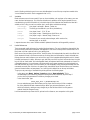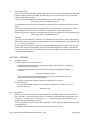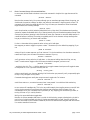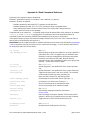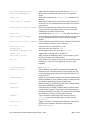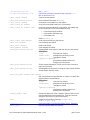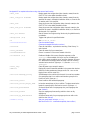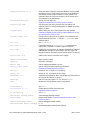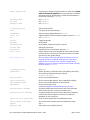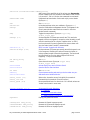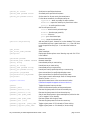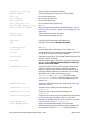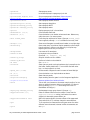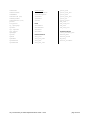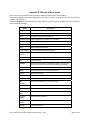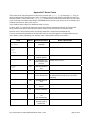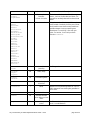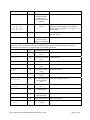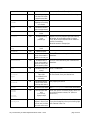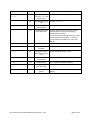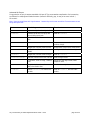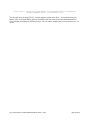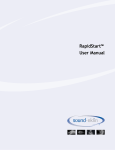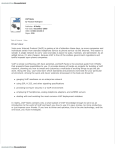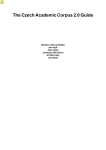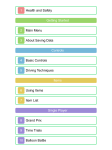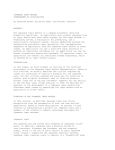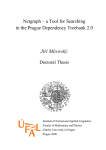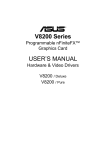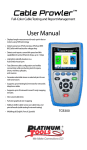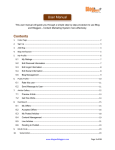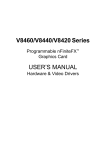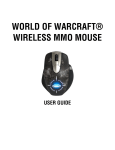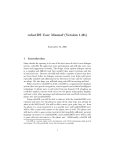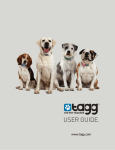Download City of Heroes/City of Villains Keybind, Macro & Emote
Transcript
City of Heroes/City of Villains
Keybind, Macro & Emote Guide
V2.00 – April 2009 (Issue 14)
Compiled by
The Legendary Death-Defying
Shenanigunner
@Shenanigunner or shenanigunner [at] dgath [dotcom]
aka (on Victory) Sgt Glory B, Rorschach Mr Cellophane, R A Heinlein, BrotherJustin, Sir Richard F Burton,
Chain Chain Cheney, V. Endetta Count Q.
aka (on Virtue) Doctor Gigglez, Sioux Sheff, Vond
Now always found at http://tinyurl.com/cohbinds
TOC
Section 0
Section 1
Section 2
Section 3
Appendix A
Appendix B
Appendix C
Appendix D
Appendix E
Appendix F
Appendix G
Introduction
Basics
Keybinds
Macros
Complete List of Console Slash Commands
Group List of Console Slash Commands
Complete List of Bindable Key Names
Complete List of UI Window Names
Complete List of Emote Codes
Chat Bubble Color Controls
Saving and Loading Interface Settings
Revision History
SECTION 0 – INTRODUCTION
0.1
What are Keybinds & Macros?
Keybinds and macros are ways to remap the keys, mouse buttons and game commands into a control
configuration that better suits a given player’s play style and preferences. Instead of being locked into a
fixed set of control keys and commands, as some older games do, or providing a simple reassignment
feature as most newer games do, sophisticated games like City of Heroes/City of Villians permit you to
remap, change and combine the game commands and controls in an almost unlimited fashion.
For example, instead of simply letting you change your “run” command from the default R key to another,
keybinds allow you to bundle two or more commands onto one key, so that you initiate running and go
into Super Speed at the same time. Another example is the very useful “engage” keybind, which targets the
nearest foe and locks you onto him in “follow” mode. For a melee player (scrapper or tanker) in the middle
of a multi-foe fight, being able to whack one key and lock onto a foe for focused attacks can change your
play style and success rate.
Or, on the fun and silly side, you can combine chat strings with actions – a local string “C’mere, you ugly
SOB!” with a taunt, or “Roast in hell!” combined with a AoE (multi-foe area of effect, that is) Burn or Scorch
power. Or “Let’s get ‘em!” combined with a suitable emote (character animation), to tell your teammates it’s
time to get down to business. (There are several of those predefined in the QuickChat emote menu.)
A macro is exactly the same as a keybind, except that the string of commands is bound to a power-tray
button and has to be activated by a click or an associated power-activation command (by default, the
associated keyboard-top number or alt-number). Generally, you should use keybinds for commands and
command sequences you need to activate quickly and often, while macros can be used for actions for which
you’ll have time to find and click a power button.
City of Heroes/City of Villains Keybind & Macro Guide – v2.00
page 1 of 52
Some players might be happy with a few reassignments from the default command keys. Others might want
to do the crazy thing and create a completely custom mapping of everything. However, all players can
benefit from a few keybinds that make key powers speedier and easier to use in the heat of battle.
0.2
Why do I need a Keybind & Macro Guide?
Creating effective keybinds (or binds, for short) and macros takes some knowledge and experience, which
the basic game manuals don’t really cover. At a minimum, you need to know the basic syntax for writing a
bind or macro, and have a list of all the console or “slash” commands (so called because they begin with a
slash that identifies them as commands when you type them into the chat window).
Since the developers of CoH don’t provide a comprehensive guide, and are a little loose about providing
consistent information about the list of available slash commands with each update, it’s fallen to the player
community to keep track of the commands and teach each other how to use them. A guide of some sort is
essential to help you master this complicated and flexible set of commands.
0.3
There doesn’t seem to be any shortage of Bind & Macro Guides. Why this one?
Any time documentation is written by a community of users, you’re going to see some common limitations.
Those who are real hotdogs with the tools may not be very good at writing about them; those who can
write well may not know enough about the process to get all the details right; even those who can do both
might not have time to gather all the details or keep things updated.
I set out to write this guide because, as a player new to CoH (as was everyone at one time) and a player new
to multiplayer online games, I couldn’t find a good, complete, up-to-date guide that was written in
language a non-MMOG maven could understand. The guides that were any good in the information
department seemed to be written in poorly-translated Martian, assuming far too much previous knowledge
on the part of the reader. And the guides that were incomplete, sloppily compiled and out of date were
even more frustrating for a newcomer, because it was hard to identify what was right and what was useless.
So here’s this guide, added to the pile, and I hope an improvement and of value to both new and existing
players. My aim was to combine many years of experience writing software and programming manuals
(most for novice and nonexpert users) with my fascination of City of Heroes and all the reliable information
I could lay hands on. It’s my aim to keep it updated, both with new info gleaned from the forums and other
users, and from reader feedback.
0.4
How This Guide is Organized
The organization of this guide is simple. Section 0 is the Introduction, which you’re reading. Section 1 is
Basics, like terminology and syntax, which I urge all users to read carefully, so that they can follow the
terser language in the following sections. Section 2 explains how to write and use Keybinds. Section 3
covers Macros (mostly, in how they differ from Keybinds). Appendix A lists all the known console or slash
commands, with their individual syntax and notes on how to use them. Appendix C lists the names of all the
bindable keys. Appendix D lists the known window and menu names. And Appendix E lists all the known
“emote” commands, with notes where appropriate.
0.5
Updates
For many reasons, this will probably be the final update of this guide. The last update was around Issue 8 in
late 2006 and not very much grew out of date; even with massive changes to the game the command and
emote set hasn’t changed as much as in prior Issues. I am also nearing my end of involvement with the
game, at least to the point where I am inspired to maintain this guide. But you never know…
Updates and corrections, especially to the command and emote lists, are encouraged. Comments on
everything are welcomed. And pestering when I let the guide fall out of currency is solicited – I have a
tendency to move on and not maintain efforts like this, especially when there’s no feedback.
Email to shenanigunner [at] dgath [dotcom], or to whatever maintenance email address is listed on the
web site at http://www.dgath.com/coh/, is the best way. You can also send in-game mail to
@Shenanigunner, or tap me whenever I’m online. My global chat handle is @Shenanigunner.
City of Heroes/City of Villains Keybind & Macro Guide – v2.00
page 2 of 52
0.6
Acknowledgements
Only the general presentation of this guide, along with much direct verification of the commands, is solely
mine. All of the information came from other sources – mainly, the game itself, its user manual, and the
Prima game guide.
The original list of slash commands was provided by Xocyll, in the Usenet forum alt.games.coh, copied
from the Binds forum on the official CoH web site. Xocyll has also posted a number of discoveries of his
own on the Usenet group, which are included here, and has provided continual feedback on the guide. Neil
Cerruti provided some useful info and feedback as well for the I6/I7 material.
A lot of the basics came from other guides and helpful people in the forums. As nearly all of it traces back
to information from the game developers, and because I didn’t keep track of who told me what, all I can do
is offer a general, generous and heartfelt thanks to everyone who helped increase my understanding of how
this is done. I make no claim at all that I could have done it without all that help.
This guide is expressly placed in the public domain, but with the firm expectation that any copying or usage
will be credited. (Thanks.)
0.7
City of Heroes vs. City of Villains
As far as I know, both games are identical in their use of binds and macros, and almost all commands are
interchangeable between the games. There are a very few commands that are peculiar to one or the other
(mostly, to CoV alone) and a number of commands that have different names but appear to be synonyms –
you can “lackey” someone in CoH if you wish, and “sidekick” them in CoV.
0.8
Things To Come – Future Plans
This guide will likely never be “complete” since there are always hidden or unknown commands or tweaks,
and changes with every Issue and running fix by the Developers. Some of the things in the ongoing agenda
include:
- Thorough testing of commands I was not able to test – mostly, those to do with groups, supergroups and
the global chat feature. Anyone who does a lot of teaming or SGing, and is messing with the new global
chat stuff, is invited to test and correct the commands listed here, and pass along nifty things they find.
- Adding more “cool bind” info. Right now, I’m putting the useful and fun binds I find and hear about into a
separate web page on HEROICA!, but there’s room to add sections on lists of example binds here.
- Adding more detail on groups of slash commands and how to put them to good use. First up will be the
UI, window and display commands, to help you improve your visual gaming experience.
- More details, corrections and data for things like variable and window names and hidden commands and
command features. Send ‘em along!
- A word about complex bind sets: I have intended to bring in much info about pet, healer, defender and
controller binds, but each is a topic for its own guide. There are in particular some very good Mastermind
pet bind guides out there. Eventually I’ll collate, edit and present the material… but not today. In the
meantime, check the HEROICA! site for collections of cool bind sets for these archetypes.
SECTION 1 – BASICS
1.1
Overview
I’m going to put all the special terminology in this section – so if you run into an unfamiliar or cryptic term
in the later sections, it’s either because you didn’t read this one or because I slipped and forgot to include
it. (Let me know, in that case.) I’m also going to put most of the general, basic information that applies to
both keybinds and macros in here, with a few repeats of key items in other sections.
Read this section – it will help you get going much faster and with fewer problems than if you just jump to the
how-to sections!
City of Heroes/City of Villains Keybind & Macro Guide – v2.00
page 3 of 52
1.2
Terminology
Keybind – A string of game commands “bound” to a single key or mouse button, which will be executed
when that key or button is pressed. Also called just a “bind.”
Macro – A string of game commands assigned to a Powers tray button, which will be executed when that
Power button is clicked or activated via a keypress.
Syntax – The precise rules by which a keybind or macro string is constructed. If a string is constructed
wrong – has faulty syntax, that is – it probably won’t work, or at least won’t do what you want it to do.
Toggle – To turn a power on or off, whichever state it isn’t in, with a single command. Most shields and
buffs are toggle powers, which you activate with a click of the button and then deactivate with a click of the
same button. There are ways to force toggles to the on and off states, no matter what state they are in to
begin with.
Window – Any of the individual dialogs, menus, and separate windows that are part of the user interface.
1.3
Entering Keybinds & Macros
Keybinds and macros are entered from within the game, by typing strings into the chat window’s entry line.
The current chat channel selected does not matter; you’re going to override the chat function and direct
the command to the “console” (the game’s command input window) by typing a foreslash ( / ) as the first
character. You’re not going to forget that slash. Trust me, after the first time you send a bind string out to
the entire zone because you forgot the slash, you’re not going to forget the slash.
There are some good rules for entering binds and macros. The first is to park your character in a safe place,
so you won’t have to deal with unexpected foes while you’re tinkering. Inside a tram station or store is a
good place. Face your character to the wall, a universal multiplayer game announcement that you’re busy
with some internal task and don’t want to be interrupted. If you’re going to be at it a while, you might type
the command “/hide” into the console to start. This will make you invisible to everyone else in the chat
and search windows, so they won’t bother you. (Remember to “/unhide” when you’re done!) Finally,
select a safe chat channel, so that if you do screw up, no one will be privy to your bobble. Using the Team
channel while you are not in a team is good – if you accidentally send chat message, either nothing will
happen or you’ll just get a warning that you’re not on a team.
You can also enter keybinds by editing a text file and then loading it, but that’s an advanced step we’ll cover
separately. For now, the easiest way to start entering binds and macros is directly, in the game.
I strongly recommend that you start with a clean, new set of default keybinds (by going to the Controls
menu and resetting everything to Default), and then slowly entering your new binds and testing them. You
should also save your keybinds to a local text file every time you are about to make a new set of changes,
so that you can quickly reload a working set if you mess up something and need to re-Default things.
1.4
Basic Syntax
The basic syntax for a keybind, which is typed into the chat window’s message-entry window, is:
/bind key command_string
This will “bind” the specified command string to the specified key. You can bind commands to almost all of
the keys on the keyboard, with some limitations. Once a valid command string is successfully bound to a
key, any prior assignment to that key is erased and pressing that key will execute the command string.
The basic syntax for a macro, typed in exactly the same way, is:
/macro macro_name command_string
This will “bind” the specified command string to a power-tray button with the identifying name specified.
Macro names can be one to three letters or numbers, and some punctuation. (Actually, there is no limit to
the length of a macro name, but only three characters will fit on a macro button.) Macros can, confusingly,
be given identical names, which is not recommended. Once a valid command string is successfully bound to
a macro button, activating that button will execute the command string.
The slash at the beginning of those commands is very important: if you don’t include it, you’ll simply send
the string out to whatever chat channel you have selected, provoking much humor and wrath from whoever
City of Heroes/City of Villains Keybind & Macro Guide – v2.00
page 4 of 52
sees it. (Sending a bind string out into a zone-wide Broadcast is one of the top not-quite-a-newbie tricks.
You are allowed to avoid it. See the suggested rules in 1.3.)
1.5
Variables
Binds and macros are a lot more useful if you can insert variables, such as player or foe names, your own
name, level and archetype, etc. City of Heroes includes such variables, which may be inserted into any
command string in place of fixed text. It is the dollar sign ($) first character that identifies the label as a
variable, which is why you can’t use a dollar sign in most macro and bind text strings.
$archetype
Your player’s archetype – Blaster, Tanker, etc.
$battlecry
The string you’ve entered in your ID as your battle cry.
$level
Your player’s level – 2, 10, 35, etc.
$name
Your player’s name – Shenanigunner, Wolf Moon, etc.
$origin
Your player’s origin – Natural, Magic, Science, etc.
The name of your currently selected target, which can be a foe,
another player, or an object.
I suspect there are other, new or hidden variables. Updated information will be gratefully received.
$target
1.6
Useful References
There are several useful references for creating binds and macros. Two are included here: Appendix A lists
all the currently known slash commands, and Appendix E lists all the currently known emote codes. You’ll
likely wear out a few copies of both in your gaming time.
More current lists, and many tips and tricks, can be found on CoH-related web sites and in the official CoH
forum devoted to binds. Look these resources up for help, ideas, and information I haven’t included here.
Perhaps the most useful reference you can have is a copy of the complete default keybinds, which I haven’t
included here because it’s bulky, but easy to get. And that’s one of the key (heh, heh) secrets here: Very few
keys in CoH are “hard coded” and unchangeable. Nearly all keyboard and mouse commands are “bound” in
a changeable manner. You could erase or eliminate nearly every game command from the keyboard (not
that that would be very useful, but it also means you can completely, totally rearrange and remap how the
commands are used.) Out of the box, the game simply has a default set of binds that move your character,
open and close windows, activate powers, etc. Looking at this default list can be very informative.
To get your very own copy of the default key binds, perform the following steps:
- In the game, go to Menu | Options | Controls and select “Reset to Defaults.” This is
recommended if you’ve done any inexpert tinkering with binds; otherwise, skip this step. If
you do, the file you generate will include any changes you’ve made.
- In the chat window, type:
/bind_save_file c:\defaultbinds.txt
You can substitute any path and filename you like. Open the file and you’ll find a complete
list of the default binds and command strings. (When you get more experience, you can
edit this file directly, making as many changes as you like and then load it into the game to
make all the bind changes at once.)
It will be assumed that you have this file, printed out for reference, as a companion to this guide.
City of Heroes/City of Villains Keybind & Macro Guide – v2.00
page 5 of 52
1.7
Editing Keybind Files
Once you start messing with binds, you’ll probably want to move on to making wholesale edits rather than
laboriously typing in strings in the game. It’s pretty simple; you can even do it while you’re in the game,
subject to some cautionary notes.
First, save your current keybinds as just described above. In the chat window, type:
/bind_save_file c:\defaultbinds.txt
It’s probably best to use the name of the character, so that each file you save and edit is distinct from the
others.
Now switch to the Windows desktop and open this file in your favorite editor. Wait, before you do that,
save a backup copy of the file, so you can load your “last good state” if you screw up the file.
Edit away. When you’re ready to try the commands, switch back to the game and in the chat window, type:
/bind_load_file c:\defaultbinds.txt
Test away.
Two notes: You should park your character in a very safe place, like the inside of a store or tram terminal,
before switching away to the editor. You don’t want to come back and wake up dead. You might also want
to /hide while you’re working.
Also, you may find that switching in and out of the game messes up your mouse control. In this case, go to
Control Panel, open your mouse applet, and be sure that “Disable acceleration in games” is unchecked. If
it’s unchecked, check it. One of those should keep the annoying problem of your mouse going to one-tenth
control speed from happening.
SECTION 2 – KEYBINDS
2.1
Keybind Overview
To recap things you should have read above:
- A keybind binds one or more slash commands to a single key. When that key is pressed, the
command string will be executed.
- You enter keybinds by typing them into the chat entry window, prefaced by a foreslash ( / ),
in the form:
/bind key command_string
- The command string should normally be enclosed in one set of double quotes, although
they can be omitted for single-word commands.
- Any binds you enter will erase and overwrite any existing bind on that key.
And while we’re at it:
- You can erase a keybind, either one you’ve entered or a default one, by using the “nop” (no
operation) keyword:
/bind key nop
2.2
Key Names
Nearly every key on the keyboard can be used for binds, but, like magical spells, you have to know each
key’s “true name” – which might not be obvious. For example, to bind something to the equals key, you
can’t use “=” – it won’t work. You have to use “equals” instead. Many keys have similarly odd, but
sensible once you understand them, names.
The list of allowable key names can be found in Appendix D. This list may be incomplete; more information
is actively solicited!
The alphabetic keys are case-insensitive; binding to R and r is exactly the same.
City of Heroes/City of Villains Keybind & Macro Guide – v2.00
page 6 of 52
2.3
Basic Command Usage & Command Modifiers
In some cases, all that needs to be done to use a slash command in a keybind is to type the name of the
command:
/bind F “follow”
Note that the command string is in quotes; although you can sometimes get away without the quotes, you
should make it a practice to always use them, even when the command is a single keyword, as here. This
command, which mimics the default bind for the F key, will cause your character to follow the selected
target. However, the following example:
/bind A “left”
won’t do quite what you think (what the default bind for the A key does). Since hardware and operating
system key repeats are disabled within City of Heroes (actually, they are discarded everywhere except in the
chat text entry window), pressing A with this bind will cause your character to move the default amount in
a strafe-left manner. And stop. Since what you probably want is for the character to keep strafing left as
long as you hold the key, you have to add a modifier:
/bind A “+left”
It’s that + that makes the key repeat the action as long as it’s held down.
Now suppose you want to toggle on a power or state – like autorun (R in the default key mapping). If you
use
/bind R “autorun”
what you’ll get is a status response: you’ll see “autorun 0” in the chat window, since the above command is
treated as an inquiry into the state of the autorun command. If you try:
/bind R “+autorun”
you’ll get autorun as long as the key is held down... or the same as holding down the W key, not very
useful. To make autorun toggle on and off the way the default is mapped, you have to use:
/bind R “++autorun”
...and there’s the trick. The ++ tells the game that it’s a toggle command: each press will toggle the state
of that power on or off. If you were to be silly and use:
/bind Q “++turn_left”
what you would get is your character spinning in left circles when you pressed Q, until you pressed Q again
to stop it. Silly, but again not very useful.
Commands that toggle can usually also accept a numeric toggle code. For instance:
/bind R “autorun 1”
would force autorun on, no matter how many times it was pressed. You could then bind another key:
/bind V “autorun 0”
to turn autorun off unambiguously. This isn’t a very useful example, since toggling autorun on and off with
one key is quite enough for most players, but there are many situations where you want a firm “on”
command and a firm “off” command, with no possibility of, say, dropping your shields during a battle, or
turning off Hover or Fly in a sticky situation.
We’ll go into more detail about toggles later.
Note also in all these examples that there is no slash in the bind string, except at the beginning. A slash in
put in front of a slash command only when it is being executed directly, by itself, from the console line
(which is rare except for user interface commands). It’s that first slash that tells the game that what follows
is a console command of some sort.
City of Heroes/City of Villains Keybind & Macro Guide – v2.00
page 7 of 52
2.4
Command Separators
The real power of binds and macros isn’t in binding a single command to a key or macro button: it’s in the
ability to string multiple commands together in that bind. There are some limitations in how you can
combine actions – mainly, you cannot easily combine two attack powers into one bind or macro – but
generally any reasonable combination of actions can be made. If there is a limit to the length of a bind
command string, it’s long enough that it will rarely be a problem.
Here is perhaps the single most useful custom bind for melee types:
/bind G “target_enemy_near$$follow”
This extremely useful bind causes your character to target the nearest foe and follow (lock onto) them. By
binding it to my G key, I have the option of tapping F to follow a selected foe (useful when I want to home
in on a boss surrounded by minions who might be closer to me), or G to just pounce on the closest foe. In
the middle of a fight, surrounded by foes, it is a huge timesaver (and occasionally a butt-saver) to be able to
whack G and retarget the nearest foe, rather than the one the game selected for me (who might be out of
point-blank range).
The trick here is the “$$” characters, which act as a separator between commands. If you were to simply
type a list of commands separated by spaces, the console would be unable to parse the line and while it
might do something, it’s not likely to be what you wanted. So each command needs to be separated from
the next by a “$$” pair, with no spaces around it.
You can string multiple commands together using the $$ separator, but there are often limitations on
which commands will work in certain cases and sequences. You will probably have to experiment with each
new combination to find one that works the way you want it to. Here’s a simple mod to the above bind that
can be helpful in a team situation:
/bind G “target_enemy_near$$g I’ve got the $target!$$follow”
This bind will target the nearest enemy, announce in the Team channel “I’ve got the Bone Daddy!” (or
whichever foe was targeted, by name), and then follow him. Since the chat text is only in the Team channel
and simply won’t show up when you’re not teamed, it won’t bother non-team players.
And... *ahem*. A word about that. It’s an annoying newbie trick to put a chat message on your power
activations; no one you’re not teamed with cares that you’ve activated Fly, hurled a Zapp, turned on your
Plasma Shield, etc. Most newbies who discover the joys of chat-binding do it.. once. And get howled out of
the zone, most likely. Don’t be a clueless jerk; don’t bind chat messages to your powers except very
selectively in the Team channel, when the message will be helpful – every single time! – to your mates.
A useful variant of this example bind, although it’s hard to make it fully automatic, is:
/bind H “g I’m assisting $target!$$follow”
If you click on a teammate you wish to assist (for example, a tanker pounding on a boss) and then hit H, you
will announce to your teammates, “I’m assisting Shenanigunner!” and follow that mate as he moves from
target to target. There are some limitations on this bind, but it might be helpful to some players. The
/assist command might be useful in a bind like this, too.
2.5
Toggles and Forced Toggles
One of the problems with keybinds is that most are, by default, a toggle – the bind will simply turn the
power to whichever state it’s not in. Sometimes, as with the autorun key, that’s exactly what you want.
Other times, you want an absolute, guaranteed “power on” or “power off,” even if you hit the key by
mistake.
Easy enough. There are several “power activation” commands that operate in different ways, and it’s esy to
select the one you want.
You can toggle a power by specifying its name (preferred) or which tray slot it resides in:
/bind P “powexec_slot 3”
/bind P “powexec_name Fire Shield”
City of Heroes/City of Villains Keybind & Macro Guide – v2.00
page 8 of 52
Assuming Fire Shield was in slot 3 of the main tray, these binds would work exactly the same – pressing P
would toggle Fire Shield on and off. (I can think of some uses for the slot-number method, but in general,
you should stay with the power-name method.)
But if you want Fire Shield to go on, and on only, when you whack a specific key, so that you never
inadvertently drop the shield during a battle, you would use:
/bind P “powexec_toggleon Fire Shield”
Which would always force Fire Shield on, even if it was already on. (That is, if the power is on, the
command would have no effect.) You could turn the power off by clicking its tray button, or by adding a
forced off bind:
/bind O “powexec_toggleoff Fire Shield”
SECTION 3: MACROS
3.1
Macro Overview
If you’ve read this far, macros are simple: they are exactly like keybinds in every way, except that they are
bound to a Power tray button instead of a keyboard key.The only difference is that the basic syntax is:
/macro AST “g I’m assisting $target!$$follow”
which will create a button labeled AST in the first open power tray slot. Clicking this button, or activating it
with an associated keypress, will be exactly the same as pressing H in the above keybind example.
Macros are the primary reason you have 90 power tray slots. Besides being able to create a couple of
alternate power configurations, you can create any number of macro trays – one for soloing, one for team
work, one to primarily control or defend, one for melee or ranged attack work, etc.
The only other useful thing to say about macros, except for what’s already been said under the previous
section, is that there is a second macro creation command, /macroslot. This command assigns the
newly created macro to a specific slot instead of the first available one:
/macroslot 5 AST “g I’m assisting $target!$$follow”
...would put the new macro in slot 6 of the primary tray. (Yes, the numbering for this command is zerobased, so 0-9 correspond to slots 1-0.) I’m not sure this has any great usefulness, as you can create a macro
and then drag it anywhere you like. But there you go.
Macros may be named with any combination of letters and numbers from one character to... many, I’m not
sure what the limit is. However, more than three characters will not fit on the button, so you would be wise
to keep your macro names to three characters or less.
City of Heroes/City of Villains Keybind & Macro Guide – v2.00
page 9 of 52
Appendix A: Slash Commands Reference
Keywords in italics represent values to be specified.
Elements in [brackets] are optional. If an element is not in brackets, it is required.
Numbers in {braces} are required:
- Numbers separated by vertical bars {0|1} represent the valid selections.
- Numbers separated by a dash {1-4} or {0.1-2.0} indicate the range of acceptable values.
- Some commands that require a numeric value will return the current state if entered without a
number; others will return an error message.
Commands that use an underscore ( _ ) to separate words can also be entered without the underscore, for example,
/window_hide and /windowhide are equivalent. The underscore versions are generally used here. All
commands are also case-insensitive; UPPERCASE and CamelCase words are only for convenience.
I have listed all known synonyms, but entered the usage information only for the one I think is the most useful or
obvious option, and pointed the other terms to it.
Current Status: Most of the global chat stuff is untested. Verifications and corrections solicited! Anything highlighted
in blue is something I have not yet verified or which I have found to be buggy – so use it cautiously and be sure to
tell me anything useful you find out about it.
/ac string
See arena
/afk message_string
Marks the player as Away From Keyboard. If no string is specified, a
little balloon with “AFK” in it appears over your character’s head.
Otherwise, the string is displayed there. Note that an auto power
like Hasten can interrupt an AFK status. Note also that this
command is how to put a text bubble up while you’re typing a chat
message… see the Heroica! site for details.
See arenainvite
/ai string
/alttray {1-9}
/alt2tray {1-9}
Activate the power in the specified slot of the current secondary
tray.
Activate the power in the specified slot of the current tertiary tray.
/arena message_string
Toggle the secondary trays in and out of visibility. This command
cycles between the base tray, base+secondary tray,
base+secondary+tertiary tray, and base tray again.
Send message on the Arena chat channel. (Synonym ac)
/arenainvite name
Invite player to join arena event. (Synonym: ai)
/assist
Set your current target to the selected ally’s target.
/assist_name name
Set your current target to the named ally’s target.
/auction string
See request
/autoperf {0|1}
/autorun {0|1}
Automatically change world detail for performance.
Function unclear.
Start a chat reply including the character of the bind key used to
summon it. Works only for keybinds and not as a slash command.
Toggle autorun on and off. Usually bound to the R key.
/b message_string
See broadcast
/backward
Move backwards. Usually bound to the S key.
/alttraysticky
/autoreply
City of Heroes/City of Villains Keybind & Macro Guide – v2.00
page 10 of 52
/beginchat message_string
Starts chat-entry mode with given string. See also startchat.
/bind key commandstring
Binds a key to a command string. See the rest of this guide for
details.
Reads a list of keybinds from keybinds.txt in the default CoH
directory.
Reads a list of keybinds from a specified file location and name. As
of Issue 12 or so, this command started echoing the file load to the
status window.
Reads a list of keybinds from a specified file location and name.
Functions like the old command, without an echo to the screen.
Probably best for loading rolling bind sets.
Saves all keybinds to keybinds.txt in the default CoH directory.
/bind_load
/bind_load_file filespec
/bind_load_file_silent filespec
/bind_save
/bloomscale {2|4}
Saves all keybinds to specified file location and name. As of Issue 12
or so, this command started echoing the file load to the status
window.
Saves all keybinds to specified file location and name. Functions like
the old command, without an echo to the screen.
Sets bloom blur size. Valid values 2 or 4 only.
/bloomweight n
Sets bloom scale. Valid values 0.0 – 2.0.
/broadcast message_string
Send message to entire zone. (Synonyms b y yell)
/buffs {0|1}
Toggle display of member buffs in the team list.
/bug subject_string
/buy_coh
Report a bug to the developers. Specify a concise subject; you will
be given a window to enter additional text.
Opens the buy City of Heroes window. Note that this announces you
are playing on a trial copy of the game even when your copy is
registered.
/c message_string
See coalition
/camdist {0-120}
Sets the distance in feet that the third person camera pulls back
behind the player. 0 equals first-person view; the upper limit was
recently changed from very large (in I5 and previous) and 65 (in I6)
to about 120 in I7.
Adjusts the camera distance relative to the current camera distance.
Reads mousewheel for input. Probably not useful in console commands,
as it appears to be permanently bound to the mouse wheel.
Resets the camera to a few feet behind the player, looking forward.
Bound to the PAGEDOWN key by default.
Camrotate (bound to PAGEUP by default) allows controlled camera
rotation around the player. The bound key must be pressed while
the view is rotated with the mouse. This command should be bound
to a suitable key, and not invoked through the console.
Turns the camera to match player facing direction. Similar to
camreset except that camera distance is not reset. See also
playerturn.
/bind_save_file filespec
/bind_save_file_silent filespec
/camdistadjust
/camreset
/camrotate
/camturn
/canlook {0|1}
/cc {0-4}
Toggles “mouselook,” which permits the character to look around
using the mouse instead of moving the in-game pointer.
See costume_change
City of Heroes/City of Villains Keybind & Macro Guide – v2.00
page 11 of 52
/cce emotestring {0-4}
See cc_emote
/cc_emote emotestring {0-4}
/chan_create channel
Combines an emote and a costume change. (Synonym: cce.)
(Not yet functional in I14.)
Create a new chat channel.
/chan_desc channel string
Set chat channel's description to string.
/chan_invite channel
Invite player or chat handle to a chat channel.
/chan_invite_gf channel
Invite your entire global friends list to a chat channel.
/chan_invite_sg channel rank
Invite your entire supergroup to a chat channel. Only leaders may
use this command. You can invite members by rank:
0 – Invite all supergroup members.
1 – Invite captains and leaders only.
2 – Invite leaders only.
See also ginvite_sg
/chan_invite_team channel
Invite your entire team to a chat channel.
/chan_join channel
Join an existing chat channel.
/chan_leave channel
Leave a chat channel.
/chan_members channel
List all members of channel.
/chan_mode channel options
Changes default access rights for new user who joins the channel.
Valid Options:
-join
kicks user from channel
+send/-send
gives/removes user ability to send
messages to channel
+operator/-operator
gives/removes operator status from
another user in the channel
Set the channel's Message Of The Day, which is sent to everyone
that joins the channel.
Send message to chat channel. You must be in the channel and have
Send privileges. (Synonym: send)
/chan_motd channel string
/chan_send channel string
/chan_user_mode channel name options
Sets user permissions for specified user on channel. You must have
operator status to set permissions.
Valid Options:
-join
kicks user from channel
+send/-send
gives/removes user ability to send
messages to channel
+operator/-operator
gives/removes operator status from
another user in the channel
/change_handle name
Change your global user name, if allowed. There are limits on how
often a global handle can be changed (e.g., it may be a one-time
change for some users), so use this with caution.
/chat
Toggles the chat window. (Synonyms: toggle chat,
window_toggle chat)
/chat_beta {0|1}
Permit participation in the Chat Server Beta Testing. (Obsolete.)
/chat_cycle
Cycles through the default chat channels.
City of Heroes/City of Villains Keybind & Macro Guide – v2.00
page 12 of 52
See Appendix G for complete information on using chat save and load functions.
/chat_load
Reads a saved chat configuration (tabs, channels, names) from the
CHAT.TXT file in the default installation folder.
/chat_load_file filename
Reads a saved chat configuration (tabs, channels, names) from the
specified file name in the default installation folder, or, from the file
on another path if it is specified.
/chat_save
Saves the current chat configuration (tabs, channels, names) to the
CHAT.TXT file in the default installation folder.
/chat_save_file filename
Saves the current chat configuration (tabs, channels, names) to the
specified file name in the default installation folder, or, to the file on
another path if it is specified.
/chat_set channel
Sets the channel to the given string. Works only for global channels,
not defaults.
/chatoptions {0-4}
Toggles chat options for specified window.
/ci
See coalition_invite
/clearAttributeView
Clear the attribute target.
(Command accepted but function unclear.)
Clears all chat buffers – equivalent to executing “Clear History” in
each chat tab.
Clears all names of all your named pets.
/clearchat
/clear_petnames
/clearRewardChoice
Choose “no reward” in the current reward choice list.
/clicktomove {0|1}
Enable and disable click-to-move. Requires argument, unlike
ctmtoggle. When enabled, clicking on any non-clickable point
with create a pretty crystalline cursor, and your character will move
to it. Maximum move range is about 60 yards. Useful for zooming
around missions and such. (Synonym: ctm) See also: ctminvert,
ctmtoggle
/clear_tray
Clears all power trays, except for macros.
/cmdlist
Displays all console commands available in the system chat window.
(Useful for finding updates and changes to this list – turn on chat
logging first to save to a text file.)
Send message to the coalition chat channel. You must be a member
of a supergroup that is in a coalition with another group for this
function to work. (Synonym: c)
/coalition message_string
/coalition_cancel
Cancel coalition with selected supergroup.
/coalition_invite player_name
Invites the named player to join a coalition. The player must be the
leader of a supergroup for the function to work. (Synonym: ci)
/coalition_mintalkrank
Set the minimum rank of a supergroup who your supergroup can
hear. (Values?)
Stop your supergroup from sending coalition chat to an ally
supergroup.
Set the minimum rank of a your supergroup who can talk on the
coalition chat. (Values?)
Sets your group-search string to string.
(Not functional in I14 – command accepted by has no effect.)
/coalition_nosend
/coalition_sg_mintalkrank
/comment string
City of Heroes/City of Villains Keybind & Macro Guide – v2.00
page 13 of 52
/compatiblecursors {0|1}
/contextmenu menu_num
/copychat tab_name
/copydebuginfo
/costume_change {0-3}
/ctm {0|1}
Shows the status of selection of standard Windows cursors instead
of graphical cursors. (The Windows cursors are not as flexible and
don’t change color but may work better on some systems.) This
command cannot be used to set the option, which must be set on
the command line at game startup.
Activate a context menu slot.
(Command accepted but has no effect; function unclear.)
Copy the entire chat history from specified chat tab into the
clipboard. Useful for saving extended game info passed on by other
players, or abuse.
Gathers debug info, prints it and copies it into the clipboard.
(Command accepted but does nothing. May be obsolete or for use
at customer service direction only.)
Change costume. Note that this is another of the anomalous zerobased commands! (Synonym: cc) See also cc_emote for a more
elaborate option.
See clicktomove
/cursorcache {0|1}
Functionally identical to clicktomove/ctm except that the
enable value is reversed (0=enabled). Argument required.
Toggles click-to-move status. No argument allowed. Bug: Displayed
enable/disable message can get inverted if used with other CTM
change commands. Also seems to hard-override other CTM settings.
Enable cursor cache for smoother cursor changes.
/ctm_invert {1|0}
/ctm_toggle
/demorecord filename
Begin recording a demo.
/demostop
Stop demo record/play.
/demote name
Demote supergroup member one rank.
/dialog_answer string
/dialog_no
Answer dialog with button matching provided text.
(Command accepted but function unclear.)
Answer OK, No, or Cancel to current dialog.
/dialog_yes
Answer OK, Yes, or Accept to current dialog.
/disable2D {0|1}
/dofweight
Disables 2D sprite drawing. (Main, and perhaps only effect seems to
be to turn all UI elements on and off.)
Sets DOF scale. Valid values 0.0 – 2.0. See also usedof.
/down
Move down (if flying). Bound to the X key by default.
/e emotestring
See emote
/e3screenshot {0 - ?}
/em emotestring
Enables special e3 2004 screenshot mode.
(Values and function unknown.)
See emote
/emaildelete message_number
Delete message [message number].
Request email headers. (Command accepted but has no effect;
function unclear.)
/emailread message_number
Request message [message number].
/emailsend name subject message_string
Send message [player names] [subject] [body].
/emailheaders
City of Heroes/City of Villains Keybind & Macro Guide – v2.00
page 14 of 52
/emote emotestring
Causes player to display an emote animation or emote string. Emote
codes can be found in Appendix E. Any string that does not match a
valid emote code will be displayed in a visible thought bubble for a
few seconds. (Synonyms: e em me)
/estrange name
See unfriend
/ex name
See sidekick
/exemplar name
See sidekick
/f message_string
Talk to friends channel.
/face
Turn player to face selected target.
/findmember
Search for player. Appears identical to search.
/first {0|1}
Toggles between first and third person camera. (Inverse of third.)
/fl
See friendlist
/follow
Toggle follow mode.
/forward
Move forward.
/forward_mouse
Move forward; enable autorun after 2 seconds.
/friend name
Add player to friend list.
/friendlist
Display friend list in chat window. (Synonym: fl)
/fsaa {0|2|4}
/fullscreen {0|1}
Sets the amount of full screen antialiasing. Other values can be set
but their impact is unclear. Note: FSAA has more impact on framerate
than nearly any other graphics setting!
Effect not entirely clear. Sets video mode to fullscreen. If set to 0,
the game will start in windowed mode next time; when set to 1,
game will start in fullscreen mode. Cannot be changed during
gameplay; you have to make this setting and then restart to change
the view. See also maximize.
/g message_string
See group
/gamereturn
Reset UI by leaving in fullscreen mode, closing dialogs and closing
all secondary (nonessential) windows. (Same as
windowcloseextra)
/getarenastats
Get your arena combat statistics.
/getallarenastats
Get your arena combat statistics, more comprehensive display.
/getratedarenastats
Get your arena combat statistics for rated matches.
/getcomment
/getlocalinvite globalname
Get your group-search string.
(Command accepted but returns blank string in all cases.)
Get player’s global name from character name. Using command
without name returns an “unknown command” error.)
Get player’s global name from character name without reporting
results to chat window. Appears to work but if no display is
generated, not sure of purpose…
Invite current character name from global player name.
/getlocalname globalname
Get currently active character name from global player name.
/getpos
See loc
/gfriend name
Add a player to your global friends list.
/getglobalname charname
/getglobalsilent charname
City of Heroes/City of Villains Keybind & Macro Guide – v2.00
page 15 of 52
/gfriends
Display all members of your global friends list.
/gfriend_player name
Add player to global friends list via their player name.
(Not functional?)
Make yourself invisible to your global friends. Disconnected from
hide/unhide.
/ghide
/gignore name
Ignore user on global chat.
/gignoring
Display list of ignored users on global chat.
/ginvite player_name
Invites the named player to join a global chat.
/ginvite_sg channel rank
Invite your entire supergroup to a global chat channel. Only leaders
may use this command. You can invite members by rank:
0 – Invite all supergroup members.
1 – Invite captains and leaders only.
2 – Invite leaders only.
See also chan_invite_sg
/gmotd
Recall the global message of the day, as displayed at first login.
/goto_tray {1-9}
Set the main tray to the specified tray number.
/goto_tray_alt {1-9}
Set the secondary tray to the specified tray number.
/goto_tray_alt2 {1-9}
Set the tertiary tray to the specified tray number.
/goto_trays_tray
{1-3} {1-9}
Set the specified tray (1-3) to the desired tray number (0-9).
/group message_string
Send message to group channel. (Synonyms: g, team)
/guide
See helpchat
/gunfriend name
Remove a player from your global friends list. (Via global name?)
/gunfriend_player name
Remove player from global friends list. (Not functional?)
/gunhide
Make yourself visible to your global friends. Has been disconnected
from hide/unhide.
/gunignore name
Un-ignore user on global chat.
/h
See helpchat
/hc
See helpchat
/help
Open Help window.
/helpchat
Selects the global Help channel. (Synonyms: guide, h, hc)
/hide
Hide your name from other users in the “who’s on” lists. Does not
affect ghide/gunhide.
/hideall
Hide your name from other users in all of the “who’s on” lists.
/hidefriends
Hide your name from other users in the Friends list.
/hidegchannels
Hide your name from other users in the Global Channels list.
/hidegfriends
Hide your name from other users in the Global Friends list.
/hideinvite
Hide your name from other users in invites.
/hidesearch
Hide your name from other users in search.
/hidesg
Hide your name from other users in the Supergroup list.
/hidetell
Hide your name from other users in tells (direct chat).
/hideprimarychat
Toggle primary chat window text messages. You can reduce the chat
window to just the chat entry line with this command.
City of Heroes/City of Villains Keybind & Macro Guide – v2.00
page 16 of 52
/i name
See invite
/ignore name
Ignore user.
/ignorespammer name
Ignore user as spammer (automatically reports name as spammer).
/ignorelist
Displays a list of ignored users.
/info
Displays the information on a selected item, same as right-clicking
and selecting Info from the pop-up menu.
Displays your own information, the same as others see when they
“info” you.
Displays your own information, the same as others see when they
“info” you, opening the window to the named info tab. Tabs are
referenced by number:
0, 1 – Description.
/info_self
/info_self_tab {0-5}
2 – Powers.
3 – Badges.
4 – Arena.
5 – PvP.
/info_tab {0-5}
Note that the ordering of the PvP and Arena tabs are reversed – this
may be a minor bug to be fixed in later updates.
Displays the information on a selected item, same as right-clicking
and selecting Info from the pop-up menu, opening the window to
the named info tab. Tabs are referenced by number:
0, 1 – Description.
2 – Powers.
3 – Badges.
4 – Arena.
5 – PvP.
Note that the ordering of the PvP and Arena tabs are reversed – this
may be a minor bug to be fixed in later updates. Display of the
Powers tab is suppressed in PvP.
/insp_combine inspname1 inspname2
/insp_delete inspname
Combines three of the first named Inspirations into one of the
second name. You must put quotes around multi-word Inspiration
names, e.g. “break free” or “catch a breath”.
Delete named Inspiration.
/inspexec_name inspname
Activate an Inspiration by name.
/inspexec_pet_name inspname petname
Activate a named Inspiration on a pet by pet name.
/inspexec_pet_target inspname
Activate a named Inspiration on the targeted pet.
/inspexec_slot column
See inspirationslot
/inspexec_tray row column
Activate an inspiration slot in the specified row and column.
/inspirationslot column
Activate an inspiration slot in the first row of the specified column.
/invite name
Invite player to join team. (Synonym: i)
/k name
See kick
/keybind_reset
Resets all keybinds to default. See also unbind, unbind_all.
Use with caution!
City of Heroes/City of Villains Keybind & Macro Guide – v2.00
page 17 of 52
/kick name
Kick player from team. (Synonym: k)
/kiosk string n
/l message_string
If you’re within range of an Info kiosk, this will pop up the “home”
info page. The string and n values are required but appear to have
no effect. Overall it appears to be a broken or incomplete command.
The kiosks no longer appear to be working in current Issues.
See local
/lackey
Invite selected player to be your lackey. (Synonym: lk)
/leaveteam
Quit your current team.
/left
Strafe left. Bound to A key by default.
/levelingpact playername
Invite named player to join a Leveling Pact.
/lfg [0|1]
/lightmaplodscale {0.0-?}
Toggle LFG (looking for group) status.
(Command accepted but appears to have no effect.)
Set LFG (looking for group) status.
(Command accepted but appears to have no effect.)
Set lightmap LOD scale. (Obsolete.)
/link_channel channelname
Activates context menu for named channel.
/link_info
Provides info window for named channel.
(Command accepted but appears to have no effect.)
Activates context menu for named player interactions.
/lfgset {0|1}
/link_interact playername
/lk
Activates context menu for global player name.
(Command generates error message but arguments unknown.)
See lackey
/loc
Get current position. (Synonym: getpos)
/local message_string
Send message to anyone in your immediate area, about a 250 foot
radius. (Synonym: l)
/localtime
Displays (your computer’s) local time.
/lodbias {0.0-2.0}
Multiplier for LOD (Loss of Detail) distances for entities. The default
is 1.0. Setting this to 0.5 will cause detail switches to happen at half
the distance; 2.0 will cause switches to happen at twice the default
distance. Lower values improve performance; higher ones increase
your character’s vision. Appears to be obsolete; see DOFweight.
/logchat
/lookup
Toggle chat logging. Chat logs appear by date in the \logs folder
under the main CoH folder.
Moves look angle down. Normally, this command and lookup are
used with the + and ++ modifiers to permit controlled up and
down looking. Works in conjunction with lookup to control free
look capability.
(If both lookdown and lookup are set to 1, or both are set to 0,
you will have free look capability. Setting one or the other to 1 will
force the view to a straight up or straight down view, persistent
against changes. There must be some use for these settings, but I
can’t figure it out. I think it’s a slightly buggy side effect.)
See lookdown
/lp messagestring
Sends message to Leveling Pact channel.
/macro macroname command_string
Add a macro to first empty slot. See the rest of this guide for
details.
/link_interact_global arg arg
/lookdown {0|1}
City of Heroes/City of Villains Keybind & Macro Guide – v2.00
page 18 of 52
/macroslot slotnum macroname command_string
Add a macro to the specified slot of the primary tray. Bug warning:
the slot numbering for this command is zero-based, so the first slot
is 0, second is 1, last is 9. All other slot commands are one-based!
/makeleader name
Designated new team leader. Can be used only by current leader.
(Synonym: ml)
/mal
See malefactor
/malefactor
Invite selected player to be your malefactor. (Synonym: mal)
/manage
Open the Enhancement management window. (This appears to be
the only menu/window name that does not work in the other
window-control commands.)
Toggles the map window. (Synonym: toggle map,
window_toggle map)
/map
/maxfps {1-?}
/maximize {0, 1}
/maxinactivefps {1-30}
/me emote_string
Set the maximum FPS (frames per second) rate. This used to be
capped at 30 but now appears to accept any value. Normally you will
want this maximized (at 30 or higher; 0 appears to be “no limit”),
but it may be useful in some circumstances to enter a slower rate.
Very slow rates (under 5) are NOT recommended!
Effect is unclear. Compare with fullscreen.
Set the maximum FPS (frames per second) rate while the game is not
in the foreground. Reducing this value will lessen the impact on
other programs brought forward during gameplay. The rate should
be high enough for you to be able to keep track of what is
happening – 5-8 fps is recommended.
See emote
/menu
Opens the main menu. (Synonyms: toggle menu;
window_toggle menu)
/missionmake
Activate the My Arcs menu of Mission Search.
/missionsearch
Open the Mission Search window.
/ml name
See makeleader
/mmentry
Choose between making and starting a mission maker story arc.
/monitorattribute
Adds attribute to Attribute Monitor.
/mouse_invert {0|1}
When active, inverts the mouse Y axis (pitch) for mouselook.
/mouse_look num
Command key for mouselook. (Function unclear.)
/mouse_speed {0-6}
Mouse speed scale factor for mouse look. 1.0 is default; values over
3 make control erratic in most cases.
/mousepitchmode {0|1|2}
Set mouse pitch mode: (Obsolete.)
0 – Free look.
1 – Return to center after release.
2 – Always centered. (Confusing, not recommended.)
/myhandle
Display your global chat handle.
/nameCaptain name_string
Renames the 'Captain' supergroup rank.
/nameCommander name_string
Renames the 'Commander' supergroup rank.
/nameEnforcer name_string
Renames the 'Enforcer' supergroup rank.
City of Heroes/City of Villains Keybind & Macro Guide – v2.00
page 19 of 52
/nameFlunky name_string
Renames the 'Flunky' supergroup rank.
/nameLeader name_string
Renames the 'Leader' supergroup rank.
/nameLieutenant name_string
Renames the 'Lieutenant' supergroup rank.
/nameMember name_string
Renames the 'Member' supergroup rank.
/nameOverlord name_string
Renames the 'Overlord' supergroup rank.
/nameRingleader name_string
Renames the 'Ringleader' supergroup rank.
/nameTaskmaster name_string
Renames the 'Taskmaster' supergroup rank.
/nav
Toggles the navigation window. (Synonyms: toggle nav;
window_toggle nav)
/neterrorcorrection {0|1|2}
Adjusts network error correction limits. Details unknown.
/netgraph {0|1|2}
/next_tray
Displays network connection information. Option 1 is low-profile,
Option 2 is higher-profile; not sure of other differe/nces.
(CoV) Open your newspaper to see what capers are available, or
(CoH) Open the police radio to see what missions are available.
Go to next primary tray.
/next_tray_alt
Go to next secondary tray.
/newspaper
Go to next tertiary tray.
/next_tray_alt2
/next_trays_tray
{1-3}
/nojumprepeat {0|1}
nop
/norenderthread {0-?}
/noreport {0|1}
/nosunflare {0|1}
Go to the specified tray’s next tray.
Disable jump auto-repeat. This means you’ll jump only once, no
matter how long the key is held down; another jump will require
another keypress.
Not really a command, but a null placeholder used to cancel a bind.
If you enter /bind x nop, for example, any bind on X will be
deleted. Useful for clearing out default binds you don’t want.
Function unknown. See also renderthread.
Do not default to error reporting window on crash. This may
suppress the Windows error reporting screen after a crash;
confirmation and other purpose unknown.
Disables sun flare (for performance debugging). Removes and
restores flare/glare from sunlight (and moonlight?)
See Appendix G for complete information on using option set, save and load functions.
/option_list
Lists option names.
/option_load
/option_load_file filename
/option_save
/option_save_file filename
/option_set
Reads option configuration from the file options.txt in the default
installation folder.
Reads option configuration from the specified filename in the
default installation folder, or, if specified, in a different location.
Saves window configuration to the file options.txt in the default
installation folder.
Saves option configuration to the specified filename in the default
installation folder, or, if specified, in a different location.
Sets an option.
/option_toggle
Toggles an option.
/p name, messagestring
See tell
/petcom stance
Set selected pet to specified action/stance.
City of Heroes/City of Villains Keybind & Macro Guide – v2.00
page 20 of 52
/petcom_all stance
Set all pets to specified action/stance.
/petcom_name petname stance
Set named pet to specified action/stance.
/petcom_pow powname stance
Set the stance for all pets cast by the named power.
For the above commands, the valid pet stances are:
aggressive – attack any nearby foe without orders.
defensive – respond to attack by any foe without orders.
passive – do nothing without orders.
And the valid pet actions are:
attack – attack currently selected target.
dismiss – dismisses pet gracefully.
follow – follow me.
goto – go to the selected spot.
stay – stay at the selected spot.
/pet_select
Add user petition (stuck, cheated, etc.) to the database. This is more
for immediate help from a game master than /bug. Give a GM time
to get the petition and help you – it can take a few minutes or
more.
Select pet.
/pet_select_name petname
Select named pet.
/petoptions
/petrename petname
Displays pet window options menu. Warning: may crash CoH if CoV
is not enabled.
Renames selected pet.
/petrename_name oldname newname
Renames named pet.
/petition subjectstring
/petsay string
Have selected pet say or emote string.
/petsay_all string
Have all pets say or emote string.
/petsay_name petname string
Have named pet say or emote string.
/petsay_pow powname string
Have all pets cast by specified power say or emote string.
/playernote playername
Opens note window for specified global player name.
/playernotelocal playername
Opens note window for specified current player name.
/playerturn
Turns player to match camera angle. Does not change camera
distance. See also camturn.
/popmenu menuname
/powers
Pops up the named menu at the current mouse location.
(Command accepted but appears to have no function.)
Toggles the power inventory window.
/powexec_abort
Cancels the auto-attack power and the queued power.
/powexec_altslot {1-10}
Executes the given power slot from the secondary tray.
/powexec_alt2slot {1-10}
Executes the given power slot from the tertiary tray.
/powexec_auto power_name
/powexec_name power_name
Sets the auto-attack power to given named power (or blank to shut
it off, or toggles if it's on already).
Executes a power with the given name.
/powexec_slot {1-10}
Executes the given power slot from the current tray.
/powexec_toggleoff
power_name
/powexec_toggleon power_name
Toggles a given power off. If its already off, does nothing.
Toggles a given power on. If its already on, does nothing.
City of Heroes/City of Villains Keybind & Macro Guide – v2.00
page 21 of 52
/powexec_tray slot tray
Executes a power in the given slot and tray.
/powexec_unqueue
Cancels the queued power. Bound to the Z key by default.
/prev_tray
Go to previous primary tray.
/prev_tray_alt
Go to previous secondary tray.
/prev_tray_alt2
Go to previous tertiary tray.
/prev_trays_tray {1-3}
Go to the specified tray’s previous tray.
/private name, message_string
See tell
/profiler_record filename
/profiler_stop
Record client profiler information to specified filename. Purpose of
this file and function unclear – appears to be for debugging and tech
support use.
Stop recording client profiler information.
/promote name
Promote supergroup member one rank.
/quickchat
Pops up the quickchat (emotes+chat bubble) menu.
/quit
Quits game to the desktop. Warning: acts instantly!
/r message_string
See reply
/raid_invite
Invites selected player’s supergroup to join an instant raid.
/release
Activate medicom unit for emergency medical transport. (Equivalent
to clicking “Go to Hospital” button when defeated.)
Deactivate all current pets. (They fall dead, instead of leaving as with
the menu “dismiss” command.)
Reload all graphics textures. Useful when something has messed up
your screen display. Warning: scrambles display for at least a few
seconds – do not use in combat.
Changes the scale at which the world is rendered, relative to your
screen size. Permits you to keep your screen size the same as
desktop, or sufficiently high for well-rendered UI elements, while
lowering the effective resolution for performance. This command
affects both X and Y scaling simultaneously; see also
renderscalex and renderscaley. Not effective unless
userenderscale is set to 1. (Setting this value to 0, or cycling
userenderscale from 1 to 0, will reset renderscaling to the
default of 1.0.
Changes the method of filtering used in renderscaling. Value range
and function unknown.
Changes only the X scaling of the world rendering. See
renderscale.
/release_pets
/reloadgfx
/renderscale {0.1-1.0}
/renderscalefilter
/renderscalex {0.1-1.0}
/renderscaley {0.1-1.0}
Changes only the Y scaling of the world rendering. See
renderscale.
/rendersize xsize ysize
Changes the size at which the world is rendered. Sizes are specified
in x and y screen values and may be “normal” or odd values.
Specifying non-multiple values will result in nonlinear x or y scaling.
Function unknown. See also norenderthread.
/renderthread {0-?}
/reply message_string
Reply to last received private message. This has now been
differentiated from replying to the last sent private message, which
can be replied to using the tell_last command. (Synonym: r)
City of Heroes/City of Villains Keybind & Macro Guide – v2.00
page 22 of 52
/req message_string
See request
/request message_string
Send message to request channel.
(Synonyms: auction, req, sell)
/requestexitmission {1|n}
/right
Leave mission map once completed. Equivalent to clicking “Mission
Completed” text in Nav window. The “1” is required; “0” does
nothing. Other values may have other effects – testing is required.
Does not set “auto-exit” if called before end of mission.
Goes to the Respec screen if you have a “free respec” available.
Warning: you should only use this command with your character
in a safe place – you can be attacked while in this mode.
Strafe right. Bound to the D key by default.
/rsk name
See sidekick
/s message_string
See say
/say message_string
Sends the given text on the current chat channel. (Synonym: s)
/screen x_dimension y_dimension
Sets X and Y screen dimensions. Should be constrained to standard
screen dimensions supported by your video card (640x480,
1024x768, 1280x1024, 1600x1200, etc.)
Save a JPEG (.jpg) format screenshot in the \screenshots directory
under the default CoH directory.
Save a Targa (.tga) format screenshot in the \screenshots directory
under the default CoH directory.
Save a JPEG (.jpg) format screenshot in the \screenshots directory
under the default CoH directory, using the specified filename.
Bug: creates standard screenshot.
Enables or disables the user interface elements for screenshots. If
set to 1, the UI will be visible in screenshots; if set to 0, the UI will
not be included in screenshots.
See search
/respec
/screenshot
/screenshottga
/screenshottitle filename
/screenshotui {0|1}
/sea
/search
/sell message_string
/send channel message_string
/servertime
Displays a searchable list of characters with their name, archetype,
level, zone and looking for group status. (Synonym: sea)
See request
Send message to the named chat channel. You must be a member of
the channel and have send privileges.
Displays the current official (game server) time.
/sg message_string
Set badge title. (Must be one you have, of course.) (Bug: clears
currently selected badge title no matter what string is used.)
See supergroup
/sgcreate
Start a supergroup.
/set_title badgename
/sgi name
See sginvite
/sginvite name
Invite player to join supergroup. (Synonym: sgi)
/sgk name
See sgkick
/sgkick name
Kick player from supergroup. (Synonym: sgk)
/sgkickyes name
Kick player from supergroup. (Without confirmation?)
/sgleave
Leave your current supergroup.
/sgmode
Toggle supergroup mode.
City of Heroes/City of Villains Keybind & Macro Guide – v2.00
page 23 of 52
/sgmodeset
Setsupergroup mode.
/sgraidinvite
Invite selected player’s supergroup to join raid.
/sgraidwindow daybits hour
Set your supergroup’s raid window. (Values unknown.)
/sgsetcostume
Sets supergroup costume parameters. Obsolete?
/sgsetdemotetimeout
Sets supergroup demote timeout.
/sgsetdescription string
Sets supergroup description.
/sgsetmotd message_string
Sets supergroup MOTD.
/sgsetmotto message_string
Sets supergroup motto.
/sgstats
Display supergroup info in chat window.
/shaderdetail {0|1|2}
Controls shader detail level.
/shadowvol {0|1}
Controls whether or not shadow volumes are drawn. Behaves very
oddly when set to 1 on some systems.
Forces the given window to be shown. (Synonym: window_show)
Has no opposite, although /hide is sometimes incorrectly cited.
/show window_name
/showfps {0|1}
Show current framerate as a small boxed number on top right edge.
/shownewtray
Opens a tear-away Tray window. May be repeated to open multiple
trays. As with the + button on the main tray, it will open trays
beginning with the last one you had open.
Lists names of all named pets.
/showpetnames
/sidekick name
Invite player to be your sidekick.
(Synonyms: ex, exemplar, rsk, sk)
/sidekick_accept
Accept an invitation to be a sidekick.
/sidekick_decline
Decline an invitation to be a sidekick.
/sk name
See sidekick
/slashchat
Starts chat-entry mode and copies whatever key is pressed into the
chat buffer. Used by default with “/” but could be used with other
keys – to what purpose is not clear.
Set the number of degrees for each increment of rotate left/right.
/speed_turn {1-359}
/ss {0|1}
Controls whether or not simple shadows are drawn.
/startchat
Starts chat-entry mode.
/stopinactivedisplay
Stops rendering when the game is not the foreground application.
/stopmonitorattribute
Removes attribute from Attribute Monitor.
/stuck
Tries to shift your character to the nearest unstuck position; for use
when you get stuck between objects or in map flaws. (If it doesn’t
work, try sending a /petition and waiting a bit to see if a
GameMaster will help you.)
Send message to super group channel. (Synonym: sg)
/supergroup message_string
/suppressCloseFx [0|1]
/suppressCloseFxDist feet
/sync
/synch
Hides all character effects when the camera is closer than the
SuppressCloseFxDist setting. Useful when close camera
viewpoint is obscured by powers effects, etc.
Within this camera distance, character effects will be suppressed.
The practical limit is 75, maximum viewpoint camera distance.
Try to resynchronize character/client with game server. Use when
character cannot be moved, becomes invisible to teammates, etc.
see sync.
City of Heroes/City of Villains Keybind & Macro Guide – v2.00
page 24 of 52
/t name, message_string
See tell
/tabglobalnext
/tabnext {0-4}
Cycle forward through all chat tabs in all windows. Will open the
corresponding chat window if necessary.
Cycle backwards through all chat tabs in all windows. Will open the
corresponding chat window if necessary.
Cycle forward through all chat tabs in indicated chat window (0-4).
/tabprev {0-4}
Cycle backward through all chat tabs in indicated chat window (0-4).
/tabselect tabname
Select the given chat tab. Will open the corresponding chat window
if necessary.
Make the previously active chat tab the new active tab. Used to flip
between two tabs.
Toggles the target window.
(Synonyms: toggle target, window_toggle target)
/tabglobalprev
/tabtoggle
/target
For more information on custom targeting, see ‘Gunner’s Guide to Advanced Targeting on the HEROICA! web site. There’s a
lot of cool stuff you can do with these commands.
/target_custom_...
Powerful customizable targeting comand. There are four versions,
which conclude with the following suffixes:
...near
(closest target)
...far
(farthest target)
...next
(next target, in near to far order)
...prev
(next target, in far to near order)
Each of these commands can be directed to a specific class of
targetable object by one of these keywords:
enemy
(identical to target_enemy...)
friend
(identical to target_friend...)
defeated
target with zero hit points
alive
enemy, friend or NPC with nonzero hit points
mypet
any pet spawned by you
notmypet
any pet not spawned by you
base
notbase
not clear – seems to be for targetable objects
other than players and NPCs, but
experimentation has shown this to be erratic
not clear – see base
teammate
any teammate
notteammate any non-teammate player
/target_enemy_far
For example, target_custom_near teammate will target the
nearest of your teammates, even among other players.
Targets the farthest visible enemy.
/target_enemy_near
Targets the nearest enemy.
/target_enemy_next
Cycles through visible targetable enemies in near to far order.
(Synonym: toggle_enemy)
/target_enemy_prev
Cycles through visible targetable enemies in far to near order.
(Synonym: toggle_enemy_prev)
City of Heroes/City of Villains Keybind & Macro Guide – v2.00
page 25 of 52
/target_friend_near
Targets the farthest friend. A friend is any friendly player or pet, not
just teammates.
Targets the nearest friend.
/target_friend_next
Cycles through visible targetable friends in near to far order.
/target_friend_prev
Cycles through visible targetable friends in far to near order.
/target_name string
Target any entity whose name begins with string.
/team message_string
See group
/team_accept
Accepts an invitation to a team.
/team_decline
Declines an invitation to a team.
/team_kick_internal
Kicks a character without warning from team.
/team_quit_internal
Quits team without warning.
/team_select [1–8]
Select team member (by number in team list).
/team_task int int int
Select the team task. Function uncertain.
/tell name, message_string
Send a message to only one player.
(Synonyms: p, private, t, whisper)
/tell_last message_string
Reply to the same person to whom you last sent a private message.
This has now been differentiated from replying to the last received
private message, which can be replied to using the reply
command. (Synonym: tl)
/texaniso {0|1|2|4|8|16}
/third {0|1}
Sets amount of anisotropic filtering. UI permits only those values
shown, but other integer values can be entered. Effect of these
interim values uncertain.
Edit the text layout for translatable textures. Exact function
unknown; probably not something for users to mess with.
Toggles between first and third person camera. (Inverse of first.)
/tl
See tell_last
/toggle window_name
Show a window if hidden, hide a window if shown.
(Synonym: window_toggle)
/toggle_enemy
See target_enemy_next
/toggle_enemy_prev
See target_enemy_prev
/trade name
Invite player to trade.
/trade_accept
Accepts an offer to trade. Not validated.
/trade_decline
Declines an offer to trade. Not validated.
/tray
Toggles the tray window.
(Synonyms: toggle tray, window_toggle tray)
(Probable bug synonyms: toggle powers,
window_toggle powers)
/target_friend_far
/texwordeditor texname
It is not clear exactly what these three commands do; function seems erratic and dependent on existing tray state.
/traysticky {0-2} {0|1}
Sets the sticky-state of the specifed tray (or tray window). 0 is not
sticky, any nonzero value is sticky.
/traystickyalt {0-2} {0|1}
Sets the sticky-state of the secondary (or specified?) tray. 0 is not
sticky, any nonzero value is sticky. Invalid command?
/traystickyalt2 {0-2} {0|1}
Sets the sticky-state of the tertiary (or specified?) tray. 0 is not
sticky, any nonzero value is sticky.
/turnleft
Rotate left a fixed number of degrees (set by speed_turn).
City of Heroes/City of Villains Keybind & Macro Guide – v2.00
page 26 of 52
/turnright
Rotate right a fixed number of degrees (set by speed_turn).
/unbind keyname
Unbinds a user-bound key and restores it to the default bind. To
unbind a key without restoring the default, use /bind <key>
“nop” (See also unbind_all and nop)
/unbind_all
Unbinds all user-bound keys and restores them to the default binds.
See also unbind, keybind_reset. Use with caution!
/unex
See unsidekick
/unexemplar
See unsidekick
/unfriend name
Remove player from friend list. (Synonym: estrange)
/unhide
Stop hiding from other users in the “who’s on” lists. Has been
disconnected from ghide/gunhide.
/unhideall
/unhidefriends
Stop hiding your name from other users in all of the “who’s on”
lists.
Stop hiding your name from other users in the Friends list.
/unhidegchannels
Stop hiding your name from other users in the Global Channels list.
/unhidegfriends
Stop hiding your name from other users in the Global Friends list.
/unhideinvite
Stop hiding your name from other users in invites.
/unhidesearch
Stop hiding your name from other users in search.
/unhidesg
Stop hiding your name from other users in the Supergroup list.
/unhidetell
Stop hiding your name from other users in tells (direct chat).
/unignore name
Stop ignoring user.
/unlackey
No longer be a lackey. (Synonyms: unlk)
/unlevelingpact
Bring up dialog for quitting a leveling pact.
/unlk
See unlackey
/unmal
See unmalefactor
/unmalefactor
No longer be a malefactor. (Synonyms: unmal)
/unrsk
See unsidekick
/unselect
Unselects currently selected thing. Bound to ESC by default.
/unsidekick
No longer mentor (or be a sidekick).
(Synonyms: unex, unexemplar, unrsk, unsk)
/unsk
See unsidekick
/up
Jump or fly up. Bound to SPACE by default.
/usebumpmaps {0|1}
Use bumpmaps if available. Function unclear.
/usedof {0|1}
Use Depth of Field (DOF) effects if available. Warning: enabling DOF
can seriously impact rendering speed and framerate.
Use floating point render target for HDR effects if available.
Function unclear; default seems to be 1
Use HDR lighting effects (bloom, tonemapping) if available.
Function unclear; default seems to be 0.
Use renderscaling if available; see also renderscale,
renderscalex, renderscaley, rendersize.
/usefp {0|1}
/usehdr {0|1}
/userenderscale {0|1}
/usewater {0|1|2}
Use fancy water effects if available.
City of Heroes/City of Villains Keybind & Macro Guide – v2.00
page 27 of 52
/vis_scale {0.0-4.0}
Controls draw distance. 1.0=default. Set closer to improve
performance, further to improve your alt’s visual acuity. Up to 2.0
does not seem to impact framerate much; higher settings have
notable impact. Experiment with very low settings for amusement.
/watching
List all channels that you belong to.
See Appendix G for complete information on using window save and load functions.
/wdw_load
Reads window configuration from the file wdw.txt in the default
installation folder.
/wdw_load_file filename
Reads window configuration from the specified filename in the
default installation folder, or, if specified, in a different location.
/wdw_save
Saves window configuration to the file wdw.txt in the default
installation folder.
/wdw_save_file filename
Saves window configuration to the specified filename in the default
installation folder, or, if specified, in a different location.
/whereami
Tells you mission name, map name and location.
/whisper name, message_string
See tell
/who name
Show info on player. Appears to be identical to search except for
requiring full or partial name string.
List who's on the current map, in the system chat window.
/whoall
/windowcloseextra
Reset UI by leaving in fullscreen mode, closing dialogs and closing
all secondary (nonessential) windows. (Same as gamereturn)
/window_color R G B T
Changes the window colors. R-G-B-T should each be replaced with a
number from 0-255, where R=Red, G=Green, B=Blue and
T=Transparency percentage.
Forces the given window to be hidden.
/window_hide window_name
/window_resetall
Resets all window locations, sizes, and visibility to their defaults.
/window_scale window_name {0.6-2.0}
Changes the named window to the display scale indicated. Range
limits shown appear to be the maximum; some displays may have a
smaller allowable range.
/window_show window_name
Forces the given window to be shown. (Synonym: show)
/window_toggle window_name
Show a window if hidden, hide a window if shown.
(Synonym: toggle)
/y message_string
See broadcast
/yell message_string
See broadcast
/zoomin {0|1}
Controls the zooming in of the view, along with zoomout. Usually
used with the + and ++ modifiers.
(As with the lookup/lookdown pair, this command pair will
accept the 0/1 variable: if both are set to 1 or 0, camera zooming is
unaffected; if one or the other is set to 1, the zoom will persist
towards one extreme. There might be some useful purpose to this,
but it’s eluded me. I think it’s a slightly buggy side effect.)
See zoomin
/zoomout {0|1}
City of Heroes/City of Villains Keybind & Macro Guide – v2.00
page 28 of 52
Appendix B: Group List of Slash Commands
Slash commands listed by functional group. Refer to the prior section for details of use. Synonyms are separated by
commas. Commands may appear in more than one group as appropriate.
System
bug
down
ginvite
face
ginvite_sg
buy_coh
follow
gunfriend
cmdlist
forward
gunfriend_player
copydebuginfo
forward_mouse
i, invite
gmotd
left
k, kick
help
mouse_invert
leaveteam
localtime
mouse_look
levelingpact
logchat
mousepitchmode
lfg
neterrorcorrection
mouse_speed
lfgset
netgraph
nojumprepeat
lk, lackey (CoV)
noreport
playerturn
lp
petition
right
ml, makeleader
quit
speed_turn
mal, malefactor (CoV)
release
turnleft
playernote
requestexitmission
turnright
playernotelocal
servertime
up
rsk, sk, sidekick
sidekickaccept
showfps
sidekickdecline
sync, synch
Character Control
afk
texwordeditor
cc, costume_change
team_accept
cc_e, cc_emote
team_decline
Viewpoint Control
camdist
change_handle
team_kick_internal
info_self
team_quit_internal
camdistadjust
info_self_tab
team_select
camreset
myhandle
team_task
camrotate
quit
unex, unexemplar
camturn
release
unlk, unlackey
canlook
respec
unmal, unmalefactor
face
requestexitmission
unrsk, unsk, unsidekick
first
set_title
lookdown
stuck
lookup
suppressclosefx
Search & Information
comment
mouse_invert
suppressclosefxdist
fl, friendlist
stuck
team
friend
mouse_look
getcomment
mouse_pitch_mode
Friends & Teamplay
assist, assist_name
playerturn
buffs
getglobalsilent
third
estrange, unfriend
getlocalname
zoomin
ex, exemplar
getpos, loc
zoomout
f
gfriends
fl, friendlist
ghide
Movement
autorun
friend
gignore
g, group
gignoring
backward
getlocalinvite
gunhide
clicktomove, ctm
gfriend
gunignore
ctm_invert
gfriend_player
hide
ctm_toggle
gfriends
hideall
mouse_speed
City of Heroes/City of Villains Keybind & Macro Guide – v2.00
getglobalname
page 29 of 52
hidefriends
chan_invite_sg
gunfriend
hidegchannels
chan_invite_team
gunhide
hidegfriends
chan_join
gunignore
hideinvite
chan_leave
hidesearch
chan_members
link_channel
link_info
hidesg
chan_mode
hidetell
chan_motd
ignore
chan_send
UI Control
alttray
ignorespammer
chan_user_mode
alt2tray
ignorelist
chat
alttraysticky
info
chat_beta
buffs
info_self
chat_cycle
chat
info_self_tab
chat_load
chat_cycle
info_tab
chat_load_file
chatoptions
kiosk
chat_save
clearchat
link_channel
chat_save_file
clear_reward_choice
link_info
chat_set
clear_tray
link_interact
chatoptions
contextmenu
link_interact_global
clearchat
dialog_answer
map
copychat
dialog_no
myhandle
e, em, emote, me
dialog_yes
netgraph
f
gamereturn, windowcloseextra
newspaper
g, group
gmotd
playernote
guide, h, hc, helpchat
goto_tray
playernotelocal
l, local
goto_tray_alt
sea, search, findmember
lfg
goto_tray_alt2
unfriend
lfgset
goto_trays_tray
unhide
logchat
hideprimarychat
unhideall
quickchat
manage
unhidefriends
r, reply
map
unhidegchannels
s, say
maximize
unhidegfriends
send
menu
unhideinvite
sg, supergroup
mouse_invert
unhidesearch
slashchat
mouse_look
unhidesg
startchat
mouse_look
unhidetell
t, tell, p, private, whisper
mouse_speed
unhideprimarychat
team
nav
unignore
tl, tell_last
next_tray
whereami
trade
next_tray_alt
who
trade_accept
next_tray_alt2
whoall
trade_decline
next_trays_tray
watching
popmenu
Chat & Channels
ac, arena
b, broadcast, y, yell
powers
prev_tray
prev_tray_alt
auction, req, request, sell
Global Chat
gfriend
autoreply
gfriends
prev_trays_tray
beginchat
gfriend_player
screen
c, coalition
ghide
show
chan_create
gignore
shownewtray
chan_desc
gignoring
tabglobalnext
chan_invite
ginvite
tabglobalprev
chan_invite_gf
ginvite_sg
tabnext
City of Heroes/City of Villains Keybind & Macro Guide – v2.00
prev_tray_alt2
page 30 of 52
tabprev
usehdr
petsay_name
tabselect
userenderscale
petsay_pow
tabtoggle
usewater
pet_select
toggle
vis_scale
pet_select_name
tray
release_pets
showpetnames
tray_sticky_alt
Power Execution
insp_combine
tray_sticky_alt2
insp_delete
windowcolor
inspexec_name
Arena
ac, arena
window_hide
inspexec_pet_name
ai, arenainvite
window_resetall
inspexec_pet_target
getarenastats
window_scale
inspexec_slot
getallarenastats
window_show
inspexec_tray
getratedarenastats
window_toggle
inspirationslot
tray_sticky
powexec_abort
UI Graphics Control
autoperf
powexec_altslot
Screenshots & Recording
demorecord
powexec_alt2slot
demostop
bloomscale
powexec_auto
e3screenshot
bloomweight
powexec_name
profiler_record
compatiblecursors
powexec_slot
profiler_stop
cursorcache
powexec_toggleoff
screenshot
disable2D
powexec_toggleon
screenshottga
dofweight
powexec_tray
screenshottitle
fsaa
powexec_unqueue
screenshotui
lodbias
Targeting
target
Bind & Macro
bind
maxfps
target_custom_far
bind_load
maxinactivefps
target_custom_near
bind_load_file
netgraph
target_custom_next
bind_load_file_silent
norenderthread
target_custom_prev
bind_save
nosunflare
target_enemy_far
bind_save_file
option_set
target_enemy_near
bind_save_file_silent
option_toggle
target_enemy_next,
toggle_enemy
keybind_reset
target_enemy_prev,
toggle_enemy_prev
macroslot
target_friend_far
nop
target_friend_near
unbind
target_friend_next
unbind_all
fullscreen
lightmaplodscale
reloadgfx
renderscale
renderscalefilter
renderscalex
renderscaley
rendersize
renderthread
shaderdetail
shadowvol
showfps
ss
stopinactivedisplay
suppressclosefx
suppressclosefxdist
texaniso
texwordeditor
usebumpmaps
usedof
usefp
macro
target_friend_prev
unselect
SG & Coalition
c, coalition
Pets
clear_petnames
coalition_cancel
petcom
coalition_mintalkrank
petcom_all
coalition_nosend
petcom_name
coalition_sg_mintalkrank
petcom_pow
demote
petoptions
ginvite_sg
petrename
namecaptain
petrename_name
namecommander (CoV)
petsay
nameenforcer (CoV)
petsay_all
nameflunky (CoV)
City of Heroes/City of Villains Keybind & Macro Guide – v2.00
ci, coalition_invite
page 31 of 52
nameleader
sgsetcostume
option_load
namelieutenant
sgsetdemotetimeout
option_load_file
namemember
sgsetdescription
option_save
nameoverlord (CoV)
sgsetmotd
option_save_file
nameringleader
sgsetmotto
option_set
nametaskmaster (CoV)
sgstats
option_toggle
promote
raid_invite
wdw_load
Email
emaildelete
wdw_load_file
sg, supergroup
sgcreate
emailheaders
wdw_save_file
sgi, sginvite
emailread
sgk, sgkick
emailsend
Architect/Unknown
clear_attribute_view
UI Save & Restore
chat_load
mission_make
sgmode
sgmodeset
chat_load_file
mm_entry
sgraidinvite
chat_save
monitor_attribute
sgraidwindow
chat_save_file
sgkickyes
sgleave
City of Heroes/City of Villains Keybind & Macro Guide – v2.00
wdw_save
mission_search
page 32 of 52
Appendix C: Bindable Key Names
Unless noted, all keys can be bound with the ALT+, CTRL+ and SHIFT+ modifiers.
You should avoid changing or attempting binds on the middle mouse button and wheel – the default binds appear
to be persistent and it is difficult to get new binds to be successful.
Key
Notes
A through Z
Main keyboard alphabetical keys. These keys are case-insensitive
in bind definitions; F and f are the same key. Use SHIFT+ to bind
two commands to the same alpha key.
1 through 0
Top numeric keys. Each of the symbols above the numbers is
bindable as SHIFT+[number].
F1 through F12
Top function keys.
SPACE
Space bar.
COMMA
/
(foreslash)
The ? key is bindable as SHIFT+/
\
(backslash)
The | key is bindable as SHIFT+\
;
(semicolon)
` (apostrophe)
– (minus)
[
(left bracket)
]
(right bracket)
The { and } keys are bindable as SHIFT+[ and SHIFT+].
BACKSPACE
END
ESC
ENTER
EQUALS
= key. The + key is bindable as SHIFT+=.
HOME
INSERT
Does not appear to be (re)bindable.
LALT
Left ALT key
RALT
Right ALT key
PAGEUP
PAGEDOWN
TAB
SYSRQ
SysReq/PrintScrn key. ALT+SYSRQ not functional.
DELETE
NUMPAD0 – NUMPAD9
The numeric keypad number keys.
NUMPADENTER
The numeric keypad ENTER key.
DECIMAL
The numeric keypad Del/. key.
MULTIPLY
The numeric keypad * (asterisk/multiply) key.
DIVIDE
The numeric keypad / (slash/divide) key.
SUBTRACT
The numeric keypad – (minus) key.
ADD
The numeric keypad + (plus) key.
UP
Up arrow key.
City of Heroes/City of Villains Keybind & Macro Guide – v2.00
page 33 of 52
Key
Notes
DOWN
Down arrow key.
RIGHT
Right arrow key.
LEFT
Left arrow key.
LBUTTON
Left mouse button. Unmodified click is bound to ‘select’. See
below for some notes on this.
RBUTTON
Right mouse button.
MBUTTON
Middle mouse button. Rebindable only with limitations if a
mousewheel is present – very difficult to make clicks work
without moving wheel and causing odd reactions.
MOUSECHORD
Combination of the left and right mouse keys. One cool use for
this is to bind it to UP, so that as you’re running along, steering
with the mouse, you can jump over obstacles one-handed.
MOUSEWHEEL
Mouse wheel – does not appear to be rebindable.
Note that the left mouse button can be used in an “instant action” mode, since it is bound to the required ‘select’
function. Any bind that’s bound to this key, or any modified key (CTRL+, ALT+, etc.) will be executed
simultaneously with the click. In other words, if you bind a buff command to CTRL+LBUTTON, ctrl-clicking a mate
will instantly apply the buff power. Ditto for teleporting – if you bind teleport to a mouse button-key combo, you TP
to the clicked spot. Since select can fail (you might click on an invalid object or player, or an invalid TP spot) these
kinds of binds can occasionally fail or cause unpredictable actions. But it’s a very useful trick and has transformed my
Teleport and Recall Friend functions on alts that have that power.
City of Heroes/City of Villains Keybind & Macro Guide – v2.00
page 34 of 52
Appendix D: Window & Menu Names
Anyone who knows more about window and menu names is invited to supply the information.
There does not appear to be a keyword applicable to the “Menu” window – the thing with the health bars, XP status
and main menu items on it
Keywords in bold blue can be used directly to toggle windows (/chat and /map, for example); the others can be used
only as command arguments.
Name
Description
badge
Window listing badges
chat
Entire chat window pane
clues
Window listing clues (and souvenirs)
combatnumbers
Combat (damage, buff, defense, etc.) numbers
contact
Window listing contacts
costume
Costume selection window
email
Email management window
enhancements
Tray of acquired/unused enhancements
friend
friends
Friends list window (command is different)
help
Help menu
insp
Inspirations tray
manage
Power/slot/enhancement management window – this keyword
does not work with the various window-handling commands.
map
Map window
menu
The main menu (NOT the menu-bar element!)
mission
Mission list window
missionreview
Architect mission review window
mm
Architect manager window?
nav
compass
Nav window (compass, current mission data)
pet
Pet management window.
playernote
Player notes window (command is different)
power
tray
Power trays.
powerlist
powers
Powers inventory window
recipe
recipes
Recipe inventory window
salvage
Salvage list window
City of Heroes/City of Villains Keybind & Macro Guide – v2.00
page 35 of 52
Name
Description
sea
search
Team search window
supergroup
Supergroup management window (command is different)
target
Currently selected target window
team
group
Team member window (command is different)
City of Heroes/City of Villains Keybind & Macro Guide – v2.00
page 36 of 52
Appendix E: Emote Codes
These codes can be executed at almost any time using the slash code /emote, /em or (amusingly) /me. They can
also be selected from the QuickChat menu, which is raised by clicking the small button at the right end of the chat
text entry window, or by the slash code /quickchat. The best way to see what each emote does is to find a quiet
corner of the map, use camera rotate (default: PAGEDOWN plus the mouse) to spin around so you’re looking at your
character from the front, and try each one out.
I have combined some codes out of alphabetical order for clarity.
A code is “static” if it stays until an interrupt key (such as movement) is pressed. Mouselook can often be used
during a static emote without interrupting the emote. Powers on auto (like Hasten) can interrupt as well.
Note that many of the QuickChat options are similarly named, but include fixed chat bubbles as well.
If you use any emote string besides one of these valid codes, the string will appear in a thought bubble over your
head, visible to others, preceded by your character name. (“Shenanigunner wishes he had a beer.”)
Code
Static?
Animation/Artifact
afk
newspaper
Yes
Animated read
newspaper
Good “I’m waiting” or AFK emote.
afraid
cower
fear
scared
Yes
Cower in fear
You too can be a civilian.
alakazam
No
Makes dramatic
magician gesture
alakazamreact
No
Try it and see. You
wouldn’t believe me if
I told you.
akimbo
wings
Yes
Stand with hands on
hips
angry
No
Animated anger
assumepositionwall
Yes
Stand against wall
as if to be searched
atease
Yes
Animated stand at
ease
attack
No
Animated one-arm
motion
backflip
flip
No
Perform a backflip
batsmash
Yes
Animated lay about
you
with a baseball bat
batsmashreact
Yes
Animated react to
getting hit with a
baseball bat
City of Heroes/City of Villains Keybind & Macro Guide – v2.00
Notes & Description
A major hoot. Just try it.
Looks pretty stupid unless you stand facing a wall
or other surface as closely as you can before
executing.
page 37 of 52
Code
Static?
Animation/Artifact
bb
boombox
dropboombox
Yes
Character places
boombox
in front of him/her
The basic socialization, showoff and time waster
emote – haul out the boombox and dance. The
tune will be randomly selected from those listed
below
bbAltitude
bbBeat
bbCatchMe
bbDance
bbDiscoFreak
bbDogWalk
bbElectroVibe
bbHeavyDude
bbInfoOverload
bbJumpy
bbKickIt
bbLooker
bbMeaty
bbMoveOn
bbNotorious
bbPeace
bbQuickie
bbRaver
bbShuffle
bbSpaz
bbTechnoid
bbVenus
bbWahWah
bbWindItUp
bbYellow
Yes
Boombox + dance
Using these codes will select specific boombox
tunes instead of randomly choosing one of them.
Avoid newbie zones where as many newbies as
possible attempt to set up competing-tune
boomboxes. For one thing, it can crash your
client. For another, it can crash your brain.
See also drumdance.
beatchest
tarzan
No
Animated chestpounding
biglaugh
laugh2
laughtoo
No
Hearty laugh
bigwave
overhere
No
Animated big wave
binoculars
Yes
Look through
binoculars
blankfiller
?
None?
bow
No
Animated bow
bowdown
No
Animated demand
person before you bow
down
burp
No
Animated burp with
sound
City of Heroes/City of Villains Keybind & Macro Guide – v2.00
Notes & Description
Audible growl.
Appears to be the emote equivalent of “nop” for
slash commands. Does nothing but generates no
error either.
Audible over Local distance.
Look, I’m a rude Warwolf!
page 38 of 52
Code
Static?
Animation/Artifact
buzzoff
goaway
No
Animated shooing
motion with hand.
camera
Yes
Take pictures with oldfashioned Speed
Graphic camera
cellphone
Yes
Talk on cel phone
champion
No
Clasped-hands victory
shake
cheer
Yes
Animated shake-fists
encouragement
chicken
No
Do the chicken dance
clap
No
Animated clap with
sound
clipboard
Yes
Write on clipboard
cointoss
coin
flipcoin
Yes
Animated coinflip
motion; show head or
tail coin overhead
crack
knuckle
knuckles
No
Crack knuckles
crossarms
Yes
Cross arms
crouch
Yes
Crouch down, frog
style
curseyou
noooo
No
Animated shaking fist
at the heavens in
dismay
dance
Yes
Animated dancing
dance1
Yes
Cha-cha dance
dance2
Yes
Rah-rah dance
dance3
Yes
Twist dance
dance4
Yes
Hands waving in air
dance
dance5
Yes
Hands in air hop dance
dance6
Yes
High-energy twist
dance
City of Heroes/City of Villains Keybind & Macro Guide – v2.00
Notes & Description
Cannot be interrupted until first part of
animation is completed.
Wow, that’s a big phone!
See also XKEVQT[.
Audible over Local distance.
Make a choice for the team or group, or yourself.
Coin remains until interrupted.
Loud sound effects!
Several random dances; repeat emote for others.
You can also use the new dancen commands to
select specific dances. See also drumdance.
page 39 of 52
Code
Static?
Animation/Artifact
Notes & Description
dice
rolldice
dice7*
No
Animated dice roll
motion; show die
overhead
Make a choice for the team or group, or yourself.
Die fades after a few seconds.
dice7 is a special emote unlocked by
completing the Hess task force; the die always
rolls 7. Heroes only, although dice cheating
would seem to be more appropriate to Villains…
disagree
No
Animated “no” wave
with short lecture
animation
dontattack
No
Animated two-hand no
donut
eatdonut
Yes
Eat a donut
drat
No
Animated thump both
fists
Express frustration in a friendly way.
drink
Yes
Drink from glass
See also eat, donut and teabag.
drum
Yes
Pound on huge tribal
drum
drumdance
Yes
Animated little
“raindance”
drumlow
Yes
Pound on small tribal
drum
dustoff
No
Brush off hands
eat
food
Yes
Eat food item
Alternates between burger, hot dog and
sandwich.
evillaugh
elaugh
muahahaha
villainlaugh
villainouslaugh
No
Animated “bwah-hahah”
villain laugh
(How many synonyms are needed for one
emote!?)
explain
No
Animated “hold it,”
with short lecture
animation
Cannot be interrupted until first part of
animation is completed. See also lecture.
fancybow
elegantbow
No
Animated elaborate
bow
fishing
Yes
Fish with long pole
flashlight
flashlightdown
Yes
Animated looking
around with large
flashlight over
shoulder, pointed middownwards
City of Heroes/City of Villains Keybind & Macro Guide – v2.00
Loud sound effects.
See also bb and dance.
Bongo sound effects.
Does not appear to project light.
page 40 of 52
Code
Static?
Animation/Artifact
Notes & Description
flashlightup
Yes
Animated looking
around with large
flashlight over
shoulder, pointed midupwards
Does not appear to project light.
flex
flex1 –or– flexa
flex2 –or– flexb
flex3 –or– flexc
Yes
Animated bodybuilder
poses
Impress newbies and that cute controller by
doing your Arnie impression. Three different
poses for your convenience. (flex and flex2
are the same.)
flippingcoin
Yes
Flip coin gambler style
Not same as flip or flipcoin; does not
generate “result.”
floatbooks
Yes
Float three books in
front of you and
appear to study them
These four emotes work only when you are already flying. If you pause, your character will revert to the standard
flying pose. There is no emote to return to the standard flying posture. A fly-forward plus emote keybind is
recommended for regular use, or a keybind that cycles through the options.
flypose1
Yes
Fly with fists out front
flypose2
Yes
Fly with one fist out
front
Superman pose
flypose3
Yes
Fly with hands flat out
front
Swan dive pose
flypose4
Yes
Fly with fists to sides
Invisible hang glider pose?
frustrated
Yes
Animated shake both
fists
Stays in fist-clenched posture after shake.
getsome
kissit
No
Turn fanny to front,
pat it
grief
Yes
Animated grief on
knees
hand
talktohand
No
Animated hand out in
“talk to the hand!”
style
Yeah, right, enough outta you.
handsup
surrender
Yes
Animated hands in the
air
Alternate positions: standing and kneeling
hi
wave
No
Animated wave
holdtorch
Yes
Animated hold a
tall flaming torch
howl
No
Howl like a warwolf
hmmm
plotting
No
Stare into space and
rub chin
City of Heroes/City of Villains Keybind & Macro Guide – v2.00
Ruuuuude. Love it.
Stays on knees after initial animation.
Not sure if it actually projects any light.
Great sound effects.
page 41 of 52
Code
Static?
Animation/Artifact
No
Animated shrug
invent
Yes
Manipulate a cool
luminescent grid
thingy
That or it’s a new-gen Rubik’s Cube. Used
whenever a character is interacting with an
invention table.
jumpingjacks
Yes
Animated jumping
jacks
With sound effects.
kata
martialarts
Yes
Animated kata (martial
arts practice moves)
kneel
Yes
Animated kneel
laptop
Yes
Animated work on
laptop that appears on
pedestal
laugh
No
Animated hands-onhips laugh
lecture
No
Animated lecturing
poses
ledgesit
Yes
Animated sit on edge
(of wall, building, etc.)
listenpoliceband
Yes
Whip out your waycool holographic
police radio
lotus
yoga
Yes
Animated lotus
position
Sophisticated resting posture.
marriageproposal*
Yes
Down-on-knee
proposal
Only available with Wedding Pack.
militarysalute
Yes
Animated formal
salute pose
huh
Notes & Description
shrug
what
newspaper
Occasionally seem to experience computer
trouble. (Is this a backhanded joke at a “boss”
key?) See also type.
Why, yes, I am Errol Flynn!
Alternate positions: hands on surface and hands
on knees. Legs will disappear into ground if done
anywhere but facing outward on a ledge. See also
sit and walllean.
Used for the police band mission contact. Hero
side only.
Static pose, unlike salute.
See afk.
no
No
Animated wave-hands
“no”
nod
No
Animated nod
panhandle
Yes
Animated sit with cup,
offering as to
passersby, occasionally
looking it it
disappointedly
paper
City of Heroes/City of Villains Keybind & Macro Guide – v2.00
See also disagree.
One way to bug inf off of high-level players.
See rock.
page 42 of 52
Code
Static?
Animation/Artifact
peerin
Yes
Animated peering in
window with hands
cupped around face
plot
scheme
Yes
Hunch and rub hands
together as if making
evil scheme
point
No
Animated one-hand
point straight ahead
praise
Yes
Animated salaam on
knees
protest
Yes
Animated shaking
large
protest sign
raisehand
stop
Yes
Animated raise one
hand
readbook
Yes
Read from book
research
Yes
Animated refer to
book, then examine
what’s in front of you
Circle of Thorns seen doing this in Hollows and
elsewhere.
researchlow
Yes
Animated refer to
book, then examine
what’s in front of you,
while squatting down
Circle of Thorns seen doing this in Hollows and
elsewhere.
roar
No
Animated roar with
sound
Look, I’m a Warwolf!
rock
scissors
paper
Yes
Play Rock-ScissorsPaper (aka
Rochambeau) with
animation
Settle disputes. Animation shows all three icons
for five seconds, then your selected one.
rooting
wavefist
No
Animated wave fist,
hands-to-face shout
and clap with sound
Only clapping has sound.
salute
No
Animated casual salute
Use militarysalute for a formal, held salute.
score1
score2
...
score9
score10
Yes
Hold up score card
with
1 to 10 on it,
Olympics-style
Show your opinion of another player’s move. Fun
to use with costume contests, etc. (What, no
score zero?)
screen
touchglass
Yes
Reach out and touch
surface in front of you
as if not sure it’s there,
or touch wall-screens
Fabulous animation if character is in a bubble or
if you pivot viewpoint so that you’re looking right
into character’s face. Fun.
City of Heroes/City of Villains Keybind & Macro Guide – v2.00
Notes & Description
Occasional look-around to see who’s watching.
Appear to be three different signs that come up
at random. All are illegible except for a large
STOP, NO and red circle/slash over an indistinct
outline of something.
Must halt emote to change signs.
page 43 of 52
Code
Static?
Animation/Artifact
shucks
No
Animated thump one
fist
sit
Yes
Animated sit down
Notes & Description
Aw, it was nothing.
Take a load off. Fun to do on benches, trees, etc.
See also ledgesit and the other sit…
commands.
Advanced sit commands
See end of Appendix
slap
No
Animated forehand
slap
slapreact
No
Animated reaction to
being slapped or
struck
slash
slashthroat
No
Animated draw finger
across throat.
sleep
Yes
Fall asleep standing
up, with stream of Z’s
rising
smack
No
Animated backhand
slap
smackyou
threathand
No
Threaten to backhand
someone
sorry
No
Animated apology
gesture
talk
Yes
Talk as if in
conversation
taunt
taunt2 –or– tauntb
No
Animated two-hand
taunt with “hoooah”
sound
Character stays in combat pose after taunt
taunt1 –or– taunta
Yes
Animated one-hand
taunt with “aaaaah”
sound
Character continues to pound fists with sound
effect after taunt
teabag
Yes
Dunk teabag in a
teacup
thanks
thankyou
No
Animated left-hand
gesture
thewave
No
Vertical “wave”
animation
throwconfetti*
throwrice*
throwrosepetals*
Yes
Throw confetti, rice or
rose petals
thumbsup
yes
No
Thumbs-up animation
with nod
City of Heroes/City of Villains Keybind & Macro Guide – v2.00
With light burst and slap sound. Combine with
slapreact from other character for more fun.
Stop; Shut up, dude;
or You’re dead, you know.
Great sound effect. See slap.
See smack.
See also drink, eat.
See also yourewelcome, which is a mirrorimage gesture.
Only available with Wedding Pack.
page 44 of 52
Code
Static?
Animation/Artifact
type
typing
Yes
Type as if on keyboard
– same as laptop but
without prop
victory
No
Animated victory arm
wave
waiting
Yes
Various impatient
waiting actions
walllean
Yes
Animated relaxed lean
back against wall
welcome
No
Animated two-hand
welcome
whistle
No
Animated one-hand
whistle with piercing
sound
winner
No
Animated clasped-fist
victory wave
wounded
Yes
Wobble woozily
yatayata
yata
No
Animated “talk-talktalk” with hand
yourewelcome
No
Animated right-hand
gesture
City of Heroes/City of Villains Keybind & Macro Guide – v2.00
Notes & Description
Great for consoles in missions.
See also champion.
Alternate positions: hands in pockets or arms
crossed. Stand as close to wall or object as
possible before executing.
You can also get into amusing positions if you do
it back-to-back with static NPCs – it looks as if
your character and the NPC are in a very close
embrace.
Audible over Local distance – loud!
Like a weebelo. Remember Weebelos?
See also thanks, which is a mirror-image
gesture.
page 45 of 52
Advanced Sit Emotes
A huge selection of fancy sit emotes was added with Issue 8. They are somewhat complicated to list, because they
are different for male/huge and female characters. (Ladies sit differently, guys, in case you’ve never noticed…)
All are static.
Note: I have not tested these with Huge characters. I assume they are the same as male but if someone wants to test
things and report back…
Emote
Male & Huge action
Female action
sitbench1
Legs out straight, hands straight behind
Same
sitbench2
Sideways sprawl with one leg up and
one arm along bench back
Same as sitchair1
sitbench3
Sprawled back, feet flat, arms on bench
back
Same as sitchair1
sitbench4
Same as sitchair3
Same as sitchair1 – elevates over
surfaces, though.
sitchair1
Straight back, feet flat, hands on knees
Straight back, knees crossed, hands center
sitchair2
Leaning forward, feet flat, hands loose in
middle
Leaning back, feet flat, hands on thighs
sitchair3
Straight back, feet flat, hands on thighs
Same as sitchair1
sitexecutivechair
Lean back, hands on chair arms, feet flat
Same but legs crossed
sitstool
1 foot down, 1 foot on rungs, 1 hand on
knee
Feet up on rungs, legs crossed, hands
clasped on knee
sittable1
Straight back, knees loose, 1 arm on
table, other hand to face
Same but knees together
sittable2
Same as sittable1, but hands loose
on table
Same as sittable1, but lower table
surface
City of Heroes/City of Villains Keybind & Macro Guide – v2.00
page 46 of 52
Appendix F: Chat Bubble Color Codes
It is possible to change the appearance of your character’s chat bubble in two ways. The simplest is to set the text
color and the background color in the Options menu. For some reason, though, this setting only affects some chat
bubbles; many will default to black-on-white.
The second way to set chat bubble color – and other characteristics – is to use inline format codes. These codes can
be used in manually entered chat strings or as parts of binds. The complete code set is:
<color ccode><bgcolor ccodetransparency><border ccode><scale factor><duration seconds>
As far as I know, each command can be used separately and in any order.
color sets the text color. The value ccode can be any standard color name (not sure of the range, but basics like
red, yellow, white, blue etc. should all work). You can also use hex codes in the #rrggbb format – look up those
codes anywhere on the web if you’re not familiar with them. This works the same as the text slider in the Options
menu.
bgcolor sets the chat bubble background color, and works the same as color except that you can add an
additional value to control the chat bubble background transparency. If you use only a color code, you get 100%
color (that is, no transparency). If you add two digits to the end of the color code, you set the transparency, from 0
to 99%, with zero being fully transparent. This setting does not appear to have full 100-step granularity; there may
be as few as 8 steps of transparency. I am not sure if strings like ‘yellow50’ will work, but codes like
‘#FFFF0050’ will.
border sets the color of the bubble border. Identical in operation to color.
scale sets the text and bubble size. It is supposed to scale from 0.0 to 4.0, with 1.0 being the default size, but it
only works 0-2.0 for me. Useful for blowing up important bubbles like “Here!” when you’ve found more foes or a
glowie.
duration sets the persistence of the bubble in seconds. Default is about 8 seconds. You can make bubbles like
“Here!” more persistent, to give mates time to find you, by setting the value to 15 or so.
To use this method, embed the codes in a chat string, like this simple example:
g <color red><bgcolor black>Oh, no, dead again!
Note that any spaces between the codes will be added to the chat string.
If you want to make all your chat bubbles a specific style, or have multiple styles for different uses, you need to bind
a key to start the chat and load the codes – then you type your message after the codes. A little murky, but it works.
For example, the normal Chat key is Enter, so:
/bind ENTER “beginchat <color white><bgcolor blue><scale 2><duration 10>”
And whenever you press ENTER, you’ll be ready to chat in large white-on-blue text with a 10-second persistence.
The same thing can be used in general binds:
/bind CTRL+T “g <color blue><bgcolor red>Teleporting $target to
me!$$powexecname Recall Friend”
…although be warned I have found this usage to get flaky at times.
A final bind you might find useful to experiment with or frequently change the settings is:
City of Heroes/City of Villains Keybind & Macro Guide – v2.00
page 47 of 52
/bind CTRL+F1 “beginchat /bind ENTER “<color #00000><bgcolor #FFFFFF75>
<border #FF0000><scale 1.0><duration 10>“”
This mess will, when you press CTRL+F1, load the chat entry window with “/bind…” and the whole string that
follows. Edit it to suit, press ENTER, and then use ENTER to start new chat lines with the edited characteristics.
You’ve changed your keybind for ENTER by doing so. This can create a complete mess if you’re not careful, so… be
careful.
City of Heroes/City of Villains Keybind & Macro Guide – v2.00
page 48 of 52
Appendix G: Saving & Loading Interface Settings
With Issue 11 or 12, City of Heroes/Villains finally resolved one of the most annoying oversights in its design. Each
new alt that you designed started with a generic user interface setup, and there was no way to duplicate a favorite
layout and setup without laboriously configuring each element, every time. Now, however, there are not one but
three separate “save/load” functions to save an aspect of a customized user interface and reload it into another
character’s interface.
There are three sets of customization commands, for chat, window layout, and the grab-bag “options.” All work
much like the process for saving and loading binds and macros, so any user who has mastered those basics should
have no trouble with these facilities.
Chat Configuration Save and Load
Saving a carefully designed chat window setup is now trivial.
Step 1 is to set up your chat windows as you like them, down to the last detail, on any of your characters.
Step 2 is to save the chat window configuration. The chat_save command will save the chat configuration in the
default game folder, in the file chat.txt. More sophisticated users will probably want to use chat_save_file,
which will save the chat configuration to a specified path and file. The latter also permits saving more than one chat
configuration.
Step 3, load the new configuration into each character’s interface. The chat_load command will load the default
chat.txt file, while chat_load_file can be used to load any filename on any path.
Warning: It may be possible to directly edit the chat.txt file, but one look at it showed some complex and
cryptic components (like numeric strings that likely reference specific channels). All but the most advanced users are
recommended to leave the file contents alone and do all chat configuration from within the user interface.
Window Configuration Save and Load
Saving your individual preference for window layout and arrangement is now trivial.
Step 1 is to set up your user interface windows as you like them, down to the last detail, on any of your characters.
Step 2 is to save the window configuration. The wdw_save command will save the window configuration in the
default game folder, in the file wdw.txt. More sophisticated users will probably want to use wdw_save_file,
which will save the window configuration to a specified path and file. The latter also permits saving more than one
window configuration. (This opens possibilities for fast switching between patrol and combat window layouts, for
example, or even several layouts, each optimized for a particular area of gameplay.)
Step 3, load the new window configuration into each character’s interface. The wdw_load command will load the
default wdw.txt file, while wdw_load_file can be used to load any filename on any path.
The wdw.txt file is probably editable by any savvy user. Even so, most users are recommended to leave the file
contents alone and do all window configuration from within the user interface.
Option Configuration
Ah. Now the good stuff – the feature that lets you set any of several dozen game parameters, either individually or
by loading a saved file. The Devs decided to call this grab bag “options.”
Simply saving and loading option configuration files is the same as saving and loading bind, chat and window
configurations. Let’s summarize that quickly:
Step 1 is to set all of your options in the configuration menu, down to the last detail, on any of your characters.
Step 2 is to save the option configuration. The option_save command will save the option configuration in the
default game folder, in the file options.txt. More sophisticated users will probably want to use
option_save_file, which will save the option configuration to a specified path and file. The latter also permits
saving more than one option configuration.
Step 3, load the new option configuration into each character’s interface. The option_load command will load
the default option.txt file, while option_load_file can be used to load any filename on any path.
City of Heroes/City of Villains Keybind & Macro Guide – v2.00
page 49 of 52
The option.txt file seems to be readily editable, as the contents are merely the option keywords and the status or
values.
You can also set individual options via the slash command option_set, which takes two arguments: the option
keyword and the new value. For example, you can toggle on dirty word bleeping with the following command:
/optionset allowprofanity 0
And return to seeing every word your angry tank wants to type by using:
/optionset allowprofanity 1
Even simpler, most options can be toggled from one state to the other using optiontoggle:
/optiontoggle allowprofanity
will simply flip the setting from one state to the other.
Ah, but you ask, what are the available option keywords? Simple: use the command
/option_list
and the complete, current list of option keywords will scroll past in the chat window. You can use logchat to
capture the stream for offline examination.
Here is the list as of initial release of Issue 14. It is assumed that most commands are set by simple 0/1 values. Most
should be self-explanatory to a moderately experienced player. At some point I may expand this section with notes
on the unusual keyword. For now, I recommend that you save your own options file and examine its contents, and
the values associated with non-toggle keywords. Please do send along anything interesting you discover!
AdvancedPetControls
AllowProfanity
ArchitectAutoSave
ArchitectBlockComment
ArchitectNav
ArchitectToolTips
AutoDeclineSuperGroupInvite
AutoDeclineTradeInvite
BuffSettings
CamFree
Chat1Fade
Chat2Fade
Chat3Fade
Chat4Fade
ChatBubbleColor1
ChatBubbleColor2
ChatDisablePetSay
ChatEnablePetTeamSay
ChatFade
CompassFade
ContactSort
DeclineGifts
DeclineGiftsFromTeammates
DefaultChatFontSize
DisableCameraShake
DisableDrag
DisableLoadingTips
DisableMouseScroll
DoNotSeeEnemyLocal
EnableChatLog
EnableClickToMove
EnableJoystick
FadeExtraTrays
gShowPetBuffs
HideButtons
HideEnhancementFullMsg
HideHeader
HideInspirationFullMsg
HidePetNames
HidePromptCoop
HidePromptDeleteEnhancement
HidePromptDeleteRecipe
City of Heroes/City of Villains Keybind & Macro Guide – v2.00
page 50 of 52
HidePromptDeleteSalvage
HidePromptPlaceEnhancement
HideRecipeFullMsg
HideSalvageFullMsg
LogPrivateMessages
MapOptions
MouseButtonReverse
MouseInvert
MousePitchSetting
MouseScrollSpeed
MouseSpeed
NoXP
PreventPetIconDrag
PromptTeleportFromTeammates
RecipeHideMissingParts
RecipeHideMissingPartsBench
RecipeHideUnowned
RecipeHideUnownedBench
SeeEnemyBroadcast
ShowArchetype
ShowAssistReticles
ShowBallons
ShowEnemyTells
ShowOwnerName
ShowPetControls
ShowPets
ShowPlayerBars
ShowPlayerName
ShowPlayerRating
ShowPlayerReticles
ShowSupergroup
ShowVillainBars
ShowVillainName
ShowVillainReticles
SpeedTurn
StaticColorsPerName
TeamComplete
ToolTipDelaySec
UseToolTips
WebHideBadges
WebHideFriends
WebHidePowers
WebHideStats
WindowFade
City of Heroes/City of Villains Keybind & Macro Guide – v2.00
page 51 of 52
Revision History
0.50
0.51
1.00
1.10
1.50
1.60
1.70
1.80
2.00
18 Feb 2005
19 Feb 2005
First release.
Minor corrections throughout. Deleted inoperative bindlist command. Updated
requestexitmission command. Added three items to Appendix C, Window Names.
Completely rewrote and extended Appendix B, Bindable Keys. Thanks to Xocyll for much
feedback on this one – and others on small details.
15 Feb 2005 Added Issue 4 and 5 commands and updated others I’ve been able to verify or learn more
details about. I still have no experience with the chat channel stuff – if you have experience,
look over the entries and send me updates or confirmation.
01 Dec 2005 Added Issue 6 commands, including quite a few new emotes.
06 Jan 2006 Added quite a few new commands discovered in the command list and updated many of the
existing ones. Broke out slash commands into group table as Appendix B.
22 Mar 2006 Updated emotes list, mostly with synonyms. Updated some slash command entries. Updated
window list. Updated keyname list. Expanded title and references to CoV.
12 Jun 2006 Issue 7 update. Updated emotes list. Updated slash command entries.
30 Nov 2006 Issue 8 update. Mostly new emotes, plus addition of the chat bubble color codes.
13 April 2009 (Issues 9-14 update.) Wow, getting to this a little late. Fortunately, the command and emote
base has stayed relatively stable over the last several releases. This will likely be the last
major update of this guide; I hope you’ve found it useful!
The End.
City of Heroes/City of Villains Keybind & Macro Guide – v2.00
page 52 of 52