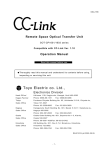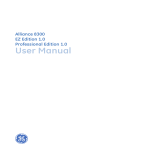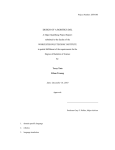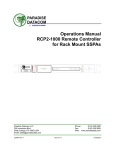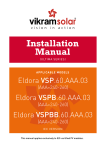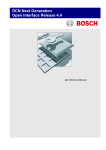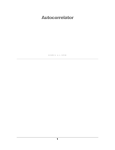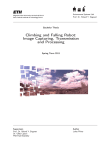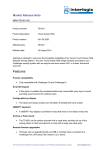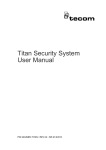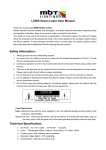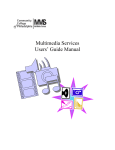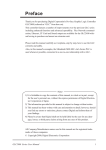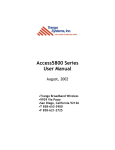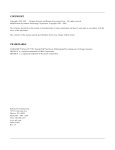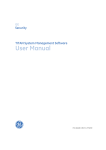Download DOWNLOAD the User Manual for the Titan Alarm Manuals
Transcript
Operator’s Guide to version 1.0.5 Tecom Integrated TotalAlarm N etw ork Th is page l eft bl ank intentional l y TE C O M SY STE M S Operator’s Guide to TITAN Management Software v1.0.5 Tecom System s. 646 W h iteh orse R oad Mitch am , Victoria 3132 A ustral ia Ph one 61 3 9 259 4700 w w w .tecom .com .au Th is page l eft bl ank intentional l y TITAN Operator’s Guide About this Manual… TITAN is an access controland security m anagem ent system for th e W indow s environm ent. O perator-friendl y screens al l ow for system program m ing, system control , report creation and al arm h andl ing.A l lsecurity com m ands and operations can be h andl ed from th e TITAN screens. Th is m anualassum es th at you are: • Fam il iar w ith th e W indow s environm ent. • Fam il iar w ith com puter term s and devices. • H ave one or m ore Ch al l enger Panel s instal l ed and w ork ing. • H ave h ad your copy of TITAN instal l ed by your suppl ier. Th is m anualw il lh el p you to: • Setup your TITAN softw are. • Find your w ay around th e TITAN screens. • Sh ow you h ow to program and deprogram TITA N features. • Inform you of advanced TITAN settings and abil ities. If you are not fam il iar w ith com puter com ponents, th e W indow s environm ent, or are unsure as to th e current l ayout or state of your security system , pl ease contact your suppl ier. Th is page l eft bl ank intentional l y Table of Contents Preface 1 What’s on the Menu 33 License Agreement 2 The File Menu 33 Disclaimer of Warranties 2 The Alarm Screen Menu 40 Obtaining Updates 3 The History Menu 41 Contacting Technical Support or Sales 3 The Control Menu 42 Overview 5 The Users Menu 46 Getting Started 9 The Admin Menu 49 9 The Challenger Menu 55 Logging In Opening Your System 11 The Reports Menu 56 Taking Control 12 Summary 58 Alarms 15 History 17 Intelligent User Memory 59 Add Users/Cards 21 Smart Card Programmer and Reader 60 Delete Users/Cards 26 Photo ID 64 Printing Reports 27 Multi User 67 Backing Up History 30 Registration 69 Logging Off 31 Troubleshooting Tips 71 Summary 32 Making the (Up)-Grade 59 Verify & Rebuild Titan 71 Compact the Database 72 Connecting TITAN to Challenger 74 TITAN Compliance 79 Th is page l eft bl ank intentional l y P R E F A C E Preface Congratul ations on sel ecting TITAN for your security and access needs! W h en TITAN first appeared in 19 9 8 it w as im m ediatel y h ail ed as a great l eap forw ard in A ccess Control by th e Security Industry. Constant updates and im provem ents since th at tim e h as seen TITAN grow m ore pow erfulw h il e stil l rem aining easy to use. From th e introduction of th is product forw ard, w e h ave continued to update and im prove th e softw are to respond to th e needs of today’ s custom ers. TITAN can be your individualcom petitive edge because it is buil t from th e ground up on accepted standard practices of security and access control . It is designed for th e realw orl d by peopl e w h o k now th e security industry intim atel y. Many of our custom ers h ave found th at TITAN is easy to use w h il ststil lbeing ab l e to com pl etel y controleven th e m ost intricate security system . W h ol e series of com m ands can be just a m ouse cl ick aw ay and tim e spent on training and program m ing is drastical l y reduced. Initial l y, you m ay onl y use th e m ost ob vious features of TITAN. O ver tim e, as your access requirem ents expand, you w il l discover a w eal th of additionalfeatures and capabil ities th at are w aiting for you w h en you are ready for th em . Th is m anualis a h el pfulguide to tak ing ful ladvantage of th e softw are you now ow n. W e h ave m anaged to k eep ah ead of our com petition onl y by l istening careful l y to our custom ers and responding quick l y to th eir needs.O ur devel opers are constantl y on th e l ook out for new ideas and im provem ents for our next update. We always welcome your comments, your feedback, and your suggestions! Pl ease accept our personalbest w ish es for sel ecting TITAN. W e appreciate your support and th ank you for your patronage. D ean R eil l y & Peter Fl oyd GeneralManagers Tecom System s 1 P R E F A C E License Agreement W h en you instal lTITAN you agree to abide by th e rul es and regul ations set out in th is docum ent. Instal l ation sh oul d be com pl eted by your suppl ier and th e TITAN R egistration Card sh oul d be fil l ed outby th e registered operator and m ail ed or faxed to Tecom System s. Use of a l icensed copy of TITAN by any person or business oth er th an th e l icensee, is proh ib ited and a viol ation of internationalcopyrigh tl aw s. Each l icensed operator of TITAN is entitl ed to use TITAN on no m ore th an one (1) personalcom puter. If TITAN is instal l ed on a com puter netw ork , each TITAN operator on th at netw ork requires th eir ow n l icense. Licensing b rings th e l egalrigh t to continue using TITAN.You w il lreceive aLog In Nam e and Passw ord from your suppl ier th at al l ow s ful luse of th e TITAN Softw are. The TITAN License is non-transferable without express permission of Tecom Systems. Any attempt to share or transfer TITAN Licenses or CD-ROMs without consent of Tecom Systems shall be a violation of this agreement and will void your license to use TITAN. Disclaimer of Warranties Tecom System s does not w arrant th at TITAN softw are w il l m eet your requirem ents or th at th e operation of th e softw are w il lbe uninterrupted or error free.Nor do w e offer any W arranties or Guarantees of any k ind.You are free to use TITAN in any w ay you see fit. Tecom System s is not responsibl e for any probl em s or dam age caused by th e softw are or th at m ay resul t from using th e softw are;w h eth er l icensed or not. Th is incl udes, but is not l im ited to, com puter h ardw are, com puter softw are, operating system s, and any com puter or com puting accessories. End user agrees to h ol d Tecom System s and/or any persons associated w ith th e creation of th is softw are h arm l ess for any prob l em s arising from th e use of th e softw are. W e h ave m ade every effortto m ak e th is softw are product as efficient and accurate as possib l e. 2 P R E F A C E Obtaining Updates From tim e to tim e, updates are m ade avail abl e for operators of TITAN.If you h ave purch ased a copy of TITA N, th en any updates are avail abl e free of ch arge if you can dow nl oad th em . To instal lan update, you sim pl y run th e instal l ation norm al l y and instal lth e program in th e sam e l ocation as th e previous version. It w il lfind your data and registration autom atical l y.W e do, h ow ever, recom m end you back up your datab ases and save th em to a different fol der before attem pting to instal lany updates. O n th e Internet, updates can be found and dow nl oaded from our w eb site at w w w .tecom .com .au Contacting Technical Support or Sales Most operators can obtain th e Tech nicalSupport or Sal es inform ation th ey need by using th e Tecom System s W eb site at w w w .tecom .com .au.A ful lonl ine k now l edge b ase w ith answ ers to m ostquestions can be found th ere. If th e answ er you need cannot be found, you can contact Tecom 's Tech nical Support departm ent for m ore inform ation. Tech nicalSupport office h ours are 9 :00 to 5:30 A ustral ian Eastern Standard Tim e, Monday th rough Friday. If a priority response is necessary, it is al w ays best to cal lrath er th an em ail . Th e tel eph one num ber is + 61 3 9 259 4700. If you decide to em ailTech nicalSupport, be sure to indicate w h ich version of TITAN you are using and w h at version of W indow s you are using, in addition to suppl ying inform ation about your probl em and/or question. Th e em ailaddress is support@tecom .com .au. For Sal es Inform ation, you can visit our w eb site at w w w .tecom .com .au, em ail sal es@tecom .com .au or cal l+ 61 3 9 259 4700 and ask to speak w ith one of our sal es representatives. Microsoft and W indow s are tradem ark s of Microsoft Corporation, USA Borl and D atabase is a tradem ark of Inprise Corp., USA Al loth er product and com pany nam es m ay be tradem ark s of th eir respective com panies. 3 P R E F A C E Th is page l eft bl ank intentional l y 4 1 O V E R V I E W Chapter Overview T h e TITAN Security System provides a h ost of W indow s features for b oth th e instal l er and end-user. TITAN is designed to m ak e Ch al l enger Program m ing easy and sim pl e to do, w ith out th e need for com pl ex com m ands or strings. A l lth e inform ation is entered directl y from your W indow s desk top. TITAN al so al l ow s operators to k eep ch eck of any ch anges in your control A reas, m onitor incom ing A l arm s, D oors and Inputs. Al lCh al l enger inform ation and program m ing is entered via sim pl e to use custom designed w indow s and is stored in Borl and com patibl e databases. O nce al l program m ing data h as been entered, th e O perator h as th e option to dow nl oad th e w h ol e datab ase or just a singl e record to your Ch al l enger system . D ow nl oads and Upl oads to your Ch al l enger system can be perform ed via a dial -up m odem or direct serialconnection. Maintenance and record k eeping is al so sim pl ified w ith a R eport facil ity th at al l ow s you to print or displ ay any of th e data stored in th e TITAN database. You can print al lth e records for a System , or print onl y th e records of one particul ar Group. TITAN now com es w ith Ph oto-ID . Th is al l ow s you to create and print access cards for your staff, and to h ave controlover th e inform ation stored on each card. Ph oto-ID is one of th e m any extra com ponents of TITAN th at can be purch ased separatel y at any tim e. Th ese com ponents form th e Advanced User Tool s section and are ab l e to grow and ch ange w ith you, as your security needs grow and ch ange over tim e. Both TITAN and Ch al l enger h ave Tecom ’ s industry-renow ned “ A d d A s You Go”sim pl icity w h ich m ak es itone of th e bestsystem s on th e m ark et. Ease of Access D o you need to m onitor your security easil y and sim pl y? W ith th e sim pl icity of th e W indow s interface, al lyour security needs are at your fingertips. D o you w ant your access data just a cl ick aw ay w ith out search ing th rough screen 5 O V E R V I E W after screen?TITAN’ s easy-to-use m enu structure groups your day to day security com m ands in easy to find l ogicalm enus. D o you need ready-m ade reports th at are easy to read and create?Printing reports on Users, System s and A l arm s h as never been easier th an w ith TITAN. D o you h ave th e tim e to teach your staff th e com pl exities of security and w ork station com m ands? W ith TITAN, it coul dn’ t be sim pl er. W ith th e operator-friendl y interface and detail ed h el p screens, your staff w il lbe TITAN experts in no tim e at al l . W orried ab out just w h o sees w h at inform ation?TITAN is a m enu based program th at al l ow s you to l im it th e num ber of m enus an O perator can access. D e pending on an O perator’ s security access, th ey m ay access al lor onl y som e of th e m enus. 6 O V E R V I E W The File Menu Th is m enu contains al lth e system -rel evant com m ands TITAN uses to tal k to your Ch al l enger panel s.You can upl oad and dow nl oad new inform ation from TITAN to Ch al l enger, carry outSystem Maintenance and printR eports. The Alarm Screen Al lunack now l edged Al arm s are l isted in th e A l arm Screen. Th e A l arm Screen can be accessed from th is m enu or it can be program m ed to appear as a pop-up screen w h en an A l arm is triggered. History Al lTITAN and Ch al l enger events are found in th e H istory Menu.A l so, al lA l arm s m ove to th e H istory Menu from th e A l arm Screen once th ey h ave been ack now l edged. Control Th e ControlMenu control s al lCh al l enger options avail abl e th rough TITAN. Th is incl udes: D oors, R el ays, Lifts, D GPs, A reas, Tim e and D ate. You’ l luse th e functions in th is m enu frequentl y. Users Th is m enu is used to program al lUsers, D oor Groups, Fl oor Groups and H ol idays. Th is is a very im portant m enu as m ost of th e detail s about your security system w h ich TITAN and th e Ch al l enger use w il lbe program m ed from th is m enu. Admin Th e setting of options for your Ch al l enger panel s are h andl ed from th is m enu. Ch al l enger and Port settings, Security m enu and A l arm settings are program m ed h ere. H ow ever, pl ease note th at som e of th ese options m ay not be avail abl e to you depending on your security l evel . Al l th ese options are avail abl e to th e A d m inistrator and Instal l er. Challenger Al lCh al l enger setup options are l ocated h ere. Th ese sh oul d be set at th e tim e of instal l ation and sh oul d onl y be program m ed by your instal l er.If th ese options h ave notbeen program m ed, contact your suppl ier im m ediatel y. 7 O V E R V I E W Reports Generates R eports on al laspects of th e TITAN and Ch al l enger system to screen, printer or disk . Al so discussed: Advanced User Tools A d d itionalTITAN options w h ich can be purch ased at any tim e. Networking Netw ork ing TITAN to m ore th an one com puter and for m ore th an one operator. Troubleshooting H ints and tips for w h en th ings go w rong… and h ow to fix th em . Compliance Issues TITAN m eets th e ful lrange of com pl iance issues. A ful land detail ed report is incl uded. Final Thoughts Th e rest of th is operator’ s guide w il lgo into th e generalfeatures you w il luse every day. TITAN is one of th e m ost pow erfulaccess controland security tool s you can find.W ith TITAN w e h el p you controlyour access and security w ith ease. 8 G E T T I N G 2 S T A R T E D Chapter Getting Started A quick ground ing in everyth ing you need for day-to-d ay use of TITA N. T ITAN is one of th e m ost pow erfulsecurity and access controlm anagers on th e m ark et. Most of th e com pl ex com m ands and actions deal ing w ith access controltak e pl ace in th e back ground w h il e th e operator deal s w ith friendl y, easy-to-use screens. Th is section of th e TITAN Manualw il ltak e you th rough th e m ost com m on com m ands and events th at you w il luse every day. A t th e end of th is ch apter you w il lbe abl e to confidentl y m aneuver th rough th e TITAN interface and conduct day-to-day activities. Logging In TITAN is User ID and Passw ord protected. Th is al l ow s TITAN to k now w h o is l ogged in, w h ere th ey are l ogged in, and w h at th ey do at any tim e. A fter cl ick ing on th e TITAN icon on your D e sk top, th e TITAN l og in w indow w il l appear. Type in your User ID and Passw ord w h ich w il lh ave been set for you by eith er your A d m inistrator or your suppl ier.If you don’ th ave a User ID or Passw ord, contact your A d m inistrator or suppl ier im m ediatel y. 9 G E T T I N G S T A R T E D The TITAN Work Area A fter l ogging in, th e TITAN w ork area w il lappear. Th is is w h ere al lyour TITAN functions w il lbe carried out. Th e m enus al ong th e top of th e screen are w h ere al lth e TITAN and Ch al l enger com m ands are l ocated. Pl ease rem em ber th at, depending on your access l evel , som e of th e m enus and com m ands m ay notbe avail abl e to you. Using th e m ouse, you are abl e to cl ick on th e m enus and give your security system com m ands th rough TITAN. For detail ed expl anations of al lth e features contained in th e TITAN Work area m enus, see Ch apter 3: W h at’ s on th e Menu. For Netw ork w ork stations onl y: Now cl ick on Connect To Com m s Server in th e Fil e m enu. Th e Com m s Server screen w il lappear. Cl ick on th e Connect To Com m s Server button and your m ach ine w il lconnect to your TITAN server. 10 G E T T I N G S T A R T E D Opening Your System A System is a group of Ch al l enger panel s. Each System m ay contain one or m any panel s, and onl y one System m ay be active at any tim e.You m ay h ave m ore th an one System program m ed in TITAN. Your system Administrator should have already set a default system for you. Changing your System is not recommended. You ch ange betw een System s by sel ecting a System from th e O pen/System com m and in th e Fil e m enu.Most sites w il lh ave onl y one System and th is w il lbe th e defaul t System . W h en you l og in to TITAN, you w il lbe autom atical l y pl aced in th e defaul tSystem . It is not recom m ended th at you ch ange th e System unl ess you specifical l y h ave m ore th an one System to ch oose from . D e pending on th e set-up im pl em ented by th e A d m inistrator, th is O pen/System com m and in th e Fil e m enu m ay not be avail ab l e to som e O perators. Mak e sure th e Active System box is tick ed so your System can be opened and th e D ialand H ang Up buttons becom e accessibl e. If th e Active System box is l eft em pty, th e system can onl y be edited and not activated. Ch oose th e System you w ish to l og into and press Save. You are now connected to your Ch al l engers th rough TITAN. 11 G E T T I N G S T A R T E D Taking Control Th e ControlMenu is w h ere you’ l lfind m ostof th e day-today TITAN features. Tak e th e tim e to becom e acquainted w ith th is m enu as you w il luse it often. In th is section w e w il lcover th e m ost frequentl y used features. For com pl ete detail s of al lth e features in th is m enu, see Ch apter 3: W h at’ s on th e Menu. Most of th e options in th is m enu al l ow you to send com m ands to your Ch al l enger or groups of Ch al l engers. You can ch oose w h ich item s to send com m ands to, pick from a variety of every day security com m ands, and you can even ch eck th e status of each item to m ak e sure th ey h ave been updated. Th e m ost frequentl y used features are bel ow . Pl ease rem em ber th at, depending on your security access, som e of th ese features m ay notbe avail abl e to you. Areas There are more options in the Control menu than are listed here. See Chapter 3 for a complete list. You can controlw h ich A reas in your system are arm ed and disarm ed by doub l e cl ick ing on th e A reas l isted in th e l eft h and side of th e A reas W indow . Th ese sel ected A reas w il lth en m ove to th e righ t h and box w h ere you can m ak e any ch anges you w ish . Cl ick ing on th e Arm or D isarm buttons w il l send th ose com m ands th rough TITAN to th e A reas you sel ected. Th e Events or current status of each A rea can be view ed by pressing th e Status button or tab. 12 G E T T I N G S T A R T E D DGP Th is option al l ow s you to control th e D GPs (D ata Gath ering Panel s) in your security system . D oubl e cl ick on th e D GPs you w ish to use and th ey w il lappear in th e righ t h and box. Cl ick ing on th e Isol ate, D e -isol ate or Battery Testbuttons w il lsend th ose com m ands th rough TITAN to th e D GPs you h ave sel ected. Th e Events or current status of each D GP can be view ed by pressing th e Status button or tab. Door You can controlth e D oors in your system by doub l e cl ick ing on th e D oors l isted in th e l eft h and side of th e D oors W indow . Th ese sel ected D oors w il lth en m ove to th e righ t h and box w h ere you can m ak e any ch anges you w ish . Cl ick ing on th e O pen, Tim e O pen, Lock , Unl ock , Enab l e or D isab l e buttons w il l send th ose com m ands th rough TITAN to th e D oors you h ave sel ected. Th e Events or current status of any of th e D oors you h ave sel ected can be view ed by pressing th e Status button or tab. Time & Date Th e Ch al l enger D ate and Tim e can be setor recal l ed via th is option by doubl e-cl ick ing on th e Ch al l enger(s) of your ch oice.You can sel ect eith er your currentCom puter System Tim e or enter a User D efined tim e and press Set. To recal lth e tim e from a Ch al l enger, sel ect a Ch al l enger and press R ecal l–you w il lth en be sh ow n th e currenttim e on th at Ch al l enger. 13 G E T T I N G S T A R T E D Lift To control Lifts from th is m enu, sel ect a Ch al l enger from th e l ist provided and al so ch oose aLift.A l ist of val id Fl oor num bers for th at Lift w il lth en be displ ayed in th e Fl oor D e scription b ox. Sel ect a Fl oor or Fl oors from th e l ist by doubl ecl ick ing on th e Fl oor, and th en press eith er Access or Secure. Th e com m ands you ch oose w il lth en be sent to th e sel ected Lift Control l er. Th e Events or current status for any of th e Lifts you h ave sel ected can be view ed by pressing th e Status button or tab . Input You can controlth e Inputs in your system by doub l e cl ick ing on th e Inputs l isted in th e l eft h and side InputW indow . Th ese sel ected Inputs w il lth en m ove to th e righ t h and side of th e Input W indow w h ere you can m ak e th e ch anges you w ish . Cl ick ing on th e Isol ate, D e -isol ate, R eset or R eset Ack buttons w il lsend th ese com m ands th rough TITAN to th e Inputs you h ave sel ected. Th e Events or current status of any of th e Inputs you h ave sel ected can be view ed by pressing th e Status button or tab . Th ese are som e of th e m ost frequentl y used options in th e Controlm enu. For com pl ete detail s of al lth e features in th is m enu, see Ch apter 3: W h at’ s on th e Menu. 14 G E T T I N G S T A R T E D Alarms Th e Al arm s Screen is one of th e m ost im portant screens in th e TITAN w ork area. Al lA l arm s th at are generated by your Ch al l enger system appear h ere in th e A l arm s Screen.A l arm s are generated w h en a device in your security system h as been activated by a b reach of security. Th e unack now l edge d Al arm s rem ain in th is screen untilth ey are ack now l edged by an O perator. O nce ack now l edged, th e A l arm s m ove from h ere to th e H istory screen. Cl ick on th e Al arm s Screen m enu to access th e A l arm s Screen. Usual l y, w h en an Al arm is generated th is screen w il lautom atical l y appear (if program m ed to do so) to al ertyou w h en an A l arm is activated. W h en th e screen is activated, a l ist of al lA l arm s w il lappear. Th ese A l arm s are l isted in order of D ate and D e scription. Th e D ate col um n l ists w h en th e A l arm w as first activated and th e D e scription provides a description of th e A l arm . You can ch oose to ack now l edge any A l arm by doubl e-cl ick ing on it. W h en you do th is anoth er screen w il lappear w h ich w il lcontain th e detail s of th e A l arm as w el las th e tim e and th e date th at th e event occurred. You can ch oose to press O K at th is tim e to ack now l edge th e A l arm . H ow ever, you can al so fil lin th e R esponse W indow . A ny text you type in h ere w il l be added to th e A l arm and stored in H istory for future reference. Th is w indow does noth ave to be fil l ed in, butit can be usefulfor entering extra inform ation, such as: “ Cal l ed m onitoring station to ch eck .” Or“ R ang GeneralManager.” 15 G E T T I N G S T A R T E D Or“ Guard #23 reports break and enter.” A fter you h ave typed any extra inform ation you w ish , cl ick th e O K button and th e w indow w il lcl ose. O nce you h ave ack now l edged th e A l arm , it is rem oved from th e Al arm s Screen and pl aced in th e H istory screen. Th e Map button w il ldispl ay th e Map rel evant to th e A l arm if Maps h ave been incl uded as partof your security system . R epeat th is process for al lth e A l arm s th at are generated. 16 G E T T I N G S T A R T E D History Th e H istory Menu contains al lack now l edge d Al arm s and system Events th at are generated th rough TITAN. It is from th is m enu th at Events and A l arm s can be track ed and al so printed as R eports. Live Event Log Th e Live EventLog k eeps a real -tim e record of various TITAN events. Th ese Events incl ude: • Events reported by th e Ch al l enger(s) in your security system . • Al arm s th at h ave been activated and ack now l edged. • Ch al l enger program m ing ch anges perform ed by your TITAN softw are. You are ab l e to doubl e-cl ick on any Event in th e Live EventLog and th at Eventw il l be displ ayed on th e screen, al ong w ith any A l arm R esponse detail s entered w h en th e Al arm w as ack now l edged. Th is function is a h andy w ay to quick l y access a l ist of past A l arm Events.It is a fast and sim pl e w ay to determ ine th e l ocation of th e input th at caused an A l arm .Log In and Log O uttim es can be quick l y accessed h ere as w el l . 17 G E T T I N G S T A R T E D Reports Th e R eports function in th e H istory Menu al l ow s you to restrict w h at you view in th e EventLog to certain Eventtypes, particul ar dates or both . Many l arge security system s receive l iteral l y h undreds of Events a day. Search ing th ough th e Live EventLog can becom e quite cum bersom e if th ere are th ousands of Events to search th rough . By using th e R eports option, you are abl e to narrow dow n your search to justsearch on specific Events or A l arm s you are interested in. W h en you first cl ick on R eports in th e H istory m enu, you w il lbe presented w ith th e EventLog H istory screen. Th e screen w il lbe em pty, aw aiting your input. You h ave four buttons at th e bottom of th e screen w h ich provide th ese options: Ø O pen: Pressing th e O pen button w il lal l ow you to open a previousl y back edup datab ase for view ing. You can ch oose betw een a database fil e or a com pressed zipped database fil e. Ch oose your fil e from th e h ard disk or oth er storage device and th en th at report w il lappear on th e screen. Th is is particul arl y h el pfulw h en search ing R eports th at h ave been back ed-up and rem oved from th e current TITAN database. Ø Print: Pressing th e Print button w il lsend your current R eport to your printer. Ø Cl ose: Th is button cl oses th e EventLog H istory w indow . Ø R estrict: Th is is th e button th at enabl es you to restrict your R eport so th at onl y certain Events are displ ayed according to your sel ections. By pressing th e R estrict button, you are presented w ith th e H istory Query screen. 18 G E T T I N G S T A R T E D History Query Th e H istory Query screen al l ow s you to pl ace search restrictions on your H istory R eports. Th is is th e idealw ay to l im it th e am ount of inform ation in your R eport to justth e specifics you need. Th e H istory Query screen h as th e fol l ow ing options: This is a quick way to generate Reports on System Events. More detailed and specific Reports can be generated from the Reports Menu. Ø D ate/Tim e: H ere you can enter any start and end dates and tim es, if you w ish . Th e defaul t is th e current day. By fil l ing in th ese options, onl y Events th at occur betw een th e dates and tim es specified w il lbe displ ayed. Ø Type: Sel ect th e type of Event from th e drop dow n m enu. Events incl ude Inputs, Areas, D oors, Lifts and R el ays. If you ch oose Event D escription th en you w il lneed to enter th e text to be search ed for in th e Text fiel d. (See bel ow .) Ø From /O nl y: Use th is to ch oose th e first item to be search ed for. Cl ick th e righ t m ouse button in th e bl ank fiel d for a l ist of th e avail ab l e item s. D e pending on th e Type of Eventyou are search ing for, differentitem s w il lbe avail ab l e from th is m enu.For exam pl e: if your search type is Inputs th en a l ist of avail ab l e Inputs w il lbe displ ayed in th e From /O nl y fiel d;for Areas or D oors, a l ist of Areas or D oors w il lbe l isted, and so on. You can ch oose w h ich item s to search from h ere.If th is fiel d is l eft bl ank , TITAN w il lsearch on al levents of th e required type.For exam pl e: A l lInputs w il lbe search ed if th e Type is Inputand th e From /O nl y fiel d is l eft bl ank . Ø To: Use th is to l ist th e l ast item in th e range. O nce again, you can cl ick w ith th e righ tm ouse button to view a l istof avail abl e item s.If th is box is l eft b l ank , TITAN w il lsearch O nl y on th e item l isted in th e From /O nl y fiel d and not From it. Ø Text: A fter com pl eting th e above options, you can al so type in a text description to narrow your search even furth er. For exam pl e, if you h ave ch osen to l ist al lth e events in A rea 4, but you onl y w ant to l ist th e A l arm s th at w ere activated in A rea 4, you w oul d ch oose Area in th e Type fiel d and 19 G E T T I N G S T A R T E D Area 4 in th e From fiel d and type “ Al arm ”in th e Text fiel d. Th e report w il l th en l ist onl y th e A l arm s in A rea 4.Pl ease Note: Th e Text search box is case sensitive, so be carefulh ow you enter your text. Search ing for “ al arm ”w il l notincl ude records w ith “ Al arm ”or “ A LA R M” . Ø And/O r: Th ese buttons al l ow for a com bination of Events to be search ed. Th is h el ps you to generate very specific R eports. Th ere are th ree separate search areas on th e H istory Query form . By using th e And/O r option, you can th en m ove furth er dow n th e screen and add a second and th ird search string to your R eport.For exam pl e, D oor 35 AND User 189 O R User 19 0. Ø Not: A l l ow s you to search Events th at do notm atch your search criteria.For exam pl e, if you enter a search for Al lth e events in A rea 4 th at contain th e w ord “ Al arm ” , ch eck ing th e Not box w il lbring up a R eport containing al l Al arm ”in th em . events in A rea 4 th at do noth ave th e w ord “ Cl ick O K to generate your R eport. O nce th e R eport is generated you can print it to eith er th e screen or th e printer. 20 G E T T I N G S T A R T E D Add Users/Cards Quite frequentl y, you m ay need to add new Users to your TITAN system . Th is al l ow s new staff to access th e A reas, D oors and Lifts th at com prise your site. Most Users w il laccess th ese areas w ith a Proxim ity Card or PIN code, or both . Th is card or PIN is used at pre-defined pl aces th rough out your site to al l ow access to different A reas. Each card or PIN is unique and l ink s to individualUsers in th e TITAN system . W ith out User detail s in TITAN and a proxim ity card or PIN, th e Users are unab l e to freel y m ove around your site! Som etim es, of course, th is is a good th ing as you m ay w ish som e areas to be off l im its to som e staff. A d d ing Users and Cards/PINs is quite sim pl e.Let’ s tak e a step by step approach to adding a new User: ü Cl ick on th e Users m enu and th en sel ect Users again. Th e User D e tail s screen w il lth en appear. ü Cl ick on th e Search button . Th is w il l displ ay a l ist of al lth e existing Users and al l ow you to create a new User and Card by pressing th e New button at th e bottom of th e screen. W h en you press th e New button, TITAN w il l suppl y you w ith th e next avail ab l e User num ber. ü Th e User D etail s screen w il lappear again. Th is is w h ere you fil lin th e detail s ab out your new User. Not al lth e fiel ds need to be fil l ed in, al th ough it is recom m ended th at you do so. Th e im portant fiel ds are: • User Num ber: Th is is th e Ch al l enger User (or card) num ber. Th is num ber w il lbe any num ber betw een 1 and th e m axim um num ber of Users w h ich your system can h ol d. Th e totalnum ber of Users depends on your system configuration. Th e User Num ber is used by TITAN to l ink th e User and th eir card to th e functions th at can be 21 G E T T I N G S T A R T E D perform ed and th e A reas th at can be accessed. W h en program m ing cards, th e ID num ber program m ed into th e card is al so th e User num ber.(Unl ess your system uses a card offsetor IUM.) • Last Nam e/First Nam e: You enter th e ful lnam e of your new User h ere. Th is m ak es iteasier to identify th e person in reports and th rough TITAN. Note: O nl y th e nam es of th e first 200 Users (and onl y 50 if th e Ch al l enger is not fitted w ith m em ory expansion) w il lbe dow nl oaded to th e Ch al l enger.Th is saves space and k eeps your system running atoptim um perform ance. • D ept/Pos: Users can be assigned to a particul ar position or departm ent to indicate th e area in w h ich th ey w ork . D e partm ent detail s are entered in th e D epartm ent option in th e Adm in m enu, and th is is w h ere th e Card Fil e option is al so found. Th e Card Fil e option sets a Ph oto ID card type to each departm ent. For exam pl e, everyone in th e Engineering departm entw il lbe autom atical l y assigned th e engineering card type and l ayoutusing th e Card Fil e option if you h ave Ph oto ID instal l ed on your System . • User Type: Th is onl y appl ies to D oors 17 and above th at are connected to an Intel l igent4-D oor Control l er.If your system does not h ave a 4-D oor Control l er instal l ed, your User Type w il lbe Norm al . Th ere are th ree oth er User Types avail abl e for sel ection: § D ualCustody: Th is requires a secon d val id user code or card to be entered or badged to perform any A l arm or A ccess controlfunctions. § Guard: Th is user’ s code or card can onl y perform functions w h en used in conjunction w ith a Visitor code or card. § Visitor: R equires a code or card from a User w h o h as a Guard card before any functions can be al l ow ed. • PIN/Card No.: Th is PIN code or Card num ber is for th e User to access functions directl y on th e Ch al l enger k eypad. For exam pl e, to A rm or D isarm , A ccess D oors etc.Pl ease note, h ow ever: § Users 1 to 1000 can h ave aPIN code and/or card. 22 G E T T I N G S T A R T E D § Users 1001 to 11,466 can onl y h ave a card. Th e PIN num ber is created by TITAN and is onl y val id w h en used w ith th e Card and PIN function on an Intel l igentA ccess Control l er. § If th e Intel l igent User Modul e (IUM) is instal l ed, al lUsers w il l h ave aPIN code. • Start D ate & Tim e / End D ate & Tim e: Th ese options are used to set tim e l im its on th e User’ s card. You can set a tim e and date so th at th e card or PIN code is onl y val id w ith in th e period of tim e you program .For cards to be val id, th e Start D ate m ust be in th e past and th e End D ate m ustbe in th e future.O th erw ise th e card w il lnotw ork and TITAN w il ltreat it as a void card. O nce th e End D ate h as been reach ed, TITAN w il ldow nl oad th is inform ation and th en void th e User from th e system . • Card O nl y: Ch eck th is box if you w ish for th e User to be unab l e to use th e PIN code. Th is al l ow s th e PIN code fiel d to be used to program cards on form ats not norm al l y com patibl e w ith th e Ch al l enger or w h en a specialreader is used. • Long Access: Th e User w il lbe al l ow ed extended door access tim e. For exam pl e, use th is to al l ow a l onger door opening tim e for disab l ed peopl e. • Trace: A l lA l arm s and A ccess functions perform ed by th e User w ith th is card w il lcause a Trace m essage to be sent to TITAN. Th is w ay, th e User’ s m ovem ents can be traced easil y and reported on. • Privil eged: Th e User’ s PIN code or access card w il loverride any “ A nti-Passback ”restrictions set in Ch al l enger –h ence giving greater access. Th is is usual l y onl y used for Managers or site Supervisors. • D efined Fiel ds: Th is button gives you extra fl exibil ity w h en program m ing Ch al l enger User detail s.It al l ow s extra fiel ds to be added to a User. For exam pl e: a second tel eph one num ber, car registration num ber or em pl oyee num ber. Th e l abel s for th ese fiel ds are entered in th e User D efined Titl es screen in th e Adm in m enu. • H istory: Th is button sh ow s th e EventLog H istory of th at User.(See H istory, page 17) 23 G E T T I N G S T A R T E D • User Journal : Th e User Journall ists al lch anges m ade to a User’ s detail s.Pl ease note th at th ese detail s can never be del eted –even if th e User is del eted.If a User’ s num ber is del eted and l ater created again, al l User Journaldetail s w il lbe k ept. ü Cl ick on th e Al arm Groups tab at th e top of th e User D etail s screen. Th e Al arm Group determ ines w h ich Ch al l enger A reas and m enu functions th e User can control .For exam pl e, a m anager coul d h ave areas consisting of an O ffice, W ork sh op, Factory and so on. To sel ect an A l arm group for th is new User, press th e righ t m ouse button and ch oose Add-Edit and a l ist of avail ab l e Al arm Groups w il lbe displ ayed. Ch oose th e A l arm Group by doubl e cl ick ing on it.Itw il lth en appear in th e Al arm Group screen. ü Now , cl ick on th e D oor Groups tab . Th e D oor Group determ ines w h ich D oors and during w h at tim es th e User can h ave access. To sel ect a D oor group, press th e righ t m ouse button and ch oose AddEdit and a l ist of avail abl e D oor Groups w il lbe displ ayed. Ch oose th e D oor Group by doubl e cl ick ing on it.Itw il lth en appear in th e D oor Groups screen. ü Now , ch oose th e Fl oor Groups tab . Th e Fl oor Groups (or Lifts) determ ines w h ich Fl oors and during w h at tim es th e User can h ave access to th ese Fl oors. To sel ect a Fl oor group, press th e righ t m ouse button and ch oose AddEdit for a l ist of avail abl e Fl oor Groups. Ch oose th e Fl oor Group by doub l e cl ick ing on it. It w il l th en appear in th e Fl oor Groups screen. 24 G E T T I N G S T A R T E D ü W h en you h ave finish ed m ak ing ch anges and updating your new User profil e. Cl ick on th e Save button to save th e new User.W h en you press Save th e ch anges are autom atical l y sent to your Ch al l enger system and th e User now exists. Be aw are th at you cannot create a User unl ess your security access al l ow s you to, an d you cannotprogram a PIN or User num ber th atal read y exists. 25 G E T T I N G S T A R T E D Delete Users/Cards A s Users can be created over tim e, th ey can al so be del eted and rem oved from th e TITAN and Ch al l enger system sim pl y and easil y. ü Cl ick on th e Users m enu and th en sel ect Users again. Th e User D etail s screen w il lth en appear. ü Cl ick on th e Search button Users in th e system . . Th is w il ldispl ay a l ist of al lth e existing ü Sel ect th e User num ber you w ish to del ete and cl ick O K, or doubl e-cl ick on th e User. ü Th e User detail s of th e User you h ave sel ected w il lnow appear in th e User D etail s screen. ü If you are sure th is is th e User you w ish to del ete, cl ick on th e D el ete button . Th e User w il lth en be del eted. If your TITAN system is connected l ive to th e Ch al l enger (i.e.: you are onl ine), th en th e User w il lbe del eted im m ediatel y. If you are not connected l ive (i.e.: you are offl ine) th en th e detail s w il lonl y be del eted in th e database and th e del ete com m and w il lbe added to th e Com m and Queue to be com pl eted w h en th e Ch al l enger is next connected. Pl ease Note: If you are del eting a l ost card, th e card num ber is th e User num ber. Be aw are th at you cannot del ete a User unl ess your security access al l ow s you to, an d you cannotdel ete a m aster code. 26 G E T T I N G S T A R T E D Printing Reports Many R eports can be generated th rough your TITAN system . Th ese R eports can range from generalday-to-day User R eports to m ore com pl ex Ch al l enger-rel ated Al arm and A ccess R eports. Th e m ost frequentl y used R eports are discussed h ere. For com pl ete detail s of al lth e features in th is m enu, see Ch apter 3: W h at’ s on th e Menu. Cl ick on th e Users option under th e R eports m enu in your TITAN w ork area. Th e sub -m enu contains five ch oices for reports: • Users • User Sum m ary • D oor Groups • Fl oor Groups • H ol idays Th ese five R eports are th e m ost com m on R eports generated by TITAN and are th e ones you m ay use frequentl y. Users Report Th e User R eport option al l ow s you to generate a R eport on al lth e Users l isted in your TITAN system . Th is R eport is a detail ed R eport th at l ists al lUser detail s, incl uding: User Num ber, Nam e, D e partm ent, User Type and status. O ne User is generated per page of R eport, and th e R eport can be sent to eith er your screen or printer. You h ave th e ch oice of printing al lUsers for a com pl ete R eport, or a range of Users for a sm al l er R eport. You can al so l ist th em al ph abetical l y, if preferred. 27 G E T T I N G S T A R T E D User Summary Report Th e User Sum m ary R eport option al l ow s you to generate a sum m ary R eport on al lth e Users in your TITAN system . Th is R eport differs from th e Users R eport above as th is R eport l ists one User per l ine, instead of one User per page. Th is al l ow s m ore Users to be view ed at one tim e. Th e R eport can be generated to screen or printer. You h ave th e ch oice of printing al lUsers for a com pl ete R eport, or a range of Users for a sm al l er R eport.You can al so l istth em al ph abetical l y, if preferred. Door Groups Report Th e D oor Groups R eport option al l ow s you to generate a R eport on al lth e D oor Groups in your system . Th is R eport w il ll ist al lD oor Groups and th eir Tim e Z ones for easy reference. O ne D oor Group is l isted per l ine and th e R eport can be generated to screen or printer. You h ave th e ch oice of printing al lD oor Groups for a com pl ete R eport, or a range of D oor Groups for a sm al l er R eport. You can al so ch oose D oor Groups connected to specific Ch al l engers if m ore th an one Ch al l enger panelexists in your system . Floor Groups Report Th e Fl oor Groups R eport option al l ow s you to generate a R eport on al lth e Fl oor Groups in your TITAN system . Th is R eport w il ll ist al lFl oor Groups and th eir Tim e Z ones for easy reference. O ne Fl oor Group is l isted per l ine and th e R eport can be generated to screen or printer. You h ave th e ch oice of printing al lFl oor Groups for a com pl ete R eport, or a range of Fl oor Groups for a sm al l er R eport. You can al so ch oose Fl oor Groups connected to specific Ch al l engers if m ore th an one Ch al l enger panelexists in your system . 28 G E T T I N G S T A R T E D Holidays Report Th e H ol idays R eport option al l ow s you to generate a R eport on al lth e H ol idays program m ed into your security system . Th is R eport w il ll ist al lH ol idays and th eir dates, al ong w ith th e TITAN assigned H ol iday num ber. Th is R eport can be generated to screen or printer. You h ave th e ch oice of printing al lH ol idays for a com pl ete R eport, or a range of H ol idays for a sm al l er R eport. You can al so ch oose H ol idays connected to specific Ch al l engers if m ore th an one Ch al l enger panelexists in your system . Be aw are th atyou cannotprintR eports unl ess your security access al l ow s you to. 29 G E T T I N G S T A R T E D Backing Up History It is recom m ended th at th e TITAN H istory is back ed up frequentl y. O f course, depending h ow m any Events are recorded per w eek , th is frequency coul d range from w eek l y to m onth l y or l onger. Back ing up data is quite sim pl e.Fol l ow th ese steps: ü Cl ick on th e Back up Event Log in th e Adm in m enu. ü Th e Back up Log screen w il l appear. ü Sel ect th e dates and tim es from w h ich you w ant to b ack up. Cl ick ing on th e drop dow n arrow in th e From D ate and End D ate fiel ds w il l present you w ith a cal endar to m ak e ch oosing dates easier. ü Ch oose your Back up Form at; eith er a D atab ase (*.db) fil e or a Text(*.txt) fil e. ü Ch oose your Back up O ptions: W h eth er to del ete th e events from your System after back up;and w h eth er to com press th e size of th e fil e into a PKZ ip form at. ü Th en, sim pl y provide a nam e for th e back up fil e and sel ect th e drive or storage device w h ere th e fil e w il lbe w ritten. ü Final l y, cl ick on th e Back up button to begin back up of your H istory. Al so note th at by cl ick ing on th e R em ove button, you are abl e to sel ect back up fil es to be del eted. Be aw are th atyou cannotback up d ata unl ess your security access al l ow s you to. 30 G E T T I N G S T A R T E D Logging Off O nce you h ave finish ed your session w ith TITAN, th ere are tw o w ays to l og off from th e System .In th e Fil e m enu: • Cl ick on Log O ff. Th is w il ll og you out of your TITAN session, but w il lk eep TITAN attach ed to your Ch al l enger System . Th e Log In screen w il l appear, al l ow ing anoth er O perator to l og in at any tim e. • Cl ick on Exit. Th is w il lcl ose TITAN dow n com pl etel y and w il lsever its connection to your Ch al l enger System . Th is w il ltak e you b ack to your desk top. To restart TITAN, you w il lneed to cl ick on th e TITAN icon. It is recom m ended th at you onl y ever Log O ff from TITA N and never Exit th e program . 31 G E T T I N G S T A R T E D Summary W e h ave tak en you th rough th e day-to-day aspects of th e TITAN Work area to give you a sol id grounding on th e basics. You can now confidentl y use your TITAN softw are for th e basic duties and upk eep of your Ch al l enger security System . W e h ave discussed l ogging in to TITAN, opening your System , th e Controlm enu, Al arm s, H istory, A d d ing and D e l eting Users/Cards, Printing R eports and back ing up data. Th e next Ch apter, W h at’ s O n Th e Menu w il lexpl ain th e m enu functions to give you a generalidea of th e m ore pow erfulaspects of TITAN.Pl ease feelfree to use th is ch apter as a reference as you w ork w ith TITAN.Keep th is m anualby your term inal and use itw h enever you feelth e need to ch eck on som eth ing. W ith TITAN’ s easy-to-use W indow s environm ent, you’ l lsoon find th at you are a TITAN expert and k now al lits w ide-ranging abil ities and functions. 32 W H A T ’S O N T H E 3 M E N U Chapter What’s on the Menu Th e features of each ofth e TITA N m enus expl ained. T ITAN h as th e abil ity to expand w ith your security System .W h eth er you are a sm al loffice or a m ul ti-site com pl ex, TITAN is abl e to be adapted to your needs. Th e “ A d d A s You Go”sim pl icity of TITAN m ak es it idealfor your site. In th e previous ch apter w e w al k ed you th rough m ost of th e basic features you w il luse al lth e tim e.In th is ch apter w e w il lexpl ain al lth e Menu options to provide you w ith a w ider understanding of justh ow pow erfulTITAN is. Th e m enu options are l isted bel ow w ith an expl anation of each . The File Menu Th e Fil e Menu contains System functions rel ating to TITAN and Ch al l enger. Open/System Th is records detail s of your TITAN System , and al l ow s th e System to be activated (onl ine) to com m unicate w ith your Ch al l enger(s). W h en creating a new System , you w il lbe given th e option of cl oning th e new System from an existing System . Th e System being copied from m ay be a D e faul t System (see bel ow ) or any one of th e existing System s.Press New to create a new System th at is notbased on an existing System . Note: To m ak e ch anges to any option in a System , you m ust first deactivate th at System . Th en, m ak e your ch anges, press Save and reactivate th e System . 33 W H A T ’S O N T H E M E N U • Pol lR ate: D e term ines th e rate at w h ich TITAN pol l s your Ch al l enger(s). Suggested rates are: 1 - 2 Ch al l engers 200 m il l iseconds 3 - 5 Ch al l engers 400 m il l iseconds 6 or m ore Ch al l engers 700 m il l iseconds • Pol lTim eout: Th e tim e th at TITAN w il lw ait for a response from your Ch al l enger before retrying a pol lor com m and. Th e defaul tis 30 seconds. • Ignore event inform ation from Ch al l enger: TITAN w il lignore any events reported by Ch al l enger to speed up th e upl oad/dow nl oad processes. • Active System : D e term ines w h eth er a System is active or inactive. W h en active, TITAN w il l attem pt to connect to Ch al l enger(s). Note: O nl y one System can be active at any tim e. So if System 1 is active, it m ust be m ade inactive before any oth er System can be m ade active. • D efaul t System : Sel ecting th is option w il lm ak e th is System a defaul t System for th e purposes of creating a new System . A de faul t System can be used as a tem pl ate w h en creating a new System , and al lCh al l enger and System data w il l be copied to create th e new System . D ialO ptions: • R edialTim eout Betw een Cal l s: Th e tim e in seconds th at TITAN w il lw ait for a connection before redial ing, w h en connecting in "Via Modem " m ode. Th is al l ow s connection using th e "Num ber of Cal l s" option, w h ere th e Ch al l enger w il lonl y answ er an incom ing cal lafter a preset num ber of previous cal l s. • Num ber of R ings: Th is record h ol ds th e num ber of rings th at are required before a cal lis detected by th e Ch al l enger.Th e norm altel eph one "R ing Tone" w h ich consists of a doubl e tone (brrr-brrr) is counted as 2 rings. Th is option is 34 W H A T ’S O N T H E M E N U used w h en accessing th e Ch al l enger Panelvia dial -up m odem . Th is option m ust m atch th e setting in th e Ch al l enger panelCom m unications O ptions (Instal l er m enu 9 ). • Num ber of Cal l s: Th e num ber of cal l s th at are required before th e Ch al l enger answ ers or initiates a cal lback . Th is is used w h en accessing th e Ch al l enger Panelvia dial -up m odem . Th is option m ust m atch th e setting in th e Ch al l enger panelCom m unications O ptions (Instal l er m enu 9 ). • Answ ering Mach ine D efeat: Th is option is used w h en dial ing in to a Ch al l enger Panelth at sh ares a l ine w ith an answ ering m ach ine. If sel ected, after th e required "Num ber of Cal l s" and "Num ber of R ings" h as been m et, th e Ch al l enger Panelw il lansw er instantl y on th e next cal l . Th is option m ust m atch th e setting in th e Ch al l enger panelCom m unications O ptions (Instal l er m enu 9 ). • Modem Status: Sh ow s th e current status of th e m odem , w h en connecting to a rem ote Ch al l enger via m odem . System Maintenance Th is Screen is used for various TITAN System functions: • Export: Th is feature al l ow s you to save data for a Ch al l enger or a w h ol e System to any directory or fil e path of your ch oice. Th is al l ow s you to m ove your data betw een different l ocations. Th e data w il lbe stored as a com pressed Z ip fil e to conserve disk space. If th e data is being stored on fl oppy disk and fil l s th e disk , TITAN w il l th en ask for anoth er disk . A l l you are required to enter for th e Exportprocess is th e directory th at you w ish th e new fil es to be saved in as w el las th e System num ber. If onl y exporting a singl e Ch al l enger, th e Ch al l enger num ber is al so entered h ere. Entering a fil e nam e and cl ick ing O K w il lstartth e exportprocess. • Im port: Th is feature al l ow s you to l oad data for a Ch al l enger or a w h ol e System from any directory or fil e path of your ch oice. Th is al l ow s you to 35 W H A T ’S O N T H E M E N U m ove your data betw een different l ocations. A l lyou are required to enter for th e Im port process is th e directory th at you w ish th e new System to com e from and new System num ber to be created. If onl y im porting a singl e Ch al l enger, th e Ch al l enger num ber is al so entered h ere. TITAN w il lal so displ ay th e source System num ber (from th e originalTITAN datab ase). Cl ick ing O K w il lstartth e im portprocess. • Copy: Th is option al l ow s a singl e Ch al l enger or an entire System to be copied to create a new , identicalSystem . Copying a Ch al l enger w il lcopy onl y th e Ch al l enger and User m enu data for th e ch osen Ch al l enger. Copying an entire System incl udes al lth e fol l ow ing options: A l lCh al l enger and User m enu detail s, System Pol lR ate and Tim eoutsettings, Ch al l enger, Ports, Map detail s. Itdoes not copy th e Com m and Queue or th e H istory to th e new System . • D el ete: Th is option w il ldel ete eith er a singl e Ch al l enger or an entire System . Entering a System num ber and Ch al l enger num ber w il ldel ete al ldetail s for th at Ch al l enger onl y. Leaving th e Ch al l enger num ber bl ank w il ldel ete th e sel ected System com pl etel y. Note: Use th is option w ith caution. W h en a Ch al l enger or System is del eted, itis notpossibl e to retrieve th e del eted data. Upload all from Challenger(s) Th is option is used for upl oading al ldata from al lth e Ch al l engers in a System into th e TITAN database. Th e entire datab ase m ay be upl oaded, or just th e Users or Instal l er options. Note: A l lCh al l engers in a System sh oul d be onl ine during th e upl oad process. Download all from Challenger(s) Th is option is used for dow nl oading al ldata from TITAN to al lth e Ch al l engers in a System . Th e entire database m ay be dow nl oaded, or justth e Users or Instal l er options. 36 W H A T ’S O N T H E M E N U Print All Reports Th is option w il ll ist al lCh al l enger options for printing.From th e l ist, any or al l options m ay be printed. Challenger State Th is screen l ists al lCh al l engers in th e currentSystem , and sh ow s th e fol l ow ing inform ation: • Th e Portth e Ch al l enger is connected to • Ch al l enger Num ber • Ch al l enger Status (O nl ine/O ffl ine) • W h eth er th e Ch al l enger h as been sel ected to be A ctive or Inactive • Meth od of Connection (D irect/Connect/Mul ti R ing/Cal l b ack /None) User Preferences Th is option al l ow s th e O perator to setvarious TITAN options. O n Al arm Th is section contains preferences rel ated to w h at h appens w h en TITAN detects th at an A l arm h as occurred. • Autom atical l y D ispl ay Al arm R esponse D ial og: W h en an A l arm occurs, TITAN w il lautom atical l y pop up th e A l arm R esponse dial og w indow . • Autom atical l y R estore Appl ication: If th e appl ication is m inim ized w h en an Al arm occurs, th en th e appl ication w il l autom atical l y be restored to th e screen. 37 W H A T ’S O N T H E M E N U • Sh ow M ap: W h en an A l arm occurs, sh ow th e m ap if one exists. • Beep: W h en an A l arm occurs, beep five tim es. Th is beep is th e defaul tSystem beep. • Beep Continuous: W h en an A l arm occurs, beep untilal lA l arm s are ack now l edged. Th is beep is th e defaul tSystem beep. • Send Al arm Ack to Ch al l enger: W h en you ack now l edge an A l arm , an A ck now l edge m essage w il lal so be sentto th e Ch al l enger to resetth e Input.If th is option is notsel ected, th e A l arm w il lonl y be ack now l edged in TITAN. Th is m eans th atth e Inputw il lh ave to be resetby a User on a Ch al l enger A rm ing Station. Th is option sh oul d norm al l y be sel ected. At Startup Th is section contains preferences rel ated to w h at h appens w h en TITAN is first opened or started up. • View al lW indow s: Sel ecting th is w il lautom atical l y perform th e 'View A l l ' function on th e popup m enu. Th is w il ldispl ay th e fol l ow ing w indow s: A l arm s, A ctive Ch al l engers, Events, and Com m and Queue. • Sh ow D efaul tMap: D ispl ays th e Maps w indow at startup.If th ere is m ore th an one m ap, th e m ap displ ayed w il lbe th e m ap sel ected as th e D e faul tMap in Add/EditMaps. • Size Map to W indow : Mak es th e Map w indow tak e up al m ostth e entire area of th e TITAN m ain w indow . • StartPol l ing th en Logout: W h en started, TITAN w il lstartpol l ing Ch al l engers in th e currentSystem before displ aying th e l og in screen. • D efaul t System : Sets th e System to be used w h en TITAN starts up. Norm al l y, th is sh oul d notneed to be set. Th e defaul tstartup System is al w ays setto th e l ast active System . 38 W H A T ’S O N T H E M E N U Miscel l aneous • PrintPreview R eports: A l l ow s a preview screen to be displ ayed w h en printing R eports.If th is option is notsel ected, al lR eports w il lbe im m ediatel y printed w ith outdispl aying th e preview screen. • D isk Free (%): A l l ow s th e O perator to specify th e percentage of th e com puter's h ard drive to l eave free.For exam pl e, if 10% is specified, w h en th e h ard drive is 9 0% ful l , TITAN w il lbegin del eting th e ol destEvent from H istory each tim e a new Eventis added. Th is w il lensure th e drive does not fil l com pl etel y. TITAN w il lgenerate an A l arm w h en itis aboutto begin del eting Events. To recover som e free space on th e h ard drive, del ete Events from H istory, or b ack up th e Events as a text fil e. Log Off Logs off th e current TITAN operator and displ ays th e Log In screen. Exit Exits th e program . 39 W H A T ’S O N T H E M E N U The Alarm Screen Menu Th e A l arm Screen contains a l ist of al lth e A l arm s th at w ere received by TITAN according to th e definitions found under Adm in-Set Al arm s. From th is l ist you can ack now l edge any A l arm by doubl e-cl ick ing it. If you do th is you w il lsee anoth er screen containing detail s of th e A l arm as w el las th e tim e and date th at th e Event occurred. Cl ick ing O K w il lsim pl y send an ack now l edge m essage to H istory. In th e case of an Input in A l arm , a reset com m and w il lbe sent to th e Ch al l enger, if th is option is sel ected. See Ch apter 2, Getting Started: Al arm s for m ore inform ation. If you enter text in th e R esponse w indow , th is textw il lbe added to th e A l arm and w il lbe stored in H istory for future reference. A fter you h ave h it O K , th e dial og w il lcl ose and th e Event w il lbe rem oved from th e l ist and stored in H istory. Th e Map button w il ldispl ay th e m ap rel evantto th e A l arm , if appl icabl e. 40 W H A T ’S O N T H E M E N U The History Menu Th e H istory Menu contains al lack now l edge d Al arm s and System Events th at are generated th rough TITAN. It is from th is m enu th at Events and A l arm s can be track ed and al so printed as R eports. Live Event Log Th e Live Event Log k eeps a real -tim e record of various TITAN Events. Th ese Events incl ude: • Events reported by th e Ch al l enger(s) in your security system . • Al arm s th at h ave been activated and ack now l edged. • Ch al l enger program m ing ch anges perform ed by your TITAN softw are. Reports Th e R eports function in th e H istory Menu al l ow s you to restrict w h at you view in H istory to certain Eventtypes, particul ar dates or both . See Ch apter 2, Getting Started: H istory for m ore inform ation. 41 W H A T ’S O N T H E M E N U The Control Menu Th e Control Menu al l ow s you to control various functions of th e Ch al l enger. Th ere are severalbuttons com m on to m ost Controlscreens: Al l : A d d s al lavail abl e item s to th e l ist of item s to be control l ed. Add: A d d s a range of item s to th e l ist, e.g. A reas 1 to 16 on Ch al l enger 1. R em ove Al l : Cl ears th e l istof item s. Th e options avail ab l e in th is m enu are: • Area: From th e Com m and screen, sel ect A reas to be control l ed by doubl e-cl ick ing on th em . Th en sel ect a function (Arm or D isarm ) and th e com m ands w il lbe sent to th e Ch al l enger(s). Th e Status R esul ts screen sh ow s th e current status of th e sel ecte d Areas. Sel ect th e A reas in th e Com m and screen, cl ick on Status and th e Status w il lbe displ ayed. A reas can th en be control l ed from th is screen by sel ecting, righ t-cl ick ing th e m ouse and ch oosing a com m and. • D GP: From th e Com m and screen, sel ect D GPs to be control l ed by doub l ecl ick ing on th em . Th en sel ect a function (Isol ate, D eisol ate, Battery Test) and th e com m ands w il lbe sent to th e Ch al l enger(s). Th e Status R esul ts screen sh ow s th e current status of th e sel ecte d D GPs. Sel ect th e D GPs in th e Com m and screen, cl ick Status and th e Status w il lbe displ ayed. D GPs can th en be control l ed from th is screen by sel ecting, righ t-cl ick ing th e m ouse and ch oosing a com m and. 42 W H A T ’S O N T H E M E N U • D oor: From th e Com m and screen, sel ect D oors to be control l ed by doub l ecl ick ing on th em . Val id D oor num bers are betw een 17 and 64. Th en sel ect a function (O pen, Tim e O pen, Lock , Unl ock , Enab l e, D isab l e) and th e com m ands w il l be sent to th e Ch al l enger(s). Th e Tim e O pen com m and w il lopen a D oor for th e specified period of tim e. Val id tim es are 1 to 255 seconds. Th e Status R esul ts screen sh ow s th e current status of th e sel ected D oors. Sel ect th e D oors in th e Com m and screen, cl ick Status and th e Status w il lbe displ ayed.D oors can th en be control l ed from th is screen by sel ecting, righ t-cl ick ing th e m ouse and ch oosing a com m and. Note: To open D oors 1 to 16, use th e D oor O pen com m and in th e Control -Arm ing Station screen. • R el ay: From th e Com m and screen, sel ect R el ays to be control l ed by doub l ecl ick ing on th em . Th en sel ect a function (Set or R eset) and th e com m ands w il lbe sent to th e Ch al l enger(s). Th e Status R esul ts screen sh ow s th e current Status of th e sel ected R el ays. Sel ect th e R el ays in th e Com m and screen, cl ick Status and th e Status w il lbe displ ayed.R el ays can th en be control l ed from th is screen by sel ecting, righ t-cl ick ing th e m ouse and ch oosing a com m and. • Tim e & D ate: Th e Ch al l enger D ate and Tim e can be set or recal l ed h ere by sel ecting (doubl ecl ick ing) one or m ore Ch al l engers. Sel ect eith er th e Com puter System tim e or enter a User D e fined tim e and press Set. To recal lth e tim e from a Ch al l enger, sel ect a Ch al l enger and press R ecal l . 43 W H A T ’S O N T H E M E N U • Lift: To controla Lift from th e Com m and screen, sel ect a Ch al l enger num ber and Lift num ber. A l ist of val id Fl oor num bers for th at Lift w il l be displ ayed. Sel ect a Fl oor or Fl oors from th e l ist by doubl e-cl ick ing on th e Fl oor, th en pressing Access or Secure, and th e com m ands w il lbe sent to th e Lift Control l er. Th e Status R esul ts screen sh ow s th e current status of th e sel ected Fl oors. Sel ect Fl oors in th e Com m and screen and cl ick Status. Th e status of al lsel ected Fl oors w il lbe displ ayed. From th is screen, Fl oors can be accessed or secured by sel ecting a Fl oor, righ t-cl ick ing on it and ch oosing a com m and. • Input: From th e Com m and screen, sel ect Inputs to be control l ed by doub l ecl ick ing on th em . Th en sel ect a function (Isol ate, D eisol ate, R eset, R eset Ack ) and th e com m ands w il lbe sent to th e Ch al l enger(s). Th e Status R esul ts screen sh ow s th e currentstatus of th e sel ected Inputs. Sel ect th e Inputs in th e Com m and screen, cl ick Status and th e status w il lbe displ ayed. Inputs can th en be control l ed from th is screen by sel ecting, righ t-cl ick ing th e m ouse and ch oosing a com m and. • Arm ing Station: From th e Com m and screen, sel ect A rm ing Stations to be control l ed by doubl e-cl ick ing on th em . Th en sel ect a function (Isol ate, D eisol ate, D oor O pen) and th e com m ands w il lbe sent to th e Ch al l enger(s). Th e Status R esul ts screen sh ow s th e current Status of th e sel ected A rm ing Stations. Sel ect A rm ing Stations in th e Com m and screen, cl ick Status and th e status w il lbe displ ayed. A rm ing Stations can th en be control l ed from th is screen by sel ecting, righ t-cl ick ing th e m ouse and ch oosing a com m and. 44 W H A T ’S O N T H E M E N U • Ch al l enger: From th e Com m and screen, sel ect Ch al l engers to be control l ed by doubl e-cl ick ing on th em . Th en sel ect a function (Isol ate, D eisol ate, Battery Test) and th e com m ands w il lbe sent to th e Ch al l enger(s). Th e Status R esul ts screen sh ow s th e current Status of th e sel ected Ch al l engers. Sel ect th e Ch al l engers in th e Com m and screen, cl ick Status and th e Status w il lbe displ ayed. Ch al l engers can th en be control l ed from th is screen by sel ecting, righ t-cl ick ing th e m ouse and ch oosing a com m and. • Security Passw ord: To ch ange th e Security Passw ord for a Ch al l enger, sel ect a Ch al l enger by doubl e-cl ick ing on it and enter th e new Security Passw ord. Th e passw ord sh oul d be ch anged from th e defaul t to ensure no unauth orized access to your System . • Add Manual Incident: Th is al l ow s th e O perator to add an Event to H istory. Type in a description of th e Event and press O K to add th e Event. • Ch al l enger Version Num ber: Al l ow s th e user to recal l th e firm w are version from one or m ore Ch al l engers in a System . D oub l e-cl ick on a Ch al l enger, or cl ick Al lto sel ect al lCh al l engers, th en press R ecal lto displ ay th e firm w are version of th e sel ected Ch al l engers. 45 W H A T ’S O N T H E M E N U The Users Menu Th e Users Menu contains detail s of th e Ch al l enger Users, Ch al l enger Fl oor and D oor Groups as w el las program m ed H ol idays. Users Th e Users option is discussed in detailin Ch apter 2, Getting Started: Add Users/Cards. Door Groups Th e D oor Groups m enu al l ow s for you to access a l ist of th e D oors th at you h ave program m ed for th e Group and al l ow s you to sel ect from th is l ist to edit or del ete D oors. R igh t cl ick on a D oor to assign a Tim e Z one to it. W h en you h ave finish ed adding D oors, it is m ost im portant to rem em ber to Save th e record. Even th ough you h ave been assigning Tim e Z ones to th e D oors, noth ing w il lbe saved untilyou cl ick on th e Save button. Note: Th e D oor Group screen w il lonl y l ist avail ab l e D oors. For exam pl e: A rm ing Stations th at are pol l ed and D oors th at h ave been created. • Save Button : If you are connected l ive to th e Ch al l enger (th at is, you are onl ine) once th is button is pressed, th en th e D oor Group is dow nl oaded autom atical l y. If you are not connected l ive, th en th e D ow nl oad com m and w il lbe stored in th e Com m and Queue to be sent to th e Ch al l enger w h en itis onl ine. • D el ete Button : If you are connected l ive to th e Ch al l enger (th at is, you are onl ine) once th is button is pressed, th en th e D oor Group is del eted autom atical l y.If you are not connected l ive, th en th e D e l ete com m and w il lbe stored in th e Com m and Queue to be sentto th e Ch al l enger w h en itis onl ine. • Search Button : Al l ow s you to search th e l ist of D oor Groups currentl y avail ab l e.CTR L-F(Find) h as th e sam e effect. 46 W H A T ’S O N T H E M E N U • D oor Group Num ber: Th is is th e num ber of th e D oor Group and can range from 1 to 255.Note th at D oor Groups above 128 are onl y val id for Version 9 Ch al l engers or l ater. • D escription: A de scriptive text fiel d of no m ore th an 40 ch aracters. Th is is NO T dow nl oaded to th e Ch al l enger. • D oor Num ber: A D oor Num ber from 1 to 64 in th e Ch al l enger system .A l l avail ab l e D oors are l isted. If a D oor is not assigned a tim e zone, th e D oor is notval id for th at D oor Group. • Tim e Z one Num ber: A num ber betw een 1 and 24, or betw een 26 and 41. Tim e Z ones 26-41 are onl y avail abl e on D oors 1-16. You can righ t-cl ick on a D oor to see w h ich tim e zones are avail abl e. Floor Groups Th e Fl oor Groups m enu al l ow s for you to access a l ist of th e Fl oors th at you h ave program m ed for th e Group and al l ow s you to sel ect from th is l ist to edit or del ete Fl oors. R igh t cl ick on a Fl oor to assign a Tim e Z one to it.W h en you h ave finish ed adding Fl oors, it is m ost im portant to rem em ber to Save th e record. Even th ough you h ave been assigning Tim e Z ones to th e Fl oors, noth ing w il lbe saved untilyou cl ick on th e Save button. Note: Th e Fl oor Group screen w il lonl yl ist avail ab l e Fl oors. For exam pl e: Fl oors th at h ave been created in th e Fl oors option. • Save Button : If you are connected l ive to th e Ch al l enger (th at is, you are onl ine) once th is button is pressed, th en th e Fl oor Group is dow nl oaded autom atical l y. If you are not connected l ive, th en th e D ow nl oad com m and w il lbe stored in th e Com m and Queue to be sent to th e Ch al l enger w h en itis onl ine. • D el ete Button : If you are connected l ive to th e Ch al l enger (th at is, you are onl ine) once th is button is pressed, th en th e Fl oor Group is del eted autom atical l y.If you are not connected l ive, th en th e D e l ete com m and w il lbe stored in th e Com m and Queue to be sentto th e Ch al l enger w h en itis onl ine. 47 W H A T ’S O N T H E M E N U • Search Button : Al l ow s you to search th e l ist of Fl oor Groups currentl y avail ab l e. CTR L-F(Find) h as th e sam e effect. • Fl oor Group Num ber: Th is is th e num ber of th e Fl oor Group and can range from 1 to 255.Note th at Fl oor Groups above 128 are onl y val id for Version 9 Ch al l engers or l ater. • D escription: A de scriptive text fiel d of no m ore th an 40 ch aracters. Th is is NO T dow nl oaded to th e Ch al l enger. • Fl oor Num ber: A Fl oor num ber from 1 to 64 in th e Ch al l enger system . A l l avail ab l e Fl oors are l isted. If a Fl oor is not assigned a Tim e Z one, th e Fl oor is notval id for th at Fl oor Group. • Tim e Z one Num ber: A num ber betw een 1 and 24. You can righ t-cl ick on a D oor to see w h ich tim e zones are avail abl e. Holidays Th e H ol idays m enu al l ow s you to enter 24 differentH ol idays for th e one Ch al l enger. Th e H ol idays recorded h ere m ay be used in conjunction w ith Tim e Z ones to control A ccess or A l arm functions. For exam pl e: staff w h o are al l ow ed access during norm al w eek days can be denied access on w eek days decl ared a h ol iday. • H ol iday Num ber: A num ber representing th e h ol iday.R ange is from 1 to 24. • D escription: Th is fiel d is for a text description of th e h ol iday (Max 40 ch aracters) w h ich is NO T dow nl oaded to th e Ch al l enger panel . • H ol iday D ate (dd/m m /yyyy): D ay: R ange 1 to 31 Month : R ange 1 to 12 Year: R ange 19 9 1 to 209 0 48 W H A T ’S O N T H E M E N U The Admin Menu Th e Adm in Menu contains m any Ch al l enger and TITAN adm inistration options th at can be ch anged and program m ed depending on your needs. Challenger Th e Ch al l enger option sets up th e options required for TITAN to com m unicate w ith a Ch al l enger. Th is screen can onl y be edited w h il e th e System is inactive. It contains th e fol l ow ing options: • Ch al l enger No.: Th is is th e num ber of th e Ch al l enger in th e current TITAN System . Val id Ch al l enger num bers are in th e range 1 to 1023. Th e Ch al l enger num ber in TITAN sh oul d be th e sam e num ber as th e actualCh al l enger num ber. For exam pl e, if you h ave th ree Ch al l enger panel s num bered 6, 7 and 8, th en th e corresponding Ch al l enger num bers in TITAN sh oul d be 6, 7 and 8 al so. • Security Passw ord: Th is is th e 10-digit Security Passw ord used to gain access to a Ch al l enger. It m ust m atch th e Security Passw ord program m ed in th e Ch al l enger in Instal l er O ption 29 - Security Passw ord. • D escription and Location: Used to describe th e Ch al l enger and its l ocation (but NO T dow nl oaded to th e Ch al l enger panel ). • PABX num ber: Used w h en dial ing in to a rem ote Ch al l enger. Th e num ber used to ob tain an outside l ine via a sw itch board (e.g. "0"). Th is fiel d is optional and m ay be om itted if th e m odem is not connected via a sw itch board. • Ph one: Th e ph one num ber of th e Ch al l enger. Used w h en dial ing in to a rem ote Ch al l enger. • R oute: Used w h en com m unicating w ith th e Ch al l enger via a TS2000 Netw ork Master R eceiver. Th e R oute num ber m ust be th e H K SLPaddress. Your instal l er and security provider sh oul d h ave provided you w ith your 49 W H A T ’S O N T H E M E N U Ch al l enger’ s H KSLPaddresses. If th ey h aven’ t, pl ease contact th em .In sh ort, th e H K SLP address is m ade up of Ch al l enger num bers. H igh w ay (l ine) num ber, LinK num ber, Sub Link num ber, D ow n Line num ber, and Panel num ber. A sim pl e exam pl e of th is w oul d be: if you are using l ine card 1 on your TS2000 Netw ork Master R eceiver and it is connected to your Ch al l enger Panel9 , you h ave H igh w ay l ine num ber 1 (from th e l ine card) and Panelnum ber 9 . So, your H KSLPnum ber w oul d be 19 .Your instal l er is ab l e to easil y provide you w ith th ese H KSLP num bers, so contact th em if you h ave any doubts. • Port: Th e SerialPort used to com m unicate w ith th e Ch al l enger. See Ports bel ow . • Address: Th e Com puter Address enabl es TITAN to com m unicate w ith th e Ch al l enger. Th is fiel d is fil l ed in autom atical l y by TITAN and is al w ays th e sam e as th e Ch al l enger Num ber. Th e Com puter Address m ust be program m ed into th e Ch al l enger under Instal l er O ption 9 -Com m unication O ptions. • Mode: § None: th e Ch al l enger is ignored by TITAN and is notpol l ed. § D irect: th e Ch al l enger is connected directl y to th e com puter via a Com puter Interface or tem porary serialconnection. • IUM Instal l ed: Th e IUM box w il lnotify you if Intel l igent User Mem ory is instal l ed.If th e box is tick ed, th en th is Ch al l enger is instal l ed w ith IUM.If th e b ox is em pty, th is Ch al l enger is not instal l ed w ith IUM. For m ore inform ation on IUM, see Ch apter 4, Mak ing th e (Up)-Grade. Ports Th is sets th e options for th e serialportused to com m unicate w ith Ch al l enger(s). Th is screen can onl y be edited w h il e th e system is inactive. • Port: Th e serial port on th e com puter w h ich is connected to th e Ch al l enger or m odem . Th is num ber sh oul d be th e sam e as th e Com m s Port num ber. For exam pl e, if you are using Com m s Port3, your Portnum ber sh oul d be 3 as w el l . 50 W H A T ’S O N T H E M E N U • Baud R ate: Set to 4800, unl ess dial ing directl y to a Ch al l enger's on-b oard m odem .Use 300 in th is case. • Com m s Mode: Th e m eth od used to connect th e Ch al l enger(s) to TITAN. § None: th e Ch al l enger is ignored by TITAN and is notpol l ed. § D irect: th e Ch al l enger is connected directl y to th e com puter via a Com puter Interface or tem porary serialconnection.Up to 2 ports can be assigned th e D irect m ode. § Continuous: th e Ch al l enger is connected rem otel y via a m odem . O nl y 1 porton a system can be assigned Continuous m ode. Pl e ase note : Th e m ode m ust al so be set in th e Ch al l enger screen. Al so, al th ough th e use of ports is restricted as above, a com bination of D irect an d Continuous can be used by sel ecting one Port to be in D irect Mode, an d a second in Continuous m ode.Th en itw oul d be possibl e to h ave one or m ore Ch al l engers connected via each port. • Modem Initial isation String: Th e Modem Initial isation string is im portant w h en you are to D ialconnect as it determ ines h ow your m odem w il lgo ab out connecting as w el las h ow itbeh aves during cal l back and w h en h angingup. A l ist of th e m ostused strings for popul ar brand m odem s can be found at th e Tecom W ebsite at h ttp://w w w .tecom .com .au/tech bul l /titanupdate.h tm ete l ist. or try h ttp://w w w .m odem h el p.org/inits for a com pl Command Que Th e Com m and Que m enu l ists al lcom m ands w aiting to be sentto al lCh al l engers in a System .If th ere are any com m ands w aiting in th e Queue, th is w il lbe indicated by a bl ue bar at th e bottom of th e screen. Th ese com m ands m ay be: Upl oad data from Ch al l enger to TITAN database. D ow nl oad data to Ch al l enger. 51 W H A T ’S O N T H E M E N U Com m ands such as opening D oors, resetting or isol ating Inputs, and arm ing A reas. If th e System is active, th e com m ands w il lbe sentto th e Ch al l enger(s).If th e System is not active, th e com m ands in th e Com m and Queue w il lrem ain th ere untilth e next tim e th e System is onl ine (active). • Cl ear Al lCom m ands Button : Pressing th is button w il ldel ete al l com m ands from th e Com m and Queue. • D el ete Button : Pressing th is button w il ldel ete onl y th e sel ected com m and from th e Com m and Queue. Timed Command Queue Th e Tim ed Com m and Queue m enu w ork s in th e sam e w ay as th e Com m and Queue ab ove. Butth is l ists com m ands th at are aw aiting activation due to tim e or date specifications. For exam pl e: if tw o em pl oyees are to start next Tuesday, 26th of O ctober, and th eir User profil es and cards h ave al ready been created, th e com m ands to activate th ese cards w il lsitin th e Tim ed Com m and Que untilTuesday, 26th of O ctober w h en th ey w il lbe dow nl oaded to th e Ch al l enger. Security Menu Remember that some of these options may not be available to you depending on your security level. All these options are available to the Administrator and Installer, however. Th e Security Menu option provides you w ith access to th e TITAN O perator passw ords, and th e TITAN m enu options th at O perators can access. You w il lbe presented w ith a l istbox of nam es of th e O perators on th e system . If you w ish to m odify an O perator’ s access detail s th en sim pl y sel ect th em by cl ick ing on th eir nam e, th en cl ick Edit O perator. Th is w il lbring up th eir record detail s w indow for you to al ter as you w ish . To add a new O perator on th e system , cl ick th e Add O perator button from th e List Box w indow and an em pty detail s 52 W H A T ’S O N T H E M E N U w indow w il lappear al l ow ing you to enter th e new O perator's detail s. You h ave th e option of setting al lm enu options to Fal se, or to th e sam e as th e currentO perator. Bel ow th e O perator Nam e and Passw ord, th ere is a l ist of every TITAN m enu option. By doub l e-cl ick ing on an option, th at option is toggl ed betw een T (true O perator h as access) and F(fal se - O perator does noth ave access). A n O perator is not al l ow ed to ch ange th e T/F val ue of a m enu option th at th ey do not h ave access to. For exam pl e, if you do not h ave access to th e 'Ch al l enger' m enu item , th en you cannot ch ange iton oth er O perators perm issions. A s a generalrul e: an O perator cannot give anoth er O perator m ore m enu perm ission th an th ey h ave th em sel ves. Set Alarms Th e Set Al arm s m enu al l ow s you to decide w h ich H istory events sent to TITAN by th e Ch al l enger are treated as A l arm s. To use th is option, sim pl y doub l e-cl ick on an Event to toggl e betw een T (true - A l arm event) and F (fal se - not an A l arm event).Sel ecting O K w il l save th e ch anges you h ave m ade. User Defined Titles Th e User D efined Titl es m enu gives extra fl exibil ity w h en program m ing Ch al l enger User detail s.It al l ow s extra fiel ds to be added to a User. Exam pl es m igh t be a second tel eph one num ber, car registration num ber or em pl oyee num ber. Display Maps Th e D ispl ay Maps m enu is used w h en you are interested in finding th e l ocation of A l arm s and ack now l edging devices in A l arm . By sel ecting an A l arm in th e A l arm l ist box, you w il l autom atical l y be sh ow n th e A l arm 's origin, represented by th e h igh l igh ted fl ash ing icon. Note th at al ldevices assigned to th e m ap, currentl y in A l arm , w il lal so be fl ash ing. Not 53 W H A T ’S O N T H E M E N U al lA l arm s in th e A l arm l istbox w il lh ave h ad icons assigned to a m ap, th ese are easil y identified by th e inform ation in th e bottom status bar. Th e status bar w il lal so sh ow th e X,Y coordinate for th e device associated w ith th e currentl y sel ecte d Al arm . • To Ack now l edge Al arm s: D e vices in A l arm can be ack now l edged by righ t cl ick ing th e m ouse w h il e h ol ding it above th e device to be ack now l edged; doubl e cl ick ing on th e A l arm in th e A l arm l ist box;or sel ecting th e ack now l edge item in th e devices popup m enu. A ck now l edged Inputs are autom atical l y reset, w h en ack now l edged, and th e rel evantinform ation l ogged. • To ControlD evices: To controla device w h ich h as been pl aced on your m ap, sim pl y h ol d th e cursor above th e device and sel ect controlfrom th e devices popup m enu. Th e device w il lautom atical l y appear in th e l ist of devices to be control l ed. Control l ing can be perform ed on icons in eith er th e Add/Editor D ispl ay Maps dial ogs, provided you h ave access to th em . • Isol ate/D eisol ate: Isol ate and D e -isol ate operations are easil y perform ed by pl acing th e cursor above th e rel evant device and sel ecting th e operation from th e popup m enu. Add/Edit Maps Th e Add/Edit Maps m enu al l ow s you create and save your ow n m aps, or edit th e m aps currentl y avail abl e. Icons are avail abl e on th e righ t-h and side of th e screen for quick pl acem ent of Map Link s, A reas, D GPs, Ch al l engers, R A Ss, R el ays, D oors and Inputs. Connect th ese item s to points and A reas in your System and drag and drop th em onto your m ap. Backup Event Log Th e Back up Event Log m enu is discussed in detailin Ch apter 2, Getting Started: Back ing Up D ata. Department Th e D epartm ent m enu records detail s of a D e partm ent, w h ich can th en be assigned to Users. For Exam pl e: A d m inistration, Factory, A d vertising, or A ccounts. It al so designates w h ich card l ayout is to be used for each departm ent if you are using Ph oto ID . D ifferent D e partm ents can h ave different l ayouts and styl es and th ese are assigned h ere in th e Card Fil e option. 54 W H A T ’S O N T H E M E N U The Challenger Menu Th e Ch al l enger Menu contains options for program m ing your Ch al l enger System th rough TITAN. Th is m enu sh oul d onl y be accessed by trained Ch al l enger Instal l ers and A d m inistrators.Usual l y, th is m enu is not avail abl e to TITAN O perators and itis recom m ended th at O perator access to th is m enu is restricted. O nl ine h el p is avail ab l e in TITAN for th e Ch al l enger Menu. 55 W H A T ’S O N T H E M E N U The Reports Menu Th e R eports Menu al l ow s th e operator to print detail s of Ch al l enger program m ing and TITAN System inform ation. Th e fol l ow ing options are avail abl e: • Users: Prints Ch al l enger User detail s. A l lUsers m ay be printed, or a range of Users m ay be sel ected. Th e Sort Al ph abetical l y option w il lprint Users in al ph abetical order. If th is option is not sel ected, Users w il lbe printed in num ericalorder. Th is m enu is discussed in detailin Ch apter 2, Getting Started: Printing R eports. • Adm in: Prints detail s of TITAN System inform ation contained in th e System , Ch al l enger or Ports screens. • Ch al l enger: Prints detail s of a singl e Ch al l enger option, as sel ected from th e l ist. • Print Al l : D ispl ays a l ist of al loptions avail abl e to be printed. From th ese options, any or al lm ay be sel ected for printing. • Users By R egion: Lists al lR egions used in Intel l igentA ccess Control l ers, and gives a l ist of Users currentl y in each R egion.Note: For th is R eport to w ork , D oors on th e Intel l igentA ccess Control l ers m ustbe program m ed w ith in/out R egions. 56 W H A T ’S O N T H E M E N U • Muster: Generates a R eport based on a R egion, sh ow ing Users inside or outside a given region. § R egion Num ber: Sel ect a R egion from th e l ist. O nl y regions program m ed in th e D oor options In R egion and O ut R egion w il lbe l isted. § Tim e (m ins): Th e R eport w il lsh ow al lUsers w h o h ave entered th e sel ected region during th is tim e. Th is can be l eft bl ank w h en th e O utside R egion option is set. § Process for: Th e R eport w il leith er l ist al lUsers currentl y Inside region w h o entered in th e tim e given, or al lth ose O utside region. § R egion 0 (O utside): Th is option w il ldecide w h eth er th e Muster R eportw il lincl ude or excl ude Users w h o are currentl y in R egion 0. • Event Tree: Th is R eport w il lsh ow a l ist of al lEvent Fl ags program m ed in th e Ch al l enger(s) and w h ere th ey are used, detail s of th e Ch al l enger Users, Ch al l enger Fl oor and D oor groups as w el las program m ed H ol idays. The Help Menu Th e H el p Menu contains onl ine h el p and al so R egistration options th at al l ow you to update your System and register additionalproducts. For m ore inform ation on updating your System , see Ch apter 4, Mak ing th e (Up)-Grade. 57 W H A T ’S O N T H E M E N U Summary W e h ave now tak en you th rough al lth e TITAN m enus and options avail abl e to you. A s you can see, TITAN can be as sim pl e or as com pl ex as your needs dictate. From th e sim pl e w al k th rough of generalday-to-day task s perform ed in Ch apter 2 or th rough to th e m ore com pl ex and invol ved R eports and options discussed in Ch apter 3, TITAN w il lgrow w ith you. Th e next Ch apter, Mak ing th e (Up)-Grade w il lexpl ain som e of th e Advanced User Tool s th at are avail ab l e for purch ase w ith TITAN. Much l ik e “ pl ug ins”TITAN is ab l e to accept additionalfunctions and products if you need th em .Th ings l ik e CCTV, Ph oto ID , Mul ti-Users and Sm art Card Program m ing are al lavail abl e th rough your suppl ier. Th ese options can be purch ased for an unl im ited or a l im ited period of tim e. TITAN is not onl y fl exibl e w h en it com es to A ccess controlor R eport generating, but it al so h as th e ab il ity to be “ future sm art”so you can purch ase oth er options and products w h en you need th em . Th at’ s w h at “ A d d A s You Go”sim pl icity is al lab out! 58 M A K I N G T H E 4 ( U P ) - G R A D E Chapter Making the (Up)-Grade Using th e Advanced User Tool s avail ab l e in TITA N. T ITAN w il lgrow w ith your security needs. Because of th is, m any extra TITAN features can be purch ased by you w h en you need th em .You can purch ase th em for l ife or for a certain period of tim e.W e’ l ldiscuss in th is ch apter th e Advanced User Tool s avail abl e for TITAN. Th ese features w il lh el p you expand your system w h en you need to. Som e of th ese tool s are special ised and th at is th e reason w h y th ey do not appear in your original TITAN softw are. You w il lfind a need for som e tool s, and al so find som e tool s you w oul d never use.R ead th is ch apter to l earn m ore aboutth e added options of TITAN, or as a guide once you h ave purch ased th e options.TITAN gives you th e fl exib il ity to ch oose w h at you w ant, w h en you w antit. Intelligent User Memory Intel l igent User Mem ory al l ow s for m ore inform ation to be dow nl oaded to th e Ch al l engers in your system . Th e defaul t card inform ation avail abl e on system s w ith out IUM is 26 bits. W ith IUM instal l ed, you expand th e am ount of card inform ation to 48 b its, and h ave over 60,000 Users program m ed into your system , as opposed to just11,400 Users for non-IUM system s. From th e A d m inistration/ Ch al l enger m enu, each Ch al l enger can b e ch eck ed to see if th e IUM is instal l e d. Th is b ox is tick e d w h en a Ch al l enger is upgrad ed to b e IUM com pl iant. Th is ch eck b ox is al so view ab l e on th e Ch al l enger Form . Th e de faul t is: 48-b it IUM D ata w ith User (Card) Num b e r using Site Code A. User Pin Codes can al so now b e al l ocated to individualCh al l engers th rough th e IUM and th ese PIN codes can b e specific to each and every Ch al l enger on your netw ork . Non-IUM Ch al l engers can al so b e e d ite d from h ere, but pl e ase note onl y th eir PIN Cod e 59 M A K I N G T H E ( U P ) - G R A D E can b e ch anged . Unk now n Cards and Unk now n PINS can b e ch e ck e d and verified from th is m enu too. Th e Ch al l enger State al so displ ays th e type of panel , w h e th er it’ s program m ed for IUM and if it h as a l arge or sm al lm e m ory instal l e d. Smart Card Programmer and Reader Sm art Card R eader (TS0870) Th e TS0870 Sm art Card R eader is a m ul tifunction, al l -purpose proxim ity card reader suitab l e for al ll ocations requiring a sh ort-range reader. Th e R eader al l ow s access to A reas th rough th e “ badging”of your User cards. Th e cards are program m ed th rough Program m er.(TS0870P) TITAN and th e Tecom Sm art Card Sm art Card Program m er (TS0870P) Th e Sm art Card Program m er softw are com es as part of th e TITAN pack age. H ow ever, extra h ardw are is needed in th e form of th e TS0870P Sm art Card Program m er to util ise th e softw are. Th e fol l ow ing options are avail abl e from th e Adm inistration / Card Program m er m enu: Setup Th e Setup m enu contains al lth e options and settings needed to configure your Sm art Card Program m er. • Port: Ch oose a port th at h as been designated a Card Program m er Port. If no port h as been designated a Card Program m er port, th en identify a Com m s port (connected to Adm inistration / Ports) th at w il lbe specified as a Card Program m er port. • Connection passw ord: A Connection Passw ord is needed to connect to th e Card Program m er so no unauth orised cards can be program m ed. Th is passw ord can be any num eric passw ord up to 10 ch aracters in l ength and is m anageab l e by th e O perators. 60 M A K I N G T H E ( U P ) - G R A D E • Pol l R ate: A l l ow s you to set h ow often TITAN w il l pol l th e card program m er. • Activate Program m er: Tick th is box to al l ow th e Program m er to operate. • Master O verw rite Passw ord: Th is w il lbe needed in th e fol l ow ing situations: § W h en a new card for a User is created and th at User al ready h as a card issued. § W h en a request is m ade to rew rite data to a card th at al ready h as data on it. Th is passw ord can be ch anged by O perators w ith th e correct security access. Note: By placing a total of 65,535 credits on a card, it will turn the card into a “master card” and the credits will never be removed. Define Credit Units Credit units al l ow s for a m axim um on 65,534 credits to be pl aced on th e card for th e use of Users. For exam pl e: ph otocopy credits, soda m ach ine credits, park ing credits. Th ese can be ch anged, added to and subtracted from .Each tim e a card is badged atth e particul ar area, credits are subtracted from th e card. A l lfour of th ese fiel ds can be ch anged from th e defaul tsettings. Define Location Rights Lik e Credit Units but, in th is instance, deal ing w ith access to various l ocations. For exam pl e: Front O ffice, Factory, Store R oom , Executive Suite. A l lfour of th ese fiel d nam es can be ch anged from th e defaul tsettings. Write Reader Config Cards R eader Configuration Cards al l ow for you to specify th e settings needed for th e readers, and th en w rite al lth e necessary data to one particul ar card. Th en you travel around your site, b adging atreaders th at need to be program m ed, and each reader w il l defaul tto th e inform ation settings h oused on th e configuration card. Th e inform ation on th e card can be read back to TITAN and al so re-w ritten. Th is al l ow s for your settings to be ch anged at any tim e.Factory-setdefaul tsettings are al so avail ab l e. Tools Th e Card Tool b ox al l ow s for easy m anipul ation of your access cards. Th e Card Tool b ox al l ow s you to rem ove al linform ation from th e cards, turning th em b ack into b l ank (factory defaul t) cards for future use. (Note: Th is process w il lrem ove al l inform ation, unl ess th e passw ord is l ock ed on th e card. To bl ank a card w ith a l ock ed passw ord, you m ust firstunl ock th e passw ord –See System Properties bel ow .) 61 M A K I N G T H E ( U P ) - G R A D E System Properties System Properties m anages th e fol l ow ing: • Card Program m er passw ords: Th is option com es w ith a defaul t passw ord th at can be ch anged. You sh oul d ch ange th is defaul t to a passw ord of your ow n. • Card Passw ord Lock : W h ich can be l ock ed or unl ock ed.(See Card Tool b ox ab ove.) • Site Code Program m er Settings: Site code num bers and settings can be accessed and ch anged from h ere. Pl ease note, no integers can be greater th an 127 for th e Site code. Th e Site code com es set as a defaul t or w ith a defaul t properties card.H ow ever, th e O perator can ch ange th is code, al th ough th is is notrecom m ended. • W iegand Form at: Th ere are tw o ch oices for th e form at in w h ich th e card data can be w ritten: • Tecom W iegand A SP • 26-BitW iegand. Tecom W iegand is recom m ended. • Card Program m er Softw are version: Th e version num ber of th e Card Program m er Softw are can be accessed h ere and is avail abl e as a reference for tech nicalsupportissues. 62 M A K I N G T H E ( U P ) - G R A D E Th e fol l ow ing Card options are avail abl e from th e User D etail s screen in th e Users / Users m enu: Card Issue Th e Card Issue screen al l ow s you to m anual l y ch eck and ch ange th e Card’ s Ch al l enger Num ber, Status, R aw Card D ata num ber, actualCard Num ber, site code and PIN code. Itis from th is screen th at you send th e card inform ation to th e Card Program m er. O nce you h ave m ade any ch anges needed to th e defaul t settings, you press th e W rite button. Pl ace a b l ank User card over th e m ark ed area on th e TS0870P and th e Program m er w il lbeep tw ice w h en th e card is successful l y w ritten. Your User card now h as a copy of al lth e User inform ation you program m ed into TITAN and itis now ready to use. Credit Issue Th e CreditIssue screen al l ow s you to m anual l y: • W rite credits to a User’ s card. • R ead card detail s and credits back to TITAN. • Identify th e ow ner of th e card. Card Security Th e Card Security Screen al l ow s you to view and ch ange: • A ccess l evel s • Location R igh ts • R ead and w rite card detail s from TITAN Softw are to access cards, and back again from access card to TITAN Softw are. 63 M A K I N G T H E ( U P ) - G R A D E Photo ID Th e Ph oto ID tool al l ow s you to capture im ages (w h eth er video, or .b m p and .jpg im ages) to be used on Ph oto ID Sm art Cards. From th is m enu you can capture th e im ages, design your cards and al so print and displ ay a ph oto al bum of staff. You’ l lfind th e Ph oto ID tab in th e User D etail s screen in th e Users / Users m enu. Image Capture Im age Capture is accessed from th e Ph oto ID tab under th e User D etail s section in th e Users m enu. You h ave th ese options: • Capture –Th is al l ow s you to capture im ages via video and save th em for use w ith th e cards. A ssum ing you h ave th e correct video cards and drivers instal l ed and running, you are abl e to im port th e video im age and ch oose w h ich im ages you k eep or discard. • Th e Freeze button (for video capture onl y) freezes th e im age on screen. You can crop th e im age to suit and th en ch oose to Accept or Cancelth e im age. O nce you are h appy w ith th e im age, you can save it to your h ard drive for future use. A l so avail abl e is a Video for W indow s m enu th at al l ow s you to ch ange th e setting and form at of your video card. • Load al l ow s you to im port a standard .bm p or .jpg im age fil e to be used w ith th e card system . You ch oose from fil es al ready on your h ard drive, sel ect th e fil e you w ant and th en im port it into TITAN. Crop th e im age to suit, th en Acceptth e im age and Save itin its new form . • Issue –Th e Issue button w ork s in conjunction w ith th e Card LayoutEditor (see bel ow ). By pressing Issue, you “ issue”th e card to th e Card Layout Editor and th is m oves th e im age, pl us th e rel evant User inform ation into th e appropriate card form at for program m ing and printing. By pressing Issue, you w il lbe sh ow n th e card form at. You can decide w h eth er to print th e card on your card printer or go back and ch ange th e card form at. 64 M A K I N G T H E ( U P ) - G R A D E Card Layout Editor Th e Card Layout Editor can be accessed from th e Adm in / Card Layout Editor m enu. Th is al l ow s you to create th e l ayout and design of your Sm art Cards, and th en assign a form at to th e card before you save.You can h ave different designs and assign th em to different form ats. For exam pl e, you can h ave a design for m anagem ent, a design for office staff and a design for th e factory. Th ese designs can be as sim pl e or as com pl ex as you w ish . Th e designs are th en m erged w ith th e card im age and User inform ation to be printed outon your Sm art Card printer. You can th en assign th e departm ent and usernam e to th e cards th rough th e Users tab . Advanced User Search Tool Th e Advanced User Search Toolal l ow s you to form at and search a particul ar group of Users. Your search resul ts are th en printabl e and th e R eport can al so be saved to th e h ard drive. Cl ick on th e m agnifying gl ass in th e top righ t h and corner of th e User D etail s w indow in th e Users / Users m enu to access th e Advanced User Search Tool . A new screen w il lth en appear.In th e l eft-h and b ox, a l ist of search abl e fiel ds w il lappear. Th ese fiel ds are from th e TITAN database and al so consistof any user-defined fiel ds. To do a search , you sim pl y sel ect th e fiel d you w ish to search on, th en pick a val ue (eith er = equal s; <l ess th an; > greater th an; and; or; not)type in your search criteria and th en press th e tick to continue. You can al so ch oose from th e righ t-h and box if sel ections appear th ere and are appl icabl e to your search . Th e search string w il lnow appear in th e Criteria box at th e bottom of th e page. If th is is al lyou w ish to search , th en h it th e FIND button. But you can add m ore th an one string to your search and you can now go back and add extra fiel ds and extra search criteria. For exam pl e: A sim pl e search : D e partm ent =Engineering. 65 M A K I N G T H E ( U P ) - G R A D E A m ore com pl ex search : D e partm ent =Engineering and Card Status = A ctive and Card ID Num ber < 200. W il d cards can be used on any string fiel d or user defined fiel d too.For exam pl e: LastNam e = GR * w il lreturn al lth e Users w h ose l astnam e starts w ith th e l etters GR : Th erefore: Gray, Grah am , Griffith s etc etc. You can del ete any part of your search at any tim e by righ t cl ick ing on th e unw anted string, or del ete th e w h ol e search by pressing th e New button in th e top righ t corner of th e page. H it th e FIND button and your search records w il lth en appear back in th e User D etail s fiel d. Th ese User detail s w il lbe restricted to onl y th ose m atch ing your search criteria. Th ese records can be edited, but no oth ers. Th e top bar w il lturn bl ue to denote th at th ese are restricted fil es (th e bar is usual l y gray). You can th en print a R eport of th is search or save a copy of th e R eportto your h ard drive for future use. To undo th e restriction and return to th e norm alUser D etail s form , sim pl y cl ick on th e m agnifying gl ass once m ore. Th e User D etail s form w il lnow return to norm al w ith a gray bar at th e top. Photo Album Th e Ph oto Al bum button al l ow s you to view on screen or print th e im ages of your Users. Th ese im ages are view ed and printed l ik e a ph oto al bum , al ong w ith th e first and l ast nam es and User num ber of each User. Th e criteria of your search w il lbe l isted at th e bottom of each page for future reference. Note: Th is option is onl y avail abl e after th e Advanced User Search h as been com pl eted. 66 M A K I N G T H E ( U P ) - G R A D E Multi User Th e Mul ti User toolal l ow s for m ore th an one O perator to access TITAN from m ore th an one com puter term inal . W h en first using TITAN from a m ul ti-user w ork station, m ost m enus m ay be disab l ed. Th is is due to th e TITAN registration process. Your node m ust first be registered to th e TITAN server. Registering Nodes Note: You m ust be l ogged in as th e Adm inistrator if you are running W indow s NT to register nodes. From th e H ELPm enu, go to R egistration. You h ave tw o options: R egistrar and Inform ation. Th e Inform ation m enu l ists th e products al ready registered, w h en th ey w ere registered, th e tim e l eft on th eir registration (if appl icabl e), and th e quantity purch ased (in units). Th e R egistrar m enu l ists th e com ponents th at can be registered and you can register th em from h ere. ü First, sel ect R egister Num ber of Cl ients so you can register al lth e nodes you need. O nce sel ected, inform ation w il lappear on th e screen tel l ing you th e com pany you need to contact. ü Contact th e com pany (by ph one or fax) to receive th e activation code for th e node or nodes. ü Mak e sure you quote th e serialcode th at appears at th e bottom of th e screen! Note: Th is serialcode ch anges w ith every TITAN session! D o not l og off from TITAN untilyou h ave received th e activation code. If you l og out of TITAN th e serialcode w il lch ange and you w il lh ave to re-register! ü Enter your activation code in th e fiel d provided. You h ave a m axim um of th ree attem pts to enter th e code correctl y.If you do not, th e code w il lch ange and you w il lh ave to re-appl y.So m ak e sure you getitrigh t! ü O nce th e code h as been entered, th e node is now registered and active. 67 M A K I N G T H E ( U P ) - G R A D E You can purch ase th ese nodes for l ife or for l im ited and trialperiods. O nce th e set tim e period h as expired, th e nodes w il lcease to w ork . But, you can al w ays reactivate th em or extend th e activation period at any tim e by contacting your suppl ier. Th e H el p / Inform ation m enu l ists th e products you h ave registered al ong w ith th e tim e l eft on th eir registration (if you h ave purch ased th em for a l im ited tim e). Note: If your m ach ine crash es and you l ose your TITAN registry, you w il lneed to reinstal lTITAN and cal lTecom System s to receive your reactivation codes for b oth TITAN and th e com ponents. If onl y TITAN becom es corrupt and inoperab l e, th en justreinstal lth e TITAN softw are. Once nodes are installed… From th e Fil e m enu, cl ick on Connect to Com m s Server. Th is w il lconnect you w ith your rem ote server and, once connected, al lm enus avail ab l e to you w il lappear. Add New Clients From th e Adm in / Add New Cl ients m enu you can ch ange or add Cl ient Access control . Th is al l ow s you to al l ocate O perators to specific m ach ines or netw ork s. From th e l ist of O perators, sim pl y assign th em to th e m ach ines you w ish , m ak ing netw ork sh aring and structures easier to fol l ow . Server Communications Account From th e Adm in / Com m unications Server Account m enu you are abl e to, under W indow s NT, al l ow access to server based inform ation th at is noth oused on th e l ocal PC. To do th is, you m ust fil lin th e inform ation on D om ain (for W A N) or Mach ine (LAN) nam e, User Nam e and Passw ord. Th en access w il lbe granted to th e netw ork . Note: Th e PO R TS m enu w il lbe disabl ed from th e Adm in m enu for l ocalm ach ines th at are not connected to th e server.O nl y server-based m ach ines are abl e to access th is m enu. 68 M A K I N G T H E ( U P ) - G R A D E Registration TITAN com es w ith m any extra softw are features th at require you to register th em for ful luse. Th ese add-ons incl ude Ph oto Id, and Mul tipl e O perators and Nodes. R egistering th ese products is easy. Note: You m ust be l ogged in as th e Adm inistrator if you are running W indow s NT to register th ese extras. From th e H ELPm enu, go to R egistration. You h ave tw o options: R egistrar and Inform ation. Th e Inform ation m enu l ists th e products al ready registered, w h en th ey w ere registered, th e tim e l efton th eir registration (if appl icabl e), and th e quantity purch ased (in units). Th e R egistrar m enu l ists th e com ponents th at can be registered and you can register th em from h ere. ü First, sel ect th e com ponent you w ish to register. O nce sel ected, inform ation w il lappear on th e screen tel l ing you th e nam e of th e com pany w h o m ak es th e product and al so th eir contact detail s. ü Contact th e com pany (by ph one or fax) to receive th e activation code for th at com ponent. ü Mak e sure you quote th e serialcode th at appears at th e bottom of th e screen! Note: Th is serialcode ch anges w ith every TITAN session! D o not l og off from TITAN untilyou h ave received th e activation code. If you l og out of TITAN th e serialcode w il lch ange and you w il lh ave to re-register! ü Enter your activation code in th e fiel d provided. You h ave a m axim um of th ree attem pts to enter th e code correctl y.If you do not, th e code w il lch ange and you w il lh ave to reappl y.So m ak e sure you getitrigh t! ü O nce th e code h as been entered, your com ponentis now registered and active. You can purch ase th ese com ponents for l ife or for l im ited and trialperiods.O nce th e set tim e period h as expired, th e com ponents w il lcease to w ork . But you can al w ays reactivate th em or extend th e activation period at any tim e by contacting your suppl ier. 69 M A K I N G T H E ( U P ) - G R A D E Th e Inform ation m enu l ists th e products you h ave registered al ong w ith th e tim e l eft on th eir registration (if you h ave purch ased th em for a l im ited tim e). Mul ti-O perator nodes are al so assigned h ere too. If you are connecting to a Netw ork and w ant m ore th an one O perator (or to expand your netw ork ), your O perator nodes can be added h ere. Note: If your m ach ine crash es and you l ose your TITAN registry, you w il lneed to reinstal lTITAN and cal lTecom System s to receive your reactivation codes for b oth TITAN and th e com ponents. If onl y TITAN becom es corrupt and inoperab l e, th en justreinstal lth e TITAN softw are. 70 T R O U B L E S H O O T I N G 5 T I P S Chapter Troubleshooting Tips Com m on questions and answ ers ab outTITA N. T ITAN is designed to be as easy to use as possibl e.H ow ever, occasional l y PC h ardw are system s can seize or crash .W e do everyth ing in our pow er to m ak e sure th is doesn’ t h appen, but if th ings to go w rong, refer to th is Ch apter for h el p. W e l ist h ere th e com m on ail m ents and h ow to fix th em .W e h ope you never need to use th is section, butit’ s h andy to h ave…justin case. Verify & Rebuild Titan If your System crash es and your TITAN database is corrupted, you w il lneed to use th e Verify & R ebuil d option avail abl e w ith TITAN. Cl ick on th e STAR T button in th e bottom l eft h and corner of your W indow s desk top. Cl ick on Program s and th en on TITAN Security System and th en on th e TITAN Verify & R ebuil d icon. Th e TITAN Datab ase Util ity w il lth en l oad.Th is is w h ere you rebuil d your TITAN datab ase. Fol l ow th ese sim pl e steps to recreate your data: • Cl ick on th e Source D B drop dow n m enu in th e top l eft h and corner. Ch oose th e fil e“ aresl ite_l k u” . Th is fil e contains al lth e detail s of your TITAN datab ase. Cl ick on th is fil e and al lth e databases contained in th e fil e w il l appear in th e screen justbel ow it. 71 T R O U B L E S H O O T I N G T I P S • In th e Borrow Structure D B drop dow n box on th e righ t side of th e screen, ch oose th e fil e“ Titan_Struct” . • Cl ick on th e Al l button. Th is w il l h igh l igh t al l th e databases in th e aresl ite_l k u fil e. • Now press th e Verify & R ebuil d button. TITAN w il lth en scan each datab ase and verify th at itis not corrupted.If itfinds th e database is corrupted, itw il lrebuil d it and fix any probl em s w ith th e database. • O nce com pl ete, press th e Cl ose button to cl ose th e util ity. Your TITAN datab ases sh oul d now be error free and abl e to be used once m ore. Compact the Database W h en Events are del eted from th e TITAN H istory, th ey are rem oved from your h ard drive. H ow ever, due to th e nature of h ard drives, som e rem aining “ space”w il l al w ays be l eft beh ind in your database. A fter a period of tim e (depending on h ow busy your TITAN and Ch al l enger system is) th is “ space”can grow to fil lyour h ard drive. Because of th is, you w il lneed to com pact your datab ase from tim e to tim e, to rem ove th e space and m ak e sure your datab ase size is at its optim um . 72 T R O U B L E S H O O T I N G T I P S From your TITAN Master cd-rom , doubl e cl ick on th e TitanPack D B.exe fil e.If you h ave an earl ier version of th e TITAN cd-rom and can not find th is fil e, surf over to th e Tecom w ebsite at w w w .tecom .com .au and retrieve it from th e TITAN D ow nl oads Page. O nce you h ave th e fil e, save it to th e c:\ Program Fil es\ Tecom \ Bin fol der on your h ard drive. • D oub l e cl ick on th e TitanPack D B.exe fil e. Th e program w il lrun and th e TITAN Pack Tabl es screen w il lappear. • D oub l e cl ick on th e D atab ases fol der and th en doubl e cl ick on th e aresl ite_l k u fol der. A l lth e databases contained in th is fol der w il lnow appear on th e righ th and side of th e screen. • Cl ick on one of th e .db fil es w ith th e righ t m ouse button and ch oose th e sel ect al loption.A l lth e boxes beside th e .db fil es w il lnow be tick ed. • Now cl ick th e Start button. TITAN w il lcycl e th rough th ese .db fil es and com pact th em if necessary. Th is w il lpack th e database and reduce th e size of your datab ases and save your disk space. • W h en th e com pacting h as finish ed, cl ick th e Cl ose button to exit. 73 T R O U B L E S H O O T I N G T I P S Connecting TITAN to Challenger Connections and initialsetup of your System sh oul d onl y be attem pted by your suppl ier or trained personnel . Th ese steps are provided for em ergency use onl y or for your suppl ier’ s reference. TITAN CONNECTION TO CHALLENGER VIA MODEM Th is feature al l ow s you to connect to a rem ote Ch al l enger using a m odem to provide upl oad and dow nl oad capabil ities. Note: You cannot h ave m ore th an one Ch al l enger per System w h en connecting to TITAN. TITAN w il lnotl ook at m ore th an one Ch al l enger at a tim e unl ess you h ave a panell ink or m ul ti-drop setup. Pl ease fol l ow th ese steps: ü Instal lth e TITAN softw are on your PC and m ak e th e necessary connection using a m odem . ü A fter instal l ation, l og in and go to FILE and cl ick on O PEN/SYSTEM. ü Ch oose a System , or create a new System .Mak e th e System inactive. ü Give th e System a num ber in SYSTEM NO . ü Give th e System a description in D ESCR IPTIO N. ü SetPO LLR A TE to 200m s and PO LLTIME O U T to 20 seconds. ü SAVE th is inform ation. ü Go to A D M IN and sel ect PO R TS. ü Sel ect th e PO R T NUMBER th at you w ish to use on th e PC for th e connection. Mak e sure you h ave onl y one port sel ected and del ete any oth er ports if th ey exist. ü Sel ect CO M M S PO R T NO .(Sam e as PortNo.) ü If dial ing to a Ch al l enger using th e Ch al l enger's on-board m odem , set th is speed to 300 b .p.s.If using a separate m odem attach ed to th e Ch al l enger via a com puter interface, sel ect 4800 b.p.s. ü SetCO M M S MO D E to VIA MO D EM. 74 T R O U B L E S H O O T I N G T I P S ü Enter your Modem Initial isation String. ü SAVE th is inform ation. ü Go to A D M IN and sel ect CH ALLENGER . ü Set CH ALLENGER NO to 1. Mak e sure th is is th e onl y Ch al l enger th at exists and if oth er Ch al l engers existth en del ete th em .You can h ave m ore th an one Ch al l enger on a system if you h ave a panell ink or m ul ti-drop setup. ü Set SECUR ITY PASSW O R D to: 0000000000.(Th is security passw ord m ust al so be set on th e panelvia th e R A S in Instal l er option 29 , instal l er m enu. Security attem pts m ust al so be setto 255. Com puter address is al so to be setto 1 in option 9 , instal l er m enu.) ü Setth e PO R T NO .and th e Address num ber to 1 (if using Com 1). ü Enter th e PH O NE No.th at you w il ldial . ü Setth e MO D E as MULTI-R ING. ü SAVE th is inform ation. ü GO b ack to FILE, sel ect O PEN/SYSTEM. ü SetTIMEO U T BETW EEN CALLS, NO .O F R INGS, NO .O F CALLS. ü Pl ace a tick on ACTIVE SYSTEM and SAVE! ü Cl ick onto D IALto dialout. ü A GR EEN LIGH T w il lnow begin fl ash ing on th e bottom righ tof th e screen in TITAN in rel ation to th e Com m Port sel ection m ade (CO MM 1 FA R LEFT). If th e green l igh tdoes not fl ash , th en: ü Ch eck th e connection cabl e. ü Ch eck th e CO MM Port. ü Ch eck th e interface card. ü R efer as per instructions in th e H ardw are Manual , Part2. 75 T R O U B L E S H O O T I N G T I P S TITAN CONNECTION TO COMPUTER INTERFACE BOARD Th e Ch al l enger SerialCom puter and Printer interface can be pl ugged onto th e Ch al l enger to provide tw o serialR S232 PO R TS. Port A can be used to connect th e Com puter to TITAN to provide upl oad and dow nl oad capabil ities. Port B can be used to provide a serialoutput for a printer. Pl ease fol l ow th ese steps: ü Connect your PC to th e Ch al l enger via th e serialports on th e PC to th e interface card using eith er a D B9 or D B25 connector and R S232 cabl e. ü Instal lTITAN softw are on your PC. ü A fter instal l ation, l og in and go to FILE and cl ick on O PEN/SYSTEM. ü Give th e System a num ber in SYSTEM NO . ü Give th e System a description in D ESCR IPTIO N. ü SetPO LLR A TE to 200m s and PO LLTIME to 20 seconds. ü SAVE th is inform ation. ü Go to A D M IN and sel ect PO R TS. ü Sel ect th e PO R T NUMBER th at you w ish to use on th e PC for th e connection. Mak e sure you h ave onl y one port sel ected and del ete any oth er ports if th ey exist. ü Sel ect CO M M S PO R T NO .(Sam e as PortNo.) ü Set BA U D rate to 4800. ü SetCO MMSMO D E to D IR ECT. ü SAVE th is inform ation. ü Go to A D M IN and sel ect CH ALLENGER . ü Set CH ALLENGER NO . to 1. Mak e sure th is is th e onl y Ch al l enger th at exists and if oth er Ch al l engers existth en del ete th em .You can h ave m ore th an one Ch al l enger on a system if you h ave a panell ink or m ul ti-drop setup. ü Set SECUR ITY PASSW O R D to: 0000000000.(Th is security passw ord m ust al so be set on th e panelvia th e R A S in Instal l er option 29 , instal l er m enu. 76 T R O U B L E S H O O T I N G T I P S Security attem pts m ust al so be setto 255. Com puter address is al so to be setto 1 in option 9 , instal l er m enu.) ü Setth e PO R T NO .and th e A D D R ESS Num ber to 1 (if using Com 1). ü Setth e MO D E as D IR ECT. ü SAVE th is inform ation. ü Go b ack to FILE, sel ect O PEN/SYSTEM and pl ace a tick on ACTIVE SYSTEM and SAVE! ü A GR EEN LIGH T w il lnow begin fl ash ing on th e bottom righ tof th e screen in TITAN in rel ation to th e CO MM PO R T sel ection m ade (CO MM 1 FA R LEFT). If th e green l igh tdoes not fl ash , th en: ü Ch eck th e Connection Cabl e. ü Ch eck th e CO MM PO R T. ü Ch eck th e interface card. ü R efer as per instructions in th e H ardw are Manual , Part2. 77 T R O U B L E S H O O T I N G T I P S Th is page l eft bl ank intentional l y 78 T I T A N 6 C O M P L I A N C E Chapter TITAN Compliance A ful ll istof TITA N com pl iance issues. T ecom System s h as conducted extensive Year 2000 Com pl iance tests on crucial "rol l -over" dates for your TITAN Managem ent Softw are. TITAN passes al l crucialY2K dates, as does th e m ajority of Ch al l enger equipm ent.For a detail ed l isting of al lY2K com pl iance issues for th e ful lrange of Tecom products, visit our w ebsite at w w w .tecom .com .au.Specific TITAN issues are l isted h ere: Test: From D ate: To D ate: D escription: 1 31-12-19 9 8 1-1-19 9 9 Fl ag year 9 9 Yes 2 8-9 -19 9 9 9 -9 -19 9 9 Magic No.9 /9 /9 9 Yes 3 31-12-19 9 9 1-1-2000 O verfl ow 2 digityear Yes 4 9 -1-2000 10-1-2000 First9 ch aracter date Yes 5 9 -10-2000 10-10-2000 First10 ch aracter date Yes 6 29 -1-2000 1-2-2000 1stFeb 2000 Yes 7 28-2-2000 29 -2-2000 Leap Year D ay Yes 8 29 -2-2000 1-3-2000 D ay after Leap Year D ay Yes 9 31-3-2000 1-4-2000 First 31 day m onth after Feb 29 Yes 10 30-4-2000 1-5-2000 First 30 day m onth after Feb 29 Yes 79 Com pl ies? T I T A N C O M P L I A N C E 366th day of th e year Yes 1-1-2001 Tw enty First Century/ New Mil l ennium Yes 1-3-2001 Not a l eap year Yes 11 30-12-2000 31-12-2000 12 31-12-2000 13 28-2-2001 TITAN passes al lCom pl iance issues tested by Tecom System s. 80