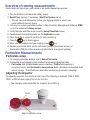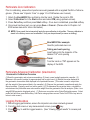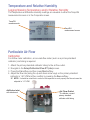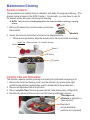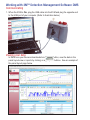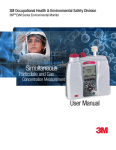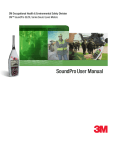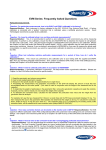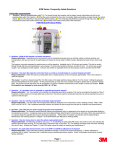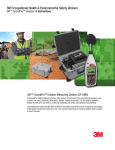Download EVM-7 Series Environmental Monitor Quick Start Guide
Transcript
3M Personal Safety Division 3MTM EVM Series Environmental Monitor EVM Series Quick Start Guide EVM and User Interface Indicators Display Softkey menus Backlight Up arrow key Altf key Enter key Particulate pump Right arrow key Down arrow key Left arrow key On/Off and Esc key Run/Stop key Turning On/Off and Navigating 1. Press key power on. (Following a splash/welcome screen, the Start screen will appear.) 2. Navigating to measurement screens - press keys. • Navigating to menu options - press keys. • To open a selected menu or to save settings - press 3. In the powered on mode, press and hold key. key to power down the instrument. Start Screen and Measurement Views You will visit the start screen frequently to access measurements, setup, calibration, unit info, and file system screens. ;; Press keys to access the measurements screens. ;; To select a menu option, press keys. Overview of running measurements Quick Help List: typical gas, particulates,or air quality measuring overview 1. Turn the EVM on and check the battery power. 2. Reset/Clear memory, if necessary (Start\File System menu). • This will clear out data history before your logging begins to ensure you have sufficient memory space. 3. Set-up your session parameters either in 3MTM Detection Management Software (DMS) or via the instrument’s Setup screen. 4. Verify the time and date is set correctly (Setup\Time-Date menu). 5. Calibrate each sensor/parameter via the Calibration screen. 6. Place the EVM in a specific location for area monitoring. 7. Press the key to Start logging. 8. When you are ready to end your logging, press key. 9. Review your results either on the instrument (via the File System screen) or download to DMS for further analysis (graphs/charts, saving and printing). Particulate Measurements Particulate setup 1. To change particulate settings select: Setup\Particulate. 2. Particulate screen appears and includes the following adjustable fields: • Particulate field (enable/disable pump collection), Profile field (applying a correction factor), and Gravimetric mass/volume fields (displays accumulated mass and air volume. These fields are reset when performing gravimetric sampling.) Adjusting the Impactor To adjust the impactor, turn the turret until one of the following is selected: PM2.5, PM4, PM10, or PM (all dust ranging from 0 μm-100 μm). •The example below illustrates the impactor set to PM 2.5. PM 2.5 Align to impactor arrow Particulate Zero Calibration Prior to calibrating, ensure the impactors are well-greased with an applied thin-film of silicone grease. (Please see “Impactor Care” on page 10 or EVM series user manual.) 1. 2. 3. 4. Attach the Zero/HEPA filter and tubing into the turret. Rotate the turret to PM. Select Calibration from the Start screen and select PM (using up/down arrows). Press Cal softkey and then press Start softkey. Once level is stabilized, press Set softkey. Once level has been set, you can press Save or Cancel. (Please refer to Chapter 4 of EVM series manual for more information.) ;; NOTE: Once saved, the instrument will apply the zero calibration to all profiles. The zero calibration is stored in the History screen and a calibration. Verify can be performed (to ensure no drifting). Zero/HEPA filter example Used for particulate zero cal. Tubing and vent opening Insert tubing into the impactor of the labeled “2.5” vent opening Turret Turn the turret so “PM” appears on the display of the EVM. Particulate Advanced Calibration (Gravimetric) Gravimetric Calibration Overview (1)Reset the gravimetric and volume accumulators; (2) Insert a new (sealed) gravimetric cassette; (3) Measure in the specific location for approximately four to eight hours; (4) Record the value displayed in the gravimetric accumulator field displayed in the particulate screen. (This value is used in conjunction with the weight of the measured dust in the cassette.); (5) Remove the gravimetric cassette and weigh the filtered contents. (Typically, send to a lab for results.); (6) To determine the correction factor, calculate the ratio between the particulate mass value and the weight from the gravimetric filter lab analysis. (Ratio = true weight/EVM gravimetric displayed value). (7) Enter user correction value (Setup\Particulate screen. Select profile field and then press Edit softkey. Add Factor using up/down arrows. Press On/OFF/Esc key twice to return to start screen.) Logging Particulates 1. Before logging particulates, ensure the impactors are clean and well-greased. 2. From the start screen or any measurement screen, press key. 3. Press key to end the logged session. (See “Viewing logged results” to access past sessions.) Volatile Organic Compounds (VOCs) VOCs, air pollution with carbon-containing chemicals, are measured using a Photoionization detector 10.6eV. The EVM is equipped to notify you when maintenance and cleaning is required for the PID sensor. A PID sensor error will appear indicating: (1) if the sensor needs to be cleaned, or (2) the lamp needs replacing. PID Zero Calibration The PID ppm zero calibration preferred method is to flush with Zero Grade Air. Alternatively, Nitrogen may be used. For best response time, it is recommended to set the flow rate at 1 LPM. NOTE: Please refer to the EVM series manual for more information on the PID ppm/ ppb sensors. 1. Connect the Zero Grade Air, tubing, and cal. cup to the EVM. (Please skip this step if you are not applying a gas.) 2. Select Calibration from the Start screen and select PID (using up/down arrows). 3. Press Cal softkey and then press Zero softkey. Once level is stabilized, press Set softkey. (Typically takes 60 seconds to stabilize.) 4. Once level has been set, you can press Save or Cancel. (Disconnect components and return to the start screen via On/Off/Esc key.) PID Span Calibration Typically, Isobutylene is used when the VOCs are unknown. NOTE: in order to measure specific VOCs, you will want to use the relevant VOC for your calibrated gas source for a ppm/ppb sensors. (Please refer to the manual for PID correction factor table; Appendix C for details.) 1. Connect Isobutylene, regulator, tubing and cal cap to the EVM. 2. Follow steps 2-4 above (in PID Zero Cal. section) but select Span softkey instep 3. Logging VOCs 1. From the start screen or any measurement screen, press • key. To view VOCs measurements, select either the Gas or Composite screen by pressing from the start screen. 2. Press keys key to stop logging. (See “Viewing logged results” to access past sessions.) Run icon PID sensor measurement Gas measurement screen Toxic Gases The following toxic gases table displays a quick overview of the ranges and the gases needed to perform zero and span calibrations. Type of Gas Carbon Monoxide (CO) Range Res. Zero cal gas Span cal gas 0 -1000 ppm 1 ppm nitrogen/pure air CO Chlorine (CL2) 0.0 - 20 ppm 0.1 ppm nitrogen/pure air CL2 Ethylene Oxide (EtO) 0.0 - 20 ppm 0.1 ppm nitrogen/pure air EtO Hydrogen Cyanide (HCN) 0.0 - 50 ppm 0.1 ppm nitrogen/pure air HCN 1 ppm nitrogen/pure air H2S Hydrogen Sulfide (H2S) 0 - 500 ppm Nitrogen Dioxide (NO2) 0.0 - 50 ppm 0.1 ppm nitrogen/pure air NO2 Nitric Oxide (NO) 0.0 - 100 ppm 0.1 ppm nitrogen/pure air NO Oxygen (O2) 0.0 - 30% 0.1% nitrogen Room air Sulphur Dioxide (SO2) 0.0 - 50 ppm 0.1 ppm nitrogen/pure air SO2 *1.0 L/min. flow rate *span 20.9% Carbon Dioxide Gas Similar to toxic gases, the carbon dioxide sensor should be calibrated prior to logging. Toxic and Carbon Dioxide Zero Calibration Depending on the gas of interest, the toxic zero calibration is performed with the gas indicated in the table above. The CO2 sensor requires a calibration gas, a regulator with at least 1.0 Liter/minute flow rate, and a hose/tubing. Nitrogen (N2) is the recommended gas for a zero calibrating (If you are not applying a gas, start at step 2.) 1. Connect the appropriate gas/pure air, regulator, tubing, and cal. cup to the EVM. 2. Select Calibration from the Start screen and choose a specific toxic using keys. (i.e., CO). 3. Press Cal softkey and then press Zero softkey. Once level is stabilized, press Set softkey. (Allow at least 90 seconds to stabilize.) 4. Press Save or Cancel softkey to store the process. Disconnect components and return to the start screen via On/Off/Esc key. Cal. cup/adapter Tubing Regulator Cal. gas source Toxic and Carbon Dioxide Span Calibration To perform a span calibration with a specific toxic gas, please reference the toxic gas table. For the CO2 span calibration, the range (or span) should be a sizeable fraction of the selected full scale range of the gas. ;; NOTE: The range for the CO2 sensor is 0 to 5,000 ppm. For a span calibration, it is recommended to span cal to the value you will be measuring (i.e., 2,000 ppm). 1. Connect the appropriate gas, regulator, tubing and cal cap to the EVM. 2. Follow steps 2-4 above (in Toxic Zero Calibration section) but select Span softkey in step 3. (NOTE: For Oxygen span calibration, the typical span is 20.9%.) Logging Toxic Gases or Carbon Dioxide 1. From the Start screen or any Measurement screen, press key. • To view gas measurements, select either the Gas or Composite screens (by pressing from the start screen when Setup is selected.) 2. Press key to stop logging. (See “Viewing logged results” to access past sessions.) Run Icon CO2 value Toxic (CO) value Composite Measurement screen Particulate advanced calibration (Gravimetric filtering) Gravimetric Calibration Overview (1)Reset the gravimetric and volume accumulators; (2) Insert a new (sealed) gravimetric cassette; (3) Measure in the specific location for approximately four to eight hours; (4) Notate the value displayed in the gravimetric accumulator field (displayed in the particulate screen. (This value is used in conjunction with the weight of the measured dust in the cassette.); (5) Remove the gravimetric cassette and weigh the filtered contents. (Typically, sent to a lab for results.); (6) To determine the correction factor, calculate the ratio between the particulate mass value and the weight from the gravimetric filter lab analysis. Measuring particulates 1. From the start screen or any measurement screen, press the key. (Prior to logging, a 5 second count-down appears.) 2. Press key to end the logged session. (See “Viewing logged results” to view past sessions.) Temperature and Relative Humidity Logging/Viewing Temperature and/or Relative Humidity The Temperature and Relative Humidity readings are viewable in either the Temp-RH measurement screen or in the Composite screen. Temp/RH measurements Temp/RH measurement screen Particulate Air Flow Calibration For Airflow meter calibration, an accurate flow meter (such as a primary standard calibrator) and tubing is required. 1. 2. 3. 4. Attach the primary standard calibrator tubing to the air flow outlet. Navigate to the Setup\Calibration\Flow RT (rate) screen. Press the Cal softkey and then press Start softkey. Adjust the flow rate (using the up and down arrow keys) so the primary standard calibrator is 1.67 LPM and then confirm by pressing the Save softkey. ;; NOTE: It should be noted that in order for the impactors to work properly the flow rate must be adjusted to 1.67 LPM. AirProbe inlet with attachment Air Flow Outlet *To calibrate, connect primary standard calibrator with tubing Air Velocity To view air velocity measurements, perform or verify the following: 1. The air velocity probe is enabled in Setup\AUX\Air Velocity screen. 2. Connect the air velocity probe and attachment to the EVM unit to the auxiliary Air probe inlet. (See Air Probe inlets diagram in previous section, “Particulate Air Flow”.) 3. Turn Air Velocity Probe switch On. 4. Navigate to the Air Velocity measurement screen using keys. Connect AirProbe to the back housing (two inlets located near the air flow outlet. See air flow diagram on previous page.) Air velocity measurement screen Viewing Logged sessions (past sessions) Once you have logged data and stopped the session, the data is stored under the past session summary menu. (Optional: you can view the data in charts/graphs when downloaded to DMS.) 1. Navigate to Start \Past Session screen. 2. Select the File field and press the File softkey. (Past Session\Load File screen will display all of the logged files.) Press Enter key to change between different file views. 3. Select the appropriate file (by using up/down arrows) and press the Load softkey 4. Press Detail softkey to view data. 5. Press keys to view summary data. Repeat as necessary. Session Run Time Summary session Maintenance/Cleaning Sensors Locations The gas sensors are inserted, factory calibrated, and ready for usage upon delivery. (The diagram below is based on the EVM-7 model.) Occasionally , you may have to care for the sensors which will require removing and inserting. ;; NOTE: Verify the unit is off and unplugged from the power cord before removing or inserting sensors. 1. Remove the sensor bar (via the screws) and remove the manifold. Manifold 2. Sensor bar removal and location of sensors are displayed below. • When removing/inserting, align the socket pins to the circuit board accordingly. Sensor bar - Remove screw 1 & 2 and lift off cover Screw 1 Screw 2 PID sensor Toxic sensor CO2 sensor Impactor Care and Particulates The impactor requires periodic greasing and cleaning for particulate measuring only. 1. Remove the turret (red housing cover over the impactor) by removing the right and left screw with the supplied allen wrench (stored behind the access door.) 2. Remove all debris/dust with a Q-tip/cotton. 3. Wipe a very thin film of silicone grease onto the metal plates using a Q-tip/cotton. 4. Re-attach by placing the turret cover over the housing and tighten screws. Thin-layer of silicone is applied to a clean impactor. Example of accumulated dust (will form into a pyramid) Working with 3MTM Detection Management Software DMS Communicating 1. When the EVM is On, plug the USB cable into the EVM and plug the opposite end to the USB port of your computer. (Refer to illustration below.) Viewing your data In DMS once your files are downloaded via Download button, view the data in the panel layout view or reports by clicking on appropriate buttons. See an example of the panel layout page below. Personal Safety Division 3M Detection Solutions ISO 9001 Registered Company ISO 17025 Accredited Calibration Lab 1060 Corporate Center Drive Oconomowoc, WI 53066 Customer Service: 262-567-9157 Toll Free: 800-245-0779 www.3M.com/detection 3M is a trademark of 3M Company, used under license in Canada. Please recycle. Printed in USA. © 2013 3M. All rights reserved. 074-301, Rev.D. 4/13