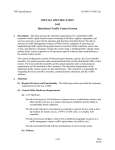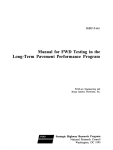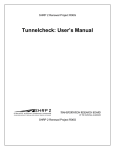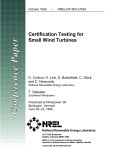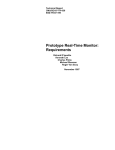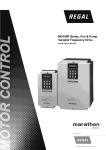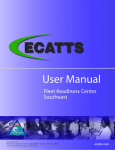Download User Manual for the TxDOT Rigid Pavement Design and Analysis
Transcript
1. Report No. FHWA/TX-06/5-1869-03-1 Technical Report Documentation Page 2. Government 3. Recipient’s Catalog No. Accession No. 4. Title and Subtitle User Manual for the TxDOT Rigid Pavement Design and Analysis Web-Based Training Site 5. Report Date February 2006 6. Performing Organization Code 7. Author(s) Terry Dossey 8. Performing Organization Report No. 5-1869-03-1 9. Performing Organization Name and Address Center for Transportation Research The University of Texas at Austin 3208 Red River, Suite 200 Austin, TX 78705-2650 10. Work Unit No. (TRAIS) 11. Contract or Grant No. 5-1869-03 12. Sponsoring Agency Name and Address Texas Department of Transportation Research and Technology Implementation Office P.O. Box 5080 Austin, TX 78763-5080 13. Type of Report and Period Covered Technical Report 9/1/2002 - 8/31/2003 14. Sponsoring Agency Code 15. Supplementary Notes Project performed in cooperation with the Texas Department of Transportation and the Federal Highway Administration. 16. Abstract This document is the user manual for an online training program accessible through the Internet. The website provides access to and training in the use of various computer programs used in the design and analysis of rigid pavement. 17. Key Words CRCP, rigid pavement, training, analysis, computer programs, concrete, continuously reinforced concrete pavement, life cycle cost, pavement type selection, jointed pavement 18. Distribution Statement No restrictions. This document is available to the public through the National Technical Information Service, Springfield, Virginia 22161; www.ntis.gov. 19. Security Classif. (of report) 20. Security Classif. (of this page) 21. No. of pages Unclassified Unclassified 24 Form DOT F 1700.7 (8-72) Reproduction of completed page authorized 22. Price User Manual for the TxDOT Rigid Pavement Design and Analysis Web-Based Training Site Terry Dossey CTR Technical Report: Report Date: Project: Project Title: Sponsoring Agency: Performing Agency: 5-1869-03-1 February 2006 5-1869-03 Implementation of a Web Based Site for Pavement Design and Analysis Texas Department of Transportation Center for Transportation Research at The University of Texas at Austin Project performed in cooperation with the Texas Department of Transportation and the Federal Highway Administration. Center for Transportation Research The University of Texas at Austin 3208 Red River Austin, TX 78705 www.utexas.edu/research/ctr Copyright (c) 2006 Center for Transportation Research The University of Texas at Austin All rights reserved Printed in the United States of America iv Disclaimers Author's Disclaimer: The contents of this report reflect the views of the authors, who are responsible for the facts and the accuracy of the data presented herein. The contents do not necessarily reflect the official view or policies of the Federal Highway Administration or the Texas Department of Transportation (TxDOT). This report does not constitute a standard, specification, or regulation. Patent Disclaimer: There was no invention or discovery conceived or first actually reduced to practice in the course of or under this contract, including any art, method, process, machine manufacture, design or composition of matter, or any new useful improvement thereof, or any variety of plant, which is or may be patentable under the patent laws of the United States of America or any foreign country. Engineering Disclaimer NOT INTENDED FOR CONSTRUCTION, BIDDING, OR PERMIT PURPOSES. Research Supervisor: Terry Dossey v Acknowledgments The author wishes to acknowledge the continuing vision and support provided by Dr. German Claros of TxDOT, the Implementation Director for this project. Products This report documents Products 1 through 4. vi Table of Contents 1. Setting Up the Web Site.............................................................................................................. 1 1.1 Introduction............................................................................................................................1 1.2 System Requirements ............................................................................................................1 1.3 Software Installation ..............................................................................................................1 1.3.1 Extracting Files from the Installation CD...................................................................... 1 1.3.2 Installing the Software into Windows............................................................................ 3 1.4 Using the MS Access Database .............................................................................................4 1.5 Summary................................................................................................................................6 2. Using the Web-Based Training Program.................................................................................... 7 2.1 Logging On to the Training System ......................................................................................7 2.2 Selecting a Training Module..................................................................................................8 2.3 Taking the Training ...............................................................................................................8 2.3.1 Learning the Material..................................................................................................... 8 2.3.2 Taking the Quizzes ...................................................................................................... 11 2.3.3 Downloading the Programs.......................................................................................... 12 2.4 Summary..............................................................................................................................13 vii viii List of Figures Figure 1.1 Figure 1.2 Figure 1.3 Figure 1.4 Figure 1.5 Figure 1.6 Figure 2.1 Figure 2.2 Figure 2.3 Figure 2.4 Figure 2.5 Figure 2.6 Figure 2.7 Figure 2.8 Contents of WWW folder after unzipping the installation file............................... 2 Contents of the DATA folder after extraction ....................................................... 3 Installing the training software into MS Windows (NT4) ...................................... 3 Detailed contents for each Module folder............................................................... 4 User Table from the MS Access database .............................................................. 5 Module table (partial) from the MS Access database............................................. 5 Training site logon screen....................................................................................... 7 Selecting a Program for Training............................................................................ 8 CRCP-10 Module Splash Screen ............................................................................ 9 Example program navigation screen..................................................................... 10 Example screen for variable definition ................................................................. 10 Example output training screen from CRCP-10 program .................................... 11 Sample quiz from the CRCP-10 training module ................................................. 12 Sample download screen for the CRCP-10 program............................................ 12 ix x 1. Setting Up the Web Site 1.1 Introduction This document is the user manual for web-based training software developed to facilitate training and distribution of computer programs used in the design and analysis of rigid pavements. The software, once installed on a server connected to the Internet, allows users anywhere in the world to take a brief training course on one or more of the programs included. After completing a short online quiz to verify the user has understood the training modules, a downloadable copy of the program is made available. This approach combines easy access to self-paced training with a centralized distribution point for the various software, insuring that everyone is running the latest versions and allowing the Texas Department of Transportation (TxDOT) and the research agency to provide a central, easily updated site for program distribution. A database is included that tracks user access so TxDOT may monitor who is using the software. 1.2 System Requirements This application was written in a standard subset of the eXtensible Markup Language, or XML. XML is similar to the standard HTML (Hypertext Markup Language) but has the additional advantages of (a) being an international standard, (b) being fairly platform independent, and (c) providing strong support for databases such as MS Access. Therefore, the first requirement for a hardware and software platform to run it is that XML be supported. Any IBM-type personal computer manufactured in the last 10 years and connected to the Internet would provide the necessary hardware support, and any Microsoft operating system (OS) providing Internet server capability with the XML service package installed will run the software. The specifics given in this document describe installation into a Windows NT4 server environment, but installation details will be similar for other operating systems. 1.3 Software Installation The following instructions describe how to install the training website on a Windows-based server. 1.3.1 Extracting Files from the Installation CD The complete software package is provided on CDROM as a set of files in the popular ZIP format, named WBT.ZIP. To begin the installation process, it is necessary to unzip the files into a new folder. Extraction will produce two folders titled “WWW” and “Data.” The WWW folder contains all program code necessary to run the training site, and the Data folder contains the MS Access database and associated code which keeps track of the users, their passwords, and their progress through the training. 1 The WWW folder includes a number of script files and also a folder with files for each of the computer programs for which training is available. The result should look something like that shown in Fig 1.1. Note that the number and names of the folders will depend on how many training modules are installed. The installation disk includes the six modules currently installed on the CTR training site as an example. Other users will need to build modules for their own programs. Figure 1.1 Contents of WWW folder after unzipping the installation file Similarly, the contents of the Data folder can be seen in Fig 1.2. The .mdb file is the MS Access database of users, passwords, and progress. It can be opened with any version of MS Access by double clicking it. This database is very helpful in tracking the use of the training software and will also be needed when users send email requesting their passwords be reset. 2 Figure 1.2 Contents of the DATA folder after extraction 1.3.2 Installing the Software into Windows Assuming the PC being used has already had the World Wide Web (WWW) server function installed and activated, and that XML support has been downloaded from the Microsoft website and installed, setup is fairly straightforward. The folder InetPub must be located on the system, and then the folder containing the web training software must be dragged or copied inside this folder (Fig 1.3). Figure 1.3 Installing the training software into MS Windows (NT4) 3 The final step required is to use the Administrative Tools menu provided by the server software to activate the Web Training folder as the primary WWW server. The exact details of this will vary depending on the operating system in use; please consult the HELP menu for the particular OS being used. As shown in Fig 1.4, each program module will have two subfolders in addition to the actual training module. The IMAGES folder contains the screens used in the training, and the DOWNLOADS folder contains the executable copy of the program that the user will be able to download when he or she has finished the training modules and passed the quiz. This is the location where the most recent version of the application software should always be kept. If, for some reason, the user is not to be allowed to download the software (e.g., a new version is about to be released, an error has been found, etc.), it is suggested that a small txt file or executable with the same name as the desired module be stored here to alert the user of the problem and the expected resolution timeframe. Figure 1.4 Detailed contents for each Module folder 1.4 Using the MS Access Database As mentioned in section 1.3.1 above, the training software keeps various records in an associated MS Access database. There are two tables included in the database which are primarily used by the software to keep track of users and their progress through the modules; however these tables may be manually altered by the website administrator to perform certain useful tasks. 4 Figure 1.5 shows a partial listing of the user table from the database. Fields overlaid in red were redacted to preserve user privacy, as this file was taken from the actual training site after use. The table contains a unique user ID (column 1), followed by the first and last names of the user, the company with whom they are affiliated, the department within that company, their email address, and their chosen user name and password. Figure 1.5 User Table from the MS Access database No manual intervention to this table by the site administrator is required unless it is desired to remove a user, or to manually change a password. EMAIL requests for lost passwords are automatically handled by the software. Figure 1.6 illustrates the second Access table, which keeps track of the activity by each user. The ID field in this table corresponds to the ID field in the USER table shown in Figure 1.5. This table is also self maintaining but may be used to follow a user’s progress, or, if needed, to reset a user’s progress in certain cases (e.g., the program has changed, requiring new training). Figure 1.6 Module table (partial) from the MS Access database 5 1.5 Summary The above instructions should be adequate for a person with modest knowledge of computer networks to install and maintain the web-based training software. Because of the rapidly changing nature of PC operating systems, it is not possible to give timely and universally applicable instructions for installation of the training software. It is hoped that the above information, plus the manual for the specific operating system will be sufficient for most users’ needs. 6 2. Using the Web-Based Training Program This chapter describes use of the Web-Based Training Program from the user’s perspective. Step by step instructions are given for one of the more popular modules in the system, but all training modules and quizzes are accessed in a similar fashion. 2.1 Logging On to the Training System Each training session always begins with the user logging on to the system and identifying himself. This step is required not to restrict access in any way (a restricted IP address range for the firewall can be set up to accomplish that task, if desired), but to keep track of the user’s progress through the program modules. Otherwise, the user would be required to retake the module and pass the quizzes again each time he or she returned to the site to download an updated copy of the program. In addition, requiring a logon helps TxDOT monitor and understand who is making use of the training site and how it can be improved. Fig 2.1 shows the welcome screen. If the user already has an account, he or she can simply enter the information under the orange LOGON section and begin training. If not, there is a link entitled “create a new account”, which will ask a few questions concerning the user’s identity and then quickly establish the account. If a returning user cannot remember the correct password (or user ID), a facility is included under the box entitled “Password Problems” to get help. An email will be dispatched through the installed email client and either a direct email with the password will be automatically sent, or the administrator can opt to correct the problem using the installed database of users. Figure 2.1 Training site logon screen 7 2.2 Selecting a Training Module The next step is to choose a module for training. Currently, the CTR training site has modules installed for six application programs. Fig 2.2 shows which modules are available and gives a short summary of each, exactly as the website user would see them. Clicking on the name of the desired module will take the user directly to the associated training. Figure 2.2 Selecting a Program for Training 2.3 Taking the Training In order to demonstrate the series of steps involved in completing a training module, the CRCP-10 program module has been selected for this example. All other modules work the same way. 2.3.1 Learning the Material Every module begins with a splash screen (Fig 2.3), usually taken from the program itself, and a short overview of the program flow at the top of the screen. Below the splash screen are a number of links that serve as very useful aids to navigate through the training. On the bottom left, a pull-down menu is provided to jump to any one of the various sections of the training on the selected program; this is most useful when training has been partially completed on a given program, was interrupted, and now is to be resumed. Also, it’s handy if the user wants to go back and study a particular section again. There are also BACK and NEXT links to proceed in a more linear fashion through the training (bottom right), an APPLICATION HOME link to go back to the beginning of the program training, 8 and an APPLICATION LIST link to drop out of the program chosen and return to the selection screen shown in Fig 2.2. Figure 2.3 CRCP-10 Module Splash Screen For all of the modules, training will be provided in three basic areas: • • • Navigating through the program (opening and saving files, execution, etc.) Understanding the program inputs Understanding the program outputs For example, Figure 2.4 shows a sample navigation screen for the CRCP-10 program. As always, the text box at the top of the screen contains the instruction, and the image below is a screen capture of the function being performed, as captured by an actual screen shot from the program. Note that the scroll down jump menu will always be present, along with the other navigation functions at the bottom of every screen during the training session. This allows going backwards and forwards in the module as desired, starting over, or leaving the training module entirely to either quit or open the instruction for a different program. In all cases, the user’s progress will be kept in the internal database so that training can be resumed where the user left off in the last session. 9 Figure 2.4 Example program navigation screen Figure 2.5 shows an example of instruction on understanding program inputs. This is a particularly helpful and important feature of the web training because often the programs themselves will not contain an explanation for the variables, requiring the user to obtain research reports where the variables are documented. Figure 2.5 Example screen for variable definition 10 The final type of instruction screen pertains to understanding program output. Figure 2.6. shows one such screen from the CRCP-10 training module. In this case, the graph and variables from the predicted crack spacing versus time are explained. A yellow box draws the user’s attention to the data element or graphic feature being described in the blue box at the top of the screen. Figure 2.6 Example output training screen from CRCP-10 program 2.3.2 Taking the Quizzes For the larger, more complicated programs, the training consists of several modules. Each module is followed by a short quiz on the material just covered. Fig 2.7 shows an example quiz from the CRCP-10 training module. All quiz questions are either multiple choice or true or false type questions. If the user passes the quiz portion of the training satisfactorily (the pass criteria may be set by the website administrator), he or she may advance to the next training module. If not, the user is instructed to review the last module again and retake the quiz. There is no limit to how many times the modules and quizzes may be taken. 11 Figure 2.7 Sample quiz from the CRCP-10 training module 2.3.3 Downloading the Programs Finally, when all modules for a given program have been completed and all quizzes passed, the executable version of the program becomes available for download (Figure 2.8). A certificate is awarded to the user which becomes a permanent part of the user’s record in the progress database. Thus, a returning user may download a newer version of the same program without being required to retake the training module. Figure 2.8 Sample download screen for the CRCP-10 program 12 In a case where a new version of one of the programs has been modified substantially and thus may require additional training, there are several options. One is to write a new training module for the new program version (the current CTR website offers training for several versions of the CRCP analysis program), but an easier option which might be appropriate is to simply add or modify a few screens in the existing module, then reset the Access database for all users to indicate the quiz has not been passed. When a user accesses the site to obtain an updated copy of the program, he or she will be automatically prompted that additional training must be completed before using the program. 2.4 Summary After several years of use, the web-based training site has proven to be an excellent resource for self-paced training of off-site personnel. Additionally, it has fulfilled its other objective of providing a convenient central point for distribution of design and analysis programs created under the various research studies funded by TxDOT. Version control of these programs has always been problematic, and that issue is now resolved as well. Hardware requirements are minimal, as the training website can be set up on any ordinary PC with a version of Windows server software. Currently, it is being supported on a 1 GHz Pentium III machine running Windows NT4, but there is no reason why it can’t be installed on more recent server software. The preferred method of addressing security concerns is to install a firewall-enabled hardware router upstream and restrict the IP address range, if desired. Alternately, a software firewall may be used, but with some degradation of performance and reliability. 13