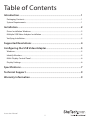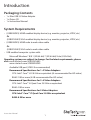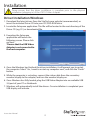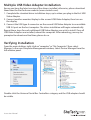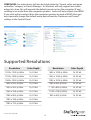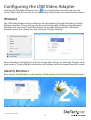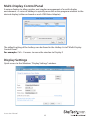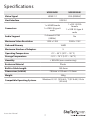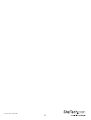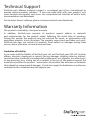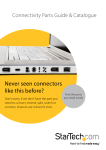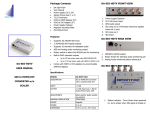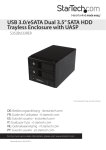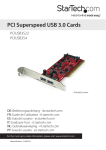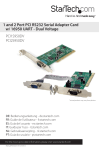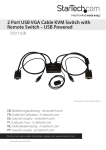Download Slim USB 3.0 to HDMI® External Video Card
Transcript
Slim USB 3.0 to HDMI® External Video Card Slim USB 3.0 to VGA External Video Card USB32HDES USB32VGAES *actual product may vary from photos Please ensure that the latest drivers from the StarTech.com website are installed before plugging in the USB 3.0 Video Adapter DE: Bedienungsanleitung - de.startech.com FR: Guide de l'utilisateur - fr.startech.com ES: Guía del usuario - es.startech.com IT: Guida per l'uso - it.startech.com NL: Gebruiksaanwijzing - nl.startech.com PT: Guia do usuário - pt.startech.com For the most up-to-date information, please visit: www.startech.com Manual Revision: 04/07/2015 FCC Compliance Statement This equipment has been tested and found to comply with the limits for a Class B digital device, pursuant to part 15 of the FCC Rules. These limits are designed to provide reasonable protection against harmful interference in a residential installation. This equipment generates, uses and can radiate radio frequency energy and, if not installed and used in accordance with the instructions, may cause harmful interference to radio communications. However, there is no guarantee that interference will not occur in a particular installation. If this equipment does cause harmful interference to radio or television reception, which can be determined by turning the equipment off and on, the user is encouraged to try to correct the interference by one or more of the following measures: • Reorient or relocate the receiving antenna. • Increase the separation between the equipment and receiver. • Connect the equipment into an outlet on a circuit different from that to which the receiver is connected. • Consult the dealer or an experienced radio/TV technician for help. Use of Trademarks, Registered Trademarks, and other Protected Names and Symbols This manual may make reference to trademarks, registered trademarks, and other protected names and/or symbols of third-party companies not related in any way to StarTech.com. Where they occur these references are for illustrative purposes only and do not represent an endorsement of a product or service by StarTech.com, or an endorsement of the product(s) to which this manual applies by the third-party company in question. Regardless of any direct acknowledgement elsewhere in the body of this document, StarTech.com hereby acknowledges that all trademarks, registered trademarks, service marks, and other protected names and/or symbols contained in this manual and related documents are the property of their respective holders. Instruction Manual Table of Contents Introduction.............................................................................................1 Packaging Contents.................................................................................................................................. 1 System Requirements............................................................................................................................... 1 Installation...............................................................................................2 Driver Installation Windows................................................................................................................... 2 Multiple USB Video Adapter Installation........................................................................................... 3 Verifying Installation................................................................................................................................. 3 Supported Resolutions..........................................................................4 Configuring the USB Video Adapter.....................................................5 Windows........................................................................................................................................................ 5 Identify Monitors........................................................................................................................................ 5 Multi-Display Control Panel.................................................................................................................... 6 Display Settings.......................................................................................................................................... 6 Specifications...........................................................................................7 Technical Support...................................................................................9 Warranty Information.............................................................................9 Instruction Manual i Introduction Packaging Contents • 1 x Slim USB 3.0 Video Adapter • 1 x Driver CD • 1 x Instruction Manual System Requirements • (USB32HDES) HDMI enabled display device (e.g. monitor, projector, HTDV, etc) Or (USB32VGAES) VGA enabled display device (e.g. monitor, projector, HTDV, etc) • (USB32HDES) HDMI male to male video cable Or (USB32VGAES) VGA male to male video cable • USB enabled computer system with: Microsoft Windows® 8/8.1 (32/64-bit) 7 (32/64-bit) Vista (32/64 bit) Operating systems are subject to change. For the latest requirements, please visit: www.startech.com/USB32VGAES www.startech.com/USB332HDES Available USB port (USB 3.0 recommended) Recommend Specifications for 1~2 Video Adapters: CPU: Intel® Core™ i3 2.8 GHz or equivalent (i5 recommended for HD video) RAM: 2 GB or more (4 GB recommended for HD video) Recommend Specifications for 3~4 Video Adapters: CPU: Intel® Core™ i5 Quad Core 2.8 GHz or equivalent RAM: 4 GB or more Recommend Specifications for 5 Video Adapters: CPU: Intel® Core™ i7 Quad Core 3.0 GHz or equivalent RAM: 8 GB or more Instruction Manual 1 Installation Please ensure that the driver installation is complete prior to the physical installation (plugging in) of the USB 3.0 Video Adapter Driver Installation Windows 1. Download the latest drivers from the StarTech.com website (recommended), or insert the included Driver CD into your CD/DVD-ROM drive. 2. Locate the Setup.exe application. This file will be located in the root directory of the Driver CD (e.g. D:\) or downloaded file. 3. Executing the Setup.exe application will launch the following screen. Please click on Next: *Ensure that the USB Video Adapter is not connected to the host computer. 4. Once the Windows has finished the driver installation, it will prompt you to restart the computer. Select “Yes, I want to restart my computer now”, and click the “Finish” button. 5. While the computer is restarting, connect the video cable from the secondary monitor/display to the adapter, and turn the monitor/display on. 6. Once Windows has fully loaded, plug the USB Video Adapter into an available USB 3.0 port of your PC or Notebook. 7. Windows will automatically install the drivers. Once installation is completed your USB display will activate. Instruction Manual 2 Multiple USB Video Adapter Installation Ensure you have the latest version of the drivers installed, otherwise, please download them from the StarTech.com website (www.startech.com). 1. Complete the standard driver installation steps, up to when you plug in the first USB Video Adapter. 2. Connect another monitor/display to the second USB Video Adapter, then turn on the display. 3. Connect the USB type A connector on the second USB Video Adapter to an available USB 3.0 port on the host computer. The driver installation will begin automatically. Repeat these steps for each additional USB Video Adapter you wish to install. Once all USB Video Adapters are installed, reboot the computer. After rebooting, you may be prompted to reboot one final time; please do so. Verifying Installation From the main desktop, right click on “computer” or “My Computer”, then select Manage. In the new Computer Management window, select Device Manager from the left window panel. Double-click the Universal Serial Bus Controllers category and the USB adapter should be visible. Instruction Manual 3 USB32HDES: An audio device will also be listed under the “Sound, video and game controllers” category in Device Manager. As Windows will only support one audio output at a time, this will override the default sound card on the computer (if any), resulting in no audio from the computer speakers. Audio will only output over HDMI. If you wish audio to output from the computer speakers instead of HDMI, then you must manually change the default audio device from the “Hardware and Sound” settings in the Control Panel. Supported Resolutions Resolution Color Depth Resolution Color Depth 1920 x 1200 @ 60Hz 16, 32 bit 1600 x 1200 @ 60Hz 16, 32 bit 1920 x 1080 @ 60Hz 16, 32 bit 1400 x 1050 @ 60Hz 16, 32 bit 1680 x 1050 @ 60Hz 16, 32 bit 1280 x 1024 @ 60Hz 16, 32 bit 1600 x 900 @ 60Hz 16, 32 bit 1280 x 960 @ 60Hz 16, 32 bit 1440 x 900 @ 60Hz 16, 32 bit 1152 x 864 @ 60Hz 16, 32 bit 1360 x 768 @ 60Hz 16, 32 bit 1024 x 768 @ 60Hz 16, 32 bit 1280 x 800 @ 60Hz 16, 32 bit 800 x 600 @ 60Hz 16, 32 bit 1280 x 768 @ 60Hz 16, 32 bit 1280 x 720 @ 60Hz 16, 32 bit Instruction Manual 4 Configuring the USB Video Adapter Look for the USB Video Adapter icon ( ) on your Windows System Tray (next to clock). Right-click this icon to access the variety of functions associated to the adapter. Windows The USB Video Adapter drivers allow for all adjustments through the built-in Display Settings window. These settings can be accessed by right-clicking on the Windows Desktop and selecting “Screen Resolution” or by right-clicking on the USB Video Adapter icon in the system tray and selecting “Display Settings”. Select the physical display you wish to change the settings on, from the “Display” drop down menu. Display Modes, resolution and rotation can be changed from this screen. Identify Monitors Easy display identification via an overlay will be shown on all attached display devices. Instruction Manual 5 Multi-Display Control Panel A unique feature to allow quicker and simpler management of a multi-display environment. A series of hotkeys to quickly move the active program window to the desired display (either on-board or each USB Video Adapter). The default setting of the hotkeys can be found in the Hotkey List of “Multi-Display Control Panel”. For example: Ctrl + 2 means: to move the window to Display 2 Display Settings Quick access to the Windows “Display Settings” window. Instruction Manual 6 Specifications Video Signal USB32HDE USB32VGAE HDMI 1.2 VGA (RGBHV) Host Interface USB 3.0 1 x DE-15 VGA female 1 x HDMI female Connectors Audio Support 1 x USB 3.0 type A male 1 x USB 3.0 type A male 2-channel LPCM (48KHz) Maximum Video Resolution No 1920 x 1200 Onboard Memory 2048 x 1152 16MB Maximum Number of Adapters 5 Operating Temperature 0°C ~ 55°C (32°F ~ 131°F) Storage Temperature -10°C ~ 75°C (14°F ~ 167°F) Humidity < 85% RH (non-condensing) Enclosure Material Plastic Built-in Cable Length 160.0mm Dimensions (LxWxH) 78.0mm x 43.5mm x 15.5mm Weight Compatible Operating Systems Instruction Manual 300g Windows 8 / 8.1 (32 & 64) / 7 (32 & 64) / Vista (32 & 64) 7 Instruction Manual 8 Technical Support StarTech.com’s lifetime technical support is an integral part of our commitment to provide industry-leading solutions. If you ever need help with your product, visit www.startech.com/support and access our comprehensive selection of online tools, documentation, and downloads. For the latest drivers/software, please visit www.startech.com/downloads Warranty Information This product is backed by a two year warranty. In addition, StarTech.com warrants its products against defects in materials and workmanship for the periods noted, following the initial date of purchase. During this period, the products may be returned for repair, or replacement with equivalent products at our discretion. The warranty covers parts and labor costs only. StarTech.com does not warrant its products from defects or damages arising from misuse, abuse, alteration, or normal wear and tear. Limitation of Liability In no event shall the liability of StarTech.com Ltd. and StarTech.com USA LLP (or their officers, directors, employees or agents) for any damages (whether direct or indirect, special, punitive, incidental, consequential, or otherwise), loss of profits, loss of business, or any pecuniary loss, arising out of or related to the use of the product exceed the actual price paid for the product. Some states do not allow the exclusion or limitation of incidental or consequential damages. If such laws apply, the limitations or exclusions contained in this statement may not apply to you. Instruction Manual 9 Hard-to-find made easy. At StarTech.com, that isn’t a slogan. It’s a promise. StarTech.com is your one-stop source for every connectivity part you need. From the latest technology to legacy products — and all the parts that bridge the old and new — we can help you find the parts that connect your solutions. We make it easy to locate the parts, and we quickly deliver them wherever they need to go. Just talk to one of our tech advisors or visit our website. You’ll be connected to the products you need in no time. Visit www.startech.com for complete information on all StarTech.com products and to access exclusive resources and time-saving tools. StarTech.com is an ISO 9001 Registered manufacturer of connectivity and technology parts. StarTech.com was founded in 1985 and has operations in the United States, Canada, the United Kingdom and Taiwan servicing a worldwide market.