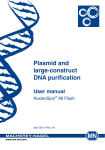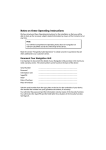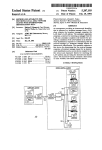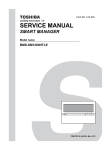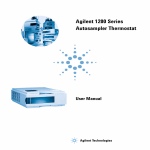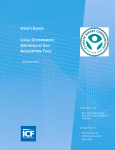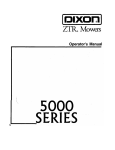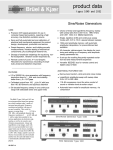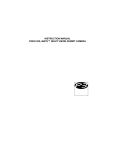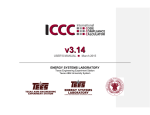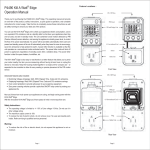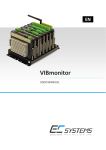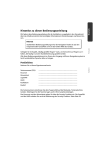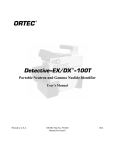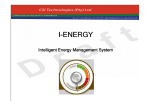Download Kill A Watt Wireless Kill A Watt sans fil
Transcript
Kill A Watt Wireless with Carbon Footprint Meter P4225 and P4220 Kill A Watt sans fil avec capteur d'empreinte au carbone P4225 et P4220 Please read these operating instructions carefully before using the product, and keep the instructions in a safe place for reference. If you allow third parties to use this product, make sure you pass on the operating instructions. 1. 1.1. Introduction Intended use 2. Scope of delivery 5 3. Terminology 5 4. Features and functions 4.1. General 4.2. Wireless sensor unit 4.3. Wireless Sensor Display Panel 2 4 4 6 6 6 6 5. Safety instructions 7 6. Battery and environmental instructions 8 7. 7.1. 7.2. Preparation for operation, commissioning Commissioning the wireless sensor display panel Starting up the sensors 8 8 8 8. Display and control elements 8.1. Display of the wireless sensor display panel 8.2. Control elements 9 9 10 9. Operation 9.1. The key I" 9.1.1. Short press of the button: Displaying the costs for various time periods 9.1.2. Long press of the button: Price per kWh and the CO2 equivalent 9.2. The key "Data" 9.2.1. Short press of the button: Measurement value display for the sensors 9.2.2. Long press of the button: Resets the measurement values for the respective sensor 9.3. The sensor button 9.3.1. Short press of the button: Changing displayed sensor 9.3.2. Long press of the button: Teaching and resetting sensors 9.4. What is displayed when 11 11 11 13 14 14 14 14 14 15 16 10. Changing batteries of the wireless sensor display panel 11. Troubleshooting 18 19 12. Range 20 13. Maintenance and cleaning 21 14. Handling 22 15. Disposal 22 16. Technical specifications 16.1. Wireless sensor display panel 16.2. Wireless sensor unit 23 23 23 17. FCC Information 17.1. FCC Information Wireless sensor display panel 17.2. FCC Information Wireless sensor unit 24 24 25 18. 26 Service and warranty information 3 1. Introduction Dear Customer, Thank you for purchasing this product. The product has been EMC-tested and meets the current national requirements. See also FCC-Information. Please observe these operating instructions in order to maintain this condition and ensure safe operations. Prior to using the product for the first time, please read the entire operating manual and observe all operating and safety instructions. cOr= Please note the correct order for commissioning the product. Please also observe the mounting instructions and the information on radio interference between the sensors and base station. All company names and product descriptions listed herein are the trademarks of the respective manufacturers. All rights are reserved. 1.1. Intended use Kill a Watt is an energy measurement system consisting of a wireless sensor display panel and up to eight energy sensors. The energy sensors send their measurement values via radio signal to the wireless sensor display panel. The energy measurement system is only to be operated in dry interior rooms. Manufacturer assumes no responsibility for incorrectly displayed or measured values, and/or any consequences ensuing from them. The product is intended for private use only. It is not designed for medical, commercial or public safety purposes. The components of this product are not toys. Do not allow children to operate them. The wireless sensor display panel is battery-operated. A 4 Any other use than that described above may lead to damage to the product or to other danger. Please read these operating instructions carefully for important information on deploying, using, and operating the product. 2. Scope of delivery • • • • Wireless sensor display panel Plastic base for display panel Wireless sensor unit Operating instructions 3. Terminology An exclamation mark in a triangle indicates important instructions in the operating manual which must be observed under all circumstances. A co= The "hand" icon points to special tips and instructions on using the product. 5 4. Features and functions 4.1. General Kill a watt wireless allows the user a simple cost check and a resulting cost prediction. Technical measuring data (instantaneous power, current, consumed energy) is shown here, but it is in the background compared with cost, which is made clear by permanently showing the cost/predicted cost and the highlighted button (with $ sign). The system consists of two types of devices: • Display unit with display and control elements (data presentation) • Wireless sensor unit realized as socket adapter The device can be installed without any tools and is easy to operate. Up to 8 wireless sensor units can be assigned to each display unit. Values are transmitted from the wireless sensor unit to the display unit via radio signal. 4.2. Wireless sensor unit All physical values for cost calculation are determined in the wireless sensor unit: • Current • Voltage • Phase angle • Effective power • Power consumption since previous data transmission • Accumulated power consumption Data is transmitted cyclically. The wireless sensor unit is already taught to the wireless sensor display panel when the system is delivered as set. 4.3. Wireless sensor display panel The transmitted measurement values are shown on the wireless sensor display panel. The displayed energy costs are determined from the price for one kWh. You can enter the price per kWh by yourself. A default value has been defined for delivery. The displayed CO2 emissions are calculated from the emission equivalent for one kilowatt hour. 6 5. Safety instructions A • • • • • • • We shall not assume any liability for damage to items or persons caused by improper handling or non-observance of the safety instructions! In such cases, any guarantee claims shall become null and void. Do not use this product in hospitals or medical institutions. Although the sensors only emit relatively weak radio signals, these may cause interference to life-support systems. The same can also apply in other areas. Do not use the unit, if there is damage to the housing. Do not subject the device to temperatures below 32°F (0°C) or above 158°F (70°C). For safety and licensing reasons (FCC), it is not permitted to convert or modify the product. Do not leave the packaging material laying around. Plastic foil and bags, polystyrene parts etc. are dangerous in the hands of children. This product is not a toy. It contains glass and small parts. Children can be injured by swallowing them. Use the unit out of the reach of children. This product is not a toy for pets. It contains glass and small parts. Pets can be harmed if they play with the unit. 7 6. Battery and environment instructions • Batteries do not belong in the hands of children. • Observe the correct polarity when inserting the batteries/rechargeable batteries. • Do not leave batteries lying around, as pets or small children might swallow them. If your child or pet swallows a battery, consult your doctor or vet immediately. • Leaking or damaged batteries/rechargeable batteries may lead to injury to the skin. For this reason, use suitable protective gloves when changing them. • Make sure that batteries or rechargeable batteries are not thrown into the fire or short-circuited. Risk of explosion! • Never dismantle batteries/rechargeable batteries! • • Do not recharge normal batteries. Risk of explosion! If you will not be using the product for an extended period of time (e.g. for storage), please remove the inserted batteries/rechargeable batteries in order to prevent damage caused by leaking batteries/rechargeable batteries. 7. Peparation for operation, commissioning 7.1. Commissioning the wireless sensor display panel • • • • Open the battery compartment at the back of the wireless sensor display panel. Insert three batteries (AA cells) into the battery compartment observing correct polarity. Use alkaline batteries if possible. Although you can use rechargeable batteries, this will reduce the operational life due to their lower voltage / capacity. Close battery compartment. After you have inserted the batteries, all LC-display segments are actuated briefly, after which the version number is displayed. 7.2. Starting up the sensors The energy sensors are integrated in socket adapters. Insert the sensor in the socket outlet to which the device you want to meter is connected. Plug the power cable of the device that you want to monitor into the receptacle of the energy monitor. The sensor included in the set is already taught upon delivery. To teach in other sensors, proceed as described in 9.3.. 8 8. Display and control elements 8.1. Display of the wireless sensor display panel Forecast period Sensor address Forecast. Day VOA Month Year! Sensor: 1 2 3 4 5 6 7 8 ,,,,, 4i1 1 1 1 1 1 1 1,1 Energy costs /CO, emission Reception status / progress indicator Low battery warning 0 0.0.0 u LT111 RAM Metered values no nnr 0.0 0 Rt." 0 u.0 0 4 u u.0 Elapsed time Legend for Symbols Forecast Period Time periods for the displayed forecast value Sensor address Sensor address for the data shown on the display Energy costs / CO, emission Energy costs in $ or CO 2 emission in Lbs. Metered Values Physical measurement data: Used energy, current, voltage, power factor Reception status / progress indicator Progress indicator, time between two measurement value transmissions Low battery warning Symbol is shown as a warning for a low battery Elapsed time Elapsed time since the beginning of the metering 9 8.2. Control elements Key $ Key Sensor Key Data Three operational buttons are provided on the device. They are allocated with two functions selected with a short/long press of the button. The two buttons on the right can also be used as value input buttons depending on the context. The respective buttons can be pressed shortly to recall certain values and can be used for configuration with long press. 10 Key "$" Cost forecast for various time periods Key "Data" Measurement value button / +, Display of measurement values for a sensor Key "Sensor" Sensor button / -, changes the display between individual sensors, switches Auto-function on 9. Operation The wireless sensor display panel is an 8 in 1 status display for up to 8 energy sensors. Besides the total costs and the total power consumption for all sensors, there are no other sensor-encompassing values. [0.= Short and long pressing of the button selects different functions. • Short: < 3 s • Long: > 3 s 9.1. The key $ 9.1.1. Short press of the button: Displaying the costs for various time periods A short press of the button switches between the costs for different time periods. This is shown in detail in the following diagram. Basically all other buttons function in the same way. 11 25 uu nn $ 12E3- IsErf The measurement values are shown one after the other: • Total costs for the displayed sensor or for all sensors together (the display shows $ or Lbs. above the text "Total") • Forecasted costs for the day • Forecasted costs for the week • Forecasted costs for the month • Forecasted costs for the year 12 9.1.2. Long press of button: Price per kWh and the CO2 equivalent A long press of the $-key takes you to the setup mode for the price per kWh (in ct). Default value is 10 ct/kWh. The display flashes and no unit is shown. All other segments are turned off. The entry is made with keys "Data/+" and "Sensor/-" (buttons 2 and 3). Confirm the entry with the "$" button. Now enter the respective CO2 equivalent (lbs/kWh). A default value is defined here as well (1.669 lbs/kWh). Confirm the entry with the "$" button. Finally, define the value that is to be permanently displayed on the large display: Costs (display shows dEF $) or CO2 emission (display shows dEF Lbs). P Exit setup mode by pressing the $ key again. If no entry is made for 20s, setup mode is aborted automatically. 13 9.2. The key "Data" 9.2.1. Short press of the button: Displaying metered values A brief press of this button shows the various measurement values in sequence, in the lower left-hand area for the current sensor: • • • • • Total power consumption in kWh (as with an electricity meter) Current power consumption (effective power) Actual current Actual voltage Power factor (cos cp) For the total display for all sensors together, only the total power consumption is displayed in kWh or MWh. 9.2.2. Long press of button: Resetting the measurement values for the respective sensor In order to delete metered data and to reset the measurement time, set the wireless sensor display panel to delete mode. This is done by pressing the "Data" button for longer than three seconds. The display shows the number of the sensor for which the data is to be deleted. The area for displaying the measurement values shows a flashing "----" and all symbols for dimensional units. Pressing the button for another extended period then closes the deletion function and the display returns back to normal mode. You can abort delete mode by pressing any key briefly. If no entry is made for 20s, delete mode is aborted automatically. All accumulated values are deleted! The display for the elapsed measuring time for the respective sensor is reset. 9.3. The "Sensor" button 9.3.1. Short press of the button: Changing displayed sensor Use this button to switch the display between the various added sensors (1-8 if available). The display unit always refers to the displayed sensor. After you have gone through all individual sensors, the sum of all sensors is shown. No sensor number is shown on the display! 14 For the total display, the total consumption for the measurement data in kWh or MWh is displayed is the lower left. If more than one sensor has been assigned (trained), you can put the wireless sensor display panel into automatic mode. This is done by pressing on the "Sensor" button until all the display has completed for all sensors and the total display and the text "Auto" appears on the display. 9.3.2. Long press of button: Teaching and deleting sensors Teaching In order to add another sensor, put the wireless sensor display panel into "Teach mode". This is done by pressing the "Sensor" button for longer than three seconds. The display is clear except for a flashing! "L" in the large seven-segment display. If a new sensor is now inserted into the socket, it is added to the next free position. The large seven-segment display shows the memory location for the new sensor (e.g. location 3) for 5 seconds, teach mode is ended and normal mode appears on the display. If no more memory locations are free, the large seven-segment display shows . In order to add a new sensor, an old one must be deleted in this case. You can abort teach mode by pressing any key shortly. If no key press is made for 20s, teach mode is aborted automatically. Deleting Call up the display for the sensor to be deleted with the sensor key. Start teach mode as described above. The display is blank except for a flashing "L". Press the sensor key for longer than three seconds again. The number of the sensor to be deleted appears on the large display (e.g.: 2). Confirm the sensor to be deleted with the displayed number by means of a long button press. All data belonging to the respective sensor is lost! (The measurement times in all accumulated measurement values are reset for this sensor memory location). If all sensors are deleted, only lines are shown in all seven-segment displays on all displays. You can abort teach/delete mode by pressing any key shortly. If no key press is made for 20s, teach/delete mode is aborted automatically. 15 9.4. What is displayed when... What is displayed in the section "Metered values" when Sensor 1-8 or auto function is selected: Pressing Key Data Pressing Key "$" Total Forecast for a day Forecast for a week Forecast for a month Forecast for a year Total cumulated power consumption of selected Sensor Estimated power consumption of selected Sensor for the day Estimated power consumption of selected Sensor for the week Estimated power consumption of selected Sensor for the month Estimated power consumption of selected Sensor for the year one time two times three times four times Actual power consumption Actual current consumption Actual voltage Actual power factor c0= When auto function is activated the display content automatically changes and metering data for each sensor successively is displayed When pressing the data key once actual power consumption of the respective sensor is displayed and so on. At the time when the display shows actual metering data the writing "Forecast" vanishes. Pressing the "$" key always causes a return to the top of column one and the respective power consumption is displayed. 16 What is displayed in the section "Metered values" when the sum over all sensors is selected: Press Key Data Press Key "S" Total Forecast for a day Forecast for a week Forecast for a month Forecast for a year Pressing the "Data" key takes no effect Total cumulated power consumption of all Sensors. Estimated power consumption of all Sensors for the day Estimated power consumption of all Sensors for the week Estimated power consumption of all Sensors for the month Estimated power consumption of all Sensors for the year Example: Sensor 3 is chosen and in section "Metered values" the actual current consumption is displayed. When changing to "all sensors" (no sensor number is shown in the display = sum of all sensors) by pressing the key "Sensor" a value for the cumulated or estimated power consumption of all sensors is displayed. What is displayed in the section "Elapsed time" depending on the selected sensor: Selected Sensor Sensor 1 — 8 or Auto function is selected Sum over all sensors Displayed value in the section "Elapsed time" The elapsed time since starting the measurement of the respective sensor nothin c0== Pressing the key "$" takes no effect on the values displayed in section "Elapsed time". 17 10. Changing batteries of the wireless sensor display panel c0=, Depending on what type of batteries or rechargeable batteries you use, the replacement interval can be very different. Highquality alkaline batteries provide longest service, rechargeable batteries or cheap zinc-carbon batteries require more frequent changing. If the battery flat symbol appears in the display (4=a ), your batteries need replacing. • • • • • • Always replace the whole set of batteries. Never mix new batteries with "used" batteries. Always use three batteries of the same type by the same manufacturer. Do not mix batteries with rechargeable batteries. As already mentioned, you can use rechargeable batteries, however, durability is appreciably lower than with batteries. Follow the instructions in chapter 7.1 to change the batteries. r2r=. Please observe the following: After replacing the batteries, all data, values stored in the wireless sensor display panel are deleted and must be entered again. 18 It Troubleshooting A Observe the safety Instructions contained in these operation instructions! Problem Remedy No reception • • • • • • • The distance between the wireless sensor display panel and sensors is too great. Relocate the sensors. Objects or shielding materials are interfering with the radio reception. Relocate the sensors and the wireless sensor display panel. Another transmitter on the same or a neighboring frequency is interfering with the radio signal from the sensors. If possible, set other devices to a different frequency The wireless sensor unit is not inserted into the socket The socket inserted in the wireless sensor unit has no voltage applied Power failure, the sensor is not being supplied with power 19 12. Range The transmission range of the radio signals to the wireless sensor display panel is 300 ft. under optimum conditions. This is often described as the "free field range". c0= This ideal arrangement (e.g. wireless sensor display panel and wireless sensor unit on a smooth, level field without trees, houses etc.) is, however, never found in practical conditions. You, will normally wish to set up the wireless sensor display panel in your home, with the sensor and additional sensors somewhere else in your home. The following can considerably reduce the reception range: • walls, reinforced steel ceilings • coated/layered insulation glass panes • vehicles • trees, bushes, earth, rocks • proximity to metal & conductive objects (e.g. radiators) • proximity to the human body • broadband disturbances, e.g. in residential area (Cordless telephones, mobile phones, radio headphones, radio loudspeakers, radio weather stations, baby monitors etc.) • proximity to electric motors, transformers, switching power supplies or computers • proximity to poorly shielded computers with open panels or other electrical devices c0c= As the local circumstances are different at every location, we cannot guarantee a specific reception range. If your wireless sensor display panel is not receiving data from the sensor reduce the distance between the sensors and the wireless sensor display panel, and relocate the devices. 20 13. Maintenance and cleaning 13.1. General Check the technical safety of the product regularly, e.g. damage to the housing. If it can be assumed that the device is not safe for operations, switch the device off, and secure against inadvertent switching on. Remove the batteries. You can assume that the device is not fit for use if • the device shows visible damage • the device is no longer functional • after extended periods of storage in unfavorable conditions • after transportation in unfavorable conditions Observe the following safety instructions before cleaning or servicing the device: A Remove the batteries before cleaning, servicing or repair work. There are no user-serviceable parts on the inside; do not open the device. Repairs may only be carried out by a specialist who is familiar with the associated hazards and relevant regulations applying to the device. 13.2. Cleaning Dust can be removed very easily with a vacuum cleaner and a soft, clean brush. Hold the vacuum cleaner nozzle close to the device (avoid touching the device as this may cause scratching!) and remove the dust with the brush. The dispersed dust will be sucked in by the vacuum cleaner. Use a soft, dry, lint-free cloth to clean the exterior of the product. In case of heavy soiling, you can use a cloth slightly moistened with warm water. Never use aggressive cleaners or chemical solutions as this could damage the surface of the device or impair its functionality. 21 14. Handling Observe the safety precautions in these operation instructions! Never open or dismantle the product (except for the tasks described in these operating instructions, e.g. changing the batteries). There are no user-serviceable parts inside the product. Dropping the product will cause damage, even from a low height. Avoid the following adverse ambient conditions during operation or transport: • moisture or excessive humidity • extreme cold or heat • direct sunlight • dust or flammable gases, vapors or solvents • heavy vibration • strong magnetic fields, such as, for example, in the vicinity of machines or speakers Never use the product immediately if it has been taken from a cold area to a warm area. This causes condensation which could destroy the device under certain circumstances. Wait until the devices have reached room temperature. This can take several hours! Choose a safe and stable location for the wireless sensor display panel, and ensure that the wireless sensor display panel cannot fall down - danger of injury. Valuable or easily scratched furniture surfaces should be protected from damage by suitable mats before setting up the wireless sensor display panel. 15. Disposal 15.1. General Dispose of the unusable product according to valid legal regulations. 15.2. Disposing of batteries/rechargeable batteries Dispose of exhausted batteries properly. 22 16. Technical specifications 16.1. Wireless sensor display panel Voltage supply: Battery: Data transmission: Radio frequency: Modulation type: Ambient temperature: Relative humidity: Altitude: IP degree of protection: Display (viewing area) (H x W): Dimensions (H x W x D): With stand: Without stand: Approval: FCC: 3 x 1.5 V LR6 / Mignon / AA-cells 916.5 MHz AM, 100 % (00K) 0°C to 50°C (32°F to 122°F) max. 80 % rel. H. @ 30°C max. 2000 m IP 20 - Indoor use 40.5 mm x 56 mm 1.6 inch x 2.2 inch 145 mm x 104 mm x 55 mm 4.1 inch 5.7 inch x 2.2 inch 128 mm x 104 mm x 33 mm 4.1 inch x 5 inch x 1.3 inch FCC Part 15, Subpart B 16.2. Wireless sensor unit Operating voltage: Max. operating voltage: Load current: Max. connection load: Measurement category: Pollution degree: Data transmission: Transmission frequency: Modulation type: Transmission power sent: Ambient temperature: Relative humidity: Altitude: Connections: IP degree of protection: Dimensions (1N x H x D): Approval: FCC: Safety: 115 V / 60 Hz 125 V / 60 Hz max. 15 A 1875 VA CAT II 2 916.5 MHz AM, 100 % (00K) max. 93.9 dBpV/m 3 m 0°C to 50°C (32°F to 122°F) max. 80 % rel. H. @ 30°C max. 2000 m NEMA 5-15 (2 pole, 3 wire, grounding type) IP 20 - Indoor use 56 mm x 134 mm x 61 mm (2.2 inch x 5.3 inch x 2.4 inch) FCC Part 15, Subpart C, Section § 15.249 UL 61010-1 Second Edition, CAN/CSA C22.2 No. 61010-1 Second Edition 23 17. FCC information 17.1. FCC Information Wireless sensor display panel Changes or modifications not expressly approved in writing by P3 International may void the users authority to operate the equipment. DoC Statement This device, trade name P3, model number ECC100D-US, complies with Part 15 of the FCC Rules. Operation is subject to the following two conditions: (1) (2) this device may not cause harmful interference, and this device must accept any interference received, including interference that may cause undesired operation. The responsible party for this device compliance is: P3 INTERNATIONAL CORPORATION 132 Nassau Street New York, NY 10038, USA Phone: +1 (212) 346 79 79 24 17.2. FCC Information Wireless sensor unit FCC ID: RNT-ECC100S-US Changes or modifications not expressly approved in writing P3 International may void the user's authority to operate the equipment. NOTE: This equipment has been tested and found to comply with the limits for a Class B digital device, pursuant to Part 15 of the FCC Rules. These limits are designed to provide reasonable protection against harmful interference in a residential installation. This equipment generates, uses and can radiate radio frequency energy and, if not installed and used in accordance with the instructions, may cause harmful interference to radio communications. However, there is no guarantee that interference will not occur in a particular installation. If this equipment does cause harmful interference to radio or television reception, which can be determined by turning the equipment off and on, the user is encouraged to try to correct the interference by one or more of the following measures: • • • • Reorient or relocate the receiving antenna. Increase the separation between the equipment and receiver. Connect the equipment into an outlet on a circuit different from that to which the receiver is connected. Consult the dealer or an experienced radio/TV technician for help. The internal antenna used for this mobile transmitter must provide a separation distance of at least 20 cm from all persons and must not be co-located or operating in conjunction with any other antenna or transmitter. This device, complies with Part 15 of the FCC Rules. Operation is subject to the following two conditions: (1) (2) this device may not cause harmful interference, and this device must accept any interference received, including interference that may cause undesired operation. 25 18. Service and Warranty information P3 INTERNATIONAL CORPORATION LIMITED WARRANTY P3 INTERNATIONAL CORPORATION (P3) warrants to the original retail purchaser only, that its product is free from defects in material or workmanship under the condition of normal use and service for a period of six (6) months from the date of purchase. In the event that a defect, malfunction or failure occurs or is discovered during the warranty period, P3 will repair or replace at its option the product or component part(s) which shall appear in the reasonable judgment of P3 to be defective or not to factory specifications. A product requiring service is to be returned to P3 along with the sales receipt or other proof of purchase acceptable to P3 and a statement describing the defect or malfunction. All transportation costs shall be borne by the owner and the risk of loss shall be upon the party initiating the transportation. All items repaired or replaced thereunder shall be subjected to the same limited warranty for a period of six (6) months from the day P3 ships the repaired or replaced product. The warranty does not apply to any product that has been subject to misuse, tampering, neglect, or accident or as a result of unauthorized alterations or repairs to the product. This warranty is void if the serial number (if any) has been removed, altered, or defaced. This warranty is in lieu of all warranties expressed or implied, including the implied warranties of merchantability and fitness for a particular purpose which are expressly excluded or disclaimed. P3 shall not be responsible for consequential, incidental or other damages, and P3 expressly excludes and disclaims liability for any damages resulting from the use, operation, improper application, malfunction or defeat of any P3 product covered by this limited warranty. P3's obligation is strictly and exclusively limited to the replacement or repair of any defective product or component part(s). Some states do not allow the exclusion or limitation of incidental or consequential damages, so the above limitation or exclusion may not apply to you. P3 does not assume or authorize anyone to assume for it any other obligation whatsoever. Some states do not allow limitation on how long an implied warranty lasts, so the above limitations may not apply to you. It is the owner/user's responsibility to comply with local, state, or federal regulations, if any, that may pertain to P3 products or their use. This warranty gives you specific legal rights, and you may also have other rights which vary from state to state. 26 If you experience difficulty in the operation of your unit, or if your unit requires repair please contact: P3 INTERNATIONAL CORPORATION TECHNICAL SUPPORT 132 Nassau Street New York, NY 10038, USA Tel: 212-741-7289 Fax: 212-741-2288 Email: [email protected] 27 P4200 Kill A Watt® Wireless Addendum Learning your Power Profile and setting the CO2 equivalent value Background: The electricity we consume comes from many different sources. It can be generated from fossil fuels such as Oil, Natural Gas and Coal. These methods often emit air pollutants into the atmosphere. Some of these emissions have been referred to as "greenhouse gases". Other sources of electricity such as Nuclear, Hydro, Wind and Solar may have other impacts on our environment but do not typically emit these gases. There are many gases produced in the consumption of fossil fuels. Typically, Carbon Dioxide (CO2) is the most common. We will refer to CO2 emissions in the use of this product. However, other pollutants are considered in your local Power Profile and in the estimate displayed by the product. The Kill A Watt Wireless product will allow you to estimate the quantity of these pollutants that are discharged into the atmosphere in the production of the electricity that you consume. In order to more accurately estimate this value, you can change the factory-set CO2 equivalent that is already set in your unit. Finding your local "Power Profile": To provide you the most accurate estimate of emissions produced in the generation of your electricity, you must learn the profile of your local electric utility. What sources of fuel do they use and how many Pounds of emissions are produced per Kilowatt-Hour* of electricity generated? Most electric utilities publish this information and it can be found in reference material or from the customer service department. Use one of these methods to determine the rate for your utility and set it into the unit as per the operating instructions. Methods: 1. From your utility: Call, write or email the customer service department for your electric utility. Their contact information is usually printed on your electric bill and their website. You could also contact the Public Utility Commission for your State, Province or district. Ask them for their emission rate in pounds per kilowatt-hour (lbs/kWh). 2. From the Internet: There are online resources for this information. In the USA, the Federal Environmental Protection Agency publishes this information and it is available on their website http://www.epa.gov . Search their site for "Power Profiler". Currently this information is located at the URL http://www.epa.gov/cleanenergy/energy-andyou/how-clean.html . This location may change as the site is updated. This site as well as other sites will allow you to enter your location information and receive a report which will contain your local emission rates in pounds per kilowatt-hour (lbs/kWh). Similar information is available from Environment Canada for electric utilities located in Canada. The web site is http://wvvw.ec.qc.ca . Search for Electricity Intensity Tables. * The Kill A Watt Wireless uses a CO2 equivalent factor in pounds per kilowatt-hour (lbs/kWh). Data you find from your utility may be expressed in other terms such as tons per gigawatt-hour etc. If so, you must convert this factor to lbs/kWh for proper function. Add. 0610