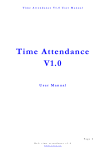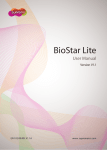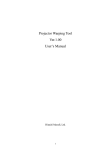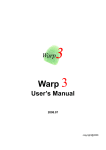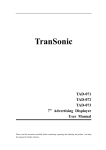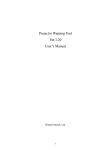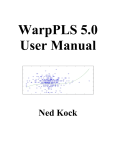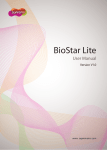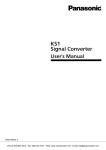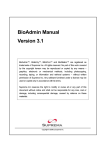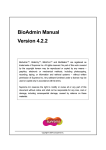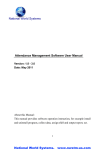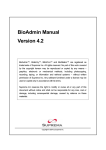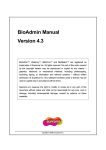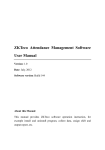Download WarpX Suit 2008 - Access Control Time Attendance Finger Scan
Transcript
WarpX Suit 2008 Users’ Manual Version 1.0 Pre-released 080827 WarpX_Client, WarpX Server, WarpMonitor, Warp3 and Warp3G are registered trademarks of Thai Printex Industry co., ltd. All right reserved. No part of this work covered by the copyright hereon may be reproduced or copied by any means – graphics, electronic or mechanical methods, including photocopying recording, taping or information and retrieval systems – without written permission of Thai Printex Industry co., ltd. Any software furnished under a license may be used or copied only in accordance with its terms. Thai Printex Industry co., ltd reserves the right to modify or revise all or any part of this document without notice and shall not be responsible for any loss, cost or damage, including consequential damage, caused by reliance on these materials. Copyright@2008 by Thai Printex Industry Co., ltd Warp X User Manual _____________________________________________________________________ Thai Printex Warranty Policy Thai Printex warrants to buyer, subject to the limitations set forth below, that each product shall operate insubstantial accordance with the published specifications for such product for a period of one (1) year from the date of shipment of the product (“Warranty Period”). If buyer notifies Thai Printex in writing within the Warranty Period of any defects covered by this warranty, Thai Printex shall, at its option, repair or replace the defective product which is returned to Thai Printex within Warranty Period, freight and insurance prepaid by buyer. Such repair or replacement shall be Thai printex’s exclusive remedy for breach of warranty with respect to the Product. This limited warranty shall not extend to any product which has been: (i) subject to unusual physical or electrical stress, misuse , neglect, accident or abuse, or damaged by any other external causes; (ii) improperly repaired, altered or modified in any way unless such modification is approved in writing by the Supplier; (iii) improperly installed or used in violation of instructions furnished by Thai Printex . Thai Printex shall be notified in writing of defects in the RMA report supplied by Thai Printex not later than thirty day after such defects have appeared and at the latest one year after the date of shipment of the products. The repot should give full details of each defected product, model number, invoice number and serial number. No product without RMA (Return Material Authorization) number issues by Thai Printex may be accepted and all defects must be reproducible for warranty service. Except as expressly provided herein, the products are provided “as is “ without warranty of any kind, either express of implied, including, but not limited to, warranties or merchantability, fitness for a particular purpose. Disclaimers Page 2 of 66 Warp X User Manual _____________________________________________________________________ The information in this document is provided in connection with Thai Printex products. No license, express or implied, by estoppels or otherwise, to any intellectual property rights is granted by this document. Except as provided in Thai Printex’s Terms and Condition of Sale for such products, Thai Printex assumes no liability whatsoever, and Thai printex disclaims any express or implied warranty, relating to sale and/or use of Thai Printex products including liability or warranties relating to fitness for a particular purpose, merchantability, or infringement of any patent, copyright or other intellectual property right. Thai Printex products are not intended for use in medical, life saving, life sustaining applications, or other applications in which the failure of the Thai Printex product could create a situation where personal injury or death may occur. Should Buyer purchase of use Thai Printex products for any such unintended or unauthorized application, Buyer shall indemnify and hold Thai Printex and its officers, employees, subsidiaries, affiliates, and distributors harmless against all claims, cost, damages, and expenses, and reasonable attorney fees arising out of, directly or indirectly, any claim of personal injury or death associated with such unintended or unauthorized use, even if such claim alleges that Thai Printex was negligent regarding the design or manufacture of the part. Thai Printex reserves the right to make changes to specifications and product descriptions at any time without notice to improve reliability, function, or design. Designers must not rely on the absence or characteristics of any feature or instruction marked “reserved” or “undefined”. Thai Printex reserves these for future definition and shall have no responsibility whatsoever for conflicts or incompatibilities arising from future changes to them. Please contact Thai Printex, local Thai Printex sales representatives or local distributors to obtain the latest specifications and before placing your products order. Note: Third-party brands and names are the property of their respective owners. About Warp3G series Page 3 of 66 Warp X User Manual _____________________________________________________________________ Warp3G series are Web Base biometric access control and time attendance device with awarded winning algorithms (FVC2004 and FVC2006) and integrates both fingerprint and RFID card system into one device. Warp3 can replace an existing system or be added to an existing access control and time attendance system with ease. Warp3G is equipped with fast one to many fingerprint identification engines. Enrolled with more than hundreds of users, identification can be done in less than one second. With external smart relay device, it can accept external wiegand device to act as card reader for out direction. About This Manual This is an introduction to operation of Warp 3 Series device, This manual describes how to manage templates, property adjust relevant parameters, enroll or delete templates, etc. The purpose of this manual is to provide instruction to using Warp3 and troubleshooting tips. Date 2008-08-27 Version V.1.0 pre-released Page 4 of 66 Remark Create Writer Saiyont Warp X User Manual _____________________________________________________________________ Table of contents Revision History ......................................................... Error! Bookmark not defined. 1. Getting Started .....................................................................................................8 1.1. OutLine .........................................................................................................8 1.2. Fundamentals ...............................................................................................8 1.3. How to place a finger .................................................................................10 1.3.1. Select a finger to enroll ......................................................................10 1.3.2. How to place a finger on a sensor .....................................................10 1.3.3. Tips for different finger conditions ..................................................10 1.3.4. Advices on fingerprint enrollment ...................................................10 1.4. Concept of WarpX Software.....................................................................11 1.5. Software installation ..................................................................................12 1.6. WarpX_Client DataBase ...........................................................................13 1.7. WarpX_Client Main Window...................................................................13 1.7.1. Command Menu Bar .........................................................................14 1.7.2. Main Menu .........................................................................................15 1.7.3. Task list ...............................................................................................15 1.7.4. Main window ......................................................................................15 2. Quick Start ...........................................................................................................15 2.1. Step 1: HW installtion ...............................................................................15 2.2. Step 2: Search new device .........................................................................16 2.3. Step 3: Add new device..............................................................................17 2.4. Step 4: Add Server (Zone).........................................................................18 2.5. Step 5: Add Door........................................................................................19 2.6. Step 6: Add Map Zone...............................................................................20 2.7. Step 7: Running Warp Server ..................................................................21 2.8. Step 8: Setup Warp Server........................................................................21 2.9. Step 9: Running Warp monitor ................................................................22 2.10. Step 10: Setting Up the Map Zone........................................................22 3. WarpX_Client Program ....................................................................................24 3.1. Password Page............................................................................................24 3.2. Main Windows ..........................................................................................24 3.3. User Management ......................................................................................25 3.3.1. User List..............................................................................................25 3.3.2. Download User ...................................................................................27 3.3.3. Upload user manual...........................................................................28 3.3.4. Transfer User info (User’s Group)...................................................29 3.4. Card Management .....................................................................................30 3.4.1. Card List .............................................................................................30 3.4.2. User that use Card .............................................................................32 3.5. Device Management...................................................................................32 3.5.1. Add Device..........................................................................................33 3.5.2. Edit Device..........................................................................................33 3.5.3. Delete Device.......................................................................................33 3.5.4. Search IP Address of Device .............................................................34 3.5.5. Door Unlock........................................................................................34 3.5.6. Door Lock ...........................................................................................34 3.5.7. Add Door.............................................................................................35 Page 5 of 66 Warp X User Manual _____________________________________________________________________ 3.5.8. Add Map Zone....................................................................................36 3.5.9. Add Zone (Server)..............................................................................37 3.6. Access control Mangement........................................................................38 3.6.1. Time Set Setup....................................................................................38 3.6.2. TimeZone Setup .................................................................................39 3.6.3. Group Setup (Access Group) ............................................................39 3.6.4. Holiday Setup .....................................................................................40 3.6.5. User’s Group Setup............................................................................40 3.6.6. Transder Access Data to Device .......................................................42 3.6.7. Download Access Data From Device................................................43 3.6.8. Web Base Config ................................................................................45 3.7. Transaction.................................................................................................47 3.7.1. Normal Log.........................................................................................47 3.7.2. Import Logs From Test File..............................................................47 3.8. Time attendance .........................................................................................48 3.8.1. Time Table..........................................................................................48 3.8.2. Schedule Work ...................................................................................48 3.8.3. Holiday Time ......................................................................................49 3.8.4. Calculate Time Attendance...............................................................49 3.9. Report..........................................................................................................50 3.9.2. Time Attendance Report ...................................................................50 3.9.3. Access Control Report.......................................................................52 3.9.4. Card Report........................................................................................53 3.9.5. All Data Report ..................................................................................54 3.10. System .....................................................................................................54 3.10.1. Perference ...........................................................................................54 3.10.2. Backup Database................................................................................55 3.10.3. Backup Transaction...........................................................................55 3.10.4. Compare Database.............................................................................56 3.10.5. About................................................... Error! Bookmark not defined. 3.11. Company Management .........................................................................57 3.11.1. Designation .............................................................................................57 3.11.2. Department.............................................................................................57 3.11.3. Section .....................................................................................................58 3.11.4. Postion.....................................................................................................58 3.12. Administrator.........................................................................................58 3.13. Tools ........................................................................................................59 3.13.1. Import User ............................................................................................59 3.14. Help .........................................................................................................60 4. Warp Server Program.......................................................................................60 4.1. Config ..............................................................................................................60 4.2. Device List......................................................................................................63 4.3. Start.................................................................................................................63 5. Warp Monitor Program ....................................................................................64 5.1. Start.................................................................................................................64 5.2. Choose Map zone ...........................................................................................65 5.3. Place door .......................................................................................................65 Page 6 of 66 Warp X User Manual _____________________________________________________________________ Revision History WarpX_Client Software Version V.1.0.0.0 V.1.2.0.0 Date 2007.08.19 2007.12.01 V1.2.1.0 2008.02.03 V1.2.1.3 2008.03.04 V.1.2.1.4 2008.08.15 V.1.2.1.4B 2008.08.26 Description Created. Add support for Access control . Add Time Set, Time zone, Group Add support for User’s Group. Add admin monitor log. Add support for Warp Server V.1.0.0.0 Add support for Warp3 and card system. Add Door list Add Map zone Add Server Zone support Add support for Warp Map Add support to WarpServer V.1.2.0.0-1 Add system backup and restore function. Change Fingerprint enrollment checker. Add WarpReset to reset the database directory and default setting. Add simple time attendance system. Fix bug on the Web Config Page Support INI and Reg version Warp Server Version V.1.0.0.0 V.1.2.0.0 2008.01.12 2008.03.01 Date V1.2.0.1 2008.02.03 Page 7 of 66 Description Created. TCP/IP Pulling mode created. Full Server mode created. Auto detect door status . Auto setup for full transaction pull over back up. Warp X User Manual _____________________________________________________________________ Warp Monitor Version V.1.0.0.0 V1.0.0.1P Date 2008.02.12 20080827 Description Created. Add support for multi-door Warp4 Series and system config button 1. Getting Started 1.1. Out Line This manual illustrates how to use WarpX software. WarpX is a PC windows software for control and management of Thai printex’s Warp 3 series and Warp4 series products. WarpX includes various functions needed for a host station for applications of access control and time& attendance using these devices. For proper hardware connection, please refer to Warp3 installation manual. There are three approaches in managing Warp3 series: • Using Warp3‘s own Web base application. By using IE (Internet Explorer) , user can access web base management page via correct user name and password. Please refer to “Warp3_Web User Manual. PDF” • Using WarpX_Client, Warp Server and WarpMonitor program which are the management software running on Windows based PC platforms. This manual is mainly focused on operating Warp3 series using WarpX software. • Integrating the management functionality into customer’s application software using SDK. 1.2. Fundamentals This chapter provides introductive information on Warp3 series and WarpX software including basic concepts, operation flow, and overview of the software 1.2.1. Finger scan device Warp3G is equipped with Fingerprint scan device to authenticate the identity of each person using fingerprints. It can be easily integrated into access control system by connecting with access control panel through industry standard interface such as Wiegand interface. Since fingerprints contain biometric features which are unique for each person, fingerprint access device can be substituted for existing access devices, such as barcode, magnetic card, keypad, or RF card devices , with high security and efficiency. Page 8 of 66 Warp X User Manual _____________________________________________________________________ 1.2.2. Template A template is the binary data representing the features of each fingerprint. The fingerprint image acquired from a fingerprint sensor is converted to a template, which is stored on the memory of the fingerprint access device or on user’s smart card. In authenticating a user, a new template is also generated and compared with the stored templates. 1.2.3. Enrollment Enrollment is the process to store the fingerprint template with user information. Through enrollment process, new users are entered into the system. 1.2.4. Verification Verification is the process of authenticating an input fingerprint with the fingerprint of the specified user. On Warp3G, user places card containing card ID. Then, the device carries out verification process by scanning an input fingerprint. 1.2.5. Identification Identification is the process of searching a matched fingerprint among the stored fingerprints on the device. Warp3G basically operate in identification mode, which requires on additional input except the placement of a finger. 1.2.6. User Database User Database includes user ID, user name, fingerprint templates and so on. WarpX software is based on the central management of user database. That is the user database is created, updated and stored on the host PC. Then , it is selectively distributed to the Warp3 series device connected on the network using transfer menu. 1.2.7. Transfer Transfer to Device is used to transfer the user database of the host PC to Warp3 series device. The user information such as User ID, templates, access group is transferred by this process. 1.2.8. Download Download from Device is used to upload the user information from warp3 device to the database of host PC. The user information such as User ID, Template, Access group can be uploaded by this process Page 9 of 66 Warp X User Manual _____________________________________________________________________ 1.3. How to place a finger 1.3.1. Select a finger to enroll • It is recommended to use an index finger or a middle finger • Thumb, ring or little finger is relatively more difficult to place in a correct position. 1.3.2. How to place a finger on a sensor • Place a finger as it completely covers the sensor with maximum contact. • It is better to place the core part of a fingerprint to the center of a sensor o People usually tend to place only the top end of a finger o Where is the core of a fingerprint? A peak where spirals of fingerprint ridges are dense Usually opposite to lower part of a nail It is recommended to place a finger as the lower part of the nail is located at the center of the sensor • If a finger is placed as in the right picture, only a small area of a finger is captured. So it is recommended to place a finger as I the left picture. 1.3.3. Tips for different finger conditions Our fingerprint products are designed to scan fingerprint smoothly regardless of the conditions of a finger skin. However, if a fingerprint is difficult to scan due to other influences, places refer to the following tips. • If a finger is stained with sweat or water, scan after wiping moisture off. • If a finger is covered with dust or impurities, scan after wiping them off. • If a finger is way too dry, scan after blowing warm breath on a fingertip. 1.3.4. Advices on fingerprint enrollment • In fingerprint recognition, enrollment process is very important. Therefore, when enrolling a fingerprint, please try to place a finger correctly with care. • In case of low acceptance ratio, the following actions are recommended. o Delete enrolled fingerprints and re-enroll the fingers. Page 10 of 66 Warp X User Manual _____________________________________________________________________ o Enroll the same finger additionally o Try with another finger if a finger is not easy to enroll due to scar or worn-out. • For the case when an enrolled fingerprint can’t be used due to scar or holding a baggage, it is recommended to enroll more than one finger. 1.4. Concept of WarpX Software WarpX software can act as standalone software mode and server mode. In standalone mode, WarpX standalone is needed only. In Server mode, Warp server and WarpMonitor is optional. In this mode, WarpX_Client act as control panel software where you can configure all necessary parameter to the system. Warp Server act as zone server where you can issues each device to a zone server using WarrX_Client. On other hand, warp server will automatically stored logs from the zone device to the database of the system real-time. Page 11 of 66 Warp X User Manual _____________________________________________________________________ 1.5. Software installation The Warpx_Client program can be install automatically by installation program. (warpx_cleint.exe) The WarpX CD contents all program that is necessary. (WarpServer and WarpMonitor is equipped in Server base). First install WarpX_client program, then Warp Server and Warp Monitor after. After installed the entire program, please start WarpX_Client program first. Page 12 of 66 Warp X User Manual _____________________________________________________________________ 1.6. WarpX_Client Database For the first time running WarpX_Client program, it will ask you to select database. Choose, Microsoft Jet 4.0 OLE DB Provider and ‘ATT2000.MDB’ on the ‘C:\Program Files\WarpServer\” directory by default. 1.7. WarpX_Client Main Window Page 13 of 66 Warp X User Manual _____________________________________________________________________ When enter the program for the first time, press [Enter] 2 times to bypass the password authentication process. The main windows will pop up. 1.7.1. Command Menu Bar Command menu bar contains command items support by WarpX_client software, which is grouped into 12 categories: • System: Setup Database, Other Database, Preference, Language, About, Database management and close. • Company Management: Designation, Department, Section, Position and Transfer Management. • User Management: User List, Download User, Transfer User Info (manual), Transfer User info (user’s Group) , Search User and Duplicate Fingerprint checker. • Card Management: Card List, Card User List. • Device Management: Add Device, Edit Device, Delete Device, Search IP, Door Unlock, Door Lock, Add Door , Add Map Zone, Add Zone(server) • Access Control Management: Time Set, Time Zone, Group Setup, Holiday Setup, User’s Group Setup, Transfer Access Data to Device, Download Access Data from Device, Web base Config. • Transaction : Download Log, Import Logs From Text File • Time Attendance: Time Table, Schedule work, Holiday Time, Calculate Time Attendance. • Report: Text file setup, Time Attendance report, Access control report, card report, add data report. Page 14 of 66 Warp X User Manual _____________________________________________________________________ • Administrator: Admin Setup, Admin log report. • Tools: Import user. • Help: Help Manual. 1.7.2. Main Menu Major command menus can be accessed by buttons on the left pane, such as user management, device management, access control, time attendance, transaction, report. 1.7.3. Task list Task window shows sub-menus for the selected main menu. Utility window show the User selection tool, Device tree, and log filtering tool. 1.7.4. Main window On each command menu, relevant information is updated on the main Retrieved information from currently selected device. • Information stored on host PC, such as user database or log data. • Controls to manage or to configure the information 2. Quick Start This chapter explains basic procedures of operation Warp3 series device integrated with external system. 2.1. Step 1: HW Installation Warp3 series can be networked by cable LAN. Page 15 of 66 Warp X User Manual _____________________________________________________________________ 2.2. Step 2: Search new device • • • Run WarpX_Client Enter Login ID and password [Blank if no Admin assigned yet] On Main Menu, choose [Device Management]. On [Task and Utility] choose [Search IP Address of Device] • Here you will see the list of all devices that is connected on the system. User can always change the IP address on the device by alter the information on the lower left hand Group box and press [ Alter IP information] button to proceed. • Double click onto the list to open the web browser for the device. • Enter ‘admin’ for both username and password by default. User can always change it later on the Administrator Setup page. • Please observe the [Terminal ID] no. User will need these numbers to Add device to WarpX system. Or User can change it on the [Terminal Setup ] Page below. Page 16 of 66 Warp X User Manual _____________________________________________________________________ • 2.3. User can also setup Access Key on the [Communication Setup] page to ensure security connection between software and Device. Step 3: Add new device With this information on hand, user can now register or Add device into the system via WarpX_Client program. o On Main Menu, choose [Device Management]. On [Task and Utility] choose [Add Device] Page 17 of 66 Warp X User Manual _____________________________________________________________________ o Select the relevant Machine Type, Terminal ID, Device name, IP Address, Com Key, then press [Test Connect] and if success, press [Save] button. 2.4. Step 4: Add Server (Zone) For first time runner, user needs to create Server Zone and add the device to server that was created. Page 18 of 66 Warp X User Manual _____________________________________________________________________ After these procedures, Warp Server is ready to activate now. If you install Warp3 series as access control, you may need to follow the step5 and 6 to create Door List and Map zone respectively. If not you may skip and go to Running Warp Server. 2.5. Step 5: Add Door In order to use Warp Monitor, Door list and Map zone must be added, and Door must be assign to Map zone as well. To add Door to system, • On Main Menu, choose [Device Management]. On [Task and Utility] choose [Add Door] Page 19 of 66 Warp X User Manual _____________________________________________________________________ 2.6. Step 6: Add Map Zone In order to use show map and assign door to Warp Monitor, Map zone must be added, and Door list must be assign to Map zone as well. To add Map zone to system, • On Main Menu, choose [Device Management]. On [Task and Utility] choose [Add Map zone] Page 20 of 66 Warp X User Manual _____________________________________________________________________ 2.7. Step 7: Running Warp Server For the first time that WarpServer runs, it will ask user to choose the database and its path. Please follow the same step as in 1.6. 2.8. Step 8: Setup Warp Server Choose the desire Zone ID by clicking on the [Config] button. Page 21 of 66 Warp X User Manual _____________________________________________________________________ Auto Backup time is use if User requires WarpServer to pulling all logs on the system at a specific time. 2.9. Step 9: Running Warp monitor For the first time that Warp Monitor runs, it will ask user to choose the database and its path. Please follow the same step as in 1.6. 2.10. Step 10: Setting Up the Map Zone • Press [Go] button of connect with server zone. • Select Map Zone from the drop down list on top/left of the window. Page 22 of 66 Warp X User Manual _____________________________________________________________________ • Choose the device that was add using WarpX_Client program from 2.6 • Drag the Device Icon onto the Map windows than right click on it to save the point position. Warp Monitor require that Warp Server must be running at all time. Color of the tap on the icon represent the status of the device as follow: • • System is now ready for running. Page 23 of 66 Warp X User Manual _____________________________________________________________________ 3. WarpX_Client Program WarpX_Client program is an control panel software to manage all system device. 3.1. Password Page Password is required for accessing the software. WarpX_client require either Password or Fingerprint verification of the user to enter to the system. User can also change to connect server IP address if desired. 3.2. Main Windows Page 24 of 66 Warp X User Manual _____________________________________________________________________ 3.3. User Management 3.3.1. User List On the Main window for User List, user can group user by drag and drop the header on the group bar above it. User can also filter the record by press on the Down arrow button on the header and choose Custom to activate Customer Filter Dialog. Or user can using Search box on top of the grid, by choose the desire field and search data on the text box beside it. Page 25 of 66 Warp X User Manual _____________________________________________________________________ Double click on the item in the grid, will immediately bring user to User Information Data Edit page. Or user can also click on the Tap [User Data] directly and use the navigator button to move around User data records. Page 26 of 66 Warp X User Manual _____________________________________________________________________ 3.3.2. Download User Click on the Download User on Task bar, will show up download user page Page 27 of 66 Warp X User Manual _____________________________________________________________________ 3.3.3. Upload user manual Click on the Transfer User info (Manual) to activate this page Page 28 of 66 Warp X User Manual _____________________________________________________________________ 3.3.4. Transfer User info (User’s Group) Page 29 of 66 Warp X User Manual _____________________________________________________________________ 3.4. Card Management Consist of Card List and Card User List 3.4.1. Card List This page shows a list of Card that had been register in the system. If the card had been Issue to more than one user, it will show this information on the Detail window below. If user needs to change the User’s Information on the card, click on the Grid and click Edit button to display the [Add/Edit Card Detail History] window below: Page 30 of 66 Warp X User Manual _____________________________________________________________________ By change the End Work Date, and set the Status to Inactive, use can free the card usage. And thus can add in different user to the card. New Card also can be added by click on the [ADD] button on the card list menu. Report also can be preview by click on the [Preview] button: Page 31 of 66 Warp X User Manual _____________________________________________________________________ 3.4.2. User that use Card In this window, it will show the information of Card’s User. It shows card usage of the user. If this user had used more than one card, that is, if he had lost card and register for more card, the Card information windows will show the number of card had been used. 3.5. Device Management Device Window Page 32 of 66 Warp X User Manual _____________________________________________________________________ 3.5.1. Add Device Add Device 3.5.2. Edit Device Edit Device is the same display as ADD Device window. 3.5.3. Delete Device Page 33 of 66 Warp X User Manual _____________________________________________________________________ 3.5.4. Search IP Address of Device 3.5.5. Door Unlock 3.5.6. Door Lock Page 34 of 66 Warp X User Manual _____________________________________________________________________ 3.5.7. Add Door Page 35 of 66 Warp X User Manual _____________________________________________________________________ 3.5.8. Add Map Zone Page 36 of 66 Warp X User Manual _____________________________________________________________________ 3.5.9. Add Zone (Server) Page 37 of 66 Warp X User Manual _____________________________________________________________________ 3.6. Access control Mangement 3.6.1. Time Set Setup Page 38 of 66 Warp X User Manual _____________________________________________________________________ 3.6.2. TimeZone Setup 3.6.3. Group Setup (Access Group) Page 39 of 66 Warp X User Manual _____________________________________________________________________ 3.6.4. Holiday Setup 3.6.5. User’s Group Setup Page 40 of 66 Warp X User Manual _____________________________________________________________________ Page 41 of 66 Warp X User Manual _____________________________________________________________________ 3.6.6. Transder Access Data to Device Page 42 of 66 Warp X User Manual _____________________________________________________________________ 3.6.7. Download Access Data From Device Page 43 of 66 Warp X User Manual _____________________________________________________________________ Page 44 of 66 Warp X User Manual _____________________________________________________________________ 3.6.8. Web Base Config User can configure the Device parameters , backup and restore parameters via this page. Terminal Status Administrator – Read/Write Admin password and Terminal Password. Page 45 of 66 Warp X User Manual _____________________________________________________________________ Door Setup – Read/Write Door setup for system. Reset --- Reset all information on the Device such as user information, Logs, Function Keys, Time Set, Time Zone, Access Group, Holiday etc. Page 46 of 66 Warp X User Manual _____________________________________________________________________ 3.7. Transaction 3.7.1. Normal Log Select Device and click on the Download button to download all log into the Database. 3.7.2. Import Logs From Test File Download USB and Text file from Web base to system. Page 47 of 66 Warp X User Manual _____________________________________________________________________ 3.8. Time attendance 3.8.1. Time Table Create Time Table define time and working days. 3.8.2. Schedule Work Set schedule to worker. Page 48 of 66 Warp X User Manual _____________________________________________________________________ 3.8.3. Holiday Time Create Holiday. 3.8.4. Calculate Time Attendance Click on [Calculate] button to start process. Then press [Report] button to display or print report. Page 49 of 66 Warp X User Manual _____________________________________________________________________ 3.9. Report 3.9.1. Text File Setup Text file export format can be set using this page. 3.9.2. Time Attendance Report Time attendace report ( first in/ last out) . User can export text file using Text file export format that had been set (3.9.1) . Page 50 of 66 Warp X User Manual _____________________________________________________________________ Page 51 of 66 Warp X User Manual _____________________________________________________________________ 3.9.3. Access Control Report Access report can be display using filter date/time and status . Page 52 of 66 Warp X User Manual _____________________________________________________________________ 3.9.4. Card Report This report will show information of card usage. Page 53 of 66 Warp X User Manual _____________________________________________________________________ 3.9.5. All Data Report Display user information either on the Database or Device. 3.10. System 3.10.1. Perference Parameter setup in system , database etc. Page 54 of 66 Warp X User Manual _____________________________________________________________________ 3.10.2. Backup Database For user who used Microsoft Corporation Access database, MDB, user can backup the file to backup directory. 3.10.3. Backup Transaction For user who used Microsoft Corporation Access database, MDB, user can backup the transaction to backup directory. Page 55 of 66 Warp X User Manual _____________________________________________________________________ 3.10.4. Compare Database This function is only valet if “Secondary Database” is activate. It will compare the primary and secondary database. Page 56 of 66 Warp X User Manual _____________________________________________________________________ 3.11. Company Management 3.11.1. Designation 3.11.2. Department Page 57 of 66 Warp X User Manual _____________________________________________________________________ 3.11.3. Section 3.11.4. Postion 3.12. Administrator Administrator can setup Software Usage account by enable each user to access in each categories. Page 58 of 66 Warp X User Manual _____________________________________________________________________ Administrator can also using the software to check the administrator log file of the system by choosing date/time and press [Find]. It will shows all admin logs transactions. 3.13. Tools 3.13.1. Import User User can import data from text files or Excel file by define each column. Page 59 of 66 Warp X User Manual _____________________________________________________________________ 3.14. Help Help File 4. Warp Server Program WarpServer program is based on the Zone Server (define by WarpX_Client program). Thus in order to run WarpServer, user needs to configure the Zone Server using WarpX_Client first. 4.1. Config Before enter each function, user need to enter valid Badge number and password . Page 60 of 66 Warp X User Manual _____________________________________________________________________ 4.1.1. System Config 4.1.1.1. Zone ID Choose the Zone Server ID in which WarpServer is covering. 4.1.1.2. Language Choose Language. 4.1.1.3. Protocol Choose protocol in which the server runs. Default =1 (for normal real time mode), ‘2’ is for GPRS server mode. 4.1.1.4. AutoBackup In real time mode, Device will sent transaction to WarpServer real time, if transaction success, device will mark the transaction as “Checked”. In some case, user may want to ensure that all transaction is fully saved to database by setting time to let WarpServer to pull all transaction one more time even if the transaction is already “Checked”. Page 61 of 66 Warp X User Manual _____________________________________________________________________ 4.1.2. Boot up Setting 4.1.2.1. Fixed IP Address If computer that install WarpServer have more than 1 NIC ( Network Interface Card) , that user might need to choose the right NIC IP address to let WarpServer running in the right network by fix the IP Address of the NIC that connected to the device. 4.1.2.2. Pulling Connection Time In normal real time mode, WarpServer runs on UDP port 5850, TCP port 5850 to get the real time log transactions from the devices. However WarpServer will also try to use TCP port 2000 to communicate with the device for all other purpose. Thus it will periodically check for TCP port 2000 connection for all device in its Zone. User can define that time from 30 sec to 60 sec. The time should in no way, excess 60sec (60000msec). [ Warp Server is using TCP port 2001 for communicate with WarpX_Client or Warp Monitor program etc.] Also for IPsearch, it will require also UDP port 5050. 4.1.2.3. Connection Time Check At each time WarpServer check it connection via TCP port 2001, use can , optionally , also check for Security by pass or Door sensor status. 4.1.2.4. Clear Memo Time Time to clear the memo on the WarpServer. Page 62 of 66 Warp X User Manual _____________________________________________________________________ 4.2. Device List Show device list and door list 4.3. Start After start the process, WarpServer will try to connect to all device, and start to pull on the left over transactions. (The transaction that had not been marked as “checked” yet.) However, due to the delay in communication, it might take upto 30 sec ( pulling time default) to start the first transaction pulling process. Page 63 of 66 Warp X User Manual _____________________________________________________________________ 5. Warp Monitor Program 5.1. Start Page 64 of 66 Warp X User Manual _____________________________________________________________________ 5.2. Choose Map zone 5.3. Place door Page 65 of 66 Warp X User Manual _____________________________________________________________________ Page 66 of 66