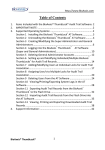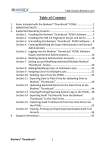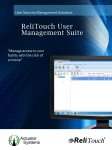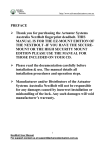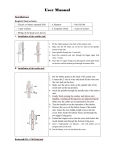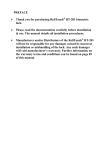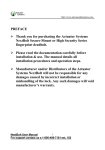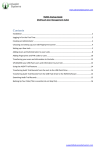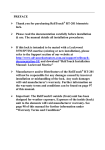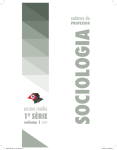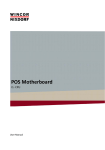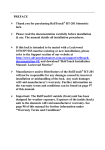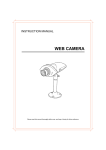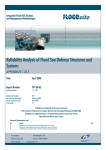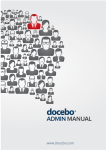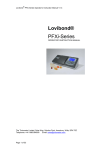Download BioAxxis® ThumbLock™ Audit Trail Software User Manual
Transcript
http://www.advancedactuators.com Table of Contents 1. 2. 3. 4. Items Included with the BioAxxis® ThumbLock® Audit Trail Software: 2 IMPORTANT NOTE: ............................................................................... 2 Supported Operating Systems: ............................................................. 3 Section 1 Installing the BioAxxis® ThumbLock® AT Software .............. 3 Section 2 Uninstalling the BioAxxis® ThumbLock® AT Software .......... 4 Section 3 Creating/Modifying the Super Administrator and General Administrators ...................................................................................... 6 Section 4 Logging into the BioAxxis® ThumbLock® AT Software (Super and General Administrators)................................................... 11 Section 5 Deleting General Administrator Accounts ........................ 13 Section 6 Setting up and Modifying Individual/Multiple BioAxxis® ThumbLocks® for Audit Trail Records.................................................. 15 Section 7 Adding/Modifying Users at Individual Locks for Audit Trail Association.......................................................................................... 18 Section 8 Assigning User/s to Multiple Locks for Audit Trail Association.......................................................................................... 21 Section 9 Deleting Users from the AT Software ............................... 26 Section 10 Viewing/Printing/Exporting System Logs in the AT Software.............................................................................................. 31 Section 11 Exporting Audit Trail Records from the BioAxxis® ThumbLock® to the Flash Drive ........................................................... 36 Section 12 Importing Audit Trail Records from the Flash Drive into the AT Software .................................................................................. 39 Section 13 Viewing, Printing and Exporting Downloaded Audit Trail Records ............................................................................................... 43 Support Information: .......................................................................... 48 1 http://www.advancedactuators.com BioAxxis® ThumbLock® Audit Trail Software User Manual 1. Items Included with the BioAxxis® ThumbLock® Audit Trail Software: Software CD, including User Manual Flash Drive 2. IMPORTANT NOTE: Prior to setting up the PCMU software, be sure to do the following: Set up correct Date/Time settings at the BioAxxis® ThumbLock® (reference ThumbLock® User Manual for details). Create Lock ID at the BioAxxis® ThumbLock® (reference ThumbLock® User Manual) 2 http://www.advancedactuators.com 3. Supported Operating Systems: Win 2000 Service Pack 3, IE6.0 or above, Win 2000 Service Pack 4, Win XP Service Pack 2 and above, Win Server 2003 and Windows Vista Section 1 Installing the BioAxxis® ThumbLock® AT Software 1a) Insert Audit Trail CD into CD ROM drive 1b) CD should auto-run the .exe file. If it does, then follow the system prompts to install the software. If the auto-run feature does not execute, then use the following steps: 1bi) Open your CD drive in My Computer 1bii) Double click on the setup.exe (installation will now take place, follow system prompts to complete installation) 1c) Once installation is complete, a shortcut named, “ThumbLock® Management” will be present on your desktop. 3 http://www.advancedactuators.com Section 2 Uninstalling the BioAxxis® ThumbLock® AT Software 2a) In the bottom left hand corner of your screen, click STARTCONTROL PANEL 2b) Double click on Add or Remove Programs 4 http://www.advancedactuators.com 2c) Click on ThumbLock Management (AT) 2d) Click REMOVE 2e) If you are sure, then click YES 2f) Follow un-install software prompts thru completion. When uninstallation is complete the ThumbLock Management shortcut icon on the desktop will be removed. 5 http://www.advancedactuators.com Section 3 Creating/Modifying the Super Administrator and General Administrators NOTE: Only the Super Administrator can Add and Delete other Administrators as well as perform every other programming function in the AT software. The AT software has one Super Administrator that can be created and multiple General Administrators. The multiple General Administrators can perform all functions in the AT software, except for changes or deletions of other administrators. However, they can make changes to themselves. 6 http://www.advancedactuators.com Use the following steps to create the Super Administrator: 3a) Double click on the ThumbLock Management shortcut on the desktop. 3b) Click LOGIN 3c) Until the Super Administrator is created, a password does not need to be entered. Click OK with the password field blank. 7 http://www.advancedactuators.com 3d) Click on SYSTEM, then choose MODIFY CURRENT ADMINISTRATOR 3e) LOGIN NAME can be changed from the default of ADMINISTRATOR to whatever you choose. 3f) Enter the alpha-numeric password you would like. It can be any amount of characters and numbers. Re-enter the same password in the Confirm Password field. 3g) Click OK 3h) The Super Administrator can also create multiple General Administrators. To do this, use the following steps: 8 http://www.advancedactuators.com 3i) Click on SYSTEM, then choose ADD SYSTEM DMINISTRATOR 3j) Follow steps 3e to 3g from this section to add a new General Administrator. Once completed, the Super Administrator can use the same process to add multiple General Administrators. 9 http://www.advancedactuators.com 3k) Click on SYSTEM, then choose EXIT. In Section 5 we will learn how to log into the AT software with the administrative rights that were created. 10 http://www.advancedactuators.com Section 4 Logging into the BioAxxis® ThumbLock® Software (Super and General Administrators) AT 4a) Double click on the ThumbLock Management icon that is located on your desktop. 4b) From the drop down menu, choose which Administrator to log in as. 4c) Click LOGIN 11 http://www.advancedactuators.com 4d) Enter your PASSWORD and click OK. 4e) If successful, you will be in the Home screen of the AT software. 12 http://www.advancedactuators.com Section 5 Deleting General Administrator Accounts NOTE: Only the Super Administrator can Delete other Administrators, therefore you must be a Super Administrator and logged in as a Super Administrator to perform the following function: 5a) Click on SYSTEM, then choose DELETE SYSTEM ADMINISTRATOR 5b) Choose the General Administrator to be deleted and click DELETE. 13 http://www.advancedactuators.com 5c) Click YES 5d) General Admin has been successfully deleted, click CANCEL. 14 http://www.advancedactuators.com Section 6 Setting up and Modifying Individual/Multiple BioAxxis® ThumbLocks® for Audit Trail Records IMPORTANT NOTE: Prior to setting up the BioAxxis® ThumbLocks® in the AT software, be sure to do the following: Set up correct Date/Time settings at the BioAxxis® ThumbLock® (reference ThumbLock User Manual for details). Create Lock ID at the BioAxxis® ThumbLock® (reference ThumbLock User Manual). 15 http://www.advancedactuators.com 6a) There are two ways to set up the ThumbLocks…..you can either use the drop down menu OR the easy to see icons above ALL LOCKS. To keep things simple, we will use the icons located above ALL LOCKS. 6b) Click the icon with the green plus arrow (when cursor is held over icon, the text NEW LOCK appears) to add a new lock. NOTE: There is no limit to the number of locks that can be created. 6c) Use the up/down arrows or type in the LOCK ID number that you are creating (again, this should correspond to the Lock ID that has already been created at the lock). 6d) Type in a NAME for the lock. 6e)Click SAVE 16 http://www.advancedactuators.com 6f) The settings that have been saved for any lock can be edited. To edit a specific lock’s settings….. 6g) Click on the lock name that will have settings edited and click on the EDIT LOCK icon. 6h) It is possible to delete an individual lock or multiple locks. To delete a specific lock….. 6i) Click on the lock name that will have settings edited and click on the DELETE LOCK icon (with red X). NOTE: Before a lock can be deleted, all users from the specific lock must be deleted first. 17 http://www.advancedactuators.com Section 7 Adding/Modifying Users at Individual Locks for Audit Trail Association 7a) Highlight the lock for a User/s to be added to. NOTE: It is critical that all User ID and User Name associations be written down prior to adding the User ID and User Names to the AT software, so all downloaded Audit Trail information will be accurate. 18 http://www.advancedactuators.com 7b) There are two ways to add users to a specific lock…..you can either use the drop down menu OR use the easy to see icon with a green plus symbol. To keep things simple, we will use the icon with the green plus symbol. 7c) Enter a NAME to associate to the User. 7d) Enter a 3 digit USER ID. 7e) Click ADD TO ALL LOCKS, if you want this specific USER ID and USER NAME to be added to all locks. 7f) Click SAVE 19 http://www.advancedactuators.com 7g) Bill Smith (User ID 001) has now been successfully associated to lock FRONT DOOR (Lock ID 1). 7h) Follow the same process from Section 7 to add additional Users. 7j) Click on the EDIT USER icon (picture of person with pencil going thru it). 7i) It is also possible to EDIT a User. To do this, highlight the User Name 20 http://www.advancedactuators.com 7k) Make changes and click SAVE Section 8 Assigning User/s to Multiple Locks for Audit Trail Association 8a) To assign an Individual User to Multiple Locks, use the following steps: 8c) Click on the COPY USER icon (picture of overlapping paper) 21 http://www.advancedactuators.com 8b) Highlight specific User 8d) Highlight the lock to paste the 8e) Click on PASTE USER icon (picture of clipboard and paper. copied User into. 22 http://www.advancedactuators.com 8f) User is now added to the lock he has been pasted into. The same process can be used to add the User into other locks. Note: Once User is pasted into a different lock, the User’s information can be edited by using the EDIT USER function. 8g) To assign Multiple Users to Multiple Locks, use the following steps: 8h) Highlight the lock that the USERS will be copied from. 8i) Click SELECT and choose ALL if all Users will be copied from the lock and pasted into another lock. OR PRESS and hold the CTRL button on your keyboard and click on the Users that need to be copied from the lock and pasted into another lock. 23 http://www.advancedactuators.com 8j) Click on the COPY USERS icon (picture of overlapping paper) 8l) Click on PASTE USERS icon (picture of clipboard and paper. 8k) Highlight the lock to paste the copied Users into. 24 http://www.advancedactuators.com 8m) Users have been added to the lock that they were pasted into. The same process can be used to add Multiple Users into other locks. Note: Once Users are pasted into different locks, the Users information can be edited by using the EDIT USERS function. 25 http://www.advancedactuators.com Section 9 Deleting Users from the AT Software 9a) Use the following steps to delete a Single User’s association from an Individual Lock: 9b) Highlight the LOCK that you want to delete the User from and then highlight the USER to be deleted from the lock. 26 http://www.advancedactuators.com 9c) Click on DELETE USER icon (picture of person with red X) 9d) Use the following steps to delete a Single User from Multiple Locks: 9e) Highlight the USER to be deleted and click the USER IN LOCKS icon (picture of blue folder) to see what locks the user has been assigned to. 27 http://www.advancedactuators.com 9f) USER IN LOCKS screen displays all of the locks that the USER is assigned to. To delete the USER from an individual lock, highlight the LOCK and press the DELETE USER icon (picture of person with red X). 9g) To delete the USER from ALL locks they are assigned to, click SELECT and choose ALL from the drop down menu. Press the DELETE USER icon (picture of person with red X). 9h) Use the following steps to delete Multiple Users from an Individual Lock: 28 http://www.advancedactuators.com 9i) Highlight the LOCK that you want to delete multiple Users (but NOT ALL USERS) from and PRESS and hold the CTRL button on your keyboard and click on the Users that will be deleted from the lock. 9j) Click on DELETE USERS icon (picture of person with red X) 9k) Use the following steps to delete ALL Users from an Individual Lock: 29 http://www.advancedactuators.com 9l) Highlight the LOCK that you want to DELETE ALL USERS from and then click on SELECT and choose ALL. 9m) Click on DELETE USERS icon (picture of person with red X) 30 http://www.advancedactuators.com Section 10 Viewing/Printing/Exporting System Logs in the AT Software Note: System Log records display all programming that has been done in the AT Software by Date/Time, Admin and Operation. This is not to be confused with imported Audit Trail Records (Section 11). 10a) Use the following steps to Download System Log Records: 10b) Click on SYSTEM LOG 10c) Specify Query Conditions by…. Date Range – If this box is checked (and no other Query Conditions are checked), it will search for all System Log records for specified Date Range only. Admin – If this box is checked (and no other Query Conditions are checked), it will search for System Log records specific to the Admin name entered only. Operation – If this is checked (and no other Query Conditions are checked) it will search for System Log records specific to operation entered only. If all three are checked (as is the case with this screen shot), all System Log records will be retrieved for Date Range specified, where AT Software Admin Bob Jones used the31 Delete function. http://www.advancedactuators.com 10d) In this case, we will search by specific Date Range. 10e) Once Date Range is entered, click QUERY. 32 http://www.advancedactuators.com 10f) Retrieved System Log records will display the Date and Time of the event, the AT Software Admin that performed the event and the Operation that was performed per the Query Conditions entered. 33 http://www.advancedactuators.com 10g) To PRINT retrieved records, click the PRINT button. 10h) To EXPORT retrieved data to an MS EXCEL file, click on the EXPORT button 34 http://www.advancedactuators.com 10i) Choose the location on your computer for where to save the file. 10j) Name the file 10k) Click SAVE. 35 http://www.advancedactuators.com Section 11 Exporting Audit Trail Records from the BioAxxis® ThumbLock® to the Flash Drive 11a) Plug Flash Drive into the USB port located at the bottom of the Interior Unit 11b) Click on “M” NOTE: 36 “M” is the Menu option. This controls all Menu Options on the BioAxxis® ThumbLock®. “E” is for Exit. When this is pressed the existing menu will be closed. If pressed multiple times, the message “BYE” will appear, all Menu screens are exited and LCD will power off. UP and DOWN arrows scrolls thru menu options. http://www.advancedactuators.com 11c) When the message, “PRESS MASTER FP” appears on the LCD, rest an enrolled Administrators’ Fingerprint (registered as User ID 001-003 for this lock) on the ThumbLocks’ fingerprint sensor (located on the outside unit). The fingerprint sensor will stay powered on for 5 seconds before powering off. 11d) The Main Menu screen is displayed after successfully completing step 11c. 37 http://www.advancedactuators.com 11e) Press the DOWN ARROW until Option 3. U-DISK OP is highlighted. 11f) Press “M” to select 11g) Press Option 3.1 RECORD OUT to begin download of audit trail records to the flash drive. 11h) When the Audit Trail Download is complete, the LCD will revert back to 3.1 RECORD OUT (highlighted) on the LCD. 11i) Press “E” (for Exit), until the LCD powers off. 11j) Remove the Flash Drive from the bottom of the BioAxxis® ThumbLock® 38 http://www.advancedactuators.com Section 12 Importing Audit Trail Records from the Flash Drive into the AT Software 12a) Plug Flash Drive into available USB Port on your PC/Laptop 39 http://www.advancedactuators.com 12b) Click IMPORT RECORD 12c) Click BROWSE 40 http://www.advancedactuators.com 12d) Choose the file from your flash drive, where the four digit file name corresponds to the LOCK ID number that the Audit Trail records have been downloaded from. 12e) Click OPEN 12f) Click IMPORT 41 http://www.advancedactuators.com 12g) When audit trail records have been successfully downloaded, the message COMPLETED appears. 12h) Click CLOSE 42 http://www.advancedactuators.com Section 13 Viewing, Printing and Exporting Downloaded Audit Trail Records 13a) Click QUERY AND PRINT RECORD 13b) Specify Query Conditions by…. Date Range – If this box is checked (and no other Query Conditions are checked), it will search for all downloaded Audit Trail records for specified Date Range only. User Name – If this box is checked (and no other Query Conditions are checked), it will search for Audit Trail records for the Specific User Name entered only. Lock Name – If this is checked (and no other Query Conditions are checked) it will search for Audit Trail records specific to the Lock Name entered only. Operation - If this is checked (and no other Query Conditions are checked) it will search for Audit Trail records specific to the Operation specified only. If all four are checked (as is the case with this screen shot), all Audit Trail records will be retrieved for Date Range specified, where Tom Tomlinson unlocked the Front Door with his fingerprint. 43 http://www.advancedactuators.com 13c) In this case, we will search by specific Date Range. 13d) Once Date Range is entered, click QUERY. 13e) Retrieved Audit Trail records will display the Date and Time of the event, Lock ID that the event took place at, Lock Name that the Lock ID is associated to, User ID associated to the event, User Name associated to the User ID and the Operation that was performed per the Query Conditions entered. 44 http://www.advancedactuators.com 13f) To PRINT retrieved records, click the PRINT button. 45 http://www.advancedactuators.com 13g) To EXPORT retrieved data to an MS EXCEL file, click on the EXPORT button 46 http://www.advancedactuators.com 13h) Choose the location on your computer for where to save the file. 13i) Name the file 13j) Click SAVE. 47 http://www.advancedactuators.com 4. Support Information: For warranty support please call Actuator Systems directly at 407567-7130 x102 OR e-mail [email protected]. 48