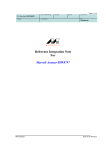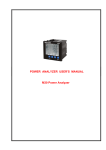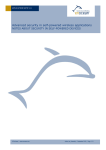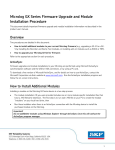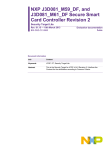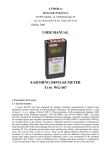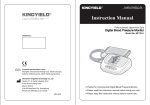Download Qvis3000A
Transcript
Qvis3000A Embedded System of for Water Analysis Instrument User Manual ◈ It will reach at the main menu through the screen as below when the instrument drive for the first time. Booting the system, stabilizing light source and adjusting light intensity will be preceded and it will take about 1 minute to 1 minute and 30 seconds. ◈ The main menu is organized as follows. ① C-MAC Programs : This is the analysis mode to perform the C-MAC measurement kit. It can measure 59 different items and the user can obtain the concentration of the desired substance by operating the simple measurement after measuring reference. ② Favorite Programs : The user can add the function which is frequently used from the CMAC Programs. ③ Single Wavelength : In this mode, analysis is preceded in area of 380 to 890 nm by selecting the wavelength mode. This is for measuring Standard material or data analysis of the target absorbance or transmittance only. ④ System Check : It make shift to the performing mode to check the information of the equipment and proceed the software update. ⑤ Recall Data : This is for the saved data management. ⑥ Instrument Setup : It is to set up various parameters about the instrument performing. 1. C-MAC Programs ① This area is used to select measurement items. ② Select by Number : Searching the measure the item by numbers. ③ Add to Favorites : Selected items are added on Favorite Programs. ④ Start : It make to shift to the measurement mode for the selected item. ◆ The measurement mode ① It shows the name of the substance which is being measured. ② It shows measured results values. ③ This is the expression method for measured values. When the user clicks the button no.12, it is changed by this step, Abs → %T → Conc. →Abs, and the value of the no.2 is matched by the way you switched. ④ This is the date which is currently set. When the user clicks the button, it is shift to the Date Setting mode. ⑤ This is the time which is currently set. When the user clicks the button, it is shift to the Time Setting mode. ⑥ This is the Sample ID which is available to be set by the user. When the user clicks the button, it is shift to the Setting mode. ⑦ This is the Operator ID which is available to be set by the user. When the user clicks the button, it is shift to the Setting mode. ⑧ This is the Zero button. After injection of the reference reagent, the criteria can be set by clicking on this button. ⑨ This is the Measurement button. It is inactivate before setting the zero point. After setting the zero point, it becomes activate. When the user clicks the button, the sample measurement is preceded. ⑩ This is the Options button. When the user clicks the button, it is shift to the option mode. ⑪ This is the Data Store button. It saves the result data displayed on the screen. It is being inactive before setting the zero point, like Read button. ⑫ This is for switching the turn of the data representation for the measured values displayed on the screen. Automatically, it makes the convert of the data on Section 2, 3 appropriately. ⑬ This is the Recall Data button. When the user clicks the button, it is shift to the stored data management mode. ⑭ This is the Timer button. It is different timer by measurement item and the user can set the timer. The user can manage arbitrarily… different Data depending on the measurements item, ◇ Sample ID ① Sample ID is no displayed on the screen if the user clicks the OK button after select OFF button. ② This is the list of sample IDs which are entered previously. ③ When the user clicks the New button, it make to shift to create a new ID. ④ When the user clicks the Delete button, it removes the selected ID. ※ Operator ID is working in the same way with sample ID. ◇ Date ① Click the appropriate area, then year, month and date are selected. ② Click the button, year, month and date are increased or decreased depending on the direction of the arrow. ◇ Time ① Set the time representation to determine whether 12 hours or 24 hours. ② Click the appropriate area, then the time is set. ③ Click the button, time is increased or decreased depending on the direction of the arrow. ◇ Recall Data ① It shows the list of the saved data. ② Click the button, it shows details of the selected data. ③ Click the button, various settings are available for the list of data. ▲ Recall Options ① Click the button, it is changed ‘On ↔ Off’. The filter value which is set can be applied on ‘On’ statue. ② The user can set for filtering data. ③ Data are sent to USB memory. ④ Data are deleted. ◇ Filter Setting ① The user can select the Sample ID. It is available on ‘Filter On’ statue in previous mode. ② The user can select the Operator ID. It is available on ‘Filter On’ statue in previous mode. ③ The user can set the starting date. It is for using data for a certain period of time only. It is available on ‘Filter On’ statue in previous mode and OK button is not working when the user select the end date which is later date than the day. ④ The user can set the end date. It is for using data for a certain period of time only. It is available on ‘Filter On’ statue in previous mode and OK button is not working when the user select the starting date which is earlier date than the day. ◇ Timer ① Select one of the timer which are saved in advance. There is no setting value depend on mesurement value. ② Select the General timer and click the OK button. It shift to timer setting screen, if the user want to save the random value, users click OK to check after general timer, set the timer screen. ◇ Options ① Dilution Factor: The user can calibrate the result data when the target is diluted. For example, put 10, when the target is diluted 1/10. Then the resulte data is displayed which is multiplyed 10 times on measured data. ② Recall Data: Click the button, it shift to Recall Data screen. ③ Instrument Setup: Click the button, it shift to the device settings screen. 2. Favorite Programs ① Click the button, selected item is remover on Favorite Programs. ※ Other functions of the buttons are same with C-MAC Programs. 3. Single Wavelength ① Click the button, it shift to the screen to select the wavelength which is the user need. ※ Other functions of the buttons are same with measurement screen on other mode. 4. System Checks ① Click the Instrument Information button, it shows the instrument information. ② Click the Instrument Update button, it performs software update when there is the software update file. ③ Click the Touch Calibration button, it calibrate touch screen. ④ Click the Constant Update button, it update the values of the constants on C-MAC Programs when there is the software update file. 5. Recall Data ※ Performing the same function with Recall Data icon on the measurement screen. 6. Instrument Setup ※ Performing the same function on the measurement screen.