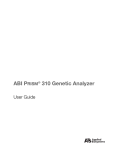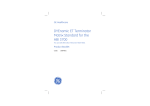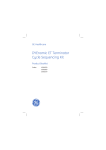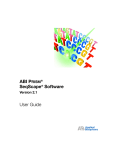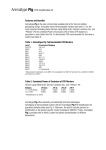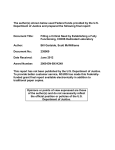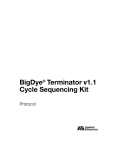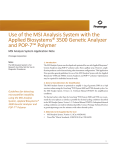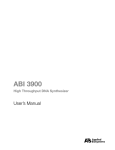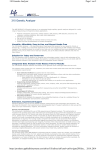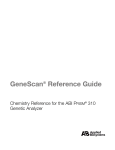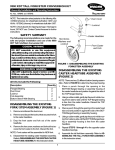Download AB 3130/3130xl GA Maintenance, TS, and Ref Guide 4352716E
Transcript
Applied Biosystems 3130/3130xl Genetic Analyzers Maintenance, Troubleshooting, and Reference Guide Instrument Maintenance Computer Maintenance esc 1 A control X G C V J B _ N K M F14 F15 num lock help home delete x " > ' ? / scroll caps lock lock pageup clear = page 7 down * 9 8 end 6 5 4 ] [ L < F13 F12 += P O I H F11 F10 0 9 8 U Y F F9 F8 F7 7 6 T D S Z shift F6 F5 R E W caps lock 5 4 3 2 Q tab F4 F3 F2 F1 esc 2 1 return 0 shift option + 3 enter control option Troubleshooting Data Collection Software Advanced Functions Reference Tables © Copyright 2007, 2010 Applied Biosystems. All rights reserved. Information in this document is subject to change without notice. Applied Biosystems assumes no responsibility for any errors that may appear in this document. This document is believed to be complete and accurate at the time of publication. In no event shall Applied Biosystems be liable for incidental, special, multiple, or consequential damages in connection with or arising from the use of this document. NOTICE TO PURCHASER: This instrument is Authorized for use in DNA sequencing and fragment analysis. This authorization is included in the purchase price of this instrument and corresponds to the up-front fee component of a license under process claims of U.S. patent claims and under all process claims for DNA sequence and fragment analysis of U.S. patents now or hereafter owned or licensable by Applied Biosystems for which an Authorization is required, and under corresponding process claims in foreign counterparts of the foregoing for which an Authorization is required. The running royalty component of licenses may be purchased from Applied Biosystems or obtained by using Authorized reagents purchased from Authorized suppliers in accordance with the label rights accompanying such reagents. Purchase of this instrument does not itself convey to the purchaser a complete license or right to perform the above processes. This instrument is also licensed under U.S. patent claims and apparatus and system claims in foreign counterparts thereof. No rights are granted expressly, by implication or by estoppel under composition claims or under other process or system claims owned or licensable by Applied Biosystems. For more information regarding licenses, please contact the Director of Licensing at Applied Biosystems, 850 Lincoln Centre Drive, Foster City, California 94404, USA. Applied Biosystems 3130 and 3130xl Genetic Analyzers: Covered by one or more of U.S. Pats. Nos. RE37,606; RE37,941. NOTICE TO PURCHASER The purchase price of this Applied Biosystems 3130/3130xl Genetic Analyzer includes a grant of a limited, non-transferable license under U.S. patent claims and method claims of its foreign counterparts, and element claims of its foreign counterparts, to use this particular instrument for electrophoresis methods employing fluorescence as a means of detection. No other licenses or rights are hereby conveyed either expressly, by implication, or estoppel including, but not limited to, any claims to a composition. The Applied Biosystems 3130/3130xl Genetic Analyzers include patented technology licensed from Hitachi, Ltd. as part of a strategic partnership between Applied Biosystems and Hitachi, Ltd., as well as patented technology of Applied Biosystems Trademarks AB (Design), Applera, Applied Biosystems, AFLP, AmpFlSTR, BigDye, Cofiler, GeneMapper, Identifiler, Profiler, Profiler Plus, SeqScape, SGM Plus, SNaPshot, StockMarks, and Yfiler are registered trademarks and Hi-Di, POP, POP-4, POP-6, POP-7, and SEfiler are trademarks of Applied Biosystems or its subsidiaries in the U.S. and/or certain other countries. Dell is a registered trademark of Dell Computer Corporation. Microsoft, Windows, and Windows XP are registered trademarks of the Microsoft Corporation in the United States and other countries. Oracle is a registered trademark of the Oracle Corporation. All other trademarks are the sole property of their respective owners. Part Number 4352716 Rev. E 06/2010 Contents Preface v How to Use This Guide . . . . . . . . . . . . . . . . . . . . . . . . . . . . . . . . . . . . . . . . . . . . . . . . v How to Obtain More Information . . . . . . . . . . . . . . . . . . . . . . . . . . . . . . . . . . . . . . . . vi How to Obtain Support . . . . . . . . . . . . . . . . . . . . . . . . . . . . . . . . . . . . . . . . . . . . . . . vi Safety vii Safety Conventions Used in This Document . . . . . . . . . . . . . . . . . . . . . . . . . . . . . . viii Symbols on Instruments . . . . . . . . . . . . . . . . . . . . . . . . . . . . . . . . . . . . . . . . . . . . . . ix Safety Labels on Instruments . . . . . . . . . . . . . . . . . . . . . . . . . . . . . . . . . . . . . . . . . . . x General Instrument Safety . . . . . . . . . . . . . . . . . . . . . . . . . . . . . . . . . . . . . . . . . . . . . xi Chemical Safety . . . . . . . . . . . . . . . . . . . . . . . . . . . . . . . . . . . . . . . . . . . . . . . . . . . . . xii Chemical Waste Safety . . . . . . . . . . . . . . . . . . . . . . . . . . . . . . . . . . . . . . . . . . . . . . xiv Electrical Safety . . . . . . . . . . . . . . . . . . . . . . . . . . . . . . . . . . . . . . . . . . . . . . . . . . . . . xv Physical Hazard Safety . . . . . . . . . . . . . . . . . . . . . . . . . . . . . . . . . . . . . . . . . . . . . . . xv Laser Safety . . . . . . . . . . . . . . . . . . . . . . . . . . . . . . . . . . . . . . . . . . . . . . . . . . . . . . . . xv Workstation Safety . . . . . . . . . . . . . . . . . . . . . . . . . . . . . . . . . . . . . . . . . . . . . . . . . xvi Safety and Electromagnetic Compatibility (EMC) Standards . . . . . . . . . . . . . . . . . xvii Chapter 1 Maintenance 1 Polymer Delivery Pump . . . . . . . . . . . . . . . . . . . . . . . . . . . . . . . . . . . . . . . . . . . . . . . . 2 Performing Maintenance Tasks . . . . . . . . . . . . . . . . . . . . . . . . . . . . . . . . . . . . . . . . . . 3 Routine Cleaning . . . . . . . . . . . . . . . . . . . . . . . . . . . . . . . . . . . . . . . . . . . . . . . . . . . . . 5 Resetting the Instrument . . . . . . . . . . . . . . . . . . . . . . . . . . . . . . . . . . . . . . . . . . . . . . . 5 Moving and Leveling the Instrument . . . . . . . . . . . . . . . . . . . . . . . . . . . . . . . . . . . . . . 7 Shutting Down the Instrument . . . . . . . . . . . . . . . . . . . . . . . . . . . . . . . . . . . . . . . . . . . 8 Wizards . . . . . . . . . . . . . . . . . . . . . . . . . . . . . . . . . . . . . . . . . . . . . . . . . . . . . . . . . . . 11 Flushing and Filling the Water Trap . . . . . . . . . . . . . . . . . . . . . . . . . . . . . . . . . . . . . . 13 Fluids and Waste . . . . . . . . . . . . . . . . . . . . . . . . . . . . . . . . . . . . . . . . . . . . . . . . . . . . 15 Capillary Array . . . . . . . . . . . . . . . . . . . . . . . . . . . . . . . . . . . . . . . . . . . . . . . . . . . . . . 18 Storing Capillary Arrays . . . . . . . . . . . . . . . . . . . . . . . . . . . . . . . . . . . . . . . . . . . . . . . 21 Autosampler Calibration . . . . . . . . . . . . . . . . . . . . . . . . . . . . . . . . . . . . . . . . . . . . . . 23 Manual Control . . . . . . . . . . . . . . . . . . . . . . . . . . . . . . . . . . . . . . . . . . . . . . . . . . . . . 24 Applied Biosystems 3130/3130xl Genetic Analyzers Maintenance, Troubleshooting, and Reference Guide iii Chapter 2 Computer Maintenance 27 Computer Task Lists . . . . . . . . . . . . . . . . . . . . . . . . . . . . . . . . . . . . . . . . . . . . . . . . . 28 Working With Drives . . . . . . . . . . . . . . . . . . . . . . . . . . . . . . . . . . . . . . . . . . . . . . . . . 28 Hard Disk and Database Status . . . . . . . . . . . . . . . . . . . . . . . . . . . . . . . . . . . . . . . . 30 Archiving Data . . . . . . . . . . . . . . . . . . . . . . . . . . . . . . . . . . . . . . . . . . . . . . . . . . . . . . 31 Defragmenting the Computer Hard Drive . . . . . . . . . . . . . . . . . . . . . . . . . . . . . . . . . 33 Deleting Records from the Database . . . . . . . . . . . . . . . . . . . . . . . . . . . . . . . . . . . . 34 Chapter 3 Troubleshooting 37 Instrument Startup . . . . . . . . . . . . . . . . . . . . . . . . . . . . . . . . . . . . . . . . . . . . . . . . . . 38 Instrument Status . . . . . . . . . . . . . . . . . . . . . . . . . . . . . . . . . . . . . . . . . . . . . . . . . . . 39 Spatial Calibration . . . . . . . . . . . . . . . . . . . . . . . . . . . . . . . . . . . . . . . . . . . . . . . . . . . 41 Spectral Calibration . . . . . . . . . . . . . . . . . . . . . . . . . . . . . . . . . . . . . . . . . . . . . . . . . 42 Plate Linking . . . . . . . . . . . . . . . . . . . . . . . . . . . . . . . . . . . . . . . . . . . . . . . . . . . . . . . 47 Run Performance . . . . . . . . . . . . . . . . . . . . . . . . . . . . . . . . . . . . . . . . . . . . . . . . . . . 49 Chapter 4 Data Collection Software Advanced Functions 59 Customizing Run Modules . . . . . . . . . . . . . . . . . . . . . . . . . . . . . . . . . . . . . . . . . . . . 60 Run Priority Scheduling . . . . . . . . . . . . . . . . . . . . . . . . . . . . . . . . . . . . . . . . . . . . . . 62 Edit > Fill Down Special Option for Plate Records . . . . . . . . . . . . . . . . . . . . . . . . . . 65 Multi-application (Mixed) Plate Record . . . . . . . . . . . . . . . . . . . . . . . . . . . . . . . . . . . 69 Chapter 5 Reference Tables 75 Sequencing Summary Tables . . . . . . . . . . . . . . . . . . . . . . . . . . . . . . . . . . . . . . . . . . 76 Fragment Analysis Summary Tables . . . . . . . . . . . . . . . . . . . . . . . . . . . . . . . . . . . . . 81 Run Modules . . . . . . . . . . . . . . . . . . . . . . . . . . . . . . . . . . . . . . . . . . . . . . . . . . . . . . . 84 Appendix A Parts List 85 Appendix B Instrument Warranty Information 87 Computer Configuration . . . . . . . . . . . . . . . . . . . . . . . . . . . . . . . . . . . . . . . . . . . . . . 87 Limited Product Warranty . . . . . . . . . . . . . . . . . . . . . . . . . . . . . . . . . . . . . . . . . . . . . 87 Damages, Claims, and Returns . . . . . . . . . . . . . . . . . . . . . . . . . . . . . . . . . . . . . . . . 90 iv Applied Biosystems 3130/3130xl Genetic Analyzers Maintenance, Troubleshooting, and Reference Guide Preface How to Use This Guide Purpose of This Guide Audience Assumptions The Applied Biosystems 3130/3130xl Genetic Analyzers Maintenance, Troubleshooting, and Reference Guide provides instructions for maintaining the Applied Biosystems 3130/3130xl Genetic Analyzers. It includes how to troubleshoot hardware, software, and chemistry issues. This manual also includes reference information. This manual is written for principle investigators and laboratory staff who are planning to operate and maintain the Applied Biosystems 3130/3130xl Genetic Analyzers. This guide assumes the following background: • Familiarity with Microsoft® Windows® XP operating system. • Knowledge of general techniques for handling DNA samples and preparing them for electrophoresis. • A general understanding of hard drives and data storage, file transfers, and copying and pasting. If you want to integrate the 3130/3130xl genetic analyzers into your existing laboratory data flow system, you need networking experience. Text Conventions This guide uses the following conventions: • Bold indicates user action. For example: Type 0, then press Enter for each of the remaining fields. • Italic text indicates new or important words and is also used for emphasis. For example: Before analyzing, always prepare fresh matrix. • A right arrow bracket (>) separates successive commands you select from a dropdown or shortcut menu. For example: Select File > Open > Spot Set. Right-click the sample row, then select View Filter > View All Runs. User Attention Words Two user attention words appear in Applied Biosystems user documentation. Each word implies a particular level of observation or action as described below: • Note – Provides information that may be of interest or help but is not critical to the use of the product. • IMPORTANT! – Provides information that is necessary for proper instrument operation, accurate chemistry kit use, or safe use of a chemical. Applied Biosystems 3130/3130xl Genetic Analyzers Maintenance, Troubleshooting, and Reference Guide v Preface How to Obtain More Information How to Obtain More Information Related Documentation Send Us Your Comments The following related document is shipped with the system: • Applied Biosystems 3130/3130xl Genetic Analyzers Getting Started Guide (P/N 4352715) - Contains procedures and information to start a run using the instrument system. • Applied Biosystems 3130/3130xl Genetic Analyzers Site Preparation Guide (P/N 4352717) - Contains the space, environmental, and electrical requirements to support the 3130/3130xl Genetic Analyzer system. • Applied Biosystems 3730/3730xl DNA Analyzers and Applied Biosystems 3130/3130xl Genetic Analyzers AB Navigator Software Administrator Guide (P/N 4359472) - Provides information and procedures for the administrator maintaining the computer system and software files of the Applied Biosystems 3130/3130xl Genetic Analyzers. • Applied Biosystems 3130/3130xl Genetic Analyzers Quick Reference Card (P/N 4362825) - Contains a flowchart on how to run your samples and instrument, a table of maintenance tasks, and a Data Collection software reference guide. Applied Biosystems welcomes your comments and suggestions for improving its user documents. You can e-mail your comments to: [email protected] How to Obtain Support For the latest services and support information for all locations, go to http://www.appliedbiosystems.com, then click the link for Support. At the Support page, you can: • Search through frequently asked questions (FAQs) • Submit a question directly to Technical Support • Order Applied Biosystems user documents, MSDSs, certificates of analysis, and other related documents • Download PDF documents • Obtain information about customer training • Download software updates and patches In addition, the Support page provides access to worldwide telephone and fax numbers to contact Applied Biosystems Technical Support and Sales facilities. vi Applied Biosystems 3130/3130xl Genetic Analyzers Maintenance, Troubleshooting, and Reference Guide Safety This section covers the following topics: Safety Conventions Used in This Document . . . . . . . . . . . . . . . . . . . . . . . . . . . . . . . .viii Symbols on Instruments. . . . . . . . . . . . . . . . . . . . . . . . . . . . . . . . . . . . . . . . . . . . . . . . . ix Safety Labels on Instruments . . . . . . . . . . . . . . . . . . . . . . . . . . . . . . . . . . . . . . . . . . . . . x General Instrument Safety . . . . . . . . . . . . . . . . . . . . . . . . . . . . . . . . . . . . . . . . . . . . . . .xi Chemical Safety . . . . . . . . . . . . . . . . . . . . . . . . . . . . . . . . . . . . . . . . . . . . . . . . . . . . . . . xii Chemical Waste Safety . . . . . . . . . . . . . . . . . . . . . . . . . . . . . . . . . . . . . . . . . . . . . . . . .xiii Electrical Safety . . . . . . . . . . . . . . . . . . . . . . . . . . . . . . . . . . . . . . . . . . . . . . . . . . . . . . xiv Laser Safety . . . . . . . . . . . . . . . . . . . . . . . . . . . . . . . . . . . . . . . . . . . . . . . . . . . . . . . . . . xv Workstation Safety . . . . . . . . . . . . . . . . . . . . . . . . . . . . . . . . . . . . . . . . . . . . . . . . . . . .xvi Safety and Electromagnetic Compatibility (EMC) Standards . . . . . . . . . . . . . . . . . . xvii Applied Biosystems 3130/3130xl Genetic Analyzers Maintenance, Troubleshooting, and Reference Guide vii Safety Safety Conventions Used in This Document Safety Conventions Used in This Document Safety Alert Words Four safety alert words appear in Applied Biosystems user documentation at points in the document where you need to be aware of relevant hazards. Each alert word–IMPORTANT, CAUTION, WARNING, DANGER–implies a particular level of observation or action, as defined below: Definitions IMPORTANT! – Indicates information that is necessary for proper instrument operation, accurate chemistry kit use, or safe use of a chemical. – Indicates a potentially hazardous situation that, if not avoided, may result in minor or moderate injury. It may also be used to alert against unsafe practices. – Indicates a potentially hazardous situation that, if not avoided, could result in death or serious injury. – Indicates an imminently hazardous situation that, if not avoided, will result in death or serious injury. This signal word is to be limited to the most extreme situations. Except for IMPORTANTs, each safety alert word in an Applied Biosystems document appears with an open triangle figure that contains a hazard symbol. These hazard symbols are identical to the hazard icons that are affixed to Applied Biosystems instruments (see “Safety Symbols” on page x). viii Applied Biosystems 3130/3130xl Genetic Analyzers Maintenance, Troubleshooting, and Reference Guide Safety Symbols on Instruments Examples The following examples show the use of safety alert words: IMPORTANT! You must create a separate Sample Entry Spreadsheet for each 96-well microtiter plate. The lamp is extremely hot. Do not touch the lamp until it has cooled to room temperature. CHEMICAL HAZARD. Formamide. Exposure causes eye, skin, and respiratory tract irritation. It is a possible developmental and birth defect hazard. Read the MSDS, and follow the handling instructions. Wear appropriate protective eyewear, clothing, and gloves. ELECTRICAL HAZARD. Failure to ground the instrument properly can lead to an electrical shock. Ground the instrument according to the provided instructions. Symbols on Instruments Electrical Symbols on Instruments The following table describes the electrical symbols that may be displayed on Applied Biosystems instruments. Symbol Description Indicates the On position of the main power switch. Indicates the Off position of the main power switch. Indicates the On/Off position of a push-push main power switch. Indicates a terminal that may be connected to the signal ground reference of another instrument. This is not a protected ground terminal. Indicates a protective grounding terminal that must be connected to earth ground before any other electrical connections are made to the instrument. Indicates a terminal that can receive or supply alternating current or voltage. Indicates a terminal that can receive or supply alternating or direct current or voltage. Applied Biosystems 3130/3130xl Genetic Analyzers Maintenance, Troubleshooting, and Reference Guide ix Safety Safety Labels on Instruments Safety Symbols The following table describes the safety symbols that may be displayed on Applied Biosystems instruments. Each symbol may appear by itself or in combination with text that explains the relevant hazard (see “Safety Labels on Instruments” on page x). These safety symbols may also appear next to DANGERS, WARNINGS, and CAUTIONS that occur in the text of this and other product-support documents. Symbol Description Indicates that you should consult the manual for further information and to proceed with appropriate caution. Indicates the presence of an electrical shock hazard and to proceed with appropriate caution. Indicates the presence of a hot surface or other high-temperature hazard and to proceed with appropriate caution. Indicates the presence of a laser inside the instrument and to proceed with appropriate caution. Indicates the presence of moving parts and to proceed with appropriate caution. Safety Labels on Instruments The following CAUTION, WARNING, and DANGER statements may be displayed on Applied Biosystems instruments in combination with the safety symbols described in the preceding section. x English Francais CAUTION Hazardous chemicals. Read the Material Safety Data Sheets (MSDSs) before handling. ATTENTION Produits chimiques dangeureux. Lire les fiches techniques de sûreté de matériels avant la manipulation des produits. CAUTION Hazardous waste. Read the waste profile (if any) in the site preparation guide for this instrument before handling or disposal. ATTENTION Déchets dangereux. Lire les renseignements sur les déchets avant de les manipuler ou de les éliminer. CAUTION Hazardous waste. Refer to MSDS(s) and local regulations for handling and disposal. ATTENTION Déchets dangereux. Lire les fiches techniques de sûreté de matériels et la régulation locale associées à la manipulation et l'élimination des déchets. WARNING Hot lamp. AVERTISSEMENT Lampe brûlante. WARNING Hot. Replace lamp with an Applied Biosystems lamp. AVERTISSEMENT Composants brûlants. Remplacer la lampe par une lampe Applied Biosystems. CAUTION Hot surface. ATTENTION Surface brûlante. DANGER High voltage. DANGER Haute tension. Applied Biosystems 3130/3130xl Genetic Analyzers Maintenance, Troubleshooting, and Reference Guide Safety General Instrument Safety English Francais WARNING To reduce the chance of electrical shock, do not remove covers that require tool access. No user-serviceable parts are inside. Refer servicing to Applied Biosystems qualified service personnel. AVERTISSEMENT Pour éviter les risques d'électrocution, ne pas retirer les capots dont l'ouverture nécessite l'utilisation d'outils. L’instrument ne contient aucune pièce réparable par l’utilisateur. Toute intervention doit être effectuée par le personnel de service qualifié de Applied Biosystems. DANGER Class 3B laser radiation present when open and interlock defeated. Avoid direct exposure to laser beam. DANGER Class 3B rayonnement laser en cas d’ouverture et d’une neutralisation des dispositifs de sécurité. Eviter toute exposition directe avec le faisceau. DANGER Class 3B laser radiation when open. Avoid direct exposure to laser beam. DANGER Class 3B rayonnement laser en cas d’ouverture. Eviter toute exposition directe avec le faisceau. DANGER Class 2(II) laser radiation present when open and interlock defeated. Do not stare directly into the beam DANGER de Class 2(II) rayonnement laser en cas d'ouverture et d'une neutralisation des dispositifs de securite. Eviter toute exposition directe avec le faisceau. DANGER Class 2(II) laser radiation present when open. Do not stare directly into the beam. DANGER de Class 2(II) rayonnement laser en cas d'ouverture. Eviter toute exposition directe avec le faisceau. DANGER Class 2(II) LED when open and interlock defeated. Do not stare directly into the beam. DANGER de Class 2(II) LED en cas d'ouverture et d'une neutralisation des dispositifs de securite. Eviter toute exposition directe avec le faisceau. DANGER Class 2(II) LED when open. Do not stare directly into the beam. DANGER de Class 2(II) LED en cas d'ouverture. Eviter toute exposition directe avec le faisceau. CAUTION Moving parts. ATTENTION Parties mobiles. General Instrument Safety PHYSICAL INJURY HAZARD. Use this product only as specified in this document. Using this instrument in a manner not specified by Applied Biosystems may result in personal injury or damage to the instrument. Moving and Lifting the Instrument PHYSICAL INJURY HAZARD. The instrument is to be moved and positioned only by the personnel or vendor specified in the applicable site preparation guide. If you decide to lift or move the instrument after it has been installed, do not attempt to lift or move the instrument without the assistance of others, the use of appropriate moving equipment, and proper lifting techniques. Improper lifting can cause painful and permanent back injury. Depending on the weight, moving or lifting an instrument may require two or more persons. Applied Biosystems 3130/3130xl Genetic Analyzers Maintenance, Troubleshooting, and Reference Guide xi Safety Chemical Safety Moving and Lifting StandAlone Computers and Monitors Do not attempt to lift or move the computer or the monitor without the assistance of others. Depending on the weight of the computer and/or the monitor, moving them may require two or more people. Things to consider before lifting the computer and/or the monitor: • Make sure that you have a secure, comfortable grip on the computer or the monitor when lifting. • Make sure that the path from where the object is to where it is being moved is clear of obstructions. • Do not lift an object and twist your torso at the same time. • Keep your spine in a good neutral position while lifting with your legs. • Participants should coordinate lift and move intentions with each other before lifting and carrying. • Instead of lifting the object from the packing box, carefully tilt the box on its side and hold it stationary while someone slides the contents out of the box. Operating the Instrument Ensure that anyone who operates the instrument has: • Received instructions in both general safety practices for laboratories and specific safety practices for the instrument. • Read and understood all applicable Material Safety Data Sheets (MSDSs). See “About MSDSs” on page xii. Chemical Safety Chemical Hazard Warning CHEMICAL HAZARD. Before handling any chemicals, refer to the Material Safety Data Sheet (MSDS) provided by the manufacturer, and observe all relevant precautions. CHEMICAL HAZARD. All chemicals in the instrument, including liquid in the lines, are potentially hazardous. Always determine what chemicals have been used in the instrument before changing reagents or instrument components. Wear appropriate eyewear, protective clothing, and gloves when working on the instrument. About MSDSs Chemical manufacturers supply current Material Safety Data Sheets (MSDSs) with shipments of hazardous chemicals to new customers. They also provide MSDSs with the first shipment of a hazardous chemical to a customer after an MSDS has been updated. MSDSs provide the safety information you need to store, handle, transport, and dispose of the chemicals safely. Each time you receive a new MSDS packaged with a hazardous chemical, be sure to replace the appropriate MSDS in your files. Obtaining MSDSs xii You can obtain from Applied Biosystems the MSDS for any chemical supplied by Applied Biosystems. This service is free and available 24 hours a day. Applied Biosystems 3130/3130xl Genetic Analyzers Maintenance, Troubleshooting, and Reference Guide Safety Chemical Safety To obtain MSDSs: 1. Go to https://docs.appliedbiosystems.com/msdssearch.html 2. In the Search field, type in the chemical name, part number, or other information that appears in the MSDS of interest. Select the language of your choice, then click Search. 3. Find the document of interest, right-click the document title, then select any of the following: • Open – To view the document • Print Target – To print the document • Save Target As – To download a PDF version of the document to a destination that you choose 4. To have a copy of a document sent by fax or e-mail, select Fax or Email to the left of the document title in the Search Results page, then click RETRIEVE DOCUMENTS at the end of the document list. 5. After you enter the required information, click View/Deliver Selected Documents Now. Chemical Safety Guidelines To minimize the hazards of chemicals: • Read and understand the Material Safety Data Sheets (MSDS) provided by the chemical manufacturer before you store, handle, or work with any chemicals or hazardous materials. (See “About MSDSs” on page xii.) • Minimize contact with chemicals. Wear appropriate personal protective equipment when handling chemicals (for example, safety glasses, gloves, or protective clothing). For additional safety guidelines, consult the MSDS. • Minimize the inhalation of chemicals. Do not leave chemical containers open. Use only with adequate ventilation (for example, fume hood). For additional safety guidelines, consult the MSDS. • Check regularly for chemical leaks or spills. If a leak or spill occurs, follow the manufacturer’s cleanup procedures as recommended on the MSDS. • Comply with all local, state/provincial, or national laws and regulations related to chemical storage, handling, and disposal. Applied Biosystems 3130/3130xl Genetic Analyzers Maintenance, Troubleshooting, and Reference Guide xiii Safety Chemical Waste Safety Chemical Waste Safety Chemical Waste Hazard HAZARDOUS WASTE. Refer to Material Safety Data Sheets and local regulations for handling and disposal. CHEMICAL WASTE HAZARD. Wastes produced by Applied Biosystems instruments are potentially hazardous and can cause injury, illness, or death. Chemical Waste Safety Guidelines Waste Disposal To minimize the hazards of chemical waste: • Read and understand the Material Safety Data Sheets (MSDSs) provided by the manufacturers of the chemicals in the waste container before you store, handle, or dispose of chemical waste. • Provide primary and secondary waste containers. (A primary waste container holds the immediate waste. A secondary container contains spills or leaks from the primary container. Both containers must be compatible with the waste material and meet federal, state, and local requirements for container storage.) • Minimize contact with chemicals. Wear appropriate personal protective equipment when handling chemicals (for example, safety glasses, gloves, or protective clothing). For additional safety guidelines, consult the MSDS. • Minimize the inhalation of chemicals. Do not leave chemical containers open. Use only with adequate ventilation (for example, fume hood). For additional safety guidelines, consult the MSDS. • Handle chemical wastes in a fume hood. • After emptying the waste container, seal it with the cap provided. • Dispose of the contents of the waste tray and waste bottle in accordance with good laboratory practices and local, state/provincial, or national environmental and health regulations. If potentially hazardous waste is generated when you operate the instrument, you must: • Characterize (by analysis if necessary) the waste generated by the particular applications, reagents, and substrates used in your laboratory. • Ensure the health and safety of all personnel in your laboratory. • Ensure that the instrument waste is stored, transferred, transported, and disposed of according to all local, state/provincial, and/or national regulations. IMPORTANT! Radioactive or biohazardous materials may require special handling, and disposal limitations may apply. xiv Applied Biosystems 3130/3130xl Genetic Analyzers Maintenance, Troubleshooting, and Reference Guide Safety Electrical Safety Electrical Safety ELECTRICAL SHOCK HAZARD. Severe electrical shock can result from operating the Applied Biosystems 3130/3130xl Genetic Analyzers without its instrument panels in place. Do not remove instrument panels. High-voltage contacts are exposed when instrument panels are removed from the instrument. Power ELECTRICAL HAZARD. Grounding circuit continuity is vital for the safe operation of equipment. Never operate equipment with the grounding conductor disconnected. ELECTRICAL HAZARD. Use properly configured and approved line cords for the voltage supply in your facility. ELECTRICAL HAZARD. Plug the system into a properly grounded receptacle with adequate current capacity. Overvoltage Rating The Applied Biosystems 3130/3130xl Genetic Analyzers system have an installation (overvoltage) category of II, and is classified as portable equipment. Physical Hazard Safety Moving Parts PHYSICAL INJURY HAZARD. Moving parts can crush and cut. Keep hands clear of moving parts while operating the instrument. Disconnect power before servicing the instrument. Laser Safety Laser Classification The Applied Biosystems 3130/3130xl Genetic Analyzers use an Argon laser. Under normal operating conditions, the instrument laser is categorized as a Class I laser. When safety interlocks are disabled during certain servicing procedures, the laser can cause permanent eye damage, and, therefore, is classified under those conditions as a Class 3B laser. The Applied Biosystems 3130/3130xl Genetic Analyzers has been tested to and complies with 21 CFR, 1040.10 and 1040.11, as applicable.” The 3130/3130xl Genetic Analyzers have been tested to and complies with standard EN60825-1, “Radiation Safety of Laser Products, Equipment Classification, Requirements, and User’s Guide.” Applied Biosystems 3130/3130xl Genetic Analyzers Maintenance, Troubleshooting, and Reference Guide xv Safety Workstation Safety Laser Safety Requirements Additional Laser Safety Information To ensure safe laser operation: • The system must be installed and maintained by an Applied Biosystems Technical Representative. • All instrument panels must be in place on the instrument while the instrument is operating. When all panels are installed, there is no detectable radiation present. If any panel is removed when the laser is operating (during service with safety interlocks disabled), you may be exposed to laser emissions in excess of the Class 3B rating. • Do not remove safety labels or disable safety interlocks. Refer to the user documentation provided with the laser for additional information on government and industry safety regulations. LASER HAZARD. Lasers can burn the retina causing permanent blind spots. Never look directly into the laser beam. Remove jewelry and other items that can reflect the beam into your eyes. Do not remove the instrument top or front panels. Wear proper eye protection and post a laser warning sign at the entrance to the laboratory if the top or front panels are removed for service. LASER BURN HAZARD. An overheated laser can cause severe burns if it comes in contact with the skin. DO NOT operate the laser when it cannot be cooled by its cooling fan. Always wear appropriate laser safety goggles. Workstation Safety Correct ergonomic configuration of your workstation can reduce or prevent effects such as fatigue, pain, and strain. Minimize or eliminate these effects by configuring your workstation to promote neutral or relaxed working positions. MUSCULOSKELETAL AND REPETITIVE MOTION HAZARD. These hazards are caused by potential risk factors that include but are not limited to repetitive motion, awkward posture, forceful exertion, holding static unhealthy positions, contact pressure, and other workstation environmental factors. To minimize musculoskeletal and repetitive motion risks: • Use equipment that comfortably supports you in neutral working positions and allows adequate accessibility to the keyboard, monitor, and mouse. • Position the keyboard, mouse, and monitor to promote relaxed body and head postures. xvi Applied Biosystems 3130/3130xl Genetic Analyzers Maintenance, Troubleshooting, and Reference Guide Safety Safety and Electromagnetic Compatibility (EMC) Standards Safety and Electromagnetic Compatibility (EMC) Standards This section provides information on: • • • • U.S. and Canadian Safety Standards U.S. and Canadian Safety Standards Canadian EMC Standard European Safety and EMC Standards Australian EMC Standards This instrument has been tested to and complies with standard UL 3101-1, “Safety Requirements for Electrical Equipment for Laboratory Use, Part 1: General Requirements.” This instrument has been tested to and complies with standard CSA 1010.1, “Safety Requirements for Electrical Equipment for Measurement, Control, and Laboratory Use, Part 1: General Requirements.” Canadian EMC Standard European Safety and EMC Standards This instrument has been tested to and complies with ICES-001, Issue 3: Industrial, Scientific, and Medical Radio Frequency Generators. Safety This instrument meets European requirements for safety (Low Voltage Directive 73/23/EEC). This instrument has been tested to and complies with standards EN 610101:2001, “Safety Requirements for Electrical Equipment for Measurement, Control and Laboratory Use, Part 1: General Requirements” and EN 61010-2-010, “Particular Requirements for Laboratory Equipment for the Heating of Materials.” EMC This instrument meets European requirements for emission and immunity (EMC Directive 89/336/EEC). This instrument has been tested to and complies with standard EN 61326 (Class B), “Electrical Equipment for Measurement, Control and Laboratory Use – EMC Requirements.” Australian EMC Standards This instrument has been tested to and complies with standard AS/NZS 2064, “Limits and Methods Measurement of Electromagnetic Disturbance Characteristics of Industrial, Scientific, and Medical (ISM) Radio-frequency Equipment.” Applied Biosystems 3130/3130xl Genetic Analyzers Maintenance, Troubleshooting, and Reference Guide xvii Safety Safety and Electromagnetic Compatibility (EMC) Standards xviii Applied Biosystems 3130/3130xl Genetic Analyzers Maintenance, Troubleshooting, and Reference Guide Chapter 1 Maintenance Overview This chapter covers the following topics: Polymer Delivery Pump . . . . . . . . . . . . . . . . . . . . . . . . . . . . . . . . . . . . . . . . . . . . . . . Performing Maintenance Tasks . . . . . . . . . . . . . . . . . . . . . . . . . . . . . . . . . . . . . . . . . Routine Cleaning . . . . . . . . . . . . . . . . . . . . . . . . . . . . . . . . . . . . . . . . . . . . . . . . . . . . Resetting the Instrument . . . . . . . . . . . . . . . . . . . . . . . . . . . . . . . . . . . . . . . . . . . . . . Moving and Leveling the Instrument . . . . . . . . . . . . . . . . . . . . . . . . . . . . . . . . . . . . . Shutting Down the Instrument . . . . . . . . . . . . . . . . . . . . . . . . . . . . . . . . . . . . . . . . . . Wizards . . . . . . . . . . . . . . . . . . . . . . . . . . . . . . . . . . . . . . . . . . . . . . . . . . . . . . . . . . Flushing and Filling the Water Trap . . . . . . . . . . . . . . . . . . . . . . . . . . . . . . . . . . . . Fluids and Waste . . . . . . . . . . . . . . . . . . . . . . . . . . . . . . . . . . . . . . . . . . . . . . . . . . . Capillary Array . . . . . . . . . . . . . . . . . . . . . . . . . . . . . . . . . . . . . . . . . . . . . . . . . . . . Storing Capillary Arrays . . . . . . . . . . . . . . . . . . . . . . . . . . . . . . . . . . . . . . . . . . . . . Autosampler Calibration . . . . . . . . . . . . . . . . . . . . . . . . . . . . . . . . . . . . . . . . . . . . . Manual Control . . . . . . . . . . . . . . . . . . . . . . . . . . . . . . . . . . . . . . . . . . . . . . . . . . . . 2 3 5 5 7 8 11 13 15 18 21 23 24 Notes Applied Biosystems 3130/3130xl Genetic Analyzers Maintenance, Troubleshooting, and Reference Guide 1 1 Chapter 1 Maintenance Polymer Delivery Pump Polymer Delivery Pump Components of the polymer delivery pump (PDP) are identified in the drawing below. Mounting pin PDP motor PDP motor cover Syringe fitting Capillary array tip Water seal Waste fitting Water trap Capillary array Mounting pin Capillary array knob Piston Pump chamber Pump block Double-tapered ferrule Check valve Array port Interconnect tube Polymer supply tube Mounting pin Polymer supply bottle cap with hole O-ring Polymer supply bottle Electrode Buffer valve pin Lower polymer block Mounting pin Overflow hole Buffer fill-line Buffer jar (16 mL anode reservoir) GR2459 Notes 2 Applied Biosystems 3130/3130xl Genetic Analyzers Maintenance, Troubleshooting, and Reference Guide Chapter 1 Maintenance Performing Maintenance Tasks Performing Maintenance Tasks 1 Overview This section lists common tasks required to maintain your Applied Biosystems 3130/3130xl Genetic Analyzers in good working condition. The tasks are divided into tables based on how often you should perform each task. Wear appropriate protection, including gloves, laboratory goggles, and coat whenever you work with the fluids used on this instrument, or parts that may come into contact with these fluids. Daily Tasks Perform these tasks at least once per day. Maintenance Task Frequency Ensure adequate levels of buffer and water in reservoirs. Before each run Ensure the plate assemblies are properly assembled. Before each run IMPORTANT! The holes in the plate retainer must align with the holes in the septa, or the capillary tips will be damaged. Ensure the plate assemblies are positioned on the plate deck properly. Plates should sit snugly on the deck. Before each run IMPORTANT! Never use warped plates. Check the level of buffer in the buffer jar. Ensure that the overflow hole faces the front of the instrument and is not occluded. Before each run Replace the water and 1X run buffer in the reservoirs on the instrument and make sure that the outside of the assemblies are dry. Every 48 hours Check for bubbles in the pump block, lower polymer block, interconnect tube, polymer supply tube, and channels. Daily or before each run Remove all bubbles with the Bubble Remove wizard. Check the loading-end header to ensure the capillary tips are not crushed or damaged. Daily or before each run Check the level of polymer in the bottle to ensure sufficient volume for runs. Daily or before each run Check the pump block and the lower polymer block to ensure they fit securely on the instrument. Daily Clean the instrument surfaces. Daily Check for leaks around the array knob, interconnecting tube nuts, and check valve. Daily Notes Applied Biosystems 3130/3130xl Genetic Analyzers Maintenance, Troubleshooting, and Reference Guide 3 Chapter 1 Maintenance Performing Maintenance Tasks Weekly Tasks Perform these tasks at least once per week. Maintenance Task Replace the polymer using the Replenish Polymer Wizard. Monthly Tasks Weekly or as needed Flush the water trap. See “Flushing and Filling the Water Trap” on page 13. Weekly Check the storage conditions of the used arrays. Weekly Restart the computer and instrument. Weekly Perform these tasks at least once per month. Maintenance Task Run the Water Wash Wizard. Flush the array port during this wizard, whether or not bubbles are present in the array port. Defragment the hard drive. As-Needed Tasks Frequency Frequency Monthly or as needed Monthly Perform these tasks as needed. Maintenance Task Frequency Clean the drip tray. As needed Change the array. As needed Remove any dried polymer from the capillary tips. Use a lint-free wipe moistened with deionized water. As needed Notes 4 Applied Biosystems 3130/3130xl Genetic Analyzers Maintenance, Troubleshooting, and Reference Guide Chapter 1 Maintenance Routine Cleaning Routine Cleaning 1 General Cleaning 1. Ensure the oven and instrument doors are closed. 2. Press the Tray button on the front of the Tray button instrument to move the autosampler to the forward position. IMPORTANT! Never use organic solvents to clean the instrument. 3. Wipe off any liquid on or around the autosampler using a lint-free tissue. 4. Clean off any polymer build-up (crystals) on the instrument including the capillary tips and the stripper plate with deionized water and lint-free tissue. 5. Clean the array port knob, plug, or opening threads of these parts with moistened lab wipes. 6. Clean out the drip trays with deionized water and lint-free tissue. Resetting the Instrument Reset the instrument when: • A fatal error as indicated by the red status light • The instrument does not respond to the 3130/3130xl Data Collection software Notes Applied Biosystems 3130/3130xl Genetic Analyzers Maintenance, Troubleshooting, and Reference Guide 5 Chapter 1 Maintenance Resetting the Instrument Two procedures can reset the instrument: • Press the reset button through the pin hole on the front of the instrument to dump and reload the firmware and to reset the electronics. Try this method first. • Shut down and restart the computer and the instrument. Resetting With the Reset Button 1. Close the instrument doors. 2. Using a long narrow implement, such as a straightened paper clip, press the reset button on the front of the instrument. Reset button Resetting by Powering Down 1. Close the instrument doors. 2. Power off the instrument by pressing the on/off button on the front of the instrument. 3. Restart the computer. a. Select Start > Turn off Computer. On/Off button b. In the dialog box, select Restart, then click OK. IMPORTANT! Wait until the computer has completely restarted before proceeding. 4. Turn on the instrument, then wait for the solid green light. 5. Launch the Data Collection software (Service Console applications start automatically). Notes 6 Applied Biosystems 3130/3130xl Genetic Analyzers Maintenance, Troubleshooting, and Reference Guide Chapter 1 Maintenance Moving and Leveling the Instrument Moving and Leveling the Instrument 1 PHYSICAL INJURY HAZARD. Do not attempt to lift the instrument or any other heavy objects unless you have received related training. Incorrect lifting can cause painful and sometimes permanent back injury. Use proper lifting techniques when lifting or moving the instrument. Two or three people are required to lift the instrument, depending upon instrument weight. 1. Remove the following components from the instrument: • Any plate assemblies from the autosampler. • Water and buffer reservoirs from the autosampler. • Capillary array, by selecting Instrument Shutdown Wizard. (See “Performing a Long-Term Shutdown” on page 10.) • Anode buffer reservoir. 2. Switch off the breaker on the back of the instrument. 3. Disconnect the power cord and the Ethernet cable. IMPORTANT! While moving the instrument, avoid any shock or vibration. 4. Move the instrument. 5. Place the bubble level on the autosampler deck. 6. Turn the instrument legs to level the instrument. To move the instrument corner ... Turn the leg ... up right (clockwise) down left (counterclockwise) Notes Applied Biosystems 3130/3130xl Genetic Analyzers Maintenance, Troubleshooting, and Reference Guide 7 Chapter 1 Maintenance Shutting Down the Instrument Shutting Down the Instrument Perform the appropriate shutdown procedure based on the information in the following table: If the instrument will be unattended for ... no more than 1 week with a full buffer reservoir Perform this shutdown procedure ... Short-term IMPORTANT! The key to a successful short-term shutdown is keeping the capillary array in 1X running buffer. This prevents the polymer from drying in the capillaries. for more than 1 week Long-term Performing a Short-Term Shutdown Fill the Capillary With Fresh Polymer Using Manual Control 1. Ensure the oven and instrument doors are closed. 2. Collect polymer waste: a. Click GA Instruments > ga3130xl> instrument name> Manual Control. ga3130 or b. In the Send Defined Command drop-down menu, select Autosampler. c. In the Command Name drop-down menu, select Move autosampler to site. d. In the Value menu, select Waste. e. Click Send Command. Wait for the autosampler to stop moving and Send Command becomes active, before proceeding. 3. Fill the capillaries: a. In the Send Defined Command for drop- down menu, select Polymer Delivery Pump. Notes 8 Applied Biosystems 3130/3130xl Genetic Analyzers Maintenance, Troubleshooting, and Reference Guide Chapter 1 Maintenance Shutting Down the Instrument b. In the Command Name, select the appropriate Fill <length> cm capillary array length. 1 c. Click Send Command.The array fill is finished when Send Command becomes active. d. Return the buffer reservoir to the capillaries. Cleaning the Reservoirs 1. Press the Tray button to move the autosampler forward. 2. Open the doors, then remove the: • Plates • Cathode buffer reservoir and water reservoirs 3. Dispose of remaining fluids and rinse out the reservoirs with deionized water. Note: Follow your company’s waste disposal practices for appropriate disposal procedures. 4. Rinse the cathode reservoir with 1X running buffer, and then fill to the line with 1X running buffer (about 16 mL). GR1857b Fill line 5. Fill the three water reservoirs to the line with quality deionized water (about 16 mL). Be sure that the septa fit snugly and flush on the tops of the reservoirs in order to prevent damaging the capillary tips. 6. Place a clean reservoir septa on each reservoir, and dry the outside of the reservoirs using a lint-free wipe. Notes Applied Biosystems 3130/3130xl Genetic Analyzers Maintenance, Troubleshooting, and Reference Guide 9 Chapter 1 Maintenance Shutting Down the Instrument 7. Place the reservoirs into position on the autosampler as shown below. Water reservoir (waste) Water reservoir (rinse) Cathode reservoir (1X running buffer) Water reservoir (spare) Home position 8. Close the instrument doors. Note: Closing the doors returns the autosampler to the home position, placing the tips of the capillaries in buffer. 9. Shut down the computer and turn off the instrument. Performing a Long-Term Shutdown Select Instrument Shutdown Wizard and follow the prompts. IMPORTANT! Make sure all parts are completely dry before long-term storage. Notes 10 Applied Biosystems 3130/3130xl Genetic Analyzers Maintenance, Troubleshooting, and Reference Guide Chapter 1 Maintenance Wizards Wizards 1 Accessing Wizards In the tree pane of the Data Collection software, click GA Instruments > ga3130 or ga3130xl > instrument name or any topic name below instrument name to see Wizards in the menu bar. The wizards in the Data Collection software guide you through several maintenance procedures. If plates are linked in the Run Scheduler and you complete a wizard, the plates automatically unlink. You will get a warning dialog box. Click , and then relink the plate if applicable. General Use Guidelines The following table lists the wizards and when to use them. Wizard Install Array Use to... • Install a capillary array: – On a new instrument – To reactivate an instrument that has been shut down • Replace an installed capillary array with another capillary array Change Polymer Type • Change to a different polymer type than the one presently being used Replenish Polymer • Replenish the polymer supply • Replace the polymer in the PDP with polymer of the same or different lot • Enter polymer information when Data Collection software is installed or upgraded Bubble Remove Remove bubbles in the PDP chamber, channels, and tubing Notes Applied Biosystems 3130/3130xl Genetic Analyzers Maintenance, Troubleshooting, and Reference Guide 11 Chapter 1 Maintenance Wizards Wizard Water Wash Use to... • Wash the PDP chamber, lower polymer block a, channels, and tubing with water: – As part of a monthly maintenance protocol – To remove any suspected contaminants in the PDP – To remove persistent bubbles (followed by the Bubble Remove Wizard, if needed) – To replace old polymer in the PDP Instrument Shutdown Prepare the instrument for a period of disuse of greater than one week Autosampler Calibration Calibrate the autosampler positions Update Cap Array Info • Update the capillary array information and the serial number • Correct an entry mistake after using a wizard a The lower polymer block is cleaned on the instrument using this wizard and should not be removed. Notes 12 Applied Biosystems 3130/3130xl Genetic Analyzers Maintenance, Troubleshooting, and Reference Guide Chapter 1 Maintenance Flushing and Filling the Water Trap Flushing and Filling the Water Trap 1 Overview The PDP water trap should be flushed with either distilled or deionized water at least once per week to wash out any diluted polymer and to clear bubbles. Leave the trap filled with either distilled or deionized water. To flush the water seal trap: 1. Fill the supplied 20 mL, all-plastic Luer lock syringe (in the PDP Cleaning kit, PN 4359572) with distilled or deionized water. Expel any bubbles from the syringe. 2. Do not use a syringe smaller than 20 mL. Doing so may generate excessive pressure within the trap. 3. Attach the syringe to the forward-facing Luer fitting at the top of the pump block. Hold the fitting with one hand while threading the syringe onto the fitting with the other hand. 4. Open the Luer fitting by grasping the body of the fitting and turning it and the attached syringe approximately one-half turn counterclockwise. 5. Open the exit fitting at the top left side of the pump block by turning it approximately one-half turn counterclockwise. Notes Applied Biosystems 3130/3130xl Genetic Analyzers Maintenance, Troubleshooting, and Reference Guide 13 Chapter 1 Maintenance Flushing and Filling the Water Trap 6. Hold an empty tube or beaker under the exit fitting to receive approximately 5 mL of waste. Flush the trap by pushing steadily on the syringe plunger. IMPORTANT! DO NOT USE EXCESSIVE FORCE when you push the syringe plunger as this may damage the trap seals. Take approximately 30 seconds to flush 5 mL of either distilled or deionized water through the trap. Note: Because the water trap volume is approximately 325 µL, a relatively small volume of water is adequate for complete flushing. However, a larger volume only improves flushing as long as force and flow rate are kept within the limits given above. 7. Close the fittings in this order by turning each clockwise until the fittings seal against the block: a. Luer fitting b. Exit fitting IMPORTANT! Do not over-tighten the fittings. Very little pressure develops within the trap during pump operation, so the fittings require only enough tightening to prevent water leaks. Excessive tightening can damage the fittings. c. Remove the syringe from the Luer fitting. Hold the fitting with one hand while turning the syringe counterclockwise with the other hand. Notes 14 Applied Biosystems 3130/3130xl Genetic Analyzers Maintenance, Troubleshooting, and Reference Guide Chapter 1 Maintenance Fluids and Waste Fluids and Waste 1 When to Change the Buffer CHEMICAL HAZARD. 10X Genetic Analyzer Buffer with EDTA may cause eye, skin, and respiratory tract irritation. Read the MSDS, and follow the handling instructions. Wear appropriate protective eyewear, clothing, and gloves. Change the buffer before each batch of runs or at least every 24 hours. Making Buffer for a Single Run To prepare 50 mL of 1X running buffer: 1. Add 5 mL of 10X Genetic Analyzer buffer into a graduated cylinder. 2. Add deionized water to bring the total volume up to 50 mL. 3. Mix well. 50 mL total 45 mL DI H2O 5 mL 10X Genetic Analyzer buffer 50 mL graduated cylinder Storing the Buffer The 1X running buffer can be stored at: • 2 to 8 °C for up to 1 month • Room temperature for 1 week Buffer Storage Conditions Option A 2 °C to 8 °C Option B 20 °C to 25 °C Su M T W Th F S Su M T W Th F S 1 month 7 days Notes Applied Biosystems 3130/3130xl Genetic Analyzers Maintenance, Troubleshooting, and Reference Guide 15 Chapter 1 Maintenance Fluids and Waste Polymer Storing Polymer Store any remaining POP™ polymer at 2 to 8 °C until the expiration date printed on the jar. Note: Excessively hot environments may shorten the working life of the polymer. When to Change the Polymer Change the polymer weekly. The polymer is good at 25 °C for about 7 days. POP™-4 or POP™-6 Polymer Storage Conditions Su M T W Th F S 20 °C to 25 °C 7 days Before Using the Polymer 1. Remove the polymer from 4 °C storage. 2. Loosen the cap and bring the polymer to room temperature. 3. To dissolve deposits, tighten the cap and gently swirl the polymer. Replenishing the Polymer CHEMICAL HAZARD. POP™ Polymers causes eye, skin, and respiratory tract irritation. Read the MSDS, and follow the handling instructions. Wear appropriate protective eyewear, clothing, and gloves. IMPORTANT! Wear gloves when you handle the polymer. Notes 16 Applied Biosystems 3130/3130xl Genetic Analyzers Maintenance, Troubleshooting, and Reference Guide Chapter 1 Maintenance Fluids and Waste 1. Click Wizards > Replenish Polymer Wizard. 1 2. Follow the directions given in the wizard to load fresh polymer on the instrument. 3. Relink plate(s), if applicable. Changing to a Different Polymer Type CHEMICAL HAZARD. POP Polymers causes eye, skin, and respiratory tract irritation. Read the MSDS, and follow the handling instructions. Wear appropriate protective eyewear, clothing, and gloves. IMPORTANT! Wear gloves when you handle the polymer. 1. Click Wizards > Change Polymer Type Wizard. 2. Follow the wizard prompts. Notes Applied Biosystems 3130/3130xl Genetic Analyzers Maintenance, Troubleshooting, and Reference Guide 17 Chapter 1 Maintenance Capillary Array Capillary Array When to Change a Capillary Array A capillary array should last approximately 100 runs. The following problems may indicate that a new capillary array is required: • Poor sizing precision or allele calling • Poor resolution and/or decreased signal intensity Checking the Cathode Bar ELECTRICAL SHOCK/FIRE HAZARD. Do not leave liquid on the cathode header. This can lead to electric shock or even fire if not properly maintained. When placing a used array back on the instrument, be sure that the cathode bar is dry (see figure below). A wet bar could lead to arcing. GR2146 Back view: Ensure the cathode header is dry – especially in the center 3130 xl capillary array 3130 capillary array Installing, Removing, or Replacing a Capillary Array IMPORTANT! Wear gloves when you handle the polymer blocks. CHEMICAL HAZARD. POP polymer causes eye, skin, and respiratory tract irritation. Read the MSDS, and follow the handling instructions. Wear appropriate protective eyewear, clothing, and gloves. 1. Close the oven and instrument doors, and then press the Tray button. Notes 18 Applied Biosystems 3130/3130xl Genetic Analyzers Maintenance, Troubleshooting, and Reference Guide Chapter 1 Maintenance Capillary Array 2. Select Wizards > Install Array Wizard. 1 IMPORTANT! The capillary array length defined in the wizard must match the array length you are using. 3. Open instrument and oven doors. 4. Follow the directions given in the wizard to install or replace an array. 5. Click when done. 6. Close and lock the oven door, then close the instrument doors. IMPORTANT! If you installed or replaced an array that is a different length than the one you were using, you must reset the active spectral calibration or create a new spectral calibration for the dye set and array length combination (see “Activating a Spectral Calibration” in the Applied Biosystems 3130/3130xl Genetic Analyzers Getting Started Guide). 7. Relink plate(s), if applicable. Notes Applied Biosystems 3130/3130xl Genetic Analyzers Maintenance, Troubleshooting, and Reference Guide 19 Chapter 1 Maintenance Capillary Array Updating Capillary Array Information Use the Update Cap Array Info wizard to: • Update the capillary array length and serial number information into the database • Correct an entry error after using another wizard IMPORTANT! The capillary array length defined in the wizard must match the array length you are using. Caring for the Capillary Array and Work Area Follow these guidelines to properly care for the capillary array and area: • • • • Wear gloves and handle the capillary array gently. Do not touch the detection cell. Keep the ends of the capillary array wet at all times. Do not overtighten the capillary array knob. • Clean off any polymer buildup (crystals) on the instrument, including the capillary electrodes and the stripper plate, with deionized water and lint-free tissue. Keep clean CHEMICAL HAZARD. POP polymer causes eye, skin, and respiratory tract irritation. Read the MSDS, and follow the handling instructions. Wear appropriate protective eyewear, clothing, and gloves. Note: When cleaning the capillary electrodes, be careful not to bend them out of position. If the electrodes do get bent, follow the procedure “Storing Capillary Arrays” on page 21. IMPORTANT! Never use organic solvents to clean the instrument. Filling the Capillary Array Using Manual Control See “Fill the Capillary With Fresh Polymer Using Manual Control” on page 8. Notes 20 Applied Biosystems 3130/3130xl Genetic Analyzers Maintenance, Troubleshooting, and Reference Guide Chapter 1 Maintenance Storing Capillary Arrays Storing Capillary Arrays 1 Storing a Capillary Array on the Instrument Store the capillary array on the instrument only when the capillary array will be unused for less than 1 week. To store the capillary array on the instrument, follow the instructions to perform a short-term shutdown described on page 8. Storing a Capillary Array off the Instrument Store the capillary array off of the instrument when the capillary array will be unused for longer than 1 week. IMPORTANT! Before storing the capillary array for long periods, fill the capillaries with fresh polymer. IMPORTANT! Wear gloves while performing the following procedure, and any other time you handle the capillary array, septa, or buffer reservoirs. CHEMICAL HAZARD. POP Polymer causes eye, skin, and respiratory tract irritation. Read the MSDS, and follow the handling instructions. Wear appropriate protective eyewear, clothing, and gloves. 1. Remove the capillary array from the instrument by selecting Install Array Wizard. 2. Select Store Array and follow the prompts. 3. Replace the cover over the detection cell. 4. Fill a buffer reservoir with fresh 1X running buffer and cover with a septa strip. Insert the capillary tips into the buffer. 5. Fill the shipping vial with fresh 1X running buffer and insert the detection end of the capillary array. Notes Applied Biosystems 3130/3130xl Genetic Analyzers Maintenance, Troubleshooting, and Reference Guide 21 Chapter 1 Maintenance Storing Capillary Arrays 6. Store the capillary array upright. 7. Check the 1X running buffer level in the reservoir and tube weekly and replenish the buffer as needed. Removing Bubbles from the Polymer Blocks Bubbles may be found in the polymer system, especially after a polymer change or array installation. Remove the bubbles from all parts of the polymer system including the pump chamber, the pump block channel, polymer supply and interconnect tubing and the lower polymer block channel. To clear bubbles: 1. Select Wizards > Bubble Remove Wizard to clear bubbles. IMPORTANT! Remove bubbles from the interconnect tubing and the channel of the lower polymer block. These areas are part of the electrophoresis current path. Absence of bubbles in the current path is important for problem-free electrophoresis. 2. Replace the buffer if excess polymer is expelled into the anode buffer jar during bubble removal. Notes 22 Applied Biosystems 3130/3130xl Genetic Analyzers Maintenance, Troubleshooting, and Reference Guide Chapter 1 Maintenance Autosampler Calibration Autosampler Calibration 1 When to Calibrate the Autosampler Calibrate the autosampler only as needed. Symptoms of autosampler alignment problems may include: • Poor injection for a small number of capillaries • Low signal strength • No evidence of sample Calibrating the Autosampler 1. Close the oven and instrument doors. 2. Select Wizards > Autosampler Calibration Wizard. 3. If plates are linked in the Run Scheduler, the plates automatically are unlinked. In the Warning dialog box, click . 4. Follow the directions given in the wizard to calibrate the autosampler. 5. Click and turn the instrument power off for 10 sec then on. Notes Applied Biosystems 3130/3130xl Genetic Analyzers Maintenance, Troubleshooting, and Reference Guide 23 Chapter 1 Maintenance Manual Control Manual Control Note: Manual control is active only if the oven and instrument doors are closed. Table of Commands The following table displays the manual control options in the Data Collection software. Command Function Electrophoresis Command Options Value Turn On/Off power supply • On Set voltage A number between 0.0 and 15 kV Read voltage N/A • Off Read current Laser Set laser state • Idle • On • Off Set laser power A number between 0 and 25 mW Read laser power setting N/A Read laser power Read laser current Open/Close shutter • Open • Closed Oven Set state • On • Off Autosampler Set temperature A number between 18 and 65 °C Initialize autosampler N/A Bring autosampler to forward position Initialize and return to previous position Move autosampler up/down A number between –500 and 500 steps Move autosampler to site • Buffer (left, front for 1X running buffer), home position • Water1 (left, rear for deionized water) • Water2 (right, front for deionized water) • Waste (right, rear for deionized water) Notes 24 Applied Biosystems 3130/3130xl Genetic Analyzers Maintenance, Troubleshooting, and Reference Guide Chapter 1 Maintenance Manual Control Command Function Polymer Deliver Pump Command Options Initialize polymer delivery pump Value 1 N/A Home piston Read piston position Buffer Valve Detection Cell Heater Oven Move piston down 1 to 38000 counts Move piston up 1 to 38000 counts Fill capillary array 1 to 38000 counts Close /Open buffer valve • Close Turn On/Off detection cell heater • On Read detection cell heater temperature N/A Turn On/Off oven • On • Open • Off • Off Set oven temperature A number between 18 and 70 °C Read oven temperature N/A Notes Applied Biosystems 3130/3130xl Genetic Analyzers Maintenance, Troubleshooting, and Reference Guide 25 Chapter 1 Maintenance Manual Control Using Manual Control Note: Manual control functions cannot be used during a run. 1. In the tree pane of the Data Collection software, click GA Instruments > ga3130 or ga3130xl> instrument name> Manual Control. 2. In the Send Defined Command For drop-down list, select a function. 3. In the Command Name drop-down list, select a command and enter a value, if required. Note: The command names are filtered based the function selected in step 2. 4. Click . Notes 26 Applied Biosystems 3130/3130xl Genetic Analyzers Maintenance, Troubleshooting, and Reference Guide Chapter 2 Computer Maintenance esc 1 tab 2 3 4 Q W E A caps lock 5 R D S Z shift control X 6 7 T Y F C V J B N K += M F14 F15 num lock help home delete x " > ' ? / scroll caps lock lock pageup clear = page 7 down * 9 8 end 6 5 4 ] [ L < F13 F12 F11 P O I H _ 0 9 8 U G F10 F9 F8 F7 F6 F5 F4 F3 F2 F1 esc 2 1 return 0 shift option + 3 enter control option Overview This chapter covers the following topics: Computer Task Lists . . . . . . . . . . . . . . . . . . . . . . . . . . . . . . . . . . . . . . . . . . . . . . . . Working With Drives . . . . . . . . . . . . . . . . . . . . . . . . . . . . . . . . . . . . . . . . . . . . . . . . Hard Disk and Database Status . . . . . . . . . . . . . . . . . . . . . . . . . . . . . . . . . . . . . . . . Archiving Data . . . . . . . . . . . . . . . . . . . . . . . . . . . . . . . . . . . . . . . . . . . . . . . . . . . . . Defragmenting the Computer Hard Drive . . . . . . . . . . . . . . . . . . . . . . . . . . . . . . . . Deleting Records from the Database . . . . . . . . . . . . . . . . . . . . . . . . . . . . . . . . . . . . 28 28 30 31 33 34 Notes Applied Biosystems 3130/3130xl Genetic Analyzers Maintenance, Troubleshooting, and Reference Guide 27 2 Chapter 2 Computer Maintenance Computer Task Lists esc 1 A control X G C V J B _ N K M F12 += - [ P O I H F11 F10 0 9 8 U Y F F9 F8 F7 7 6 T D S Z shift F6 F5 R E W caps lock 5 4 3 2 Q tab F4 F3 F2 F1 esc L < > F13 delete ] " ' ? / F14 F15 num lock help home x scroll caps lock lock pageup clear = page 7 down * 9 8 end 6 5 4 2 1 return 0 shift option + 3 enter control option Computer Task Lists Weekly Tasks Perform this task at least once per week. Maintenance Task Check database space. Frequency Weekly Delete plate records from the instrument database and archive sample files. Restart the computer and instrument Working With Drives Checking Available Space on All Drives Before a run or batch of runs, the Data Collection software checks the space on drives C, D, E, and F to ensure that there is sufficient space to store the newly created database and sample file data. The Data Collection software sends a warning message: • Remove data– the drive is getting full • Clean up the database (when the database is getting full, ~70 to 75% of capacity) View the Errors pane’s Instrument Status window for generated errors and in the Event Log window. Also, check the status light in the bottom left-hand corner of the data collection window to see if it flashes red. Full Database Error To view the error messages, click GA Instruments > ga3130 or ga3130xl > instrument name > Instrument Status> Event Log. Database full error message Notes 28 Applied Biosystems 3130/3130xl Genetic Analyzers Maintenance, Troubleshooting, and Reference Guide Chapter 2 Computer Maintenance Working With Drives esc 1 A control Disk Drive Full Error X G C V J B _ N K M F12 += - [ P O I H F11 F10 0 9 8 U Y F F9 F8 F7 7 6 T D S Z shift F6 F5 R E W caps lock 5 4 3 2 Q tab F4 F3 F2 F1 esc L < > F13 delete ] " ' ? / F14 F15 num lock help home x scroll caps lock lock pageup clear = page 7 down * 9 8 end 6 5 4 2 1 return + 3 0 shift option enter control option To view the error messages, click GA Instruments > ga3130 or ga3130xl > instrument name > Instrument Status > Event Log. 2 Status light Disk drive full error message Runs can not start until data is removed from the drive and/or database is cleaned up. Cleaning Drives Ensure that you have sufficient drive space by regularly: • • • • Archiving data Deleting unneeded files Emptying the trash Defragmenting the drives Notes Applied Biosystems 3130/3130xl Genetic Analyzers Maintenance, Troubleshooting, and Reference Guide 29 Chapter 2 Computer Maintenance Hard Disk and Database Status esc 1 A control X G C V J B _ N K M F12 += - [ P O I H F11 F10 0 9 8 U Y F F9 F8 F7 7 6 T D S Z shift F6 F5 R E W caps lock 5 4 3 2 Q tab F4 F3 F2 F1 esc L < > F13 delete ] " ' ? / F14 F15 num lock help home x scroll caps lock lock pageup clear = page 7 down * 9 8 end 6 5 4 2 1 return 0 shift option + 3 enter control option Hard Disk and Database Status Manually Checking Available Disk Space on Drive E 1. In the tree pane of the Data Collection software, Check the Database Status section click GA Instruments > Database Manager to open the Database Manager. 2. Check the Database Status section. The Data Collection software will prompt you when it is 70-75% full. At 78% full, the software will not start a run. 3. If there is insufficient space: a. Archive the sample files to a CD-RW (see page 31) or another volume. b. Delete the sample file data from the drive E and empty the contents of the Recycle Bin. Check disk space status here Notes 30 Applied Biosystems 3130/3130xl Genetic Analyzers Maintenance, Troubleshooting, and Reference Guide Chapter 2 Computer Maintenance Archiving Data esc 1 A control X G C V J B _ N K M F12 += - [ P O I H F11 F10 0 9 8 U Y F F9 F8 F7 7 6 T D S Z shift F6 F5 R E W caps lock 5 4 3 2 Q tab F4 F3 F2 F1 esc L < > F13 delete ] " ' ? / F14 F15 num lock help home x scroll caps lock lock pageup clear = page 7 down * 9 8 end 6 5 4 2 1 return + 3 0 shift option enter control option Archiving Data A basic version of Roxio Easy CD Creator™ 5 software is loaded on your Dell™ computer. Use this software to archive data to a CD. The software is also part of the CD set you received with your Dell computer. Creating a Data CD 1. Select Start > All Programs > Roxio Easy CD 2 Creator 5 > Applications > Easy CD Creator. The Untitled - Easy CD Creator dialog box opens. Optional: For help creating a data CD, select Help Topics> Contents tab. 2. In the left tree pane, select Making Data CDs for Archiving and Sharing > Making a Data CD. Notes Applied Biosystems 3130/3130xl Genetic Analyzers Maintenance, Troubleshooting, and Reference Guide 31 Chapter 2 Computer Maintenance Archiving Data esc 1 A control X G C V J B _ N K M F12 += - [ P O I H F11 F10 0 9 8 U Y F F9 F8 F7 7 6 T D S Z shift F6 F5 R E W caps lock 5 4 3 2 Q tab F4 F3 F2 F1 esc L < > F13 delete ] " ' ? / F14 F15 num lock help home x scroll caps lock lock pageup clear = page 7 down * 9 8 end 6 5 4 2 1 return 0 shift option + 3 enter control option 3. Follow the instructions to create the CD. Instructions for creating a data CD Notes 32 Applied Biosystems 3130/3130xl Genetic Analyzers Maintenance, Troubleshooting, and Reference Guide Chapter 2 Computer Maintenance Defragmenting the Computer Hard Drive esc 1 A control X G C V J B _ N K M F12 += - [ P O I H F11 F10 0 9 8 U Y F F9 F8 F7 7 6 T D S Z shift F6 F5 R E W caps lock 5 4 3 2 Q tab F4 F3 F2 F1 esc L < > F13 delete ] " ' ? / F14 F15 num lock help home x scroll caps lock lock pageup clear = page 7 down * 9 8 end 6 5 4 2 1 return + 3 0 shift option enter control option Defragmenting the Computer Hard Drive The fragmentation of files decreases the performance of both the Data Collection software and the computer operating system. Programs take a longer time to access files by performing multiple search operations of the fragments. When to Defragment the Computer Hard Drive 2 Defragment the computer hard drive: • At least once every month. • Before fragmentation reaches 10%. Defragmenting the Drives 1. In the Windows desktop, right-click My Computer, then select Manage. 2. In the tree tab of the Computer Management Computer Management dialog box, click (Local) > Disk Fragmenter. 3. Select the E drive. 4. Click . The computer displays the Defragmentation Complete dialog box after completing the defragmentation. 5. In the Defragmentation Complete dialog box, click . 6. In the Computer Management dialog box, click . Notes Applied Biosystems 3130/3130xl Genetic Analyzers Maintenance, Troubleshooting, and Reference Guide 33 Chapter 2 Computer Maintenance Deleting Records from the Database esc 1 A control X G C V J B _ N K M F12 += - [ P O I H F11 F10 0 9 8 U Y F F9 F8 F7 7 6 T D S Z shift F6 F5 R E W caps lock 5 4 3 2 Q tab F4 F3 F2 F1 esc L < > F13 delete ] " ' ? / F14 F15 num lock help home x scroll caps lock lock pageup clear = page 7 down * 9 8 end 6 5 4 2 1 return 0 shift option + 3 enter control option Deleting Records from the Database Deleting Processed Frame Data The Cleanup Database utility deletes all run data and plate records in the database. Before running the utility, be sure that all runs have been extracted from the database. 1. In the tree pane of the Data Collection software, click GA Instruments > Database Manager to view the Database Manager. 2. Click Cleanup Processed Plates. The following dialog box opens. 3. Click . Note: The spatial and spectral calibrations are not deleted. Note: It may take several minutes to clean up the database if it contains a lot of data or is full. Notes 34 Applied Biosystems 3130/3130xl Genetic Analyzers Maintenance, Troubleshooting, and Reference Guide Chapter 2 Computer Maintenance Deleting Records from the Database esc 1 A control X G C V J B _ N K M F12 += - [ P O I H F11 F10 0 9 8 U Y F F9 F8 F7 7 6 T D S Z shift F6 F5 R E W caps lock 5 4 3 2 Q tab F4 F3 F2 F1 esc L < > F13 delete ] " ' ? / F14 F15 num lock help home x scroll caps lock lock pageup clear = page 7 down * 9 8 end 6 5 4 2 1 return + 3 0 shift option enter control option Deleting a Spectral Calibration • Spectral calibrations can be deleted by deleting the spectral plate associated with the spectral calibration only after deleting all processed plates associated with the spectral plate. Processed plates are associated with a spectral plate if the plates used the spectral plate's calibration as the active calibration when it was processed. • Delete spectral plates that are not associated with any processed plates directly in the Plate Manager. 2 Option one: Delete a spectral plate after performing the Cleanup processed plate procedure. Note: Use this option if you want to delete many spectral plates, and you don't mind deleting all processed plate data from the database. 1. Clean up all processed plates by using the Database Manager. See “Deleting Processed Frame Data” on page 34. 2. Select the Plate Manager view. 3. Select a spectral plate that you want to delete. 4. Click Delete. 5. Repeat steps 3 and 4 as needed. Notes Applied Biosystems 3130/3130xl Genetic Analyzers Maintenance, Troubleshooting, and Reference Guide 35 Chapter 2 Computer Maintenance Deleting Records from the Database esc 1 A control X G C V J B _ N K M F12 += - [ P O I H F11 F10 0 9 8 U Y F F9 F8 F7 7 6 T D S Z shift F6 F5 R E W caps lock 5 4 3 2 Q tab F4 F3 F2 F1 esc L < > F13 delete ] " ' ? / F14 F15 num lock help home x scroll caps lock lock pageup clear = page 7 down * 9 8 end 6 5 4 2 1 return 0 shift option + 3 enter control option Option two: Delete a spectral plate after deleting its associated processed plates manually. Note: Use this option if you are trying to delete one or two spectral plates and you do not want to delete all the processed plates in the database. 1. Select the Plate Manager view. 2. Search for and select a processed plate associated with the spectral calibration you are trying delete. 3. Click Delete to delete the processed plate. 4. Repeat steps 2 and 3 until all associated processed plates are deleted. 5. Search for and select the spectral plate that you want to delete. 6. Click Delete. Notes 36 Applied Biosystems 3130/3130xl Genetic Analyzers Maintenance, Troubleshooting, and Reference Guide Chapter 3 Troubleshooting Overview This chapter includes troubleshooting the following topics: Instrument Startup . . . . . . . . . . . . . . . . . . . . . . . . . . . . . . . . . . . . . . . . . . . . . . . . . . Instrument Status . . . . . . . . . . . . . . . . . . . . . . . . . . . . . . . . . . . . . . . . . . . . . . . . . . . Spatial Calibration . . . . . . . . . . . . . . . . . . . . . . . . . . . . . . . . . . . . . . . . . . . . . . . . . . Spectral Calibration . . . . . . . . . . . . . . . . . . . . . . . . . . . . . . . . . . . . . . . . . . . . . . . . . Plate Linking . . . . . . . . . . . . . . . . . . . . . . . . . . . . . . . . . . . . . . . . . . . . . . . . . . . . . . Run Performance . . . . . . . . . . . . . . . . . . . . . . . . . . . . . . . . . . . . . . . . . . . . . . . . . . . 38 39 41 42 47 49 3 Notes Applied Biosystems 3130/3130xl Genetic Analyzers Maintenance, Troubleshooting, and Reference Guide 37 Chapter 3 Troubleshooting Instrument Startup Instrument Startup Troubleshooting instrument startup (see also H1Heading1“Instrument Status” on page 39) Observation Possible Cause No communication between the instrument and the computer. The event viewer is blank. Incorrect Ethernet configuration. Recommended Action Check the configuration of the IP address. 1. Select Start > All Programs > Accessories > Command Prompt. 2. At the C:\ prompt, type IPconfig /all. 3. Press Enter. The command prompt window displays information on the network. 4. Ensure the IP address for Ethernet adapter 1 is set for the machine (i.e., the motherboard Ethernet connection). The correct IP address is: 192.168.0.1 Note: The local IT group should use Adapter 2 for networking. Instrument red light is blinking. Incorrect start up procedure. Start up in the following sequence: 1. Log out of the computer. 2. Turn off the instrument. 3. Boot up the computer. 4. After the computer has booted completely, turn the instrument on. Wait for the green status light to come on. 5. Launch the Data Collection software. Data Collection software will not launch. Applications in the Service Console did not start properly. Restart the computer. (It takes several minutes before data collection software opens.) Computer screen is frozen. Communication error. There will be no loss of data. However, if the instrument is in the middle of a run, wait for the run to stop. Then, exit the Data Collection software and restart as described above. Autosampler does not move to the forward position. Possible communication error. Restart the system, and then press the Tray button. Oven or instrument door is not closed. 1. Close and lock the oven door. 2. Close the instrument doors. 3. Press the Tray button. Instrument does not respond to commands immediately after closing the doors. Autosampler reinitializes its location. Wait for the autosampler to home before continuing. Notes 38 Applied Biosystems 3130/3130xl Genetic Analyzers Maintenance, Troubleshooting, and Reference Guide Chapter 3 Troubleshooting Instrument Status Instrument Status Troubleshooting instrument status (see also H1Heading1“Instrument Startup” on page 38) Observation The yellow light in the LED panel on the bottom left-hand corner of the instrument remains solid yellow. Possible Cause A Power override is enabled Recommended Action Cycle power on the system in the following order: a. Boot/Reboot the computer workstation. b. Log in to the computer workstation. c. Ensure that the buffer, water, and waste reservoirs are in their appropriate stations. d. Close the oven door. e. Close the stacker drawer. f. Close the instrument doors. g. Cycle power on the Applied Biosystems 3130 Series Genetic Analyzer. The account password for User name “3130User” has changed or has been entered with the wrong case (the user name and password are case-sensitive). 1. Boot/Reboot the instrument and computer workstation. The account password for User name “3130User” is expired or corrupt. Start up in the following sequence: 3 2. Log in, taking care to type 3130User with the capitalization shown here. 1. Log out of the computer and turn off the instrument. 2. Boot up the computer. 3. After the computer has booted completely, turn the instrument on. Wait for the green status light to come on. IMPORTANT! Do not launch the Data Collection software. 4. Reset the account password: a. Right click “My Computer”. b. Click “Manage”. c. In the Computer Management window, click “Local Users and Groups”, then click “User”. d. On the right side of the window, right-click “3130User”, then select “Set Password”. e. Set the password to “3130User”, confirm the password entry, then click “OK”. f. In the Computer Management window, rightclick “3130User” and select “Properties”. g. Confirm “User cannot change password” and “Password never expires” are selected.Click “OK” then exit out of the Computer Management window. Notes Applied Biosystems 3130/3130xl Genetic Analyzers Maintenance, Troubleshooting, and Reference Guide 39 Chapter 3 Troubleshooting Instrument Status Troubleshooting instrument status (see also H1Heading1“Instrument Startup” on page 38) (continued) Observation The yellow light in the LED panel on the bottom left-hand corner of the instrument remains solid yellow. (continued) Possible Cause The original communication cable is loose, has been replaced with a standard cable or is improperly attached. Computer network configuration or access has changed. Recommended Action • Only the communication cable shipped with the instrument can be used as it is specifically designed for the instrument. • Confirm that the original communication cable is attached snugly, with the “computer”-labeled end attached to computer and “instrument”labeled end attached to instrument. Confirm the following are unchanged: • The name of the computer workstation • The firewall/antiviral software on the computer workstation • The original IP address of the computer/network card • The computer configuration for network access • The Operating System/Service Pack The instrument software can not find the “3130calib.ini” file. Confirm that the Instrument Data Collection Software “3130calib.ini” file is in the appropriate location: • For the Applied Biosystems 3130 Genetic Analyzer Software v1.0, look in: C:/3130/Firmware • For the Applied Biosystems 3130 Genetic Analyzer Software v2.0 and v3.0, look in: C:/AppliedBiosystems/Firmware If the problems persists, contact Applied Biosystems Technical Support or Technical Assistance Center. Notes 40 Applied Biosystems 3130/3130xl Genetic Analyzers Maintenance, Troubleshooting, and Reference Guide Chapter 3 Troubleshooting Spatial Calibration Spatial Calibration Troubleshooting spatial calibration Observation Possible Cause Recommended Action “Start” Spatial Calibration button is disabled. Communication failure between the Data Collection Software and Sequencing Instrument. Install Software Patch CE_DC_300-002. To download the patch, go to http://www.appliedbiosystems.com, then click the link for Support, then Software Downloads, then Applied Biosystems 3130/3130xl Genetic Analyzer, then Updaters and Patches. To install the patch, follow the instructions in the Read Me pdf file. Unusual peaks or a flat line for the spatial calibration. The instrument may need more time to reach stability. An unstable instrument can cause a flat line with no peaks in the spatial view. Repeat the spatial calibration. Improper installation of the detection cell. Reinstall the detection cell to reposition and make sure it fits in the proper position. If the calibration fails again: 1. Fill the capillaries with polymer. 2. Repeat the spatial calibration. Persistently bad spatial calibration results. Broken capillary resulting in a bad array fill. Check for a broken capillary, particularly in the detection cell area. If necessary, replace the capillary array using the Install Array Wizard. Bad capillary array. Replace the capillary array, and then repeat the calibration. Call Technical Support if the results do not improve. Notes Applied Biosystems 3130/3130xl Genetic Analyzers Maintenance, Troubleshooting, and Reference Guide 41 3 Chapter 3 Troubleshooting Spectral Calibration Spectral Calibration Tip: Magnifying the Spectral Profile or Raw Data 1. In the tree pane of the Data Collection software, click GA Instruments > ga3130xl or ga3130 > instrument name > Spectral Viewer. 2. In the spectral profile or raw data display, click-drag the cursor to create a box around the area of interest. Selecting an area to magnify in a spectral profile 3. Release the mouse button. The Data Collection software displays the selected region. 4. Press the r key to reset the view. Magnified area of that spectral profile Troubleshooting spectral calibration Observation Possible Cause Recommended Action No signal. Incorrect preparation of sample. Replace samples with fresh samples prepared with fresh Hi-Di™ formamide. CHEMICAL HAZARD. Formamide causes eye, skin, and respiratory tract irritation. It is a possible reproductive and birth defect hazard. Read the MSDS, and follow the handling instructions. Wear appropriate protective eyewear, clothing, and gloves. Bubbles in sample tray. Centrifuge samples to remove bubbles. Autosampler not correctly aligned. The capillary tips may be hitting the bottom of the wells, or they may not be touching the samples. Check the autosampler calibration. If necessary, recalibrate the autosampler using the Autosampler Calibration Wizard. Notes 42 Applied Biosystems 3130/3130xl Genetic Analyzers Maintenance, Troubleshooting, and Reference Guide Chapter 3 Troubleshooting Spectral Calibration Troubleshooting spectral calibration (continued) Observation Possible Cause Recommended Action If the spectral calibration fails, or if a message displays “No candidate spectral files found.” Blocked capillary. Refill capillary array. You may have to install a fresh array or consider that capillary non-usable for purposes of planning your runs. Incorrect chemistry file, dye set, and/or run module selected. Correct the files and rerun the calibration. Insufficient filling of array. Check for broken capillaries and refill the capillary array. Expired matrix standards or old reagents. Check the expiration date and storage conditions of the matrix standards and/or reagents. If necessary, replace with a fresh lot. Data Error - One or more peaks fall below the minimum required amplitude of 750. One or more peaks fall below the minimum required amplitude of 750. Rerun the spectral standards, and if necessary, increase the amount of spectral standard added. Spikes in the data or “Bad dye order detected” error message. Expired polymer. Replace the polymer with a fresh lot using the Replenish Polymer Wizard. 3 ! WARNING CHEMICAL HAZARD. POP-4™ polymer, POP-6™ polymer, and POP-7™ polymer cause eye, skin, and respiratory tract irritation. Read the MSDS, and follow the handling instructions. Wear appropriate protective eyewear, clothing, and gloves. Bubbles in the polymer system. Select the Bubble Remove Wizard to clear the bubbles. Possible contaminant or crystal deposits in the polymer. Properly bring the polymer to room temperature; do not heat to thaw rapidly. Swirl to dissolve any solids. Replace the polymer if it has expired. Notes Applied Biosystems 3130/3130xl Genetic Analyzers Maintenance, Troubleshooting, and Reference Guide 43 Chapter 3 Troubleshooting Spectral Calibration Troubleshooting failing capillaries Failing Capillary assigned a spectral profile If a capillary fails, it is automatically assigned the spectral profile of its nearest passing capillary. For applications where pull-up and pull-down peaks cause critical errors, repeat the spectral calibration and use a unique spectral for each capillary array length and polymer type. Manually Overriding a Spectral Profile To override a spectral calibration profile: 1. Review the data. 2. In the plate diagram, select the capillary spectral profile you want to override. Capillary 10 selected 3. Click Override Spectral. The Override Spectral dialog box opens. 4. Select a new capillary value from the drop-down list. 5. Click OK. 6. Click Save. 7. In “Save the modified spectral calibration” dialog box, enter a new name, then click Save. 8. Select the just saved spectral calibration and click Set to activate the spectral calibration. When a Calibration Fails If the spectral calibration failed, or if you do not like the appearance of the passed calibration, try one or more of the following: • Verify that the correct chemistry and run module were selected. If not, correct, and then repeat the run. • Verify the freshness of the reagents used. Notes 44 Applied Biosystems 3130/3130xl Genetic Analyzers Maintenance, Troubleshooting, and Reference Guide Chapter 3 Troubleshooting Spectral Calibration Troubleshooting failing capillaries (continued) If All Capillaries Fail If all capillaries fail, no spectral profiles are created. However, the raw data can still be viewed. Viewing the Raw Data for a Failed Spectral Calibration System failure, check Event Log 1. In the tree pane of the Data Collection software, click GA Instruments > ga3130 or ga3130xl > instrument name > Spectral Viewer, then review the spectral data. You observe: – The window displays data from the previous passing spectral calibration. – This System Status is blinking red. 2. Click Instrument Status > Event Log to view the Event and Errors messages. 3 3. Click Spectral Viewer. 4. In the Dye Set drop-down list, select the dye set for the failed calibration. 5. In the List of Calibrations drop-down list, select the failing run. The failing run has a asterisk (*) next to its name. Notes Applied Biosystems 3130/3130xl Genetic Analyzers Maintenance, Troubleshooting, and Reference Guide 45 Chapter 3 Troubleshooting Spectral Calibration Troubleshooting failing capillaries (continued) The window is updated with the information from the failed E5 spectral calibration. No spectral profile Raw data Failed capillaries 6. Use the list of questions below when reviewing the raw data to determine the cause of the failure. – How many peaks? – Any extraneous peaks? – Peak order? – Peak shape and signal strength? – Negative peaks? – Additional peaks (positive or negative) under the main color peak? Raw data Note: It is helpful to magnify the raw data for the review process (see THL-TableHeadLeft“Tip: Magnifying the Spectral Profile or Raw Data” on page 42). Magnified raw data Notes 46 Applied Biosystems 3130/3130xl Genetic Analyzers Maintenance, Troubleshooting, and Reference Guide Chapter 3 Troubleshooting Plate Linking Plate Linking Troubleshooting plate linking Plate does not link. Spatial calibration was not performed. 1. Perform a spatial calibration. 2. Relink the plate(s) in the Run Scheduler. The plates in the Run Scheduler were linked, but now are unlinked. A wizard was used after linking a plate, but before starting a run – automatically unlinking the plate. Relink the plate(s) in the Run Scheduler. 3 Notes Applied Biosystems 3130/3130xl Genetic Analyzers Maintenance, Troubleshooting, and Reference Guide 47 Chapter 3 Troubleshooting Plate Linking Troubleshooting plate linking (continued) The plate links, but System Status changes from green to red. A different length capillary array was installed, and the appropriate active spectral calibration was not selected or does not exists. 1. View the error messages in the Event Log. 2. In the Spectral Calibration Viewer, set the active spectral calibration for the dye set and array length. 3. If one does not exist, create a new spectral calibration for the dye set and array length you are using, then set it as the active spectral calibration. 4. Relink the plate(s) in the Run Scheduler. The capillary array length and/or polymer type selected in the Instrument Protocol does not match capillary array length and/or polymer type stored in the database. Correct the Instrument Protocol, or 1. Use the wizards to update the information in the database. 2. Set or create an active spectral calibration. 3. Relink the plate. The database and/or drive E is full. To check the available space: 1. View the error messages in the Event Log. 2. Proceed to H1aHeading1_anywhere“Hard Disk and Database Status” on page 30. 3. Make more space. 4. Relink the plate(s) in the Run Scheduler. Notes 48 Applied Biosystems 3130/3130xl Genetic Analyzers Maintenance, Troubleshooting, and Reference Guide Chapter 3 Troubleshooting Run Performance Run Performance Troubleshooting using Run validation tests Run Validation All validation tests must pass before the run starts. The Test checks... Look For The capillary array length and/or polymer type in the Instrument Protocol against the capillary array length and/or polymer type in the database 1. System Status changes from green to red. Corrective Action Correct the Instrument Protocol, or 1. Use the wizards to update the information in the database. 2. Set or create an active spectral calibration. 3. Relink the plate, then click The available space in the database and drive E 2. View the error messages in the Event Log. . To correct: 1. See H1a-Heading1_anywhere“Hard Disk and Database Status” on page 30 to access information on databases and sample data storage. 2. Make more space. 3. Click If a different length capillary array was installed, and the appropriate active spectral calibration was not selected or does not exist. . To correct: 1. In the Spectral Calibration Viewer, set the active spectral calibration for the dye set and array length you are using. 2. If one does not exist, create a new spectral calibration for the dye set and array length you are using, then set as the active spectral calibration. 3. Click . Notes Applied Biosystems 3130/3130xl Genetic Analyzers Maintenance, Troubleshooting, and Reference Guide 49 3 Chapter 3 Troubleshooting Run Performance Troubleshooting run performance Observation Possible Cause Recommended Action No peaks in any sample file. Bubbles in the system. Visually inspect the polymer block for bubbles. No sample injection. Remove bubbles using the Bubble Remove Wizard. 1. If bubbles persist, select the Water Wash Wizard. 2. If necessary, select the Replenish Polymer Wizard to install fresh polymer. ! WARNING CHEMICAL HAZARD. POP-4, POP-6 and POP-7 polymer causes eye, skin, and respiratory tract irritation. Read the MSDS, and follow the handling instructions. Wear appropriate protective eyewear, clothing, and gloves. Possible contaminant in the polymer path. Select the Water Wash Wizard. Possible contaminant or crystal deposits in the polymer bottle. Bring the polymer to room temperature, swirl to dissolve any deposits. Replace the polymer if it has expired. ! WARNING CHEMICAL HAZARD. POP-4, POP-6 and POP-7 polymer cause eye, skin, and respiratory tract irritation. Read the MSDS, and follow the handling instructions. Wear appropriate protective eyewear, clothing, and gloves. Green Start button is disabled. Communication failure between the Data Collection Software and Sequencing Instrument. Install Software Patch CE_DC_300-002. To download the patch, go to http://www.appliedbiosystems.com, then click the link for Support, then Software Downloads, then Applied Biosystems 3130/3130xl Genetic Analyzer, then Updaters and Patches. To install the patch, follow the instructions in the Read Me pdf file. Notes 50 Applied Biosystems 3130/3130xl Genetic Analyzers Maintenance, Troubleshooting, and Reference Guide Chapter 3 Troubleshooting Run Performance Troubleshooting run performance (continued) Observation Possible Cause Recommended Action No signal. Autosampler calibration is not optimal. Check the injection with 20-µL samples. • If the 20-µL samples have adequate signal level, then recalibrate the autosampler using the Autosampler Calibration Wizard. IMPORTANT! You must power on the instrument to use the new values. • If the 20-µL samples still have no signal then check the other possible causes. Bubble at bottom of sample tube. Centrifuge the sample tubes. Bent capillary array tips. Replace the capillary array and recalibrate the autosampler using the Autosampler Calibration Wizard. Failed reaction. Repeat reaction. Cracked or broken capillary Visually inspect the capillary array, including the detector window area for signs of breakage. No signal. Blocked capillary Refill capillary array. You may have to install a fresh array or consider that capillary non-usable for purposes of planning your runs. Signal too high. Sample concentration is too high. Dilute the sample. Decrease the injection time. Too much DNA added to the reaction, resulting in uneven signal distribution. Optimize reaction conditions. Notes Applied Biosystems 3130/3130xl Genetic Analyzers Maintenance, Troubleshooting, and Reference Guide 51 3 Chapter 3 Troubleshooting Run Performance Troubleshooting run performance (continued) Observation Possible Cause Recommended Action Low signal strength. Degraded formamide. Use a fresh aliquot of Hi-Di formamide. CHEMICAL HAZARD. Formamide causes eye, skin, and respiratory tract irritation. It is a possible reproductive and birth defect hazard. Read the MSDS, and follow the handling instructions. Wear appropriate protective eyewear, clothing, and gloves. Pipetting error; not enough sample. Increase the amount of DNA added. Recalibrate the pipets. Sample has high salt concentration. Dilute with distilled or deionized water. Desalt using a column purification method. Insufficient mixing. Vortex the sample thoroughly, and then centrifuge the tube to condense the sample to the bottom of the tube. Autosampler out of calibration. Check the injection with 20-µL samples. If the 20-µL samples have adequate signal levels, then recalibrate the autosampler using the Autosampler Calibration Wizard. Power off and on the instrument to use the new calibration values. Weak amplification of DNA. Reamplify the DNA. Check DNA quality. Elevated baseline. Possible contaminant in the polymer path. Select the Water Wash Wizard. Possible contaminant or crystal deposits in the polymer. Bring the polymer to room temperature, swirl to dissolve any deposits. Replace the polymer if it has expired. ! WARNING CHEMICAL HAZARD.POP-4, POP-6 and POP-7 polymer cause eye, skin, and respiratory tract irritation. Read the MSDS, and follow the handling instructions. Wear appropriate protective eyewear, clothing, and gloves. Poor spectral calibration. Perform new spectral calibration. Notes 52 Applied Biosystems 3130/3130xl Genetic Analyzers Maintenance, Troubleshooting, and Reference Guide Chapter 3 Troubleshooting Run Performance Troubleshooting run performance (continued) Observation Possible Cause Recommended Action Loss of resolution. Too much sample injected. Dilute the sample and re-inject. Poor quality water. Use distilled or deionized water. Poor quality or dilute running buffer. Prepare fresh running buffer from 10X 3130 buffer with EDTA. CHEMICAL HAZARD. 10X Genetic Analyzer Buffer with EDTA may cause eye, skin, and respiratory tract irritation. Read the MSDS, and follow the handling instructions. Wear appropriate protective eyewear, clothing, and gloves. Degraded polymer. Use a fresh supply of polymer. Capillary array used for more than 100 injections. Replace with new capillary array. Degraded formamide. Prepare fresh Hi-Di formamide and re-prepare samples. CHEMICAL HAZARD. Formamide causes eye, skin, and respiratory tract irritation. It is a possible reproductive and birth defect hazard. Read the MSDS, and follow the handling instructions. Wear appropriate protective eyewear, clothing, and gloves. Poor resolution in some capillaries. High salt concentration in samples. Use a recommended protocol for salt removal. Dilute salts with water. Insufficient filling of capillary array. Refill the capillary array and look for polymer leakage. If problem persists contact Technical Support. Re-inject the same samples. Poor quality samples. Check the sample preparation. Notes Applied Biosystems 3130/3130xl Genetic Analyzers Maintenance, Troubleshooting, and Reference Guide 53 3 Chapter 3 Troubleshooting Run Performance Troubleshooting run performance (continued) Observation Possible Cause Recommended Action No current. Water placed in buffer reservoir position 1. Replace with fresh 1X running buffer. Not enough buffer in anode reservoir. Add buffer up to the fill line. Buffer too dilute. Prepare 1X running buffer. Add 3 mL 10X Genetic Analyzer Buffer with EDTA to 27 mL deionized water. CHEMICAL HAZARD. 10X Genetic Analyzer Buffer with EDTA may cause eye, skin, and respiratory tract irritation. Read the MSDS, and follow the handling instructions. Wear appropriate protective eyewear, clothing, and gloves. Bubble(s) present in the lower polymer block and/or the array and/or tubing. Pause run and inspect for bubbles hidden in the tubing connectors. Select the Bubble Remove Wizard to remove the bubbles. Elevated current. Degraded polymer. Open fresh supply of polymer and use Replenish Polymer Wizard. Incorrect buffer dilution. Prepare 1X running buffer. Add 3 mL 10X Genetic Analyzer Buffer with EDTA to 27 mL deionized water. CHEMICAL HAZARD. 10X Genetic Analyzer Buffer with EDTA may cause eye, skin, and respiratory tract irritation. Read the MSDS, and follow the handling instructions. Wear appropriate protective eyewear, clothing, and gloves. Fluctuating current. Arcing in the lower polymer block. Inspect the lower polymer block for discoloration or damage. Replace the lower polymer block if necessary. Bubble in polymer block. Pause run and inspect for bubbles hidden in the tubing connectors. Select Bubble Remove Wizard to remove the bubbles. A slow leak may be present in the system. Check polymer blocks for leaks. Tighten all fittings. Notes 54 Applied Biosystems 3130/3130xl Genetic Analyzers Maintenance, Troubleshooting, and Reference Guide Chapter 3 Troubleshooting Run Performance Troubleshooting run performance (continued) Observation Possible Cause Recommended Action Incorrect buffer concentration. Prepare 1X running buffer. Add 3 mL 10X Genetic Analyzer Buffer with EDTA to 27 mL deionized water. CHEMICAL HAZARD. 10X Genetic Analyzer Buffer with EDTA may cause eye, skin, and respiratory tract irritation. Read the MSDS, and follow the handling instructions. Wear appropriate protective eyewear, clothing, and gloves. Poor performance of capillary array used for fewer than 100 runs. Not enough buffer in anode reservoir. Add buffer up to the fill line. Arcing. Check for moisture in and around the septa, the reservoirs, the oven, and the autosampler. Poor quality samples, possible cleanup problems. Desalt samples using a recommended purification protocol. Poor quality formamide. Prepare fresh Hi-Di formamide and re-prepare samples. CHEMICAL HAZARD. Formamide causes eye, skin, and respiratory tract irritation. It is a possible reproductive and birth defect hazard. Read the MSDS, and follow the handling instructions. Wear appropriate protective eyewear, clothing, and gloves. Incorrect buffer. Use 10X Genetic Analyzer Buffer with EDTA to prepare 1X running buffer. CHEMICAL HAZARD. 10X Genetic Analyzer Buffer with EDTA may cause eye, skin, and respiratory tract irritation. Read the MSDS, and follow the handling instructions. Wear appropriate protective eyewear, clothing, and gloves. Migration time becomes progressively slower. Migration time becomes progressively faster. Leak in system. Tighten the tubing connectors and array knob. Improper filling of the system with polymer. Polymer delivery pump may need to be serviced. Call a service representative. Expired polymer. Check expiration of polymer. If necessary, change the lot. Water in polymer system, resulting in diluted polymer. Use Bubble Remove Wizard to add polymer to system. Buffer valve leakage Check the buffer valve pin and see if it closes correctly. Notes Applied Biosystems 3130/3130xl Genetic Analyzers Maintenance, Troubleshooting, and Reference Guide 55 3 Chapter 3 Troubleshooting Run Performance Troubleshooting run performance (continued) Observation Possible Cause Recommended Action Extra peaks in the electropherogram. Data off scale. Dilute the sample and re-inject the sample. Possible contaminant in sample. Re-amplify the DNA. Sample renaturation. Heat-denature the sample in good-quality formamide and immediately place on ice. CHEMICAL HAZARD. Formamide causes eye, skin, and respiratory tract irritation. It is a possible reproductive and birth defect hazard. Read the MSDS, and follow the handling instructions. Wear appropriate protective eyewear, clothing, and gloves. Peaks exhibit a shoulder in GeneMapper software applications. Sample renaturation. Heat-denature the sample in good-quality formamide and immediately place on ice. CHEMICAL HAZARD. Formamide causes eye, skin, and respiratory tract irritation. It is a possible reproductive and birth defect hazard. Read the MSDS, and follow the handling instructions. Wear appropriate protective eyewear, clothing, and gloves. Error message, “Leak detected” appears. The run aborts. Buffer jar overflows very quickly with polymer. Bubbles in the polymer system. Select the Bubble Remove Wizard to clear bubbles. Leak in the polymer system. Check for evidence of leaks. Tighten the tubing connectors and array knob. Buffer valve leakage. Check the buffer valve pin and see if it closes correctly. Bubbles in the polymer path. (Overuse of the Bubble Remove Wizard) Check for bubbles and remove if present. Notes 56 Applied Biosystems 3130/3130xl Genetic Analyzers Maintenance, Troubleshooting, and Reference Guide Chapter 3 Troubleshooting Run Performance Troubleshooting run performance (continued) Observation Possible Cause Recommended Action Detection cell comes out while replacing the capillary array. Replacing the cell in the correct orientation is difficult. Improperly placed detection cell. Loosen the array knob. Close the detection block door. Retighten the array knob. Detection cell stuck. It is difficult to remove when changing the capillary array. To loosen the detection cell: 1. Undo the array knob and pull the polymer block towards you to first notch. 2. Hold both sides of the capillary array around the detection cell area, and apply gentle pressure equally on both sides. 3. Remove the capillary comb from the holder in oven. 4. Release. 3 Notes Applied Biosystems 3130/3130xl Genetic Analyzers Maintenance, Troubleshooting, and Reference Guide 57 Chapter 3 Troubleshooting Run Performance Notes 58 Applied Biosystems 3130/3130xl Genetic Analyzers Maintenance, Troubleshooting, and Reference Guide Chapter 4 Data Collection Software Advanced Functions Overview This chapter covers the following topics: Customizing Run Modules . . . . . . . . . . . . . . . . . . . . . . . . . . . . . . . . . . . . . . . . . . . . Run Priority Scheduling . . . . . . . . . . . . . . . . . . . . . . . . . . . . . . . . . . . . . . . . . . . . . . Edit > Fill Down Special Option for Plate Records . . . . . . . . . . . . . . . . . . . . . . . . . Multi-application (Mixed) Plate Record . . . . . . . . . . . . . . . . . . . . . . . . . . . . . . . . . 56 58 61 65 4 Notes Applied Biosystems 3130/3130xl Genetic Analyzers Maintenance, Troubleshooting, and Reference Guide 59 Chapter 4 Data Collection Software Advanced Functions Customizing Run Modules Customizing Run Modules You can modify default run modules to suit your particular needs. 1. Click GA Instruments > ga3130xl or ga3130 > instrument name > Module Manager. 2. Click . The Run Module Editor dialog box opens. 3. Complete the Run Module Editor dialog box: a. Enter a name for your new module. 3a 3b 3c b. In the Type drop-down list, select the type of module (Regular, Spatial or Spectral). c. In the Template drop-down list, select a 3d template module as a basis for the new module. Note: You cannot edit a default module installed 3e with the 3130/3130xl Genetic Analyzer Data Collection software. 4. Optional: Enter a description of your new run module. 3f Notes 60 Applied Biosystems 3130/3130xl Genetic Analyzers Maintenance, Troubleshooting, and Reference Guide Chapter 4 Data Collection Software Advanced Functions Customizing Run Modules 5. Change to the desired module parameters using allowable ranges shown in the table below: Name Range Comment Oven_Temperature 18-65 C Temperature setting for main oven throughout run. Poly_Fill_Vol variable to 38000 counts Check for amount of polymer available in the PDP. Current_Stability 0 –2000 µAmp Maximum current variation during electrophoresis PreRun_Voltage 0-15 kV Pre run voltage setting before sample injection. PreRun Time 1-1000 sec Prerun voltage time. Injection_Voltage 0-15 kV Injection voltage setting for sample injection. Injection_Time 1-600 sec Sample injection time. Run_Voltage 0-15 kV Final run voltage. Voltage_Number_Of_S teps 0-100 steps Number of voltage ramp steps to reach Run_Voltage. Applied Biosystems recommends that you do not change this value. Voltage_Step_Interval 0-60 sec Dwell time at each voltage ramp step. Applied Biosystems recommends that you do not change this value. Data_Delay_Time 1-3600 sec Time from the start of separation to the start of data collection. Run_Time 300-14000 sec Duration data is collected after Data_Delay_Time. 6. Click OK. Notes Applied Biosystems 3130/3130xl Genetic Analyzers Maintenance, Troubleshooting, and Reference Guide 61 4 Chapter 4 Data Collection Software Advanced Functions Run Priority Scheduling Run Priority Scheduling Priority Values The user-definable run priority scheduling function allows you to schedule runs in custom order providing flexibility when scheduling runs. A default value of 100 is assigned to each sample in the plate record. Changing the value to a smaller number causes that set of 16 or 4 samples to run before the others in the injection list. Scheduling Examples Default Run Scheduling Using a 96-well Plate and 16 Capillary Array In this example, 100 is the priority value for all samples in the plate record and the default run priority schedule is used (see table below). Samples A07–H08 called out on the plate record, correspond to Run 4 as displayed in the Run Scheduler > Run View window. Well Numbers Run Number Priority Well Numbers Run Number Priority A01–H02 1 A07–H08 4 A03–H04 2 A09–H10 5 A05–H06 3 A11–H12 6 Default run priority schedule, samples in wells A07–H08 are scheduled as Run 4 Notes 62 Applied Biosystems 3130/3130xl Genetic Analyzers Maintenance, Troubleshooting, and Reference Guide Chapter 4 Data Collection Software Advanced Functions Run Priority Scheduling User-definable Run Priority Scheduling In this example, the priority value for sample G07 is arbitrarily set to 80, a lower number than 100, forcing the software to give the sample a higher run priority. All other samples remain 100. Sample well G07 is contained in the A07–H08 injection set. All 16 samples now correspond to Run 1, as displayed in the Run Scheduler > Run View window. The table below shows the change in the run priority schedule. Well Numbers Run Number Priority A07–H08 1 A01–H02 2 A03–H04 3 A05–H06 4 A09–H10 5 A11–H12 6 4 User defined run priority schedule, samples in wells A07–H08 are scheduled as Run 1 due to G07 sample assigned a value of 80 Notes Applied Biosystems 3130/3130xl Genetic Analyzers Maintenance, Troubleshooting, and Reference Guide 63 Chapter 4 Data Collection Software Advanced Functions Run Priority Scheduling The rest of the samples are run after the samples in wells A07–H08. Samples in wells A01–H02 are now scheduled as Run 2. User defined run priority schedule, samples in wells A01–H02 are now scheduled as Run 2 Notes 64 Applied Biosystems 3130/3130xl Genetic Analyzers Maintenance, Troubleshooting, and Reference Guide Chapter 4 Data Collection Software Advanced Functions Edit > Fill Down Special Option for Plate Records Edit > Fill Down Special Option for Plate Records Using Fill Down Special Option Based on your plate type (96- or 384-well) and capillary array (16 or 4 capillaries), the software automatically fills in the appropriate well positions for a single run. The Fill Down Special option works with all plate records (Spectral, Sequencing Analysis, SeqScape® software, GeneMapper®software, and Mixed plates). Creating and Completing the Plate Record 1. In the tree pane of the Data Collection software, click GA Instruments > ga3130 or ga3130xl > Plate Manager. 2. Click to open the New Plate Dialog dialog box. 3. Complete the information in the New Plate Dialog box, then click Editor. to open the Plate 4. Complete the columns for a single well position. Note: You can start at any well position, the 4 software automatically fills up or down based on the default run scheduling patterns. 5. Highlight the entire row. Notes Applied Biosystems 3130/3130xl Genetic Analyzers Maintenance, Troubleshooting, and Reference Guide 65 Chapter 4 Data Collection Software Advanced Functions Edit > Fill Down Special Option for Plate Records 6. Select Edit > Fill Down Special. 7. Click to save the plate record. Notes 66 Applied Biosystems 3130/3130xl Genetic Analyzers Maintenance, Troubleshooting, and Reference Guide Chapter 4 Data Collection Software Advanced Functions Edit > Fill Down Special Option for Plate Records Examples of Fill Down Special Examples of completed plate records and run scheduling for the 3130 and 3130xl instruments, and 96- and 384-well plates are shown below. 96-well plate on a 3130xl genetic analyzer 4 384-well plate on a 3130xl genetic analyzer Notes Applied Biosystems 3130/3130xl Genetic Analyzers Maintenance, Troubleshooting, and Reference Guide 67 Chapter 4 Data Collection Software Advanced Functions Edit > Fill Down Special Option for Plate Records 96-well plate on a 3130 genetic analyzer 384-well plate on a 3130 genetic analyzer Notes 68 Applied Biosystems 3130/3130xl Genetic Analyzers Maintenance, Troubleshooting, and Reference Guide Chapter 4 Data Collection Software Advanced Functions Multi-application (Mixed) Plate Record Multi-application (Mixed) Plate Record Protocols for a Mixed Plate Record To run a mixed plate containing sequencing, SeqScape software and/or fragment analysis samples, the following files are required: • Sequencing analysis – Results Group – Instrument Protocol – Analysis Protocol • SeqScape software analysis – Results Group – Instrument Protocol – Analysis Protocol – Files created in SeqScape software • Fragment analysis – Results Group – Instrument Protocol – Files created in GeneMapper software Creating Spectral Calibrations For every dye set and capillary array length combination you use, a separate spectral calibration must be created. Setting the Active Spectral Calibration If you changed the capillary array length to run multi-application samples, you must set the active spectral calibration for each dye set used. See the Applied Biosystems 3130/3130xl Genetic Analyzers Getting Started Guide on how to set the active calibrations once calibrations are performed for each dye set on each capillary length. Notes Applied Biosystems 3130/3130xl Genetic Analyzers Maintenance, Troubleshooting, and Reference Guide 69 4 Chapter 4 Data Collection Software Advanced Functions Multi-application (Mixed) Plate Record Creating and Completing a Mixed Plate Record 1. In the tree pane of the Data Collection software, click GA Instruments > ga3130 or ga3130xl > Plate Manager. 2. Click . The New Plate Dialog dialog box opens. 3. Complete the information in the New Plate Dialog: a. Type a name for the plate. b. Type a description for the plate (optional). c. Select Mixed in the Application drop-down 3a list. d. Select 96-well or 384-well in the Plate Type drop-down list. e. Type a name for the owner and operator. f. Click . 3b 3c 3d 3e 3f The Integrated Plate Dialog box opens. Notes 70 Applied Biosystems 3130/3130xl Genetic Analyzers Maintenance, Troubleshooting, and Reference Guide Chapter 4 Data Collection Software Advanced Functions Multi-application (Mixed) Plate Record 4. In the Set Application pane: a. On the plate map, click a well position. The 4a run of 16 or 4 capillaries is outlined. b. In the Application drop-down list select the appropriate application. 4b c. Repeat the process for additional samples and applications. 4 Notes Applied Biosystems 3130/3130xl Genetic Analyzers Maintenance, Troubleshooting, and Reference Guide 71 Chapter 4 Data Collection Software Advanced Functions Multi-application (Mixed) Plate Record 5. Create the Sequencing sample sheets (plate record). 5a a. On the plate map, click a well position that represents a sequencing sample. b. Click Sample Sheet. 5b The Sequencing Analysis Plate editor opens. c. Complete the plate record. Note: The well column contains only those wells that were designated as sequencing samples on the plate map. d. Click . You are automatically returned to the Integrated Plate dialog box. Notes 72 Applied Biosystems 3130/3130xl Genetic Analyzers Maintenance, Troubleshooting, and Reference Guide Chapter 4 Data Collection Software Advanced Functions Multi-application (Mixed) Plate Record 6. Create the GeneMapper software sample sheet (plate record). a. On the plate map, click a well position that represents a GeneMapper software sample. 6a b. Click Sample Sheet to open the GeneMapper software Plate editor. c. Complete the plate record. d. Click OK. 7. Create the SeqScape software sample sheet (plate record). a. On the plate map, click a well position that represents a sequencing sample. b. Click Sample Sheet to open the SeqScape software Plate editor. c. Complete the plate record. 6b d. Click OK. 8. Click Done. 4 Notes Applied Biosystems 3130/3130xl Genetic Analyzers Maintenance, Troubleshooting, and Reference Guide 73 Chapter 4 Data Collection Software Advanced Functions Multi-application (Mixed) Plate Record Notes 74 Applied Biosystems 3130/3130xl Genetic Analyzers Maintenance, Troubleshooting, and Reference Guide Chapter 5 Reference Tables Overview This chapter covers the following topics: Sequencing Summary Tables . . . . . . . . . . . . . . . . . . . . . . . . . . . . . . . . . . . . . . . . . . 72 Fragment Analysis Summary Tables . . . . . . . . . . . . . . . . . . . . . . . . . . . . . . . . . . . . 77 Run Modules . . . . . . . . . . . . . . . . . . . . . . . . . . . . . . . . . . . . . . . . . . . . . . . . . . . . . . 80 5 Notes Applied Biosystems 3130/3130xl Genetic Analyzers Maintenance, Troubleshooting, and Reference Guide 75 Chapter 5 Reference Tables Sequencing Summary Tables Sequencing Summary Tables Performance Table Type of Run Sequencing Resolution Performance and Specification Capillary Length (cm) Ultra rapid Rapid 36 36 Polymer Type Module Run Time (min) 24 hr Throughput (number of samples) 3130 3130xl Genetic Analyzer Genetic Analyzer KB™ Basecaller QV20 LOR a b POP-4 UltraSeq36_POP4 40 144 576 400 POP-7 UltraSeq36_POP7 35 164 656 500 POP-6 RapidSeq36_POP6 60 96 384 500 POP-7 RapidSeq36_POP7 96 384 600 Fast 50 POP-7 FastSeq50_POP7 60 96 384 700 Standard 50 POP-4 StdSeq50_POP4 100 56 224 600 POP-6 StdSeq50_POP6 150 36 144 600 POP-7 StdSeq50_POP7 120 48 192 850 POP-4 LongSeq80_POP4 210 24 96 700 POP-7 LongSeq80_POP7 170 32 128 950 Long read 80 a Length of Read (LOR) is the usable range of high-quality or high-accuracy bases determined by Quality Values (QV) generated by KB Basecaller v1.2. The LOR is determined by using a sliding window of 20 bases, which has an average QV > 20. b 98.5% basecalling accuracy, less than 2% Ns. Notes 76 Applied Biosystems 3130/3130xl Genetic Analyzers Maintenance, Troubleshooting, and Reference Guide Chapter 5 Reference Tables Sequencing Summary Tables Calibration Standard Table Sequencing Dye Sets, Calibration Standards, and Chemistry File Sequencing Chemistry • BigDye® Terminator v3.1 Cycle Sequencing Kit Dye Set Z_BigDyeV3 • ABI PRISM® dGTP BigDye® Terminator v 3.0 Cycle Sequencing Ready Reaction Kit a • BigDye® Terminator v1.1 Cycle Sequencing Kit E_BigDyeV1 • ABI PRISM® BigDye® Primer Cycle Sequencing Kits Spectral Calibration Standard Chemistry File BigDye® v3.1 Matrix Standards Matrix Standard BigDye® v3.1 Terminator Sequencing Standard Sequence Standard DS-01 Matrix Standards Matrix Standard BigDye® v1.1 Terminator Sequencing Standard Sequence Standard dRhodamine Matrix Standards Kit Matrix Standard • ABI PRISM® dGTP BigDye® Terminator Cycle Sequencing Kita ABI PRISM® dRhodamine Dye Terminator Cycle Sequencing Ready Reaction Kit a dGTP kits are not supported on capillary electrophoresis instruments due to compressions on certain sequence context regions; you can run the kits if you do not care about the compression issues. Dye Set and Run Modules Sequencing Kits, Dye Sets, Polymer Type and Run Modules POP-6 Polymer Sequencing Chemistry Dye Set StdSeq50 LongSeq80 RapidSeq36 StdSeq50 UltraSeq36 RapidSeq36 FastSeq50 StdSeq50 LongSeq80 POP-7 Polymer UltraSeq36 POP-4 Polymer BigDye® Terminator v3.1 Cycle Sequencing Kit Z_BigDye V3 ✓ ✓ ✓ ✓ ✓ ✓ ✓ ✓ ✓ ✓ — — — — — — — — — — E_BigDye V1 ✓ ✓ ✓ ✓ ✓ ✓ ✓ ✓ ✓ ✓ — — — — — — — — — — ABI PRISM® dRhodamine Dye Terminator Cycle Sequencing Ready Reaction Kit ✓ ✓ ✓ ✓ ✓ — — — — — ABI PRISM® BigDye® Primer Cycle Sequencing Kits — — — ✓ ✓ — — — — — ® ® ABI PRISM dGTP BigDye Terminator v3.0 Cycle Sequencing Ready Reaction Kit BigDye® Terminator v1.1 Cycle Sequencing Kit ABI PRISM® dGTP BigDye® Terminator Cycle Sequencing Kit* Notes Applied Biosystems 3130/3130xl Genetic Analyzers Maintenance, Troubleshooting, and Reference Guide 77 5 Chapter 5 Reference Tables Sequencing Summary Tables KB Basecaller Table Basecaller and DyeSet/Primer Files Using KB Basecalling 3130/3130xl Genetic Analyzer Basecaller and DyeSet/Primer Files Used with BigDye® Terminator Chemistry and KB Basecalling DNA Sequencing Chemistry BigDye® Terminator v1.1 Cycle Sequencing Kit Polymer POP-4™ KB Basecalling Run Module UltraSeq36_POP4 DyeSet/Primer KB_3130_POP4_BDTv1.mob Basecaller KB.bcp StdSeq50_POP4 LongSeq80_POP4 POP-6™ RapidSeq36_POP6 KB_3130_POP6_BDTv1.mob StdSeq50_POP6 POP-7™ UltraSeq36_POP7 KB_3130_POP7_BDTv1.mob RapidSeq36_POP7 FastSeq50_POP7 StdSeq50_POP7 LongSeq80_POP7 BigDye® Terminator v3.1 Cycle Sequencing Kit POP-4 UltraSeq36_POP4 KB_3130_POP4_BDTv3_.mob StdSeq50_POP4 LongSeq80_POP4 POP-6 RapidSeq36_POP6 KB_3130_POP6_BDTv3.mob StdSeq50_POP6 POP-7 UltraSeq36_POP7 KB_3130_POP7_BDTv3.mob RapidSeq36_POP7 FastSeq50_POP7 StdSeq50_POP7 LongSeq80_POP7 Notes 78 Applied Biosystems 3130/3130xl Genetic Analyzers Maintenance, Troubleshooting, and Reference Guide Chapter 5 Reference Tables Sequencing Summary Tables ABI Basecaller Table and Dye Terminator Kits Basecaller and DyeSet/Primer Files Using ABI Basecalling with Dye Terminator Chemistry Basecaller and DyeSet/Primer Files Used with BigDye® Terminator Chemistry and ABI Basecalling DNA Sequencing Chemistry BigDye® Terminator v1.1 Kit Polymer POP-4™ POP-6™ BigDye Terminator v3.1 Cycle Sequencing Kit POP-4 POP-6 ABI PRISM® dRhodamine Dye Terminator Cycle Sequencing Ready Reaction Kit POP-4 POP-6 ABI Basecalling Run Module Basecaller UltraSeq36_POP4 Basecaller3130POP4UR.bcp LongSeq80_POP4 Basecaller3130POP4_80cmv3.bcp RapidSeq36_POP6 Basecaller3130POP6RRv2.bcp StdSeq50_POP6 Basecaller3130POP6SR.bcp UltraSeq36_POP4 Basecaller3130POP4UR.bcp LongSeq80_POP4 Basecaller3130POP4_80cmv3.bcp RapidSeq36_POP6 Basecaller3130POP6RRv2.bcp StdSeq50_POP6 Basecaller3130POP6SRv2.bcp UltraSeq36_POP4 Basecaller3130APOP4UR.bcp LongSeq80_POP4 Basecaller3130POP4_80cmv3.bcp RapidSeq36_POP6 Basecaller3130POP6RRv2.bcp StdSeq50_POP6 Basecaller3130POP6SR.bcp DyeSet/Primer DT3130POP4LR{BD}v1. mob DT3130POP6{BD}v2. mob DT3130POP4{BDv3}v1. mob DT3130POP6{BDv3}v1. mob DT3130POP4{dRhod}v2 .mob DT3130POP6{dRhod}v2 .mob 5 Notes Applied Biosystems 3130/3130xl Genetic Analyzers Maintenance, Troubleshooting, and Reference Guide 79 Chapter 5 Reference Tables Sequencing Summary Tables ABI Basecaller Table and Dye Primer Kits Basecaller and DyeSet/Primer Files Using ABI Basecalling with Dye Primer Chemistry 3130xl Basecaller and DyeSet/Primer Files Used for Dye Primer Chemistry DNA Sequencing Chemistry ABI PRISM® BigDye® Primer Cycle Sequencing Kit Polymer POP-6 ABI Basecalling Run Module Basecaller DyeSet/Primer RapidSeq36_POP6 Basecaller3130POP6RRv2.bcp DP3130POP6{BD -21M13}v1.mob StdSeq50_POP6 Basecaller3130POP6SR.bcp DP3130POP6{BD -21M13Rev}v1.mob Notes 80 Applied Biosystems 3130/3130xl Genetic Analyzers Maintenance, Troubleshooting, and Reference Guide Chapter 5 Reference Tables Fragment Analysis Summary Tables Fragment Analysis Summary Tables Performance Table Fragment Analysis Resolution Performance and Specifications Capillary Length Polymer Run Time (min) 24 hr Throughput (GTa) Resolution 3130 Analyzer 3130xl Analyzer (bp) Specification (SD) b 20 5,760 23,040 400 0.15 20 5,760 23,040 120 0.50 45 2,560 10,240 500 0.15 HIDFragmentAnalysis 36_POP4 45 2,560 10,240 500 0.15 SNP36_POP4 30 3,840 15,360 120 0.50 POP-7 35 3,290 13,170 500 0.15 POP-4 65 1,760 7,040 500 0.15 FragmentAnalysis50 _POP6 POP-6 90 1,200 4,800 500 0.15 FragmentAnalysis50 _POP7 POP-7 50 2,300 9,220 500 0.15 Run Modules (cm) Type High Throughput, Small Size Fragment Analysis FragmentAnalysis22 _POP4 22 SNP22_POP4 22 POP-4 Standard Fragment Analysis FragmentAnalysis36 _POP4 36 FragmentAnalysis36 _POP7 FragmentAnalysis50 _POP4 50 POP-4 a 20 GT (Genotypes)/capillary/injection. b 1bp resolution at 99.99% accuracy. 5 Notes Applied Biosystems 3130/3130xl Genetic Analyzers Maintenance, Troubleshooting, and Reference Guide 81 Chapter 5 Reference Tables Fragment Analysis Summary Tables Kits and Run Modules Fragment Analysis Kits, Run Modules, and Dye Sets SNaPshot® Multiplex System Custom oligos E5 E5 D, F, G5 D, F, G5 D, F, G5 D, F, G5 D, F, G5 D, F, G5 Linkage Mapping Set (human) v2.5 D, G5 D, G5 D, G5 D, G5 D, G5 D, G5 ABI PRISM® Mouse Mapping Set v1.0 D, G5 D, G5 D, G5 D, G5 D, G5 D, G5 4-Dye Stockmarks® kits (bovine and canine) F 5-Dye Stockmarks® kit (equine) G5 AFLP® kits HIDFragmentAnalysis36_POP4 FragmentAnalysis50_POP7 FragmentAnalysis50_POP6 FragmentAnalysis50_POP4 FragmentAnalysis36_POP7 FragmentAnalysis36_POP4 FragmentAnalysis22_POP4 HTSNP36_POP7 SNP36_POP4 Application/Kit SNP22_POP4 Module F 4-Dye AmpFlSTR® kits F 5-Dye AmpFlSTR kits G5 Notes 82 Applied Biosystems 3130/3130xl Genetic Analyzers Maintenance, Troubleshooting, and Reference Guide Chapter 5 Reference Tables Fragment Analysis Summary Tables AmpFlSTR Kit Table Kits, Run Modules, and Dye Sets HIDFragmentAnalysis 36_POP4 Kits AmpFlSTR COfiler® Kit F AmpFlSTR Profiler Plus® Kit AmpFlSTR Profiler Plus ID Kit AmpFlSTR SGM Plus® Kit Other 4-Dye AmpFlSTR Kits AmpFlSTR SEfiler™ Kit AmpFlSTR Identifiler® G5 Kit ™ AmpFlSTR Yfiler Kit Other 5-Dye AmpFlSTR Kits Calibration Standards Table Fragment Analysis Dye Sets, Calibration Standards, and Chemistry File Fragment Analysis Chemistry Dye Set Spectral Calibration Standard Custom oligos D DS-30 Matrix Standards • ABI PRISM® Mouse Mapping Set v1.0 D DS-31 Matrix Standards F DS-32 Matrix Standards ABI PRISM® SNaPshot® Multiplex System E5 DS-02 Matrix Standards • ABI PRISM® Linkage Mapping Set v2.5 G5 DS-33 Matrix Standards Chemistry File Matrix Standard • Custom oligos • AFLP® kits ® • Stockmarks Kits 4-dye (bovine and canine) • AmpFlSTR® COfiler® Kit • AmpFlSTR® Profiler Plus® Kit • AmpFlSTR® Profiler Plus® ID Kit • AmpFlSTR® SGM Plus® Kit • Other 4-Dye AmpFlSTR Kits ® • Stockmarks Kit 5-dye (equine) 5 • Custom Oligos • AmpFlSTR® Identifiler® Kit • AmpFlSTR® SEfiler™ Kit • AmpFlSTR® Yfiler™ Kit • Other 5-Dye AmpFlSTR Kits Notes Applied Biosystems 3130/3130xl Genetic Analyzers Maintenance, Troubleshooting, and Reference Guide 83 Chapter 5 Reference Tables Run Modules Run Modules Spectral Run Modules Polymer Type Capillary Array Length (cm) Run Module POP-4 22 Spect22_POP4 36 Spect36_POP4 SpectSQ36_POP4 POP-6 POP-7 50 Spect50_POP4 80 Spect80_POP4 36 Spect36_POP6 50 Spect50_POP6 36 Spect36_POP7 50 Spect50_POP7 80 Spect80_POP7 Sequencing Run Modules Polymer Capillary Array Length (cm) Module POP-4 36 UltraSeq36_POP4 50 StdSeq50_POP4 80 LongSeq80_POP4 36 RapidSeq36_POP6 50 StdSeq50_POP6 36 UltraSeq36_POP7 POP-6 POP-7 RapidSeq36_POP7 50 FastSeq50_POP7 StdSeq50_POP7 80 LongSeq80_POP7 Fragment Analysis Run Modules See “Fragment Analysis Resolution Performance and Specifications” on page 81 and “Kits and Run Modules” on page 82 for available fragment analysis run modules. Notes 84 Applied Biosystems 3130/3130xl Genetic Analyzers Maintenance, Troubleshooting, and Reference Guide Appendix A Parts List Capillary Arrays Description Part Number 3130 Genetic Analyzer 22- cm capillary array 4333463 36- cm capillary array 4333464 50- cm capillary array 4333466 80- cm capillary array 4333465 3130xl Genetic Analyzer 22- cm capillary array 4319898 36- cm capillary array 4319531 50- cm capillary array 4315930 80- cm capillary array 4319899 Reagents and Standards Description Part Number 10X Genetic Analyzer Buffer with EDTA 402824 3100/3130 BigDye® Terminator v3.1 Matrix standard 4336974 ® BigDye Terminator v3.1 Cycle Sequencing Ready Reaction Kit (100 Reactions) 4337455 BigDye® Terminator v3.1 Sequencing Standard 4336935 ™ ® GeneScan 120 LIZ Size Standard 4324287 GeneScan 500 LIZ Size Standard 4322682 GeneScan 500 ROX Size Standard 401734 GeneScan HD400 ROX Size Standard 402985 Hi-Di™ 4311320 Formamide Matrix Standard DS-01 4315974 Matrix Standard DS-02 4323014 Matrix Standard DS-30 4345827 Matrix Standard DS-31 4345829 Matrix Standard DS-32 4345831 Notes Applied Biosystems 3130/3130xl Genetic Analyzers Maintenance, Troubleshooting, and Reference Guide 85 Appendix A Parts List Description Part Number Matrix Standard DS-33 4345833 (POP-4™ Polymer) 4316355 Performance Optimized Polymer 6 (POP-6 Polymer) 4352757 Performance Optimized Polymer 7 (POP-7™Polymer) 4352759 Performance Optimized Polymer 4 ™ Spare Parts Description Part Number Array comb holders 628-0164 Array port plug 628-3776 Buffer reservoir, 16 mL 4358351 Buffer/water/waste reservoir 628-0163 Ferrule knob 628-3730 Ferrule sleeves 628-0165 Polymer bottle 4362387 Polymer tubing assembly 628-3732 Septa strip, buffer reservoir 4315932 Notes 86 Applied Biosystems 3130/3130xl Genetic Analyzers Maintenance, Troubleshooting, and Reference Guide Appendix B Instrument Warranty Information Computer Configuration Applied Biosystems supplies or recommends certain configurations of computer hardware, software, and peripherals for use with its instrumentation. Applied Biosystems reserves the right to decline support for or impose extra charges for supporting nonstandard computer configurations or components that have not been supplied or recommended by Applied Biosystems. Applied Biosystems also reserves the right to require that computer hardware and software be restored to the standard configuration prior to providing service or technical support. For systems that have built-in computers or processing units, installing unauthorized hardware or software may void the Warranty or Service Plan. Limited Product Warranty Limited Warranty Applied Biosystems warrants that all standard components of its Applied Biosystems 3130 and 3130xl Genetic Analyzers will be free of defects in materials and workmanship for a period of one (1) year from the date the warranty period begins. Applied Biosystems will repair or replace, at its discretion, all defective components during this warranty period. After this warranty period, repairs and replacement components may be purchased from Applied Biosystems at its published rates. Applied Biosystems also provides service agreements for post-warranty coverage. Applied Biosystems reserves the right to use new, repaired, or refurbished instruments or components for warranty and post-warranty service agreement replacements. Repair or replacement of products or components that are under warranty does not extend the original warranty period. Applied Biosystems warrants that all optional accessories supplied with its Applied Biosystems 3130 and 3130xl Genetic Analyzers, such as peripherals, printers, and special monitors, will be free of defects in materials and workmanship for a period of ninety (90) days from the date the warranty begins. Applied Biosystems will repair or replace, at its discretion, defective accessories during this warranty period. After this warranty period, Applied Biosystems will pass on to the buyer, to the extent that it is permitted to do so, the warranty of the original manufacturer for such accessories. With the exception of consumable and maintenance items, replaceable products or components used on or in the instrument are themselves warranted to be free of defects in materials and workmanship for a period of ninety (90) days. Notes Applied Biosystems 3130/3130xl Genetic Analyzers Maintenance, Troubleshooting, and Reference Guide 87 Appendix B Instrument Warranty Information Limited Product Warranty Applied Biosystems warrants that chemicals and other consumable products will be free of defects in materials and workmanship when received by the buyer, but not thereafter, unless otherwise specified in documentation accompanying the product. Applied Biosystems warrants that for a period of ninety (90) days from the date the warranty period begins, the tapes, diskettes, or other media bearing the operating software of the product, if any, will be free of defects in materials and workmanship under normal use. If there is a defect in the media covered by the above warranty and the media is returned to Applied Biosystems within the ninety (90) day warranty period, Applied Biosystems will replace the defective media. Applied Biosystems does not warrant that the operation of the instrument or its operating software will be uninterrupted or error free. Warranty Period Effective Date Any applicable warranty period under these sections begins on the earlier of the date of installation or ninety (90) days from the date of shipment for hardware and software installed by Applied Biosystems personnel. For all hardware and software installed by the buyer or anyone other than Applied Biosystems, and for all other products, the applicable warranty period begins the date the product is delivered to the buyer. Warranty Claims Warranty claims must be made within the applicable warranty period, or, for chemicals or other consumable products, within thirty (30) days after receipt by the buyer. Warranty Exceptions The above warranties do not apply to defects resulting from misuse, neglect, or accident, including without limitation: operation with incompatible solvents or samples in the system; operation outside of the environmental or use specifications or not in conformance with the instructions for the instrument system, software, or accessories; improper or inadequate maintenance by the user; installation of software or interfacing, or use in combination with software or products, not supplied or authorized by Applied Biosystems; and modification or repair of the product not authorized by Applied Biosystems. THE FOREGOING PROVISIONS SET FORTH Applied Biosystems’ SOLE AND EXCLUSIVE REPRESENTATIONS, WARRANTIES, AND OBLIGATIONS WITH RESPECT TO ITS PRODUCTS, AND APPLIED BIOSYSTEMS MAKES NO OTHER WARRANTY OF ANY KIND WHATSOEVER, EXPRESSED OR IMPLIED, INCLUDING WITHOUT LIMITATION, WARRANTIES OF MERCHANTABILITY AND FITNESS FOR A PARTICULAR PURPOSE, WHETHER ARISING FROM A STATUTE OR OTHERWISE IN LAW OR FROM A COURSE OF DEALING OR USAGE OF TRADE, ALL OF WHICH ARE EXPRESSLY DISCLAIMED. Warranty Limitations THE REMEDIES PROVIDED HEREIN ARE THE BUYER'S SOLE AND EXCLUSIVE REMEDIES. WITHOUT LIMITING THE GENERALITY OF THE FOREGOING, IN NO EVENT SHALL APPLIED BIOSYSTEMS BE LIABLE, WHETHER IN CONTRACT, TORT, WARRANTY, OR UNDER ANY STATUTE (INCLUDING WITHOUT LIMITATION, ANY TRADE PRACTICE, UNFAIR COMPETITION, OR OTHER STATUTE OF SIMILAR IMPORT) OR ON ANY OTHER BASIS, FOR DIRECT, INDIRECT, PUNITIVE, INCIDENTAL, MULTIPLE, Notes 88 Applied Biosystems 3130/3130xl Genetic Analyzers Maintenance, Troubleshooting, and Reference Guide Appendix B Instrument Warranty Information Limited Product Warranty CONSEQUENTIAL, OR SPECIAL DAMAGES SUSTAINED BY THE BUYER OR ANY OTHER PERSON OR ENTITY, WHETHER OR NOT FORESEEABLE AND WHETHER OR NOT APPLIED BIOSYSTEMS IS ADVISED OF THE POSSIBILITY OF SUCH DAMAGES, INCLUDING WITHOUT LIMITATION, DAMAGES ARISING FROM OR RELATED TO LOSS OF USE, LOSS OF DATA, FAILURE OR INTERRUPTION IN THE OPERATION OF ANY EQUIPMENT OR SOFTWARE, DELAY IN REPAIR OR REPLACEMENT, OR FOR LOSS OF REVENUE OR PROFITS, LOSS OF GOOD WILL, LOSS OF BUSINESS, OR OTHER FINANCIAL LOSS OR PERSONAL INJURY OR PROPERTY DAMAGE. NO AGENT, EMPLOYEE, OR REPRESENTATIVE OF Applied Biosystems HAS ANY AUTHORITY TO MODIFY THE TERMS OF THIS LIMITED WARRANTY STATEMENT OR TO BIND APPLIED BIOSYSTEMS TO ANY AFFIRMATION, REPRESENTATION, OR WARRANTY CONCERNING THE PRODUCT THAT IS NOT CONTAINED IN THIS LIMITED WARRANTY STATEMENT, AND ANY SUCH MODIFICATION, AFFIRMATION, REPRESENTATION, OR WARRANTY MADE BY ANY AGENT, EMPLOYEE, OR REPRESENTATIVE OF APPLIED BIOSYSTEMS WILL NOT BE BINDING ON APPLIED BIOSYSTEMS, UNLESS IN A WRITING SIGNED BY AN EXECUTIVE OFFICER OF APPLIED BIOSYSTEMS. THIS WARRANTY IS LIMITED TO THE BUYER OF THE PRODUCT FROM APPLIED BIOSYSTEMS AND IS NOT TRANSFERABLE. Some countries or jurisdictions limit the scope of or preclude limitations or exclusion of warranties, of liability, such as liability for gross negligence or wilful misconduct, or of remedies or damages, as or to the extent set forth above. In such countries and jurisdictions, the limitation or exclusion of warranties, liability, remedies or damages set forth above shall apply to the fullest extent permitted by law, and shall not apply to the extent prohibited by law. Notes Applied Biosystems 3130/3130xl Genetic Analyzers Maintenance, Troubleshooting, and Reference Guide 89 Appendix B Instrument Warranty Information Damages, Claims, and Returns Damages, Claims, and Returns Damages Claims Returns If shipping damage to the product is discovered, contact the shipping carrier and request inspection by a local agent. Secure a written report of the findings to support any claim. Do not return damaged goods to Applied Biosystems without first securing an inspection report and contacting Applied Biosystems Technical Support for a Return Authorization (RA) number. After a damage inspection report is received by Applied Biosystems, Applied Biosystems will process the claim unless other instructions are provided. Do not return any material without prior notification and authorization. If for any reason it becomes necessary to return material to Applied Biosystems, contact Applied Biosystems Technical Support or your nearest Applied Biosystems subsidiary or distributor for a return authorization (RA) number and forwarding address. Place the RA number in a prominent location on the outside of the shipping container, and return the material to the address designated by the Applied Biosystems representative. Notes 90 Applied Biosystems 3130/3130xl Genetic Analyzers Maintenance, Troubleshooting, and Reference Guide Index Numerics 3130 basecaller and DyeSet/Primer files 3130calib.ini 40 C 79, 80 A ABI PRISM® BigDye® Primer Cycle Sequencing Kits table, dye sets and standards 77 ABI PRISM® dGTP BigDye® Terminator Cycle Sequencing Ready Reaction Kit, table of dye set and standards 77 ABI PRISM® dGTP BigDye® Terminator v 3.0 Cycle Sequencing Ready Reaction Kit table of dye set and standards 77 ABI PRISM® dRhodamine Terminator Cycle Sequencing Kit table of information 77 account password, see password AmpFlSTR kits matrix standard 83 table of dye sets, filter, modules 83 array port, illustration of 2 autosampler 10 calibrating 23 controlling. See manual control commands non-optimal calibration 51 will not move forward 38 Autosampler Calibration Wizard calibration, autosampler 23 B basecaller and DyeSet/Primer files 78 basecaller files 78, 79, 80 basecaller, and ABI basecalling 79 BigDye® Terminator chemistry, information tables 78 BigDye® Terminator v3.1 Cycle Sequencing Kit table, dye set and standard 77 Bubble Remove Wizard 22 bubbles, clearing 22 buffer fill-line 2 buffer jar, illustration of 2 buffer valve pin, illustration of 2 buffer, making and storing 15 calibration standards types, fragment analysis 83 capillary array care 20 failing 44 illustration of 2 manually filling 8 poor performance 55 storing off the instrument 21 storing on the instrument 21 when to change 18 capillary array knob and tip, illustration of 2 cathode bar 18 CD, creating a data 31 Change Polymer Type Wizard 17 check valve diagram of 2 claims, processing 90 cleaning instrument, routine 5 Cleanup Database utility 34 communication cable must be original 40 replacing 40 computer checking hard drive space 30 configuration requirement 87 frozen 38 technical support for altered configuration 87 current, troubleshooting 54 customizing 60 D damage, reporting 90 damaged items, returning 90 data archiving 31 none in capillaries 50 Data Collection software will not launch 38 Data Explorer software 3130calib.ini file 40 Applied Biosystems 3130/3130xl Genetic Analyzers Maintenance, Troubleshooting, and Reference Guide 91 database checking disk space 30 deleting records 34 error messages 28 defragmenting hard drive 33 double-tapered ferrule, illustration of 2 drive checking available space 28 cleaning 29 defragmenting 33 dye primer chemistry, information table 80 dye set fragment analysis 83 Dye Terminator chemistry, files 78, 79 DyeSet/Primer files 78, 79, 80 E E dye set, sequencing kit table electrode, illustration of 2 elevated baseline 52 error messages 28 viewing 29 event log, accessing 29 event viewer, blank 38 77 K KB basecalling run modules 78 L laser controlling. See manual control commands leaks, troubleshooting 56 LED, instrument status 39 length of read, definition 76 leveling , after moving instrument 7 LOR definition 76 loss of resolution 53 low signal strength 52 lower polymer block, illustration of 2 Luer fitting, illustration of 2 M H maintenance tasks 3 computer 28 routine 5 manual control accessing 26 filling capillary array 8 options, table 24 manual control commands 24 manually filling capillary array 8 matrix standard fragment analysis 83 migration time, too fast or too slow modules 60 fragment analysis 81, 82 KB basecalling 78 run module tables 84 run parameters 61 sequencing 76 mounting pin, illustration of 2 moving the instrument 7 hard drive space, checking 30 hard drive, defragmenting 33 N F failing capillaries 44 fill down special option 65 filter set fragment analysis 82 flushing, water trap 13 fragment analysis filter set 82 kit types 82 run modules 84 "No candidate spectral files found" I Install Array Wizard 19 instrument cleaning, routine 5 moving and leveling 7 resetting 5 shutdown 8 instrument status, troubleshooting interconnect tube 2 92 55 43 O O-ring, illustration of 2 oven, controlling. See manual control commands overflow hole, illustration of 2 39 Applied Biosystems 3130/3130xl Genetic Analyzers Maintenance, Troubleshooting, and Reference Guide P password case-sensitive 39 changing 39 expired or corrupt 39 troubleshooting 39 PDP motor cover, illustration of 2 peaks, troubleshooting 56 piston, illustration of 2 plate linking, relinking 47 plate record creating multi-application 69 fill down special option 65 polymer cleaning off 5 storing 16 polymer blocks bubbles 22 polymer delivery pump (PDP) illustration 2 water trap 13 polymer supply bottle cap with hole, illustration of polymer supply bottle, illustration of 2 polymer supply tube, illustration of 2 power override enabled 39 triggers 39 troubleshooting 39 priority scheduling 62 pump block, illustration of 2 pump chamber, illustration of 2 R RA number 90 RA number. See return authorization number red status light 38 removing bubbles 22 Replenish Polymer Wizard 17 reporting, damages 90 reservoirs cleaning 10 positions on the autosampler 10 resetting the instrument 5 resolution fragment analysis 81 resolution, loss 53 return authorization (RA) number 90 returning damaged items 90 returns 90 Roxio Easy CD, accessing 31 run elevated baseline 52 elevated current 54 fast migration time 55 fluctuating current 54 high signal 51 loss of resolution 53 low signal 52 no current 54 no signal 51 parameter ranges 61 priority scheduling 62 slow migration time 55 run module 84 customizing 60 tables 84 run time fragment analysis 81 Run validation tests 49 S 2 scheduling, run priority 62 sequencing run modules 84 specifications 76 shut down 8 shutdown 10 signal too high 51 spatial calibration persistently bad results 41 troubleshooting 41 unusual peaks 41 specifications fragment analysis 81 sequencing 76 spectral calibration deleting a 35 if a capillary fails 44 if all capillaries fail 45 no signal 42 override capillaries 44 troubleshooting 42 spectral calibration standard, types Applied Biosystems 3130/3130xl Genetic Analyzers Maintenance, Troubleshooting, and Reference Guide 77 93 T technical support, for computers with altered configuration 87 tests, validation 49 troubleshooting failing capillaries 44 instrument startup 38, 39 instrument status 39 leaks 56 password 39 plate linking 47 power override 39 run performance 50 spatial calibration 41 spectral calibration 42 using validation tests 49 yellow status light, instrument 39 U Update Cap Array Info wizard 20 W warranty damages, claims, returns 90 exceptions 88 for computers with altered configuration limitations 88 period 87 warranty claims 88 warranty exceptions 88 warranty period, effective date 88 water seal, illustration of 2 water trap filling 13 flushing and filling 13 illustration of 2 wizards accessing and overview 11 Autosampler Calibration 23 Bubble Remove Wizard 22 Change Polymer Type Wizard 17 Install Array Wizard 19 Instrument Shutdown 10 Replenish Polymer Wizard 17 Update Cap Array Info 20 87 Y yellow status light, instrument 39 Z Z dye set, sequencing kit table 94 77 Applied Biosystems 3130/3130xl Genetic Analyzers Maintenance, Troubleshooting, and Reference Guide Worldwide Sales and Support Applied Biosystems vast distribution and service network, composed of highly trained support and applications personnel, reaches 150 countries on six continents. For sales office locations and technical support, please call our local office or refer to our Web site at www.appliedbiosystems.com. Applied Biosystems is committed to providing the world’s leading technology and information for life scientists.s 850 Lincoln Centre Drive Foster City, CA 94404 USA Phone: +1 650.638.5800 Toll Free (In North America): +1 800.345.5224 Fax: +1 650.638.5884 06/2010 www.appliedbiosystems.com Part Number 4352716 Rev. E