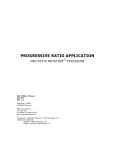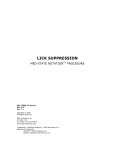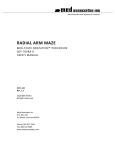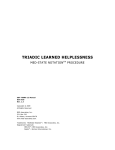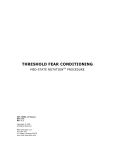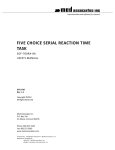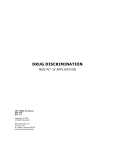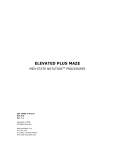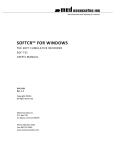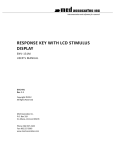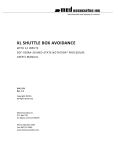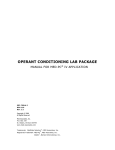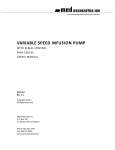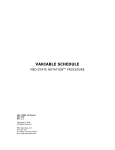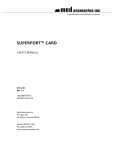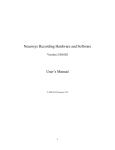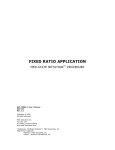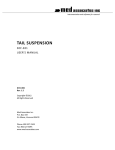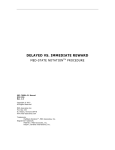Download Med Associates Product Manual
Transcript
instrumentation and software for research
DRUG SELF INFUSION APPLICATION
MED-STATE™ NOTATION PROCEDURE
SOF-700RA-10
USER’S MANUAL
DOC-027
Rev. 1.4
Copyright ©2012
All Rights Reserved
Med Associates Inc.
P.O. Box 319
St. Albans, Vermont 05478
Phone: 802.527.2343
Fax: 802.527.5095
www.med-associates.com
PRODUCT NUMBER, NAME
notes
i
PRODUCT NUMBER, NAME
Table of Contents
Chapter 1 | Introduction ................................................................................................ 1
Chapter 2 | Protocol Overview ..................................................................................... 2
Chapter 3 | Translate and Compile .............................................................................. 3
Chapter 4 | Running the Protocol ................................................................................ 4
Viewing/Changing Variable Values ............................................................................................. 9
Macros........................................................................................................................................... 10
Chapter 5 | Modifying the Medstate notation™ ...................................................... 11
Chapter 6 | Understanding the Data ......................................................................... 12
Sample Data File ......................................................................................................................... 12
Breakdown of Sample File ......................................................................................................... 13
Chapter 7 | Using SoftCR™ Pro .................................................................................. 16
Time Components ....................................................................................................................... 16
Control Code Components ......................................................................................................... 16
Data Element Format.................................................................................................................. 16
Example of SoftCR Pro ............................................................................................................... 17
Appendix A | Contact Information............................................................................. 18
ii
MED ASSOCIATES INC.
P R O D U C T N U M B E R A N D D E SC R I P T I O N
CHAPTER 1 | INTRODUCTION
The latest version of MED-PC® IV and off-the-shelf programs such as the Drug Self Infusion
Application make it easier than ever to run experiment protocols without developing a separate
MedState Notation program. This manual explains the process of running the standard protocol
and provides examples of editing and modifying the code. The manual also includes detailed
explanations of all the elements in the raw data.
Refer to the MED-PC IV User’s Manual for the installation of the MED-Associates interface
drivers, the MED-PC IV Software, and the Delphi® Compiler, and for instructions on “Hardware
Configuration.” Hardware Configuration is a software utility that comes with MED-PC and is
used to assign the inputs and outputs in the interface cabinet. Data file structure, file saving
format, and other related options are also determined by this utility. Refer to the MED-PC IV
Programmer’s Manual for detailed instructions on translating and compiling an application.
Trans IV must be run on the file Drug Self Infusion.mpc or any .mpc file supplied for SOF-700RA10 before launching MED-PC for the first time.
Before proceeding with this manual, print a copy of the .mpc file (Drug Self Infusion.mpc). In the
protocol, lines beginning with a backslash “\” indicates comments that help identify key
elements of the code and explain the function of each program step.
-1DOC-027 Rev 1.4 Copyright © 2012
MED Associates, Inc.
MED ASSOCIATES INC.
P R O D U C T N U M B E R A N D D E SC R I P T I O N
CHAPTER 2 | PROTOCOL OVERVIEW
The standard experimental chamber for this procedure includes a drug-infusion catheter, leverpress device, house light, and stimulus light. During the procedure, the stimulus light is
illuminated to signal the availability of reinforcement and drug infusion is administered
following the completion of a user-defined fixed-ratio (FR) schedule. Drug infusion is followed by
a timeout period during which the stimulus light is off and no reinforcement is available. The
house light remains on throughout the entire procedure.
The default FR schedule is set to deliver reinforcement after 10 responses. The timeout period
following drug infusion is set to 60 seconds. This value is defined in seconds; if a timeout of 10
minutes is desired, then the timeout should be set to 600. Set this value to zero if no timeout is
desired. Responses are recorded during the timeout period, but these responses will not count
toward the FR schedule.
The default session-time is 30 minutes, and the default maximum number of infusions is set to
10. The session will end when one of these two conditions is met.
Infusion time is automatically set to 2 seconds. Remember that this value is defined in seconds
when modifying it.
By default, the lever presses and rewards are recorded in the C-array for later viewing in Med
Associates’ Soft Cumulative Recorder (SoftCR Pro). Correct lever presses are recorded as steps,
rewards as pips, and incorrect lever presses as event pens.
-2DOC-027 Rev 1.4 Copyright © 2012
MED Associates, Inc.
MED ASSOCIATES INC.
P R O D U C T N U M B E R A N D D E SC R I P T I O N
CHAPTER 3 | TRANSLATE AND COMPILE
Programs written in MedState Notation need to be translated into PASCAL before they can be
run in the Drug Self Infusion Application. The MED-PC IV Programmer’s Manual explains how to
accomplish this translation in more detail. Make sure that a copy of the file Drug Self
Infusion.mpc, or whatever file is being translated, is present in the directory C:\MED-PC
IV\MPC\. Double click the Trans IV icon on the Start | Programs list or desktop and select
Translation | Translate and Compile to produce the screen shown in Figure 3-1.
Highlight the files to translate then click Make. Once the desired files are selected, click OK to
start the translator. It should automatically parse the MedState Notation and then open to a
DOS screen to compile the Pascal code. Depending on the speed of the computer, each of these
steps may not be visible. If any problems are encountered during this process, refer to the onscreen help menu, the MED-PC IV Programmer’s Manual, the MED-PC IV User’s Manual, or
contact MED Associates, Inc. for assistance.
Figure 3-1– Trans IV Control Panel for Translating and Compiling MedState Notation Code
-3DOC-027 Rev 1.4 Copyright © 2012
MED Associates, Inc.
MED ASSOCIATES INC.
P R O D U C T N U M B E R A N D D E SC R I P T I O N
CHAPTER 4 | RUNNING THE PROTOCOL
First time users may choose to use the Load Wizard, while more experienced users may prefer
to go directly to the run-time screen to load the Drug Self Infusion application. Clicking the
MED-PC IV icon from the Start | Programs list or desktop brings up the MED-PC Experiment
Loading Wizard’s Welcome screen, shown in Figure 4-1. If it is not necessary to run Load
Wizard, then deselect the box labeled “Run this expert automatically when starting MED-PC.”
Close this screen by clicking the Close button. Closing this screen immediately reveals the MEDPC Run Screen shown in Figure 4-9. Click Next to proceed with the wizard. The display shown in
Figure 4-2 will appear.
Figure 4-1 – Load Wizard Main Screen
Select the boxes to load and click Next.
Figure 4-2 – Box Selection
This is where the procedure to be run is selected. The screen displays a list of all the currently
compiled procedures. Select the procedure to be run, and then click Next.
-4DOC-027 Rev 1.4 Copyright © 2012
MED Associates, Inc.
MED ASSOCIATES INC.
P R O D U C T N U M B E R A N D D E SC R I P T I O N
Figure 4-3 – Select a Procedure to Load
The Box/Procedure Selected Screen will display next, as shown in Figure 4-4. The purpose of this
screen is to allow annotations to be added to the data file that is produced by MED-PC IV. These
annotations will help identify the Subject, Experiment, and Experiment Group upon which data
was collected. Comments can be added here as well, and the data file can be given a customized
file name to help identify it from other data files. Enter the information desired, and click Next.
Figure 4-4 – Box/Procedure Selected
The next screen to appear is the Review Choices screen, as seen in Figure 4-5. This is a method
of confirming that the information entered is correct. If it is not correct, select Previous, and
edit the information. If it is correct, select Next to continue.
-5DOC-027 Rev 1.4 Copyright © 2012
MED Associates, Inc.
MED ASSOCIATES INC.
P R O D U C T N U M B E R A N D D E SC R I P T I O N
Figure 4-5 – Review Choices Screen
The Alter Session Parameters Screen, shown in Figure 4-6, is the next screen to appear, and is an
important screen for the researcher. The Alter Session Parameters screen allows the researcher
to alter the parameters by which a procedure executes. Any of the variables may be changed on
this form. Simply highlight the value to change, and then enter the desired value. The Send
Start Command Screen appears next.
Figure 4-6 – Alter Session Parameters Screen
In this example only 1 box is described in the Hardware Configuration, so Figure 4-7 will appear
next. If more than 1 box is in the Hardware Configuration, then Figure 4-8 will appear. In both
cases, the screens are where the researcher decides to either load more boxes, send a start
signal to boxes that are already loaded, or enter the MED-PC IV run-time environment without
-6DOC-027 Rev 1.4 Copyright © 2012
MED Associates, Inc.
MED ASSOCIATES INC.
P R O D U C T N U M B E R A N D D E SC R I P T I O N
sending a start signal by selecting “I am finished with the wizard”. This option results in the
screen shown in Figure 4-9.
Figure 4-7 – Send Start Command Screen for Single Box Configuration
Figure 4-8 – Send Start Command Screen for Multiple Box Configuration
-7DOC-027 Rev 1.4 Copyright © 2012
MED Associates, Inc.
MED ASSOCIATES INC.
P R O D U C T N U M B E R A N D D E SC R I P T I O N
Figure 4-9 – MED-PC IV Runtime Screen
If all settings are correct, a Start command may be issued in one of two ways. One is to select
Configure | Signals, and the other is to click the 5th tool-bar item that resembles a keyboard to
reveal the window shown in Figure 4-10. To make additional changes to the variable values,
proceed to the next section.
Figure 4-10 - Send Start Signals to Boxes
Click a single box, multiple boxes, or Select All followed by the Issue button to start the
procedure. Click Close to remove the window from the screen. There is no reason to select
Synchronize Occurrence.
-8DOC-027 Rev 1.4 Copyright © 2012
MED Associates, Inc.
MED ASSOCIATES INC.
P R O D U C T N U M B E R A N D D E SC R I P T I O N
Viewing/Changing Var iable Val ues
To change variables prior to issuing the Start command select Configure | Change Variables, or
click the 4th tool bar item X, to reveal the window shown in Figure 4-11. If a blank table is first
presented, click the box number that is being used in the “Display Data from Box” area of the
screen. By clicking additional boxes in the “Additional Boxes to Update” section, changes made
to a single box are automatically loaded on all of the boxes selected.
Figure 4-11 - Change Variables Screen
The value of any simple variable or data element may be viewed from this screen. Click an array
on the table and each element in that array can be viewed. To change a value, simply highlight
and replace the value in the lower right hand box or use the up/down arrows to increment by 1.
For the change to take effect, click Issue. Click Named Variables to produce the display shown
in Figure 4-12. Edit these variables to best suit the experiment.
Figure 4-12 - Named Variables Display
-9DOC-027 Rev 1.4 Copyright © 2012
MED Associates, Inc.
MED ASSOCIATES INC.
P R O D U C T N U M B E R A N D D E SC R I P T I O N
Macros
To create a macro, commands will be entered manually and then the keyboard functions will be
recorded. Once the commands are recorded as a macro, a number of macros can be created
with the macro editor. The following example illustrates how to load “Box 1” and change
“Session Time” to 60 minutes.
Begin by opening MED-PC IV and then go directly to the “run time” screen. Close the Load
Wizard, if present. Before loading or opening the procedure, click Macro on the main menu and
select Turn On Macro Recorder, or click the 8th tool bar item (cassette tape icon). A note on
the bottom of the display indicates that the recorder is running. Proceed to load “Drug Self
Infusion.mpc.” To do this, click Files on the main menu and select Open Session, or click the 2nd
tool bar item (open book icon). Change the variables using any of the methods described above.
When all settings have been made, turn the recorder off again by using the main menu or tool
bar. Save the macro with a distinctive, easily recognizable name. The example in Figure 4-13 is
named “Drug Self Infusion60min.mac” since it changes the session time to 60 minutes.
Figure 4-13 - Drug Self Infusion60min.mac
LOAD BOX
1 SUBJ 0 EXPT 0 GROUP 0 PROGRAM DRUG SELF INFUSION
SET "Session Length (min)" VALUE 60 MAINBOX 1 BOXES
1
Once this macro is built, use the macro editor to make changes to timeout periods or the
maximum number of infusions. Review the Help file on-screen or the MED-PC IV Programmer’s
Manual for more information on macros and the features offered. A Start command, or
message box followed by the Start command, can be added to the macro.
- 10 DOC-027 Rev 1.4 Copyright © 2012
MED Associates, Inc.
MED ASSOCIATES INC.
P R O D U C T N U M B E R A N D D E SC R I P T I O N
CHAPTER 5 | MODIFYING THE MEDS TATE NOTATION™
Permanent changes may also be made to the MedState-Notation code. To make the same
change to the stimulus duration as shown above in the Macros section, complete the following
steps:
1.
Open Trans IV and select File | Open from the main menu to place “Drug Self Infusion.mpc”
into the text editor.
2.
Scroll down to approximately line 90 (note the line counter in the lower right hand corner of
the editor) to reveal the code shown in Figure 5-1.
Figure 5-1 - Drug Self Infusion.mpc Lines 87-90
S.S.1,
S1,
\ Set default values for Fixed Ratio, Session Length,
\ Maximum Number of Infusions, Time Out, and Infusion Time.
0.001": SET A(0) = 10, A(1) = 30, A(2) = 10, A(3) = 60, A(4) = 2, A(5) = 1 ---> S2
3.
Change A(1) = 30 to A(1) = 60 and save the changes with the same or a new file name such
as “Drug Self Infusion_60min.mpc.” Remember if a new .mpc file name is created and a
macro is being used to load boxes, the file name in the macro also must be changed.
4.
Translate and compile the new or changed file as described previously, and run MED-PC IV.
Use the Change Variables screen to view/confirm the new values.
- 11 DOC-027 Rev 1.4 Copyright © 2012
MED Associates, Inc.
MED ASSOCIATES INC.
P R O D U C T N U M B E R A N D D E SC R I P T I O N
CHAPTER 6 | UNDERSTANDING THE DATA
Selecting Annotated on the File options page during hardware installation produces a raw data
file similar to the one shown below. Data files are located in C:\MED-PC IV\Data\ unless an
alternate path was defined during hardware installation. They may be opened with note pad,
word pad, or any word processor; however, be sure they are always saved unformatted in case a
data extraction utility such as MPC2XL might ever be used. The header information should be
self-explanatory. Data File Formats are explained in detail in the MED-PC IV User’s Manual.
Sample Data File
File: C:\MED-PC IV\DATA\!2008-11-31_16h37m.Subject 0
Start Date: 11/31/08
End Date: 11/31/08
Subject: 0
Experiment: 0
Group: 0
Box: 1
Start Time: 8:54:35
End Time: 9:40:38
MSN: Drug Self Infusion
D:
24.000
E:
0.000
F:
6000.000
G:
200.000
H:
0.000
I:
78.000
J:
0.000
K:
0.000
L:
0.000
M:
0.000
N:
0.000
O:
0.000
P:
0.000
Q:
0.000
R:
0.000
S:
0.000
T:
3964.000
U:
0.000
V:
0.000
W:
0.000
X:
0.000
Y:
0.000
Z:
0.000
A:
0:
10.000
5:
1.000
B:
0:
20.000
5:
4.000
10:
0.000
C:
0:
0.500
5:
5965.100
10:
18.100
15:
47.600
20:
0.500
25:
31.600
30:
0.500
35:
0.200
40:
3717.600
30.000
10.000
60.000
2.000
4.000
250.000
3.000
2.000
20.000
0.000
0.000
0.000
742.600
460.100
456.600
0.500
16.600
0.500
583.600
13.100
0.500
0.500
15.100
0.500
14.600
0.500
207.600
41.100
16.100
429.600
194.600
2164.100
6034.600
0.500
37.600
0.500
34.100
94.100
0.500
0.500
206.100
0.500
15.600
0.500
62.600
22.100
885.100
3034.100
- 12 DOC-027 Rev 1.4 Copyright © 2012
MED Associates, Inc.
MED ASSOCIATES INC.
P R O D U C T N U M B E R A N D D E SC R I P T I O N
Breakdown of Sample File
Working Variables
The following working variables are shown immediately following the header information:
D:
24.000
E:
F:
G:
H:
I:
J:
K:
L:
M:
N:
O:
P:
Q:
R:
S:
T:
U:
V:
W:
X:
Y:
Z:
0.000
6000.000
200.000
0.000
78.000
0.000
0.000
0.000
0.000
0.000
0.000
0.000
0.000
0.000
0.000
3964.000
0.000
0.000
0.000
0.000
0.000
0.000
- Session Count Down Timer in minutes (will be 0 at the end of the session
unless B(7) = 10)
- Not Used
- Time Out in MED Ticks (tick = 10ms = 0.01 sec; 6000 ticks = 60 seconds)
- Infusion Time in MED Ticks (tick = 10ms = 0.01 sec)
- Not Used
- Subscript for the IRT Array C (indicates number of elements in “I” array)
- Not Used
- Not Used
- Not Used
- Not Used
- Not Used
- Not Used
- Not Used
- Not Used
- Not Used
- Not Used
- Elapsed Time in 0.01-second Increments for SoftCR Pro Data
- Not Used
- Not Used
- Not Used
- Not Used
- Not Used
- Not Used
Arrays
The arrays are presented in rows of 5 elements each. The first row begins with element 0 and
ends with element 4; the second row begins with element 5 and ends with element 9, etc. Each
row begins with an element marker followed by a colon, 0:, 5:,10:, 15:, 20:, 25:, 30:, etc. Size of
Array C was set to 10000 with the DIM command, which means that Array C was defined for
10001 data points. Under MED-PC Version IV, this array may be enlarged up to 1 million
elements; however, 10,000 should be more than adequate for this application. An end-of-array
seal -987.987 will limit the saved file to only those elements used during the running of the
procedure.
Each array has been defined in the comments section at the beginning of the .mpc file. That
information was used to add the following labels to each array. The lines were expanded to
make room for the labels. See MPC2XL for producing labeled data files with all or just some of
the information below.
- 13 DOC-027 Rev 1.4 Copyright © 2012
MED Associates, Inc.
MED ASSOCIATES INC.
P R O D U C T N U M B E R A N D D E SC R I P T I O N
Array A – Definitions of Control Variables
Array A contains the values of each of the control variables. The default values for each of these
variables are shown below.
A:
0:
5:
10.000
1.000
30.000
10.000
60.000
2.000
Array A – With Labels
Array B - Raw Data
Array B is used for counters for data variables and may change as the session runs. All elements
will be incremented according to animal’s responses.
B:
0:
5:
10:
20.000
4.000
0.000
4.000
250.000
3.000
2.000
20.000
0.000
0 .000
0.000
Array B - With Labels
- 14 DOC-027 Rev 1.4 Copyright © 2012
MED Associates, Inc.
MED ASSOCIATES INC.
P R O D U C T N U M B E R A N D D E SC R I P T I O N
Array C - SoftCR Pro Data
Array C contains summary information for SoftCR Pro. The value of every variable conforms to
the Data Element Format described in the SoftCR Pro User’s Manual. “nnnn.5yz” indicates that
the event pen is set to level 0 (down or at baseline). In this program, event pen is set to level 0
every time a response on inactive left lever occurs. Nnnn.1yz= response, nnnn.2yz =
reinforcement, nnnn.6yz=set event pen to level 1 (“up”).
If the fixed ratio is 10 (default value), then an infusion takes place after every 10 presses on the
active lever. Response time values are represented in SoftCR Pro ticks. To calculate when a
response has occurred in real time, multiply the number by 0.01 sec since SoftCR Pro’s
resolution is 10ms (0.01 sec). For example, value in C (1) is 742 ticks. 742 multiplied by 0.01 sec
yields 7.42 seconds. This is when the first response occurred in real time after the program had
started.
C:
0:
5:
10:
15:
20:
25:
30:
35:
40:
0.500
5965.100
18.100
47.600
0.500
31.600
0.500
0.200
3717.600
742.600
460.100
456.600
0.500
16.600
0.500
583.600
13.100
0.500
0.500
15.100
0.500
14.600
0.500
207.600
41.100
16.100
429.600
194.600
2164.100
6034.600
0.500
37.600
0.500
34.100
94.100
0.500
0.500
206.100
0.500
15.600
0.500
62.600
22.100
885.100
3034.100
Array C - With Labels
Data is shown through row marker 15 only.
- 15 DOC-027 Rev 1.4 Copyright © 2012
MED Associates, Inc.
MED ASSOCIATES INC.
P R O D U C T N U M B E R A N D D E SC R I P T I O N
CHAPTER 7 | USING SOFTCR™ PRO
The Drug Self Infusion procedure stores IRT data in array C that may be used by the SoftCR™ Pro
Cumulative Recorder program to generate a graphical record on screen or to print a Cumulative
Record after the data has been collected. Each element in this "Cumulative Record" data array
consists of two components. The integer value or value to the left of the decimal point is the
time component. The decimal value or value to the right of the decimal point is a SoftCR Pro
code component. Refer to the SoftCR Pro User’s Manual for further information.
Time Components
Time components may be Relative or Absolute. In a Relative file, the time component of a
given data element is equal to the elapsed time since the previous element. In an Absolute file,
it is equal to the elapsed time since the beginning of the Record. The elements used in Drug Self
Infusion are all Relative with a resolution of 0.01 seconds (10 milliseconds).
Contr ol Code C omponents
The control code component indicates whether the element is a Response Step, Reinforcement
Pip, Pen Reset, Event Pen Up, or Event Pen Down element. Up to 10 Event Pens (0 - 9) and 10
Trace Pens (0 - 9) may be specified in MED-PC. In addition, Resets may be made with the Pen
"Up" (no vertical tracing) or "Down." Additional coded information may be possible in the
future.
Data Element Format
Each data element must conform to the following format:
nnnnn.xyz
Where:
nnnnn = Time Component
xyz = Control Code Component
x = Datum Type
y = Datum Index
z = Don't Care Digit
NOTE: If there are more than three numbers past the decimal point, then the array will be
considered invalid and will be ignored by SoftCR Pro.
- 16 DOC-027 Rev 1.4 Copyright © 2012
MED Associates, Inc.
MED ASSOCIATES INC.
P R O D U C T N U M B E R A N D D E SC R I P T I O N
Allowed datum types and indices are:
NNNNN.1YZ
=
R E S P O N S E O R ST E P
y = Index (0 - 9) for Multi-Trace Files
"NULL" for Single Trace Files
NNNNN.2YZ
=
R E I N F O R C E M E NT O R P I P
y = Index (0 - 9) for Multi-Trace Files
"NULL" for Single Trace Files
NNNNN.3YZ
=
UNUSED
nnnnn.4yz
=
Unused
nnnnn.5yz
=
Set Event Pen To Level 0 ("Down" or at baseline), where
y = Event Pen Number (0 - 9)
nnnnn.6yz
=
Set Event Pen To Level 1 ("Up"), where
y = Event Pen Number (0 - 9)
nnnnn.7yz
=
Unused
nnnnn.8yz
=
Unused
nnnnn.9yz
=
Unused
Data in the array being plotted that does not conform to the above rules will be ignored.
Example of SoftCR Pr o
Figure 7-1 is an example of what Drug Self Infusion will look like in SoftCR after an experiment is
run. The red line records a Step for every correct response that is made. Since this is a Fixed
Ratio of 10 schedule the subject was reinforced after 10 responses on the Right Lever. A reward
is recorded as a Pip, or a hash mark on the red line.
The colored traces at the bottom of the screen are called Event Pens and can be used in a
variety of ways for a number of purposes. The Event Pens can go up and down, creating quick
spikes like the ones seen here, or long plateaus that represent certain periods of time during an
experiment. Here, the Event Pen 0 records a Spike for every incorrect response that is made.
- 17 DOC-027 Rev 1.4 Copyright © 2012
MED Associates, Inc.
MED ASSOCIATES INC.
P R O D U C T N U M B E R A N D D E SC R I P T I O N
Figure 7-1 - Example of a Drug Self Infusion Schedule Shown in SoftCR Pro
Appendix A | Contact Information
Please contact MED Associates, Inc. for information regarding any of our products.
Visit our website at www.med-associates.com for contact information.
For technical questions, email [email protected].
- 18 DOC-027 Rev 1.4 Copyright © 2012
MED Associates, Inc.