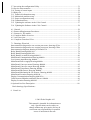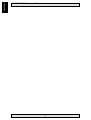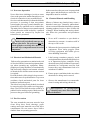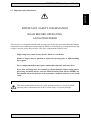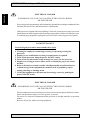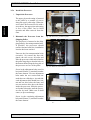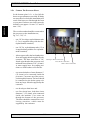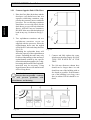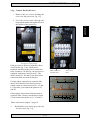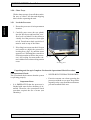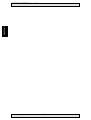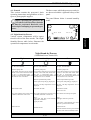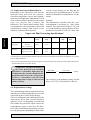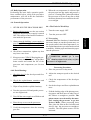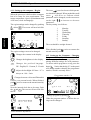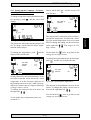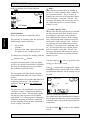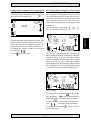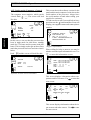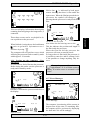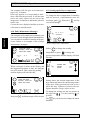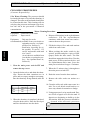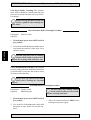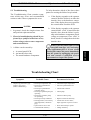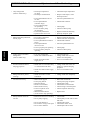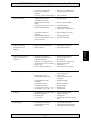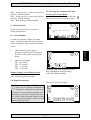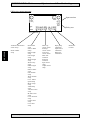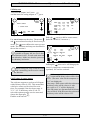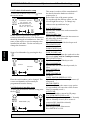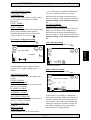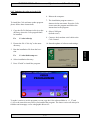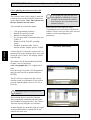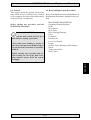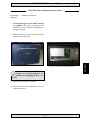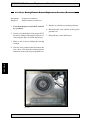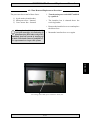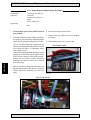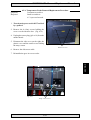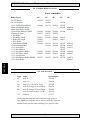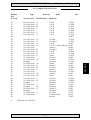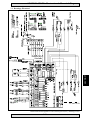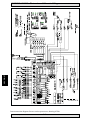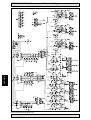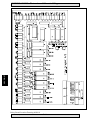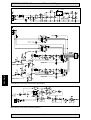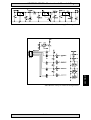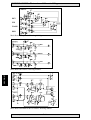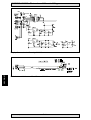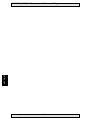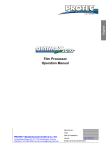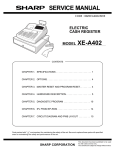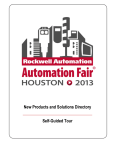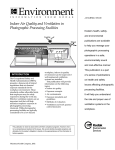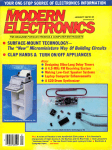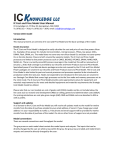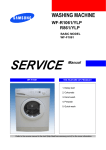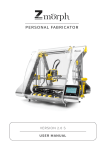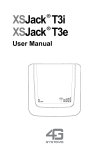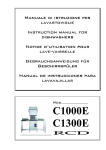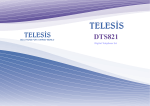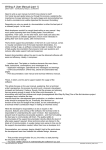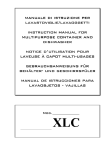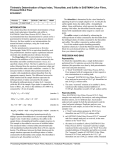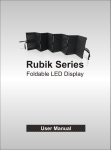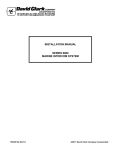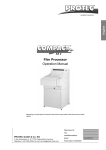Download EG Processors Table of Contents
Transcript
3.1 Pre-Installation Environmental ......................................................................................... 17 3.2 Electrical Pre-Installation ................................................................................................. 18 3.3 When the Shipment Arrives ............................................................................................. 19 3.4 Pre-Installation Verification ............................................................................................. 19 3.5 Set-Up and Operational Verification ................................................................................ 19 3.6 Operational Check: ............................................................................................................ 26 3.7 Chemistry Installation: ..................................................................................................... 27 4.1 General.............................................................................................................................. 29 4.2 Night/Stand-by/Process .................................................................................................... 29 4.3 Temperature/Speed/Replenishment .................................................................................. 30 4.4 Replenishment Settings .................................................................................................... 30 4.5 Daily Operation ................................................................................................................ 31 4.6 General Operation: ........................................................................................................... 31 4.7 Processing ......................................................................................................................... 31 4.8 Changing Exhausted Chemistry ....................................................................................... 32 4.9 Panel Operations ............................................................................................................... 33 4.10 Shifting between Modes ................................................................................................. 33 4.11 Setting up the computer - Region ................................................................................... 34 4.12 Setting up the Computer - Changing Programme Entry Number .................................. 34 4.13 Setting up the Computer - Temperature, Replenishment and AOX ............................... 35 4.14 Setting up the Computer - Timer Setup .......................................................................... 37 4.15 Setting up the Computer - General ................................................................................. 38 4.16 Setting up the computer - Day Operation ....................................................................... 39 4.17 Error Massages ............................................................................................................... 39 4.18 Daily Maintenance Massages ......................................................................................... 40 4.19 Setting up the Dryer temperature .................................................................................... 40 5.1 5.2 5.3 5.4 5.5 5.6 Introduction ...................................................................................................................... 41 Preventive Maintenance ................................................................................................... 41 Troubleshooting ................................................................................................................ 45 Electrical Troubleshooting ............................................................................................... 49 Printed Circuit Measurements .......................................................................................... 50 Repair instructions ............................................................................................................ 51 SECTION 1 SECTION 2 SECTION 3 SECTION 4 Processor Operation ............................................................................................................ 9 Electrical and Mechanical Hazards .................................................................................... 9 Fire Prevention ................................................................................................................... 9 Chemical Hazards and Handling ........................................................................................ 9 Chemical Disposal ............................................................................................................ 10 Exhaust, Temperature and Humidity ................................................................................ 10 Important safty information .............................................................................................. 11 SECTION 5 2.1 2.2 2.3 2.4 2.5 2.6 2.7 SECTION 6 Section Page 1.1 Topics Covered ................................................................................................................... 3 1.2 Processor Description ......................................................................................................... 3 SECTION 7 Contents SECTION 8 Table of Contents SECTION 9 EG Processors SECTION 1 SECTION ONE: General Information 5.7 Accessing the configuration Utility ................................................................................... 51 5.8 Service menu structure ...................................................................................................... 52 5.10 Testing of sensor inputs ................................................................................................... 52 5.9 Relay test ........................................................................................................................... 53 5.11 Technical information setup ............................................................................................ 54 5.12 Mechanical machine setup............................................................................................... 54 5.13 Sensor configuration setup .............................................................................................. 55 5.14 Calibration menu ............................................................................................................. 55 5.15 Updating the software in the Celis Control .................................................................... 57 5.16 Updating the Software in the Celis Control.................................................................... 58 6.1 6.2 6.3 6.4 6.5 6.6 General.............................................................................................................................. 59 Removal/Replacement Procedures ................................................................................... 59 Sensors in EG models ...................................................................................................... 71 Complete Roller Overview ............................................................................................... 72 Axle Overview .................................................................................................................. 72 Complete Gearwheel View ............................................................................................... 73 7.1 Drawings, Electrical ......................................................................................................... 75 Interconnection diagram for one section processors, drawing 6336a ...................................... 75 Interconnection diagram for two section processors, drawing 6324a ..................................... 76 Interconnection diagram, drawing 6324 and 6336 .................................................................. 77 Relay Board Drawing 4080101a ............................................................................................. 78 Relay Board Drawing 4080101b ............................................................................................. 79 Relay Board Location Drawing 4080101 ................................................................................ 80 Main Board Communication Drawing 40800a ....................................................................... 81 Level sensor input Drawing 40800b ........................................................................................ 81 Main Board Power supply Drawing 40800c ........................................................................... 82 Main Board Conveyor motor Drawing 40800d ....................................................................... 82 Main Board Conveyor sensor Drawing 40800e ...................................................................... 83 Main Board Temperature Drawing 40800g ............................................................................. 84 Main Board IR-sensors. Drawing 40800h ............................................................................... 84 Main Board Mechanical & US-sensors. Drawing 40800i ....................................................... 84 Main Board Location Drawing 4080100 ................................................................................. 85 Display Communication Drawing 4080103a .......................................................................... 86 Cable between Mainbox and Panel Part nr. 890684 ................................................................ 86 Display Location Drawing 4080103 ........................................................................................ 87 8. Optional On-Line Description...... ....................................................................................... 89 Rack drawings, Specifications... 9. Parts List © 2001 Echo Graphic A/S This manual is intended for information use only. Specifications can be subject to change without any prior notice and we do not assume any responsibility for possible errors or omissions in the text. EG, EP and EGP Manual, English 1-2 1.1 Topics Covered This manual provides installation, operation, maintenance, and replacement parts information for the series of EG , EP and EGP processors prepared for on-line operation. Figure 1-A shows a typical procesor (EG 901). Special versions of EG, EP and EGP processors for on-line processing from exposure units (scanners, etc.), are covered in special manuals or sections. Fig. 1-A 1.2 Processor Description General: The EG and EP processors are high volume, easy to use, three-bath, replenishment processors. The EGP processors are also high volume, easy to use, replenishment processors but equipped with six baths. The EG processors are ideal for Rapid Access processes, Contact and Line work as well as for photo-typesetting. Among the range of possible film types and applications, we can mention contact work, camera work, scanner work, laser or conventional, photo-typesetting and camera projections. Standard Accessories: Replenishment containers for dev. and fix., customer spare parts kit (assortment of gears, bearings, etc.). Features include; chemical replenishment (automatic and manual) with recirculation, variable speed control, separate developer and fixer temperature controls, automatic monitoring of chemical levels, automatic anti-oxidation programme (AOX), built-in exhaust blower, standard plumbing and a built-in dryer that delivers completely dry output. Optional Accessories: For two-room installation in a darkroom wall a set of darkroom panels can be supplied on order. For use with two-room installations also a top feed from outside the darkroom into the developer rack and a rewash feed into the wash rack can be supplied (29" and wider). If the daylight inlet to the developer rack is to be used intensively. An optional photocell for this inlet will start and stop and replenish automati- cally. A standard daylight lid accepts various sized cassettes and allows processing in normal room lighting (using a take-up cassette), thus eliminating the need for a darkroom. Chemical Solutions: The processor will process a wide range of Rapid Access and RALI (Rapid Access Lith) chemicals such as Kodak Ultratec, Agfastar, Typon Typotec, Fuji Grandex, etc. Always check with the supplier of developer, fixer and film that the materials used are compatible. Replenishment and Recirculation: Two individual replenishment pumps add fresh chemistry (either automatically or manually) to the exhausted chemistry. As the replenishment takes place the excess exhausted chemistry drains into holding containers. The replenishment chemistry is drawn up by replenishment pumps and recirculated by the recirculating pumps, when the relays of the two individual replenishment pumps are activated, ensuring thorough mixing. This produces a consistent density throughout the sheet or galley being processed, regardless of its length, and reduces chemical build-up on the rollers. 1-3 EG, EP and EGP Manual, English SECTION 1 SECTION ONE: General Information SECTION 1 SECTION ONE: General Information Material Path: The EG series of processors feature four sizes of input width: 75 cm (29"), 91 cm (36"), 114 cm (45“) 135 cm (54"). The EP and EGP processsors feature three sizes of input width: 75 cm (29“), 91 cm (36“) and 114 cm (45“). The processors come in four different tank sizes/path lengths: 20 cm for polyester operation, 32 cm for normal film capacity, 44 cm for medium film capacity or 67 cm for high capacity film processing. The transport system of the EG, EP and EGP processors has proven to give a very safe transport. which time the processor will automatically return to the stand-by mode. Night Mode: The night mode heats up the chemistry in the processor’s first two stations and maintains it at an operator-set temperature. This mode also ensures that the chemistry does not oxidize or drop to a low level, circulates all chemical fumes and de-activates the transport system. This mode will automatically turn the heaters, recirculating pumps and replenishment pumps on and off as needed. The built-in exhaust blower will always be ON. The night mode extends the life of the chemistry, reduces wear on the system’s components, and saves energy. (The daylight lid should always be left open in night mode). Roller Drive/Transport Speed: The three roller assemblies and dryer rollers are driven by an operator-controlled variable speed DC motor, drive shaft, gears and a series of sprockets. The transport system will only function in the operating mode. NOTE: The transport system will not operate if a low level of chemistry is present or if the processor is in night mode. Stand-by Mode: The stand-by mode operates exactly as the night mode. The only difference is that the dryer’s upper heaters are on and the processor’s transport system can be activated by the presence of film or polyester plate. This mode also extends the life of the chemistry, reduces wear on the system’s components and saves energy. The daylight lid should always be left open in stand-by mode. Process Mode: The process mode will only operate with the presence of film or polyester plate. When either film or polyeser plate is inserted into the processor a sensor is activated and the recirculating pumps, plumbing valve, transport rollers and both dryer heaters with fans all turn on. The processor will remain in this mode until the material exits the dryer at EG, EP and EGP Manual, English 1-4 Solution Temperatures: The first two stations are separately maintained at the operator-set temperature by two efficient heaters in line with the recirculation pumps. The heaters are monitored and controlled by two temperature sensors, which turn the heaters on and off as required. The temperatures of each station can be displayed at any given time by the toggling of the temperature display switch. Pumps: The processors is equipped with three pumps. The pumps circulate the developer (activator) and fixer (stabilizator) chemistry with its own tank (bath). Their pumping rate is preset at the factory and requires no operator adjustments. The circulation of the water (in the wash station) is controlled by the water valve. AOX: The anti-oxidation programme (AOX) automatically replenishes the chemistry as ml/h or % per 24h. This not only keeps fresh chemistry in the tanks but also helps eliminate a low tank level condition. With every AOX signal the drive runs for a few seconds to prevent that the rollers sticks together. INTERNAL CONTROLS: The internal controls are described in paragraphs a. through k. A a. Power on/off Switch - The power ON/OFf switch controls the main power to the processor. Any time the power switch is turned OFF for an extended time the top cover schould be lifted so that chemical moisture does not accumulate. The power switch should always be turned OFF and the top cover liftet at the end of each work day. The power switch is located at the rear of the maschine. Fig. 1-B b Main Fuse - This 16 Amp. 230 volts fuse protects the processor from a possible power surge or a short circuit. The main fuse is accesible from the left side of the machine when the side cover is removed. Fig. 1-C b - main fuse c. Gear Train - This series of sprockets are driven by the drive motor. When the system requires the rollers to be turning, the gear train transmits turning power from the drive motor to the roller racks through a series of sprockets and gears. Fig. 1-D. Fig. 1-D d. Drive Motor - The drive motor speed is controlled by the electronics. The drive motor turns the rollers to transport the film through the processor. Fig. 1-E c - geartrain situated behind plate Fig. 1-F d - drive motor d - drive motor 1-5 EG, EP and EGP Manual, English SECTION 1 SECTION ONE: General Information SECTION 1 SECTION ONE: General Information f e. Recirculating Feed Recirculated chemistry enters the tank here from the recirculating pump. f. Water Feed - Fresh water enters the tank here, whenever processing takes place, or in a low level situation. Fig 1-E. g. Temperature Probe This probe (submerged in the chemistry) senses and controls the temperature of the chemistry through the interface box and temperature PCB. When the temperature reaches its setting the probe sends a signal to shut down the heater. The probe also has the ability to display the current chemical temperature. The wash station does not require a temperature probe. Fig. 1-E. h. Overflow Pipe - As replenishment occurs the exhausted chemistry is drained through the overflow pipe, thus keeping the chemistry at a prescribed level. The chemical levels are adjustable by the adjustable overflow piece on top of the overflow. Fig. 1-F. i. Low Level Sensors - If the chemistry level falls below these three sensors, the heat and the transport drive will not operate. Also, a number indicating which tank is low will be displayed. Fig. 1-F. e Fig. 1-G h i Fig. 1-H m h i j k Fig. 1-I EG, EP and EGP Manual, English i 1-6 m h j. Heating Element - Heats the chemistry to the operator-set temperature. The wash station does not require a heating element. A safety thermostat will act directly on the heating element in case of failure in other systems. Fig. 1F. g k. Media Feed Sensors - When material is fed into the processor the sensors turn on the nofeed light (only in offline position), circulating pumps, transport system, dryer, and auto replenishment. Fig. 1-G. l. EG Blower - There are two blowers , one under and one over the dryer rack, which blow hot air on the dryer rack rollers and on the film. Fig. 1-J l m. Replenishment Feed - When replenishment takes place fresh chemistry enters the tanks here. 1.3 To Order Accessories and Supplies Contact your dealer for accessories, supplies, technical service and spare parts. Fig. 1-K 1-7 EG, EP and EGP Manual, English SECTION 1 SECTION ONE: General Information SECTION 1 SECTION ONE: General Information EG, EP and EGP Manual, English 1-8 2.1 Processor Operation Never allow loose clothing or jewelry to come close to the gear train, media transport area, an electrical connection or any terminal block. Service work that must be performed while the processor is operating or that necessitates removing the processor's panels should be performed only by qualified service technicians. The main power to the processor must be turned off and the main switch locked by a padlock before panels are removed by anyone but trained service personnel. In the room where the processor is operated and where paper and chemicals are stored fire extinquishers must be available. 2.4 Chemical Hazards and Handling Misuse of almost any chemical may create a hazard of some type. Generally, photochemicals are no more hazardous than many common cleaning products, however, there is still a risk of danger. When handling and storing chemicals follow the precautions and procedures below. When the processor is in stand-by mode it will periodically start up, run and then shut down. The processor must be turned off before servicing drive motor and gear train dryer compartment and electrical components. a. Never sniff a container or open bottle to determine its contents. A cautious sniff of the cap or lid is safer. 2.2 Electrical and Mechanical Hazards c. Label storage containers properly. Avoid storing hazardous chemical on high shelves or in unprotected glass containers. Keep chemicals away from children. Do not store chemicals in a refrigerator used for food because they may contaminate food or be mistaken for edibles. b. When needed, wear protective clothing and equipment. Wear safety goggles when servicing equipment and rubber gloves when handling chemicals. Follow safety precautions to minimize the risk of electrical shock, burns and equipment damage when operating any equipment. Photographic processing machines are mechanically and electrically complex and contain volumes of chemicals for which reason extreme caution is required. Periodical check of all wiring for loose connections and worn or frayed insulation. To prevent accidents, check mechanical parts for loose hardware and broken parts. The risk of receiving electrical shock is reduced by removing all jewelry while servicing equipment. Turn off and lock the main switch by a padlock before making repairs. Make sure the processor has good electrical grounding. d. Ensure proper ventilation in the area where chemicals are being used or stored. e. Observe the manufacturer's recommendations for using and mixing chemicals. Overexposure to photographic chemistry may cause skin irritation to certain individuals. 2.3 Fire Prevention The area around the processor must be kept clean. Keep dust, wood shavings, paper cuttings and waste materials out of the dryer compartment. Do not remove dryer blower channel from an operating processor. 2-9 EG Manual, English SECTION 2 SECTION TWO: Safety and Health SECTION TWO: Safety and Health SECTION 2 PHOTOGRAPHIC CHEMISTRY EMERGENCY AND FIRST AID PROCEDURES: • SKIN - Flush thoroughly with water. • EYES - Flush thoroughly with water and consult a physician. • INGESTION - Consult a physisian immediately. 2.5 Chemical Disposal Photographic processing wastes normally contain diluted chemicals. These chemicals should be collected and disposed of in accordance with local environmental codes. Dumping chemicals into a drain system could lead to a pollution problem. Contact local water treatment and sewer district authorities before disposing of chemical solutions. 2.6 Exhaust, Temperature and Humidity It is important to establish correct exhaust to obtain troublefree processing. Make sure that the exhaust hose from the built-in exhaust blower in the processor is properly connected to the stud at the rear end below the receiwing basket, fig. 2-A. The built-in exhaust removes chemical fumes from processor and installation site. Chemical fumes are corrosive and if the processor is switched off at night, the wet section top cover must be opened to ventilate condensation, or order an external exhaust blower (our order no. 250199) with separate power connection which cannot be switched off. Room temperatures between 18-26°C (6580°F) with a relative humidity between 35% and 75% are ideal for photographic processing and comfortable working conditions. Fig. 2-A EG Manual, English 2-10 SECTION TWO: Safety and Health SECTION 2 2.7 Important safty information IMPORTANT SAFETY INFORMATION READ BEFORE OPERATING AN EG PROCESSOR The processor is a complex machine with moving parts such as the gear train and media transfer components. It uses photoprocessing chemicals which are irritating to eyes, lungs and skin. High voltage is used to power the processor. The dryer compartment produces heat. · High voltage may cause electric shocks, burns or even death. · Hands or fingers may be pinched or injured by moving parts or while handling heavy parts. · Dryer compartment heat may ignite combustible materials and cause fires. · Eyes, skin and lungs may be irritated by photochemicals. Before using photoprocessing chemicals always read the Material Safety Data Sheets (MSDSs) for information about the hazards of the particular chemicals and how to use them safely. This alert symbol indicates specific safety hazards and ways to avoid accidents. Ignoring safety information may lead to serious injury or property damage. 2-11 EG Manual, English SECTION 2 SECTION TWO: Safety and Health ELECTRICAL HAZARD HAZARDOUS VOLTAGE CAN CAUSE ELECTRIC SHOCK, BURNS OR EVEN DEATH · Processor must be permanently and continuously grounded according to standards in the National Electrical Code and manufacturer requirements. · If the processor is hardwired to the building’s electrical system do not remove processor panels unless an OSHA-approved lockout/tagout procedure is followed. If the processor is cord and plug equipment, unplug the processor before removing processor panels. LOCKOUT/TAGOUT Lockout/Tagout procedures must include these steps: 1. Training for employees conducting servicing or operating or using the processor. 2. Employees are notified that servicing or maintenance is required. 3. Turn off the processor using the power ON/OFF switch. 4. Turn off the circuit breaker at the main power source for the processor. 5. Employee servicing processor affixes a lock or identifying tag to the circuit breaker. 6. Relieve, disconnect, restrain, or make safe all potentially stored hazardous or residual energy in the equipment by methods such as grounding, repositioning, blocking or bleeding down. 7. Verify that equipment is disconnected from energy source by pushing the power ON/OFF switch. ELECTRICAL HAZARD HAZARDOUS VOLTAGE CAN CAUSE ELECTRIC SHOCK, BURNS, OR EVEN DEATH · Do not connect processor to main power source unless an emergency shutdown switch, which can disconnect all power to the system, is present. · Do not service electrical components while processor is in night, stand-by or operation modes. · Remove all jewelry while servicing equipment. EG Manual, English 2-12 ELECTRICAL HAZARD 'HAZARDOUS VOLTAGE CAN CAUSE ELECTRIC SHOCK, BURNS OR EVEN DEATH · At the beginning of each week, check all wiring for loose connections and worn or frayed insulation. · At the beginning of each week check that grounding cable is connected. · Servicing that must be performed while processor is operating or that requires removing processor panels must be performed by authorized service technicians only. · When cleaning reservoirs or changing water or liquid chemistry, do not splash liquids on electrical components. IN STAND-BY MODE THE PROCESSOR STARTS UP AND RUNS PERIODICALLY PINCHING ACCIDENTS POSSIBLE · Do not service processor while it is in stand-by mode. · If the processor is hardwired to the buildings electrical system, perform lockout/ tagout, according to an OSHA-approved procedure before servicing drive motor and gear train dryer compartment. If the processor is cord and plug equipment, unplug before servicing drive motor or gear train dryer compartment. GEAR TRAIN MOVES AND TURNS PINCHING ACCIDENTS POSSIBLE · Keep hands clear of gear train while processor is operating or in stand-by mode. · If the processor is hardwired to the building’s electrical system do not remove guards on the processor unless an OSHA-approved lockout/tagout procedure is followed. If the processor is cord and plug equipment, unplug before removing guards. · Never operate processor after using mind-altering drugs or alcohol. · Do not wear jewelry or loose clothing while operating the processor. · At the beginning of each shift, check mechanical parts for loose hardware and broken parts. 2-13 EG Manual, English SECTION 2 SECTION TWO: Safety and Health SECTION TWO: Safety and Health SECTION 2 FIRE HAZARD DRYER COMPARTMENT PRODUCES HEAT PAPER OR OTHER COMBUSTIBLES CAN BE IGNITED · Keep the area within 10 feet of the processor clean. Do not store combustible materials, including paper, within 10 feet of the processor. · Clean dust, wood shavings, paper cuttings, waste materials or other combustibles out of the dryer compartment at the beginning of each shift. · Verify that a functional 10 lb. ABC fire extinguisher is located within 10 feet of the processor. BURN HAZARD DRYER COMPARTMENT PRODUCES HEAT DRYER PANELS AND GUARDS GET HOT · Do not touch dryer panels or guards when dryer is operating. · Do not lean against dryer panels or guards when dryer is operating. CORROSIVE LIQUIDS CHEMICALS MAY IRRITATE EYES, LUNGS, SKIN AND DIGESTIVE TRACT · Wear safety goggles, protective glove, and chemical aprons as indicated on Material Safety Data Sheets (MSDSs) when handling film chemistry. · Drain tanks carefully, avoiding splashing. Always drain the system thoroughly before starting any procedure that involves working on one of the fluid circulating systems. · Read the MSDSs for more information regarding the proper safety procedures for working with photoprocessing chemicals. · Do not allow untrained personnel to handle photoprocessing chemicals or operate the processor. EG Manual, English 2-14 SECTION TWO: Safety and Health CHEMICAL VAPORS MAY IRRITATE EYES, LUNGS AND SKIN IF ALLOWED TO ACCUMULATE IN WORK AREA · The most effective engineering control for prevention of indoor air quality problems is assuring an adequate supply of fresh outdoor air through natural or mechanical ventilation. The American Society of Heating, Refrigeration and Air conditioning Engineers (ASHRAE) recommends 50 cubic feet per minute (CFM) of outdoor air per occupant for darkrooms or 0.5 cfm/square foot, whichever is higher. · At the beginning of each shift, verify that the exhaust hose for the built-in exhaust blower is connected to the stud in the front of the feed tray box. Verify that the builtin exhaust system is operating. · Read the Material Safety Data Sheets (MSDSs) for more information regarding the proper safety procedures for working with photoprocessing chemicals. 2-15 EG Manual, English SECTION 2 CORROSIVE VAPORS SECTION 2 SECTION TWO: Safety and Health EG Manual, English 2-16 Table 3A Processor Installation Sequence Paragraph Description 3.1 Pre-Installation Environmental* Pre-Installation Electrical* When Shipment Arrives** Pre-Installation Verification** Set-Up and Operational Verifi- 3.2. 3.3 3.4 3.5 cation * The customer is responsible for these tasks. ** The customer may be responsible (and so noted) for certain tasks in this paragraph. 3.1 Pre-Installation Environmental (Customer Responsibility) not use carpets near the processor as spilled chemicals will be difficult to remove. Consider installing the processor on a floor drip tray. A connection for the air from the built-in exhaust fan should be available to be connected to the processor with max. 6 m of ø 100 mm tube. The exhaust fumes are corrosive and should be ventilated out of the building. There should be a sufficient working area around the processor to allow the operator or a service engineer accessibility for cleaning, preventative maintenance, or (if necessary) repair. Allow at least 60 cm of working space on all sides of the processor (Fig. 3-A) and the electrical outlet and switch should be placed near the machine on the outside of the darkroom wall. In a two-room installation the water supply and outlet should be placed on the inside of an darkroom wall if possible. When the processor is fully plumbed, the wash inlet and drain hoses must be straight (no bends in the hoses) when in use. Maintenance Facilities: A sink with hot and 60 cm The specific sequence of tasks necessary to accomplish the installation of the processor are listed in the table below. Ambient Conditions: The processor’s operation area should be dust free and maintained at a controlled temperature and humidity. This will help ensure that the best possible output is achieved. The processor’s recommended temperature and humidity ranges are: Temperature: 18° to 26°C (65° to 80°F), Humidity: 35 to 75% non-condensing. Physical Location: The processor should be placed on a floor that is uniform enough for leveling, and firmly enough to accommodate the weight without movement. The floor should have a hard surface that is easy to clean, e.g. concrete, linoleum, vinyl or hard wood. Do Processor 60 cm Temperature will affect the quality of the copy. If the temperature is consistently out of the specified range, the operator should take appropriate action to provide either heating or cooling of the processor’s environment, until the ideal ambient temperature range is achieved and remains constant. 60 cm Wall Fig 3-A cold water, large enough to accommodate the racks, should be installed near the processor. 17"/63 x 30 x 10 - 29"/91 x 30 x 15 - 36"/110 x 30 x 5 - 54"/160 x 30 x 15. Equipment recommended: - Drip tray for racks are available from your dealer as optional accessory (see optional accessories in section nine). 3-17 EG Manual, English SECTION 3 SECTION THREE: Installation SECTION THREE: Installation SECTION 3 - Rack hoist; especially for wider models 91 cm (36"), 135 cm (54"), and models with tank size 2 and 3. (A rack hoist is available from your dealer as optional accessory, see Section nine). standpipe. The output of the silver recoveryunit goes to the recollecting container. Service engineers are not authorized to perform any plumbing other than the connections outlined in the installation procedures of this manual. Before plumbing, check your local environmental specifications on waste disposal. 3.2 Electrical Pre-Installation (Customer Responsibility) a. Water Supply and Hose Information The water supply to the processor must be at least 0.3-10 bar (4.3-145 PSI - pounds per square inch) with a shut-off valve at its source. It is recommended that inline filters be used in areas where water purity is a problem. Filters should also be considered to prevent the small water inlets from clogging. If the photographic materials to be used require a certain wash temperature then a temperature mixing valve should also be installed. The hose must be rated and capable of handling a pressure applicable to local building codes. DO NOT use an ordinary hose. The inner diameter of the hose must be at least 3/8", and it must have a female hose fitting to attach to the processor. (The other end is hooked to the building’s water supply.) It is recommendable to install an additional water hose near the tank section for cleaning of the tanks. b. Floor Drain - A floor drain should be installed under the processor's drain fitting so the drain tubing must slope down from the processor to the drain. Avoid traps created by tubing sag because foam may back up in the tubing, overflow from the standpipes into the processor and contaminate the chemistry. Do not use brass, copper, and aluminium in the processor's drain system. Black iron, tile, ABS, PVC and cast iron are acceptable drain materials. A drain system using a sump pump requires a unit with no brass, aluminium or copper parts contacting the effluent. If a silver recovery unit is used, connect the input on the silver recovery unit to the output on the fixer overflow EG Manual, English Operational stability of the processor depends upon proper electrical installation. In accordance with warranty requirements, each processor must be on an individual power distribution branch (dedicated line) that is free of any other equipment. Voltage and Frequency: The voltage and frequency must be 220/380 V ± 10%, 50 Hz, 3 phases with ground and neutral.1 x 220 V ± 10%/50 Hz or 2 x 115 V + 10%/-0%/50 Hz is available on request, - 60 Hz on request. Wiring: The processor must be hard wired to the building supply by an electrician. In „through the wall installations“ a breaker should be installed on the right side near the processor. NOTE: proper grounding is essential for safety and operation. Circuit Breaker: A 16/32 Ampere industrialrated circuit breaker must be in series with the power distribution hot line so that all wires are dead at the outlet when the breaker is tripped. Circuit Breakers: 3 phases 220/380 V 2 phases 220 V 2 x 115 V 3 x 16 A 2 x 32 A 2 x 32 A Optional Transformer: If voltage is outside specified ranges you can order an optional transformer at your dealer. 3-18 3.3 When the Shipment Arrives (Customer Responsibility) c. A 16/32 amp fuse or circuit breaker protec tion for the dedicated line(s). Package Inspection: Although the processor is shipped in a wooden crate that has been carefully designed and tested to provide optimum protection, the processor should be examined closely upon delivery to determine if any shipping damage has occured. Check all the items received against the order forms, invoices and shipping documents. If missing or wrong items are received or your shipment arrives visibly damaged, sign for the shipment as either “damaged” or “open” and request an inspection by the delivery carrier. In the event of concealed loss or damage notify both the delivery carrier and your dealer. Refer to Paragraph 1.3. d. The processor’s environmental conditions (plumbing requirements included) are within the specifications listed in Paragraph 3.1. (Pre-Installation). DO NOT return accepted shipments until authorization is established by your dealer. Otherwise, credit and/or replacement may be delayed. Packages On-Site: The processor shipment should be on-site, in the room where it is to be unpacked and installed. When moving the processor with a fork lift reference the symbols on the outside of the box to ensure it is lifted properly. If the processor package(s) have come from a very cold or very hot shipping environment, allow a sufficient amount of time for the packages to stabilize to room temperature before opening. 3.4 Pre-Installation Verification Before unpacking, inspecting, or installing the processor, the service engineer will verify that the following exist: a. A 220 /380 V ± 10% 50 Hz 3 phase line or a line with the supply ordered and confirmed is available. b. Earth grounding of all dedicated lines. e. All shipping containers are in the proper area. Upon verification of all the above the service engineer should next complete the Set-Up and Operational Verification Procedure. If any of the above conditions do not hold true, advise the customer of your findings and call your dealer for further instructions. 3.5 Set-Up and Operational Verification (Customer and Dealer Responsibility) Table 3B is the sequential list of paragraphs to complete the set-up and operational verification for the processor. TABLE 3B Set-Up and Operational Verification Sequence Description 1 2 3 Unpacking and Initial Set-Up Operational Check Chemistry Installation In the event that the processor should ever need moving or troubleshooting, the customer should become familiar with these procedures. Unpacking and Initial Set-Up: When unpacking the unit, take care not to throw away any documentation that is included. Ensure that bits of packing material do not remain in the tanks or roller assemblies. 3-19 EG Manual, English SECTION 3 SECTION THREE: Installation SECTION THREE: Installation 3.5.a Install the Processor SECTION 3 1. Unpack the Processor The upper plywood crating is fastened to the pallet by a number of screws along the upper pallet edge. When the screws have been unscrewed in with a screwdriver, the upper plywood crating is free of the pallet, can be lifted upwards and then removed from the crate. 2. Dismantle the Processor from the Shipping Pallet The processor is fastened to the shipping pallet by four transportation bolts. If possible, the processor should remain fastened until the installation location has been reached. Unscrew the four transportation bolts (wrench # 19), remove the four side panels, the two covers, all racks and slide the processor sidewards related to the pallet long edge so that the holes in the bottom frame along the long side of the processor are free of the pallet. Fig. 3-B. Processor packed on pallet. Fig. 3-C. Racks on wood blocks. Screw in the adjustment bolts (user kit box) until 50 mm (2") remain free under the frame bottom. Use two adjustment bolts under the wet section and one under the rear of the dryer. At each side each adjustment bolt should have one nut and one disc below the fram, and one nut and one disc above the frame inside the processor. Slide the processor further sidewards, until the processor tilts by itself. Make sure to hold contra, to prevent damage. Screw in the remaining adjustment bolt, until 50 mm (2") remain free under the frame bottom. EG Manual, English Fig. 3-D. Processor on pallet. Screws are holding it on.. 3-20 SECTION THREE: Installation Tilt the processor until the shipping pallet is free and pull it away. Carefully lower the processor again. Slide the processor to the foreseen installation place. 6MG bolts 3.5.c SECTION 3 Level the processor by adjusting the adjustment bolts. Processor Split in Sections (Only for two frame models) If the processor has to come through a narrow doorway it can easily be split in two sections. Fig. 3-E. Remove the dryer section from the wet section in the following way, fig 3-E to 3-I. - - Remove the two 6MG bolts in the top of each side (Fig 3-E). Remove the allen bolts in the bottom of each side (Fig 3-E). Remove the cover from the main interconnection box located on the pump bridge and unplug the two plugin terminals ( Fig 3-F and 3-G). Unscrew the bolts fastening the pump bridge to the dryer section (Fig 3-H). Remove the temperature and the level sensors from the main CPU PCB and pull them out of the box ( Fig 3-I). Allan bolts Fig. 3-F. The two sections can now be split. Assembling is made in the reverse order. Fig. 3-G. Fig. 3-H. Fig. 3-I. 3-21 EG Manual, English SECTION THREE: Installation SECTION 3 3.5.e Connect The Processor Hoses In the bottom plate holes to feed all the hoses except exhaust are provided. If drains are not at floor level a better installation will result if the hoses are fed through the front or rear panel. In these cases holes must be drilled or cut (approx. 19 mm / 3/3" and 32 mm / 5/4"). The seven hoses that should be connected to the processor at the installation are, fig. 3-G, 3-H, 3-I: - one 3/8" developer replenishment tube (3.5 m is supplied along with the dev. replenishment container). - one 3/8" fix. replenishment tube (3.5 m is supplied along with the fix. replenishment container). - A hose approved by the local authorities for water supply must be supplied by the customer. The hose must have a 3/4" female pipe thread at the processor end, minimum inner diameter 3/8" (10 mm). A water supply hose for washing machines or dish washers will offen do. Fig. 3-J - one water drain hose. Inner diameter 1" (25.4 mm) to be connected inside the processor. Can come out of the processor through the bottom. The hose should be connected to the drain system without any loops. Must be supplied by the customer. - one developer drain hose and one fixer drain hose, both have inner diameter 1" (25.4 mm), to be connected inside the machine. Can come out through the bottom of the processor. The tubes should be connected to recollecting container, which must be supplied by the customer. EG Manual, English Developer drain connection 3-22 Fixer drain connection Water drain connection SECTION THREE: Installation 1 pc 100 mm diameter hose for exhaust. The hose (supplied by the customer) is secured to the stud on the rear below the receiving basket. SECTION 3 - 1. Inside of the processor below the tank section the hose connections are mounted. Place each hose on its respective connection and push all hoses on as far as they will go. Fig. 3-K Exhaust hose connection Two frame models 2. Place the hose clamps on the hoses. Slide the hose clamps up to the connections and fully tighten them. 3. Connect and fully tighten the water inlet hose (supplied by the customer) to the 3/4" standard hose fitting below the tank section inside the processor. Fig. 3-L One frame models Two frame models Fig. 3-M Repl. hose connection Fresh water supply Fig. 3-N Fresh water supply 3-23 Repl. hose connection EG Manual, English SECTION THREE: Installation SECTION 3 3.5.f Connect Opposite End Of The Hoses 1. Place the fixer (blue) drain hose and the developer (red) drain hoses into two separate recollecting containers (supplied by the customer) near or under the processor. The recollecting containers should have covers with a hole for the drain hoses (covers will help eliminate fumes). ALWAYS use two containers, DO NOT allow any of the drain hoses to bend in any way, cut them to fit (fig. 3O). 2. Two replishment containers and two replishment container covers are supplied with the processor. Place the replenishment hoses onto the angled end of the PVC tube and clamp the hose (fig. 3-P). Extending the replenisher hoses will affect the capacity of the replenishment system. Extending the tubes may only be allowed depending on the amount of replenishment needed by the specific chemicals and photographic job. A higher setting than normal of the replenishment dial may be necessary. Using larger diameter hoses will minimize the effect of long hoses. Cut the drain and replenishment hoses as short as possible. A shorter hose will prevent problems with replenishment and draining. Water Drain Hose To Drain From Water Supply Water Intake Fixer Repl. BLUE Hose Fixer repl. container. BLUE Label 3. Connect and fully tighten the water inlet hose to the water supply. DO NOT TURN THE WATER ON AT THIS TIME! 4. The 100 mm diameter exhaust hose should not be longer than 6 m and should run out of the building with as few bends as possible. If the distance out of the building is too long, extra fans in cabinet 250199 should be ordered. Dev. drain Hose Fixer drain Hose Dev. Recollecting Container Fixer Recollecting Container Dev. Repl. RED Hose Dev. repl. container. RED Label Fig. 3-P EG Manual, English Fig. 3-O 3-24 SECTION THREE: Installation 3.5.g Connect Electrical Power 1. Remove the two screws holding the cover over the power box, fig. 3-Q. SECTION 3 2. Feed the power cable through the bottom plate and in through the hole in the bottom of the power box. Fig. 3-Q Feed power cable through Each processor is delivered with three shortcircuit beams, fig. 3-R1, which can be mounted according to the power connection at the customers. At delivery, the processor is equipped with short-circuit beam #1. This short-circuits N1, N2 and N3 for three phase connection with one neutral (Europe). Main connection terminal block short-circuit beam #1 If single phase connection is required, slide short-circuit beam #2 into short-circuit #1, which results in a short-circuit of L1, L2 and L3. Hereafter, just connect the phases to L3 and N3. #2 If three phase connection without neutral is required (USA, Norway) mount short-circuit #3 and connect the phases to L1, L2 and L3. #3 Fig. 3-R1 Please also turn to chapter 7, page 30. 3. Fig. 3-R Reinstall the cover for the power box by its two screws, fig. 3-Q. 3-25 EG Manual, English SECTION THREE: Installation 3.5.h Clean Trays With a damp sponge clean all three tanks. Be sure to remove all dust and shipping debris before operating the unit. 3.5.i Level the Processor SECTION 3 1. Ensure the processor is in its permanent location. 2. Carefully pour water (do not splash) into the developer tank until the overflow level is reached. Use the rollers to visually level the processor, from right to left. From front to back a spirit level must be used on top of the frame. 3. If leveling is necessary use the #19 open end wrench to adjust the processor’s leveling feets, (fig 3-S), until the water appears level. (Rotating the wrench in a clockwise manner will raise the processor). All leveling feet must make contact with the floor so that rocking cannot occur. Fig. 3-S Levelling feets Unpacking and Set-up is Complete. Perform the Operational Check Procedure 3.6 Operational Check: The operational check ensures that the system is operating properly. • • NEVER RUN THE PROCESSOR DRY! • Exercise extreme care when operating the processor with the cover open. Keep clothing and jewelry away from the media transport and terminal block ares. Important Notes: It is IMPERATIVE that the processor is flushed with water before chemistry is installed. Therefore, the operational check procedure requires the use of water (not chemistry). EG Manual, English 3-26 SECTION THREE: Installation 3.7 Chemistry Installation: 1. Safety glasses, a chemical apron and rubber gloves should be worn when changing chemistry. 5. The processor should be rinsed with water each time the chemistry is changed (see section five). 2. To Prevent chemical contamination. Never allow chemistries to intermix. 6. Cap any unused chemistry and check replenishment containers every morning. 3. Always change the fixer first as this will help eliminating the possibility of chemical contamination. Chemistry Installation Procedure Chemistry Installation a. Fill the replenishment containers with chemistry. Fixer and Develiper. DEV FILLING 300 b. Make sure that the level sensors do not touch any part of the processor. c. Turn on the processor. After it has initialised it will start to refill DEV, FIX and WASH. After 1 minute an error massage will show “ DEV / FIX or WASH level low. Enter the DEV/FIX or WSH menu, now the refill button will be active. Press the button to refill the selected tank. Exit and do the same for the other two tanks. 32.0 DEV Filling massage It will take up to 15 min. To fill up the tanks. When they are full the pumps will automaticaly stop as the level sensors are activated. If the pumps run dry they will „time out“ after a while. d. After the processor has filled up all tank wait for the chemestry to be heated up. It will take about 30 minutes. DEV LEVEL LOW 300 To continue the operation go to section 4.10 32.0 Chemistry Installation is Complete DEV level Low Error massage 3-27 EG Manual, English SECTION 3 4. See section four for chemical disposal information. NOTES: SECTION 3 SECTION THREE: Installation EG Manual, English 3-28 SECTION FOUR: Operation 4.1 General This section contains the processor’s basic operating instructions and guidelines with respect to photographic supplies. The three states, which the processor can be in, are shown at both the right and left top of the panel. The panel Shown below is normal stand-by mode. Before operating the processor, the procedures in Section Three Installation must be performed. Read this entire section before attempting to operate the processor. 1 35.0 35.0 45.0 35 SECTION 4 4.2 Night/Stand-by/Process Various system components will be operational in each of the three modes. The Night/ Stand-by/Process table below illustrates the operational components in each mode. Night/Stand-by/Process (With Main Power Switch ON) Night Stand-by Process Dev./Fix. heat ON/OFF. Dev./Fix. heat ON/OFF. Dev./Fix. heat ON/OFF. Circulator pumps ON Circulator pumps ON Circulator pumps ON Level control: when a low level is present - heater in the actual tank turnes OFF, Dev./Fix. is replenished (max. 70 seconds). Low level message flashes and tank with low level is showed. Level control: when a low level is present - heater in the actual tank turnes OFF, Dev./Fix. is replenished (max. 70 seconds). Low level message flashes and tank with low level is showed. Level control: when a low level is present - heater in the actual tank turnes OFF, Dev./Fix. is replenished (max. 70 seconds). Low level message flashes and tank with low level is showed. Manual replenishment possible. Manual replenishment possible. Preset speed, temp and prg. displayed. Preset speed, temp and prg. displayed. Dev./Fix. and Dry temperature can be Dev./Fix. and Dry temperature can be displayed. displayed. AOX ml/h & %24h AOX ml/h & %24h AOX ml/h & %24h Water valve ON. Drive motor running slow if motor creep Drive motor running slow if motor creep Drive motor ON at the preset speed. is enabled, otherwise it will be off. is enabled, otherwise it will be off. Dryer: Dryer: Lower part ON, The pre-set standby Both upper and lower part ON tempeture is obtained. Upper part OFF Continuous replenishment ON while material is present at feed sensor. Exhaust fan ON. Exhaust fan ON. Exhaust fan ON. After the material has been processed the processor will return to Stand-by mode 4-29 EG Manual, English SECTION FOUR: Operation 4.3 Temperature/Speed/Replenishment Depending on the chemistry used and the materials being processed, the operatoraccessible temperature, speed, and replenishment may need adjusting. Adjustment of each of the controls will have an affect on the output copy (see Section One Controls and Indicators). The Control Panel Settings Table recommends the ideal temperature, speed and replenishment settings with respect to the chemistry and material being used. overall average density of the film and the necessary max. replenishment per m2 of 100% black as informed by the manufacturer of chemicals. Example: The manufacturer specifies that 500 cc/m2 replenishment is necessary by 100% black material. The material developed is 30,5 cm (12") wide and has an average density of 60%, and the processor has a 73cm (29") inlet with. SECTION 4 Paper and Film Processing Specifications* Material Chemistry Dev. Temp. Fix. Temp. Speed Dev.** Repl. Fix.** Repl. Phototypesetting paper Rapid Access developer Fixer with hardener 35°C (95°F) 35°C (95°F) 20 600ml/m ² 600ml/m ² Line Film Rapid Access Dev. Rapid Access Fix. 35°C (95°F) 35°C (90°F) 35 600ml/m ² 600ml/m ² * The temperature, speed, and replenishment settings are only recommended. Since ambient conditions vary, settings may be slightly different. ** If you notice a significant drop in density compared to using fresh chemistry, then increase the replenishment rates. Replenishment rates is by 50% density. Temperature will affect the quality of the result. If the processor’s ambient temperature is consistently higher than the set temperature the operator should take the appropriate action to provide cooling of the processor’s environment until the ideal ambient temperature range is achieved and remains constant. film width processor width cc/m² x 100 average density in % =setting The necessary replenishment setting for this film is (30,5/73) x (500*100/60)=348cc/m² 4.4 Replenishment Settings The replenishment must be proportional to the amount (area) of film passing the processor and it depends on the overall average density. The area of film processed is determined by the input sensors. Every time a certain amount of material (15-60 cm depending on model and film width) has passed the input sensors the replenishment system is activated. The duration of the replenishment programme can now be set by the operator depending on film width, EG Manual, English x 4-30 SECTION FOUR: Operation 4.5 Daily Operation Performing the basic daily operation guidelines outlined below, along with preventive maintenance, will aid in the the troublefree performance of the processor. 8. When the set temperature is achieved put the processor into day mode and process a piece of “Cleaning Film” in the full width of the processor to clean off any dirt or dried chemistry that may have settled on the rollers overnight. 4.6 General Operation: 1. NEVER RUN THE PROCESSOR DRY! 4.6 c The End of a Work Day: 2. Remove the top cover over the wet section whenever the units power supply is turned OFF. This will prevent chemical condensation inside the processor. 1. Turn the water supply OFF. 4. Check hose connections, tighten any that may have come loose. 5. Keep processor CLEAN! Keeping the processor clean (inside and out) will produce better results and extend the life of the processor and components (see Section Five). 4.6 b Each Morning: 1. Check the level in the developer and fixer tanks. 2. Check the replenishment containers and refill if necessary. 4.7 Processing General: When the chemistry is installed and the heater lamps are out the operator may: set the speed control, check the temperatures, set the replenishment rates, press the mode switch to stand-by, fold the paper and insert the paper into the processor. The processor will NOT go into PROCESS MODE if: a low chemistry/water level exists, or if the processor is in night mode. Processing Procedure a. Place the processor in day mode. b. Adjust the transport speed to the desired rate. c. Check the temperature of the developer and fixer. d. Set the developer and fixer replenishment rates. 3. Wipe off any dried or spilled chemistry. 4. Turn the processor ON and put the processor into night mode. 5. Turn ON the water supply to refill the wash station. 6. Place the top covers on the processor. 7. Verify the temperature when the warning goes out. e. Fold the leading edge of the phototypesetting paper and then insert it under one of the sensors as straight as possible. The photo sensors are activated by the material, causing the processor to go into Process Mode. When processing sheet film: place the film on the feed table and insert it into the processor as straight as possible. The film photo sensor will be activated. 4-31 EG Manual, English SECTION 4 3. Always turn the building’s water supply to processor OFF at night if the automatic drain/refill function of the watertank is not used. 2. Turn the processor OFF. SECTION FOUR: Operation Sheet film, except daylight film, requires processing in a darkroom. f. After the material completely exits the processor remove it from the receiving basket. g. The processor will return to stand-by mode in approximately 30 Sec.. The water supply can be left ON until the end of the work day. SECTION 4 4.8 Changing Exhausted Chemistry Chemistry life is greatly extended by the processor’s stand-by and AOX features. The Chemistry Change Table provides the approximate chemistry life with respect to the materials processed. Always recirculate clean warm water and clean the roller racks whenever the chemistry is changed. (See Section Five, Maintenance). By their nature, and consistent with the best manufacturing processes we employ, some of the chemical products you purchase may be subject to certain laws regarding their proper handling and disposal. You should familiarize yourself with our material safety data sheets and with any laws which may be applicable to wastes generated from use of our products or resulting from the discard of any products unused. Overexposure to photographic chemistry may cause skin irritation to certain individuals. TABLE 4B Chemistry Change Schedule* Material Frequency Phototypesetting paper every 1-2 months Line or Daylight film every 1-2 months PHOTOGRAPHIC CHEMISTRY EMERGENCY AND FIRST AID PROCEDURES: * These are only recommended times. Ambient conditions vary, therefore the frequency of your chemistry changes may have to be altered. The chemistry should also be changed before or when the operator observes: • Phototypeset copy characters and lead edge appearing gray rather than black. • Pinkish tint on film or paper background. • Phototypeset copy characters face with time (contaminated/dirty wash). Change wash water more frequently. • SKIN - Flush thoroughly with water. • EYES - Flush thoroughly with water and consult a physician. • INGESTION - Consult a physician immediately. Gray characters can also be caused by a low typesetter intensity or a low developer temperature. (If the galley’s lead edge is black, check typesetter). EG Manual, English 4-32 SECTION FOUR: Operation 4.9 Panel Operations 4.10 Shifting between Modes The EG processor is equipped with Celis Control, which is an advanced mirco processor controled unit with a LCD screen user interface. The Celis Control consists of two computers: one that controls the processor itself and one, which enable you control the processor (the control panel). It has a lot of advanced functions, which will be explained in this section. When the processor is switched on the computer will initalize and transfer settings between the main computer and the panel. This operation takes approximately 30 seconds. When finished it will enter the stand-by mode. Fig. 4B shows the panel in stand-by mode. Fig. 4B 1 35.0 35.0 45.0 35 Stand-by mode If night mode is wanted, just push the button close to the night icon and the processor will enter night mode. Standby Screen Push buttons Night mode Inside the Celis Control there is a little guy named Celis. He is normally happy but if he is worried or unhappy, he will let you know. It is also possible to force the processor into . The drive motor process mode by pushing will start and both the upper and lower part of the dryer section will be ON. Happy: Everything is OK. Film feeding is possible and ready signal is transmitted to the imagesetter, if connected. 1 Worried: Nothing is wrong, but the processor is in a state where it is not possible to feed material. Not ready will be transmitted to the imagesetter, if connected. Unhappy: Something is wrong and Celis will tell you what is wrong in the display. It could be low temperature, low chemistry level or some other things. Not ready will be transmitted to the imagesetter, if connected. 35.0 35.0 45.0 35 Forced process mode Leave the forced process mode by pushing 4-33 EG Manual, English SECTION 4 Along the lower and right part of the panel, there are membrane push buttons. The icon closest to the button shows which function the is pushed the functions button has. If regarding the fixer bath are shown in the panel. SECTION FOUR: Operation 4.11 Setting up the computer - Region When the processor is delivered the computer has to be setup for your requirements. That means temperature, speed, replenishment and AOX rates, clock and language. SECTION 4 The regionsettings can be changed by pushing & then . The screen will now look like this: 10 3 UK 0 The arrow is used to choose which parameter should be changed. When pushed the small will move to indicate which arrow parameter can be changed, use the two arrows on the right to increase or decrease parameters. The day setting is as follows: 1 2 3 4 5 6 7 C Monday Tuesday Wednesday Thursday Friday Saturday Sunday The rest should be straight forward. Region settings The region settings can now be changed: When finished push twice to return to the normal stand-by screen. Changes the contrast in the display Changes the brightness in the display Changes the prefered language. UK - English, D - German, F - French Adjust the backlight Off time. “0” is 4.12 Setting up the Computer - Changing Programme Entry Number You can set up six different programms containing different settings for each parameter. To choose which program to set up, press the button . Notice that the big “P” on the panel will change number showing the programme number, which is currently active. always on. 180 = 3min Programme number 1-6 Changes between celcius and Fahrenheit Choose your personal needs. When finished, push twice to return to the normal stand-by screen. Now the internal clock has to be setup. Push the and . The screen will now look like this: 1 35.0 35.0 45.0 35 Change program by pushing HO:MI DA DA-MO-YE 08:37 2 13 07 99 When the program number is chosen the settings can be changed. Clock and date adjustment EG Manual, English 4-34 SECTION FOUR: Operation 4.13 Setting up the Computer - Temperature, Replenishment and AOX Choose alarm limit look like this: To change temperature and replenishment rates for developer, push and the screen will change: , and the screen will DEV TEMP AL SETTING : 2.0 300 32.0 The screen now shows the current settings wich are 32.0 degr. celcius and 300 ml/m² replenishment for developer. The Alarm Limit is a function, which will give you and the imagesetter, if connected, a warning if the actual temperature is out of a certain limit. To change the setting, use the two arrows on the right side .The range is 0.5-5.0 degr. celcius. To change the temperature, push display will look like this: Use the back key twice to go back to the settings for developer screen. Settings for developer and the To change the replenishment rate for developer and the screen looks like this: push DEV TEMP. SETTING ACTUAL : : 32.0 32.1 DEV REPL. SETTING Developer temperature adjustment Setting shows the desired temperature in the developer bath and actual shows the actual temperature is in the developer right now. If the machine has been on for a while, the max. difference between the two figures should be 0.2 degr. celcius, or less To change the setting use the two arrows on the right side . To set up the dryer temperature please see section 4.19 : 300 Developer replenishment adjustment The amount of replenishment can now be adjusted. To change the setting, use the two arrows on the right hand side . Use the back key once to go back to the settings for developer screen. 4-35 EG Manual, English SECTION 4 Alarm limit adjustment SECTION FOUR: Operation Push and the screen looks like this: ml/h.: When the processor has been in standby in 20 min. 1/3 of the adjusted value is added to the “software counter “. Every 20 min. in standby, the processor will repeat this. When this “sw counter” exceeded “ 200 ml”. The processor will pump 200 ml in to the processor. When the processor is switch off the counter is reset. 0 100 Developer AOX setting SECTION 4 AOX definition There are two ways to control the AOX: The amount of chemistry that the processor should supply can be entered as: 1. 2. ml per hour, or/(and) Percent of the tank volume that should be replaced over a 24 hour period. To change any of these two setting, push the button or the % tank capacity /24 h.: 20 min. after the processor has been switched on, the processor will check that the set up percentage of a full tank volume that has been added the last 24 hours. In the calculation it will include both replenish and AOX (ml/h) and % tank capacity /24 h. . If the set up value has not been added, the processor will add 1/72 position to the “software counter”. It will repeat this every 20 min. When this “sw counter” exceeded “ 200 ml”, the processor will pump 200 ml into the processor. When the processor is switched off, the counter is reset. button. On most processors there is only one pump for Dev repl, which is used both for replenish for films feed through the processor and for anti oxidation replenish (AOX) The 2 programs will individually calculate replenishment and add to the same software counter. The celis software has variable that indicate a “replenish portion size”. The minimum position is 200ml. (before Sw version 2.06 100ml). The processor will add 200ml/ every time the “ software counter” indicates that 200ml or more has to be added . This means the pump will always pump a portion size dividable with 200ml . Ex. if the program is adjusted to 500ml/m2 the pump will always pump 200 ml. But the pump will start more often than if it was set-up to 100 ml/m2. Use the back key once to go back to the settings for developer screen. If the is pushed the computer will supply 400ml of developer into the tank. This manual replenishment function, can be used to top off the tank: EXTRA REPL 300 Manual replenishment active The temperature and replenishment setting for fixer is done the same way. Dryer temperature is done the same way as for developer and fixer temperature. Use the backkey screen EG Manual, English 400 32.0 4-36 to return to the standby SECTION FOUR: Operation Setting up the Computer - Developing Speed 4.14 Setting up the Computer - Timer Setup To change the developing speed, push the screen will look like this: The computer is equipped with a timer, which can switch the processor on and off up to two times a day. If your processor has a water drain valve mounted, the timer can also drain your water tank automaticaly to avoid alge growth in the tank. To enter the timer setup, press - The screen will look like this: : 35 Developer speed setting Developing speed means the time that the film spends in the developer bath, and only developer bath. The travel through the entire machine will take aprox. 4 times as much time. To change the setting, use the two arrows on the right side . Use the key to go back. DAY : MODE STANDBY NIGHT STANDBY NIGHT 1 H : M 07:00 16:00 18:00 22:00 X Timer setting The above screen tells that the machine will enter standby mode at 07.00 Monday, and back to night mode at 16.00. At 18.00 the machine will enter standby again and turn back to night mode at 22.00. At 22.00, when the machine enters night mode, the machine will also drain the water tank. The tank will be filled up again 1 hour before entering standby mode again. DAY : MODE STANDBY NIGHT STANDBY NIGHT 1 H : M 07:00 16:00 18:00 22:00 X Timer setting To change the settings, use day, the button to choose the to choose between hour/ minute, the to enable/disable the drain water tank function (if mounted) and the left arrows to change the hour/minutes. If a setting is not wanted erease the setting 4-37 can be used to EG Manual, English SECTION 4 DEV TIME SETTING and SECTION FOUR: Operation 4.15 Setting up the Computer - General The computer saves statistics, which can be . The screen will look viewed. Push like this: SECTION 4 NIGHT STANDBY OPERATE HOURS 680 1576 850 Statistics In this case we can see that the processor has been in night mode for 680 hours, standby mode for 1576 hours and in operate mode 850 hours. This is simply used to get an idea of how much the processor has been used since installation. Push and the screen will look like this: This screen shows the software version for the panel and the main computer. It also shows the serial number of the processor. Always have the serial number at hand when calling your supplier for assistance. To find out who to call if you need help or have questions use the bottom and the screen will display your suppliers name and contact phone number: TECHNICAL SERVICE : ECHO GRAPHIC A/S TEL: +45 98 57 19 55 E-MAIL: [email protected] WWW.ECHOGRAPHIC.DK Supplier information When calling for help or answers you may be asked to enter the input-information screen. Use to enter this information-screen: VERSION PANEL MAIN SERIAL TEMP : DEV 185 LEVEL: DEV TANK : 76 REPL : 76 SINK : 113 1.08 1.10 99061745 FIX WSH DRY 173 249 190 FIX WSH AOX 76 76 76 76 113 OUT + RESET Software version and serial number Information screen 1 This screen displays information about temperature and level sensors. Use to enter the next screen: IR1 IR2 IR3 225 225 225 MEK/US1 MEK/US2 255 0 REWASH EXT.REPL VACUUM 0 0 0 Information screen 2 This screen displays information about the input-sensors and other sensors. Use to enter the next screen: EG Manual, English 4-38 SECTION FOUR: Operation CON2 0 CON3 0 CON4 0 PHO1 1 PHO2 1 PHO3 1 PHO4 1 Information screen 3 This screen displays information about signals comming from and going to the imagesetter, if connected. These three screens can be very helpful to locate a problem on the processor. When finished viewing the use the back button twice to go back to Informationscreen 1 and leave by using. The computer will now perfom a reset, which will bring the processor back to stand-by mode within approx. 30 seconds. 4.16 Setting up the computer - Day Operation It is now time to feed a film into the processor. Before doing this make sure the processor is ready and in stand-by mode: 1 1 35.0 35 35.0 45.0 Ready for the next film . Also notice the bar moving next to the This bar indicates the position and length of the film inside the processor. When the film has left the processor the processor will retur to stand-by mode. As long as there is film inside the processor, it is possible to enter dev and fix settings, but it is not possible to change anything, only observe. To stop the processor. Press the lovver right buttem 5 X. It will then return to standby. If an inlet sensor is activated it will restart ! 4.17 Error Massages 35.0 35 35.0 45.0 DEV LEVEL LOW Stand by mode Introduce a film into the processor and observe the display: 1 35.0 35 35.0 45.0 Error Massage 1 35.0 Operate mode 35.0 45.0 35 The computer is monitoring all the sensors in theprocessor all the time. If something fails, the computer will let you know by displaying the fault and Celis will be unhappy: 4-39 EG Manual, English SECTION 4 CON1 0 Notice that is indicated in both upper corners showing that there is film under the input sensor. When the film has passed the input sensor the symbol will change to showing that the processor is ready for the next film: SECTION FOUR: Operation The computer will also give an acoustic message every 10 minute. If an error appears, it is not possible to introduce a film into the processor. It will not start and a not ready signal will be sent to the imagesetter, if connected, and further jobs will not be sent. Correct the error displayed and the processor will return to stand-by mode. 4.19 Setting up the Dryer temperature To change the dryer temperature for stand-by and the process, replenishment rates for developer push SECTION 4 30.0 55.0 ACTUAL The computer will remind you to maintain your processor. Only through regular maintainance, you can achieve troublefree running of the processor. Below is an example of one of these maintenance messages: 35.0 48,4 to change the standby temperature or press 1 : Dryer temperature adjustment Sellect CLEAN AND CHECK ROLLERS, GUIDE POS. CHECK REPL.TANKS and the screen will change: 4.18 Daily Maintenance Massages 35.0 35 followed by to change the process temperature and the display will look like this: 45.0 Maintenance messages OPERATE TEMP SETTING : ACTUAL : When a message is shown at the display and the suggested operation is done, the massage has to be cleared. This is done by pushing and the display will look like this: 30.0 32.1 Dryer temperature adjustment CLEAN AND CHECK ROLLERS, GUIDE POS. CHECK REPL.TANKS Now press EG Manual, English and the message will be cleared. Setting shows the desired temperature in the dryer and actual shows the current temperature in the dryer. If the processor has been on for a while the max. difference between the two figures should be 5 degr. celcius or less. To change the settings use the two arrows on the right side . Use the back key to go back. The key can be used to change the alarm limit. 4-40 SECTION FIVE: Maintenance, Adjustments and Troubleshooting Before performing any task read through the entire subsection. By doing so you will gain a better understanding of each procedure and any other procedures that may also have to be performed plus tools and/or parts, which may be needed. If a procedure is labeled for technicians only, either a trained service engineer or a qualified technician should be called to perform the procedure. Finally, always take care when performing any procedure - SAFETY is the most important concern. Always turn off the main switch and lock by a padlock (where stated) before starting a procedure. Always drain the chemistry when working on the recirculation system. Never allow loose clothing or jewelry to come into close proximity with the gear train or media transport area. 5.2 Preventive Maintenance (Customer Responsibility) The objective of preventive maintenance is to maintain the reliable, troublefree performance of the processor. There are specific preventive maintenance tasks which must be performed on a scheduled basis to meet this objective. These tasks are identified in Table 5A. Table 5A Recommended Preventive Maintenance Schedule Daily Maintenance • Clean the feed tray or inlet if it is an on-line processor. • Clean all rollers and guides above liquid level with a wet sponge and check that the guides again are in correct position. • Check the replenishment tanks, the pumps may not run dry. Remember hardener in fixer. • Before start of processing check that temperature, speed and water flow are correct. • Run a cleaning film through the processor every morning to ensure that the chemical activity level in baths is correct. • Check that the exhaust system is working Weekly Maintenance • Clean the processor for chemical stains with a wet cloth or sponge. • Empty the wash tank before the weekend and refill after the weekend to avoid algae growth. • Only use anti-algae agents without chlorine (bleach) and clean as required. Preventive Maintenance *) • Good developing quality and troublefree processing are conditioned by regular cleaning and maintenance. Use only qualified personnel. • Exchange chemistry and clean racks and tanks with warm water max. 40°C. *) Every 2-4 months, depending on how intensively the processor is used. A maintenance record should be held in order to control the change of chemistry and cleaning. This should be filled in every time a maintenance function is performed. This will aid the operator in processor operation and technical personnel to know if the processor needs servicing. 5-41 EG Manual, English SECTION 5 5.1 Introduction This section details the general and specific tasks which must be performed during preventive maintenence, mechanical/electronic adjustments, and troubleshooting. SECTION FIVE: Maintenance, Adjustments and Troubleshooting CLEANING PROCEDURES SECTION 5 (Customer Responsibility) 5.2.a Water Cleaning: The processor should be rinsed with water every time the chemistry is changed. The roller racks and tanks should also be cleaned at this time. This cleaning will not only keep the processor and output copy clean, but also aid in the prevention of chemical contamination. Water Cleaning Procedure Equipment Soft bristle scrub brush required: Paper towels 4. Dispose all chemistry in the replenishment containers. Fill the replenishment Equipment - Drip tray for racks containers with clean warm water and rerecommended:(available from your dealer as connect them to the processor. optional accessory - see Optional Part List, Section 9). 5. Fill the developer, fixer and wash stations - Rack hoist, especially for wiwith clean warm water. der models: 91 cm/36", 135 cm/54" and models with tank 6. When positing the mode switch in day size 2 and 3. operate, position and place a piece of film (A rack hoist is available from (paper) under the inlet sensor. The film your dealer as optional accesshould not engage the inlet rollers. Turn the sory - See Optional Part List, main power switch on and set the dev. and Section 9). fix. replenishment dial to max. Leave the main power switch on for appx. 15 minutes. 1. Turn the main power switch OFF and remove the top covers. 7. When the 15 minute rinse is through turn the main power switch OFF. 2. Open the drain valves and drain the chemistry. Ensure the drain containers are in 8. Drain the water from the three stations. place and are empty enough to accommodate the chemistry being drained, table 5B 9. Remove the roller racks one station at a time. X 75X" 90X" 0 29L(16L) 1 26L 29L 2 39L 50L Table 5B ( polyester) 10. Clean the roller rack with warm water in a sink. Use a soft bristle scrub brush to remove any chemical crustation or sludge. 114X (18L) 36L 3. When the chemistry is completely drained, close the drain valves. Place the developer and fixer drain hoses into the drain. EG Manual, English 11. Using paper towels, wipe out the tank. Ensure no bits of paper are left in the tank. If deposits are beginning to build up in the first station, then the processor should be cleaned with universal processor cleaner. 5-42 SECTION FIVE: Maintenance, Adjustments and Troubleshooting Discoloration of the rollers is normal, especially in the developer rack. 12. Return the roller rack to its proper station (identified by label). 13. Repeat tasks 9 through 12 until all stations have been cleaned. 14. Place the developer and fixer drain hoses back into their recollecting containers. 15. Add chemistry in accordance with the chemistry installation procedure in Section Three. 16. Replace the top covers. SECTION 5 17. Complete the processor maintenance log. Chemical Cleaner: When chemistry is changed or if deposits are observed in the first tank station, the customer should clean the processor with universal processor cleaner. The chemical cleaner removes normal chemical build-up from the pumps, hoses and tanks. To order the processor cleaner, contact your dealer. 5-43 EG Manual, English SECTION FIVE: Maintenance, Adjustments and Troubleshooting 5.2.b Dryer Roller Cleaning: The entrance dryer rollers should be cleaned each time the processor is rinsed with water (or every chemical change). Always turn off the main switch and lock by a padlock when cleaning the dryer rollers. Dryer Entrance Roller Cleaning Procedure Equipment required: Lint-free cloth SECTION 5 1. Turn the main power switch OFF and lock by a padlock. 2. Use a lint free cloth dampened with water to wipe down the surfaces of the dryer’s two entrance rollers. DO NOT spray any water or cleaning solution on the surfaces of the rollers. Dampen the cleaning cloth with water only. 5.2.c External Surface Cleaner: The external surfaces of the processor should be cleaned on a periodic basis or any time the surfaces come in contact with chemistry. Always turn off and lock the main switch when cleaning the external surfaces. External Surface Cleaning Procedure Equipment required: DO NOT spray any cleaning solution on the surfaces of the processor. Dampen the cleaning cloth only. Lintfree cloth Mild detergent 1. Turn the main power switch OFF and lock by a padlock. 3. Allow all cleaned surfaces to DRY before turning on the power again. 2. Use a lint free cloth dampened with a mild detergent to wipe down all external surfaces. EG Manual, English 5-44 SECTION FIVE: Maintenance, Adjustments and Troubleshooting 5.3 Troubleshooting To help determine which of the above three points are causing the failure keep in mind: The Troubleshooting Chart contains symptoms which may occur and recommended actions to take if these symptoms do occur. a. If the display responds to the operator controls, then the failure is at either the interface box or the hardware component. If the display does not respond to the controls then check the PCB. NOTES: 2. Electrical troubleshooting should be performed by a qualified technician as hazardous voltages exist on some components and terminal blocks. 3. A failure can be caused by: a. A control panel PCB. b. An interface box relay. c. The actual hardware component. When a fuse has failed replace it with one of the same type, size, and rating. If the replacement fuse or a reset circuit breaker fails remove the power immediately from the system by unplugging the power cord and contact a qualified service representative to inspect the system. Troubleshooting Chart Symptom • Output copy characters gray (Light or gray type) (Positive media only) Probable Cause • Developer temperature low • Developer replenishment rate too low. • Developer replenishment container empty • Developer replenish pump not operating • Developer circulator pump not operating • Developer nearly exhausted • Phototypesetter; low intensity (lead edge black, characters gray) • Speed control set too fast • Contaminated chemistry 5-45 Recommended Action • Check developer temperature • Increase replenishment rate • Check/refill container • Check pump • Check circulator pump • Replace with fresh chemistry • Consult area service office, adjust typesetter exposure control • Slow down transport speed • Change chemistry EG Manual, English SECTION 5 b. If the display responds to the operator controls and a “click” is heard from the interface box, then the failure is probably at the hardware component (check voltage to component). If no “click” is heard, check for voltage then check the interface box. 1. In general, check the simplest items first and perform replacements last. SECTION FIVE: Maintenance, Adjustments and Troubleshooting • Gray background (Positive media only) • Developer temperature too high • Developer contamination • Fixer replenishment rate set too low • Fixer replenishment container empty • Fixer replenish pump not operating • Fixer circulator pump not operating • Fixer nearly exhausted • Speed control set too low SECTION 5 • Background has pinkish tint, film or paper • Yellow stain or off white background (Positve media only) • Fixer nearly exhausted • Fixer temperature • Fixer replenishment container empty • Fixer replenishment rate set too low • Fixer repl. pump not operating • Fixer circulator pump not operating • Low fixer temperature • Wash water loaded with fixer • Wash recirculator/water supply not on • Check developer temperature • Dispose of developer; clean developer station • Increase replenishment rate • Check/refill container • Check pump • Check circulator pump • Replace with fresh chemistry • Speed up transport speed • Replace with fresh chemistry • Check reset fixer temperature • Check/refill container • Increase replenishment rate • Check pump • Check circulator pump • Check temperature • Change wash water in recirculator more frequently • Turn on recirculator/water • Processed material has no keeping properties • Wash water in recirculator dirty • Change wash water more freor contaminated with fixer quently to optimize keeping properties • Wash recirculator/water supply • Turn on recirculator/water not on • Background turns yellow with age • Wash recirculator’s water exhausted • Change wash more frequently • No electrical activity • • • • • • • • • • • • • Pumps OK but rollers do not turn EG Manual, English Main switch tripped Power plug fell out Main fuse blown House circuit breaker Main switch/circuitry Power receptacle out of specification • Main board fuse blown • (Vent. blower only operating) Place main switch ON Check power plug receptacle Check/replace fuse Check house circuit breaker Check wiring at switch/replace Check receptacle and wiring. • Replace fuse • Rollers will not turn in stand-by • Check mode • Drive pulley slipping • Check pulley at end of drive shaft and motor • Drive gears defective • Check/replace gears • Drive motor wiring circuit open • Check drive motor wires • Drive motor defective • Check/replace drive motor 5-46 SECTION FIVE: Maintenance, Adjustments and Troubleshooting • Control is in night mode • Put control in standby mode • Speed control interface • Check/replace main board defective • An error is present (Sad Smiley) • Correct the error • Tanks will not fill from container when empty • Replenishment container empty • Repl. pump wiring open circuit • Repl. pump malfunction • Fill tanks partly • Ensure container filled • Check pump wires • Check/replace pump • Check relay on relay board • Recirculator pump not pumping • Pump assembly defective • A low level condition for more than 40 seconds. • Pump wiring open circuit • Heater relay led on; developer/fixer not Heating • Heater wiring disconnected • Heater defective • Check heater electrical • Check/replace heater • Heater relay not working when the processor is turned on. • No power at receptacle • Ambient temperature more than set temperature • Chemistry at set temperature • Temperature probe not working • Open circuit • Relay board relay defective • See no electrical activity • Cool down processor environment • No action/reset temperature • Check/replace probe • Check wires • Check/replace relay board • Material wraps around rollers • Jumping rollers • Ensure the transport guides are clicked into place • Clean rollers • Change wash water more frequently • Change chemistry • Rollers dirty, sticky • Contaminated wash water • Check/replace pump • See tanks not filling • Contaminated or weak chemistry • No/poor water flow • Lead edge need fold • Too much silver in fix (> 7 g/l) • No hardener in fix ( pH > 5.5.) • • • • Check water flow Fold lead edge Replace fixer Add hardener • Foaming • • • • • • • • Ensure container filled Change developer Change fixer Check hose connections for air leak • Fluid leakage • Cracked hose connection • Cracked tank connector • Hose leaking Replenishment container empty Developer depleted Fixer depleted Air in pump 5-47 • Repair hose connection • Check/replace tank connector • Check hose and hose clamps, EG Manual, English SECTION 5 • Tank(s) not filling SECTION FIVE: Maintenance, Adjustments and Troubleshooting • A bend in drain hose • Tank drain clogged • Drain hose too long • Material wraps around dryer rollers • Jumping rollers • Dryer entrance roller are dirty, sticky • Lead edge requires fold • No/poor water flow • Blowers works, but no heat • Loose blower terminal connection • Blower defective SECTION 5 • Heater works, but no blower • Loose heater terminal connection • Heater defective • Defective heater relay EG Manual, English 5-48 replace if necessary • Ensure all drain hoses are straight • Unclog drain • Cut hose to fit • Ensure the crossover guides are properly seated • Clean rollers • Fold lead edge • Check water flow • Check heater connections • Check/replace heater • Check/replace relay • Check blower connections • Check/replace blower SECTION FIVE: Maintenance, Adjustments and Troubleshooting 5.4 Electrical Troubleshooting (Technicians only) The processor is equipped with an advanced electronic control system, “CELIS CONTROL” which roughly can be divided into four parts. The control display is used to set-up and observe the status of the processor. It is connected through a cable that can be up to 10 m long. The operating of the processor does not require that the control display is connected. A: Relay Board C: Interface Board B: Main CPU Board D: Control Display The electronics are designed for multiple use solutions. Therefore a number of features may not be in use on every model. Please see a general description of the different boards below. B: Main CPU Board The main board is the centre of the Celis Control system. A Phillips CPU 80C552 operates all tasks in the processor. The general programme can be upgraded by either the “boot Eprom” (U8) or by downloading new software via the serial port. On the main cpu board the connections to analog and digital input are located together with output for film motor, conveyor motors and extra analog outputs. The binary status (0255) can be displayed in a service menu. (Service technicians only). The main board is connected to the relay board and the interface board. Relay PCB SECTION 5 A: Relay Board The relay board handles all the high voltage controls of circulation pumps, replenish pumps, water solenoids, dryer section etc. All relays are mounted on sockets and have a LED to indicate that the relay is active. With jumpers, the relay board can be coded to support external replenish systems for dev, fix and wash. Main CPU board PCB Interface PCB C: Interface Board The interface board is connected to the imagesetter. The multi set-up board ensures correct and protected communication to any imagesetter. Read more about setting up this board in the on-line section 8. D: Control Display Display PCB 5-49 EG Manual, English SECTION FIVE: Maintenance, Adjustments and Troubleshooting 5.5 Printed Circuit Measurements (Technicians only) This section describes how to make sure that the electronics are up running. It is intended to help when using the electrical troubleshooting guide. The following measurements are to determine if one or more PCBs are defective. When reading this part please refer to the Interconnection diagram in section 7. A: Relay Board 1. Make sure that the high voltage power supply 208/230 Volt is on the R–S-T fase pin no. 33 - 38. SECTION 5 2. Verify the voltage on the primary side of the main trafo. pin 32 – pin 33/34 (208/ 230 Volt). 3. Check the operation of all relays via the service menu. As described in section 5.7 Input - Output from Relay Board For output to pumps, dryer sections, heat elements please refer to the relay diagram and the interconnection diagram. in section 7. B: Main Board To make sure that the main board is running please follow the guidelines below. Before measuring refer to diagram 40800 and the location drawing in section 7 when controlling the operation of the main board. 1. Make sure that the voltage power supplies, from the main trafo is min 22 volt AC. It can be controlled on pin 62 – 63. 2. Check fuse F1 (4A) for main power supply. 2. Check fuse F4 (4A) for AC power supply to conveyor motors. 3. Check fuse F5 (4A)/(6,3 on Combi) forfilm motor Jumper Settings on the Relay Board The relay board supports different jumper options for configuring of the output/power supply. For setting locations of the jumpers, please refer to the diagram and location drawing of the relay board in section 7. 4. SW1 5. Bypass of D1 is used when a diode is already build-in the dev. replenish pump. SW2 Bypass of D2 is used when a diode is already build-in the fix replenish pump. SW3 Bypass of D3 is used when a diode is already build-in the aox replenish pump. SW4 Bypass of D7 is used when a diode is already build-in the wash replenish pump. SW5 – SW8 Used for disconnection of RC out filter. Must be cut when an external replenish or mixer system is used. SW9 Used to configure 208V or 230V power supply. EG Manual, English Check the test points: TP1 5 Volt DC TP2 15 Volt DC TP3 6,5 Volt DC TP4 12 Volt DC Check the power supply to the panel (P1) on pin 1, 24 volt DC and pin 4, 0 voltDC. Jumper Settings on the Main Board The main board has a number of different jumpers, which are used to control the start sequence and various sensors. For location of the jumpers please refer to the diagram and location drawing. in section 7. SW1 Watchdog, default mounted SW2 Ultra-sonic or mechanical film switch sensor input is selected, mechanical is default. SW3 Ultra-sonic or mechanical film switch sensor input is selected, mechanical is default. 5-50 SECTION FIVE: Maintenance, Adjustments and Troubleshooting SW4 Fixed conveyor 1, motor speed /power limit DC, default mounted. SW5 Fixed conveyor 2, motor speed /power limit DC, default mounted. SW6 Batt. backup, default mounted. 5.7 Accessing the configuration Utility Access to the Service Menu Switch off and on the processor and press when the processor is in stand-by mode. C: Interface Board 1 Please refer to the on-line section 8 for setting up this board. 35.0 35.0 45.0 35 D: Control Display To make sure that the display is working please check the connection cable for errors. After checking the cable check the following points: Check that the power supply is present. 24 volt DC can be measured from JP6 to JP4 (Gnd) on the display board. 2. Check the test points: TP1 24 Volt DC TP2 12 Volt DC TP3 5 Volt DC TP4 -15 Volt DC SECTION 5 1. Stand-by mode When the setup menu appears press the three right buttons in the following order:Top, Middle, Bottom. Jumper Settings on the Display Board SW1 Watchdog, default mounted. 5.6 Repair instructions The service menu will appear.: Do not try to repair a PCB. The PCB will be out of warranty if unauthorised soldering or exchanged of components are made. For correct repair return the complete PCB to your dealer. Relay PCBs, interface PCBs, main board and display boards can be repaired. Remember to state the serial number of the processor. OUT + RESET Service menu 5-51 EG Manual, English SECTION FIVE: Maintenance, Adjustments and Troubleshooting 5.8 Service menu structure Input monitor OUT + RESET Relay test Service menu SECTION 5 Technical information screen setup. Serial number setup EG Manual, English Rack width setup Sens. to DEV Setup DEV Length setup FIX Length setup Wash Length setup Wash to dry setup DRY Length setup DEV Volume setup FIX Volume setup Wash Volume setup Conv. Motor Speed setup Motor Creep setup AOX Pump setup Vaccum switch setup IR film sensor setup Conv. Photoset setup Combi select setup Conv.timer setup DEV repl. source sensor FIX repl. source sensor AOX repl. source sensor DEV sink Overflow FIX sink Overflow Input sensor setup Output sensor setup 5-52 Repl. pump calibration Input Sensor calibration DEV time Calibration Reset time Counter SECTION FIVE: Maintenance, Adjustments and Troubleshooting 5.9 Relay test To access the output “test” press and the menu for testing outputs will appear. OUTPUT INPUT RELAY OUTPUT 1. UPPER BLOW ALL OFF ON FIX 153 WSH 81 DRY 181 LEVEL:DEV TANK: 76 REPL : 77 SINK :114 FIX 77 80 113 WSH 76 AOX 78 OFF Input status Temp / Level Push the arrow to shift to sensor status. (Inlet IR / Mek/US, Vacum etc.) Output status menu Use ON and OFF to test the relay. The arrows are used to select relay or fixed conveyor arrow shifts to the conveyor test motor. The mode. The OLB test and setup are described in the on-line section 8. IR1 226 MEK/US1 255 When using the relay test option it is possible to bypass the low level alert. Heat elements in dev, fix and wash must not heat when dry. Make sure that the processor has chemistry and water. When testing the relay booth the LED and a measuring can be used to ensure the function. 5.10 Testing of sensor inputs The software supports a read-out of all inputs with of binary value (0-255). This means that a defective sensor can be tested for variations. For example if the developer temp. is 35 °C / 95 °F the binary value is 160. To select this option open the service menu and choose the input part. Find the read-out below. REWASH 0 IR2 226 MEK/US2 0 EXT.REPL 0 IR3 227 VACUUM 1 Input status IR / MEK Pushing the arrow twice will bring up the status for imagesetter communications (optional). See on-line section 8. If the temp. / Mek- sensor cable is disconnected the binary value will be close to 255. (The max. value for the tempeture ex. 50 °C are displayed). If the temp. / Mek-sensor cable has a shortcut the binary value will be close to 0. (the min. value ex. 5 °C will be displayed). If the IR sensor are disconnected the binary value will be 0. If the IR sensor has a shortcut the binary value will be close to 255. 5-53 EG Manual, English SECTION 5 and TEMP :DEV 160 SECTION FIVE: Maintenance, Adjustments and Troubleshooting 5.11 Technical information setup To enter the technical setup. Press the service menu This menu is used to tell the controlunit all the details about the hardware which is connected to it. Below find a list of the menu options. To step through the diffrent option, use the left and right arrow keys. To change any value use the up and down keys. from Technical Service : Echo Graphic A/S Haandvaerkervej 2 DK 9560 Hadsund Phone +45 9857 1955 SECTION 5 In this menu it is possible to change the technical informtion screen. This information should be changed at installation to show the name of the suplier or servicecompany who installed the machine. Use the arrowkeys to change the characters. Setup of serialnumber ,by pressing the key Serial 01234567 Serialnumber setup Here the serial number can be changed. The correct serialnumber will normally be programmed from the factory. 5.12 Mechanical machine setup To enter the mechanical machine setup press the key RACK WIDTH [cm] RACK WIDTH [cm] Specifies the width of the racks mounted in the machine. SENS TO DEV [cm] Specifies the distance from the inut sensor to the inlet roller in the dev rack. DEV LENGTH [cm ] Specifices the length of the developer rack FIX LENGTH [cm] As above WSH LENGTH [cm] As above WSH TO DRY [cm] Specifies the length from the wash rack to the dryer rack (Only used in Combi processors) DRY LENGTH [cm] Specifies the length of the dryer rack. DEV VOLUME [L] Specifies the size of the developer tank, in liters. FIX VOLUME [L] As above. WSH VOLUME [L] As above. CONV. MOTOR SPEED (25-255) Specifies the speed of the conveyor motor (if connected) MOTOR CREEP Enables or Disables the motor creep option. (Creep enabled will cause the rollers to turn slowly in standby mode.) AOX PUMP Enables or Disables external AOX pump. VACUUM SWITCH NO or NC Specifies the type of vacuumswitch. Normaly open or Normaly closed. (If no sensor is connected NC should be selected) IR FILM SENSOR Selects type of inlet film sensors. IR or REED NC or NO. Mechanical setup menu EG Manual, English 5-54 SECTION FIVE: Maintenance, Adjustments and Troubleshooting 5.13 Sensor configuration setup To enter this menu press the key 1, 2 or 3 IR sensors, Mechanical/Ultrasonic. Or receive signal from Primary control. Shift between mechanical and ultrasonic is done by jumper 2 on the main board. Refer to Jumper settings on the Mainboard page 553. OUTPUT SENSOR FILM OUTPUT 1 MEK/US Enables or Disables output sensor. Refers to Mech sens2 channel on the motherboard. Shift between mechanical and ultrasonic is done by jumper 3 on the main board. Refer to Jumper settings on the main board page 553. 5.14 Calibration menu To enter this menu press the key SECTION 5 CONVEYOR/PHOTOSET Selects type of online. COMBI SELECT Selects if the control unit is a single system. Or a primary or secondary in a combi processor. CONV. TIMER 1 Through CONV. TIMER 6 These parameters specifies the online bridge timing for the diffrent online options. Detailed information can be found in the online section 8. To exit press WSH TEMP SENSOR DISABLED Sensor setup menu Step through the menu options with the arrow keys. To toggle settings press +/button. WSH TEMP SENSOR. Enables or Disables the water temperature control. LEVEL SENSOR DEV REPL. SOURCE Enables or Disables the low level sensor in the dev. repl. container. FIX REPL. SOURCE As above. AOX REPL. SOURCE As above. DEV SINK OVERFLOW Enables or Disables the high level sensor in the dev. overflow container. FIX SINK OVERFLOW As above INPUT SENSOR FILM INPUT IR : 3 Selects channels to use for sensor input. Calibration menu Pump calibration menu To enter this menu press the key SELECT PUMP TO START 38 38 38 Pump calibration menu In this menu it is possible to calibrate the three possible pumps. When pressing one of the three buttons, the chosen pump will be activated for a fixed time period. When the pump has stopped the machine will ask for the volume supplied. (Use a measurring bucket) It tries to supply 800ml. 5-55 EG Manual, English SECTION FIVE: Maintenance, Adjustments and Troubleshooting MEASURED VOLUME 800 ml Now check the volume supplied in the bucket and change the value with the arrow keys. To exit press the key, and proceed with the next pump if wanted. (It may be necesary to repeat the operation.) SECTION 5 Sensor calibration menu To enter this menu press the key the motor will stop and a new flashing message will be displayed: CAL: INSERT FILM Now insert exactly one meter of film into the inlet of the processor. Introduce the film fast into the first set of rollers. The motor will start again and CAL: IN PROCESS will be flashing. When the film has left the input sensor the speed will be calibrated. The motor will run until the film has left the processor. Reset time counter menu To enter this menu press the key INPUT SENSOR IR 1 TRIGGER LEVEL: 10 CURRENT INPUT: 225 NIGHT STANDBY OPERATE HOURS 0 96 10 Sensor calibration menu In this menu the trigger levels for the diffrent input and output sensors can be setup. Use arrow keys to change values. Right arrow key to select sensor. Reset time counter menu In this menu the time counter can be reset. Pressing the key will reset all the counters to 0. Dev time Calibration To enter this menu press the key Exiting the configuration utility OUT + RESET Motor calibration menu Before starting the motor calibration, make sure that the the rack lengths have been setup correctly, as explanied previous in this chapter. Press the button. Now the machine will start the drive motor and a show a flashing message: CAL: INITIALIZING, shortly after EG Manual, English Service menu OUT Press the + button. RESET The machine will now perform a reset, and return to standby mode. 5-56 SECTION FIVE: Maintenance, Adjustments and Troubleshooting 5.15 Updating the software in the Celis Control 6. Reboot the computer. To install the Celis software update program please follow these instructions: 7. The installation program creates a shortcut in the start menu. Press the Celis icon to start the program and follow the instructions in the program 1. Copy the file D:\Software\celis.zip to the directory where the Celis program shall be installed. 8. Select COM port. (default com1) C:\echo\celis.zip 9. Connect the 0-modem seriel cable to the Celis Control. 2. Extract the file “Celis.zip” to the same directory. 10. Start the update of software and settings. Ex. Ex. SECTION 5 3. Run the installation file from the location. C:\echo\disks\setup.exe. 4. Select installation directory. 5. Press “Finish” to install the program. To make it easier to use the program you can copy the Celis softwarefolder ex. v1_27 and v2_05 to the same directory where you installed the program. The latest version can always be found at our homepage: www.echographic.dk\service 5-57 EG Manual, English SECTION FIVE: Maintenance, Adjustments and Troubleshooting 5.16 Updating the Software in the Celis Control If you update the setup file the processor should be calibrated. See page 55 and 56 in the manual for calibration of pumps, dev. time and in some instances sensors. The software in the Celis Control is stored in a flash memory on the main CPU board and on the display board. Note: The software for the two boards is not the same! Tools needed to perform the update: * * * * * SECTION 5 * Celis programming software Romfile for main cpu board Romfile for display board PC or Laptop with a communication port COM 1-4 Windows 95/98 2000 NT operating system Standard .0 modem cable. Can be ordered at Echo Graphic part nr. 365088. Reboot the processor and your Hope/ Carnfeldt processor will start to use the new software. Please refer to release notes on each software version regarding special parameters. Connect the PC COM to the connector P1 on the main CPU board with the cable. Now turn off/on the Celis Control. The display should look like this. All software can be downloaded from Echo Graphic´s service homepage www.echographic.dk or be supplied on a disk. Press the Prog icon on the Celis Programmer and select the rom file to update and press ENTER. The PC will now compare the file version with the board version and ask if you wish to proceed with the update. Press Y for Yes or N for No. The update process will last several minutes. Proceed with the next rom file if desired. After completing both Main and Panel quit the Flashbrn.exe program. The Celis Control will now start up using the new software. If main changes are made the setup.txt (equal to the product number) should also be updated in the same way. EG Manual, English 5-58 WAITING FOR MAIN SECTION SIX: Removal/Replacement Procedures 6.1 General This section details the general and specific tasks which are to be performed by a trained service engineer for removal and replacement of the processor’s components. 6.2 Removal/Replacement Procedures Below is an alphabetical list of all the Removal/ Replacement Procedures outlined in this section: Before starting any procedure read the WARNINGS listed below. WARNINGS: a.Turn off the main switch and lock by a padlock before starting a procedure. b.Never allow loose clothing or jewelry to come close to the gear train, media transport area, an electrical connection, or any terminal block. PROCEDURE DESCRIPTION Chemistry Heating Elements PCBs Drive Motor Dryer Fans Dryer Heating Elements Fuses Gearwheel Interface box Low Level Sensors Pumps Rollers, Gears, Bearings, and Transport Sensor Temperature Probe Water Valve SECTION 6 c.Before starting any procedure that involves working on one of the fluid circulating stations, always drain the system thoroughly. 6-59 EG Manual, English SECTION SIX: Removal/Replacement Procedures Remove wires, 14 MG nuts and gaskets SECTION 6 Fig 6-A 6.2.a Chemistry Heating Elements Removal/Replacement Procedure Equipment Required 5. Disconnect the wires from the heating elements by the two 4 MG nuts. Small screwdriver Open end wrench Tubular wrench # 19 1. Turn the main power switch OFF and lock by a padlock. 2. Drain the chemistry. 7. Replace the wires into the terminals and tighten the screws (fig. 6-A). See task 5. 3. Remove roller rack in the relevant tank. 4. Remove the cover on the right side of the machine. EG Manual, English 6. Remove the two 14 MG nuts holding the heating element in the tank. Use a pair of pliers to hold the element on the inner side. Clean the surfaces around the holes in the tank and mount the new element with new gaskets inside the tank. Tighten the 14 MG nuts while holding counter inside the tank. 8. Place the cover on the right side again by its 4 screws. 6-60 SECTION SIX: Removal/Replacement Procedures 6.2.b PCBs Removal/Replacement Procedure Equipment required: Common screwdriver 1. Turn the main power switch OFF and lock by a padlock. The power cord can be left connected if an electronic adjustment is being performed. Fig. 6-B. Remove the 2 screws shown. Fig. 6-C. view of Main and Relay board.. To prevent damage to the PCBs always turn the processor off and wait 15 sec. before pulling out or plugging PCBs or connectors. 3. The PCBs can now be replaced. 4. Place the front and mount the two screws removed in task 2. 6-61 EG Manual, English SECTION 6 2. Remove the two screws on the front of the interface box (fig. 6-B). SECTION SIX: Removal/Replacement Procedures 6.2.c Drive Motor and Gearwheel in Dry Gear Train Removal/Replacement Procedure Equipment Required 7 mm wrench Common screwdriver A pair of pliers Side cutting pliers one framed model 1. Turn the main power switch OFF and lock by a padlock. 2. Remove the side panel on the left side of the dryer section. 3. Remove the 4 screws holding the plastic cover and remove the cover. Fig. 6-D two frames model 4. Remove the cotter pin holding the gearwheel to the motor axle and remove the gearwheel. SECTION 6 5. Remove the necessary gearwheels to obtain access to the 3 countersunk screws holding the motor. 6. Unscrew the 3 countersunk screws holding the motor, keep track of the spacers and washers behind the plate between motor and plate. Fig. 6-E Gear train and drive motor position in processor. 7. Note the wire locations and disconnect the two electrical connections. REPLACEMENT MOTOR INSTALLATION 8. Reconnect the two electrical connections to the replacement motor. 9. Place the motor into its mounting bolts. Remember the distance tubes. 10. Place the motor gearwheel onto the motor shaft and mount a new cotter pin. 11. Reassemble the cover to the gear train. Fig. 6-F Drive motor EG Manual, English 6-62 SECTION SIX: Removal/Replacement Procedures 6.2.d Dryer Fans Removal/Replacement Procedure (Horizontal Dryer) Equipment Required Common screwdriver Small common screwdriver 1. Turn the main power switch OFF and lock by a padlock. 2. Get access to both sides of the involved EG blower by lifting off the upper EG blower or removing the dryer rack with the EG blower. 3. Remove the 6 screws holding the blower to the chassis. 6. Remount the 4 screws. 7. Mount the three wires in the correct position of the terminal block. Remove the paint where the yellow/green ground wire is mounted and secure the wire with its screw. 8. Reinstall dryer rack and blower channel. 4. Note the wire positions and unscrew the three blower wires from the terminal block, disconnect the yellow/green ground wire. SECTION 6 5. Remove and replace the blower, make sure to install the new blower with correct flow direction. Fig. 6-G 6-63 EG Manual, English SECTION SIX: Removal/Replacement Procedures 6.2.e Dryer Heating Elements Removal/Replacement Procedure (Horizontal) Equipment Required Common screwdriver Small common screwdriver 5. Replace it with the new heating element. 1. Turn the main power switch OFF and lock by a padlock. 2. Get access to both sides of the involved EG blower by lifting off the upper EG blower or removing the dryer rack with the blower. 3. Remove the 4 screws holding the heating element. SECTION 6 4. Note the wire positions and disconnect the two / three wires from the heating element and unscrew the yellow/green ground wire. Fig. 6-H EG Manual, English 6-64 6. Reconnect the wires and the yellow/green ground wire. 7. Reinstall dryer rack and blower. SECTION SIX: Removal/Replacement Procedures 6.2.f Fuse Removal/Replacement Procedure 1. Turn the main power switch OFF and lock by a padlock. The processor has a total of three fuses: 1) 4-pole main circuit breaker 2) Main power fuse - Internal 3) Conv. motor fuse - Internal The interface box is situated above the receiving basket. • Remove the interface box cover and replace the blown fuse. • Mount the interface box cover again. SECTION 6 When a fuse has failed, replace it with one of the same type, size and rating. If the replacement fuse fails remove the power immediatly from the system by turning off the main switch and contact a qualified service representative to inspect the system. • Fig 6-I Low voltage fuses Main power and Conv. motor fuse 6-65 EG Manual, English SECTION SIX: Removal/Replacement Procedures 6.2.h Pump Removal/Replacement Procedure Equipment required 7 mm box screwdriver (wrench) Common screwdriver Pliers Screw clamp for squeezing hose SECTION 6 1. Turn the main power switch OFF and lock by a padlock. 2. Drain the tank associated with the pump to be replaced. The chemistry remaining in the tubes and the pump housing may be removed by carefully blowing compressed air into the suction studs in the tank. Be careful not to blow too hard - or chemistry drops will splash all over. Instead of draining the tank both tubes to the pump may be closed by squeezing the tubes with a screw clamp 20 cm from the pump in this case be ready to collect chemistry draining out when the tubes are removed from the pump. 4. Disconnect the electrical wires. 5. Remove the 4 pc 4MG set screws holding the pump. 6. Reinstallation goes in reverse order. 3. Remove the hose clamps from the tubes on the pump and remove the tubes, be ready to collect chemistry draining out from the tubes. One Frame model Fig. 6-J Two Frame model Fig. 6-K EG Manual, English 6-66 SECTION SIX: Removal/Replacement Procedures 6.2.k Rollers, Gears, Bearings and Transport Guides Removal/Replacement Procedure 5. With a few of the rollers which have two long axles, it is necessary to remove one of the axles from the rollers to remove the rollers. Common screwdriver Side cutting pliers Pliers 1. Turn the main power switch OFF and lock by a padlock. 2. Lift the rack to be repaired out of the processor and place it in a tray or a sink. It is recommended to flush developer and fixer racks with water before any major work to protect against skin irritation and tools from rusting. 3. Removing Main Rack Gearwheels The main gearwheels are retained on the studs on the rack side with a plastic lock washer, which can be lifted off with a screwdriver or a small pair of pliers. The number and position of distance washers should carefully be noted. When the gearwheel is reinstalled it is recommended to use a new lock washer. 4. Removing Rollers The stainless steell lock washers on each end should be cut off with side cutting pliers. In the dryer rack nylon lock washers are used. Now with most of the rollers they can be pushed to the end with the D-axle, and the other end can be lifted out from the rack. 6. The axles can be pulled out from the roller by gripping the axles with a side cutting pliers, resting the jaws against the end of the roller. Now the axle can be worked out. Take care not to damage the part of the axle running in the bearing. 7. The bearings are pushed into the rack sides and can only be exchanged when the rollers have been removed. When a rack is being serviced all bearings with more than one mm play should be replaced. 8. The axles are tapped into the end of the rollers with a hammer, normally so far that the knurling just disappears. The axial play of the gearwheels on the roller should be closely examined. It may be necessary to tap some of the axles further in to secure correct mesh of gearwheels and prevent collision. 9. When the rollers are remounted be careful to install the correct washers, pulleys and springs, if any. Lock the gears with new lock washers. 10. Turn the rack by hand and make sure that it turns smoothly and easily with no jumps. Fig. 6-L 6-67 EG Manual, English SECTION 6 Equipment required: SECTION SIX: Removal/Replacement Procedures 6.2.j Feed Sensor Removal/Replacement Procedure Equipment Required Common screwdriver Small screwdriver Side cutting pliers Cable straps 1. Turn the main power switch OFF and lock by a padlock. 2. Remove the top cover. 3. Disconnect the cable from the sensor. 4. Exchange now the sensors. SECTION 6 5 Plug the cable into the new sensor,. Remember the small tube must bee around the connection. Fig, 6-M EG Manual, English 6-68 SECTION SIX: Removal/Replacement Procedures 6.2.k Temperature Probe Removal/Replacement Procedure quipment Required Common screwdriver Small screwdriver # 13 open end wrench 1. Turn the main power switch OFF and lock by a padlock. 2. Remove the 4 (four) screws holding the cover over the interface box. (Fig. 6-N). 4. Unplug the sensor plug (jp 9 or 10) from the mother board. 5. Dismount the side cover on the right, the plastic cover and the small covers holding the temp. sensor Fig. 6-N Remove screws 6. Remove the old sensor cable. SECTION 6 7. Reinstallation goes in reverse order. Fig. 6-O Temp. sensor cover 6-69 EG Manual, English SECTION SIX: Removal/Replacement Procedures 6.2.n Water Valve Removal/Replacement Procedure Equipment required: Common screwdriver Adjustable wrench Small pipe wrench Universal pliers 1. Turn the main power switch OFF and lock by a padlock. 2. Turn off the water supply and disconnect the water supply hose from the solenoid valve. 5. Mount the new valve its position by its two 4 MG screws and push on the electrical connection. 6. Reinstall the two hoses. The hose clamp on the internal tube must be retightened a week later. 3. Unscrew the housing for the solenoid valve from the pump support under the wash tank. 4. Pull off the electrical connections from the solenoid valve, disconnect the hose from the solenoid valve inside the processor and remove the two 4 MG screws that holds the solenoid valve. Two Frames model SECTION 6 One Frame model Fig. 6-Q Fig. 6-P EG Manual, English 6-70 SECTION SIX: Removal/Replacement Procedures 6.3 Sensors in EG models Micro Switch Reed Angled Arm. 320298 320299 Feed Sensor,IR 260cm EG/cel Feed Sensor,IR 330cm EG/cel 305119 Temp.Probe NI1000 210cm+plug’ 305036 305136 305236 Level Sensor 69 mm EG Fix, Wash and EP Act Level Sensor 56 mm EP Stab. and Wash. Level Sensor 83 mm EG Dev. SECTION 6 6095 6-71 EG Manual, English SECTION SIX: Removal/Replacement Procedures 6.4 Complete Roller Overview Part number 29" 36" 45" 54" 5/8" PU Roller 5/8" Steel Roller 13/16" Soft Rubber EPDM 25mm Aluminium Roller 25mm Steel Roller Solid 25,2mm Soft Rubber EPDM 25,4mm ALUstar 1” PU Roller 1" PU Roller smoot 1” Roller PU rough 1" PVC Roller 1" Soft Rubber EPDM 31,5mm Hard Rubber 1 1/4" steel Roller 1 1/4" Hard Rubber 1 1/4" Soft Rubber Roller 1 7/8" PU Roller smoot 1 7/8" Foam Roller 1 7/8" Soft Rubber Roller EPDM 1 7/8" Steel Roller 129534 136533 136544 136374 330034 155536 155027 155474 SECTION 6 Roller Types 129064 129074 129275 330044 330275 155084 330003 330012 155023 54454 136354 136294 330354 330294 129283 129453 136284 136453 330284 330453 129273 136274 330274 155355 155294 155007 155227 155284 155453 54130 155274 129013 129003 129223 129054 136484 136275 61131 136163 6.5 Axle Overview Type D O LO D1 D2 1/4” Name Axle D Axle- O > Axle- O >1/4" x 47.8 Long Axle-D, Long F.1 Gear Wheel Axle-D, Long F.2 Gear Wheel Axle-D 1/4 IN,Long F.1.G.W. Starlock Part number 276044 276034 235184 276074 276084 235234 117337 On location drawings the letter reference only refers to type. NOT how long the axle is. Please check the sequence number in the part list when ordering for a specific roller. EG Manual, English 6-72 65" 650504 650044 650234 650293 650253 650284 650453 650274 650243 SECTION SIX: Removal/Replacement Procedures 6.6 Complete Gearwheel View 10 13 16 16 16 18 18 20 24 24 24 24 25 30 30 30 32 32 32 32 34 35 36 36 36 37 40 42 48 48 79 79 80 80 80 80 80 (* Type Drawing Shaft of Gearwheel Identification Diameter D-Center Lock D-Center Lock D-Center Lock O-Center Lock D-Center Lock D-Center Lock O-Center Lock A B M L 1/4” D 1/4” D 1/4” D 1/4” O 1/4” D 1/4” D 1/4” O O-Center Lock O-Center Lock O-Center Lock O-Center Lock O-Center Lock O-Center Lock D-Center Lock O-Center Lock O-Center Lock O-Center Lock O-Center Lock Hexagon O-Center Lock O-Center Lock O-Center Lock O-Center Lock O-Center Lock O-Center Lock O-Center Lock O-Center Lcok O-Center Lock Hexagon O-Center Lock Hexagon O-Center Lock Hexagon O-Center Lock O-Center Lock G1 G N N1 Part 217524 217484 217374 217364 217504 217474 217354 276037 10,2mm 276154 14,2mm (* 217534 1/2” O 65268 1/2” O, 17mm wide type 68011 10mm (* 66689 10,2mm (* 54266 1/4” D 217414 1/4” O 217344 10mm 217434 10,2mm 65993 10,2mm 275155 Hexagon 217394 10mm 54268 10mm (* 66248 10,2mm 217424 10mm (* 65502 Hexagon 217384 10mm (* 66263 10mm 65981 10,2mm 217464 10,2mm 233454 Hexagon 217347 10mm (* 63186 Hexagon 65960 10mm (* 65456 Hexagon 65959 10,2mm 65139 F. Microswitch 60210 Special 276017 E Y P1 P O X X A1 Q R S W B1 J K V H U T With hole for Cotter Pin 6-73 EG Manual, English SECTION 6 Number NO: of Teeth SECTION SIX: Removal/Replacement Procedures Number of Teeth Type of Gearwheel Drawing Identification 16+18 16+18 36+24 48+32 48+36 32+36 O-Center Lock D O-Center Lock D1 Gearwheel for Rewinder O-Center Lock C O-Center Lock F Hexagon SX Shaft Diameter Part NO: 16,2mm Dual Gear 10mm Dual Gear Special 10,2mm 10,2mm Hexagon 233434 68807 250064 276104 276114 68216 15mm Hexagon 15mm Hexagon 15mm 15mm 65888 117528 270517 117518 65218 65707 Steel Gearwheels: 25 32 34 36 60 62 O-Center Lock Hexagon D-Center Lock O-Center Lock O-Center Lock O-Center Lock SECTION 6 NOTE All partnumber are always printed on the gearwheel it self. EG Manual, English 6-74 SECTION SEVEN: Electronic and Mecanical Diagrams SECTION 7 7.1 Drawings, Electrical To Main PCB Interconnection diagram for one section processors, drawing 6336a 7-75 EG Manual, English SECTION 7 SECTION SEVEN: Electronic and Mecanical Diagrams To Main PCB Interconnection diagram for two section processors, drawing 6324a EG Manual, English 7-76 SECTION 7 SECTION SEVEN: Electronic and Mecanical Diagrams To 6324 / 6336 Interconnection diagram, drawing 6324 and 6336 7-77 EG Manual, English SECTION 7 SECTION SEVEN: Electronic and Mecanical Diagrams Relay Board Drawing 4080101a EG Manual, English 7-78 SECTION 7 SECTION SEVEN: Electronic and Mecanical Diagrams Relay Board Drawing 4080101b 7-79 EG Manual, English SECTION 7 SECTION SEVEN: Electronic and Mecanical Diagrams Relay Board Location Drawing 4080101 EG Manual, English 7-80 SECTION SEVEN: Electronic and Mecanical Diagrams Main Board Communication Drawing 40800a DEV Level FIX Level SECTION 7 WASH Level DEV Repl Fix Repl AOX Repl DEV Sink FIX Sink Level sensor input Drawing 40800b 7-81 EG Manual, English SECTION SEVEN: Electronic and Mecanical Diagrams SECTION 7 Main Board Power supply Drawing 40800c Main Board Conveyor motor Drawing 40800d Main Board Film motor Drawing 40800f EG Manual, English 7-82 SECTION SEVEN: Electronic and Mecanical Diagrams SECTION 7 Main Board Power supply Drawing 40800c Main Board Conveyor sensor Drawing 40800e 7-83 EG Manual, English SECTION SEVEN: Electronic and Mecanical Diagrams DEV FIX WASH DRY Main Board Temperature Drawing 40800g SECTION 7 Main Board IR-sensors. Drawing 40800h Main Board Mechanical & US-sensors. Drawing 40800i EG Manual, English 7-84 SECTION SEVEN: Electronic and Mecanical Diagrams E-Prom CPU SECTION 7 EE-Prom Main Board Location Drawing 4080100 7-85 EG Manual, English SECTION SEVEN: Electronic and Mecanical Diagrams SECTION 7 Display Communication Drawing 4080103a Cable between Mainbox and Panel Part nr. 890684 EG Manual, English 7-86 SECTION 7 SECTION SEVEN: Electronic and Mecanical Diagrams Display Location Drawing 4080103 7-87 EG Manual, English SECTION 7 SECTION SEVEN: Electronic and Mecanical Diagrams EG Manual, English 7-88