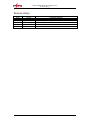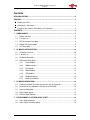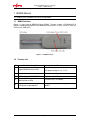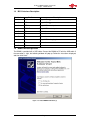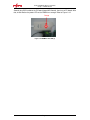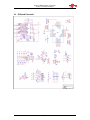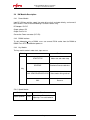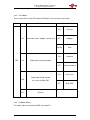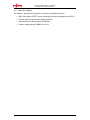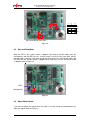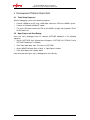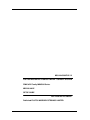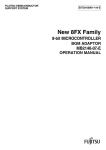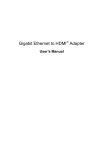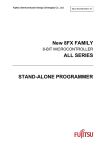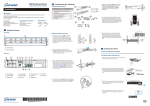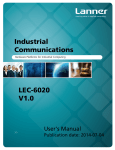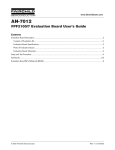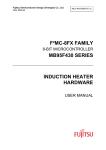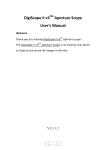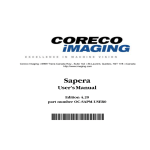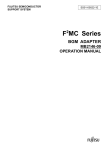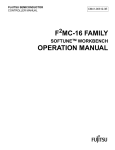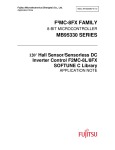Download f²mc-8fx family mb95330 series ev board mb2146-440-e
Transcript
FUJITSU MICROELECTRONICS SUPPORT SYSTEM MCU-AN-500070-E-12 F²MC-8FX FAMILY 8-BIT MICROCONTROLLER MB95330 SERIES EV BOARD MB2146-440-E SETUP GUIDE Starter Kit MB2146-440-E User Manual V1.2 Revision History Revision History Date 2009-11-10 2009-11-30 2010-01-12 Author Kevin Wang Kevin Wang Kevin Wang Change of Records V1.0, First draft V1.1,Modify V1.2,Add speed module MCU-AN-500070-E-12 – Page 2 EV Board MB2146-440-E Setup Guide PREFACE PREFACE Thank you for purchasing the F2MC-8FX Family EV board: MB2146-440-E. This product is an EV board for F2MC-8FX MB95330 Series MCU, which comes with MB2146-08-E (F2MC-8FX Family MB95330 Series BGM Adapter), MB2146-440-E, and F2MC-8L/8FX Family SOFTUNE Professional Pack Evaluation Version. This manual explains how to use the EV board. Be sure to read this manual before using the product. For mass production/evaluation MCUs for this product, consult with sales representatives or support representatives. Handling and Use Handling and use of this product and notes regarding its safe use are described in the manuals for products bundled with the EV board. Follow the instructions in the manuals to use this product. Keep this manual at hand so that you can refer to it anytime during use of this product. Notice on this Document All information included in this document is current as of the date it is issued. Such information is subject to change without any prior notice. Please confirm the latest relevant information with the sales representatives. Page 1 EV Board MB2146-440-E Setup Guide PREFACE Caution of the Products Described in this Document The following precautions apply to the product described in this manual. WARNIN G Indicates a potentially hazardous situation which, if not avoided appropriately, could result in death or serious injury and/or a fault in the user’s system. performing any operation described in this manual, turn off all the power Electric shock, Before supplies to the system. Performing such an operation with the power on may cause an electric shock or device fault. Damage Electric shock, Once the product has been turned on, do not touch any metal part of it. Doing so may cause an electric shock or device fault. Damage CAUTION Indicates the presence of a hazard that may cause a minor or moderate injury, damages to this product or devices connected to it, or may cause to lose software resources and other properties such as data, if the device is not used appropriately. Cuts, Damage Before moving the product, be sure to turn off all the power supplies and unplug the cables. Watch your step when carrying the product. Do not use the product in an unstable location such as a place exposed to strong vibration or a sloping surface. Doing so may cause the product to fall, resulting in an injury or fault. Cuts The product contains sharp edges that are left unavoidably exposed, such as jumper plugs. Handle the product with due care not to get injured with such pointed parts. Damage Do not place anything on the product or expose the product to physical shocks. Do not carry the product after the power has been turned on. Doing so may cause a malfunction due to overloading or shock. Damage Since the product contains many electronic components, keep it away from direct sunlight, high temperature, and high humidity to prevent condensation. Do not use or store the product where it is exposed to much dust or a strong magnetic or electric field for an extended period of time. Inappropriate operating or storage environments may cause a fault. Damage Use the product within the ranges given in the specifications. Operation over the specified ranges may cause a fault. Damage Damage To prevent electrostatic breakdown, do not let your finger or other object come into contact with the metal parts of any of the connectors. Before handling the product, touch a metal object (such as a door knob) to discharge and any static electricity from your body. Before turning the power on, in particular, be sure to finish making all the required connections. Furthermore, be sure to configure and use the product by following the instructions given in this document. Using the product incorrectly or inappropriately may cause a fault. Damage Always turn the power off before connecting or disconnecting any cables from the product. When unplugging a cable, unplug the cable by holding the connector part without pulling on the cable itself. Pulling the cable itself or bending it may expose or disconnect the cable core, resulting in a fault. Damage Because the structure of the MCU socket does not allow an evaluation MCU to be mounted in the incorrect orientation, be very careful of the orientation of the evaluation MCU when mounting it. Inserting the evaluation MCU in the wrong orientation may damage the MCU, causing the MCU to become faulty. Damage Because the product has no casing, it is recommended that it be stored in the original packaging. Transporting the product may cause a damage or fault. Therefore, keep the packaging materials and use them in case of for the reshipment of the product. Page 2 EV Board MB2146-440-E Setup Guide PREFACE The contents of this document are subject to change without notice. Customers are advised to consult with sales representatives before ordering. The information, such as descriptions of function and application circuit examples, in this document are presented solely for the purpose of reference to show examples of operations and uses of FUJITSU MICROELECTRONICS semiconductor device; FUJITSU MICROELECTRONICS does not warrant proper operation of the device with respect to use based on such information. When you develop equipment incorporating the device based on such information, you must assume any responsibility arising out of such use of the information. FUJITSU MICROELECTRONICS assumes no liability for any damages whatsoever arising out of the use of the information. Any information in this document, including descriptions of function and schematic diagrams, shall not be construed as license of the use or exercise of any intellectual property right, such as patent right or copyright, or any other right of FUJITSU MICROELECTRONICS or any third party or does FUJITSU MICROELECTRONICS warrant non-infringement of any third-party's intellectual property right or other right by using such information. FUJITSU MICROELECTRONICS assumes no liability for any infringement of the intellectual property rights or other rights of third parties which would result from the use of information contained herein. The products described in this document are designed, developed and manufactured as contemplated for general use, including without limitation, ordinary industrial use, general office use, personal use, and household use, but are not designed, developed and manufactured as contemplated (1) for use accompanying fatal risks or dangers that, unless extremely high safety is secured, could have a serious effect to the public, and could lead directly to death, personal injury, severe physical damage or other loss (i.e., nuclear reaction control in nuclear facility, aircraft flight control, air traffic control, mass transport control, medical life support system, missile launch control in weapon system), or (2) for use requiring extremely high reliability (i.e., submersible repeater and artificial satellite). Please note that FUJITSU MICROELECTRONICS will not be liable against you and/or any third party for any claims or damages arising in connection with above-mentioned uses of the products. Any semiconductor devices have an inherent chance of failure. You must protect against injury, damage or loss from such failures by incorporating safety design measures into your facility and equipment such as redundancy, fire protection, and prevention of over-current levels and other abnormal operating conditions. Exportation/release of any products described in this document may require necessary procedures in accordance with the regulations of the Foreign Exchange and Foreign Trade Control Law of Japan and/or US export control laws. The company names and brand names herein are the trademarks or registered trademarks of their respective owners. © 2009 FUJITSU MICROELECTRONICS LIMITED Page 3 EV Board MB2146-440-E Setup Guide Contents Contents REVISION HISTORY ............................................................................................................ 2 PREFACE ............................................................................................................................. 1 Handling and Use ........................................................................................................ 1 Notice on this Document .............................................................................................. 1 Caution of the Products Described in this Document ................................................... 2 CONTENTS .......................................................................................................................... 4 1 2 3 4 BGMA MANUAL ............................................................................................................ 5 1.1 BGMA Overview ...................................................................................................... 5 1.2 Function List ............................................................................................................ 5 1.3 IDC10 Interface Description .................................................................................... 6 1.4 BGMA USB Configuration ....................................................................................... 6 1.5 LED Description ...................................................................................................... 8 EV BOARD INTRODUCTION ...................................................................................... 10 2.1 EV Board Overview ............................................................................................... 10 2.2 Function List .......................................................................................................... 11 2.3 EV Board Schematic ............................................................................................. 12 2.4 HW Module Description ......................................................................................... 13 2.4.1 Power Module .......................................................................................... 13 2.4.2 BGMA Interface ....................................................................................... 13 2.4.3 Key Module.............................................................................................. 13 2.4.4 Speed Module ......................................................................................... 13 2.4.5 LED Module ............................................................................................. 14 2.4.6 Feedback Module .................................................................................... 14 2.4.7 Motor Drive Module ................................................................................. 15 EV BOARD OPERATION ............................................................................................ 16 3.1 Connect the Motor Connector and the Hall Sensor Connector .............................. 16 3.2 Select the Driving Method as Hall Sensor or Back EMF ........................................ 16 3.3 Start and Stop Motor ............................................................................................. 17 3.4 Adjust Motor Speed ............................................................................................... 17 3.5 Reverse Motor Rotation......................................................................................... 18 DEVELOPMENT PLATFORM QUICK START ............................................................ 19 4.1 Tools Setup Sequence .......................................................................................... 19 4.2 Open Project and Start Debug............................................................................... 19 Page 4 EV Board MB2146-440-E Setup Guide Chapter 1 BGMA Manual 1 BGMA Manual This chapter gives introduction on how to set up BGMA. 1.1 BGMA Overview Below is a close look of MB95330 Series BGMA. The part number is MB2146-08-E. It provides a debugging platform for the MB95330 Series MCU in a small size of 55.7mm (W) X127mm (D) X30mm (H). Figure 1.1-1 BGMA overview 1.2 Function List ID Function description Remarks 1 Support MB95330 Series MCU 2 Break pointer 256 software breakpoints 3 USB interface to PC/SOFTUNE Compatible with USB protocol version 1.1 4 1-Line UART interface to the MB95330 Series MCU The Baud rate is 62,500 bps 5 Support the MCU flash programming The programming and reading speed is about for engineering development 800 B/S. MCU MAX machine clock: 16.25 MHz MCU power voltage: 2.4 V ~ 5.5 V Page 5 EV Board MB2146-440-E Setup Guide Chapter 1 BGMA Manual 1.3 IDC10 Interface Description Pin Number 1.4 Pin Name Description 1 UVCC Target MCU VCC 2 GND Target MCU VSS 3 RSTIN Target MCU reset input 4 RSTOUT Target MCU reset output 5 RSV Reserved 6 RSV Reserved 7 RSV Reserved 8 DBG Target MCU debugging pin 9 RSV Reserved 10 RSV Reserved BGMA USB Configuration The BGMA is provided with a USB cable. Connect the BGMA to PC with the USB cable. If the connection is right, the following window will pop up. Follow the instructions displayed, and then click “Next”. Figure 1.3-1 Install BGMA in Windows (1) Page 6 EV Board MB2146-440-E Setup Guide Chapter 1 BGMA Manual Select “Install from a list or specific location (Advanced)”, then click “Next”. Figure 1.3-2 Install BGMA in Windows (2) Select “…\Drivers” from the folder where SOFTUNE is installed, click “Next”. Figure 1.3-3 Install BGMA in Windows (3) Page 7 EV Board MB2146-440-E Setup Guide Chapter 1 BGMA Manual Select “BGMA (MB2146-08)” as displayed below, and then click “Next”. Figure 1.3-4 Install BGMA in Windows (4) Windows will install the driver automatically. Click “Finish” after the driver has completed the installation normally. Then users can find the BGMA is recognized as MB2146-08 in Windows system. Figure 1.3-5 BGMA is installed in Windows 1.5 LED Description First, only plug USB cable to PC; check whether the power LED on BGMA turns green. Refer to Figure 1.4-1. Green USB Plugged to PC Figure 1.4-1 BGMA Power LED (1) Page 8 EV Board MB2146-440-E Setup Guide Chapter 1 BGMA Manual Second, plug IDC10 cable to the EV board (target MCU board), then turn on EV board. After that, check whether the power LED on the BGMA turns orange. Refer to Figure 1.4-2. Orange Figure 1.4-2 BGMA Power LED (2) Page 9 EV Board MB2146-440-E Setup Guide Chapter 2 EV Board Introduction 2 EV Board Introduction 2.1 EV Board Overview MB95330 Series EV board provides a user-friendly evaluation platform for the MB95330 Family microcontroller. MB95330H/330K MCU EV board PN is MB2146-440-E. Figure 2.1 is a close look of EV board. Debug Interface Power circuit Motor driver circuit Test pin LED Potentiometer Motor Key Feedback interface Figure 2.1 EV board Overview Page 10 EV Board MB2146-440-E Setup Guide Chapter 2 EV Board Introduction 2.2 Function List This MB95330 Motor EV board provides a platform with inverter motor circuit, for user to evaluate MB95330 series MCU and demo 120 degree inverter driving solution together with sample code. It features the following functions, Provide IDC10 debug interface All MCU ports are easy accessible through test pins Support 120 degree inverter driving solution, hall sensor or back-EMF Support motor start, motor stop, speed increase, speed decrease, reverse. Page 11 EV Board MB2146-440-E Setup Guide Chapter 2 EV Board Introduction 2.3 EV Board Schematic Page 12 EV Board MB2146-440-E Setup Guide Chapter 2 EV Board Introduction 2.4 HW Module Description 2.4.1 Power Module Input DC 15V from outside, supply it to motor driver circuit and motor directly, and convert it to 5V for MCU. Please read the following instructions before using. DC Adaptor: 15V DC Output voltage: 15V Output Current: 2A Connection: Power connector (DC 15V) 2.4.2 BGMA Interface To start debugging using a BGMA, users can connect IDC10 socket from the BGMA to BGMA IF on an EV board before power on. 2.4.3 Key Module The key module controls motor start, stop, reverse. Module name Function START/STOP Motor start and motor stop REVERSE Clockwise/Counter clockwise HALL SENSOR/SENSOR LESS Select motor driving method SW1 Reserve Key 2.4.4 Speed Module Module name Speed up/down R59 Function Speed down: Tune clockwise; Speed up: Tune anticlockwise. Page 13 EV Board MB2146-440-E Setup Guide Chapter 2 EV Board Introduction 2.4.5 LED Module There are four LEDs on the LED module of EV board. They show the system status. Module name D8 LED D9 Function Show motor status: stopped, running, error ON Running OFF Stopped Winking Error ON Clockwise OFF Counter clockwise ON Hall sensor OFF Back EMF Show motor running orientation D10 D11 2.4.6 Remark Show motor driving method: hall sensor or Back EMF Reserve Feedback Module The module inputs the motor back EMF signal to MCU. Page 14 EV Board MB2146-440-E Setup Guide Chapter 2 EV Board Introduction 2.4.7 Motor Drive Module The module is designed for driving motor. It features the following functions: 250V 3.0A 3-phase FRFET inverter including high voltage integrated circuit (HVIC); HVIC for gate driving and under voltage protection; Optimized for low electromagnetic interference; Isolation voltage rating of 1500Vrms for 1min. Page 15 EV Board MB2146-440-E Setup Guide Chapter 3 EV Board Operation 3 EV Board Operation 3.1 Connect the Motor Connector and the Hall Sensor Connector Before power on, connect the motor lines to the motor connector and the hall sensor connector according to the following direction. Refer to Figure 3.1. Note: If the driving method is Back EMF, the hall sensor connector should not be connected. W V U Motor connector GND H3 H2 Hall sensor connector H1 5V Figure 3.1 3.2 Select the Driving Method as Hall Sensor or Back EMF If you want to select the hall sensor, the switchers are set as J1(2-3),J2(2-3), and J3(2-3). Otherwise, the switchers are set as J1(1-3),J2(1-3), and J3(1-3). Switch on the power and the power LED turns on. When the LED3 is on, it means the FW driving method is B-EMF. If you want to change the FW driving method, press the hall sensor/B-EMF key when the motor is stopped. Then, the LED3 turns off. It means the FW driving method is hall sensor. Refer to Figure 3.2. Notes: The selection of the FW driving method should match with the selection of switchers. Page 16 EV Board MB2146-440-E Setup Guide Chapter 3 EV Board Operation 1 2 3 J1 J2 J3 Hall sensor/B-EMF Key LED3 Figure 3.2 3.3 Start and Stop Motor When the LED1 is off, it means motor is stopped. If you want to start the motor, press the start/stop key, and the LED1 turns on. It means motor is running. At the same time, you can see that motor is rotating. If you want to stop the motor, press the start/stop key again, and the LED1 turns off. It means motor is stopped. At the same time, you can see that the motor is stopped. Refer to Figure 3.3. LED1 Start/stop key Figure 3.3 3.4 Adjust Motor Speed If you want to adjust the speed when the motor is running, tuning the potentiometer can adjust the speed. Refer to Figure 3.4. Page 17 EV Board MB2146-440-E Setup Guide Chapter 3 EV Board Operation Potentiometer Figure 3.4 3.5 Reverse Motor Rotation Pressing the reverse key can reverse motor rotation when the motor is stopped. The on and off of LED2 respectively indicate clockwise and counter clockwise. Refer to Figure 3.5. LED2 Reverse key Figure 3.5 Page 18 EV Board MB2146-440-E Setup Guide Chapter 4 Development Platform Quick Start 4 Development Platform Quick Start 4.1 Tools Setup Sequence Start the debugging system in the following sequence: Connect a BGMA to the PC using a USB cable, confirm the LED on the BGMA is green; Connect an EV board to BGMA IF socket; Turn on the EV board, confirm the LED on the BGMA is orange and the power LED on the EV board is on. 4.2 Open Project and Start Debug Users can start a debugging from PC software SOFTUNE workbench in the following sequence. Start the SOFTUNE from “Startup Menu>Programs> SOFTUNE V3> FFMC-8L Family SOFTUNE Workbench” in Windows; Click “Open workspace” from “File” Menu in SOFTUNE; Select “MB95F334 Motor Drive V1.0.prj” in “Open Space” window; Click “Start debug” from “Debug” Menu. If the entire procedure goes right, a debugging will start normally. Page 19 MCU-AN-500070-E-12 FUJITSU MICROELECTRONICS LIMITED • SUPPORT SYSTEM F2MC-8FX Family MB95330 Series MB2146-440-E SETUP GUIDE Nov. 2009 the first edition Published FUJITSU MICROELECTRONICS LIMITED