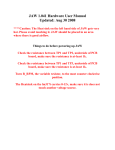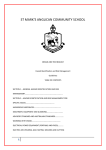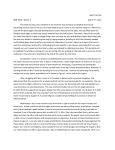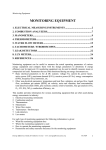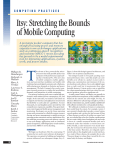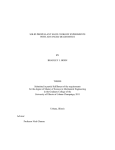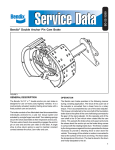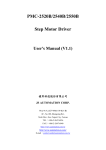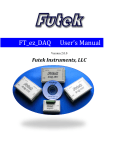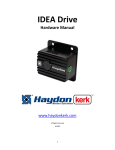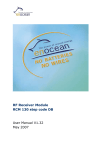Download Operator`s Manual - University of Connecticut
Transcript
Operator’s Manual Miniature Biaxial Testing Device TEAM # 18 Leah Y. Pruzinsky Stephany Santos Christine Vogel Project for Dr. Wei Sun, University of Connecticut Client contact: [email protected] Important Safety Instructions WARNING To reduce the risk of fire, electric shock, infection, or injury, please be sure to read and adhere to all precautions listed below before use. Biological Hazard- The device will be used to test small tissue specimens. Safety precautions for handling these tissues as with any other tissue in the lab should be adhered to while testing, for example no eating or drinking. User should wear gloves, lab coat and face mask if desired while setting up, cleaning up and handling the tissue. Electrical Safety- The device uses many electrical components that require careful use. Please check plugs and outlets to make sure there are no potential hazard risks at the locations (loose plugs or wires or bad parts). Additionally, make sure to power all accessory components to the device on only when using and off after testing. Avoid spilling saline solution on electrical components or the heating mat under the saline bath. Failure to do so could result in electrical shock. Heat and Hot Surfaces- Take care in handling the wires and circuitry that are used to convert the output of the NI MID 7602 motor driver from 24V to 2V. This circuit contains 5W resistors which dissipate a lot of heat in decreasing the voltage. This should be enclosed with a fan on in order to help circulate air and cool the device. However, be careful that the resistors will be hot to the touch. Additionally, avoid extra touching of wires. Moving Parts- Please use all safety features of the LabVIEW code to ensure proper care of the electrical components. For example, choose enable limit switches to make sure the actuators will not be forced beyond either their forward or reverse limits. Other Warnings- To maintain the motors and load cells in good condition, be careful to not damage the actuators. Handle load cells very gently as they are easily broken, a maximum load of 113g should be applied to ensure the strain gage circuitry remains functional. Be careful when tightening nuts and screws onto parts especially load cell and motor shaft as they are small pieces and may be damaged. Team 18 Pruzinsky, Santos, Vogel Page 2 Parts and Accessories Included Parts (1) Aluminum Base [7.25 x 7.25 in] (4) Stainless Steel Dummy Load Cells (1) Plexiglas Saline Bath [7.2 x 7.2 in] (4) Aluminum Pulley Mounts (4) Aluminum Motor Mounts (4) McMaster-Carr Shoulder Bolts [3/32" Shldr Dia, 1/4" L Shldr, 2-56 Thrd] (4) Haydon Kerk Hybrid Stepper Motors with US Digital Encoders (4) Dacron Pulleys (2) Futek Cantilever Beam Load Cells [1 lb load] (16) #4-40 flathead screws (08) #4-40 (8) nuts (32) #8-32 panhead screws (16) #8-32 nuts (1) Omega Kapton Insulated Flexible Heater Hardware and Software Requirements Computer to run LabVIEW with board to communicate with motor driver NI MID-7602 Controller NI 9237 NI 9949 with RJ50 cables Team 18 Pruzinsky, Santos, Vogel NI 9237 Recommended Tools - Screwdriver - Small Allen wrench for motor screws - 5.5 mm and ¼ in wrenches - Tweezers Page 3 Product Features ● Device has a convenient ability to disassemble and reassemble components with relative ease ● Device size is suited to fit in the two-photon microscopy space ● The device base has four holes, one in each corner, that are aligned and sized to be able to secure down onto any standard breadboard table with screws ● Four motors with linear actuators are located in the center of each side of the base ● Motor mounts were designed to create enough height between the bottom of the device and the pulley systems which the tissue attaches too, controlled by the load cell length ● Two Futek beam load cells measure the load, one for each axis. ● A small pulley system is screwed onto the bottom of the load cell where the tissue sample is mounted via threaded hooks. These pulleys have a unique design to keep the threads on during testing. ● Device has a plexiglas bath made via CNC machining to prevent leaks ● Device uses a small heating strip to keep bath water close to body temperature during testing LabVIEW features: ● Front panel includes fill bars to denote the location of each motor shaft at anytime. ● Safety feature stops the linear actuators when encoders read values very close to limits (100 or 10000 steps) ● If a limit is reached the program will remain running, but switches to manual mode and shows a warning. ● Load cell data read from DAQ automatically converts voltage signal to load based on linear fit from calibration data. ● Operator can choose between manual or testing modes, and use front panel controls to run tests Team 18 Pruzinsky, Santos, Vogel Page 4 Table of Contents Important Safety Instructions ...............................................................................................................2 Parts and Accessories ............................................................................................................................ 3 Product Features ...................................................................................................................................4 1 Introduction ........................................................................................................................................6 1.1 Overview and Product Assembly .................................................................................................6 1.1.2 Wiring Guides ........................................................................................................................ 8 1.2 Usage Instructions ..................................................................................................................... 12 1.3 LabVIEW Instructions ................................................................................................................13 2 Maintenance......................................................................................................................................16 2.1 Mechanical Maintenance............................................................................................................16 2.2 Electrical Maintenance ...............................................................................................................17 2.2.2.1 Load Cell Calibration ......................................................................................................18 2.3 Environmental Maintenance......................................................................................................24 3 Technical Description ....................................................................................................................... 25 3.1 Custom Components .................................................................................................................. 25 3.2 Purchased Components .............................................................................................................31 4 Troubleshooting ............................................................................................................................... 35 Contact Information............................................................................................................................. 41 Team 18 Pruzinsky, Santos, Vogel Page 5 1 Introduction 1.1 Overview and Product Assembly The Miniature Biaxial Machine is a device made of 3 major components: testing hardware, electrical hardware, and data acquisition. The hardware is 90% custom made, and includes all of the components in the Included Parts section in Parts and Accessories. Our device is designed to allow for disassembly and reassembly as needed with the inclusion nuts screws and bolts which hold parts together. This non-permanence was chosen so that if necessary changes could be made easily to the device. While this is a convenient feature we recommend to minimize reassembly as much as possible. Many parts are critically aligned and this alignment may be altered easily depending on the tightness of some parts into others. Furthermore, many of our parts are very small which can be a challenge during assembly. As a estimate to completely disassemble and reassemble all parts it will require one to two hours of the users time. Included is a guideline of how to best assemble the device if needed. A Note about the Motors and Mounting Each motor mount is made from three pieces of angle aluminum. Each motor sits atop one larger piece. This is held onto the base by two smaller arms. The two arms are secured on the top piece by two 8-32 screws, each. These arms sit under the mount, the screws thread through the top and fit through the arms. They are secured by a nut at the bottom. [IMAGE?] Each mount is paired with a specific side, and each arm is labeled left or right to ensure proper alignment. The sides of the base are punched with 1,2,3 or 4 small indents which indicate the proper mount to attach to that side. Each arm has an additional two holes for mounting to the base wall. The base holes are threaded so that the screws are tightened from the outside in and are secured by the threads. Motor mounts should be assembled first, and the saline bath should be in the device before mounts are secured. Next, motors can be assembled with the proper screws and correct size Allen wrench. These very small screws are difficult and will require patience. Furthermore, the range of motion of the Allen wrench is limited by the device and motor shaft. Team 18 Pruzinsky, Santos, Vogel Page 6 Step 1: Assembling the Base and Bath Place the heater mat in the center of the aluminum base, above the center hole On top of the heater mat, secure the Plexiglas bath, ensuring that the entire mat is covered Connect the heater mat to the power source by plugging it in Step 2: Assembling the Motor Mounts Using four 8-32 screws and four nuts, screw the major elbow mount to its numbered base wall mount pair, ensuring there is no movement. Use a Phillips screw driver and small wrench to secure the pieces Repeat for all four mounts Step 3: Attaching the Motor to the Mount Using four 8-32 screws and four nuts, screw the major elbow mount to its numbered base wall mount pair, ensuring there is no movement. Use a Phillips screw driver and small wrench to secure the pieces Repeat for all four mounts Step 4: Attaching the Motor & Mount to the Aluminum Base Team 18 Be sure to select the correct numbered mount to its corresponding labeled side Using four 8-32 screws, affix the mount onto the base screwing from the outside to the inside of the base Ensure that the motor platform is completely level. If it is not, tighten the screws on the side that is lower than level until brought to the desired height Repeat for all four mounts Pruzinsky, Santos, Vogel Page 7 Step 5: Assembling the Pulley System Place the shoulder bolt into the center hole of the black pulley making sure that the side holes were threads are inserted are preferentially located higher on the bolt. Place the flathead shoulder bolt screw in the mount first, then secure the threaded shoulder bolt into the smaller hole with the aid of a standard screwdriver. Place the screw through the hole closest to the center on the load cell or dummy and tighten in the back with a small nut and wrench. Your pulley system is securely mounted on the load cell! Next, place the load cell on the motor shaft through the hole closest to the center and secure and tighten with small nut and wrench. For testing, two “real” load cells and two “dummy” load cells should be assembled. If data collection is not intended, it is recommended to use four dummy load cells instead to protect the load cell from harm and misuse. 1.1.2 Wiring Guides Most of the wires and hardware attached to them can be enclosed in the empty PC tower as the case. Be sure to not get any saline solution or other liquid on this set up. The following provides a guide for how to wire the motors, encoders, and load cells its proper data acquiring hardware. Team 18 Pruzinsky, Santos, Vogel Page 8 Step 1: Wiring Each Motor For the MID 7604 Stepper Motor Driver: The motors can each be wired into its own male five-pin terminal block, which can snap into place into the driver. Should not be directly wired but rather first connect to the voltage divider circuit to accommodate for decreasing the 24V output. From the Voltage Divider Circuit, the outputs can be wired to the terminal blocks. 1-Red: Phase A 2- Red –White: Phase A Bar 4-Green: Phase B 5-Green-White: Phase B Bar Team 18 Pruzinsky, Santos, Vogel Page 9 Step 2: Wiring the Encoders Encoders have 4 wires to be connected to a 6-pin terminal block. 1- Blue/Green: Encoder A 3- Yellow: Encoder B 7- Orange/Red: +5V 8-Brown/Black: Ground Team 18 Pruzinsky, Santos, Vogel Page 10 Step 3: Wiring the Load Cell Each load cell will be wired to the NI 9949 and connected to the NI 9237 Module via a RJ50 USB cable. The wiring for each load cell is as follows : BLACK = + signal, GREEN = - signal, RED = + Excitation, WHITE = - Excitation Connect to pins : 2- BLACK, 3- GREEN 6- RED 7- WHITE The USB cables may be connected to any channel (a0-a3) on the module as long as this information is kept note of so the user is acquiring the correct data from the DAQ. Once the load cells, motors, and encoders are all wired the NI Chassis and Motor driver may be turned on. For the motor driver both the power button and the “Enable” switch must be on. The LabVIEW program may be opened on the computer and used. Team 18 Pruzinsky, Santos, Vogel Page 11 1.2 Usage Instructions The device should be setup with a computer equipped with LabVIEW, as well as the other necessary accessory components which have been previously described. A voltage divider between the motor controller/driver (NI MID-7602) needs to be set-up to step down the 24V supply voltage to 2V for the motors. Next, the sample should be prepped and loaded. The proper sample sizes for tissues tested with the miniature device will be on the range of 5 x 5mm. The tissue may be cut to size with scalpels. Prepared hooks will be attached to each side, two hooks are joined by one piece of thread and these two attached hooks will be placed on each side of the tissue. Graphite markers should be glued onto the sample as well using as little glue as possible, and ensuring an inner square of 1mm in side length. The tissue is relatively easily loaded into the system onto the pulleys via the threads. Tweezers may be used to loop the threads around the pulleys. The pulleys spin freely on the shoulder bolts so it is relatively easy to twist them to an ideal position to hook the threads around. The pulley is also designed to trap the thread and is likely not to fall off or out, which also makes the set-up easier in comparison to the larger biaxial machine in the TML. Once the sample is setup on the pulleys the saline solution can be poured over the sample into the bath. Approximately 200mL of solution is recommended and can be measured and poured with a graduated cylinder. The amount of solution should cover the head of the shoulder bolt on the pulleys to ensure full tissue coverage. The device is setup, sample loaded, electrical pieces turned on and you are ready to test! The operation for the LabVIEW interface is described below. Team 18 Pruzinsky, Santos, Vogel Page 12 1.3 LabVIEW Instructions The front panel is designed to be a very user-friendly interface. The user may choose manual or testing mode with a Boolean switch at the top of the front panel. Manual Mode Manual mode is intended for initial tissue adjustments prior to testing to ensure that the tissue is centered and is experiencing zero load. It can also be used for rudimentary testing to see tissue stretch properties, as well as testing whether the motor limits are adequate for the tissues to be tested. The velocity of the motors can be controlled by a bar at the top of the front panel. Simply clicking along the bar at the desired speed will make the desired adjustments to the program. The recommended speed for manual mode is between 700-900 RPM. This allows for visible motion of the shaft and does not overwork the motors Team 18 Pruzinsky, Santos, Vogel Page 13 While in Manual Mode, the user has Boolean buttons to choose what direction and which motors to control. The user can control one motor at a time, one axis (both ‘X1’ motors and both ‘X2’ motors) or all four. The arrows are a good visual representation and will move exactly the motors that are in that location. For example, if the user wants to move the motor setup on the right side, X1 axis the user can select arrows that are in that location on the front panel. The user must press and hold the switch on the front panel, and to verify that the case is being chosen the switch will be highlighted green in action. The user should click and hold until the desired location is achieved. The location of the actuator shaft can be monitored visually by either looking at the actual device or on the fill bars on the front panel, which represent encoder position on the front panel in millimeters. Note: The maximum shaft distance is 24.5 mm. The actual distance of the shaft from the base of the motor is also shown in the blue writing at the center of the scale next to the fill bar. If the Activate Limit Control is toggled to YES, then the program will help prevent harm to the motors by stopping motion if the shaft is extended too far or retracted too close. THIS SETTING IS HIGHLY RECOMMENDED! If the limit in either direction has been reached, this warning screen will pop up in place of the black output panel tab. This screen will tell the user exactly what motor has triggered the limit switch, and will remain in the warning screen until adjustments have been made to bring that motor back to a safe operating range. If the program is in testing mode, it will stop all motors, and automatically switch to manual mode so the user can make adjustments. Team 18 Pruzinsky, Santos, Vogel Page 14 Make sure the program is running by clicking the RUN arrow in the main LabVIEW toolbar. Use the STOP button on the front panel if and when it is necessary to stop running the program. Testing Mode For testing mode the user has an input panel with two tabs to input the testing conditions. These conditions will vary on the tissue type and requirements for the particular test but will be decided upon ahead of time. The user will need to input: Initial Conditions Tab 1.) Sample size X1 (mm), 2.) Sample size X2 (mm), 3.) Half cycle time (s) 4.) Cycles to run Testing Conditions Tab 5.) X stretch ratio 6.) Y stretch ratio and 7.) Max load (grams). These inputs will be used by the program to set the initial speed to run, the max load to change directions and the number of cycles to complete. When these are set correctly the test is ready to run. Make sure the Boolean switch is turned to ‘Testing Mode’ and the ‘Enable limit switches’ is on as well and then run the program. The motors will begin pulling back and stretching the tissue. The velocity of the motors is not very fast so it may be difficult to see movement. For the user to know if the motors are currently pulling back and stretch the tissue (or not) we have a included an LED Boolean which highlights to green when the sample is being stretched. The cycles will run to completion and the program will stop. Clean Up and Storage The user can then manually adjust the motors to make it easy to remove the sample. Proper care for the sample should be taken care of. The saline solution is most easily pipetted out and takes a few minutes to do so. The bath can be easily wiped out. All electrical components should be turned off. It may be desirable to store away the load cells depending on the next time the device will be used. Team 18 Pruzinsky, Santos, Vogel Page 15 2 Maintenance 2.1 Mechanical Maintenance Mechanical components should not require much maintenance at all. If it becomes necessary to machine new components the sketches and dimensions are provided in this report. The metals can be polished, sanded down or painted if necessary or desired. 2.1.1Potential Components of Concern: Aluminum Pulley Mount Aluminum Pulley Mount The aluminum pulley mount is only several mm in length, and even less than that in thickness, proving to be a very fragile component. It is designed to be at a perfect right angle, allowing for a square interface between the load cell, and planar surface to align the pulley on. If the square angle changes, clamp the mount onto a flat surface, and use tweezers or forceps to make necessary adjustments. A ruler or other known straight can be inserted as a reference point for re-bending. Shear Stresses- Alignment Team 18 Pruzinsky, Santos, Vogel Page 16 It is very important to ensure that all components are properly aligned. The device is intended to induce only planar stresses and strains on the tissue. If any shear stress is induced, then the results will not be as accurate. Shear stress can be induced in several manners. The pulley is intended to swivel to eliminate any shear stresses on the tissue. If there is any buildup or disruptions in the Dacron pulley where the sutures or thread reside, this could prevent full motion of the thread and pulley setup, increasing the shear stress present. To prevent this, the pulley should be cleaned with either a toothpick, floss, tweezers, razor, or other tool to accomplish desired results. The surface should remain smooth at all times, so this maintenance method should be carried out as needed. Shear stress can also be induced by misalignment of the load cell shaft with the vertical and horizontal axes. These pieces are intended to be perfectly perpendicular to the floor of the base, and parallel with the sides. If it is not, maintenance needs to be done to calibrate and realign these components. The nut holding the load cell in place needs to be checked for proper threading, because if not, it could allow for a loose shaft to be present. Additionally, the load cell alignment could be corrected by using washers in between the nut and the load cell to correct distances and thread-nut placements. 2.2 Electrical Maintenance 2.2.1 Motors The motors are very small and should be considered delicate machinery. To maintain them in good working order make sure to carefully tighten nuts attaching load cells onto the linear actuator shafts. The shafts are also ridged in nature, so particles could potentially be lodged in the creases. After 10 tests, measures should be taken to clean the shafts. A can of compressed air used to dust in and clean computer keyboards can be used to clean the shafts. Using the stra w, carefully clean the crevices to free it of any trapped particles or solution. Haydon Kerk motion solutions can be contacted if any problems persist or if further maintenance is needed. Team 18 Pruzinsky, Santos, Vogel Page 17 2.2.2 Load Cells The Futek Cantilever Beam Load Cells should be very carefully handled as they are sensitive instruments. It is best to store them in their plastic tube casings with protective foam and put away to take extra cautionary procedures. The load cells may need to be re-calibrated to ensure that they are operating to their fullest potential and maintaining accurate readings. 2.2.2.1 Load Cell Calibration Team 18 Pruzinsky, Santos, Vogel Page 18 The function of the load cell is to measure a voltage (positive and negative) based on the amount of load it is subjected to. This differential output is recorded using NI Data Acquisition (DAQ) in LabVIEW. As different loads are applied, different voltages will result a series of trials and data can be collected. This data will create a voltage vs. mass calibration curve in excel which can be referenced each time the load cell is used. The force on the beam can be calculated simply using Newton’s second law, and the resultant deformations of the tissue will be calculated via Green strain equations. Calibration Protocol: 1. Set up the wiring of the load cell as previously described, using male / female connector pieces and extra longer wires if necessary. You should have two input (excitation) and two output voltages. 2. All four wires will be connected to one female terminal block 3. The output voltages will be connected to a male terminal block which goes into the NI 9237 module. 4. Carefully turn one of the motor mounts around so that the motor shaft faces outwards instead of inwards. 5. Be sure that the load is applied in the direction of the groove on the back. Team 18 Pruzinsky, Santos, Vogel Page 19 6. Make sure that while calibrating it is in the exact position which it will be used during testing and include any additions as well. 7. Place a cutting mat underneath the aluminum base to prevent movement and allow for the pulleys to be pulling on the load cell in the correct plane. 7. Tie thread around the bottom two holes and onto the pulley system from which weights will be hung. 8. Once you are set up open the “voltag_force_out3.vi” on the computer in LabVIEW. 9. Open the DAQ assistant and choose measurement and automation → Config → Voltage. Check that the excitation value is set to 10V 10. Choose the + icon to add a task → VOLT → Mod1 Team 18 Pruzinsky, Santos, Vogel Page 20 11. Choose ao or a1 making sure you know where the output wires from the load cell are in the module (the ao slot are the top 2, 6 and 5, and the a1 location is 4 and 3). Click on the Details button to check the Device (NI9237) and the channel that data is being collected from 12. If you would like to change the time delay to change the sampling rate: Tab over to ‘Advanced timing if you would like to change the time delay 12. You will test 5 different weights : 0, 10, 20, 50, and 100g (the max for the load cell is 113g → NEVER exceed this). 13. Placing the first weight over the pulley play the VI to record your results, these will be saved in a .txt file and can then be copied into excel. 14. Perform for all weights once through collecting 2000 data points for each, and then repeat two times (for a total of three trials for each weight). Team 18 Pruzinsky, Santos, Vogel Page 21 15. In excel, choose the mode of each data collection to represent that set, then take the average of the modes from each of the three trials. Team 18 Pruzinsky, Santos, Vogel Page 22 16. Plot these points as a voltage vs. mass graph and find a linear fit equation in excel. The slope and b intercept of the linear graph are what is put into the block diagram of LabVIEW 17. Congratulations! This calibration curve can now be used each time you test with this load cell, matching a recorded voltage to a corresponding mass. Team 18 Pruzinsky, Santos, Vogel Page 23 2.2.3 Protoboard/PCB The electrical components to step down the voltage supply from the motor driver should be kept in an enclosure with fans. All connections for the wiring should be periodically checked to avoid potential hazards, or just to check the device is working properly. Wire connections should be checked to make sure they are in the proper location in the case of using a protoboard. If a PCB is being used the soldered connections should be permanent, but may require resoldering. This circuitry should be maintained within the enclosure, but can be removed for maintenance reasons. Fans should operate well and keep the system cooled down to avoid issues with overheating. The resistors will dissipate a lot of heat, so make sure to maintain and check on this for safety reasons. Care should be taken that the circuitry does not remain powered for extended or unnecessary time intervals to keep the device in good working condition. 2.3 Environmental Maintenance A saline bath with a small heating mat is included in our device to simulate near body conditions as an appropriate environment for the tissue samples being tested. The saline bath should be cleared of all solution after tests are run, and should also be periodically cleaned and disinfected To remove solution from the bath without removing fixtures, use a large pipet to remove water. This method, though seemingly tedious, only takes about four minutes. The bath may be wiped out, or taken out from the device to clean. However, in order to remove the bath several motors have to be dismounted as the saline bath fits tightly inside the base. Team 18 Pruzinsky, Santos, Vogel Page 24 3 Technical Description This section contains detailed information for all components used in our device and setup. Links are also included for further information on manufactured products. 3.1 Custom Components Aluminum Base. The aluminum base is a custom product used to hold all major components of the device in a simple, compact area that meets the size constraints for the two-photon microscope testing. The base consists of a base plate with holes for mounting onto a standard lab bench. The four sides of the base are rectangular pieces that have been welded onto the bottom plate, so therefore this piece cannot be disassembled. Aluminum is known for its acceptance of applied coatings, relatively high strength, good workability, high resistance to corrosion, and its ability to be easily found, purchased, and manufactured. This component should therefore not rust upon contact with saline solution; however, it should be cleaned periodically to keep it in best condition. If the base becomes, warped, rusted, or unusable, the diagrams below can be used in the machine shop to recreate the base. There are 4 side pieces for the base walls. 2 of them are 7 inches long, 2 of them are 7.25 inches long. The holes in the base plate are optional, not necessary. Team 18 Pruzinsky, Santos, Vogel Page 25 Saline Bath. The saline bath is a custom product made out of Plexiglas, and hold the solution for the tissue to be tested in. It perfectly fitted to the aluminum base such that there are no parts physically holding it down, but it stays snug and secure to the apparatus during testing. This piece was carved out of a larger piece of Plexiglas and made into the cruciform shape by the CNC machine in the UConn Machine Shop. This allows for the bath to be perfectly seamless, preventing any leaks from coming from corners that were welded, screwed, or glued on. These leaks have been problematic in the biaxial device currently in the TML, so this feature of being 1 solid piece eliminates leaks entirely. The Plexiglas bath can easily be removed and cleaned for disinfection. Bleaching chemicals do not damage the surface, and allows for thorough removal of all tissue residue. To replace, the design must be CNC’d with the help of the machine shop aides (currently Pete). The schematic can be seen below. The wall thickness for the bath is 0.125 inches. All side depths are the same, and all side widths are identical as well. Team 18 Pruzinsky, Santos, Vogel Page 26 Motor Mounts. The motor mounts are made of aluminum, and are comprised of 3 individual pieces. The top part is excised from a long elbow strip of aluminum, and was cut down to side for the desired length. The two legs are also excised from an elbow strip, which ensures that the angles are 90 degree right angles. The center hole on the top part of the mount is for the motor to securely fit into. There are also screw holes for M4 screws to be placed into secure the motor. The top and bottom pieces are detachable, as the held together by four 8-32 screws. The holes on the leg are what allow the mount to be screwed into the base walls of the aluminum base. To place them, the mounts were clamped onto the base in the desired position, then measured using levels and indicators to ensure that all the mounts were straight and in the same plane. After making adjustments, the holes were center-punched while being clamped on, and then the base and holes were drilled. If any of the components break or become unusable, the diagrams below can be used to remachine the parts. The center hole is made with a drill of 0.63 inches, and is located at the exact center of the 2 in. plate. The Holes on the legs are 8-32 tapped holes. The small holes around the center hole are 0.10 inches in diameter. Each mount requires one base and two legs, for a total of four mounts on the device from 12 total pieces. Team 18 Pruzinsky, Santos, Vogel Page 27 Dummy Load Cells. The dummy load cells are custom made products crafted out of 304 stainless steel. The purpose of these components is to allow for an identical setup on every motor without having to use an actual load cell. The load cells are very fragile, so the ability to use all four dummy load cells allows for testing without load cell data acquisition. These dummy load cells are typically used as two out of the four shafts that serve as connector pieces from the motor to the pulleys, which in turn create the deformation at the tissue. These stainless steel pieces have an oxidized coating which prevents it from rusting upon submersion into water. If the dummy load cells become rusted, warped, or unusable, the following diagrams can be used to create a replacement component. These dimensions are also identical to those of the actual Futek Load Cell. The holes are each a diameter of 0.126 inches. Team 18 Pruzinsky, Santos, Vogel Page 28 Aluminum Pulley Mount. This component is a custom component that appears four times in the miniature biaxial machine. For each motor and load cell, there is a pulley mount attached to it via nut and screw. It is what allows for the pulley to be placed in an upright and planar position. The pulley mount is a very delicate piece, due to its thin nature and small size. If it is necessary to be replaced, it can be machined out of aluminum sheet metal by the following schematics. The larger hole has a diameter of 0.135 inches, and is counter sunk as much as possible to try and hide the head of a flat head screw. The smaller hole has a diameter of 0.07 inches, and is threaded to hold the shoulder bolt shaft. The bend is created using the large bender in the UConn machine shop. With the pull of a lever, each piece was manually bent until the desired angle of approximately 90 degrees was reached. Team 18 Pruzinsky, Santos, Vogel Page 29 Dacron Pulleys. These “pulleys” are another custom made product for the biaxial machine. There are four of these small pieces, which allow for the connection of the tissue to the motor. It also eliminates the shear stress by providing free range in that plane of motion. Dacron is a hard plastic that is waterproof and low porosity, so it will not absorb any solution and is easier to disinfect. It provides a hard resistance to any type of deformation, so it should not warp with thread pulling on its edges in each cycle. If these pieces are lost or able to be used, they can be recreated in the machine shop. The process was almost entirely completed on the milling machine, and required programming to create the part with high accuracy. The diagrams below can be used to create the parts The holes on the side were made with a thin horizontal saw on the milling machine. The vertical slits were made with a thin two-flute mill, that was traced up to the desired height. Team 18 Pruzinsky, Santos, Vogel Page 30 3.2 Purchased Components Haydon Kerk Hybrid Stepper Motor Linear Actuators. These motors were ordered by a custom order through Haydon Kerk, a company based in Connecticut. The motors appear to be very sensitive, so it is possible to need replacement. The part number for the motor is: 21K4K025905 21- 21000 series K-0.9degree captive 4-bipolar wiring K- from chart (.00024" resolution) 025 - 2.5 VDC 905- .5" stroke length Its specifications are found below. For more information, go to www.haydonkerk.com Team 18 Pruzinsky, Santos, Vogel Page 31 Futek Load Cells. These cantilever beam load cells were ordered through the company Futek, and are a cost effective and accurate alternative to traditional load cells. Currently the device has two 1 lb load cells. These can easily be replaced with higher capacity load cells without affecting the design of the device, due to the fact that all loads are the same size beam. Its specifications are below, for more information, go to http://www.futek.com/files/pdf/Product%20Drawings/lbb200.pdf Team 18 Pruzinsky, Santos, Vogel Page 32 Omega Kapton Insulated Flexible Heater. This product was purchased from Omega in order to maintain the heat in the saline bath at around 37 degrees Celsius. A 2 inch by 1 inch square was selected due to its high capacity to heat. It cannot come in contact with water. If it does become wet, it may need replacing. Below are the specifications. More information can be found at http://www.omega.com/pptst/KHR_KHLV_KH.html This device uses a 2.5 W/in2 total wattage for watt density. Team 18 Pruzinsky, Santos, Vogel Page 33 McMaster-Carr Shoulder Bolts. These bolts were ordered to be used as a shaft for the free motion of the pulley. It has a smooth shaft to allow minimal friction, a threaded bottom for easy attachment ,and a large cap to prevent the pulley from falling off. If lost, parts can be reordered here: http://www.mcmaster.com/#99154a30/=h6s2uz Motor Mount Screws. The motors use M2 size screws, which can also be ordered from McMaster Carr. The product number can be found below. Team 18 Pruzinsky, Santos, Vogel Page 34 4 Troubleshooting Below is a table of common problems that may occur and a brief description of how to resolve the issue. Additionally, we have provided images to bolster the information outlined in this easy-to-follow table format. Symptom Solution GENERAL: 1. The miniature biaxial device seems to not be responding in manual motion mode Double check that all devices are powered (motor Driver Power and Enable On) Check that you have pressed play to run the LabVIEW program Make sure all wires are properly connected with secure attachments Refer to the components and pieces to obtain new parts, or the designs to machine new components Check to make sure all connections are correct. Check to see if the actuator is trying to move but won’t (see problem below). Refer to Haydon Kerk website, instruction manual or call if problem persists 2. There are lost, broken, damaged or missing components MOTORS: 1. One or more motors has stopped working 2. Linear actuator won’t move forward, but motor seems to be pulsing. 3. The motor linear shaft is getting too close to the limits Team 18 A small piece may be lodged, or something preventing the forward motion of the linear actuator Increase the motor velocity to ‘unstick’ the actuator and proceed If problem persists contact Haydon Kerk [Refer to Figure 1] Enable the limits switch! Change the values for the forward or reverse limit if desired, the input is on an arbitrary scale from 0 to about 10,400 Pruzinsky, Santos, Vogel Page 35 The current limits are set to 100 and 10,000 [Refer to Figure 2] ENCODERS: 1. The encoder values are not changing 2. The encoder values seem wrong See if the motor shaft is moving or not, may be traveling at very low velocity Check the LabVIEW block diagram for any problems, such as the basic mathematic operations to convert scale to [mm] is incorrect The encoder settings can be recalibrated using the “Reset Encoder Position” SubVI in the motion library by adding them to the block diagram, moving the actuators all the way back, resetting to zero, removing the SubVI LOAD CELLS: 1. The indicator values on LabVIEW are not changing / the DAQ is not acquiring any information 2. The DAQ says it cannot acquire data due to an error or that the module device is not on, or previously not on 3. The load cell data seems inaccurate 4. The load cell data seems to jump Team 18 Check all DAQ settings, (see images included below) Make sure the correct channel is set Check wiring and connections Open a separate VI and see if it runs here [Refer to Figures 3,4,5 and 6] Make sure the NI chassis with the module is ON. Re-set the DAQ or insert a new DAQ Turn the device on or off, if still not registering with computer it may need to be rebooted, but try inserting a new DAQ first [Refer to Figure 6] Double check DAQ settings and that excitation voltage is set at 10V. Check LabVIEW conversion of voltage to load (grams) Re-calibrate load cells if problem persists Make sure the load cells are not damaged or broken Make sure the DAQ is acquiring data from the same channel the USB port is attached to [Refer to Figures 3, 4] Try adjusting the time delays on the DAQ to a Pruzinsky, Santos, Vogel Page 36 around during testing 5. The load cell becomes damaged, broken, bent or too much load damages the internal circuitry value that allows the user to see close to real time data results Check the load cell for other problems, such as possible damage Check the device set-up and tissue specimen placement and attachment [Refer to Figure 5] One extra load cells is available was ordered for this reason Extras can be ordered through Futek CIRCUITRY: 1. The motors, encoders or load cells are not working 2. The resistors are becoming very hot. Double check the placement of all connections Make sure there are no loose wires or bad connections or short circuit Make sure the fans are on and working properly If the fans are not sufficiently cooling, limit the time that the device is powered up LabVIEW: 1. I am pressing the button to manually move the motor but nothing is happening 2. I do not know how to use the LabVIEW interface to run my test Team 18 The front panel is designed to be user friendly, instructions are included in this manual Make use of the tabs if you do not see something you are looking for See the protocol for how to fix the WARNING Program will continue to run, use manual mode to adjust highlighted motor and resume testing [Refer to Figure 7] Make sure to use the STOP on the front panel and not the “Stop Program” function 3. The output panel shows me a warning and stops the test 4. The test is going bad and I would like to STOP the program The Arrow should highlight bright green to indicate you are holding it down! Make sure the velocity scale bar is increased to a good speed Check symptom solutions for motor problems [Refer to Figure 1] Pruzinsky, Santos, Vogel Page 37 In emergency, power off devices [Refer to Figure 8] The Absolute scale can be changed to increase the velocity above 1000 Adjust scroll bar to increase Figure 1. Manual Mode Adjustable Velocity Toggle Boolean to activate limits which will ensure the linear actuator will not be forced beyond specific forward and reverse limits Figure 2. Boolean Toggle to activate limits Click here to add a channel to acquire data from a new load cell. Check that the excitation value is set to 10V Figure 3. DAQ settings-- Configuration Team 18 Pruzinsky, Santos, Vogel Page 38 Click on the Details tab to check the Device (NI9237) and the channel that data is being collected from Figure 4. DAQ settings—Channel Details Tab over to ‘Advanced timing if you would like to change the time delay Figure 5. DAQ settings – timing options Team 18 Pruzinsky, Santos, Vogel Page 39 Figure 6. DAQ Error 201003 Team 18 Pruzinsky, Santos, Vogel Page 40 Output panel moves over to the Error tab Program switches to manual mode so user can move motor out of warning zone LED highlights to indicate which motor has tripped warning Figure 7. Warning on output panel if encoder values reach specified limits Figure 8. STOP button to use on front panel Contact Information The designers of this project are more than happy to help should an issue arise that could not be solved by this user manual. Contact information can be found below. [email protected] [email protected] [email protected] ENJOY!! Team 18 Pruzinsky, Santos, Vogel Page 41