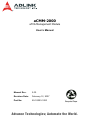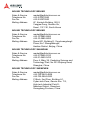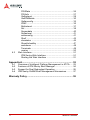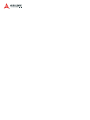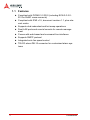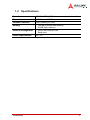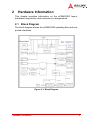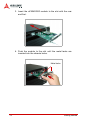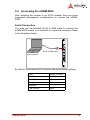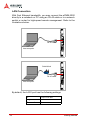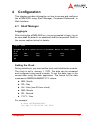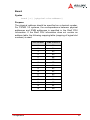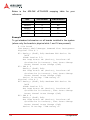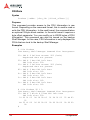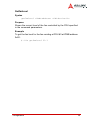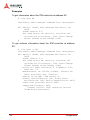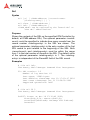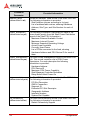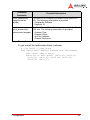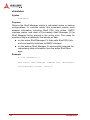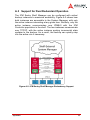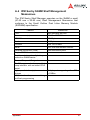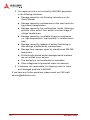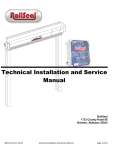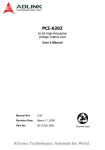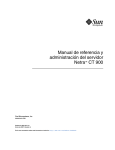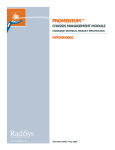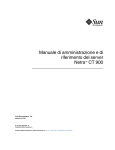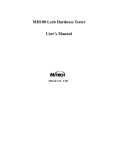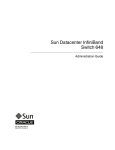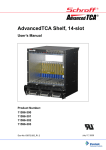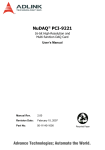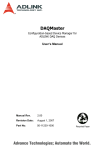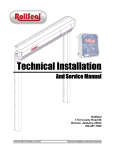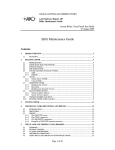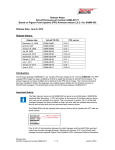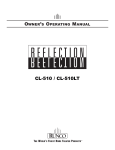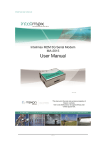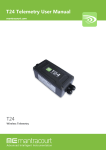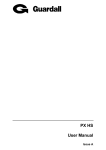Download aCMM-2000 - powerbridge.de
Transcript
aCMM-2000 aTCA Management Module User’s Manual Manual Rev. 2.00 Revision Date: February 12, 2007 Part No: 50-1G003-1000 Advance Technologies; Automate the World. Copyright 2007 ADLINK TECHNOLOGY INC. All Rights Reserved. The information in this document is subject to change without prior notice in order to improve reliability, design, and function and does not represent a commitment on the part of the manufacturer. In no event will the manufacturer be liable for direct, indirect, special, incidental, or consequential damages arising out of the use or inability to use the product or documentation, even if advised of the possibility of such damages. This document contains proprietary information protected by copyright. All rights are reserved. No part of this manual may be reproduced by any mechanical, electronic, or other means in any form without prior written permission of the manufacturer. Trademarks Microsoft®, Windows® NT, Windows® 98, Windows® 2000, Windows® XP are registered trademarks of Microsoft Corporation. Product names mentioned herein are used for identification purposes only and may be trademarks and/or registered trademarks of their respective companies. CAUTION RISK OF EXPLOSION IF BATTERY IS REPLACED BY AN INCORRECT TYPE. DISPOSE OF USED BATTERIES ACCORDING TO THE INSTRUCTIONS. Getting service Customer satisfaction is our top priority. Contact us should you require any service or assistance. ADLINK TECHNOLOGY INC. Web Site Sales & Service Telephone No. Fax No. Mailing Address http://www.adlinktech.com [email protected] +886-2-8226-5877 +886-2-8226-5717 9F No. 166 Jian Yi Road, Chungho City, Taipei Hsien 235, Taiwan, ROC ADLINK TECHNOLOGY AMERICA, INC. Sales & Service Toll-Free Fax No. Mailing Address [email protected] +1-866-4-ADLINK (235465) +1-949-727-2099 8900 Research Drive, Irvine, CA 92618, USA ADLINK TECHNOLOGY EUROPEAN SALES OFFICE Sales & Service Toll-Free Fax No. Mailing Address [email protected] +49-211-4955552 +49-211-4955557 Nord Carree 3, 40477 Düsseldorf, Germany ADLINK TECHNOLOGY SINGAPORE PTE LTD Sales & Service Telephone No. Fax No. Mailing Address [email protected] +65-6844-2261 +65-6844-2263 84 Genting Lane #07-02A, Cityneon Design Center, Singapore 349584 ADLINK TECHNOLOGY INDIA LIAISON OFFICE Sales & Service Telephone No. Fax No. Mailing Address [email protected] +91-80-57605817 +91-80-26671806 No. 1357, Ground Floor, "Anupama", Aurobindo Marg JP Nagar (Ph-1) Bangalore - 560078 ADLINK TECHNOLOGY BEIJING Sales & Service Telephone No. Fax No. Mailing Address [email protected] +82-2-20570565 +82-2-20570563 4F, Kostech Building, 262-2, Yangjae-Dong, Seocho-Gu, Seoul, 137-130, South Korea ADLINK TECHNOLOGY BEIJING Sales & Service Telephone No. Fax No. Mailing Address [email protected] +86-10-5885-8666 +86-10-5885-8625 Room 801, Building E, Yingchuangdongli Plaza, No.1 Shangdidonglu, Haidian District, Beijing, China ADLINK TECHNOLOGY SHANGHAI Sales & Service Telephone No. Fax No. Mailing Address [email protected] +86-21-6495-5210 +86-21-5450-0414 Floor 4, Bldg. 39, Caoheting Science and Technology Park, No.333 Qinjiang Road, Shanghai, China ADLINK TECHNOLOGY SHENZHEN Sales & Service Telephone No. Fax No. Mailing Address [email protected] +86-755-2643-4858 +86-755-2664-6353 C Block, 2nd Floor, Building A1, Cyber-tech Zone, Gaoxin Ave. 7.S, High-tech Industrial Park S., Nanshan District, Shenzhen, Guangdong Province, China Using this manual Audience and scope This manual provides you with basic information about the premium ADLINK aTCA shelf manager you selected. It also describes and illustrates how to install the module to the aTCA chassis. This manual is intended for hardware engineers and/or system integrators with basic knowledge of aTCA-based computer configurations. How this manual is organized This manual is organized as follows: Chapter 1 Introduction: This section introduces the shelf management module features, specifications, and package contents. Chapter 2 Hardware Information: This chapter presents the module block diagram, layout, and pin assignments of connectors and switch. Chapter 3 Getting Started: This part provides instructions on how to install the shelf management module to an aTCA chassis. Chapter 4 Configuration: This chapter tells you how to access and configure the shelf management module using the Shelf Manager, Command Reference, or Web Interface. Appendix: The Appendix contains information on the Intelligent Platform Management Interface for ATCA implementation. Warranty Policy: This presents the ADLINK Warranty Policy terms and coverages. Conventions Take note of the following conventions used throughout the manual to make sure that you perform certain tasks and instructions properly. NOTE Additional information, aids, and tips that help you perform specific tasks. IMPORTANT Critical information that you MUST know and instructions that you MUST perform to complete a task. WARNING Information to prevent physical injury, data loss, component damage, program corruption etc. when trying to complete a specific task. Table of Contents List of Figures ........................................................................ iii 1 Introduction ........................................................................ 1 1.1 1.2 1.3 Features............................................................................... 2 Specifications....................................................................... 3 Package contents ................................................................ 4 2 Hardware Information ........................................................ 5 2.1 2.2 2.3 2.4 Block Diagram ..................................................................... 5 Board Layout ....................................................................... 6 Front Panel .......................................................................... 7 I/O Ports and Control Buttons ......................................... 7 LED indicators ................................................................ 8 I/O Port and Switch Pin Assignments .................................. 9 LAN1/LAN2 ports (CN4/CN5) ......................................... 9 COM port RJ-45 (CN2) ................................................... 9 TELCO alarm port (CN11) ............................................ 10 LAN redirection switch (SWX1) .................................... 10 3 Getting Started ................................................................. 11 3.1 3.2 Installing the aCMM-2000.................................................. 11 Accessing the aCMM-2000................................................ 15 Serial Connection ......................................................... 15 LAN Connection ............................................................ 16 4 Configuration.................................................................... 17 4.1 4.2 Shelf Manager ................................................................... 17 Logging-in ..................................................................... 17 Setting the Clock ........................................................... 17 Command Reference......................................................... 18 Activate ......................................................................... 19 Alarm ............................................................................ 20 Board ............................................................................ 21 Boardreset .................................................................... 23 Deactivate ..................................................................... 23 Exit/Quit ........................................................................ 24 FAN .............................................................................. 24 FRU .............................................................................. 25 Table of Contents i 4.3 FRUData ....................................................................... 26 FRUinfo ......................................................................... 27 Getfanlevel .................................................................... 29 GetIPMBstate ............................................................... 30 Getlanconfig .................................................................. 32 IPMC ............................................................................. 35 Minfanlevel .................................................................... 37 Sel ................................................................................. 38 Sensordata ................................................................... 40 Setfanlevel .................................................................... 41 setlanconfig ................................................................... 41 Shelf .............................................................................. 42 shmstatus ..................................................................... 46 ShowUnhealthy ............................................................. 47 switchover ..................................................................... 48 Terminate ...................................................................... 49 version .......................................................................... 50 Web Interface..................................................................... 51 IPM Sentry Web Interface ............................................. 51 Starting the Web Interface ............................................ 51 Appendix A............................................................................. 53 A.1 A.2 A.3 A.4 Overview of Intelligent Platform Management in ATCA..... Features of IPM Sentry Shelf Manager.............................. Support for Dual Redundant Operation ............................. IPM Sentry ShMM Shelf Management Mezzanines .......... 53 54 55 57 Warranty Policy ..................................................................... 59 ii Table of Contents List of Figures Figure 2-1: Figure 2-2: Figure A-1: Figure A-2: List of Figures Block Diagram ........................................................... 5 Mechanical Drawing .................................................. 6 IPMI in ATCA Overview........................................... 53 IPM Sentry Shelf Manager Redundancy Support.... 55 iii 1 Introduction The aCMM-2000 is a high-performance management module for ADLINK aTCA chassis and is based on the powerful ShMM-500 core module from Pigeon Point System. The aCMM-2000 comes with a UART and two LAN ports for external connectivity and management. Using the off-board I2C buses, aCMM-2000 intelligent accesses external FRUs and fan board data as well as monitor environment status to adjust the fan rotation. The aCMM-200 also manages all blades installed in the aTCA chassis. To provide uninterrupted monitoring and management, the aCMM-2000 supports redundant and hotswap operations. The aCMM-2000 comes with the IPM Sentry Shelf Manager — a shelf-level management solution for AdvancedTCA® (ATCA) products. The IPM Sentry ShMM, when coupled with a corresponding carrier board, provides the necessary hardware to run the Shelf Manager within an ATCA shelf. The IPM Sentry Shelf Manager is adaptable to manage CompactPCI and CompactTCA platforms, when available. . aCMM-2000 Introduction 1 1.1 Features 2 X Compliant with PICMG 3.0 R2.0 (including ECN-3.0-2.0001 for ShMC cross-connects) X Compliant with IPMI v1.5, document revision 1.1, plus relevant errata X Supports dual-redundant and hot-swap operations X Dual-LAN ports and a serial console for remote management X Comes with web-based and command-line interfaces X Supports RMCP protocol X Integrated auto fan speed control X TELCO alarm DB-15 connector for customized alarm systems Introduction 1.2 Specifications Form factor ADLINK aTCA-8505 chassis management module Dimensions 292.12 mm x 173.39 mm Chipset/Controller AMD Alchemy Au1550 Memory • 128 MB SDRAM host memory • 64 MB flash memory External management • Dual-Fast Ethernet LAN • Serial port Power requirements 48 V DC Introduction 3 1.3 Package contents Before unpacking, check the shipping carton for any damage. If the shipping carton and/or contents are damaged, inform your dealer immediately. Retain the shipping carton and packing materials for inspection. Obtain authorization from the dealer before returning any product to ADLINK. CAUTION The acCMM-2000 must be protected from static discharge and physical shock. Never remove any of the socketed parts except at a static-free workstation. Use the anti-static bag shipped with the product to handle the board. Wear a grounded wrist strap when installing and/ or servicing. Check if the following items are included in the package. 4 X aCMM-2000 shelf manager module X RJ-45 to DB9 cable X User’s manual Introduction 2 Hardware Information This chapter provides information on the aCMM-2000 layout, hardware components, and connector pin assignments. 2.1 Block Diagram The block diagram shows the aCMM-2000 operating flow and supported interfaces. Figure 2-1: Block Diagram Hardware Information 5 2.2 Board Layout The illustration shows the aCMM-2000 layout including the front and rear panel direction for chassis installation. Front panel Rear panel Figure 2-2: Mechanical Drawing 6 Hardware Information 2.3 Front Panel I/O Ports and Control Buttons 1 2 3 4 5 6 1. COM port. Connects a notebook or a personal computer using the bundled RJ-45 to DB9 cable. 2. LAN1 port. Connects a notebook or personal computerusing an RJ-45 cable (direct connection) or through a network switch or hub. 3. LAN2 port. Connects a notebook or a personal computerusing an RJ-45 cable (direct connection) or through a network switch or hub. 4. TELCO port. Connects a customized telecom equipment. 5. Hotswap LED. Lights up when the aCMM-2000 handle is pulled out and the module is ready for hotswap; blinks when the aCMM-2000 is not ready for hotswap operation. 6. Reset button. Resets the aCMM-2000 module. Hardware Information 7 LED indicators 6 2 1 5 4 3 1. Critical Alarm LED. Behaves based on programming customizations. ADLINK may program this LED according to customer requirements. 2. Major Alarm LED. Behaves based on programming customizations. ADLINK may program this LED according to customer requirements. 3. Minor Alarm LED. Behaves based on programming customizations. ADLINK may program this LED according to customer requirements. 4. Activity LED. Tells whether the aCMM-2000 module is in active or backup mode. Status On Blinking Color Green Description Active Mode Backup Mode 5. Speed LED (Green). Tells the speed of the LAN port. Refer to the table below. 6. Activity/Link (Orange). Tells whether data is being transferred to or from the module. Refer to the table below. Description 8 Green LED Orange LED 10 Mbps speed OFF ON 100 Mbps speed ON ON Data transfer — Blinking Hardware Information 2.4 I/O Port and Switch Pin Assignments LAN1/LAN2 ports (CN4/CN5) Pin 10Base-T/100Base-TX 1 TX+ 2 TX- 3 RX+ 4 No connection 5 No connection 6 RX- 7 No connection 8 No connection COM port RJ-45 (CN2) Pin Name Description 1 DCD Data Carrier Detect 2 RXD Receive Data 3 TXD Transmit Data 4 DTR Data Terminal Ready 5 GND Signal Common 6 DSR Data Set Ready 7 RTS Request to Send 8 CTS Clear to Send 9 RI Ring Indictor Hardware Information 9 TELCO alarm port (CN11) Pin# Function Description Signal Level 1 MNRRES + Minor Reset + -48V DC, 12mA 2 MNRRES - Minor Reset - -48V DC, 12mA 3 MJRRES + Major Reset + -48V DC, 12mA 4 MJRRES - Major Reset - -48V DC, 12mA 5 CRTALRM_NO Critical Alarm NO 72V DC, 1A or 30VA 6 CRTALRM_NC Critical Alarm NC 72V DC, 1A or 30VA 7 CRTALRM_COM Critical Alarm COM 72V DC, 1A or 30VA 8 MNALRM_NO Minor Alarm NO 72V DC, 1A or 30VA 9 MNALRM_NC Minor Alarm NC 72V DC, 1A or 30VA 10 MNALRM_COM Minor Alarm COM 72V DC, 1A or 30VA 11 MJRALRM_NO Major Alarm NO 72V DC, 1A or 30VA 12 MJRALRM_NC Major Alarm NC 72V DC, 1A or 30VA 13 MJRALRM_COM Major Alarm COM 72V DC, 1A or 30VA 14 PWRALM_NO Power Alarm NO 72V DC, 1A or 30VA 15 PWRALM_COM Power Alarm COM 72V DC, 1A or 30VA LAN redirection switch (SWX1) Jumper 1 2 10 Status Description ON LAN1 to front panel OFF LAN1 to backplane ON LAN2 to front panel OFF LAN2 to backplane Hardware Information 3 Getting Started This chapter provides information on how to install the aCMM2000 motherboard to an aTCA chassis. The following instructions were done using the ADLINK aTCA-8505 chassis. 3.1 Installing the aCMM-2000 The aCMM-2000 fits the shelf management module slot found in aTCA chassis. You may install a single aCMM-2000 module or two aCMM-2000 modules for redundancy. The aCMM-2000 facilitates tool-less installation with the built-in retention screws and handle. NOTE When installing only one module, install in ShMM slot 1. Carefully hold the module on its edges and do not force the module into the slot to avoid component damage. To install the aCMM-2000: 1. Locate the shelf management module slot. . 2. Pull the module’s handle outward. Getting Started 11 3. Insert the aCMM-2000 module to the slot with the rear end first. 4. Push the module to the slot until the metal tacks are inserted into the chassis holes. Metal tacks 12 Getting Started 5. Push the handle inward to set the module in place. 6. Tighten the retention screws on both sides of the module to secure. The aCMM-2000 powers up instantly and the ACT LED lights up green. When two aCMM-2000 modules are installed, the ACT LED of the backup module blinks. Getting Started 13 To remove the aCMM-2000: 1. Loosen the retention screws on both sides of the module. 2. Pull the module handle outward until the card disengages from the chassis. 3. Pull the module out from the slot, then set aside. 14 Getting Started 3.2 Accessing the aCMM-2000 After installing the module to an ATCA chassis, here are some suggested management configurations to access the aCMM2000. Serial Connection You may use the bundled RJ-45 to DB9 cable to connect the aCMM-2000 serially to a notebook or a personal computer. Refer to the illustration below. RJ-45 to DB9 cable Host computer By default, the aCMM-2000 COM port has the following settings: Getting Started Type RS232 (COMx) Baud Rate 115200bps Data Bits 8 Parity None Stop Bits 1 Flow Control None 15 LAN Connection With Fast Ethernet bandwidth, you may connect the aCMM-2000 directly to a notebook or PC using an RJ-45 cable or to a network switch or router for high-speed remote management. Refer to the illustrations below. RJ-45 cable Host computer Switch/Hub RJ-45 cable Host computer By default, the LAN1 port has the following settings: 16 IP 172.16.13.201 Login name root Password None Getting Started 4 Configuration This chapter provides information on how to access and configure the aCMM-2000 using Shelf Manager, Command Reference, or Web Interface. 4.1 Shelf Manager Logging-in After turning the aCMM-2000 on, you are prompted to login. Log in as user:root. By default, no password shall be requested. Refer to the screen capture below for details: login: root BusyBox v0.60.5 (2005.05.07-17:27+0000) Built-in shell (msh) # ls bin dev etc lib mnt proc sbin tmp usr var ## Setting the Clock During initial boot, you must set the clock and initialize the module. The clock is set to January 1, 1970. The date can be accessed and configured using serial console. To set the date, type in the correct date using the date application. The format for the date command is MMDDHHMMSSYYYY, where: X MM - Month X DD - Day X HH - Hour (use 24-hour clock) X MM - Minute X SS - Second X YYYY - Year For example: # date 04291628002003 Tue Apr 29 16:28:00 UTC 2003 Configuration 17 4.2 Command Reference This section summarizes the details of individual CLI commands and provides the syntax and usage of each available commands. The CLI supports both AdvancedTCA and CompactPCI shelf contexts. For your convenience, key types of shelf components can be referenced in the following way as an alternative to a reference notation based on the IPMB address and numerical FRU identifier. 18 Configuration Activate Syntax activate <IPMB-address> <FRU-id> activate board <N> activate shm <N> Purpose Sends the IPMI command Set FRU Activation (Activate FRU) to the specified FRU. The FRU is specified using the IPMB address of the owning IPM controller and the FRU device ID. FRU device ID 0 designates the IPM controller proper in PICMG 3.0 contexts. In PICMG 2.x contexts, the Shelf Manager emulates this command in the best possible way for each specific type of FRU. In the PICMG 3.0 context, this command is primarily useful for those FRUs that were not listed in the power management table in the Shelf FRU Information, or for which the “Shelf Manager Controlled Activation” attribute is set to FALSE. These FRUs are not automatically activated by the Shelf Manager and stay in the state M2. The Shelf Manager automatically activates other FRUs once they reach state M2. Attempting to activate a FRU that is not in state M2 does nothing. Example To activate the IPM controller proper at address 9C. # clia activate 9c 0 IPM Sentry Shelf Manager Command Line Interpreter Command issued via IPMB, status = 0 (0x0) Command executed successfully Configuration 19 Alarm Syntax alarm [clear |minor | major | critical] Purpose Provides access to the TELCO alarm outputs. The minor, major, and critical parameters allow you to set the corresponding alarm output. These actions are cumulative, that is, after the commands clia alarm minor and clia alarm major, both minor and major alarms will be set. The action clear clears the minor and major alarm outputs. Critical alarm output cannot be cleared. Command invocation without parameters will return the status of TELCO alarm outputs. Example # clia alarm IPM Sentry Shelf Manager Command Line Interpreter alarm mask: 0x00 # clia alarm major IPM Sentry Shelf Manager Command Line Interpreter Returned completion code: 0 # clia alarm clear IPM Sentry Shelf Manager Command Line Interpreter Returned completion code: 0 20 Configuration Board Syntax board [-v] [<physical-slot-address>] Purpose The physical address should be specified as a decimal number. For PICMG 3.0 systems, the correspondence between physical addresses and IPMB addresses is specified in the Shelf FRU Information. If the Shelf FRU information does not contain an address table, the following mapping table (mapping of logical slot numbers) is used. Configuration Slot Number IPMB Address 1 82 2 84 3 86 4 88 5 8A 6 8C 7 8E 8 90 9 92 10 94 11 96 12 98 13 9A 14 9C 15 9E 16 A0 21 Below is the ADLINK aTCA-8505 mapping table for your reference: Slot Slot Number IPMB address NODE5 5 8A NODE4 4 88 NODE3 3 86 HUB2 2 84 HUB1 1 82 Example To get standard information on all boards installed in the system (where only the boards in physical slots 1 and 14 are present): # clia board IPM Sentry Shelf Manager Command Line Interpreter Physical Slot # 1 82: Entity: (0xd0, 0x0) Maximum FRU device ID: 0x08 PICMG Version 2.0 Hot Swap State: M4 (Active), Previous: M3 (Activation In Process), Last State Change Cause: Normal State Change (0x0) 82: FRU # 0 Entity: (0xd0, 0x0) Hot Swap State: M4 (Active), Previous: M3 (Activation In Process), Last State Change Cause: Normal State Change (0x0) Device ID String: "IPM Sentry 6" Physical Slot # 3 86: Entity: (0xd0, 0x0) Maximum FRU device ID: 0x08 PICMG Version 2.0 Hot Swap State: M4 (Active), Previous: M3 (Activation In Process), Last State Change Cause: Normal State Change (0x0) 86: FRU # 0 Entity: (0xd0, 0x0) Hot Swap State: M4 (Active), Previous: M3 (Activation In Process), Last State Change Cause: Normal State Change (0x0) Device ID String: "IPM Sentry 6" 22 Configuration Boardreset Syntax boardreset <physical-slot-address> Purpose Resets the board in the specified physical slot and sends it the IPMI command FRU Control (Cold Reset). Example To reset the board in physical slot 14 (IPMB address 9C, FRU 0): # clia boardreset 3 IPM Sentry Shelf Manager Command Line Interpreter Board 3 reset, status returned Deactivate Syntax deactivate <IPMB-address> <FRU-id> deactivate board <N> Purpose Sends the IPMI command Set FRU Activation (Deactivate FRU) to the specified FRU. The FRU is specified using the IPMB address of the owning IPM controller and the FRU device ID. FRU device ID 0 designates the IPM controller proper in PICMG 3.0 contexts. In PICMG 2.x contexts, the Shelf Manager emulates this command in the best possible way for each specific type of FRU. Attempting to deactivate an already inactive FRU is void. Example To deactivate the IPM controller proper at address 9C: # clia deactivate 9c 0 IPM Sentry Shelf Manager Command Line Interpreter Command issued via IPMB, status = 0 (0x0) Command executed successfully Configuration 23 Exit/Quit Syntax exit | quit Purpose The exit or quit command exits the CLI interactive mode (entered by issuing clia without parameters). This command may also be issued on the backup Shelf Manager. Example CLI> exit FAN Syntax fans [-v] [ <IPMB-address> [ <FRU-device-ID> ] ] Purpose Shows information about the specified fan FRUs. If FRU device ID is omitted, the command shows information about all fan FRUs controlled by the IPM controller at the specified address. If the IPMB address is also omitted, the command shows information about all fan FRUs known to the Shelf Manager. The following information is shown: X IPMB address and FRU device ID X Minimum Speed Level X Maximum Speed Level X Maximum Sustained Speed Level X Current Level (the pair of Override and Local Control levels if both are available) Example To get the fan information about all fan FRUs at IPMB address 9C: # clia fans 24 Configuration FRU Syntax fru [-v] [<addr> [id=<fru_id> | type=<site_type>]] | [type=<site_type> [/ <site_number>]] fru board <N> Purpose Shows information about a specific FRU. If the FRU device ID is omitted, the command shows information about all FRUs controlled by the IPM controller at the specified address. If the IPMB address is also omitted, the command shows information about all FRUs known to the Shelf Manager. Information including current hot swap state, previous hot swap state, and cause of the last state change for the FRU may be accessed. The hot swap states M0-M7 are defined in the PICMG 3.0 specification as follows: X M0 – Not Installed X M1 – Inactive X M2 – Activation Request X M3 – Activation in Progress X M4 – FRU Active X M5 – Deactivation Request X M6 – Deactivation in Progress X M7 – Communication Lost Configuration 25 FRUData Syntax frudata [<addr> [<fru_id> [<block_offset>]]] Purpose This command provides access to the FRU Information in raw format. Depending on the command format, this is used to read or write the FRU Information. In the read format, the command takes an optional 32-byte block number. In the write format it requires a byte offset parameter. You can modify up to 65535 bytes of FRU Information. This command can also be issued on the backup Shelf Manager. In this case, FRU Information is only displayed for FRUs that are local to the backup Shelf Manager. Examples # clia frudata IPM Sentry Shelf Manager Command Line Interpreter 20: FRU # 0 Failure status: 203 (0xcb) Requested data not present 20: FRU # 1 Raw FRU Info Data FRU Info size: 529 20: FRU # 2 Failure status: 203 (0xcb) Requested data not present 82: FRU # 0 Raw FRU Info Data FRU Info size: 160 9c: FRU # 0 Raw FRU Info Data FRU Info size: 160 fc: FRU # 0 Raw FRU Info Data FRU Info size: 160 fe: FRU # 0 Raw FRU Info Data FRU Info size: 160 # clia frudata 20 1 0 IPM Sentry Shelf Manager Command Line Interpreter 20: FRU # 1 Block # 0 Raw FRU Info Data FRU Info size: 529 01 00 01 05 0E 18 00 D3 01 04 01 02 55 AA 83 55 AA 55 C1 00 00 00 00 00 00 00 00 00 00 00 00 00 # 26 Configuration FRUinfo Syntax fruinfo [-v] [-x]<addr> <fru_id> <addr> <fru id> can be replaced by the following: board <N> Purpose Shows the FRU Information in a user-friendly format. This command can also be issued on the backup Shelf Manager. In this case, FRU Information is only shown for FRUs that are local to the backup Shelf Manager. Examples # clia fruinfo 20 1 IPM Sentry Shelf Manager Command Line Interpreter 20: FRU # 1, FRU Info Common Header: Format Version = 1 Chassis Info Area: Version = 1 Chassis Type = (1) Chassis Part Number = 0x55 0xAA Chassis Serial Number = 5I:5 Board Info Area: Version = 1 Language Code = 25 Mfg Date/Time = Jun 16 15:37:00 2011 (8129737 minutes since 1996) Board Manufacturer = Pigeon Point Systems Board Product Name = Shelf Manager Board Serial Number = PPS0000000 Board Part Number = A FRU Programmer File ID = Product Info Area: Version = 1 Language Code Manufacturer Name Systems Product Name Configuration = 25 = Pigeon Point = Shelf Manager 27 Product Part / Model# Product Version Product Serial Number Asset Tag FRU Programmer File ID = 000000 = Rev. 1.00 = PPS0000000 = = Multi Record Area: Record Type = Management Access Record Version = 2 Sub-Record Type: Component Name (0x05) PICMG Address Table Record (ID=0x10) Version = 1 PICMG Backplane Point-to-Point Connectivity Record (ID=0x04) Version = 0 PICMG Shelf Power Distribution Record (ID=0x11) Version = 0 PICMG Shelf Activation And Power Management Record (ID=0x12) Version = 1 28 Configuration Getfanlevel Syntax getfanlevel <IPMB-address> <FRU-device-ID> Purpose Shows the current level of the fan controlled by the FRU specified in the command parameters. Example To get the fan level for the fan residing at FRU #3 at IPMB address 0x20: # clia getfanlevel 20 3 Configuration 29 GetIPMBstate Syntax getipmbstate <IPMB-address> [ <link> ] (in radial IPMB-0 environment) getipmbstate <IPMB-address> (in bused IPMB-0 environment) Purpose Shows the current state of IPMB-0 on the target IPM Controller. The state is taken from the sensor data provided by the IPMB Link sensor on the target IPMC (sensor type F1). Information about buses A and B is printed. The command works differently in bused and radial environments. In a bused environment or in a radial environment, if the target IPMC is not an IPMB hub, the argument <link> is not used. Information about the state of IPMB-A and IPMB-B on the target IPM controller is shown. In the radial environment, if the target IPM Controller is an IPMB hub, the command works as follows: X If <link> is omitted, the command prints information about the state of all radial IPMB links. The state is taken from the sensor data of the multiple IPMB link sensors on the IPM controller. X If the <link> is present, the command prints information about the specific radial IPMB link (1 to 95). The state of the link is taken from the state of the corresponding IPMB link sensor on the IPM controller. In both cases, information about the state of both IPMB-A and IPMB-B is shown. This command can also be issued on the backup Shelf Manager; in that case, the current state of IPMB-0 is only reported for IPM controllers that are local to the backup Shelf Manager. 30 Configuration Example To show the current state of IPMB-0 on the IPMC at IPMB address 92h: # clia getipmbstate 92 IPM Sentry Shelf Manager Command Line Interpreter 92: LUN: 0, Sensor # 1 ("IPMB LINK") Bus Status: 0x8 (IPMB-A Enabled, IPMB-B Enabled) IPMB A State: 0x8 (LocalControl, No failure) IPMB B State: 0x8 (LocalControl, No failure) Configuration 31 Getlanconfig Syntax getlanconfig <channel> [ <parameter-name> [ <additional-parameters> ] ] | getlanconfig <channel> [ <parameter-number> [ <additional-parameters> ] ] Purpose Shows the value of the specified LAN configuration parameter on the specified channel. If no configuration parameter name or number is specified, all configuration parameters for the specified channel are shown. The following table lists names and numbers of LAN configuration parameters supported by the getlanconfig command: Parameter Name No. auth_support 1 An 8-bit value that contains authentication types support flags for the LAN channel. auth_enables 2 Five 8-bit values that contain authentication types enable flags for Callback, User, Operator, Administrator, and OEM privilege levels for the LAN channel. ip 3 A string value that contains the IP address assigned to the LAN channel in dotted decimal notation (e.g. 192.168.0.15). ip_source 4 A value that encodes the source of the assigned IP address. mac 5 A string value that contains the MAC address assigned to the LAN channel as 6 hexadecimal byte values delimited by ‘:’ symbols (e.g. 00:A0:24:C6:18:2F). subnet_mask 6 A string value that contains the subnet mask assigned to the LAN channel in dotted decimal notation (e.g. 255.255.255.0). 32 Description Configuration Parameter Name No. Description ipv4_hdr_param 7 Three 8-bit values that contain various IPv4 header parameters for sending RMCP packets: • Time-to-live • IP header flags (bits [7:5]) • Precedence (bits [7;5]) and type of service (bits [4:1]) pri_rmcp_port 8 A 16-bit value that contains the primary RMCP port number (the port used for regular RMCP communication). sec_rmcp_port 9 A 16-bit value that contains the secondary RMCP port number. (the port used for secure RMCP communication). arp_control 10 Two flags that control ARP behavior on the LAN channel: Enable responding to ARP requests Enable sending Gratuitous ARPs arp_interval 11 The Gratuitous ARP interval in seconds, in fixedpoint format (potentially including a fractional part). dft_gw_ip 12 A string value that contains the IP address of the default gateway in dotted decimal notation. dft_gw_mac 13 A string value that contains the MAC address of the default gateway as 6 hexadecimal byte values delimited by ‘:’ symbols. backup_gw_ip 14 A string value that contains the IP address of the backup gateway in dotted decimal notation. backup_gw_mac 15 A string value that contains the MAC address of the backup gateway as 6 hexadecimal byte values delimited by ‘:’ symbols. community 16 A string value (up to 18 symbols) that is put into the “Community String” field in PET Traps. Configuration 33 Example To get and show the whole LAN parameter table for channel 1: # clia getlanconfig 1 Authentication Type Support: 0x15 ( None MD5 Straight Password/Key ) Authentication Type Enables: 0x00 User level: 0x15 ( None MD5 Straight Password/Key ) Operator level: 0x15 ( None MD5 Straight Password/Key ) Administrator level: 0x15 ( None MD5 Straight Password/Key ) OEM level: 0x00 IP Address: 172.16.2.203 IP Address Source: Static Address (Manually Configured) (01) MAC Address: 90:91:91:91:91:91 Subnet Mask: 255.255.255.0 IPv4 Header Parameters: 0x40:0x40:0x10 Primary RMCP Port Number: 0x026f Secondary RMCP Port Number: 0x0298 BMC-generated ARP Control: 02 Enable BMC-generated Gratuitous Response Gratuitous ARP Interval: 2.0 seconds Default Gateway Address: 0.0.0.0 Default Gateway MAC Address: N/A Backup Gateway Address: 0.0.0.0 Backup MAC Address: N/A Community String: "public" Number of Destinations: 16 34 Configuration IPMC Syntax ipmc [-v] [<IPMB-address>] ipmc board <N> Purpose Shows information about the IPM controller at the specified address, or about all IPM controllers known to the Shelf Manager, if IPMB-address is omitted. The following information is shown for the IPM controller in standard mode: X IPMB address of the controller as two hexadecimal digits X Entity ID and Entity Instance for the IPM controller X Maximum possible FRU device ID for the IPM controller X PICMG extension version. This version should be 2.0 for PICMG 3.0-compliant IPM controllers. Information on current hot swap state, previous hot swap state, and cause of the last state change for FRU device 0 of the IPM controller (which represents the IPM controller itself) may also be accessed. The hot swap states M0-M7 are defined in the PICMG 3.0 specification as follows: X M0 – Not Installed X M1 – Inactive X M2 – Activation Request X M3 – Activation in Progress X M4 – FRU Active X M5 – Deactivation Request X M6 – Deactivation in Progress X M7 – Communication Lost Configuration 35 Examples To get information about the IPM controller at address 9C: # clia ipmc 88 IPM Sentry Shelf Manager Command Line Interpreter 88: Entity: (0xd0, 0x0) Maximum FRU device ID: 0x08 PICMG Version 2.0 Hot Swap State: M4 (Active), Previous: M3 (Activation In Process), Last State Change Cause: Normal State Change (0x0) # To get verbose information about the IPM controller at address 9C: # clia ipmc -v 88 IPM Sentry Shelf Manager Command Line Interpreter 88: Entity: (0xd0, 0x0) Maximum FRU device ID: 0x08 PICMG Version 2.0 Hot Swap State: M4 (Active), Previous: M3 (Activation In Process), Last State Change Cause: Normal State Change (0x0) Device ID: 0x00, Revision: 0, Firmware: 1.01, IPMI ver 1.5 Manufacturer ID: 00315a (PICMG), Product ID: 0000, Auxiliary Rev: 01ac10ac Device ID String: "IPM Sentry 6" Global Initialization: 0x0, Power State Notification: 0x0, Device Capabilities: 0x29 Controller provides Device SDRs Supported features: 0x29 "Sensor Device" "FRU Inventory Device" "IPMB Event Generator" 36 Configuration Minfanlevel Syntax minfanlevel [<level>] Purpose Shows or sets the minimum fan level. Under normal conditions, the cooling management algorithm gradually decreases the level for the fans in the system while thermal conditions stay normal. However the cooling management algorithm will not decrease the fan level below the minimum level specified by the configuration parameter MIN_FAN_LEVEL, or by this command. The default value for the minimum fan level is 1. Setting the minimum fan level to a higher value does not prevent the fan level from being set below that value via the command clia setfanlevel or via the ATCA command SetFanLevel submitted over RMCP. The minimum fan level affects only the automatic management of the fan level by the cooling management facility. This command without parameters shows the current minimum fan level. This command with an integer parameter sets the minimum fan level to the value of the parameter. Example # clia minfanlevel 3 IPM Sentry Shelf Manager Command Line Interpreter Minimal Fan Level is set to 3 # clia minfanlevel IPM Sentry Shelf Manager Command Line Interpreter Minimal Fan Level is 3 Configuration 37 Sel Syntax sel [-v] [ <IPMB-address> [<record-count> [starting-entry] ] ] | sel clear [ <IPMB-address> ] sel info [ <IPMB-address> ] <IPMB addr> can be replaced by the “board <N>” or “shm <N>” abbreviations Purpose Shows the contents of the SEL on the specified IPM Controller (by default, at IPMB address 20h). The optional parameter <recordcount> could be specified to indicate how many records from the record number <starting-entry> in the SEL are shown. The optional parameter <starting-entry> is the entry number of the first SEL record to print relative to the beginning of the SEL. Both <record-count> and <starting-entry> must be within the range from 1 to the total number of records in the SEL. The default value of the optional parameter <starting-entry> is 1. The <startingentry> is independent of the RecordID field of the SEL record. Examples # clia sel info IPM Sentry Shelf Manager Command Line Interpreter 20: SEL version: 1.5 Number of log entries: 43 Free space: 15680 bytes Last addition timestamp: Nov 19 17:12:47 2003 Last erase timestamp: Oct 31 23:59:59 2003 Supported operations: 0x0f # # clia sel 20 5 IPM Sentry Shelf Manager Command Line Interpreter 0x0027: Event: at Nov 19 17:12:42 2003; from:(0x9c,0,0); sensor:(0xf0,0); event:0x6f(asserted): HotSwap: FRU 0 M4->M6, Cause=0x1 38 Configuration 0x0028: Event: at Nov 19 17:12:42 2003; from:(0x9c,0,0); sensor:(0xf0,0); event:0x6f(asserted): HotSwap: FRU 0 Cause=0x0 0x0029: Event: at Nov 19 17:12:46 2003; from:(0x9c,0,0); sensor:(0xf0,0); event:0x6f(asserted): HotSwap: FRU 0 Cause=0x2 0x002A: Event: at Nov 19 17:12:46 2003; from:(0x9c,0,0); sensor:(0xf0,0); event:0x6f(asserted): HotSwap: FRU 0 Cause=0x1 0x002B: Event: at Nov 19 17:12:47 2003; from:(0x9c,0,0); sensor:(0xf0,0); event:0x6f(asserted): HotSwap: FRU 0 Cause=0x0 # M6->M1, M1->M2, M2->M3, M3->M4, # clia sel b4 5 IPM Sentry Shelf Manager Command Line Interpreter 0x00A4: Event: at Nov 19 01:24:25 2003; from:(0x20,0,0); sensor:(0x02,4); event:0x1(asserted): "Lower Non-Critical", Threshold: 0xb3, Reading: 0xb3 0x00B8: Event: at Nov 19 00:04:11 2003; from:(0x20,0,0); sensor:(0x02,4); event:0x1(asserted): "Lower Non-Critical", Threshold: 0xb3, Reading: 0xb3 0x00CC: Event: at Nov 19 00:36:32 2003; from:(0x20,0,0); sensor:(0x02,7); event:0x1(asserted): "Lower Non-Critical", Threshold: 0xae, Reading: 0x94 0x00E0: Event: at Nov 19 00:36:32 2003; from:(0x20,0,0); sensor:(0x02,7); event:0x1(asserted): "Lower Critical", Threshold: 0xac, Reading: 0x94 0x00F4: Event: at Nov 19 00:02:37 2003; from:(0x20,0,0); sensor:(0x01,2); event:0x1(asserted): "Upper Critical", Threshold: 0x13, Reading: 0x1c Configuration 39 Sensordata Syntax sensordata [ <IPMB-address> [<sensor-name> | [<lun>:]<sensor-number> ] ] sensordata [-v] board <N> [<sensor-name> | [<lun>:]<sensor-number> ] ] sensordata [-v] shm <N> [<sensor-name> | [<lun>:]<sensor-number> ] ] Purpose Shows the actual value of the specified sensor(s) for a thresholdbased sensor, or the currently asserted states of a discrete sensor. The target sensor is selected by its IPM controller’s IPMB address and by sensor number or by sensor name (device ID string from the sensor SDR, enclosed in double quotes). If neither sensor name nor sensor number is specified, values of all sensors on the specified IPM controller are shown. If no parameters are specified, values of all known sensors are shown. This command allows you to qualify the sensor number with the Logical Unit Number (LUN) if the target controller supports sensors on multiple LUNs. If the LUN is omitted, information about sensors with the specified sensor number on all LUNs is shown. <Lun> can take the value 0, 1, or 3 (LUN 2 is reserved.) Examples To get sensor data values for a discrete (Hot Swap) sensor (#0) on IPM controller 9C.: # clia sensordata 9c 0 IPM Sentry Shelf Manager Command Line Interpreter 9c: LUN: 0, Sensor # 0 ("FRU 0 HOT_SWAP") Type: Discrete (0x6f), "Hot Swap" (0xf0) Status: 0xc0 All event messages enabled from this sensor Sensor scanning enabled Initial update completed Sensor reading: 0x00 Current State Mask 0x0010 40 Configuration Setfanlevel Syntax setfanlevel <IPMB-address> <FRU-device-ID> <level> Purpose Sets the new level for the fan controlled by the FRU specified in the command parameters. Example Set fan level for the fan residing at FRU #2 at IPMB address 0x20 to 5. # clia setfanlevel 20 3 5 IPM Sentry Shelf Manager Command Line Interpreter 20: FRU # 3 Set Fan Level to: 5 # setlanconfig Syntax setlanconfig <channel> <parameter-name> <additional-parameters> | setlanconfig <channel> <parameter-number> <additional-parameters> Purpose Sets the value of the specified LAN configuration parameter on the specified channel. The channel number, the configuration parameter name or number, and the parameter value should be explicitly specified. The following table lists names and numbers of LAN configuration parameters supported by the “setlanconfig” command: Configuration 41 Shelf Syntax shelf <subcommand> The following sub-commands are supported. address_table cooling_state fans_state power_distribution power_management pci_connectivity ha_connectivity h110_connectivity point-to-point_connectivity MaxCurrent [feed] <Amps> MinVoltage [feed] <Volts> Activation <addr> <fru_id> 1|0 Deactivation <addr> <fru_id> 1|0 BDSelGrounded <slot number> 1|0 1 means Enabled, 0 means Disabled PwrCapability <addr> <fru_id> <Watts> PwrDelay <addr> <fru_id> <10ths_of_second> Allowance <seconds> PwrReorder <addr1> <fru_id1> before|after <addr2> <fru_id2> info_refresh info_force_update Purpose Shows key Shelf FRU information plus selected current operating data for the shelf, and allows modifying some fields in the Shelf FRU information. The type of the information this command shows or modifies is specified in the command parameter. The following subsection describes the syntax of the shelf command for different command applications. 42 Configuration Displaying Shelf FRU Information Syntax shelf [cooling_state | fans_state | address_table | power_distribution | power_management |pci_connectivity | ha_connectivity | h110_connectivity | point-topoint_connectivity ] Purpose This syntax of the command shelf shows key Shelf FRU information plus selected current operating data for the shelf. The type of the information this command shows is specified in the command parameter. The following table lists the parameters supported by the shelf command: Command Parameter Provided Information cooling_state (abbreviated as cs) Shows the current cooling state of the shelf: • Normal – all temperature sensors show normal operating temperature. • Minor Alert – at least one temperature sensor is in minor alert state. None of the sensors is in major or critical alert state. • Major Alert – at least one temperature sensor is in major alert state. None of the sensors is in critical alert state. • Critical Alert – at least one temperature sensor is in critical alert state. fans_state (abbreviated as fs) Shows the current state of the fan tachometers in the shelf: • Normal – all fan tachometer sensors show normal operating speed. • Minor Alert – at least one fan tachometer sensor is in minor alert state. None of the sensors is in major or critical alert state. • Major Alert – at least one fan tachometer sensor is in major alert state. None of the sensors is in critical alert state. • Critical Alert – at least one fan tachometer sensor is in critical alert state. Configuration 43 Command Parameter Provided Information address_table (abbreviated to at) Shows the Address Table record in the Shelf FRU Info. The following information is provided: • Shelf Address (shown according to its type) • List of address table entries, showing Hardware Address, Site Type, and Site Number for each of them. power_distribution (abbreviated as pd) The following information is provided for each of the power feeds (mostly from the Shelf Power Distribution record of the Shelf FRU Information): • Maximum External Available Current • Maximum Internal Current • Minimum Expected Operating Voltage • Actual Power Available • Currently Used Power • List of FRUs connected to the feed, showing Hardware Address and FRU Device ID for each of them power_management (abbreviated as pm) The Shelf Power Management record in the Shelf FRU Info. This record contains a list of FRU Power Descriptors. For each descriptor the following information is provided: • Hardware Address • FRU Device ID • Maximum FRU Power Capability • Shelf Manager Controlled Activation • Delay Before Next Power On pci_connectivity The Shelf PCI Connectivity record in the Shelf FRU Info. (abbreviated as pcic) The following information is provided: • PCI Slot Descriptor • IDSEL Connection • Segment ID • Extended PCI Slot Descriptor • Geographic Address • Interface Number • System Slot Capable ha_connectivity (abbreviated as ha) 44 The Shelf HAConnectivity record in the Shelf FRU Info. The following information is provided: • Radial Connectivity Support Configuration Command Parameter h110_connectivity (abbreviated as h110c) Provided Information The Shelf H110 Connectivity record in the Shelf FRU Info. The following information is provided: • Geographic Address • Segment ID point-toThe Shelf Point-to-Point Connectivity record in the Shelf point_connectivity FRU Info. The following information is provided: (abbreviated as ppc) • Channel Type • Channel Count • Slot/ Hw Address • Channel Descriptor Example To get a shelf fan tachometer status (verbose). # clia shelf –v fans_state IPM Sentry Shelf Manager Command Line Interpreter Fans state: "Major Alert" Sensor(s) at this state: (0x7e,10) (0x7e,11) (0x7e,12) (0x7e,13) (0x7e,14) (0x7e,15) (0x7e,16) (0x7e,17) Configuration 45 shmstatus Syntax shmstatus Purpose Returns the Shelf Manager status in redundant active or backup configurations. In verbose mode, this command reports more detailed information including Shelf FRU Info status, RMCP interface status, and state of the backup Shelf Manager (if the Shelf Manager being queried is the active one). The ready for operation flag is a parameter that shows as Yes: X on the active Shelf Manager if it finds valid Shelf FRU Info and successfully initializes its RMCP interface. X on the backup Shelf Manager if it successfully received the redundancy state information ftom the active Shelf Manager. Example # clia shmstatus -v IPM Sentry Shelf Manager Command Line Interpreter Shelf Manager status: "Active" 46 Configuration ShowUnhealthy Syntax showunhealthy Purpose Shows the list of FRUs that appear to have a problem. In the PICMG 3.0 context, this list includes FRUs for which the cause of last hot swap state change is Communication Lost, Communication lost due to local failure, or Unexpected deactivation. In CompactPCI shelves, this command checks Board, Fan Tray, and Power Supply healthy status bits as well. For each FRU, the following information are shown: X IPMB address and FRU device ID X Current hot swap state X Previous hot swap state X Cause of the last state change Example To show the list of unhealthy components in the system: # clia showunhealthy IPM Sentry Shelf Manager Command Line Interpreter There are no unhealthy components in the shelf. Configuration 47 switchover Syntax switchover Purpose Initiates switchover of redundant Shelf Manager instances. This command can be executed on either the active or the backup instance of the Shelf Manager. Examples To initiate the switchover from either the active or backup instance: # clia switchover This Shelf Manager is now active, but is shutting down to trigger a switchover. # 48 Configuration Terminate Syntax terminate [-reboot] Purpose Terminates the Shelf Manager. This command also causes the ShMM to unconditionally reboot if the option -reboot is specified. If the option -reboot is omitted, this command terminates the Shelf Manager without rebooting the ShMM, if this variant is supported by the ShMM on which the command is executed. Currently, noreboot variant of the command is supported on the aCMM-2000. If the ShMM does not support terminating the Shelf Manager without reboot, the ShMM is rebooted. Examples To terminate the Shelf Manager on aCMM-2000 without rebooting the ShMM: # clia terminate Terminating the Shelf Manager. # Configuration 49 version Syntax version Purpose Shows the version information for the Shelf Manager software. This command can also be issued on the backup Shelf Manager. Example # clia version IPM Sentry Shelf Manager Command Line Interpreter IPM Sentry Shelf Manager ver. 2.3-pre5 IPM Sentry is a trademark of Pigeon Point Systems. Copyright (c) 2002-2006 Pigeon Point Systems Build date/time: January 12 2006 16:39:37 All rights reserved # 50 Configuration 4.3 Web Interface IPM Sentry Web Interface The web interface can be used to communicate with intelligent shelf management controllers, boards, and with the Shelf Manager itself remotely over the network via a web browser. The web interface is based on the Command Line Interface (CLI) and is essentially a front-end to the CLI. In redundant configurations, the external IP address is always maintained by the active Shelf Manager and is switched over to the backup Shelf Manager when the general switchover takes place. Therefore, the client always communicates to the active Shelf Manager via the web interface in redundant configurations. Starting the Web Interface Before using the web interface, check if the module meets the following requirements: X one of the ethernet interfaces should be configured and up X the web server boa must be running X the Shelf Manager software (shelfman) must be running To use the Web interface, launch any web browser (Internet Explorer, or Netscape), then point it to URL http://<Shelf-ManagerIP-Address>. For redundant Shelf Manager instances in a single shelf, the IP address should be the one exported outside the shelf and used for RMCP access to the Shelf Manager (instances). For example, if the Shelf Manager IP address is 192.168.1.204, the URL is http://192.168.1.204. The main page shows up in the browser and provides a menu. To fill a field of a web form with a parameter value that includes the space symbol, you must enclose the value in backslashed quotes. For example, sensor Local Temp should be entered as \Local Temp\ in the field “Sensor Name or LUN:Sensor #:” on the page Set Sensor Hysteresis. Configuration 51 The main page contains a list of links to other pages, each of which corresponds to one of the commands available through the web interface. These commands and the corresponding pages are described in detail in subsequent sections. The documentation relating to the command line interface can also be very helpful as the web interface provides the same functionality via a web browser. 52 Configuration Appendix A A.1 Overview of Intelligent Platform Management in ATCA The IPM Sentry products are the first Intelligent Platform Management building blocks designed from the ground up for modular platforms like AdvancedTCA, wherein there is a strong focus on a dynamic population of Field Replaceable Units (FRUs) and maximum service availability. The Intelligent Platform Management Interface (IPMI) specification provides a solid foundation for the management of such platforms but requires significant extension to support them well. Figure A-1: IPMI in ATCA Overview The illustration above shows the logical elements of an example AdvancedTCA shelf, identified in terms of ATCA specification and potential sites for incorporation of IPM Sentry products. Appendix 53 A.2 Features of IPM Sentry Shelf Manager 54 X Executes on the ShMM, a compact SODIMM form-factor module, installed on a suitable carrier board for the shelf. X Conforms to the AdvancedTCA specification. X Monitors activities within the shelf via the ATCA-specified dual redundant Intelligent Platform Management Bus (IPMB). X Accepts and logs events posted by any intelligent FRU in the shelf (reflecting exceptions in temperatures, voltages, etc.); posts alerts outside the shelf based on configurable IPMI Platform Event Filters. X Supports hot swapping of Field Replaceable Units (FRUs), while maintaining full management visibility. X Interfaces to standard “Telco Alarm” infrastructures, via ShMM carrier-implemented dry contact relays. X Supports redundant Shelf Manager instances for high availability. X Integrates a watchdog timer, which resets the ShMM if not periodically strobed; such resets automatically trigger a switchover to the backup ShMM, if configured. X Includes battery-backed real-time clock for time-stamping events. X Implements a rich set of shelf-external interfaces accessible over Ethernet, including Remote Management Control Protocol (RMCP, required by AdvancedTCA), command line, web browser, Simple Network Management Protocol (SNMP). Appendix A.3 Support for Dual Redundant Operation The IPM Sentry Shelf Manager can be configured with active/ backup instances to maximize availability. Figure A-2 shows how both instances are accessible to the System Manager, with only the active instance interacting at any given time. Similarly, only the active instance communicates over IPMB-0 with the IPM Controller population in the shelf. The two instances communicate over TCP/IP, with the active instance posting incremental state updates to the backup. As a result, the backup can quickly step into the active role if necessary. Figure A-2: IPM Sentry Shelf Manager Redundancy Support Appendix 55 Three cross-connected signals between the two Shelf Manager instances enhance their coordination: 56 X Presence: each Shelf Manager instance knows whether the other instance is present in the shelf. X Health: each instance knows whether the other instance considers itself “healthy.” X Switchover: the backup instance can force a switchover if necessary. Appendix A.4 IPM Sentry ShMM Shelf Management Mezzanines The IPM Sentry Shelf Manager executes on the ShMM a small (67.60 mm x 50.80 mm) Shelf Management Mezzanine that conforms to the Small Outline Dual Inline Memory Module (SODIMM) specification. Feature ShMM-500 CPU AMD Alchemy Au1550 Processor core(s) 333 Mhz MIPS-32 SDRAM 128 Mbytes Flash 64 Mbytes Ethernet Dual 10/100 Mbit Serial Two, one with modem controls Universal Serial Bus (USB) Host and device ports Duplex IPMB-0 Yes Real-time clock, optionally battery backed on ShMM carrier Yes General Purpose I/O signals Nine Shelf Manager redundancy and hot Yes swap interface, with on-board CPLD assist High speed interface(s) to on-carrier Multiple ports supporting either SPI devices or SMBus JTAG interface for processor debug and flash programming Appendix Yes 57 58 Appendix Warranty Policy Thank you for choosing ADLINK. To understand your rights and enjoy all the after-sales services we offer, please read the following carefully. 1. Before using ADLINK’s products please read the user manual and follow the instructions exactly. When sending in damaged products for repair, please attach an RMA application form which can be downloaded from: http://rma.adlinktech.com/policy/. 2. All ADLINK products come with a limited two-year guarantee, one year for products bought in China: X The warranty period starts on the day the product is shipped from ADLINK’s factory. X Peripherals and third-party products not manufactured by ADLINK will be covered by the original manufacturers' warranty. X For products containing storage devices (hard drives, flash cards, etc.), please back up your data before sending them for repair. ADLINK is not responsible for loss of data. X Please ensure the use of properly licensed software with our systems. ADLINK does not condone the use of pirated software and will not service systems using such software. ADLINK will not be held legally responsible for products shipped with unlicensed software installed by the user. X For general repairs, please do not include peripheral accessories. If peripherals need to be included, be certain to specify which items you sent on the RMA Request & Confirmation Form. ADLINK is not responsible for items not listed on the RMA Request & Confirmation Form. Warranty Policy 59 3. Our repair service is not covered by ADLINK's guarantee in the following situations: X Damage caused by not following instructions in the User's Manual. X Damage caused by carelessness on the user's part during product transportation. X Damage caused by fire, earthquakes, floods, lightening, pollution, other acts of God, and/or incorrect usage of voltage transformers. X Damage caused by unsuitable storage environments (i.e. high temperatures, high humidity, or volatile chemicals). X Damage caused by leakage of battery fluid during or after change of batteries by customer/user. X Damage from improper repair by unauthorized ADLINK technicians. X Products with altered and/or damaged serial numbers are not entitled to our service. X This warranty is not transferable or extendible. X Other categories not protected under our warranty. 4. Customers are responsible for shipping costs to transport damaged products to ADLINK. If you have any further questions, please email our FAE staff: [email protected]. 60 Warranty Policy