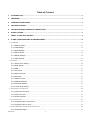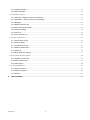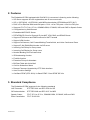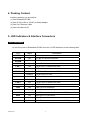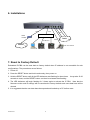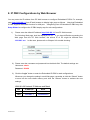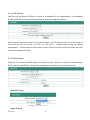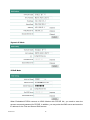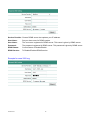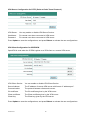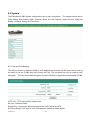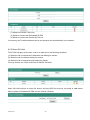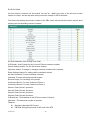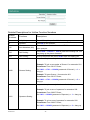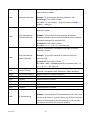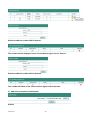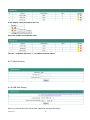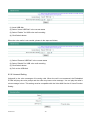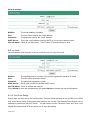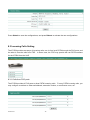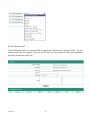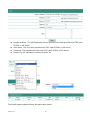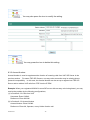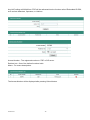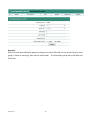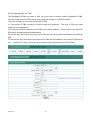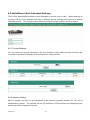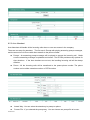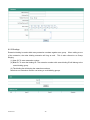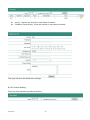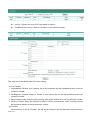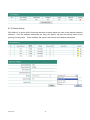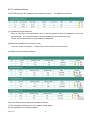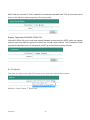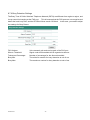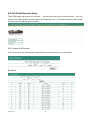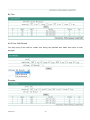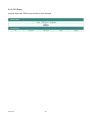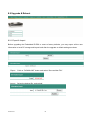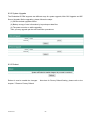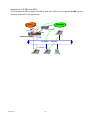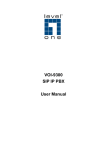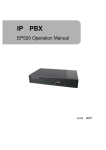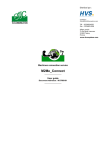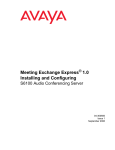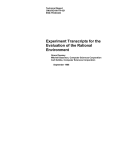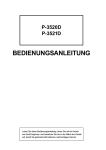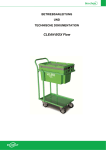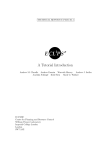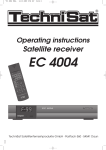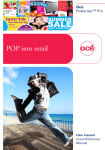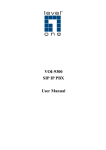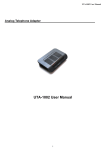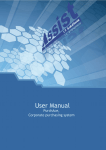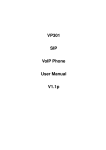Download VOI-9300 SIP IP PBX User Manual
Transcript
VOI-9300 SIP IP PBX User Manual September 2008 GENERAL PUBLIC LICENSE This product incorporates open source code into the software and therefore falls under the guidelines governed by the General Public License (GPL) agreement. Adhering to the GPL requirements, the open source code and open source license for the source code are available for free download at http://global.level1.com. If you would like a copy of the GPL or other open source code in this software on a physical CD medium, LevelOne (Digital Data Communications) offers to mail this CD to you upon request, for a price of US$9.99 plus the cost of shipping 2008-09-25 2 Table of Content 1. INTRODUCTION .......................................................................................................................................................... 5 2. FEATURES.................................................................................................................................................................... 6 3. STANDARD COMPLIANCE ....................................................................................................................................... 6 4. PACKING CONTENT................................................................................................................................................... 7 5. LED INDICATORS & INTERFACE CONNECTORS............................................................................................... 7 6. INSTALLATIONS.......................................................................................................................................................... 9 7. RESET TO FACTORY DEFAULT .............................................................................................................................. 9 8. IP PBX CONFIGURATIONS BY WEB BROWSER .............................................................................................. 10 8.1 NETWORK ..................................................................................................................................................................... 13 8.1.1 Network Status .................................................................................................................................................. 13 8.1.2 LAN Settings...................................................................................................................................................... 14 8.1.3 WAN Settings .................................................................................................................................................... 14 8.1.4 DHCP Server ..................................................................................................................................................... 16 8.1.5 DDNS Settings .................................................................................................................................................. 16 8.1.6 VPN Settings ..................................................................................................................................................... 18 8.2 SYSTEM ........................................................................................................................................................................ 20 8.2.1 Server Ports Setting ......................................................................................................................................... 20 8.2.2 Rate Setting ....................................................................................................................................................... 21 8.2.3 DMZ .................................................................................................................................................................... 21 8.2.4 Trust Host........................................................................................................................................................... 22 8.2.5 Music ON Hold .................................................................................................................................................. 23 8.2.6 Hot Lines ............................................................................................................................................................ 24 8.2.7 Admin Account .................................................................................................................................................. 29 8.2.8 USB-Disk Setting .............................................................................................................................................. 29 8.2.9 Voicemail Setting .............................................................................................................................................. 30 8.2.10 Time-Zone Setting .......................................................................................................................................... 31 8.3 INCOMING CALLS SETTING ........................................................................................................................................... 32 8.3.1 Calls from FXO ports........................................................................................................................................ 32 8.3.2 Calls from VoIP ................................................................................................................................................. 33 8.3.3 Access Number ................................................................................................................................................. 35 8.4 OUTGOING CALL .......................................................................................................................................................... 37 8.4.1 Outgoing Calls via FXO ports.......................................................................................................................... 37 8.4.2 Outgoing Calls via VoIP ................................................................................................................................... 39 8.5 SWITCHBOARD (AUTO ATTENDANT SETTINGS) ............................................................................................................ 40 8.5.1 Prompt Message............................................................................................................................................... 40 2008-09-25 3 8.5.2 Operator Setting................................................................................................................................................ 40 8.5.3 Auto Attendant................................................................................................................................................... 41 8.6 USERS MANAGEMENT .................................................................................................................................................. 42 8.6.1 Add User – Single User Account Opening .................................................................................................... 43 8.6.2 Add Users – Group Users Account Opening ................................................................................................ 43 8.6.3 Bindings.............................................................................................................................................................. 44 8.6.4 Delete User Account......................................................................................................................................... 45 8.6.5 User Information Update.................................................................................................................................. 45 8.6.6 Function Setting ................................................................................................................................................ 46 8.6.7 User List ............................................................................................................................................................. 48 8.6.8 On-Line User List .............................................................................................................................................. 49 8.7 ADVANCED SETTINGS ................................................................................................................................................... 49 8.7.1 Phone Auto Config............................................................................................................................................ 49 8.7.2 Queue Setting ................................................................................................................................................... 51 8.7.3 Conference Rooms........................................................................................................................................... 53 8.7.4 Network Parameters......................................................................................................................................... 55 8.7.5 Caller ID ............................................................................................................................................................. 56 8.7.6 Busy Detection Settings................................................................................................................................... 57 8.8 CALL DETAIL RECORDS QUERY .................................................................................................................................... 58 8.8.1 System Call Records........................................................................................................................................ 58 8.8.2 User Call Records............................................................................................................................................. 59 8.8.3 CDR Export........................................................................................................................................................ 60 8.9 UPGRADE & REBOOT .................................................................................................................................................... 61 8.9.1 Export & Import ................................................................................................................................................. 61 8.9.2 System Upgrade ............................................................................................................................................... 62 8.9.3 Reboot ................................................................................................................................................................ 62 9. APPLICATIONS.......................................................................................................................................................... 63 2008-09-25 4 1. Introduction The Embedded IP-PBX is an embedded Voice over IP (VoIP) PBX Server with Session Initiation Protocol (SIP) to provide IP extension phone connections for global virtual office of small-to-medium business (SMB) companys. Equipped with 4 x FXO ports, Ethernet LAN and WAN ports plus Life Line features, Embedded IP-PBX integrates the telephony network and the data network into a manageable converged network to provide an efficient and economical PBX for global long distance voice communications. Embedded IP-PBX works with various IP phones (Desktop, WiFi, Bluetooth, and DECT), VoIP gateways, and analog telephone adapters (ATA) to route calls among client phones, analog phones, and PSTN network. Call features such as conferencing, auto attendant, and voicemail can be seamlessly enabled for all phone devices. In addition, it also provides Internet access to all LAN devices through VPN NAT router. Embedded IP-PBX provides call control and media relay services to SIP clients, and it performs many primary functions, such as SIP Registrar, SIP Outbound Proxy with Media relay, SIP Gateways (FXO), SIP PBX for extension calls, Auto Attendant Interactive Voice Response (IVR), and Find-Me Conferencing. Embedded IP-PBX has a built-in suite of PBX applications for supplemental services. This lowers down the total cost of a converged network enabled by Embedded IP-PBX than building separated infrastructures for legacy telephony network and data network. In addition, with a web-browsable interface to the data network configuration and voice service provisioning, Embedded IP-PBX brings locally and remotely the manageability of both networks together to facilitate administration. Note that Embedded IP-PBX requires an IP address, a subnet mask, and its gateway Router IP address for its own use to connect to Internet. provider. Embedded IP-PBX may enable PPPoE or DHCP features to automatically get an assigned dynamic IP from the ITSP. 2008-09-25 These three are available from your Internet service Please refer to Web Configurations for detailed information. 5 2. Features The Embedded IP-PBX equipped with RJ45 & RJ11 connectors is featuring as the following: ¾ SIP Server supports 50 user registrations and 20 concurrent calls ¾ SIP v1 (RFC2543), v2 (RFC3261) with MD5 authentication (RFC2069 and RFC 2617) ¾ RJ45 x 2 for Ethernet WAN and LAN ports + RJ11 x 4 for FXO ports + Life Line FXS port ¾ Supports ITU-T G.711a, G.711u, GSM/MS-GSM, G.729A/B, VAD and CNG for Speech Codec ¾ Configurations by Web Browser ¾ Embedded NAT/DHCP Server ¾ PPPoE/DHCP Client for Dynamic IP plus NAT, VPN, DNS, and DDNS Clients ¾ Support STUN server and DMZ functions for NAT Traversal ¾ Support VPN function ¾ Support Call features; Call Forward/Waiting/Transfer/Hold, and Voice Conference Room ¾ Support E.164 ENUM Dial Number via SIP server ¾ Incoming Call Pickup for Group users ¾ Incoming Call Ringing for Group users ¾ Number Bonding and Call restrictions. ¾ IP Broadcasting function ¾ Find Me function ¾ Extension Pickup for Attendant ¾ Bill Rate Table with Voice Mail ¾ On-Line Subscriber Status ¾ Remote Firmware Upgraded by HTTP Web Interface ¾ Auto Provision Settings ¾ Out-Band DTMF (RFC 2833) / In-Band DTMF / Send DTMF SIP Info 3. Standard Compliance The Embedded IP-PBX supports for the following standards VoIP Protocols: IETF RFC3261 and RFC 2543 for SIP SIP Authentication: IETF RFC2069 and RFC 2617 for MD5 Speech Codec: ITU-T G.711a, G.711u, GSM/MS-GSM, G.729A/B, VAD and CNG Echo Cancellation: ITU-T G.165/168 2008-09-25 6 4. Packing Content Inside the package you should find: (1) One Embedded IP-PBX (2) One AC100~240V to 12VDC/1A Power Adaptor (3) One Cat 5 Ethernet Cable (4) One User Manual CD 5. LED Indicators & Interface Connectors LED Indicators On the front panel of Embedded IP-PBX, there are 12 LED indicators as the following table LED Status POWER ON Power is Normal. ACTIVE ON IP PBX is in Normal Operation ALARM ON IP PBX is at alarm status VPN ON Virtual Private Network function is ON FXO 1 ON PSTN Line 1 is enabled and IDLE Flashing FXO 2 ON Flashing FXO 3 ON Flashing FXO 4 ON Flashing LAN PSTN Line 1 is in use PSTN Line 2 is enabled and IDLE PSTN Line 2 is in use PSTN Line 3 is enabled and IDLE PSTN Line 3 is in use PSTN Line 4 is enabled and IDLE PSTN Line 4 is in use ON LAN Port is in connection Flashing LAN Ethernet data activity 10/100M ON LAN Ethernet port is in connection at 100Mbps WAN ON WAN Port is in connection Flashing WAN Ethernet data activity 10/100M 2008-09-25 Descriptions ON WAN Ethernet port is in connection at 100Mbps 7 Interface Connectors 1. DC Power 12Volt DC / 1A Power Adaptor with 100~240V AC power input 2. FXO ports 4 FXO ports are for connection to PSTN lines, and numbered 1, 2, 3 and 4 from left to right. 3. Life Line port Life Line FXS port connects to an analog telephone. When power is down, the Life Line will switch to FXO port 1 for PSTN line 1. 4. WAN port Connect to a broadband ADSL/Cable modem or a WAN router. 5. LAN port Connection to PC for Web configurations or Laptop, IP Phones, or VoIP Gateways/ATA, etc. 6. USB port Connect to an external USB drive for backup internal system storage. Click the Backup icon in Web configurations and follow instructions to insert the USB connector of an external USB drive. Note: If PC is directly connected to the LAN port of Embedded IP-PBX for web configurations, please use the enclosed Ethernet CAT5 Cable. 2008-09-25 8 6. Installations WAN LAN FXO ADSL modem Ethernet Switch Hub PSTN IP Phones FXS Internet Life Line POTS 7. Reset to Factory Default Embedded IP-PBX can be reset back to factory default when IP address is not accessible for web configurations. The procedures are as follows: 1. Power off. 2. Press the RESET button and hold continuously, then power on. 3. Hold the RESET button until all the LED indicators start flashing for three times. It may take 15-20 seconds to reset, and the RESET button can then be released after flashing. 4. The LED indicators will begin flashing for 3 times again to activate the IP PBX. Note that the firmware version and IP settings will be reset back to factory defaults and users data base will be cleared. 5. It is suggested that the user data base be exported and backed up to PC before reset. 2008-09-25 9 8. IP PBX Configurations by Web Browser You may enter the IP address from PC Web browser to configure Embedded IP-PBX. For example, enter http://192.168.1.1 from IE web browser to display login page as follows. IP-PBX supports auto-MDIX function for LAN port. Note that Embedded A beginning user of Embedded IP-PBX may click Setup Wizard to configure the IP PBX step by step for web configurations. 1). Please enter the default IP address http://192.168.1.1 from PC Web browser. The following Web page shall be displayed on PC. If you have difficulties accessing the Web page from the PC Web browser, the subnet IP of PC might be different from 192.168.1.xxx. In this case, please refer to Chapter 9 for trouble shooting. 2). Please enter the username and password into the blank field. The default settings are: Username: admin Password: 123456 3). Click the “Login” button to enter the Embedded IP-PBX for web configurations. Whenever you change the setting in each Web page, remember to click the “Submit” button to save into the non-volatile memory and click the “Reboot” button to activate the new settings. WAN & LAN Network IP Address and Mask 2008-09-25 NIC IP Address Mask WAN 192.168.139.3 255.255.255.0 LAN 192.168.1.1 255.255.255.0 10 4). Embedded IP-PBX provides 50 SIP user ID number accounts which can be configured by Web browser. The preset user ID numbers are from 2001~2010 with same password 123456. The SIP service port is default at 5060. Resource Status 2008-09-25 11 Setup Wizard Setup Wizard provides two fast setup modes, Router & Non-Router Modes, for sequential configurations; (1) IP-PBX used as a Router (Router Mode) ¾ LAN Setting ¾ WAN Interface Setting ¾ Dynamic DNS Setting ¾ Incoming Call from VoIP ¾ Add TrustHost ¾ Outgoing Call via VoIP ¾ Call from FXO ¾ Outgoing Call via FXO ¾ Finish and reboot (2) IP-PBX used as a Non-Router (Non-Router Mode) ¾ WAN Interface Setting ¾ DMZ Mode ¾ Incoming Call from VoIP ¾ Add TrustHost ¾ Outgoing Call via VoIP ¾ Call from FXO ¾ Outgoing Call via FXO ¾ Finish and Reboot 2008-09-25 12 8.1 Network Embedded IP-PBX provides two RJ45 connectors for LAN and WAN ports at 10/100M Ethernet interfaces. The Network will display the current status for LAN, WAN, DHCP, DDNS, and VPN settings. 8.1.1 Network Status Network Status shows all the IP addresses for LAN, WAN, VPN server and VPN clients. 2008-09-25 13 8.1.2 LAN Settings LAN Port can be used for IP-PBX to connect to a Notebook PC for configurations. The embedded IP-PBX DHCP Server will automatically assign IP address through the LAN port. MAC Address should be unique in the same network, and IP Address must be in the format of xxx.xxx.xxx.xxx and xxx is from 0 to 255, e.g. 192.168.1.1. segmentation. Subnet Mask is used for network Please make sure the mask is correct and all the VoIP devices are within the same network as Embedded IP-PBX. 8.1.3 WAN Settings WAN port is to connect to ADSL modem for Internet access. There are 3 options for WAN settings; DHCP, Static IP, and PPPoE. The following example shows a Static IP type for WAN Setting. WAN Link Types Static IP mode 2008-09-25 14 Dynamic IP Mode PPPoE Mode When Embedded IP-PBX connects to ADSL Modem with PPPOE link, you need to enter the account name and password for PPPOE. In addition, you may select the DNS server and enter the IP address for the First and Second DNS servers. 2008-09-25 15 8.1.4 DHCP Server The embedded IP-PBX DHCP server in NAT will automatically assign IP address to the network devices. DHCP Server Status: To show the current DHCP server status DHCP Server Start/Stop: To enable/disable DHCP Server Start/End IP Address: DHCP Server will assign an IP within the start/end IP address range, e.g. 192.168.1.100-192.168.1.200. Note that the start IP and end IP must be in the same 192.168.1.xxx network. Subnet Mask: Usually 255.255.255.0 for subnet mask Gateway: The IP address for NAT gateway, i.e the Embedded IP-PBX LAN IP 192.168.1.1. DNS Server: The IP address of Domain Name Server. 8.1.5 DDNS Settings DDNS is an abbreviation for Dynamic Domain Name Service. In general, ISP will assign a dynamic IP address to IP PBX by ADSL PPPoE mode connection, and the dynamic IP address may change day by day. In other words, the IP-PBX can NOT be reached with a fixed IP address. In such a case, DDNS can be used for resolving the current IP address for PBX. DDNS is used to associate domain name with dynamic IP address acquired from ISP, and it keep updating the current IP address of IP PBX with the associated domain name. current PBX address from its domain name from DDNS server. Users would get the For DDNS, you firstly need to register a user account onto, for example, www.3322.org or www.dyndns.com. The Embedded IP-PBX supports the DDNS settings for these two most popular free DDNS; 3322.org and dyndns.org. 2008-09-25 16 Service Provider: Choose DDNS server that updates your IP address. Host Name: Set your host name for DDNS update. User Name: The user name registered in DDNS server. This name is given by DDNS server. Password: The password registered in DDNS server. This password is given by DDNS server. DDNS Status: Current Status of Disable/Enable. DDNS Service: To Disable/Enabled DDNS service. Example for www.3322.org 2008-09-25 17 Example for www.dyndns.com DDNS Settings It shows the current registration of www.3322.org or www.dyndns.org for dynamic DNS service. 8.1.6 VPN Settings 2008-09-25 18 VPN Server Configuration for PPTP (Point-to-Point Tunnel Protocol) VPN Server: You may enable or disable VPN Server Service. UserName: For remote user when connected to VPN server. Password: For remote user when connected to VPN server. Press Update to save the configurations, and press Reboot to activate the new configurations. VPN Client Configuration for OPENVPN OpenVPN is used when the IP-PBX register as a VPN client to a remote VPN server. VPN Client Service: You can enable or disable VPN Client Service. Server Address: The IP address of remote VPN server with format of “address:port”. Communication: The protocol between clients and servers. CA certificate: The CA certificate given by the VPN server. Client certificate: The Client certificate given by the VPN server. Client Key: The Client key given by the VPN server. Press Update to save the configurations, and press Reboot to activate the new configurations. 2008-09-25 19 8.2 System The Embedded IP-PBX System configurations can be set in this section. The settings include Server Ports Setting, Rate Setting, DMZ, TrustHost, Music on Hold, Hotlines, Admin Account, USB_Disk Setting, Voicemail Setting, and Time Zone. 8.2.1 Server Ports Setting The SIP port number is default at 5060 for VoIP Applications. Note that the SIP port number must be the same for all the IP-PBX and VoIP phones and TAs. The encrypted port can be used for VoIP encryption. The user may enable encryption, such as CBCOM, to registered into Embedded IP-PBX. HTTP Port : HTTP port number, default at 80. SIP Port : Default at 5060 . Encrypt Port : Support SIP packet encryption with VoIP Phones and ATA. RTP Ports Range : RTP port for VoIP voice packets. Default at 10000~20000. 2008-09-25 20 8.2.2 Rate Setting Rate setting is used to calculate the charges for each call. The IP PBX will generate a call record for the charges. All the charges are based on this rate table. The rate is based on the prefix to calculate the charges: Example: Prefix: Rate: 0 15 (cent) Time Unit: 60 (second) This means when calling a number with 0 prefix (e.g., 01010086), the rate is 15 cents for every 60 seconds, and the duration less than 60 seconds will be charged the same as 60 seconds. the prefix is for the longer one. In addition, For example, if there are rates for prefixes 0 and 00, the call number with 00 prefix will be charged per the rate of 00 instead 0. If there is no rate for the calling prefix, this implies the rate is 0. 8.2.3 DMZ DMZ (DeMilitarized Zone) is used to send all the non-authorized incoming packets to the DMZ. 2008-09-25 21 The DMZ must be set ON if the DMZ of firewall is activated. Please follows the steps to configure the DMZ: (1) Click on DMZ (2) Set the DMZ IP or domain name URL (3) Enter the Network IP and Subnet Mask Example: 192.168.1.0/255.255.255.0 The step (3) is optional. 8.2.4 Trust Host The calls from TrustedHost will be accepted without authentication by IP PBX. This function can be useful for calls between two or more IP PBXs. If the port is set at 0, all the ports from this trusted address will not require authentications. The trusted address could be either IP address or domain name. The TrustHost address can be added or deleted, and need to be configured in case of the following conditions; 2008-09-25 22 (1) Need to work with FXO ports, (2) Need to connect with Embedded IP-PBX, (3) Need to connect with another SIP Server. In summary, the TrustHost address can be set whenever the authentication is not needed. 8.2.5 Music ON Hold The IP PBX will play music when a call is on hold due to the following situations; (1) When the call is transferred to attendant and waiting for answer. (2) When the call is hold and waiting for answer. (3) When the call is transferred and waiting for answer. You may choose one of the music files for MUSIC ON Hold. Music ON Hold requires a unique file format, and any MP3 files must be converted to .raw format before upload to Embedded IP-PBX for use of Music ON Hold. 2008-09-25 23 8.2.6 Hot Lines Hot line function numbers can be entered into the list. Make sure each of the Hot line function number is unique, and not the same as any extension number or PSTN numbers. The Hotline list displays the function number of the PBX, and it will activate the function service when pressing the corresponding function numbers. AA: Auto Attendant Voice Prompt Flow Chart CID Reader: Voice Prompt for the Current IP Phone extension number Queue Settings Hotline: For Q1-Q4 function settings Operators Hotline: To assign or unassign extension number as the operator Exten Settings Hotline:For setting Hotline extension number My Own Voicemail: To enter Individual voicemail Voicemail: To enter the wholevoicemail system Record Prompt: For recording voice prompt Conference Room1: To enter Conference Room 1 Conference Room2: To enter Conference Room 2 Queue1: Enter Queue1 operators . Queue2: Enter Queue2 operators . Queue3: Enter Queue3 operators . Queue4: Enter Queue4 operators . IP BroadCast : To Broadcast on the IP Phone exten of Group 0. Operators : The extension number of operator Features : z Standard: Standard SIP Protocol z CBCOM: Encryption protocol for SIP and Voice RTP 2008-09-25 24 Detailed Descriptions for Hotline Function Numbers Hotline Numbers Functions Descriptions *8 Call pickup Press *8# to pickup calls within the same group 9 Operator Press 9# to call Operator. 112 Auto Attendant (AA) 700 Call Parking 701 Call Parking Press 112# to enter Auto Attendant IVR followed with the voice prompts. Press Hold + Transfer + 700# to park the incoming call. You may hang up the phone afterward. Pick up the phone and press 701# to take the waiting call. Any extension phone can join or leave for one of the Queues. Example: To join as a member of Queue 1 for extension 201 Procedures: From 201 IP Phone, 1600 Queues Setting Dial 1600 -> 1701 -> 123456 (password of Queue1) -> 1 -> hang up. Example: To leave Queue 1 for extension 201 Procedures: From 201 IP Phone, Dial 1600 -> 1701 -> 123456 (password of Queue1) -> 2 -> hang up. Any extension phone can join or leave for the Operators. Example: To join as one of operators for extension 200 Procedures: From 200 IP Phone, 1601 Operators Setting Dial 1601 -> 123456 (password of Operator) -> 1 -> hang up. Example: To quit as one of operators for extension 200 Procedures: From 200 IP Phone, Dial 1601 -> 123456 (password of Operator) -> 2 -> hang up. 2008-09-25 25 Forward , Find me , Binding, and Password can be set up for each extension number. 1602 Extension functions Example: To set extension 202 busy forward to 203 Procedures: From 202 IP Phone, Dial 1602 -> 1 (set forward) -> 2 (busy forward)-> 203# -> 1 (submit) -> hang up. To play & to delete the voicemails for the current IP phone extension number. 1603 Play Voicemail for Example: To hear the first voice message and delete Current Extension message afterward, and to hear the following voice message and delete afterward for extension 203. Procedures: From 203 IP Phone, Dial 1603 -> 1 -> 7 -> 6 -> 7 -> # to hang up. To play & to delete the voicemails for the other IP phone extension number. 1604 Play Voicemail for Example: To hear the voicemail of extension 203 from Other Extension extension 200 Procedures: From 200 IP Phone, Dial 1604 -> 203 -> 123456(password of extension 203) ->1 -> 7 -> 6 -> 7 -> # to hang up. The hotline function can help you to record IVR prompts to 1605 Record Prompt 1650 Conference Room1 Hotline number of Conference Room1 1651 Conference Room2 Hotline number of Conference Room2 1701 Queue1 Hotline number of Queue1 1702 Queue2 Hotline number of Queue2 1703 Queue3 Hotline number of Queue3 1704 Queue4 Hotline number of Queue4 about AA, unavailable, DND, NoAnswer, Offline and Busy . To broadcast over the extension numbers of Group 0 1800 IP Broadcasting Example: Given that the IP Phones extensions 201, 202, and 203 are in the Group 0, one can pickup any IP Phone and dial 1800 for IP broadcasting, the extensions 201, 202 and 203 will hear the voice from the IP phone speaker. 2008-09-25 26 Hotline Applications Example: A customer calls into Operator and wants to talk to the IP extensions 203, but the 203 user are not near the phone. Procedures for Operator: (1) Call Parking for the incoming call by pressing Hold + Transfer + 700# (2) IP Broadcasting the 203 user by pressing 1800 (3) The 203 user may pickup any IP phone and dial 701# to take the waiting call Example: If the PBX prompts an incoming call with the prompt message “Press 1 for customer service, Press 2 for technical support, Press 0 for directory”, then you may set as the following; (1) Call hold 1 for customer service and connect extension 1; (2) Call hold 2 for technical support and connect extension 2; (3) Modified the prompt voice messages. 1) Change 1701 hotline number to 1, and 1702 hotline number to 2. System > Hotlines > Queue1 > Modify of Operation. Click Submit to finish. System > Hotlines > Queue2 > Modify of Operation. Click Submit to finish. 2) Add to the Queues for an existing extension number (208). Advanced Setting > Queue Setting > Agent Setting 2008-09-25 27 Submit to add the number 208 for Queue1. The number will be displayed in the Current Queue Agent List for Queue 1. Submit to add the number 203 for Queue2. The number will show in the Current Queue Agent List for Queue2 . 3) Add Voice prompts to Switchboard. Submit. 2008-09-25 28 It will display voice prompts in the List. Press the ICON to Activate the Voice. The No. 1 of Status will show “1” to indicate activate status. 8.2.7 Admin Account 8.2.8 USB-Disk Setting When you need to store the voice mails, please do the steps as follows; 2008-09-25 29 (1) Insert USB disk (2) Select “Insert USB Disk” in the current status (3) Select “Enable” for USB voice mail recording. (4) Click Submit button. When the voice mails is not needed, please do the steps as follows; (1) Select “Remove USB Disk” in the current status (2) Select “Disable” for USB voice mail recording. (3) Click Submit button. (4) Pull out the USB disk. 8.2.9 Voicemail Setting Voicemail is the voice messages of incoming calls. When the call is not answered, the Embedded IP-PBX will play the voice prompt and the caller may leave voice message. You can play the caller’s voice message in time. This setting must be compatible with the Voice-Mail Service of Users Function Setting . 2008-09-25 30 General settings : MailBox: The e-mail address of mailbox. User: The user name used by the e-mail address. Password: The password used by the e-mail address. SMTP Server: This is the e-mail address used by SMTP for e-mail server domain name. Use SSL Mode: Check to use SSL mode. Do not check if General settings is used. SSL for Gmail : The Embedded IP-PBX supports voicemail via Gmail server by using SSL mode. MailBox: The sending account in Gmail. This must be registered in advance in Gmail. User: The user name reistered in Gmail. Password: The password registered in Gmail. SMTP Server: Gmail uses port 465 for the SSL SMTP server. Use SSL Mode: Check to activate the function. Press Submit to save the configurations, and press Reboot to activate the new configurations 8.2.10 Time-Zone Setting System date and time can be set in this section. The time will be recorded for use of CDR, or the CDR may record wrong timing if the system date and time are not set. The Network Time Service can be enabled to synchronize with NTP server. You still need to set the TimeZone, Date, and Time. It will display the synchronized NTP time when you re-enter this setting. 2008-09-25 31 Press Submit to save the configurations, and press Reboot to activate the new configurations. 8.3 Incoming Calls Setting The IP PBX provides two ways of incoming calls; one is from local PSTN through the FXO ports, and the other is from the calls from ITSP. In some case, the ITSP may provide the real PSTN numbers for the IP PBX from the VoIP. 8.3.1 Calls from FXO ports The IP PBX provides 4 FXO ports to allow PSTN incoming calls. For any PSTN incoming calls, you may configure to redirect to either switchboard, extension number, or conference room, etc. 2008-09-25 32 8.3.2 Calls from VoIP The IP PBX can function as a terminal CPE to register into a SIP server or another IP PBX. For any external VoIP calls, for example, 1234 into this IP PBX, you may redirect to either Auto Attendant, Operator, Conference rooms, etc. 2008-09-25 33 z Registry Address : The SIP Registration Server IP/URL:Port number provided from ITSP, other IP PBX, or SIP Server. z User Name : The user name provided from ITSP, other IP PBX, or SIP Server. z Password : The password provided from ITSP, other IP PBX, or SIP Server. z Redirect To: AA, Operators, Conference rooms, etc. The list will display registered users with status after submit. 2008-09-25 34 You may also press the icon to modify the setting. You may press the icon to delete this setting. 8.3.3 Access Number Access Number is used to supplement the function of incoming calls from VoIP SIP Server in the previous section. For some ITSP SIP Servers, one way voice connection may be missing due to protocol incompatibility. In this case, the Access Number can be set up to register into ITSP SIP Server and to redirect VoIP calls from ITSP into the IP PBX. Example: When your registered 636346 in some SIP server with one-way voice being heard, you may resolve the problem by the following configurations; (1) In Section 8.3.2 Calls from VoIP Username: Enter 636346 Redirect to: Enter 636346 (2) In Section 8.3.2 Access Number Access Number: Enter 636346 Redirect to: Enter AA, Operator, or any Holine function call. 2008-09-25 35 Any VoIP calling at 636346 from ITSP will be redirected into the function calls of Embedded IP-PBX, such as Auto Attendant, Operators, or Hotlines. Access Number : The registered number to ITSP or SIP server. Redirect into : One of the hotline functional calls. Memo : For memo descriptions. The Access Number will be displayed after pressing Submit button. 2008-09-25 36 8.4 Outgoing Call The IP PBX provides two kinds of outgoing calls; one is via FXO port to local PSTN lines, and the other is via VoIP calls. The settings are as follows: 8.4.1 Outgoing Calls via FXO ports The IP PBX is equipped with 4 FXO ports for connection to local PSTN lines. number can then make outgoing call to local PSTN numbers. All the extension You need to assign the group number to each of the FXO port to activate the FXO outgoing PSTN line. If any FXO port is not assigned any group number, the outgoing call for this FXO port will be prohibited and only incoming calls can be accepted. For outgoing calls, you need to specify the group number for calling PSTN numbers, and the IP PBX will select one of the available FXO ports from the group to make an outgoing calls. This make the grouping become flexible in outgoing calls. Having set the rules for local outgoing PSTN calls, the authority is used to restrict the call. For example, for authority >=5, only the user extension number with authority >=5 can make an outgoing call through the FXO ports in this group. The user extension prefix is used to indicate the group number for making an outgoing call. The delete digits is used to delete the group number with additional prefix before the dialing string. The external use is to allow the external user to use the same rule for redial out to local PSTN numbers, when calling into the IP PBX. 2008-09-25 37 Example: When one user press 056789 to apply the outgoing rule, the IP PBX will use one of the FXO port in the group 0, delete 0 (one digit), then add the prefix blank. PSTN line. 2008-09-25 38 The final dialing string will be 56789 to the 8.4.2 Outgoing Calls via VoIP The Embedded IP-PBX can make a VoIP call to the user of another remote Embedded IP-PBX. The user of the remote IP PBX can be either extension number or its PSTN numbers. There are two ways to connect to the remote IP PBX: (1) The remote IP PBX provides an account name and password. The local IP PBX will make outgoing call authentication. (2) The remote IP PBX configures local IP PBX as TrustHost address. All local calls to the remote IP PBX will be accepted without authentications. For the first way, the number sent from local IP PBX are the users number provided by the remote IP PBX. For the second way, the number sent from local IP PBX will be modified by the remote IP PBX per its rule. It will be much more convenient by this way to make calls between the two IP PBXs. 2008-09-25 39 8.5 SwitchBoard (Auto Attendant Settings) The IP PBX SwitchBoard provides an Auto Attendant to service user for calls. When receiving an incoming call, the auto attendant will play a welcome prompt message and transfer to another extension number. The settings include welcome prompt message, operator, and auto attend. 8.5.1 Prompt Message You may choose the prompt message for the auto attendant to play while receiving incoming calls. You need to upload the messages to the prompt list for setting choices. 8.5.2 Operator Setting When a transfer call can not be transferred to the desired extension number, the call will be transferred to operator. The operator can be any extension or PSTN number with assigned priority, and the call will be forwarded by priority. 2008-09-25 40 8.5.3 Auto Attendant Auto Attendant will handle all the incoming calls when no one can answer in the company. There are two ways for attendant. The first one is Prompt with playing answering prompt messages, and the second one is Phone with direct transfer to the phone number. z Prompt : An answering prompt message will be played to answer the incoming call. Make sure the answering message is uploaded and chosen. The IP PBX provides many options for time durations. If the time durations are not set, the handling incoming call will be always effective. z Phone : All the incoming calls will be transferred to the preset phone number. The phone number can be either extension number or PSTN number. z Attend Way : You can select the attend way is prompt or phone. z Promot File : If you selected the prompt way . You can choose one prompt file to be use . 2008-09-25 41 z Number : If you select the Number way . The extension number will answer the call. z Time/Week/Date/Month: The time of these time field set (Time & Week & Date & Month), the extension user will answer the call. 8.6 Users Management This section describes the account opening, closing, and management. The extension number (also known as user name) must not exceed 32 digits. For easy management, it is recommended to assign different prefix number for different departments. A user number should have the following; (1) User name: The user name is a string of number digits with length less or equal to 32. For easy management, it is recommended to assign different prefix for different departments. (2) Password: Every user name will have its own password with length less than or equal to 32 alpha-numeric digits. The CPE VoIP phone must use the same password for authentications. (3) Call Authority: from 0-15. This is used to restrict the call authority. The user authority must be equal or greater than the predefined authority to make the defined outgoing calls. (4) User Group: Each user name can belong to one or multi-groups. incoming calls for another user within the same group by pressing “*8”. be assigned. 2008-09-25 42 User can answer There are 16 groups can 8.6.1 Add User – Single User Account Opening You may add single user account in this section by entering user name, password, groups, and call authority. Remember the length should not exceed 32. Note: when the number of registered users reach the limit, the function of add user will not work. 8.6.2 Add Users – Group Users Account Opening You may create group users accounts and assign group numbers with priority to all the accounts. You may also assign password to each account or generated by IP PBX. display all the created accounts. 2008-09-25 43 After settings, you may 8.6.3 Bindings Extension binding is used to bind many extension numbers together as a group. of the extension, the other binding extension will ring as well. When calling to one This is also referred to as Group Ringing. (1) User-ID: To enter extension number. (2) Bind-ID: To enter the binding ID. The extension number with same binding ID will belong to the same binding group. (3) The binding list will display the extension numbers. Note that one extension number can belong to multi-binding groups. 2008-09-25 44 8.6.4 Delete User Account There are two ways for user account deletion; one is for single account deletion, and the other is for group account deletions. For single account deletion, you need only to enter the extension number. For group account deletions, you need to enter a range of extension numbers. The IP PBX will delete all the user information for the extension within the range. Note that the information will not be recovered once deleted. 8.6.5 User Information Update In this section, you may modify password, name, department, authority and group. 2008-09-25 45 z Inquiry : Choose one User-ID or User Name for search . z Condition (Fuzzy Query) : Enter the number or user name for search. This page will show the Modify User settings. 8.6.6 Function Setting There are three functions provided as follows; 2008-09-25 46 z Inquiry : Choose one User-ID or User Name for search . z Condition(Fuzzy Query) : Enter the number or user name for search. This page shows the Modify User's Function setting. (1) Call Forward ¾ Unconditional Forward: Any incoming call to this extension will be forwarded directly to the set extension number. ¾ No-Response Forward: When no answer in one minute, the call will be transferred to the set extension number. ¾ Busy Forward: When busy, the new incoming calls will be transferred to the set extension number. ¾ Off-Line Forward: When the extension number is off-line (unregistered), all the incoming call will be transferred directly to the set extension number. (2) Find Me When one user is set for “Find Me”, the call will be transfer to the first extension number when no 2008-09-25 47 answer for the incoming call. If no answer again, the call will be transferred to the next extension number until the call is answered. The maximum is 6 extensions numbers. After that, the call The telephone binding is to bind the extension number with a PSTN number. For incoming call will be disconnected. (3) Telephone Binding to the extension number, the PSTN phone number will ring simultaneously. (4) Voice Mail You may enable the voice mail for extension numbers. You may to choose one for Approach to store the Voice-mail method . 1) Send msg to mailbox, not saved on server : It will only send the message to the Email Address without saving a copy on the IP PBX. 2) Send msg to mailbox, and saved on server : It will send the message to Email address with a copy saved on the IP PBX. Note : (1) Each user may select only one at a time out of the three functions. (2) You need to check on the icon to select the desired function. (3) The dialing number must follow the rules for outgoing calls. 8.6.7 User List There are two kinds of list; one for all the users, and the other for the on-line registered users. 2008-09-25 48 The list will show the current setting status for each user as follows; (1) Normal (2) Unconditional Transfer (3) Call Transfer; including busy, off-line, and no answer transfer. (4) Find Me (5) Telephone Binding You may modify and update all the user settings directly from the entry of the list. 8.6.8 On-Line User List The on-line users are for the current registered users. 8.7 Advanced Settings The advanced Settings cover some call waiting, voice conference rooms, and IVR upload process. 8.7.1 Phone Auto Config The IP-PBX system can automatically configure the IP Phones by using HTTP protocol. 2008-09-25 49 Firstly, you need to set up auto configuration for the IP Phone. The following is a reference example for IP Phone setting. z Auto Configuration: Select the HTTP protocol. z HTTP Server: IP address or URL of the IP-PBX. z HTTP File Path: Configuration file path, it must be “/conf/”. Secondly, you need to configure for the IP PBX. z User-ID : The extension number of the telephone. z Server Address : The IP address or URL & port of the IP PBX. z Phone's Mac Address : The Mac address of the IP Phone. 2008-09-25 50 8.7.2 Queue Setting Call waiting is to queue all the incoming calls and to assign based on rules to the desired extension numbers. If all the available extensions are busy, the system will play the waiting music for the queuing incoming calls. 2008-09-25 Once available, the system will connect to the desired extensions. 51 The IP PBX provides 4 call waiting queues. The waiting queues can be set to a simple calling center, and the user may define individual waiting queues for its own purpose. The waiting queues can be configured by the IE Web browser to define the functions as follows; (1) Update new incoming calls; (2) Setting the password (3) Set the desired extension (4) Set the waiting time length (5) Add/Delete waiting number Functions: 1) Update the call waiting list 2) Modify the call waiting information The call waiting password will be required when the call is entering the waiting queue. For each waiting call, the IP PBX may provide one of the following call assignment: (1) Round-Robin: for any incoming call, the call will be forwarded to the next extension number. (2) Random: The incoming call will be randomly assigned to the extension numbers. (3) The least-answer: the new incoming call will be transferred to the extension with the least answering. (4) The longest idle: the new incoming call will be transferred to the extension with the longest idle time. (5) All Ringing: the new incoming call will ring all the extension numbers. Anyone pick up the phone will answer the call. Waiting length means the maximum numbers for call waiting. 3) To Add/Delete the waiting list The user may add/delete the call waiting queues. 2008-09-25 52 8.7.3 Conference Rooms The IP PBX provides two standard voice conference rooms. The details are as follow; (1) Conference Room Password When a user calls to the conference room, he will be required to enter the password, or the call will be denied. It is recommended to set the password for the conference room. Please refer to the conference room setting for password. (2) Maximum attendants of conference room If set at 0, it has no limitation. Please refer to the conference room settings. (3) Web Control of Conference Room There are three icons for the three operation functions; (1) The extension numbers are in conversation dialog status (2) The extension is in monitoring status. 2008-09-25 53 (3) Kick out the extension number. The extension will be forced out in 5 minutes.) (4) IVR Control of Conference Room The user after entering the conference room may press * key for an IVR playback. The user may interact with the IVR messages. General User Extension: 1) Make oneself mute. The user voice will not be heard in the conference room. To let one’s voice heard in the conference, just repeat the same procedure as mute. Press * key for an IVR playback, then press 1 key to resume conference attending. 2) Make oneself manager. The user needs to enter the manager password. Please refer to conference room settings for the manager password. Manager has the following functions: 1, Make oneself mute. The user voice will not be heard in the conference room. 2. Make the current conference room in lock, and any user trying to enter the conference room will hear the prompt message “Conference Room is in Lock”, and get disconnected. conference room, simply repeat the same procedure in lock. To unlock the That means to press * first, and then press 2 to unlock the current conference room. 3. To kick out all the general users. (Note that all managers will not be kicked out.). 4. To mute all the general users. All the general users in the conference room will not be able to speak but to listen only. 5. To disable mute all the general users. All the general users in the conference room will be able to speak and listen. (Note that if the user mutes oneself he needs to disable mute by himself to speak in the conference room. The manager can not disable mute for the user.) 6. Conference Invitation. If you want to invite an outside user to join the conference room, you may follow the step by the IVR message operations. This outside user can be registered in the IP PBX or the PSTN number. Note: Conference invitation is making an invitation only and do not acknowledge if invitation is successful or not. If not successful, the invitation will repeat after 60 seconds. If not successful after three times of conference invitation, the invitation will stop without any notice. (5) Support IVR Conference Invitation You may make conference invitation by IVR. Please refer to the IVR conference room control. (6) Modify Voice conference room service number You may change the conference room service number if the default number is not desired. The conference room settings are as in the following page. 2008-09-25 54 The conference room password is used to enter the conference room. The maximum capacity is for the maximum number of users in the room. 8.7.4 Network Parameters The network parameters allow to enable/disable IP network functions. Support Voice Priority Tag (TOS/DSCP) TOS (Type of Service) and DSCP (Differentiated Services Code Point) are used to set different priority to data packet and data flow, thus enabling QoS in IP communication. TOS has four values; they are minimum delay (TOS_LOWDELAY), max throughput (TOS_THROUGHPUT), max reliability (TOS_RELIABILITY) and minimum cost (TOS_MINCOST). TOS can be one of them in practice. 2008-09-25 55 DSCP field is a superset of TOS, its definition is backward-compatible with TOS, and its value can be from 0 to 63, with 0 for minimum priority, 63 for max priority. Support Tag-based VLAN 802.1P/802.1Q. VLAN 802.1P/802.1Q are for local area network standard recommended by IEEE, which can partition network users from different physical locations into several logical subnets. The Embedded IP-PBX supports this standard, and can add special VLAN Tag to data frames passing through. 8.7.5 Caller ID This allow to configure the caller ID fuctions and to show the incoming call numbers. Default is “Caller ID after 1st Ring (FSK)”. 2008-09-25 56 8.7.6 Busy Detection Settings The Busy Tone of Public Switched Telephone Network (PSTN) are different from region to region, and it may cause line hanging at the FXO port. This is because that the FXO port can not recognize and detect the local busy tone, and the IP PBX will thus remain Off-Hook. In this case, you need to adjust the settings for Busy Detect. FXO Volume: Voice transmit gain and receive gain of the FXO port. Silence Threshold: Signal under this threshold will be regarded as silence. Tolerances Percentage: Number of percentage for the silence threshold. Busy Min: The minimum number for busy detection at unit of ms. Busy Max: The maximum number for busy detection at unit of ms. 2008-09-25 57 8.8 Call Detail Records Query The IP PBX keeps call records for 2 months. You may have two ways for record queries. query for the whole IP PBX, and the other is for the specific user. If you want to keep the call records, you may copy to USB disk before erased. 8.8.1 System Call Records You may query all the calls during the specified time frame and export to local storages. By Month 2008-09-25 58 One is to By Time 8.8.2 User Call Records You may query all the calls for certain user during the specified time frame and export to local storages. Example : 2008-09-25 59 8.8.3 CDR Export You may export the CDR records monthly to local storages. 2008-09-25 60 8.9 Upgrade & Reboot 8.9.1 Export & Import Before upgrading the Embedded IP-PBX or reset to factory defaults, you may export all the user information to local PC storage and import back after the upgrade or default settings are done. Export: Click on “DOWNLOAD” button and select “Save as New File”. Import: Select the desired file, and upload. 2008-09-25 61 8.9.2 System Upgrade The Embedded IP-PBX supports two different ways for system upgrade; Web GUI Upgrade and SIP Server Upgrade. Before upgrading, please follows the steps: (1) Get the desired upgrade version. (2) Backup a copy of user information by import/export data files. (3) The power must be on while upgrading. Then you may upgrade per the web instruction procedures. 8.9.3 Reboot Reboot is used to enable the changes. Note that for Factory Default Setting, please refer to the chapter. 7 Reset to Factory Default. 2008-09-25 62 9. Applications Applications of IP PBX under Firewall with DMZ This will protect corporate network security while allowing Embedded IP-PBX to work as IP-PBX for VoIP applications. When Embedded IP-PBX is operating under the corporate firewall, remember to enable and open the following service port numbers for VoIP applications. ¾ TCP Port:80, 1723 for Http, and PPTP. ¾ UDP Port:5060, 1194, 10000-20000 for SIP, OPENVPN, and Voice RTP Range. PSTN INTERNET Router Firewall FXO Embedded IP-PBX DMZ WAN Corporate IP Phones 2008-09-25 63 Ethernet Applications of IP PBX with ADSL This Embedded IP-PBX supports PPPOE to work with ADSL and to integrate IP-PBX into the corporate network for VoIP applications. PSTN FXO Embedded IP-PBX INTERNET ADSL Modem WAN LAN Corporate IP Phones 2008-09-25 64 Ethernet