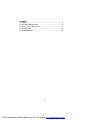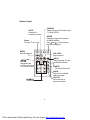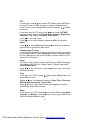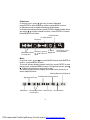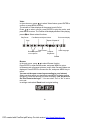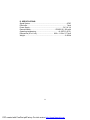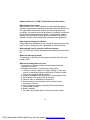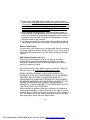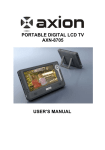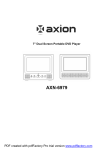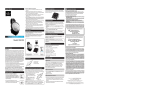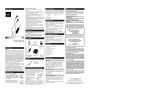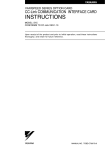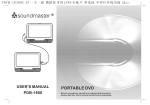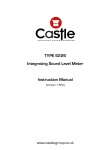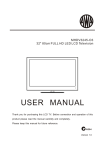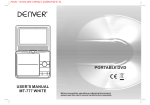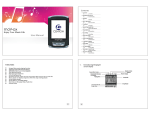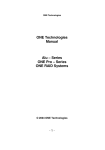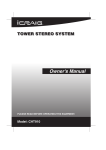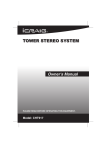Download AXN-8706 User Manual - Battery Savers Inc.
Transcript
OWNER’S MANUAL AXN-8706 7” Portable LCD TV It is important to read this user manual prior to using your new product for the first time. PDF created with FinePrint pdfFactory Pro trial version http://www.fineprint.com Contents A. Setup .......................................................................... 3 B. Unit and Remote View..................................................... 5 C. Basic and Operation..................................... 7 D. Specification...............................................................11 E. Troubleshooting..................................................................12 2 PDF created with FinePrint pdfFactory Pro trial version http://www.fineprint.com A. Setup Features • 7” Portable LCD TV • Built-in ATSC TV Tuner • Stereo Sound with Headphone Jack • Built-in Digital Media Player • Support Memory Cards (SD/MMC/Memory Stick) and USB 2.0 port • Built-in rechargeable Lithium-Polymer battery Package Contents • 7” Portable ATSC TV • AC Adapter • Remote Control • Instruction Manual • External Antenna • Car Adapter* *Note: Power on can not charge, only charge when the portable TV is off. Place your portable TV Flip the back stand to place the portable TV on a flat surface. Power your portable TV Using the supplied AC adapter, connect the TV’s DC 9V socket to a wall outlet. Using the vehicle adapter, connect the TV’s DC 9V socket to a vehicle’s lighter socket. To use battery power, turn the TV OFF and charge the built-in battery for about 4 hours or until the Charge Indicator goes out. Charge the built-in battery for at least 8 hours before using the TV for the first time. 3 PDF created with FinePrint pdfFactory Pro trial version http://www.fineprint.com Notes: The Charge Indicator lights red during charging, and goes out when the battery is fully charged. Both AC power and vehicle power can be used for charging the built-in battery. When fully charged, the TV can operate about 120 minutes in TV mode. Use the remote Your remote comes with a battery installed. Remove the plastic tab before using the remote. When the battery is low, replace it with another CR2025 3V battery. The positive (+) side faces the back of the remote. Press the tab and pull to slide out the tray. Battery Notes: • Dispose of batteries promptly and properly. Do not burn or bury them. • Use only fresh batteries of the required size and type. • If you do not plan to use the remote control for a long time, remove the battery. Batteries can leak chemicals that can damage electronic parts. • Keep button-cell batteries away from children. Swallowing them can be fatal. Enjoy the portable TV 2 seconds to turn on the TV. The Power Indicator 1. Press lights green. 2. Press INPUT on remote control to select TV mode. 3. Press CH+ and CH- to select the previous or next channel. Note: You must scan for available digital channels when you set up your TV. If you do not scan for channels, the CH+ and CH- buttons will not function. 4 PDF created with FinePrint pdfFactory Pro trial version http://www.fineprint.com B. Unit and remote View Left and right side USB ANTENNA Antenna Jack Connect an external antenna USB Jack Insert a USB flash device. Power on/off SD/MMC/MS Slot Insert a card. Headphone Jack Connecting to this headphone jack will disable the internal speakers. DC 9V Plug in the AC adaptor Back side CH+/Select the previous and next channel. / :Navigation Buttons. Volume+/Press to raise or lower the volume. / : Navigation Buttons. Menu V O L+ CH + V O L- CH- Enter To enter or confirm your selection. M 5 PDF created with FinePrint pdfFactory Pro trial version http://www.fineprint.com Rmote Control DISPLAY Display channel information and TV level (ATSC). AUTO Access the autoscan function. GUIDE Displays program information for digital stations. Use and to see previous and next programs. Power Turn the TV on or off. MENU Activate all menu VOL+/VOLAdjust volume. INPUT Switch between TV and multimedia function. and ENTER Navigation and confirm selections on a menu screen. MUTE Turn off/on the sound. AUDIO Select from available audio language. .CH+/CHGo to the next or previous channel. NUMBER Go directly to a channel. 6 PDF created with FinePrint pdfFactory Pro trial version http://www.fineprint.com C. Basic and Operation Accessing and Changing System Settings 1. Press or to access the settings then press and to select a setting. Press MENU to go back to the upper menu level. 2. When finished, press MENU to exit the setup menu. Settings In the main menu, press or to select Settings, press ENTER to complete the settings, and press the MENU to return. Settings mode allows you to change Language, Set Color, Set Menu, Set Slideshow, Info, Reset and Update Software. Press and to select, and press MENU to return. Language: English, French, Spanish. Menu language options. Set color: Set Contrast, Set Brightness, Set Saturation. Set Menu: In Set Menu, press and to set Menu Rise Effect and Menu view. Menu Rise Effect can be set as Straight Style or Whirl Style. Menu View can be set as level view, Over looking View, or Look up View. Set Slideshow: In Set Slideshow, adjust the Transition Effect,Fit to Display and Duration. Transition Effect includes styles, such as Alpha Fade, Cube, Drop, Flip Bar, Flip Square, Magic Cube,Score Board, Swap,IPhone, Photo, Sequential,Random; Fit to Display includes Fit To Long, Fit To Short, Fit To Both; Duration includes Fast (1 Sec), Normal (10 Sec), Slow (100 Sec) or OFF. Info: Firmware information. Reset: Restores the factory settings. Update Software: SD/MMC/USB Update. 7 PDF created with FinePrint pdfFactory Pro trial version http://www.fineprint.com DTV In main menu, press key to select DTV feature, press ENTER key to enter DTV menu. If there is program, it will play interface directly. to adjust Press CH+/CH- key to change other channel, and press the volume. In the main menu of DTV mode, press key to enter PICTURE interface. Adjust settings of Picture Mode, Contrast, Brightness, Sharpness, Tint, Color, Color Mode, Zoom Mode. Press to move the cursor. key to confirm selection and press MENU key to return. Press Return Press to select Return and press press ENTER to go back the main menu. to move the cursor then Channel Setup (TV only) In the Channel interface of DTV,check the present interface information and the signal quality. Choose Auto Scan to search for programs again by air or cablel and you can press ENTER on remote control or unit to autoscan TV channel too. Setup The Setup of DTV mode includes the Settings of MENU Language, Transparent, OSD Time Out, Closed Caption, Restore Default and return to Main Menu. to move the cursor, press key to select, and press Press MENU key to return. Time In the main menu of DTV, press Key to select Time function, and press MENU to return. Use the key to complete the settings of Sleep Timer, Time zone, DST(Daylight saving time), Time Format. Press to move the cursor,choose, press key to confirm selection and press MENU to return. Audio In the main menu of DTV, Press key to select Audio, Adjust Audio language and Balance. Press key to choose, press ENTER to confirm, and press MENU to return. 8 PDF created with FinePrint pdfFactory Pro trial version http://www.fineprint.com Slideshown In the main menu, press the key to select Slideshow, press ENTER to enter Slideshow mode,or press MENU to return. In Slideshow mode, available slideshows will be shown. In the picture browsing interface, press ENTER to display toolbar below, to select related functions. Press ENTER to confirm. and press Press MENU to exit toolbar. File Information To adjust Volume Play/Stop Rotate the picture To adjust Review the previous on 0/90/180/270 Brightness or next picture. agree. Zoom in/out in X1, X2,X4,X8 speed Music In the main menu, press to select MUSIC feature, press ENTER to confirm, or press MENU to return. The music window display present music files, press ENTER to start playing music, and press MENU to return. During playing music, press to select the previous or next music to play. The Music playing interface displays the toolbar below, press key to select related functions. Random/Repeat one/ Repeat all Stop and back to list Fast Backward Adjust Volume Play/Pause Review the previous Fast Forward or next music. File Information 9 PDF created with FinePrint pdfFactory Pro trial version http://www.fineprint.com Video In the main menu, press to select Video feature, press ENTER to confirm or press MENU to return. The window of Video displays all the present movie file list. Press to select a movie, press ENTER to play the movie, and press MENU to return. The Toolbar will be displayed when Video playing. press to Select related functions. Play/Pause Fast Backward Adjust Volume Stop Full screen display Repeat / Repeat off A A Fast Forward Review the previous To adjust or next picture. Brightness Audio Language Subtitle Browse to select Browse function. In the main menu, press Press ENTER to enter Browse mode, and press MENU to return. In Browse mode, all present pictures, music,video files and folders are displayed. Press ENTER to browse the file, and press MENU key to return. You can set the open screen logo according to your interest: Select one photo which you desire and press MENU to display toolbar (as below). Press the second icon then will display “Are You Sure to Set This Photo to the Logo?”. You can select “Yes” or “No” to set or not to set. In settings mode select Reset back to original setting. 10 PDF created with FinePrint pdfFactory Pro trial version http://www.fineprint.com D. SPECIFICATIONS Signal System................................................................................. ATSC Panel size....................................................................................... 7 Inch Power Supply.......................................................................... DC 9V 1A Romote battery...................................................... CR2025 3V, 150 mAh Operating temperature................................................ 41~95°F(5~35°C) Dimensions (W x H x D).................................... 8.66 x 1.154 x 4.77 inch Weight............................................................... ..........................0.959 lb 11 PDF created with FinePrint pdfFactory Pro trial version http://www.fineprint.com E. Troubleshooting Problem Solution • Charge the battery. • Check that the AC power cord is properly connected. • Test the power outlet by plugging in another The TV won’t turn on appliance. If the outlet does not work, connect the TV to another power outlet. • Your AC Adapter’s center tip must be set to positive and its plug must fit the Portable TV’s DC 9V jack. The supplied AC adapter meets these specifications. Poor picture No sound Widescreen doesn’t work • Move to a window (if inside a structure). • Use an external antenna. • Move your portable TV away from other appliances that cause interference. • Make sure the TV and connected antenna are in a fixed position and not used within a moving vehicle. • Turn up the volume. • Press MUTE on the remote to turn off mute. • Unplug the headphones. • Some DTV stations include the side bars on their broadcast to preserve their screen format. This is normal. 12 PDF created with FinePrint pdfFactory Pro trial version http://www.fineprint.com America Action, Inc. (“AXN”) Product Warranty Information What the warranty covers: America Action, Inc. (“AXN”) warrants your AXN products against defects in material and workmanship during the warranty period from the original date of purchase, subject to the following terms and conditions. If a product proves to be defective in material or workmanship during the warranty period, AXN will, at its discretion, repair or replace the product with a similar product provided the purchaser adheres to certain return authorization procedures and guidelines. How long the warranty is effective: AXN products are warranted for one (1) year for parts and ninety (90) days for labor, starting from the original date of purchase/invoice. What brand(s) can be covered under the warranty: Any “ACTION” and “AXION” branded products sold by America Action, Inc. Whom the warranty protects: The warranty is valid only for the original purchaser within the continental of USA. What the warranty does not cover: 1. Any product on which the serial number has been defaced, modified or removed. 2. Damage, deterioration or malfunction resulting from: A . Accident, misuse, neglect, fire, water, lighting, or other acts nature, unauthorized product modification, or failure to follow instructions supplied with the product. B. Repair or attempted repair by anyone not authorized by AXN. C. Any damage of the product due to shipment. D. Removal from or installation to the product. E. Causes external to the product, such as electric power fluctuations or failure. F. Use of supplies or parts not meeting AXN’s specifications. G. Normal wear and tear. H. Battery Leakage. I. Any other cause which does not relate to a product defect. 13 PDF created with FinePrint pdfFactory Pro trial version http://www.fineprint.com 3. Cosmetic damage by purchaser, such as markings, discoloration, scratches, dents, gouges or any other defacement. 4. Physically damaged products by purchaser, such as broken PCB, Housing, damaged LCD Module. 5. No Defect Found (product returned to AXN as defective but failure is not duplicated by AXN’s test method). 6. Customer instruction, installation, set up adjustments, or signal reception problems. 7. Rechargeable batteries. 8. Product without proof of purchase. (The proof of purchase should be one of the following documents: purchase receipt, gift receipt, sales invoice, and packing list that contains the product model number, price, vendor, and purchase date.) 9. Ninety (90) days after the original purchase date of the AXN product, the customer is responsible for the shipping fees incurred for the product delivery to and from AXN service center. How to get service: 1. For additional information on obtaining an extended warranty service, contact your AXN dealer or AXN’s Customer Service Department by e-mailing to [email protected] To obtain warranty service, you will be required to do one of the following: fill out an online RMA Request Form, print the form, fill it out and fax it to 1-909-869-5545, or call AXN’s Customer Service number at 1-888-210-9483. You will be asked to provide the following information: A. Customer information ( name, day-time phone number, and/or residential address ). B. Proof of your purchase ( purchase receipt, gift receipt, sales invoice, and/or packing list ). C. Product model number. D. Product serial number. E. A description of the problem. F. Payment information ( If any payment is required, you will be asked to provide this information beforehand. Currently, we only accept personal check, money order or cashier’s check. The time for us to clear a personal check is approximately 20 days; 10 days for any money order or cashier’s check. 2. AXN will contact the customer upon receipt of the RMA Request Form, and will issue an RMA number if the RMA Request Form is completed and delivered as requested. 14 PDF created with FinePrint pdfFactory Pro trial version http://www.fineprint.com 3. Please take or ship RMA product to AXN or any AXN authorized service center with RMA number clearly and marked on the outside of the packing. All RMA products should be returned in secured packaging, preferably in the original package, with the complete set of accessories. We recommend that you insure the package in case of loss or damage during shipping. 4. Upon receiving the RMA product, if the correct RMA number is clearly marked on the packaging, and if the repair payment is prepaid or is enclosed with the package, depending on the condition of the defects, AXN will repair or replace all RMA products, and ship the product back to the customer. 5. For additional information or the name of the nearest AXN service center, please contact your AXN dealer or AXN Customer Service. Before contacting us: In many cases, your produce may not need repair. Before contacting us, please consult the trouble shooting section in your user’s guide or AXN’S FAQ webs page to see if you can easily remedy the problem yourself. AXN technical support services: During the period of product warranty, we support your basic configuration, setup and troubleshooting questions; and when necessary, we will provide you with all the instructions on how to return your product for repair. For customer service and support inquiries, please call 1-888-2109483 or e-mail us at [email protected]. REPAIR OR REPLACEMENT AS PROVIDED UNDER THIS WARRANTY IS THE EXCLUSIVE REMEDY OF THE CONSUMER. AXN SHALL NOT BE LIABLE FOR ANY INCIDENTAL OR CONSEQUENTIAL DAMAGES FOR BREACH OF ANY EXPRESS OR IMPLIED WARRANTY ON THIS PRODUCT. EXCEPT TO THE EXTENT PROHIBITED BYAPPLICABLE LAW, ANYIMPLIED WARRANTY OF MERCHANTABILITY OR FITNESS DURATION TO THE DURATION OF THIS WARRANTY. Some states do not allow the exclusion or limitation of incidental or consequential damages, or allow limitations on how long an implied warranty lasts, so the above limitations or exclusion may not apply to you. This warranty gives you specific legal rights, and you may also have other rights, which vary from state to state. 15 PDF created with FinePrint pdfFactory Pro trial version http://www.fineprint.com