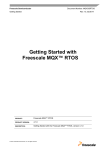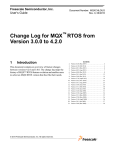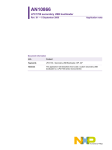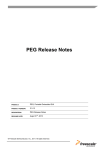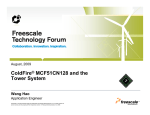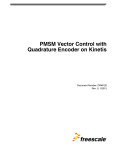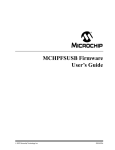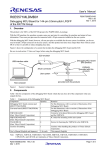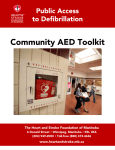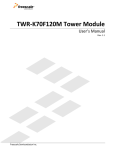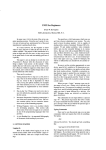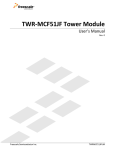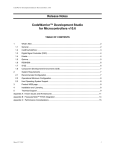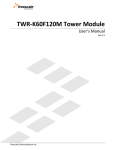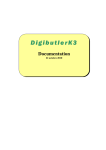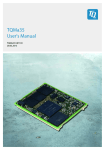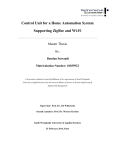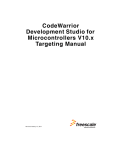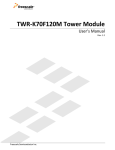Download Getting Started with Freescale MQX™ RTOS
Transcript
Getting Started with Freescale MQX™ RTOS PRODUCT: Freescale MQX™ RTOS PRODUCT VERSION: 4.0.0 DESCRIPTION: Getting Started with the Freescale MQX™ RTOS, version 4.0.0 RELEASE DATE: December 7 , 2012 th © Freescale Semiconductor, Inc., 2012. All rights reserved. How to Reach Us: Home Page: www.freescale.com Web Support: http://www.freescale.com/support USA/Europe or Locations Not Listed: Freescale Semiconductor, Inc. Technical Information Center, EL516 2100 East Elliot Road Tempe, Arizona 85284 1-800-521-6274 or +1-480-768-2130 www.freescale.com/support Europe, Middle East, and Africa: Freescale Halbleiter Deutschland GmbH Technical Information Center Schatzbogen 7 81829 Muenchen, Germany +44 1296 380 456 (English) +46 8 52200080 (English) +49 89 92103 559 (German) +33 1 69 35 48 48 (French) www.freescale.com/support Japan: Freescale Semiconductor Japan Ltd. Headquarters ARCO Tower 15F 1-8-1, Shimo-Meguro, Meguro-ku, Tokyo 153-0064 Japan 0120 191014 or +81 3 5437 9125 [email protected] Asia/Pacific: Freescale Semiconductor China Ltd. Exchange Building 23F No. 118 Jianguo Road Chaoyang District Beijing 100022 China +86 10 5879 8000 [email protected] Information in this document is provided solely to enable system and software implementers to use Freescale Semiconductor products. There are no express or implied copyright licenses granted hereunder to design or fabricate any integrated circuits or integrated circuits based on the information in this document. Freescale Semiconductor reserves the right to make changes without further notice to any products herein. Freescale Semiconductor makes no warranty, representation or guarantee regarding the suitability of its products for any particular purpose, nor does Freescale Semiconductor assume any liability arising out of the application or use of any product or circuit, and specifically disclaims any and all liability, including without limitation consequential or incidental damages. “Typical” parameters that may be provided in Freescale Semiconductor data sheets and/or specifications can and do vary in different applications and actual performance may vary over time. All operating parameters, including “Typicals”, must be validated for each customer application by customer’s technical experts. Freescale Semiconductor does not convey any license under its patent rights nor the rights of others. Freescale Semiconductor products are not designed, intended, or authorized for use as components in systems intended for surgical implant into the body, or other applications intended to support or sustain life, or for any other application in which the failure of the Freescale Semiconductor product could create a situation where personal injury or death may occur. Should Buyer purchase or use Freescale Semiconductor products for any such unintended or unauthorized application, Buyer shall indemnify and hold Freescale Semiconductor and its officers, employees, subsidiaries, affiliates, and distributors harmless against all claims, costs, damages, and expenses, and reasonable attorney fees arising out of, directly or indirectly, any claim of personal injury or death associated with such unintended or unauthorized use, even if such claim alleges that Freescale Semiconductor was negligent regarding the design or manufacture of the part. Freescale™ and the Freescale logo are trademarks of Freescale Semiconductor, Inc. ARC, the ARC logo, ARCangel, ARCform, ARChitect, ARCompact, ARCtangent, BlueForm, CASSEIA, High C/C++, High C++, iCon186, MetaDeveloper, MQX, Precise Solution, Precise/BlazeNet, Precise/EDS, Precise/MFS, Precise/MQX, Precise/MQX Test Suites, Precise/RTCS, RTCS, SeeCode, TotalCore, Turbo186, Turbo86, V8 µ RISC, V8 microRISC, and VAutomation are trademarks of ARC International. High C and MetaWare are registered under ARC International. All other product or service names are the property of their respective owners. © Freescale Semiconductor, Inc. 2012. All rights reserved. Rev. 09 12/2012 Table of Contents Getting Started with Freescale MQX™ RTOS ................................................................................ i 1 Read Me First ............................................................................................................................... 3 2 Building the MQX Libraries ......................................................................................................... 4 2.1 Compile-time Configuration ..................................................................................................... 4 2.2 Build Process .......................................................................................................................... 4 2.3 Build Targets ........................................................................................................................... 5 2.3.1 Library Build Targets ......................................................................................................... 5 2.3.2 Application Build Targets .................................................................................................. 5 2.4 Freescale CodeWarrior Development Studio version 10.x....................................................... 6 2.5 IAR Embedded Workbench for ARM and ColdFire .................................................................. 6 2.6 ARM Keil uVision4 Development Environment Support ........................................................... 6 2.7 ARM Development Studio 5 (DS-5TM ) Environment Support................................................... 7 2.8 Building MQX using Makefiles ................................................................................................. 7 3 Creating New MQX Project .......................................................................................................... 8 3.1 Freescale CodeWarrior Development Studio version 10.x....................................................... 8 3.2 Other Development Tools........................................................................................................ 9 4 MQX Standard Input and Output Channel Setting ................................................................... 10 4.1 Default IO Channel ................................................................................................................ 10 4.2 Using the DebugIO Driver as the Default IO Channel ............................................................ 10 4.2.1 Freescale CodeWarrior Development Studio version 10 ................................................. 11 4.2.2 IAR Embedded Workbench for ARM ............................................................................... 12 4.2.3 ARM Keil µVision4 .......................................................................................................... 12 5 Task Aware Debugging Plug-in ................................................................................................ 14 5.1 CodeWarrior Development Studio version 10.x ..................................................................... 14 5.1.1 Debugging in CodeWarrior Development Studio version 10.x ......................................... 14 5.1.2 CodeWarrior 10.x Task Aware Debugger plug-in ............................................................ 15 5.2 IAR Embedded Workbench for ARM and ColdFire ................................................................ 19 5.3 ARM Keil µVision4................................................................................................................. 19 5.4 ARM DS-5 ............................................................................................................................. 19 6 Integrating Processor Expert Drivers into MQX BSP .............................................................. 20 6.1 Introduction ........................................................................................................................... 20 6.2 Processor Expert-Ready BSPs.............................................................................................. 20 6.3 Processor Expert MQX Demo Application ............................................................................. 21 6.4 Processor Expert and Default Clock Settings in Kinetis BSPs ............................................... 21 7 Board-specific Information Related to MQX ............................................................................ 22 7.1 Vybrid .................................................................................................................................... 22 7.1.1 TWR-VF65GS10 ............................................................................................................. 22 7.2 Kinetis ................................................................................................................................... 23 7.2.1 TWR-K20D50M .............................................................................................................. 23 7.2.2 TWR-K20D72M .............................................................................................................. 24 7.2.3 TWR-K21D50M .............................................................................................................. 25 7.2.4 TWR-K40X256................................................................................................................ 26 7.2.5 TWR-K40D100M............................................................................................................. 28 7.2.6 TWR-K53N512 ............................................................................................................... 29 7.2.7 TWR-K60N512 ............................................................................................................... 30 7.2.8 TWR-K60D100M............................................................................................................. 31 7.2.9 TWR-K60F120M ............................................................................................................. 33 Freescale MQX Getting Started Freescale Semiconductor 1 7.2.10 TWR-K70F120M ........................................................................................................... 35 7.2.11 KwikStik (MK40X256) ................................................................................................... 37 7.3 ColdFire V1 ........................................................................................................................... 38 7.3.1 TWR-MCF51JF128 ......................................................................................................... 38 7.4 ColdFire V2 ........................................................................................................................... 40 7.4.1 TWR-MCF52259-KIT ...................................................................................................... 40 7.4.2 M52259DEMO ................................................................................................................ 42 7.4.3 M52259EVB.................................................................................................................... 43 7.5 ColdFire V4 ........................................................................................................................... 44 7.5.1 TWR-MCF54418-KIT ...................................................................................................... 44 7.6 PowerPC ............................................................................................................................... 48 7.6.1 TWR-PXD10 ................................................................................................................... 48 7.6.2 TWR-PXS20 ................................................................................................................... 49 7.6.3 TWR-PXS30 ................................................................................................................... 50 7.6.4 TWR-PXN20 ................................................................................................................... 52 Freescale MQX Getting Started 2 Freescale Semiconductor 1 Read Me First This document describes steps required to configure the CodeWarrior development tool and use it to build, run and debug applications of the Freescale MQX™ RTOS operating system. This document also provides board-specific information related to the MQX RTOS. Freescale MQX Getting Started Freescale Semiconductor 3 2 Building the MQX Libraries 2.1 Compile-time Configuration Major compile-time configuration options are centralized in a single user configuration file located in <install_dir>/config/<board>/user_config.h This user configuration file is included internally by private configuration files in MQX PSP and BSP and other core components such as RTCS, USB, Shell etc. To share configuration settings between different boards, the user_config.h file may include other header files with common settings. The header files may only be located in the same <board> directory or in the “common” directory: <install_dir>/config/common Note: In MQX releases prior MQX 4.0 the configuration header files were included from different locations when compiling the BSP/PSP projects and other library projects. The BSP and PSP code included the user_config.h file from the original /config folder while other libraries like RTCS or MFS were using a “copied” version of the this file from the /lib folder. This was changed in MQX 4.0 such that all libraries are using the user_config.h file from the /config folder. Note: This change removes the requirement to build the libraries in certain order. Prior the MQX 4.0, the PSP and BSP libraries must have been built first, before other libraries. Keeping this order is no longer required. 2.2 Build Process After any change to the compile-time user configuration file or MQX kernel source files, the MQX libraries need to be re-built. The build process is similar with all core components: The output directory is <install_dir>/lib/<board>.<ide>/<target>/<component> (where <ide> is a name of build tool). For example when CodeWarrior 10 tool is used to build MQX PSP and BSP libraries for TWR-K60D100M board in debug targets, the libraries are built into the /lib/twrk60d100m.cw10/debug/psp and /lib/twrk60d100m.cw10/debug/bsp directories. Note: In the MQX 4.0 the libraries output paths were changed. The target names are now part of library output path, while the name of the library file is the same for all targets. The Debug versions of the libraries are no longer created with the _d suffix which makes it easier to create custom build targets and change different versions of libraries easily in the application projects. All public header files needed by application are automatically copied from internal include folders to the same output directory as the library itself. During PSP or BSP build process, also the user_config.h file and other header files from the config/<board> and config/common directories are copied into the lib/<board>.<compiler>/<target> output directory. Freescale MQX Getting Started 4 Freescale Semiconductor It is strongly recommended to recompile all MQX libraries after any change to the /config/common/user_config.h file Important: No changes should be made to header files in the output build directory (/lib). The files get overwritten any time the libraries are built. 2.3 Build Targets 2.3.1 Library Build Targets Each build project in Freescale MQX™ RTOS contains multiple compiler/linker configurations - so called build „targets“. Two different types of build targets exist for different compiler optimization settings: Debug – the compiler optimizations are turned off or set to low. The compiled code is easy to debug but may be less effective and much larger than the Release build. Libraries are compiled into /lib/<board>.<compiler>/debug/<component> directories. Release – the compiler optimizations are set to maximum. The compiled code is very hard to debug and should be used for final applications only. Libraries are compiled into /lib/<board>.<compiler>/release/<component> directories. Note: The library path name pattern was changed in the MQX 4.0. The _d suffix for was removed from library. This change simplifies creation of custom build targets and also enables to change different versions of libraries easily in the application projects. In order for the application to use libraries compiled in a different build target, it is enough to set proper library search paths in the application project settings. The library names referred by the application project remain unchanged. Different ABI options are not supported anymore by MQX. User may add different ABI builds as custom targets. 2.3.2 Application Build Targets Build target name of any MQX application project makes a reference either to Debug or Release builds of the core libraries. On top of that the target names also specify board memory configuration which gets built. For example: Devices with internal Flash memory (e.g. K60D100M): o Int. Flash Release – this target is suitable for final application deployment. When programmed to Flash, the application starts immediately after reset. Variables are allocated in internal SRAM memory. o Int. Flash Debug – same as above, only the Debug-compiled libraries are used. This target is suitable for debugging before deployment. On boards without external memory, this is the only target suitable for debugging larger applications. Boards with external MRAM memory (M52259EVB etc.): o Ext. MRAM Debug – solely for debugging purposes with code located in external MRAM memory (available e.g. on the M52259EVB). Variables are located in internal SRAM. Part of the external MRAM memory may also be used for additional RAM memory pools. Application executable is loaded to MRAM automatically by the debugger. Boards with external RAM memory o Ext. Ram Debug – solely for debugging purposes with code located in external RAM memory (available as SDRAM e.g. on the M54455EVB). Both code and variables are Freescale MQX Getting Started Freescale Semiconductor 5 located in this external memory. Application executable is loaded to RAM automatically by the debugger. Boards and devices with internal Flash memory and additional external RAM for data (TWRK70F120M): o Int Flash <mem>Data Debug – The name of each target additionally defines a memory used as the default data storage. For example the application built with target named “Int Flash DDRData Debug“ will execute code out of internal Flash memory and will use the DDR memory for data storage. 2.4 Freescale CodeWarrior Development Studio version 10.x To rebuild the MQX libraries navigate to an appropriate folder in the Windows Explorer, drag the <board>.wsd file and drop it into the CodeWarrior project view. The MQX library projects will be imported to CodeWarrior working space together with build configurations settings. Location of working set description (wsd) file is: <mqx_install_dir>/config/<board>/cw10/<board>.wsd The output directory is: <mqx_install_dir>/lib/<board>.cw10/ Note: The wsd file import requires the MQX CodeWarrior plugins to be installed. Functionality is supported for CodeWarrior version 10.2 or newer and requires the MQX CW plugin installed (see chapter 5.1.2 for installation description) See <mqx_install_dir>/doc/tools/cw/FSL_MQX_in_CW_10_x.pdf document for detailed information about importing and building MQX libraries and debugging MQX application in CodeWarrior 10. This document is a part of the MQX installation package. 2.5 IAR Embedded Workbench for ARM and ColdFire The Freescale MQX RTOS provides support for IAR EWARM version 6.40.2.The support of the IAR EWARM version 5.50.6 was discontinued in MQX 3.7.0. To rebuild the MQX libraries, open and batch-build the following IAR EWARM workspace: <mqx_install_dir>/config/<board>/iar/ build_libs.eww The output directory is: <mqx_install_dir>/lib/<board>.iar/ See detailed information about the MQX support in IAR tools in separate document “Getting Started with Freescale MQX™ RTOS and IAR Embedded Workbench”. The document is included in the MQX installation in the <mqx_install_dir>/doc/tools/iar/MQX-IAR-Getting-Started.pdf. 2.6 ARM Keil uVision4 Development Environment Support The Freescale MQX RTOS provides support for MDK-ARM Keil uVision4 version 4.50 Freescale MQX Getting Started 6 Freescale Semiconductor To rebuild the MQX libraries, open and batch-build the following uVision4 Multi-Project Workspace: <mqx_install_dir>/config/<board>/uv4/ build_libs.uvmpw The output directory is: <mqx_install_dir>/lib/<board>.uv4 See detailed information about the MQX support in ARM tools in separate document “Getting Started with Freescale MQX™ RTOS and MDK-ARM Keil uVision4”. The document is included in the MQX installation in the <mqx_install_dir>/doc/tools/uv4/MQX-uVision4-GettingStarted.pdf. 2.7 ARM Development Studio 5 (DS-5TM ) Environment Support The Freescale MQX RTOS provides support for ARM DS-5TM version 5.12 To rebuild the MQX libraries, import library projects to the DS-5TM workspace: <mqx_install_dir>/mqx/build/ds5/bsp_<board>/.project <mqx_install_dir>/mqx/build/ds5/psp_<board>/.project <mqx_install_dir>/mfs/build/ds5/mfs_<board>/.project <mqx_install_dir>/rtcs/build/ds5/rtcs_<board>/.project <mqx_install_dir>/usb/host/build/ds5/usbh_<board>/.project <mqx_install_dir>/usb/device/build/ds5/usbd_<board>/.project <mqx_install_dir>/shell/build/ds5/shell_<board>/.project The output directory is: <mqx_install_dir>/lib/<board>.ds5 See detailed information about the MQX support in ARM tools in separate document “Getting Started with Freescale MQX™ RTOS and ARM Design Studio 5”. The document is included in the MQX installation in the <mqx_install_dir>/doc/tools/uv4/MQX-DS5-Getting-Started.pdf. 2.8 Building MQX using Makefiles The MQX version 4.0 contains the Makefiles for command-line build of libraries and applications for selected platforms. The Makefiles were tested using the GCC compiler included in the CodeWarrior 10.3 as well as by the other build tools supported in MQX. The support for Makefile command line builds will be expanded to cover all boards and BSPs in future MQX versions. Please use the mingw32-make version 3.8.2 or higher. Download the latest version from http://sourceforge.net/projects/mingw/ . To rebuild the MQX libraries navigate to the <mqx_install_dir>/build/<board>/make directory and run the following command (building MQX using the GCC from CW10.3 toolchain) : C:\MinGW\bin\mingw32-make.exe build TOOL=gcc_cw CONFIG=debug Note: Prior the build you should specify the path (TOOLCHAIN_ROOTDIR variable) to your build tools in the <mqx_install_dir>/build/common/make/global.mak Freescale MQX Getting Started Freescale Semiconductor 7 3 Creating New MQX Project 3.1 Freescale CodeWarrior Development Studio version 10.x The Freescale MQX™ RTOS setup installs the MQX “New Project Wizard” plug-in into CodeWarrior 10.x installation directory. The Project Wizard helps to select one of the supported evaluation boards, include appropriate MQX libraries and create initial application project. The project wizard is available in the File/New/MQX Projects menu in the CodeWarrior 10.x IDE. Follow the steps displayed by the Wizard, specify application name and select the target evaluation board. The wizard may create a new application or import one of existing examples to your workspace. Start with the “New application” wizard: Select the MQX libraries to be included in your project: The Wizard offers two types of project: Freescale MQX Getting Started 8 Freescale Semiconductor Empty application – a simple “Hello world” application with selected MQX libraries included Basic application – an application showing basic code to initialize selected MQX components . If the “Basic” application is selected, the Wizard continues by several other steps to gather information about what initialization code to generate: o RTCS option – RTCS TCP IP stack is initialized and set to static or dynamic IP address based on user selection. o USB Device or Host option – Stack and selected class drivers are initialized based on user selection. o MFS option – the RAM-disk initialization code can be enabled 3.2 Other Development Tools Process of creating new projects typically heavily depends on the development environment being used. Describing this process for tools other than Freescale CodeWarrior is out of scope of this document. For more information, refer to MQX support documentation provided by the tool vendor. A general recommendation for starting a new MQX project in any IDE environment is to clone one of the existing example applications, save it under a custom name and modify it to meet your specific needs. In this case, please be aware that there may be relative paths to support files referred in the project. This may apply to include search paths, linker command files, debugger configuration files etc. Make sure that you update the relative paths in the new “clone” of the project. Freescale MQX Getting Started Freescale Semiconductor 9 4 MQX Standard Input and Output Channel Setting 4.1 Default IO Channel One of the I/O communication devices installed by MQX BSP may be used as the standard IO channel (e.g Serial line, IO Debug, telnet, USB CDC). The default console setting for each supported development board is specified in the 7 Board-specific Information Related to MQX chapter. The Freescale Tower evaluation kits offer several ways to connect the IO console. The most common options are listed below. Serial IO channel routed via TWR-SER or TWR-SER2 boards using RS232 connector. This port can be connected directly to the PC serial interface and used with a suitable terminal program (e.g. Hyper-Terminal) Serial IO channel routed via combined OSBDM/OSJTAG debugging and communication port directly on the board. On the microcontroller side, the communication interface is connected to one of serial (SCI/UART) ports. On the PC-Host side you can use either a virtual USB serial port driver or a special USB communication terminal application. Refer to the development board documentation more details. DebugIO channel connecting PC and target processor using the debugging probe IO functionality. See more information below in Using the DebugIO Driver as the Default IO Channel. Default serial IO channel setting: Baud Rate 115200 Data bits 8 no parity 1 stop bit and no flow control Pre-defined default IO channel setting is specified for each board in the mqx\source\bsp\ <board_name>\board_name.h header file. This setting can be overridden in the user_config.h file by adding the following code and rebuilding BSP library. To set the default IO channel to the UART2 serial interface (mapped to ttyc: device in MQX) use: #define BSP_DEFAULT_IO_CHANNEL "ttyc:" Also ensure that the serial channel (ttyc: in this case) in enabled in user_config.h file: #define BSPCFG_ENABLE_TTYC 1 4.2 Using the DebugIO Driver as the Default IO Channel The standard input and output channel can be redirected to the DebugIO driver allowing processor to communicate with computer via the debugger probe. The MQX RTOS currently supports ARM® Freescale MQX Getting Started 10 Freescale Semiconductor Cortex™ M Semihost and ITM technologies. Note that the communication has to be properly set up in the debugger on the PC host side. The default IO channel to can be set to the DebugIO adding following code to the user_config.h #define BSP_DEFAULT_IO_CHANNEL "iodebug:" The debugIO driver has to be enabled: #define BSPCFG_ENABLE_IODEBUG 1 See the MQX I/O User Guide for more information on the DebugIO driver setting (ITM vs. semihost mode, buffer setting…). The tool-related setting is described in following chapters. Note: Using the IO Debug as input should be avoided – reading from Semihost port causes the microprocessor core to halt. 4.2.1 Freescale CodeWarrior Development Studio version 10 The Code Warrior 10 IDE supports the Semihost communication channel for output direction only (input is not supported by CW10.1). Internal DebugIO buffer should be used to speed up communication – see IO manual for detailed description. The console can be opened from Window/Show View/Console CW10 menu. Note: The “Fixed width console“ option should be unchecked in the Run/Debug Console preferences in CW10.1. Freescale MQX Getting Started Freescale Semiconductor 11 4.2.2 IAR Embedded Workbench for ARM The IAR EWARM IDE supports the Semihost communication channel for both input and output directions. The Semihost options must be enabled in project preferences. The console can be opened from View - Terminal I/O IAR menu. See detailed information about setting up the debugger connection in separate document “Getting Started with Freescale MQX™ RTOS and IAR Embedded Workbench”. The document is included in the MQX installation as the <mqx_install_dir>/doc/tools/iar/MQX-IAR-GettingStarted.pdf. 4.2.3 ARM Keil µVision4 As the ARM Keil uVision4 IDE does not support the Semihost output. The ITM mode must be used instead. The ITM communication channel for both input and output directions is supported. The following pictures show how to set up ITM when the UlinkPro programmer is used. Freescale MQX Getting Started 12 Freescale Semiconductor To show the console view during the debug session, go to menu View / Serial Windows / Debug (printf) Viewer. You can find more information about using Keil and ULINK settings at http://www.arm.com/files/pdf/Kinetis_LAB.pdf See detailed information about setting up the debugger connection in separate document “Getting Started with Freescale MQX™ RTOS and MDK-ARM Keil uVision4”. The document is included in the MQX installation as the <mqx_install_dir>/doc/tools/uv4/MQX-uVision4-GettingStarted.pdf. Freescale MQX Getting Started Freescale Semiconductor 13 5 Task Aware Debugging Plug-in MQX Task Aware Debugging plug-in (TAD) is an optional extension to a debugger tool which enables easy debugging of multi-tasking applications. It helps to visualize internal MQX data structures, task-specific information, I/O device drivers and other MQX context data. The MQX TAD is available for the following platforms: Eclipse-based CodeWarrior Development Studio version 10.x. IAR Embedded Workbench for ARM versions 5 and 6 ARM Keil uVision4 (tested with version 4.22) ARM DS-5 version 5.12 (TAD plug-in available directly from ARM) Lauterbach (TAD plug-in available directly from Lauterbach) 5.1 CodeWarrior Development Studio version 10.x 5.1.1 Debugging in CodeWarrior Development Studio version 10.x Follow the steps bellow to debug an MQX application: Import (open) the application project in to CodeWarrior workspace using the File / Import / General / Existing Project menu. Build project using the Project / Build Project menu. Open “Debug Configurations” settings using the Run/Debug Configurations menu and select target you want to debug in the CodeWarrior Download tree. Freescale MQX Getting Started 14 Freescale Semiconductor Select connection type you want to use in the Remote system list. If your connection is not available in the list define new one using New... menu o Select Hardware and Simulator, Connection name and System type. o In System tab specify Initialize target: as \lib\<board>.cw10\bsp\<target>\dbg\init_kinetis.tcl and Memory configuration: as \lib\<board>.cw10\bsp\<target>\dbg\<board>.mem Press the “Debug” button in Debug configuration Window. The CodeWarrior will be switched to a debug perspective and will stop the program in the main() function. 5.1.2 CodeWarrior 10.x Task Aware Debugger plug-in Freescale MQX™ RTOS introduces a new version of Task Aware Debugger Plug-in (TAD) for CodeWarrior 10.x Development Studio. Installing CodeWarrior 10.3 TAD and New Project Wizard Plug-ins Both TAD and New Project Wizard plug-ins can be installed directly from CW10.3 IDE using Help\Install New Software menu Installing CodeWarrior 10.1 & 10.2 TAD and New Project Wizard Plug-ins TAD plug-in DLL is installed into the selected CodeWarrior tool automatically during Freescale MQX™ RTOS setup process. In case plug-in was not properly installed (for example to a newly installed CodeWarrior studio, perform the following steps to install TAD manually: Freescale MQX Getting Started Freescale Semiconductor 15 Close The CodeWarrior 10.x IDE Locate the tools\codewarrior_extensions\CW MCU v10.x directory in the Freescale MQX™ RTOS installation folder (by default C:\Program Files\Freescale\Freescale MQX x.y) Navigate to <MQX install dir>\tools\codewarrior_extensions\CW MCU v10.x directory Open the command like console and execute the command: install_cw10_plugin.bat <CW10.x install dir> Note that the typical CodeWarrior 10.x installation folder is C:\Program Files\Freescale\CW MCU v10.x. Re-start the CodeWarrior 10.x IDE. Enabling the TAD functionality when debugging your MQX application project: Open “Debug Configurations” settings of your application project by selecting the Run / Debug Configurations menu. In the Debugger Configuration panel, select proper Launch Configuration For selected Launch Configuration, go to the “Debugger” tab and then activate the “OS Awareness” sub-tab. In the “Target OS” drop-down list box, select the MQX OS for your target platform. Freescale MQX Getting Started 16 Freescale Semiconductor All example applications coming with Freescale MQX™ RTOS are already configured for the MQX OS Awareness. CodeWarrior 10.x TAD Features The MQX plug-in implements the System Browser window showing all running MQX tasks. Open the “Show View” dialog by selecting the Window / Show View / Other… menu. In the “Show View” tree view select the “System Browser” item in Debug tree. You can double-click any task entry in this view to activate the task in the CodeWarrior 10.x debugger. Freescale MQX Getting Started Freescale Semiconductor 17 The MQX Task Summary screen is available in the MQX / Task Summary menu The MQX Stack Usage screen is available in the MQX / Stack Usage menu. Freescale MQX Getting Started 18 Freescale Semiconductor The MQX Memory Block Summary screen is available in the MQX / Lightweight Memory Blocks menu. 5.2 IAR Embedded Workbench for ARM and ColdFire TAD is currently available for the following IAR Embedded Workbench CSpy Debugger versions: IAR EWARM version 6.x (tested with version 6.40.3) IAR EWCF version 5.3 See detailed information about setting up the TAD in separate document “Getting Started with Freescale MQX™ RTOS and IAR Embedded Workbench”. The document is included in the MQX installation as the <mqx_install_dir>/doc/tools/iar/MQX-IAR-Getting-Started.pdf. 5.3 ARM Keil µVision4 TAD viewer is currently available for ARM Keil uVision4 Debugger (tested with version 4.22) See detailed information about setting up the TAD in separate document “Getting Started with Freescale MQX™ RTOS and MDK-ARM Keil uVision4”. The document is included in the MQX installation as the <mqx_install_dir>/doc/tools/uv4/MQX-uVision4-Getting-Started.pdf. 5.4 ARM DS-5 TAD viewer is currently available for ARM DS-5 Debugger (tested with version 5.12) See detailed information about setting up the TAD in separate document “Getting Started with Freescale MQX™ RTOS and Development Studio 5”. The document is included in the MQX installation as the <mqx_install_dir>/doc/tools/ds5/MQX-DS5-Getting-Started.pdf. Freescale MQX Getting Started Freescale Semiconductor 19 6 Integrating Processor Expert Drivers into MQX BSP 6.1 Introduction The Processor Expert tool which is available in CodeWarrior 10.x allows configuration and driver code generation by using graphical user interface. The special RTOS Adapter component in Processor Expert and updated BSP code coming in MQX enables to integrate the Processor Expert drivers into the BSP library. The Processor Expert drivers can be used by the MQX application just like other drivers from the BSP. Currently, this integration is supported only for Freescale Kinetis platforms. Processor Expert Logical Device Drivers (LDD) available for Kinetis family can be added into “PE ready” BSPs and used in the end user application. For more details about Processor Expert refer to Processor Expert User Manual which can be found in: <CW_MCU_10.x_Install_Directory>/MCU/Help/PDF/ProcessorExpertHelp.pdf 6.2 Processor Expert-Ready BSPs All Kinetis BSPs are enabled to host the Processor Expert components. Starting at MQX version 3.8.1, the special ‘PE’ versions of the BSPs were removed and the functionality is available in the standard BSP projects. The BSP projects contain the ProcessorExpert.pe file containing: Pre-configured CPU component. MQX RTOS Adapter component Set of peripheral components needed by pe_demo example application. Freescale MQX Getting Started 20 Freescale Semiconductor Other components may be added to the BSP project as needed. 6.3 Processor Expert MQX Demo Application The Demo application which demonstrates the integration of Processor Expert drivers is available here: <install_dir>/demo/pe_demo/cw10/pe_demo_<board >/.project The application executes the following tasks. 1. The sine signal of specified period is generated on DAC0 pin. The signal amplitude sweeps between minimal to maximal value. It can be observed by scope on DAC0_OUT - A32 pin on TWR-ELEV FUNCTIONAL or TWR-PROTO board. 2. The PWM signal is generated using FlexTimer FTM0 Channel 0. It can be observed by scope on PWM0 - A40 pin on TWR-ELEV FUNCTIONAL or TWR-PROTO board. 3. To signalize that application is running it toggles LEDs (D9-D11) on board using GPIO driver 4. The ewm_task task is periodically refreshing watchdog within a time-out period at which watchdog can be refreshed. See the FSL_MQX_in_CW_10_x.pdf document for detailed information about demo application, importing and building the MQX library projects and debugging MQX application in CodeWarrior 10.x. This document is a part of the MQX installation package. 6.4 Processor Expert and Default Clock Settings in Kinetis BSPs The MQX 3.8 introduces the low power management features on Kinetis platforms. Key building blocks of this solution are the Low Power Manager and Clock Manager modules. The Clock Manager allows runtime switching between clock configurations statically defined at the BSP level. Three predefined clock configurations are available for Kinetis-based platforms: 96MHz normal run mode (MGG PEE mode) 12MHz normal run mode (MCG PEE mode – used also for auto-trimming the internal oscillator) 2MHz low power run mode (MCG BLPI mode) The code behind setting the clock configuration in the Kinetis BSPs was generated by the Processor Expert tool and it is not trivial do be changed manually (see bsp_cm.c and .h files). Use the Processor Expert to generate new or change the existing clock configurations. Refer to separate document “How-to Change Default Clock Settings in Kinetis BSPs”. The document is included in the MQX installation as the <mqx_install_dir>/doc/tools/cw10/ Howto_SetupKinetisClock_UsingPE.pdf. Freescale MQX Getting Started Freescale Semiconductor 21 7 Board-specific Information Related to MQX This section provides more details about all boards and BSPs supported by current MQX distribution. All jumper and other hardware switches not specifically described below are expected in factorydefault positions. Please refer to the board User’s Guide for the default settings. 7.1 Vybrid 7.1.1 TWR-VF65GS10 USB Standard-A, routed to EHCI1 USB Host functionality USB Micro-AB, routed to EHCI0 USB Host and Device functionality OpenSDA debug interface, Power Supply ARM® Cortex™ A5 core - twrvf65gs10_a5 BSP: Core Clock 396 Mhz Bus Clock 132 Mhz Default Console ttyb: (ttyc: for boards RevA, RevB) BSP Timer EPIT1 TWR-SER or TWR-SER2, RS232 ARM® Cortex™ M4 core - twrvf65gs10_m4 BSP: Core Clock 132 Mhz Bus Clock 66 Mhz Default Console ttyb: (ttyc: for boards RevA, RevB) BSP Timer Systick TWR-SER or TWR-SER2, RS232. Freescale MQX Getting Started 22 Freescale Semiconductor 7.2 Kinetis 7.2.1 TWR-K20D50M Core Clock 48 MHz Bus Clock 48 MHz Default Console ttyb: BSP Timer Systick OSJTAG- USB mini connector Important jumper settings: For using USB Device mode, jumpers on position o TWR-K20D50M board, J26 open o TWR-K20D50M board, J30 on position 5-6 (VREGIN) For using USB Host mode, jumpers on position o TWR-K20D50M board, J26 on position 1-2 o TWR-K20D50M board, J30 on position 5-6 (VREGIN) Known Issues: The default console “ttyb:”, which is used by the OSJTAG, is also routed to the RS232 TWRSER interface, what sometimes may lead to conflicts. Timer interrupt wakeup from LLS power mode leads to chip reset with the reset cause set to core lockup. The switch to VLPR power mode does not work, the chip does not acknowledge the power mode change in PMSTAT register. Freescale MQX Getting Started Freescale Semiconductor 23 Other Notes: USB is only available on TWR-K20D50M board, it is not routed to the port on the TWR-SER board In contrary to majority of other boards, example projects are provided only with configurations to be run from Internal Flash Memory due to small RAM size available on the K20D50 processor. 7.2.2 TWR-K20D72M Core Clock 72 MHz Bus Clock 36 MHz Default Console ttyb: BSP Timer Systick OSJTAG- USB mini connector Important jumper settings: On board connector do not work as Host by default. See known issues bellow. For using USB Host mode with TWR-SER board set jumpers on position o TWR-SER board, J16 on position 1-2(VB_HOST) o TWR-SER board, J10 on default position 1-2(USB host) By default use on board connector. In case you want use the USB Device mode with TWRSER board set jumpers on position o TWR-SER board, J16 on position 3-4(VB_DEV) o TWR-SER board, J10 on position 2-3(USB device) For SD card operation o TWR-MEM board, jumper J12 on position 3-4 (IRQA) Freescale MQX Getting Started 24 Freescale Semiconductor Known Issues: IAR IDE version 6.40 has problems to connect board using JLINK probe. Use OSBDM instead. Example projects contain different build configurations for code execution from Flash or RAM memory. The RAM-based execution may be faster to debug but not all examples fit into RAM and may fail to link. Unable to use USB host with onboard usb connection when led (D9) is used. There is shared pin PTC9 to control the led and power supply for USB host on board REV B. For correct SD card driver operation on this board the default console has to be changed to ttya. The SCI1 module (mapped to ttyb) and SPI1 module (used as SD card communication channel) share pin PTE1. Other Notes: The default console interface (ttyb:) is routed to OSBDM-COM (USB mini connector). Use the P&E Micro OSJTAG terminal to access board serial line. It is recommended to use TTYA for terminal when SPI1 module is used, because SCI1 module and SPI1 module share pin PTE1. 7.2.3 TWR-K21D50M Core Clock 48 MHz Bus Clock 48 MHz Default Console ttyc: BSP Timer Systick OSJTAG- USB mini connector Important jumper settings: For using Tower USB : Freescale MQX Getting Started Freescale Semiconductor 25 o TWR_K21D50M board, shoot 6-8 on J11 o Install R224, R226 on nets USB0_DP and USB0_DN and remove R225, R227 on K21_MICRO_USB_DP and K21_MICRO_USB_DN. For using Micro USB in K21 tower board : o TWR_K21D50M board, shoot 5-6 on J11 o Leave R225 and R227 on nets K21_MICRO_USB_DP and K21_MICRO_USB_DN and do not populate R224 and R226 on USB0_DP and USB0_DN. For using USB Host mode, jumpers on position o TWR-SER board, J16 on position 1-2(VB_HOST) o TWR-SER board, J10 on default position 1-2(USB host) For using USB Device mode, jumpers on position o TWR-SER board, J16 on position 3-4(VB_DEV) o TWR-SER board, J10 on position 2-3(USB device) For using UART0 with Primary Elevator ( PTA14 and PTA15 ), jumper J13 on position 2-3 For SD card operation o TWR-MEM board, J2 (SD_SEL2): set to position 1-2 o TWR-MEM board, J3 (SD_CS): set to position 1-2 o TWR-MEM board, J12 (SD_SEL1) jumper on position 3-4 (IRQA) o TWR-MEM board, J13 jumper installed Known Issues: Example projects contain different build configurations for code execution from Flash or RAM memory. The RAM-based execution may be faster to debug but not all examples fit into RAM and may fail to link. K21D50M has issues flashing by J-Link in CW 10.2 Other Notes: For KEIL ARM Compiler, the libraries are pre-compiled for “Release” target only, “Debug” target need to be compiled before first use. 7.2.4 TWR-K40X256 Freescale MQX Getting Started 26 Freescale Semiconductor Core Clock 96 MHz Bus Clock 48 MHz Default Console ttya: BSP Timer Systick OSJTAG- USB mini connector Important jumper settings: To use TWR-LCD board with eGUI o TWR-LCD board, SW5 all switches to ON (enable touch screen) o TWR-LCD board, SW1 switches depending on usage either SPI (01111110) or 16 bits FlexBus (10111110) o TWR-K40X256 – open J7 3-4, 5-6, 7-8 o TWR-K40X256 – open J14 15-16 o TWR- K40X256 board, to enable navigation buttons open J4 1-2 Known Issues: The FlexBus FB_OE_B signal is directly connected to OE pin of the address latch on the TWR-MEM card. This prevents using FlexBus for communication with MRAM and CF-CARD on TWR-MEM card. Example projects contain different build configurations for code execution from Flash or RAM memory. The RAM-based execution may be faster to debug but not all examples fit into RAM and may fail to link. Other Notes: The default console interface (ttya:) is routed to OSBDM-COM (USB mini connector). Use the P&E Micro OSJTAG terminal to access board serial line. Freescale MQX Getting Started Freescale Semiconductor 27 To enable the TWR-SER RS232 interface change the BSP_DEFAULT_IO_CHANNEL configuration option to "ttyd:" in the mqx\source\bsp\twrk40x256\twrk40x256.h file. 7.2.5 TWR-K40D100M Core Clock 96 MHz Bus Clock 48 MHz Default Console ttya: BSP Timer Systick OSJTAG- USB mini connector Important jumper settings: For using USB Host mode, jumpers on position o TWR-SER board, J16 on position 1-2(VB_HOST) o TWR-SER board, J10 on default position 1-2(USB host) For using USB Device mode, jumpers on position o TWR-SER board, J16 on position 3-4(VB_DEV) o TWR-SER board, J10 on position 2-3(USB device) Known Issues: Example projects contain different build configurations for code execution from Flash or RAM memory. The RAM-based execution may be faster to debug but not all examples fit into RAM and may fail to link. Freescale MQX Getting Started 28 Freescale Semiconductor Other Notes: The default console interface (ttya:) is routed to OSBDM-COM (USB mini connector). Use the P&E Micro OSJTAG terminal to access board serial line. To enable the TWR-SER RS232 interface change the BSP_DEFAULT_IO_CHANNEL configuration option to "ttyd:" in the mqx\source\bsp\twrk40x256\twrk40x256.h file. 7.2.6 TWR-K53N512 Core Clock 96 MHz Bus Clock 48 MHz Default Console ttya: BSP Timer Systick OSJTAG- USB mini connector Important jumper settings (board REV C) For standalone operation (using clock from TWR-K53N512 board) o To use 50MHz, Jumper J11 on position 1-2 To enable Ethernet communication (use with TWR-SER) o TWR-K53N512, Jumper 11 on position 2-3 – processor clock taken from the TWRSER board. Jumper 32 on position 1-2, jumper 33 on position 1-2 o TWR-SER CLK_SEL 3-4 o TWR-SER CLKIN-SEL 2-3 (processor clock is taken from PHY) o TWR-SER – ETH-CONFIG J12 9-10 to select RMII communication mode Freescale MQX Getting Started Freescale Semiconductor 29 o Important: Both processor and serial board (TWR-SER) has to be plugged in the Tower. Processor is using external clock from Ethernet PHY on the serial card. For using USB Host mode, jumpers on position o TWR-SER board, J16 on position 1-2(VB_HOST) o TWR-SER board, J10 on default position 1-2(USB host) For using USB Device mode, jumpers on position o TWR-SER board, J16 on position 3-4(VB_DEV) o TWR-SER board, J10 on position 2-3(USB device) For using RAM disk, jumpers on position o TWR-MEM board, J16 remove o TWR-MEM board, J11 remove (default) For using TWRPI-SLCD: o TWR-K53N512, jumper 32 on position 1-2, jumper 33 on position 1-2 7.2.7 TWR-K60N512 Core Clock 96 MHz Bus Clock 48 MHz Default Console ttyf: BSP Timer Systick OSJTAG- USB mini connector Freescale MQX Getting Started 30 Freescale Semiconductor Important jumper settings (board REV C) For standalone operation o TWR-K60N512 - Jumper J6 on position 1-2 To enable Ethernet communication (use with TWR-SER): o TWR-K60N512 - Jumper J6 on position 2-3 - processor clock taken from the TWRSER board o TWR-SER - CLK_SEL 3-4 o TWR-SER - CLKIN-SEL 2-3 (processor clock is taken from PHY) o TWR-SER - ETH-CONFIG J12 9-10 to select RMII communication mode o Important: Both processor and serial board (TWR-SER) has to be plugged in the Tower. Processor is using external clock from Ethernet PHY on the serial card. To use TWR-LCD board with eGUI o TWR-LCD board, SW5 all switches to ON (enable touch screen) o TWR-LCD board, SW1 switches depending on usage either SPI (01111110) or 16 bits FlexBus (10111110) o TWR-K60N512 – open J3 13-14 Known Issues: The FlexBus FB_AD9 (PTC6) signal on the TWR-K60N512 REV C board is directly connected to IRDA sensor. This prevents using FlexBus for communication with MRAM and CF-CARD on TWR-MEM card. Example projects contain different build configurations for code execution from Flash or RAM memory. The RAM-based execution may be faster to debug but not all examples fit into RAM and may fail to link. TWR-LCD board doesn’t work correctly when navigation buttons are used: o Usage of center navigation button on TWR-LCD board is in conflict with LCD RESET signal. Both signals are shared on main elevator A11 and A63. Other Notes: The default console interface (ttyf:) is routed to OSBDM-COM (USB mini connector J13). Use the P&E Micro OSJTAG terminal to access board serial line. To enable TWR-SER RS232 interface change the BSP_DEFAULT_IO_CHANNEL configuration option to "ttyd:" in the mqx\source\bsp\twrk60n512\twrk60n512.h file. 7.2.8 TWR-K60D100M Freescale MQX Getting Started Freescale Semiconductor 31 Core Clock 96 MHz Bus Clock 48 MHz Default Console ttyf: BSP Timer Systick OSJTAG- USB mini connector Important jumper settings For standalone operation o TWR-K60D100M - Jumper J10 on position 1-2 For using USB Host mode, jumpers on position o TWR-SER board, J16 on position 1-2(VB_HOST) o TWR-SER board, J10 on default position 1-2(USB host) For using USB Device mode, jumpers on position o TWR-SER board, J16 on position 3-4(VB_DEV) o TWR-SER board, J10 on position 2-3(USB device) To enable Ethernet communication (use with TWR-SER): o TWR-K60D100M - Jumper J10 on position 2-3 - processor clock taken from the TWR-SER board o TWR-SER - CLK_SEL 3-4 o TWR-SER - CLKIN-SEL 2-3 (processor clock is taken from PHY) o TWR-SER - ETH-CONFIG J12 9-10 to select RMII communication mode o Important: Both processor and serial board (TWR-SER) has to be plugged in the Tower. Processor is using external clock from Ethernet PHY on the serial card. Freescale MQX Getting Started 32 Freescale Semiconductor Known Issues: Some Compact Flash cards does not work correctly with TWR-MEM and MQX CF Card driver. An issue in the TWR-MEM CPLD code REV A causes incorrect communication with some types of cards (e.g. Kingston). A fixed CPLD firmware is available in <install_dir>/mqx/source/io/pccard/twr_mem_pccard_cpld/ folder. The firmware can be loaded to the TWR-MEM CPLD using Altera Quartus II design tool and BLASTER connection cable. Example projects contain different build configurations for code execution from Flash or RAM memory. The RAM-based execution may be faster to debug but not all examples fit into RAM and may fail to link. Other Notes: The default console interface (ttyf:) is routed to OSBDM-COM (USB mini connector J13). Use the P&E Micro OSJTAG terminal to access board serial line. To enable TWR-SER RS232 interface change the BSP_DEFAULT_IO_CHANNEL configuration option to "ttyd:" in the mqx\source\bsp\twrk60n512\twrk60n512.h file. 7.2.9 TWR-K60F120M Core Clock 120 MHz Bus Clock 60 MHz Default Console ttyf: BSP Timer Systick OSJTAG- USB mini connector Important jumper settings (board REV A) For standalone operation o TWR-K60FN1M - Jumper J9 on position 1-2 To enable Ethernet communication (use with TWR-SER): o TWR-K60FN1M - Jumper J9 on position 2-3 - processor clock taken from the TWRSER board Freescale MQX Getting Started Freescale Semiconductor 33 o TWR-SER - CLK_SEL 3-4 o TWR-SER - CLKIN-SEL 2-3 (processor clock is taken from PHY) o TWR-SER - ETH-CONFIG J12 9-10 to select RMII communication mode o Important: Both processor and serial board (TWR-SER) has to be plugged in the Tower. Processor is using external clock from Ethernet PHY on the serial card. To enable USB communication: o TWR-SER2 – J21 (USB_VBUS_EN) shunt for USBHS Known Issues: Some Compact Flash cards does not work correctly with TWR-MEM and MQX CF Card driver. An issue in the TWR-MEM CPLD code REV A causes incorrect communication with some types of cards (e.g. Kingston). A fixed CPLD firmware is available in <install_dir>/mqx/source/io/pccard/twr_mem_pccard_cpld/ folder. The firmware can be loaded to the TWR-MEM CPLD using Altera Quartus II design tool and BLASTER connection cable. The layout design of TWR_K60F120M RevB board does not allow Nandflash module to run at 24Mhz clock.In order to increase working clock speed, we may use drive strength attribute for nandflash pins.In this package, Nandflash module in RevB board worked properly at 20Mhz clock. Example projects contain different build configurations for code execution from Flash or RAM memory. The RAM-based execution may be faster to debug but not all examples fit into RAM and may fail to link. Board-specific build targets: Int Flash SramData (Debug and Release) – this target enables to build applications that execute code from internal flash and use internal SRAM for application data. Other Notes: The default console interface (ttyf:) is routed to OSBDM-COM (USB mini connector J13). Use the P&E Micro OSJTAG terminal to access board serial line. To enable TWR-SER RS232 interface change the BSP_DEFAULT_IO_CHANNEL configuration option to "ttyd:" in the mqx\source\bsp\twrk60f120m\twrk60f120m.h file. Freescale MQX Getting Started 34 Freescale Semiconductor 7.2.10 TWR-K70F120M Core Clock 120 MHz Bus Clock 60 MHz Default Console ttyf: BSP Timer Systick OSJTAG- USB mini connector Important jumper settings (board REV A) For standalone operation o TWR-K70FN1M - Jumper J18 on position 1-2 To enable Ethernet communication (use with TWR-SER): o TWR-K70FN1M - Jumper J18 on position 2-3 - processor clock taken from the TWRSER board o TWR-SER - CLK_SEL 3-4 o TWR-SER - CLKIN-SEL 2-3 (processor clock is taken from PHY) o TWR-SER - ETH-CONFIG J12 9-10 to select RMII communication mode o Important: Both processor and serial board (TWR-SER) has to be plugged in the Tower. Processor is using external clock from Ethernet PHY on the serial card. USB communication TWR-SER setup o USBFS (KHCI0) module – this BSP is pre-configured to use USBFS module (KHCI0) by default. Try various USB Host and Device example applications and use USB MINIAB connector on TWR-SER board as USB communication channel. o USBHS (EHCI0) module – TWR-SER does not allow use of the USBHS module USB communication TWR-SER2 setup Freescale MQX Getting Started Freescale Semiconductor 35 o USBFS (KHCI0) module – This BSP is pre-configured to use USBFS module by default. The USBFS is connected to USB HOST (USB A connector) only. USB device functionality is not available due to HW limitations. o USBHS (EHCI0) module – To enable USBHS (EHCI0) change BSP settings as follows and recompile BSP. The USBHS (EHCI0) is connected to USB OTG (USB mini AB connector) #define USBCFG_DEFAULT_DEVICE_CONTROLLER (&_bsp_usb_dev_ehci0_if) #define USBCFG_DEFAULT_HOST_CONTROLLER (&_bsp_usb_host_ehci0_if) in the <mqx_install_dir>\mqx\source\bsp\twrk70f120m\twrk70f120m.h TWR-SER2 – J21 (USB_VBUS_EN) shunt o The keyboard2mouse example application demonstrates usage of the KHCI (Host) and EHCI (Device) modules in one demo. The example requires following setup in BSP (recompilation of BSP is required) #define USBCFG_DEFAULT_DEVICE_CONTROLLER (&_bsp_usb_dev_ehci0_if) #define USBCFG_DEFAULT_HOST_CONTROLLER (&_bsp_usb_khci_ehci0_if) in the <mqx_install_dir>\mqx\source\bsp\twrk70f120m\twrk70f120m.h TWR-SER2 – J21 (USB_VBUS_EN) shunt Known Issues: FlexCAN1 pins PTC16 and PTC17 are shared with NAND flash memory pins on the TWRK70FN1M REV A board. Even these pins are correctly set for the FlexCAN1 functionality CAN1_RX / CAN1_TX signals are not correctly routed to the TJA1050 High speed CAN transceiver on the TWR-SER board. This prevents correct FlexCAN example functionality. As RTC and CTS signals are not routed correctly from the TWR-K70FN1M REV A board to the RS485 connector of the TWR-SER board the RS485 demo application does not work correctly. Example projects contain different build configurations for code execution from Flash or RAM memory. The RAM-based execution may be faster to debug but not all examples fit into RAM and may fail to link. Board-specific build targets: Int Flash SramData (Debug and Release) – this target enables to build applications that execute code from internal flash and use internal SRAM for application data. Int Flash DDRData (Debug and Release) – this target enables to build applications that execute code from internal flash and use external DDR2 memory for application data. See chapter 0It is strongly recommended to recompile all MQX libraries after any change to the /config/common/user_config.h file Important: No changes should be made to header files in the output build directory (/lib). The files get overwritten any time the libraries are built. Build Targets for more details about standard build targets. Freescale MQX Getting Started 36 Freescale Semiconductor Other Notes: The default console interface (ttyf:) is routed to OSBDM-COM (USB mini connector J13). Use the P&E Micro OSJTAG terminal to access board serial line. To enable TWR-SER RS232 interface change the BSP_DEFAULT_IO_CHANNEL configuration option to "ttyc:" in the mqx\source\bsp\twrk70f120m\twrk70f120m.h file. 7.2.11 KwikStik (MK40X256) The KwikStik BSP was tested in following hardware configuration: KwikStik processor board (tested with Rev. 4) TWR-SER serial board TWR-ELEV Primary and Secondary - four-storey elevator boards TWR-MEM memory extension board.(optional) Core Clock 96 MHz Bus Clock 48 MHz Default Console ttyf: BSP Timer Systick RS232, DB9 on TWR-SER board. The board have to be powered from USB connected to TWR-ELEV card Important jumper settings: For using RAM disk, jumpers on position o TWR-MEM board, J16 remove o TWR-MEM board, J11 remove (default)Board-specific build targets: Known issues: RTC clock - The VBAT pin is not being powered (R117 is DNP in the schematics) on the KwikStik Rev. 1 – 4 boards, Rev. 5 boards are solving this issue. Enabling RTC in older revision boards prevents using the card (board is automatically rebooted during startup) Freescale MQX Getting Started Freescale Semiconductor 37 SD Card driver - The SD card connector's data pins (DATA0~DATA3) are connected to the wrong processor pins (SDHC0_D4~SDHC0_D7). The problem is present on KwikStik Rev. 1 – 4 boards, the Rev. 5 boards are solving this issue. 7.3 ColdFire V1 7.3.1 TWR-MCF51JF128 The MCF51JF128 BSP was tested with following hardware configuration: TWR-MCF51JF128 Rev. A processor board TWR-SER Rev. C serial board TWR-ELEV Primary and Secondary - four-storey elevator boards TWR-MEM Rev. B memory extension board. [optional] Core Clock 48 MHz Bus Clock 24 MHz Default Console ttya: BSP Timer MTIM1 RS232 on TWR-SER board Important jumper settings: For basic operations, make sure following jumper settings are applied: For using CHIP in normal mode o TWR-MCF51JF board, J17 no Shunt (Disable Bootload) For using CRC module o TWR-SER board, J3 on position 2-3 (external clock 50MHz) o TWR-MCF51JF board, J2 on default position 1-2 (external clock 50MHz) Freescale MQX Getting Started 38 Freescale Semiconductor For using USB MICRO AB5 port for USB DCD module, connecting by supported cable o TWR-MCF51JF board, J13 on default position 1-2(P5V_TRG_USB) o TWR-MCF51JF board, J13 on default position 5-6(P5V_JF_USB) For using USB Device Charger Detection, jumpers on position o TWR-MCF51JF board, J8 removed o Pin1 on J8 connect to position 5-6 on J13( PTD5 connect to JF_VREGIN) For using ADC, connect to POTENTIOMETER, jumpers on position o For using USB host or device, jumpers on position o TWR-MCF51JF board, J6 on position 1-2(JF_USB_ENA) o TWR-MCF51JF board, J7 on position 1-2(JF_USB_FLGA) o TWR-MCF51JF board, J13 on position 1-2 and 6-8 For using USB Host mode, jumpers on position o TWR-SER board, J16 on position 1-2(VB_HOST) o TWR-SER board, J10 on default position 1-2(USB host) o TWR-MCF51JF board, J13 on position 1-2 and 6-8 For using USB Device mode, jumpers on position o TWR-SER board, J16 on position 3-4(VB_DEV) o TWR-SER board, J10 on position 2-3(USB device) o TWR-MCF51JF board, J13 on position 1-2 and 6-8 For using RAM disk, jumpers on position o TWR-MEM board, J16 remove o TWR-MEM board, J11 remove (default) For using USBDCD jumpers on position o TWR-MCF51JF board, J8 on position 1-2(ADC0_SE12) Remove J8 jumper and short between pin 1 of J8 and pin 5 of J13 on TWRMCF51JF board. For using SD Card o TWR-MEM board, J3 (SD_CS) jumper on position 1-2 to enable SD Card CS signal o TWR-MEM board, J12 (SD_SEL1) remove jumper from 1-2 and insert jumper on 3-4 Board-specific build targets: Internal Flash (Debug and Release) - these targets enable to build applications suitable for booting the system up from Internal Flash memory. After the reset the code will be executed from Internal Flash See chapter 0It is strongly recommended to recompile all MQX libraries after any change to the /config/common/user_config.h file Important: No changes should be made to header files in the output build directory (/lib). The files get overwritten any time the libraries are built. Freescale MQX Getting Started Freescale Semiconductor 39 Build Targets for more details about standard build targets. 7.4 ColdFire V2 7.4.1 TWR-MCF52259-KIT TWR-MCF52259-KIT (Rev.A) consists of o MCF52259 microcontroller module board o TWR-ELEV four-storey elevator boards o TWR-SER serial board o [optional] TWR-MEM memory extension board o [optional] TWR-LCD display board Core Clock 80 MHz Bus Clock 40 MHz Default Console ttyb: BSP Timer PIT0 RS232 Important jumper settings: For a basic operation, make sure the following settings is applied: o TWR-SER board, J2 on default position 1-2 (PHY CLK_SEL 25MHz) o TWR-SER board, J3 shunt removed (CLKIN_SEL) o TWR-SER board, J15 on default position 1-2 (SER_SEL enabling RS232 operation) o TWR-SER board, J17 on default position 1-2 (RXD_SEL enabling RS232 operation) Freescale MQX Getting Started 40 Freescale Semiconductor o TWR-SER board, J18 shunt removed (RTS_SEL no RS232 flow control) o TWR-SER board, J19 on default position 1-2 (TXD_SEL enabling RS232 operation) To enable external MRAM memory (available on Memory Storey board) o TWR-MEM board, J10 on position 1-2 o TWR-MEM board, J11 shunt removed To enable Ethernet (in addition to basic operation jumper setting above) o To enable USB operation in HOST mode o TWR-SER board, J16 shunt on pins 1-2 o TWR-SER board, J10 shunt on pins 1-2 To enable USB operation in DEVICE mode o TWR-SER board, J16 shunt on pins 3-4 o TWR-SER board, J10 shunt on pins 2-3 To enable SD Card operation o TWR-MEM Board, J3 on position 1-2 to route QSPI_PCS0 to SD Card Chip Select o TWR-MEM Board, J4 remove shunt on pins 1-2 to disable QSPI_PCS0 routing to serial Flash o TWR-MEM board, J13 on position 1-2 to enable SD Card write protect signal To enable CompactFlash Card operation (available on Memory Storey board) o TWR-MCF52259 board, turn off switch 3 on SW2 dip-switch. To select either CS0 or CS1 for SPI Flash o TWR-MEM board, J16 on position 2-3 To use write protect detection signals with SD Card on the Memory Storey board o TWR-SER board, J12 shunt on pins 15-16 for duplex operation TWR-MEM board, J14 on position 1-2 (CS0) To use TWR-LCD board with eGUI o TWR-LCD board, SW5 all switches to ON (enable touch screen) o TWR-LCD board, SW1 switches depending on usage either SPI (01111110) or 16 bits FlexBus (10111110) o TWR-MCF52259 board, to enable navigation buttons set SW2 dip 2 and SW2 dip 3 to OFF Board-specific build targets: None. See Freescale chapter 0It is strongly recommended to recompile all MQX libraries after any change to the /config/common/user_config.h file Important: No changes should be made to header files in the output build directory (/lib). The files get overwritten any time the libraries are built. Build Targets for more details about standard build targets. The Ext. MRAM Debug target can be used only with Memory Storey Board. Freescale MQX Getting Started Freescale Semiconductor 41 Other notes: The OSBDM Firmware compatibility issue may affect application debugging. See Freescale MQX Release Notes for more details about OSBDM Firmware Compatibility. 7.4.2 M52259DEMO Core Clock 80 MHz Bus Clock 40 MHz Default Console ttya: BSP Timer PIT0 RS232 Important jumper settings: None. Other notes: The FEC_MDC pin is shared with GPIO signal used to sense the SW1 button state. The Ethernet link status monitoring is not functional in demos which use SW1 button (all HVAC demos). The OSBDM Firmware compatibility issue may affect application debugging. See Freescale MQX Release Notes for more details about OSBDM Firmware Compatibility. Board-specific build targets: None. See chapter 0It is strongly recommended to recompile all MQX libraries after any change to the /config/common/user_config.h file Freescale MQX Getting Started 42 Freescale Semiconductor Important: No changes should be made to header files in the output build directory (/lib). The files get overwritten any time the libraries are built. Build Targets for more details about standard build targets. 7.4.3 M52259EVB Core Clock 80 MHz Bus Clock 40 MHz Default Console ttya: BSP Timer PIT0 RS232 Important jumper settings: To enable MDIO/MDC communication between processor and Ethernet PHY device (needed in RTCS applications to detect Ethernet link status) o J9 at position 2-3 (FEC_MDC) o J10 at position 2-3 (FEC_MDIO) To enable RTC operation from external crystal o H2 at position 1-2 To enable RTC sourced from battery o J17 at position 1-2 Board-specific build targets: None. See chapter 0It is strongly recommended to recompile all MQX libraries after any change to the /config/common/user_config.h file Important: No changes should be made to header files in the output build directory (/lib). The files get overwritten any time the libraries are built. Build Targets for more details about standard build targets. Freescale MQX Getting Started Freescale Semiconductor 43 Other information: Firmware source code for Altera CPLD is available in <MQX install dir>\mqx\source\io\pccard\m52259evb_pccard_cpld directory. 7.5 ColdFire V4 7.5.1 TWR-MCF54418-KIT The MCF54418 Patch supports the following hardware configuration: - TWR-MCF54418 Rev. D processor board TWR-SER2 Rev. C serial board TWR-ELEV Primary and Secondary - four-storey elevator boards TWR-MEM Rev. B memory extension board Core Clock 250 MHz Bus Clock 125 MHz Default Console ttyd: BSP Timer PIT0 RS232 Important - both processor and serial board (TWR-SER2) has to be plugged into the Elevator bus. The MCF54418 processor is using external clock generated by Ethernet PHY on the Serial card Jumper settings: TWR-MCF54418 Rev.D board (use highlighted setting for basic MQX operation) - J2 on position 1-2 Input Clock Selection Freescale MQX Getting Started 44 Freescale Semiconductor - 1-2 external clock (RMII clock from TWR-SER2 board) 2-3 onboard 25MHz clock J8 on position 1-2 TCK/PSTCLK Routing: 1-2 PSCCLK routed to pin 24 of BDM header J11 2-3 PSTCLK routed to pin 6 of BDM header J11 - J6 on position 1-2 To enable PE micro debugger - J5 on position 3-4 Boot Mode Selection 1-2 & 3-4 Internal RCON 3-4 External RCON No Jumper Serial Boot - J4 no jumper 8 Ohm speaker connector - J10 no jumper IRQ active at high level - J12 no jumper MCU Reset In - SW4: Both off - SW1: NAND) 1-on, 2-off, 3-on, 4-off, 5-off, 6-on, 7-on, 8-on (booting from TWR-SER2 rev C Board: (use highlighted setting for basic MQX operation) - - - - - J1 on position 2-3 1-2 RS485 Mode (connects RX to RO) 2-3 RS232 Mode (connects RX to R1OUT) J2 on position 2-3 RS485 Mode (connects TX to DI) 2-3 RS232 Mode (connects TX to T1IN) J4 no jumper Can Isolation 1-2 Connects CAN_S to S 3-4 Connects CAN_TX to TXD 5-6 Connects CAN_RX to RXD J7 on positions 1-2, 3-4 JS16 RS232 Isolation (UART0) 1-2 Connects RX to S08JS16 RXD 3-4 Connects TX to S08JS16 TXD J8 no jumper Power Down Port B J9 no jumper Disables Ethernet PHY B Power Down Port A 1-2 - RS232/485 TX Select (UART1) 1-2 1-2 - RS232/485 RX Select (UART1) J11 no jumper Disables Ethernet PHY A RS485 Config (UART1) 1-2 Loopback Mode (connects RE to DE) Freescale MQX Getting Started Freescale Semiconductor 45 - - 3-4 Loopback Mode (connects TX0_P to RX0_P) 5-6 Loopback Mode (connects TX0_N to RX0_N) 7-8 NC 9-10 5V Supply to DB9 J13 on position 1-2 J16 no jumper RS232/485 Disable (UART 1) 1-2 Disables RS485 2-3 Disables RS232 VBUS OC Isolation 1-2 Connects USB VBUS OC to Elevator - J19 no jumper UART2 Connector - J20 no jumper UART3 Connector - J21 no jumper VBUS EN Isolation 1-2 - - - J22 no jumper J23 no jumper J24 no jumper Connects USB VBUS EN to Elevator RS232 (UART2) Isolation 1-2 Connects TX to T1IN 3-4 Connects RX to R1OUT 5-6 Connects RTS to T2IN 7-8 Connect CTS to R2OUT RS232 (UART3) Isolation 1-2 Connects TX to T1IN 3-4 Connects RX to R1OUT 5-6 Connects RTS to T2IN 7-8 Connect CTS to R2OUT USB Device Mode 1-2 Device Mode (capable of powering Tower System) - SW1 1-on ,2-on (MII MODE pull-up, RXDV) 3,4,5,6,7,8 off - SW2 1-on, 3-on (MII MODE pull-up, 50MHz) 2,4,5,6,7,8 off TWR-MEM Rev.A – TWR MEM can operate only with TWR-SER2 card in default setting. Use TWR–SER board for SDHC operation For eSDHC operation: J12: (SD-SEL1) on position 1-2 to enable SD Card detect signal J12: (SD-SEL1) on position 5-6 to enable SD Card data[1] signal J12: (SD-SEL1) on position 7-8 to enable SD Card data[2] signal J12: (SD-SEL1) on position 9-10 to enable SD Card cmd pull up J12: (SD-SEL1) on position 11-12 to enable SD Card data[0] pull up J2: (SD-SEL2) on position 2-3 to enable SD Card data[3] pull down Freescale MQX Getting Started 46 Freescale Semiconductor J3: (SD-CS) on position 1-2 to enable SD Card data[3] signal J13: on position 1-2 to enable SD Card write protect signal Board-specific build targets: Ext Flash (Debug and Release) - these targets enable to build applications suitable for booting the system up from external NAND Flash memory. After the reset the initialization code of the application (bootstrap) is loaded from NAND Flash to SRAM. This initialization code copies the rest of the application to the DDR RAM memory and executes the application there. Note, that this could take a while especially if a large application is started. See NAND Flashing procedure bellow. There are two variants of Ext Flash target in the application projects: one for external P&E BDM interface (PEBDM Ext Flash) and one for on-board OSBDM interface (OSBDM Ext Flash). The OSBDM debugging connection does not work correctly with the old version of the OSBDM firmware. Please update the OSBDM firmware before using this target. Note that when using the OSBDM interface the TWR-MCF54418-KIT still has to be powered by the USB attached to the primary elevator. See chapter 0It is strongly recommended to recompile all MQX libraries after any change to the /config/common/user_config.h file Important: No changes should be made to header files in the output build directory (/lib). The files get overwritten any time the libraries are built. Build Targets for more details about standard build targets. NAND Flashing Procedure: The CodeWarrior Development Studios for ColdFire V7.2.2 and for MCU v10.x do not provide NAND Flashing functionality, this functionality is planned for future releases. The MQX release contains standalone CFFlashprog utility which enables NAND Flashing using P&E Micro BDM interface (OSBDM is not supported). The NAND Flashing Procedure is as follows: Connect the P&E Micro BDM cable to the board and switch on the power Compile the PEBDM Ext Flash target in the selected CodeWarrior project Ensure you have SW1 DIP switch set correctly for the NAND booting (see jumper setting above) Locate <output_name>.rbin file which should be created in the application output directory Open Windows Command Line Prompt (run cmd.exe) and change directory to “<install_dir>\tools\flash_programmer\CFFlashprog” Use cf.exe NAND erase M54418TWR_nand 0 200000 command to erase first 2Mbytes of NAND Flash memory Use cf.exe NAND write M54418TWR_nand 0 200000 1 < path_to_rbin_file>” command to write application code to the NAND Flash memory For more detailed description of the NAND Flash tool see <install_dir>/tools/flash_programmer/CFFlashprog/ReadMe.txt Known Issues: Some Compact Flash cards does not work correctly with TWR-MEM and MQX CF Card driver. There may be several reasons: o An issue in the TWR-MEM CPLD code REV A causes incorrect communication with some types of cards (e.g. Kingston). A fixed CPLD firmware is available in Freescale MQX Getting Started Freescale Semiconductor 47 <install_dir>/mqx/source/io/pccardtwr_mem_pccard_cpld/ folder. The firmware can be loaded to the TWR-MEM CPLD using Altera Quartus II design tool and BLASTER connection cable. o M54418 MQX CF card driver incorrectly detects the card in the slot. If you experience this behavior, connect two pull-up resistors between card detect pins (CF_CD1, CF_CD2) and 3.3V VCC. 7.6 PowerPC 7.6.1 TWR-PXD10 The TWRPXD10 BSP supports TWR-PXD10 REV.B board. System Clock 64 MHz Crystal oscillator 8 MHz Default Console ttyb: (LINFlex 1) OSJTAG virtual serial port or TWR-SER board BSP Timer PIT Channel 0 Important jumper settings OSJTAG virtual serial port console o TWR-PXD10 board, J17 on position 1-2 o TWR-PXD10 board, J18 on position 1-2 TWR-SER serial port console o TWR-PXD10 board, J17 on position 2-3 o TWR-PXD10 board, J17 on position 2-3 o TWR-SER board, J15 on position 1-2 o TWR-SER board, J19 on position 1-2 o TWR-SER board, J17 on position 1-2 Freescale MQX Getting Started 48 Freescale Semiconductor TWR-SER CAN bus o TWR-PXD10 board, J13 on position 2-3 o TWR-PXD10 board, J14 on position 2-3 o TWR-SER board, J5 as TWR-SER defaults (J5 shunts on 1-2, 3-4, 5-6, 7-8 and 9-10) Microcontroller memory map TWRPXD10 BSP maps the initialized and non-initialized data/bss type sections, including MQX system memory pool, to the 160 KB on-chip Graphics SRAM (no ECC protection, starting at the real address 0x60000000). The 48 KB on-chip ECC protected SRAM is initialized by the BSP (cleared on MCU startup). Unsupported peripherals and features TWR-PXD10 processor board’s Winbond Dual/QuadSPI memory (W25Q64CV) is not supported by the TWRPXD10 BSP. Because TWR-PXD10 REV.B processor board doesn’t connect the MCU to SPI SD card module of TWR-MEM, the TWRPXD10 BSP doesn’t support SD card. The TWR-MEM serial flash memory (AT26DF081A-SU) is supported by the BSP. 7.6.2 TWR-PXS20 The TWRPXS20 BSP supports TWR-PXS20 REV.A board. System Clock 80 MHz Crystal oscillator 40 MHz Default Console ttyb: OSJTAG virtual serial port BSP Timer E200 decrementer Optionally PIT0 (QPIT) Important jumper settings 5V power supply (J16) Freescale MQX Getting Started Freescale Semiconductor 49 o 1-2 powered from elevator o 3-4 (default) powered from onboard mini USB o 5-6 powered from onboard DC-in connector 3V3 power supply (J5) o 1-2 powered from elevator o 2-3 (default) onboard 3V3 regulator FlexCAN o By default FlexCAN 1 connected to TWR_SER board is used o To use FlexCAN 0 connected to J14 connector, position J6 jumpers to 3-5 and 4-6 and set J5 as closed (factory default positions) Microcontroller mode The PXS20 microcontroller may operate either in lock-step mode (LSM) or decoupled parallel mode (DPM). In LSM both cores execute the same code at the same time (for safety applications) while in DPM cores execute code independently on each other, so there are effectively two processors available. The mode is selected by LSM/DPM bit in shadow FLASH area. Factory setting is LSM. The mode cannot be changed in runtime, thus proper mode needs to be set prior running application on the MCU. The TWRPXS20 BSP expects microcontroller to work in LSM. As this is the factory default, there is no need for switching the microcontroller mode. Unsupported peripherals The current BSP does not contain support for analog peripherals (no ADC support). Onboard SPI accelerometer does not need any extra support from BSP side (except of SPI), however the accelerometer used is currently not currently covered by “accelerometer” demo application. 7.6.3 TWR-PXS30 The TWRPXS30 BSP supports TWR-PXS30 REV.B board. Freescale MQX Getting Started 50 Freescale Semiconductor System Clock 180 MHz Crystal oscillator 40 MHz Default Console ttyb: (core 0) OSJTAG virtual serial port ttyd: (core 1) TWR-SER2 J20 or J23 header E200 decrementer Optionally PIT0 (QPIT) BSP Timer Important jumper settings Crystal oscillator (J19) o 3-5 and 4-6 (default) connect 40 MHz crystal to the CPU CPU reset (J7) o 1-2 (default) connects reset to on-board push button and debug connectors o 2-3 connects reset signal to common ground (holds CPU in reset) 3V3 power supply (J5) o 1-2 powered from elevator o 2-3 (default) onboard 3V3 regulator 1V2 power supply for CPU core (J15) o 1-2 (default) connects on-board 1V2 power supply to the CPU o 2-3 selects external supply from J14 VREG_INT_ENABLE (J17) o 1-2 disables internal VREG of the CPU o 2-3 (default) enables internal VREG of the CPU FlexCAN0 (J6) o 1-3 and 2-4 connect CAN though elevator to TWR-SER board o 3-5 and 4-6 (default) to connect on-board CAN transceiver TWR-SER jumper settings FlexCAN1 through TWR-SER board o J5 (CAN_SEL): all jumpers closed Ethernet o J12 (ETH_CONFIG): all positions open o J2 (CLK_SEL): set to position 1-2 o J3 (CLKIN_SEL): set to position 2-3 TWR-MEM jumper settings SDCARD slot o J12 (SD_SEL1): position 1-2 and 2-3 has to be open o J2 (SD_SEL2): set to position 1-2 o J3 (SD_CS): set to position 1-2 Freescale MQX Getting Started Freescale Semiconductor 51 Microcontroller mode The PXS30 microcontroller may operate either in lock-step mode (LSM) or decoupled parallel mode (DPM). In LSM both cores execute the same code at the same time (for safety applications) while in DPM cores execute code independently on each other, so there are effectively two processors available. The mode is selected by LSM/DPM bit in shadow FLASH area. Factory setting is DPM. The mode cannot be changed in runtime, thus proper mode needs to be set prior running application on the MCU. The TWRPXS30 BSP expects the microcontroller to work in DPM. As this is the factory default, there is no need for switching the microcontroller mode. The TWRPXS30 BSP takes advantage of DPM by starting two instances of MQX, one on each core, from a single image. Each instance of MQX may use different set of drivers and execute different set of tasks. For details see separate document describing MQX operation on multicore devices. Unsupported peripherals and features Onboard I2C accelerometer does not need any extra support from BSP side (expect of I2C), however the accelerometer used is currently not currently covered by “accelerometer” demo application. Card presence in SDCARD slot on TWR-MEM cannot be detected due to HW limitation of TWRPXS30 board. Current version of BSP does not perform initialization of DRAM interface and thus, does not use external on-board memory. 7.6.4 TWR-PXN20 The TWRPXN20 BSP supports TWR-PXN20 REV.A board. System Clock 80 MHz Crystal oscillator 40 MHz Default Console ttya: J24 header ttyb: (default) OSJTAG virtual serial port Freescale MQX Getting Started 52 Freescale Semiconductor BSP Timer ttyc: TWR-SER E200 decrementer Optionally PIT timer (QPIT) Important jumper settings Crystal oscillator (J8, J9) o UART A (J18, J21) o Jumpers J18 and J21 in positions 1-3 and 2-4 connect UART A to RS-485 o Jumpers J18 and J21 in positions 3-5 and 4-6 connect UART A to J24 header UART B (J23) o J8 and J9 in 1-2 position connect 40 MHz crystal to the CPU Jumpers in 3-5 and 4-6 position connect UART B to OSJTAG virtual serial port Switches and LEDs (J3) – install jumper to indicated position to use a switch or LED o SW1: 3-4 o SW2: 1-2 o D1: 5-6 o D2: 7-8 TWR-SER jumper settings Ethernet o J12 (ETH_CONFIG): all positions open o J2 (CLK_SEL): set to position 1-2 o J3 (CLKIN_SEL): open TWR-MEM jumper settings SDCARD slot o J12 (SD_SEL1): position 1-2 has to be closed for card detection o J2 (SD_SEL2): set to position 1-2 o J3 (SD_CS): set to position 1-2 Freescale MQX Getting Started Freescale Semiconductor 53