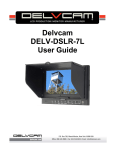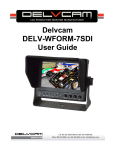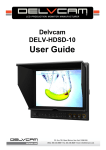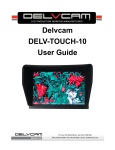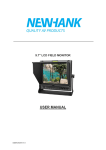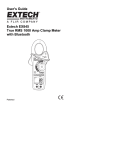Download COLOUR TFT LCD MONITOR User Manual
Transcript
COLOUR TFT LCD MONITOR User Manual IMPORTANTSAFETY INSTRUCTIONS: Please read manual before using this product. Please keep manual for future reference. Please read the cautions to prevent possible danger and loss of property Please enjoy the benefits of convenience, safety, and space-saving from this TFT LCD monitor in different ways. PRODUCTS: This product employs integrate circuits, lower power consumption, and lower radiation emission. It has fashion designed appearance and good portability. With peaking, false color, exposure and histogram functions HDMI & YPbPr Input, to connect with Full HD Video Camera. LED backlight display, supports 1920×1080 HD resolution. With sun shade to see clearly under sunshine. Center Marker, Screen Marker, RGB, mono and color display, 16:9、4:3and full screen aspect ratio switch, underscan/overscan switch, HDMI & Video signal loop output. CAUTIONS: 1. Please do not place the display screen toward the ground. 2. Please avoid heavy impact or drop onto the ground. 3. Please do NOT use chemical solutions to clean this product. Please wipe with a clean soft cloth to maintain the brightness of the surface. 4. Please do not block any vent hole. 5. Please follow the instructions and trouble-shootings to adjust the product. Other improper adjustment may result in damage. Any further adjustment must be performed or conducted by a qualified technician. 6. Please unplug the power and remove the battery if long-term no-use, or thunder weather. PRODUCT DESCRIPTION 1. EAR: Earphone jack 2. POWER: ON/OFF (light turns red when standby, turns green when working) 3. VIDEO: Indicator lights up when signal switch to video state. 4. YPbPr: Indicator lights up when signal switch to YPbPr state. 5. HDMI: Indicator lights up when signal switch to HDMI state. 6. F1、F2、F3、F4:user-definable function buttons: mark, underscan, color mode, ratio, camera, peaking, false color, exposure and histogram. Default: F1: PEAKING F2: FALSE COLOR F3: EXPOSURE F4: HISTOGRAM 7. Knob BRI/M/SEL: Press the knob to access the menu function, pressing the knob in the menu to return to the previous page or exit the menu.Rotate knob to select an option. (Default: Brightness function, rotate the knob to adjust the brightness directly.) 8. Knob VOL/ADJ: Rotate knob to confirm the selection and adjust the parameter values. (Default: Sound function, turn the knob to adjust the volume) 9. Sun shade cover 10. Mounting socket (left side) 11. Video signal output 12. Video signal input 13. Audio signal input 14. Y signal input 15. Pb signal input 16. Pr signal input 17. HDMI (High Definition Multimedia Interface) signal output 18. HDMI (High Definition Multimedia Interface) signal input 19. Mounting socket (bottom) 20. Battery slot 21. DC power input 22. Battery power on/off switch 23. Speaker 24. Mounting socket (right side) There are 3 bracket jacks in the Lift、right and bottom of the device, as shown“ ”。 DVBATTERY MOUNT PLATE: Standard mounts process: Following three types of battery plates are suitable for this device, user can choose two of the three (See the pictures below). DV Battery Mount Plate: Model DU21 for battery of Panasonic DV: NV-GS/PV-GS/DZ-MV/GS/H28/H258/H288GK series, comply with Panasonic battery DU06/VBD140/SANYO DZhs301sw/Hitachi DZ-HS303SW/BZ-BP14S/DZ3200/BP07W. Model QM91D for battery of SONY DV: DSCR1/F/S/MVCCD/E/HC15E/HC1E/AE1u/DCRTRV828/E/CCD-TRV116/D CR-DVD/PS105K/300K/10P/1E series. Model F970 for battery of SONY DV: DCR-TRV series, DCR-TRV E series, VX2100E PD P series, GV-A700, GV-D800 FD/CCD-SC/TR3/FX1E/HVR-AIC, HDR-FX1000E, HVR-Z1C, HVR-V1C, FX7E F330. SETTING MENU Before setting the functions, please make sure the device is connected correctly. When power on, press BRI/M/SEL knob on the device, function menus will popup on the screen. Rotate BRI/M/SEL knob to select the options displayed on the screen, than rotate SAT/ADJ knob to confirm and adjust option value. After confirm the option value, then press BRI/M/SEL knob to return to the previous, and press the BRI/M/SEL knob again to exit the menu settings. MAIN MENU: a – Lilliput.com.ru PICTURE MENU: NAME Brightness Contrast Saturation Sharpness Tint Volume Color mode FUNCTION Adjust the level of brightness Adjust the level of contrast Adjust the level of saturation Adjust the sharpness of picture Adjust the tint of image Adjust the volume Choose the color temperature. Options: User, 6500ºK, 7500 ºK, or 9300 ºK. Red Green Blue Note: Only available under “User” mode to meet the color value you need. KEY CONFIGURE: 4 user-definable function buttons: F1, F2, F3 and F4 functions can be customized as: mark, underscan, color mode, ratio, camera, peaking, false color, exposure and histogram. Knobs 1-2 can be set to alter the brightness, contrast, saturation, sharpness, tint, volume, red, green, and blue for the shortcut keys. Knob 1 defaults as Brightness function. Knob 2 defaults as Volume function. . SOURCE MENU Disable or Enable the following input sources: VIDEO、YPbPr、HDMI. MISC MENU Blue mode: blue mode can be set on/off. Reset: confirm the recovery into factory mode. Language: English/Chinese switch. Peaking: Mono/Color ACCESSORIES: Standard accessories 1. Sun shade cover 1 piece 2. Battery plate (DC21/QM91D/F970/LP-E6) 2 piece (choose 2 out of 4) 3. Manual 1 copy 4. Shoe mount (for camera only) 1 piece 5. DC adapter 1 piece Optional accessories 1. HDMI to mini HDMI cable 1 piece 2. Li-ion battery 1 piece PARAMETERS: Panel Size 5’’ TFT LCD Resolution 800×480, support 1920×1080 Contrast 600:1 Viewing Angle 130°/ 150°(H/V) Input Voltage DC 12V PAL,NTSC,480p/i、720p、576i/p、1080( i 50/60)、 Support model 1080p(50/60) (480i&576i are invalid under YPbPr) Input Signal HDMI, YPbPr, AV Battery F970\DU21\QM91D Current Size:(LWD) 450mA 151mm*116mm*39.5mm 151mm*116mm*98.1mm (with cover) Weight 316g / 386g (with cover) TROUBLE SHOOTING 1. Only black-and-white display: Check whether the color saturation is properly setup. 2. Power on but no pictures: Check whether the cables of Video, HDMI or YPbPr are correctly connected. Please use the standard power adapter coming with the product package. Improper power input may cause the device. 3. Wrong or abnormal colors: Check whether the cables are correctly and properly connected. Broken or loose pins of the cables may cause a bad connection. Note: due to constant effort to improve products and product features, specifications may change without notice.