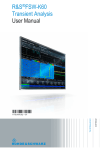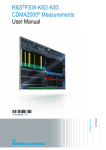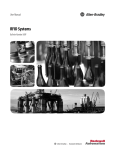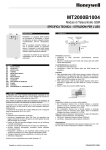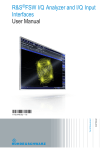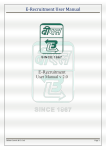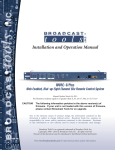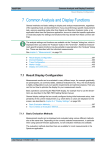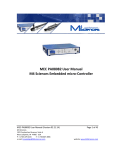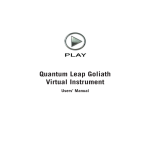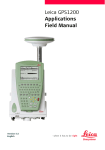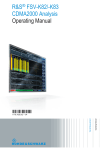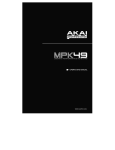Download R&S FSW Transient Measurements User Manual
Transcript
R&S®FSW-K60 Transient Analysis User Manual (;ÙÎÜ2) User Manual Test & Measurement 1175.6478.02 ─ 02 This manual applies to the following R&S®FSW models with firmware version 1.92 and higher: ● R&S®FSW8 (1312.8000K08) ● R&S®FSW13 (1312.8000K13) ● R&S®FSW26 (1312.8000K26) ● R&S®FSW43 (1312.8000K43) ● R&S®FSW50 (1312.8000K50) ● R&S®FSW67 (1312.8000K67) The following firmware options are described: ● R&S FSW-K60 Transient Analysis (1313.7495.02) ● R&S FSW-K60H Transient Hop Measurements (13122.9916.02) ● R&S FSW-K60C Transient Chirp Measurements (1322.9745.02) The firmware of the instrument makes use of several valuable open source software packages. For information, see the "Open Source Acknowledgement" on the user documentation CD-ROM (included in delivery). Rohde & Schwarz would like to thank the open source community for their valuable contribution to embedded computing. © 2014 Rohde & Schwarz GmbH & Co. KG Mühldorfstr. 15, 81671 München, Germany Phone: +49 89 41 29 - 0 Fax: +49 89 41 29 12 164 E-mail: [email protected] Internet: www.rohde-schwarz.com Subject to change – Data without tolerance limits is not binding. R&S® is a registered trademark of Rohde & Schwarz GmbH & Co. KG. Trade names are trademarks of the owners. The following abbreviations are used throughout this manual: R&S®FSW is abbreviated as R&S FSW. R&S®FSW-K60 Contents Contents 1 Preface.................................................................................................... 7 1.1 Documentation Overview............................................................................................. 7 1.2 Conventions Used in the Documentation................................................................... 8 2 Welcome to the Transient Analysis Application............................... 10 2.1 Starting the Transient Analysis Application.............................................................10 2.2 Understanding the Display Information.................................................................... 11 3 About Transient Analysis....................................................................14 4 Measurement Basics........................................................................... 15 4.1 Data Acquisition.......................................................................................................... 15 4.2 Signal Processing....................................................................................................... 15 4.3 Signal Models.............................................................................................................. 18 4.4 Basis of Evaluation..................................................................................................... 22 4.5 Analysis Region.......................................................................................................... 22 4.6 Measurement Range................................................................................................... 24 4.7 Trace Evaluation......................................................................................................... 26 4.8 Working with Spectrograms...................................................................................... 30 4.9 Transient Analysis in MSRA/MSRT Mode................................................................. 35 5 Measurement Results.......................................................................... 38 5.1 Hop Parameters...........................................................................................................38 5.2 Chirp Parameters........................................................................................................ 42 5.3 Evaluation Methods for Transient Analysis............................................................. 45 6 Configuration........................................................................................55 6.1 Default Settings for Transient Analysis.................................................................... 55 6.2 Configuration Overview..............................................................................................56 6.3 Signal Description.......................................................................................................58 6.4 Input, Output and Frontend Settings.........................................................................61 6.5 Trigger Settings...........................................................................................................80 6.6 Data Acquisition and Analysis Region..................................................................... 86 6.7 Bandwidth Settings.....................................................................................................89 6.8 Hop / Chirp Measurement Settings .......................................................................... 91 User Manual 1175.6478.02 ─ 02 3 R&S®FSW-K60 Contents 6.9 FM Video Bandwidth................................................................................................... 93 6.10 Sweep Settings............................................................................................................94 6.11 Adjusting Settings Automatically.............................................................................. 96 7 Analysis................................................................................................ 97 7.1 Display Configuration................................................................................................. 97 7.2 Result Configuration...................................................................................................97 7.3 Evaluation Basis....................................................................................................... 104 7.4 Trace Settings........................................................................................................... 105 7.5 Trace / Data Export Configuration........................................................................... 108 7.6 Spectrogram Settings............................................................................................... 110 7.7 Export Functions.......................................................................................................115 7.8 Marker Settings......................................................................................................... 118 7.9 Zoom Functions........................................................................................................ 124 7.10 Analysis in MSRA/MSRT Mode................................................................................ 125 8 How to Perform Transient Analysis................................................. 127 8.1 How to Configure the Color Mapping......................................................................130 8.2 How to Export Table Data.........................................................................................133 9 Measurement Examples.................................................................... 134 9.1 Example: Hopped FM Signal.................................................................................... 134 9.2 Example: Chirped FM Signal....................................................................................138 10 Optimizing and Troubleshooting......................................................145 11 Remote Commands to Perform Transient Analysis....................... 146 11.1 Introduction............................................................................................................... 146 11.2 Common Suffixes......................................................................................................151 11.3 Activating Transient Analysis.................................................................................. 151 11.4 Configuring Transient Analysis............................................................................... 155 11.5 Capturing Data and Performing Sweeps................................................................ 199 11.6 Analyzing Transient Effects..................................................................................... 205 11.7 Configuring an Analysis Interval and Line (MSRA mode only)............................ 249 11.8 Configuring an Analysis Interval and Line (MSRT mode only).............................251 11.9 Retrieving Results.....................................................................................................253 11.10 Status Reporting System......................................................................................... 280 User Manual 1175.6478.02 ─ 02 4 R&S®FSW-K60 11.11 Contents Programming Examples........................................................................................... 280 A Reference: ASCII File Export Format............................................... 286 List of Commands..............................................................................288 Index....................................................................................................296 User Manual 1175.6478.02 ─ 02 5 R&S®FSW-K60 User Manual 1175.6478.02 ─ 02 Contents 6 R&S®FSW-K60 Preface Documentation Overview 1 Preface 1.1 Documentation Overview The user documentation for the R&S FSW consists of the following parts: ● Printed Getting Started manual ● Online Help system on the instrument ● Documentation CD-ROM with: – Getting Started – User Manuals for base unit and firmware applications – Service Manual – Release Notes – Data sheet and product brochures Online Help The Online Help is embedded in the instrument's firmware. It offers quick, context-sensitive access to the complete information needed for operation and programming. Online help is available using the icon on the toolbar of the R&S FSW. Web Help The web help provides online access to the complete information on operating the R&S FSW and all available options, without downloading. The content of the web help corresponds to the user manuals for the latest product version. The web help is available from the R&S FSW product page at http://www.rohde-schwarz.com/product/ FSW.html > Downloads > Web Help. Getting Started This manual is delivered with the instrument in printed form and in PDF format on the CD. It provides the information needed to set up and start working with the instrument. Basic operations and handling are described. Safety information is also included. The Getting Started manual in various languages is also available for download from the Rohde & Schwarz website, on the R&S FSW product page at http://www2.rohdeschwarz.com/product/FSW.html. User Manuals User manuals are provided for the base unit and each additional (firmware) application. The user manuals are available in PDF format - in printable form - on the Documentation CD-ROM delivered with the instrument. In the user manuals, all instrument functions are described in detail. Furthermore, they provide a complete description of the remote control commands with programming examples. User Manual 1175.6478.02 ─ 02 7 R&S®FSW-K60 Preface Conventions Used in the Documentation The user manual for the base unit provides basic information on operating the R&S FSW in general, and the Spectrum application in particular. Furthermore, the software functions that enhance the basic functionality for various applications are described here. An introduction to remote control is provided, as well as information on maintenance, instrument interfaces and troubleshooting. In the individual application manuals, the specific instrument functions of the application are described in detail. For additional information on default settings and parameters, refer to the data sheets. Basic information on operating the R&S FSW is not included in the application manuals. All user manuals are also available for download from the Rohde & Schwarz website, on the R&S FSW product page at http://www2.rohde-schwarz.com/product/FSW.html. Service Manual This manual is available in PDF format on the Documentation CD-ROM delivered with the instrument. It describes how to check compliance with rated specifications, instrument function, repair, troubleshooting and fault elimination. It contains all information required for repairing the R&S FSW by replacing modules. Release Notes The release notes describe the installation of the firmware, new and modified functions, eliminated problems, and last minute changes to the documentation. The corresponding firmware version is indicated on the title page of the release notes. The most recent release notes are also available for download from the Rohde & Schwarz website, on the R&S FSW product page at http://www2.rohde-schwarz.com/ product/FSW.html > Downloads > Firmware. 1.2 Conventions Used in the Documentation 1.2.1 Typographical Conventions The following text markers are used throughout this documentation: Convention Description "Graphical user interface elements" All names of graphical user interface elements on the screen, such as dialog boxes, menus, options, buttons, and softkeys are enclosed by quotation marks. KEYS Key names are written in capital letters. File names, commands, program code File names, commands, coding samples and screen output are distinguished by their font. Input Input to be entered by the user is displayed in italics. User Manual 1175.6478.02 ─ 02 8 R&S®FSW-K60 Preface Conventions Used in the Documentation Convention Description Links Links that you can click are displayed in blue font. "References" References to other parts of the documentation are enclosed by quotation marks. 1.2.2 Conventions for Procedure Descriptions When describing how to operate the instrument, several alternative methods may be available to perform the same task. In this case, the procedure using the touchscreen is described. Any elements that can be activated by touching can also be clicked using an additionally connected mouse. The alternative procedure using the keys on the instrument or the on-screen keyboard is only described if it deviates from the standard operating procedures. The term "select" may refer to any of the described methods, i.e. using a finger on the touchscreen, a mouse pointer in the display, or a key on the instrument or on a keyboard. User Manual 1175.6478.02 ─ 02 9 R&S®FSW-K60 Welcome to the Transient Analysis Application Starting the Transient Analysis Application 2 Welcome to the Transient Analysis Application The R&S FSW-K60 is a firmware application that adds functionality to detect transient signal effects to the R&S FSW. The R&S FSW-K60 features: ● Analysis of transient effects ● Quick analysis even before measurement end due to online transfer of captured and measured I/Q data ● Easy analysis of user-defined regions within the captured data ● Analysis of frequency hopping or chirped FM signals (with additional Transient Analysis options) This user manual contains a description of the functionality that the application provides, including remote control operation. All functions not discussed in this manual are the same as in the base unit and are described in the R&S FSW User Manual. The latest version is available for download at the product homepage. Installation You can find detailed installation instructions in the R&S FSW Getting Started manual or in the Release Notes. 2.1 Starting the Transient Analysis Application The Transient Analysis application adds a new application to the R&S FSW. To activate the Transient Analysis application 1. Press the MODE key on the front panel of the R&S FSW. A dialog box opens that contains all operating modes and applications currently available on your R&S FSW. 2. Select the "Transient Analysis" item. The R&S FSW opens a new measurement channel for the Transient Analysis application. The measurement is started immediately with the default settings. It can be configured in the Transient "Overview" dialog box, which is displayed when you select the "Over- User Manual 1175.6478.02 ─ 02 10 R&S®FSW-K60 Welcome to the Transient Analysis Application Understanding the Display Information view" softkey from any menu (see chapter 6.2, "Configuration Overview", on page 56). 2.2 Understanding the Display Information The following figure shows a measurement diagram during analyzer operation. All different information areas are labeled. They are explained in more detail in the following sections. 1 2+3 4 5 6 = = = = = Channel bar for firmware and measurement settings Window title bar with diagram-specific (trace) information Diagram area Diagram footer with diagram-specific information Instrument status bar with error messages, progress bar and date/time display MSRA/MSRT operating mode In MSRA and MSRT operating mode, additional tabs and elements are available. A colored background of the screen behind the measurement channel tabs indicates that you are in MSRA/MSRT operating mode. For details on the MSRA operating mode see the R&S FSW MSRA User Manual. For details on the MSRT operating mode see the R&S FSW Realtime Spectrum Application and MSRT Operating Mode User Manual. Channel bar information In the Transient Analysis application, the R&S FSW shows the following settings: User Manual 1175.6478.02 ─ 02 11 R&S®FSW-K60 Welcome to the Transient Analysis Application Understanding the Display Information Table 2-1: Information displayed in the channel bar in the Transient Analysis application Ref Level Reference level Att RF attenuation Freq Center frequency for the RF signal Meas BW Measurement bandwidth Meas Time Measurement time (data acquisition time) Sample Rate Sample rate Model Signal model (hop, chirp or none) SGL The sweep is set to single sweep mode. In addition, the channel bar also displays information on instrument settings that affect the measurement results even though this is not immediately apparent from the display of the measured values (e.g. transducer or trigger settings). This information is displayed only when applicable for the current measurement. For details see the R&S FSW Getting Started manual. Window title bar information For each diagram, the header provides the following information: Fig. 2-1: Window title bar information in the Pulse application 1 2 3 4 5 6 = = = = = = Window number Window type Trace color Trace number Detector mode Trace mode Diagram footer information The diagram footer (beneath the diagram) contains the following information, depending on the evaluation: Time domain: ● Start and stop time of data acquisition Frequency domain: ● Center frequency ● Measurement bandwidth ● Bandwidth displayed per division Spectrogram: ● Selected frame number User Manual 1175.6478.02 ─ 02 12 R&S®FSW-K60 Welcome to the Transient Analysis Application Understanding the Display Information Status bar information Global instrument settings, the instrument status and any irregularities are indicated in the status bar beneath the diagram. Furthermore, the progress of the current operation is displayed in the status bar. User Manual 1175.6478.02 ─ 02 13 R&S®FSW-K60 About Transient Analysis 3 About Transient Analysis Transient analysis refers to signal effects which may appear briefly or change rapidly in time or frequency. Typical examples are spurious emissions or modulated signals using frequency-hopping techniques. Such signals often require analysis of a large bandwidth, if possible without gaps. Ideally, such signals are analyzed in realtime mode, which employs special hardware in order to capture and process data simultaneously, and seamlessly. However, if a realtime analyzer is not available, the Transient Analysis application is a good choice. Similarly to realtime mode, but without the special hardware, this application captures data and asynchronously - before data acquisition is completed - starts analyzing the available input and displays first results. Especially for large bandwidths or long measurement times, analysis becomes much more efficient and the complete measurement task can be sped up significantly. Although gaps may occur between successive measurements with large bandwidths, the results from each individual measurement are completely without gaps. Thus, the Transient Analysis application supports you in analyzing time- and frequency-variant signals with large bandwidths. User Manual 1175.6478.02 ─ 02 14 R&S®FSW-K60 Measurement Basics Data Acquisition 4 Measurement Basics Some background knowledge on basic terms and principles used in analysis of transient signals is provided here for a better understanding of the required configuration settings. ● ● ● ● ● ● ● ● ● Data Acquisition...................................................................................................... 15 Signal Processing................................................................................................... 15 Signal Models..........................................................................................................18 Basis of Evaluation..................................................................................................22 Analysis Region...................................................................................................... 22 Measurement Range...............................................................................................24 Trace Evaluation..................................................................................................... 26 Working with Spectrograms.................................................................................... 30 Transient Analysis in MSRA/MSRT Mode.............................................................. 35 4.1 Data Acquisition The R&S FSW Transient Analysis application measures the power of the signal input over time. How much data is captured depends on the measurement bandwidth and the measurement time. These two values are interdependant and allow you to define the data to be measured using different methods: ● By defining a bandwidth around the specified center frequency to be measured at a specified sample rate ● By defining a time length during which a specified number of samples are measured at the specified center frequency 4.2 Signal Processing The R&S FSW Transient Analysis application measures the power of the signal input over time. In order to convert the time domain signal to a frequency spectrum, an FFT (Fast Fourier Transformation) is performed which converts a vector of input values into a discrete spectrum of frequencies. The application calculates multiple FFTs per capture, by dividing one capture into several overlapping FFT frames. This is especially useful in conjunction with window functions since it enables a gap-free frequency analysis of the signal. Using overlapping FFT frames leads to more individual results and improves detection of transient signal effects. However, it also extends the duration of the calculation. The size of the FFT frame depends on the number of input signal values (record length), the overlap factor, and the time resolution (time span used for each FFT calculation). User Manual 1175.6478.02 ─ 02 15 R&S®FSW-K60 Measurement Basics Signal Processing FFT window functions Each FFT frame is multiplied with a specific window function after sampling in the time domain. Windowing helps minimize the discontinuities at the end of the measured signal interval and thus reduces the effect of spectral leakage, increasing the frequency resolution. Additional filters can be applied after demodulation to filter out unwanted signals, or correct pre-emphasized input signals. Asynchronous data processing During a measurement in the R&S FSW Transient Analysis application, the data is captured and stored in the capture buffer until the defined measurement time has expired. As soon as a minimum amount of data is available, the first FFT calculation is performed. As soon as the required number of (overlapping) FFT results is available (defined by the "sweep count"), the detector function is applied to the data and the first frame is displayed in the Spectrogram (and any other active result displays). Fig. 4-1: Signal processing: calculating one spectrogram frame Shortly after the measurement time is over, the final results are displayed and the measurement is complete. Due to this asynchronous processing, initial analysis results are available very quickly. At the same time, the data is captured over the full bandwidth entirely without gaps. The following figure illustrates how the capture and result display processes are performed asynchronously. User Manual 1175.6478.02 ─ 02 16 R&S®FSW-K60 Measurement Basics Signal Processing Fig. 4-2: Asynchronous data processing Multiple spectrograms However, after each data acquisition, a short delay occurs before the next acquisition can be carried out. Thus, for measurements for which several spectrograms are required and the capturing process is repeated several times (defined by the "frame count"), a short gap in the results between spectrograms can be detected. Fig. 4-3: Signal processing: calculating several spectrograms Resolution bandwidth The resolution bandwidth (RBW) has an effect on how the spectrum is measured and displayed. It determines the frequency resolution of the measured spectrum and is directly coupled to the selected analysis bandwidth (ABW). The ABW can be the full measurement bandwidth, the bandwidth of the analysis region, or the length of the result range, depending on the evaluation basis of the result display (see chapter 4.4, "Basis of Evaluation", on page 22). If the ABW is changed, the resolution bandwidth User Manual 1175.6478.02 ─ 02 17 R&S®FSW-K60 Measurement Basics Signal Models is automatically adjusted. Which coupling ratios are available depends on the selected FFT Window. A small resolution bandwidth has several advantages. The smaller the resolution bandwidth, the better you can observe signals whose frequencies are close together and the less noise is displayed. However, a small resolution bandwidth also increases the required measurement time. The resolution bandwidth parameters can be defined in the bandwidth configuration, see chapter 6.7, "Bandwidth Settings", on page 89. Time resolution The time resolution determines the size of the bins used for each FFT calculation. The shorter the time span used for each FFT, the shorter the resulting span, and thus the higher the resolution in the spectrum becomes. The time resolution to be used for R&S FSW can be defined manually or automatically according to the data acquisition settings. 4.3 Signal Models If the additional firmware options R&S FSW-K60H or -K60C are installed, the R&S FSW Transient Analysis application supports different signal models for which similar parameters are characteristic. ● ● ● Frequency Hopping.................................................................................................18 Frequency Chirping.................................................................................................20 Automatic vs. Manual Hop/Chirp State Detection................................................... 21 4.3.1 Frequency Hopping Some digital data transmission standards employ a frequency-hopping technique, in which a carrier signal is rapidly switched among many frequency channels. Discrete frequencies and continuous modulation are characteristic of this signal model. User Manual 1175.6478.02 ─ 02 18 R&S®FSW-K60 Measurement Basics Signal Models Fig. 4-4: Typical spectrogram of a frequency-hopping signal Analyzing such signals includes the following challenges: ● Detecting the currently used carrier frequency and a possible offset ● Determining the duration the signal stays at one frequency and the time it takes to switch to another ● Measuring the average power level ● Demodulating the signal correctly The R&S FSW Transient Analysis application (with the additional R&S FSW-K60H option installed) can automatically detect frequency hops in a measured signal and determine characteristic hop parameters. Both pulsed and continuous wave hopping signals can be analyzed. Assuming a frequency-hopping signal model, the frequency bands in which the carrier can be expected are usually known in advance. Therefore, you can configure conditions that must apply to the measured signal in order to detect a frequency hop and distinguish it from random spurs or frequency distortions. Such conditions can be a frequency tolerance around a defined nominal value, for instance, or a minimum or maximum dwell time in which the frequency remains steady. User Manual 1175.6478.02 ─ 02 19 R&S®FSW-K60 Measurement Basics Signal Models Fig. 4-5: Parameters required to detect hops Nominal Frequency Values (Hop States) The (nominal) frequency values the carrier is expected to "hop" to are defined in advance. Each such level is considered to be a hop state. The hop states are defined as frequency offsets from the center frequency. A tolerance span can be defined to compensate for settling effects. As long as the deviation remains within the tolerance above or below the nominal frequency, the hop state is detected. The nominal frequency levels are numbered consecutively in the "Hop States" table (see chapter 6.3.2, "Signal Detection (Signal States)", on page 58), starting at 0. The state index of the corresponding nominal frequency level is assigned to each detected hop in the measured signal results. Dwell Time Conditions The dwell time is the time the signal remains in the tolerance area of a nominal hop frequency, or in other words: the duration of a hop from beginning to end. In a default measurement, useful dwell times for the current measurement are determined automatically. However, you can define minimum or maximum dwell times, or both, manually, in order to detect only specific hops, for example. 4.3.2 Frequency Chirping Frequency chirping is similar to hopping, however, instead of switching to discrete frequencies, the frequency varies with time at a particular chirp rate. Transient analysis with the R&S FSW application (and the additional R&S FSW-K60C option) is restricted to the commonly used linear FM chirp signals. In this case, the nominal chirp switches to discrete values, referred to as the chirp states. User Manual 1175.6478.02 ─ 02 20 R&S®FSW-K60 Measurement Basics Signal Models Fig. 4-6: Typical spectrogram of a chirped signal The R&S FSW Transient Analysis application can automatically detect chirps in a measured signal and determine characteristic chirp parameters. Both pulsed and continuous wave chirp signals can be analyzed. Obviously, if you consider the chirps rather than the individual frequencies, the measured data from chirped signals is very similar to hopped signals, and thus the analysis tasks and the characteristic parameters are very similar, as well. Fig. 4-7: Parameters required to detect chirps In the R&S FSW Transient Analysis application, for a chirp signal, the derivation of the captured signal data is calculated before further analysis. From there, processing is identical for both signal models. 4.3.3 Automatic vs. Manual Hop/Chirp State Detection By default, the R&S FSW Transient Analysis application automatically detects the existing hop/chirp states in a pre-measurement. For an initial overview of the signal at hand this detection is usually sufficient. For more accurate results, particularly if the User Manual 1175.6478.02 ─ 02 21 R&S®FSW-K60 Measurement Basics Basis of Evaluation input signal is known in advance, the nominal frequency or chirp values can be defined manually. 4.4 Basis of Evaluation Depending on the measurement task, not all of the measured data in the capture buffer may be of interest. In some cases it may be useful to restrict analysis to a specific user-definable region, or to a selected individual chirp or hop. This makes analysis more efficient and the display clearer. Automatic detection of hops or chirps, for example, is always based on a restricted analysis region. Numeric results for characteristic parameters, as well as statistical results, are also calculated on this restricted basis. For graphical displays, selecting an individual hop or chirp allows you to analyze or compare characteristic values in detail. Which evaluation basis is available for which result display is indicated in table 5-1. Detected hops/chirps are indicated by green bars along the x-axis in graphical result displays. The selected hop/chirp (see "Select Hop / Select Chirp" on page 105) is indicated by a blue bar. 4.5 Analysis Region The analysis region determines which of the captured data is analyzed and displayed on the screen. By default, the entire capture buffer data is defined as the analysis region. However, you can select a specific frequency and time region which is of interest for analysis. The results can then be restricted to this region (see chapter 7.3, "Evaluation Basis", on page 104). Note, however, that only one analysis region can be defined. All result displays that are restricted to the analysis region thus have the same data basis. User Manual 1175.6478.02 ─ 02 22 R&S®FSW-K60 Measurement Basics Analysis Region Numeric results (displayed in the result or statistics tables) are always calculated based on the analysis region. For graphical result displays based on the analysis region, the x-axis range corresponds to the analysis region length (see "Time Gate Length" on page 88). The analysis region is indicated by a yellow frame in the Full Spectrogram display. Defining the analysis region There are two different methods of defining the analysis region: ● absolute definition: by defining an absolute frequency span and an absolute time gate The frequency span is defined by an offset from the center frequency and an analysis bandwidth. The time gate is defined by a starting point after measurement begin and the gate length. ● relative definition: by linking the analysis region to the full capture buffer and defining a percentage of the full bandwidth and measurement time The specified frequency offset or time gate start are also considered for relative values. Both methods can be combined, for example by defining an absolute frequency span and a relative time gate. Fig. 4-8: Visualization of absolute analysis region parameters User Manual 1175.6478.02 ─ 02 23 R&S®FSW-K60 Measurement Basics Measurement Range Processing data in the analysis region - data zoom In result displays restricted to the analysis region, only the data measured for the specified frequency range and within the defined time gate is considered. Furthermore, the analysis region data is taken only from the latest data acquisition, that is, only data that is still in the capture buffer is analyzed. Restricting the results to an analysis region has the same effect as a data zoom: the results are recalculated for a restricted data base. The data in the capture buffer is filtered by the defined time gate; the measured data within that time span then passes a bandpass filter, so only the frequency range of interest is analyzed. Depending on the selected result display, the data is then demodulated, if necessary, and distributed amoung the trace points using a detector. The time span displayed per division of the diagram is much smaller compared to the initial full data analysis. Thus, the results of the analysis range become more precise. Fig. 4-9: Data zoom - full result vs. analysis region result 4.6 Measurement Range In order to calculate frequency or power results in frequency hopping or chirped signals more accurately, it may be useful not to take the entire dwell time of the hop (or length of the chirp) into consideration, but only a certain range within the dwell time/length. Thus, it is possible to eliminate settling effects, for instance. For such cases, a measurement range can be defined for power and frequency results, in relation to specific hop or chirp characteristics. User Manual 1175.6478.02 ─ 02 24 R&S®FSW-K60 Measurement Basics Measurement Range Fig. 4-10: Measurement range parameters for hopped signals Similarly, for chirped signals, a measurement range can be defined for the corresponding parameters. Fig. 4-11: Measurement range parameters for chirped signals Each range is defined by a reference point, an offset, and the range length. The reference point can be either the center or either edge of the hop/chirp, or a point defined by an offset to one of these characteristic points. The range is then centered around this reference point. User Manual 1175.6478.02 ─ 02 25 R&S®FSW-K60 Measurement Basics Trace Evaluation Example: In figure 4-10, the indicated measurement range could be defined by the following parameters, for example: ● "Reference": Hop End ● "Offset":-x ● "Alignment": right ● "Length": L Measurement range vs result range While the measurement range defines which part of the hop/chirp is used for individual calculations, the result range determines which part is displayed on the screen in the form of AM, FM or PM vs. time traces (see also chapter 7.2.1, "Result Range", on page 98). 4.7 Trace Evaluation Traces in graphical result displays based on the defined result range (see chapter 7.2.1, "Result Range", on page 98) can be configured, for example to perform statistical evaluations over the selected hop/chirp or all hops/chirps. You can configure up to 6 individual traces for the following result displays (see chapter 5.3, "Evaluation Methods for Transient Analysis", on page 45): ● RF Power Time Domain ● FM Time Domain ● Frequency Deviation Time Domain ● PM Time Domain ● PM Time Domain (Wrapped) ● Chirp Rate Time Domain Find out more about trace evaluation: ● ● ● Mapping Samples to Measurement Points with the Trace Detector....................... 26 Analyzing Several Traces - Trace Mode................................................................. 28 Trace Statistics........................................................................................................29 4.7.1 Mapping Samples to Measurement Points with the Trace Detector A trace displays the values measured at the measurement points. The number of samples taken during a measurement is much larger than the number of measurement points that are displayed in the measurement trace. Obviously, a data reduction must be performed to determine which of the samples are displayed for each measurement point. This is the trace detector's task. The trace detector can analyze the measured data using various methods: User Manual 1175.6478.02 ─ 02 26 R&S®FSW-K60 Measurement Basics Trace Evaluation The detector activated for the specific trace is indicated in the corresponding trace information by an abbreviation. Table 4-1: Detector types Detector Abbrev. Description Positive Peak Pk Determines the largest of all positive peak values of the levels measured at the individual frequencies which are displayed in one sample point Negative Peak Mi Determines the smallest of all negative peak values of the levels measured at the individual frequencies which are displayed in one sample point Auto Peak Ap Combines the peak detectors; determines the maximum and the minimum value of the levels measured at the individual frequencies which are displayed in one sample point RMS Rm Calculates the root mean square of all samples contained in a measurement point. The RMS detector supplies the power of the signal irrespective of the waveform (CW carrier, modulated carrier, white noise or impulsive signal). Correction factors as needed for other detectors to measure the power of the different signal classes are not required. Average Av Calculates the linear average of all samples contained in a measurement point. To this effect, R&S FSW uses the linear voltage after envelope detection. The sampled linear values are summed up and the sum is divided by the number of samples (= linear average value). For logarithmic display the logarithm is formed from the average value. For linear display the average value is displayed. Each measurement point thus corresponds to the average of the measured values summed up in the measurement point. The average detector supplies the average value of the signal irrespective of the waveform (CW carrier, modulated carrier, white noise or impulsive signal). Sample Sa Selects the last measured value of the levels measured at the individual frequencies which are displayed in one sample point; all other measured values for the frequency range are ignored The result obtained from the selected detector for a measurement point is displayed as the value at this x-axis point in the trace. Meas. point n+1 Measurement point n Video video Signal signal AVG s1 s2 s3 s4 s5 s6 s8 s1 SAMPLE RMS MAX PEAK AUTO PEAK MIN PEAK User Manual 1175.6478.02 ─ 02 27 R&S®FSW-K60 Measurement Basics Trace Evaluation The trace detector for the individual traces can be selected manually by the user or set automatically by the R&S FSW. The detectors of the R&S FSW are implemented as pure digital devices. All detectors work in parallel in the background, which means that the measurement speed is independent of the detector combination used for different traces. Auto detector If the R&S FSW is set to define the appropriate detector automatically, the detector is set depending on the selected trace mode: Trace mode Detector Clear Write Auto Peak Max Hold Positive Peak Min Hold Negative Peak Average Sample Peak View – Blank – 4.7.2 Analyzing Several Traces - Trace Mode If several measurements are performed one after the other, or continuous measurements are performed, the trace mode determines how the data for subsequent traces is processed. After each measurement, the trace mode determines whether: ● the data is frozen (View) ● the data is hidden (Blank) ● the data is replaced by new values (Clear Write) ● the data is replaced selectively (Max Hold, Min Hold, Average) Each time the trace mode is changed, the selected trace memory is cleared. The trace mode also determines the detector type if the detector is set automatically, see chapter 4.7.1, "Mapping Samples to Measurement Points with the Trace Detector", on page 26. The R&S FSW offers the following trace modes: Table 4-2: Overview of available trace modes Trace Mode Description Blank Hides the selected trace. Clear Write Overwrite mode: the trace is overwritten by each measurement. This is the default setting. All available detectors can be selected. User Manual 1175.6478.02 ─ 02 28 R&S®FSW-K60 Measurement Basics Trace Evaluation Trace Mode Description Max Hold The maximum value is determined over several measurements and displayed. The R&S FSW saves the measurement result in the trace memory only if the new value is greater than the previous one. This mode is especially useful with modulated or pulsed signals. The signal spectrum is filled up upon each measurement until all signal components are detected in a kind of envelope. Min Hold The minimum value is determined from several measurements and displayed. The R&S FSW saves the measurement result in the trace memory only if the new value is lower than the previous one. This mode is useful e.g. for making an unmodulated carrier in a composite signal visible. Noise, interference signals or modulated signals are suppressed, whereas a CW signal is recognized by its constant level. Average The average is formed over several measurements and displayed. The Sweep/Average Count determines the number of averaging procedures. (See also chapter 4.7.3, "Trace Statistics", on page 29.) View The current contents of the trace memory are frozen and displayed. If a trace is frozen ("View" mode), the instrument settings, apart from level range and reference level (see below), can be changed without impact on the displayed trace. The fact that the displayed trace no longer matches the current instrument setting is indicated by the icon on the tab label. If the level range or reference level is changed, the R&S FSW automatically adapts the trace data to the changed display range. This allows an amplitude zoom to be made after the measurement in order to show details of the trace. 4.7.3 Trace Statistics Each trace represents an analysis of the data measured in one result range. As described in chapter 4.7.2, "Analyzing Several Traces - Trace Mode", on page 28, statistical evaluations can be performed over several traces, that is, result ranges. Which ranges and how many are evaluated depends on the configuration settings. Selected hop/chirp vs all hops/chirps The Sweep/Average Count determines how many measurements are evaluated. For each measurement, in turn, either the selected hop/chirp only (that is: one result range), or all detected hops/chirps (that is: possibly several result ranges) can be included in the statistical evaluation. Thus, the overall number of averaging steps depends on the Sweep/Average Count and the statistical evaluation mode. User Manual 1175.6478.02 ─ 02 29 R&S®FSW-K60 Measurement Basics Working with Spectrograms Fig. 4-12: Trace statistics - number of averaging steps 4.8 Working with Spectrograms In addition to the standard "level versus frequency" or "level versus time" traces, the R&S FSW also provides a spectrogram display of the measured data. A spectrogram shows how the spectral density of a signal varies over time. The x-axis shows the frequency, the y-axis shows the time. A third dimension, the power level, is indicated by different colors. Thus you can see how the strength of the signal varies over time for different frequencies. User Manual 1175.6478.02 ─ 02 30 R&S®FSW-K60 Measurement Basics Working with Spectrograms Example: Spectrogram for the calibration signal In this example you see the spectrogram for the calibration signal of the R&S FSW, compared to the standard spectrum display. Since the signal does not change over time, the color of the frequency levels does not change over time, i.e. vertically. The legend above the spectrogram display describes the power levels the colors represent. Result display The spectrogram result can consist of the following elements: Fig. 4-13: Screen layout of the spectrogram result display 1 2 3 4 = = = = Spectrum result display Spectrogram result display Current frame indicator Time stamp / frame number User Manual 1175.6478.02 ─ 02 31 R&S®FSW-K60 Measurement Basics Working with Spectrograms 5 6 7 8 = = = = Color map Marker Delta marker Marker list 4.8.1 Time Frames The time information in the spectrogram is displayed vertically, along the y-axis. Each line (or trace) of the y-axis represents one or more captured sweeps and is called a time frame or simply "frame". As with standard spectrum traces, several measured values are combined in one sweep point using the selected detector. Frames are sorted in chronological order, beginning with the most recently recorded frame at the top of the diagram (frame number 0). With the next sweep, the previous frame is moved further down in the diagram, until the maximum number of captured frames is reached. The display is updated continuously during the measurement, and the measured trace data is stored. Spectrogram displays are continued even after single sweep measurements unless they are cleared manually. The maximum number of frames that you can capture is summarized in table 4-3. Table 4-3: Correlation between number of sweep points and number of frames stored in the history buffer Sweep Points Max. History Depth ≤1250 20000 2001 12488 4001 6247 8.001 3124 16.001 1562 32.001 781 Displaying individual frames The spectrogram diagram includes all stored frames since it was last cleared. Arrows on the left and right border of the spectrogram indicate the currently selected frame. The spectrum diagram always displays the spectrum for the currently selected frame. The current frame number is indicated in the diagram footer, or alternatively a time stamp, if activated. The current frame, displayed at the top of the diagram, is frame number 0. Older frames further down in the diagram are indicated by a negative index, e.g."-10". You can display the spectrum diagram of a previous frame by changing the current frame number. 4.8.2 Color Maps Spectrograms assign power levels to different colors in order to visualize them. The legend above the spectrogram display describes the power levels the colors represent. User Manual 1175.6478.02 ─ 02 32 R&S®FSW-K60 Measurement Basics Working with Spectrograms The color display is highly configurable to adapt the spectrograms to your needs. You can define: ● Which colors to use (Color scheme) ● Which value range to apply the color scheme to ● How the colors are distributed within the value range, i.e where the focus of the visualization lies (shape of the color curve The individual colors are assigned to the power levels automatically by the R&S FSW. The Color Scheme You can select which colors are assigned to the measured values. Four different color ranges or "schemes" are available: ● Hot Uses a color range from blue to red. Blue colors indicate low levels, red colors indicate high ones. ● Cold Uses a color range from red to blue. Red colors indicate low levels, blue colors indicate high ones. The "Cold" color scheme is the inverse "Hot" color scheme. ● Radar Uses a color range from black over green to light turquoise with shades of green in between. Dark colors indicate low levels, light colors indicate high ones. ● Grayscale Shows the results in shades of gray. Dark gray indicates low levels, light gray indicates high ones. The Value Range of the Color Map If the measured values only cover a small area in the spectrogram, you can optimize the displayed value range so it becomes easier to distinguish between values that are close together, and only parts of interest are displayed at all. The Shape and Focus of the Color Curve The color mapping function assigns a specified color to a specified power level in the spectrogram display. By default, colors on the color map are distributed evenly. However, if a certain area of the value range is to be visualized in greater detail than the rest, you can set the focus of the color mapping to that area. Changing the focus is performed by changing the shape of the color curve. User Manual 1175.6478.02 ─ 02 33 R&S®FSW-K60 Measurement Basics Working with Spectrograms The color curve is a tool to shift the focus of the color distribution on the color map. By default, the color curve is linear. If you shift the curve to the left or right, the distribution becomes non-linear. The slope of the color curve increases or decreases. One end of the color palette then covers a large amount of results, while the other end distributes several colors over a relatively small result range. You can use this feature to put the focus on a particular region in the diagram and to be able to detect small variations of the signal. Example: Fig. 4-14: Linear color curve shape = 0; colors are distributed evenly over the complete result range In the color map based on the linear color curve, the range from -105.5 dBm to -60 dBm is covered by blue and a few shades of green only. The range from -60 dBm to -20 dBm is covered by red, yellow and a few shades of green. Fig. 4-15: Spectrogram with default color curve The sample spectrogram is dominated by blue and green colors. After shifting the color curve to the left (negative value), more colors cover the range from -105.5 dBm to -60 dBm (blue, green and yellow), which occurs more often in the example. The range from -60 dBm to -20 dBm, on the other hand, is dominated by various shades of red only. Fig. 4-16: Non-linear color curve shape = -0.5 Fig. 4-17: Spectrogram with shifted color curve User Manual 1175.6478.02 ─ 02 34 R&S®FSW-K60 Measurement Basics Transient Analysis in MSRA/MSRT Mode 4.8.3 Markers in the Spectrogram Markers and delta markers are shaped like diamonds in the spectrogram. They are only displayed in the spectrogram if the marker position is inside the visible area of the spectrogram. If more than two markers are active, the marker values are displayed in a separate marker table. In the spectrum result display, the markers and their frequency and level values (1) are displayed as usual. Additionally, the frame number is displayed to indicate the position of the marker in time (2). In the spectrogram result display, you can activate up to 16 markers or delta markers at the same time. Each marker can be assigned to a different frame. Therefore, in addition to the frequency you also define the frame number when activating a new marker. If no frame number is specified, the marker is positioned on the currently selected frame. All markers are visible that are positioned on a visible frame. Special search functions are provided for spectrogram markers. In the spectrum result display, only the markers positioned on the currently selected frame are visible. In "Continuous Sweep" mode this means that only markers positioned on frame 0 are visible. To view markers that are positioned on a frame other than frame 0 in the spectrum result display, you must stop the measurement and select the corresponding frame. 4.9 Transient Analysis in MSRA/MSRT Mode The R&S FSW Transient Analysis application can also be used to analyze data in MSRA or MSRT operating mode. The main difference between the two modes is that in MSRA mode, an I/Q analyzer performs data acquisition, while in MSRT mode, a realtime measurement is performed to capture data. In MSRA/MSRT operating mode, only the MSRA/MSRT Master actually captures data; the MSRA/MSRT applications receive an extract of the captured data for analysis, referred to as the application data. For the R&S FSW Transient Analysis application in MSRA/MSRT operating mode, the application data range is defined by the same settings used to define the signal capture in Signal and Spectrum Analyzer mode. In addition, a capture offset can be defined, i.e. an offset from the start of the captured data to the start of the application data for transient analysis. The "Capture Buffer" displays show the application data of the R&S FSW Transient Analysis application in MSRA/MSRT mode. Data coverage for each active application Generally, if a signal contains multiple data channels for multiple standards, separate applications are used to analyze each data channel. Thus, it is of interest to know which application is analyzing which data channel. The MSRA/MSRT Master display User Manual 1175.6478.02 ─ 02 35 R&S®FSW-K60 Measurement Basics Transient Analysis in MSRA/MSRT Mode indicates the data covered by each application by vertical blue lines labeled with the application name. Analysis interval However, the individual result displays of the application need not analyze the complete data range. The data range that is actually analyzed by the individual result display is referred to as the analysis interval. In the R&S FSW Transient Analysis application the analysis interval is automatically determined according to the analysis region settings, as in Signal and Spectrum Analyzer mode. The currently used analysis interval (in seconds, related to capture buffer start) is indicated in the window header for each result display. Analysis line A frequent question when analyzing multi-standard signals is how each data channel is correlated (in time) to others. Thus, an analysis line has been introduced. The analysis line is a common time marker for all MSRA applications. It can be positioned in any MSRA application or the MSRA Master and is then adjusted in all other applications. Thus, you can easily analyze the results at a specific time in the measurement in all applications and determine correlations. If the marked point in time is contained in the analysis interval of the application, the line is indicated in all time-based result displays, such as time, symbol, slot or bit diagrams. By default, the analysis line is displayed, however, it can be hidden from view manually. In all result displays, the "AL" label in the window title bar indicates whether or not the analysis line lies within the analysis interval or not: ● orange "AL": the line lies within the interval ● white "AL": the line lies within the interval, but is not displayed (hidden) ● no "AL": the line lies outside the interval User Manual 1175.6478.02 ─ 02 36 R&S®FSW-K60 Measurement Basics Transient Analysis in MSRA/MSRT Mode Fig. 4-18: Analysis line in R&S FSW Transient Analysis application For details on the MSRA operating mode see the R&S FSW MSRA User Manual. For details on the MSRT operating mode see the R&S FSW Realtime Spectrum Application and MSRT Operating Mode User Manual. User Manual 1175.6478.02 ─ 02 37 R&S®FSW-K60 Measurement Results Hop Parameters 5 Measurement Results The data that was measured by the R&S FSW can be evaluated using various different methods. Basis of evaluation For some displays you can define whether the results are calculated for: ● the entire capture buffer ● the selected analysis region ● a selected individual chirp or hop (for options R&S FSW-K60C/-K60H) Fig. 5-1: Example for different data sources for the same result display (Spectrogram) The data source for each result display is selected in the MEAS menu. It is indicated in the description of the individual result displays. For details on the analysis region see chapter 4.5, "Analysis Region", on page 22. Measurement range vs result range The measurement range defines which part of a hop/chirp is used for calculation (for example for frequency estimation), whereas the result range determines which data is displayed on the screen in the form of AM, FM or PM vs. time traces. Exporting Table Results to an ASCII File Measurement result tables can be exported to an ASCII file for further evaluation in other (external) applications. For step-by-step instructions on how to export a table, see chapter 8.2, "How to Export Table Data", on page 133. ● ● ● Hop Parameters...................................................................................................... 38 Chirp Parameters.................................................................................................... 42 Evaluation Methods for Transient Analysis............................................................. 45 5.1 Hop Parameters If the R&S FSW-K60H option is installed, various hop parameters can be determined during transient analysis. User Manual 1175.6478.02 ─ 02 38 R&S®FSW-K60 Measurement Results Hop Parameters The hop parameters to be measured are based primarily on the IEEE 181 Standard 181-2003. For detailed descriptions refer to the standard documentation ("IEEE Standard on Transitions, hops, and Related Waveforms", from the IEEE Instrumentation and Measurement (I&M) Society, 7 July 2003). The following graphic illustrates the main hop parameters and characteristic values. (For a definition of the values used to determine the measured hop parameters see chapter 4.3.1, "Frequency Hopping", on page 18.) Fig. 5-2: Definition of the main hop parameters and characteristic values In order to obtain these results, select the corresponding parameter in the result configuration (see chapter 7.2.2, "Table Configuration", on page 99) or apply the required SCPI parameter to the remote command (see chapter 11.6.5, "Table Configuration", on page 216 and chapter 11.9.1, "Retrieving Information on Detected Hops", on page 253). Hop ID and Hop number Each individual hop can be identified by a timestamp which corresponds to the absolute time the beginning of the hop was detected. In addition, each hop is provided with a consecutive number, which starts at 1 for each new measurement. This is useful to distinguish hops in a measurement quickly. Remote command: [SENSe:]HOP:ID? on page 260 [SENSe:]HOP:NUMBer? on page 260 State Index.................................................................................................................... 40 Hop Begin..................................................................................................................... 40 Dwell Time.................................................................................................................... 40 Switching Time..............................................................................................................40 Average Frequency.......................................................................................................40 Hop State Deviation...................................................................................................... 40 Frequency Deviation (Peak)..........................................................................................41 Frequency Deviation (RMS)..........................................................................................41 Frequency Deviation (Average).................................................................................... 41 Average Power..............................................................................................................42 User Manual 1175.6478.02 ─ 02 39 R&S®FSW-K60 Measurement Results Hop Parameters State Index The nominal frequency levels are numbered consecutively in the "Hop States" table (see chapter 6.3.2, "Signal Detection (Signal States)", on page 58), starting at 0. The state of a detected hop is defined as the index of the corresponding nominal frequency. Remote command: CALCulate:HOPDetection:TABLe:RESults? on page 255 [SENSe:]HOP:STATe? on page 261 Hop Begin The relative time (in ms) from the capture start at which the signal first enters the tolerance area of a nominal hop (within the analysis region). The tolerance area is defined by the settling tolerance above and below the defined nominal hop frequencies. Remote command: CALCulate:HOPDetection:TABLe:RESults? on page 255 [SENSe:]HOP:TIMing:BEGin? on page 262 Dwell Time The duration of a hop from begin to end, that is, the time the signal remains in the tolerance area of a nominal hop frequency. Remote command: CALCulate:HOPDetection:TABLe:RESults? on page 255 [SENSe:]HOP:TIMing:DWELl? on page 263 Switching Time The time the signal requires to "hop" from one level to the next. It is defined as the time between a hop end and the following hop begin. The first switching time result can only be determined after the first hop has been detected. Remote command: CALCulate:HOPDetection:TABLe:RESults? on page 255 [SENSe:]HOP:TIMing:SWITching? on page 264 Average Frequency Average frequency measured within the frequency measurement range of the hop (see chapter 6.8, "Hop / Chirp Measurement Settings ", on page 91). Remote command: CALCulate:HOPDetection:TABLe:RESults? on page 255 [SENSe:]HOP:FREQuency:FREQuency? on page 258 Hop State Deviation Deviation of the hop frequency from the nominal hop state frequency User Manual 1175.6478.02 ─ 02 40 R&S®FSW-K60 Measurement Results Hop Parameters Remote command: CALCulate:HOPDetection:TABLe:RESults? on page 255 [SENSe:]HOP:FREQuency:FMERror? on page 257 Frequency Deviation (Peak) Maximum of Frequency Deviation vs Time trace The deviation is calculated within the frequency measurement range of the chirp (see chapter 6.8, "Hop / Chirp Measurement Settings ", on page 91). Remote command: CALCulate:HOPDetection:TABLe:RESults? on page 255 [SENSe:]HOP:FREQuency:MAXFm? on page 259 Frequency Deviation (RMS) RMS of Frequency Deviation vs Time trace Remote command: CALCulate:HOPDetection:TABLe:RESults? on page 255 [SENSe:]HOP:FREQuency:RMSFm? on page 260 Frequency Deviation (Average) Average of Frequency Deviation vs Time trace Remote command: CALCulate:HOPDetection:TABLe:RESults? on page 255 [SENSe:]HOP:FREQuency:AVGFm? on page 257 User Manual 1175.6478.02 ─ 02 41 R&S®FSW-K60 Measurement Results Chirp Parameters Average Power Average power level measured during a hop. Which part of the hop precisely is used for calculation depends on the power parameters in the "Power" measurement range settings (see chapter 6.8, "Hop / Chirp Measurement Settings ", on page 91). Remote command: CALCulate:HOPDetection:TABLe:RESults? on page 255 [SENSe:]HOP:POWer:AVEPower? on page 261 5.2 Chirp Parameters If the additional option R&S FSW-K60C is installed, various chirp parameters can be determined during transient analysis. The chirp parameters to be measured are very similar to the hop parameters; however, some values are based on the chirp rather than a frequency, so the resulting unit is Hz/μs. The following graphic illustrates the main chirp parameters and characteristic values. (For a definition of the values used to determine the measured chirp parameters see chapter 4.3.2, "Frequency Chirping", on page 20.) Fig. 5-3: Definition of the main chirp parameters and characteristic values In order to obtain these results, select the corresponding parameter in the result configuration (see chapter 7.2.2, "Table Configuration", on page 99) or apply the required SCPI parameter to the remote command (see chapter 11.6.5, "Table Configuration", on page 216 and chapter 11.9.1, "Retrieving Information on Detected Hops", on page 253). Chirp ID and Chirp number Each individual chirp can be identified by a timestamp which corresponds to the absolute time the beginning of the chirp was detected. In addition, each chirp is provided with a consecutive number, which starts at 1 for each new measurement. This is useful to distinguish chirps in a measurement quickly. Remote commands: [SENSe:]CHIRp:ID? on page 271 User Manual 1175.6478.02 ─ 02 42 R&S®FSW-K60 Measurement Results Chirp Parameters [SENSe:]CHIRp:NUMBer? on page 271 State Index.................................................................................................................... 43 Chirp Begin................................................................................................................... 43 Chirp Length..................................................................................................................43 Chirp Rate..................................................................................................................... 43 Chirp State Deviation.................................................................................................... 43 Average Frequency.......................................................................................................44 Frequency Deviation (Peak)..........................................................................................44 Frequency Deviation (RMS)..........................................................................................44 Frequency Deviation (Average).................................................................................... 44 Average Power..............................................................................................................45 State Index The nominal chirps are numbered consecutively in the "Chirp States" table (see chapter 6.3.2, "Signal Detection (Signal States)", on page 58), starting at 0. The state of a detected chirp is defined as the index of the corresponding nominal chirp frequency. Remote command: CALCulate:CHRDetection:TABLe:RESults? on page 265 [SENSe:]CHIRp:STATe? on page 272 Chirp Begin Time offset from the analyis region start at which the signal first enters the tolerance area of a nominal chirp. The tolerance area is defined by the settling tolerance above and below the defined nominal chirps. Remote command: CALCulate:CHRDetection:TABLe:RESults? on page 265 [SENSe:]CHIRp:TIMing:BEGin? on page 273 Chirp Length The duration of a chirp from begin to end, that is, the time the signal remains in the tolerance area of a nominal chirp. Remote command: CALCulate:CHRDetection:TABLe:RESults? on page 265 [SENSe:]CHIRp:TIMing:LENGth? on page 274 Chirp Rate Derivative of the FM vs time trace within the frequency measurement range (see chapter 6.8, "Hop / Chirp Measurement Settings ", on page 91). Remote command: CALCulate:CHRDetection:TABLe:RESults? on page 265 [SENSe:]CHIRp:TIMing:RATE? on page 274 Chirp State Deviation Deviation of the detected chirp rate from the nominal chirp state (in kHz/us). User Manual 1175.6478.02 ─ 02 43 R&S®FSW-K60 Measurement Results Chirp Parameters Remote command: CALCulate:CHRDetection:TABLe:RESults? on page 265 [SENSe:]CHIRp:FREQuency:CHERror? on page 268 Average Frequency Average frequency measured within the frequency measurement range of the chirp (see chapter 6.8, "Hop / Chirp Measurement Settings ", on page 91). Remote command: CALCulate:CHRDetection:TABLe:RESults? on page 265 [SENSe:]CHIRp:FREQuency:FREQuency? on page 269 Frequency Deviation (Peak) Maximum of Frequency Deviation vs Time trace. The deviation is calculated within the frequency measurement range of the chirp (see chapter 6.8, "Hop / Chirp Measurement Settings ", on page 91). Remote command: CALCulate:CHRDetection:TABLe:RESults? on page 265 [SENSe:]CHIRp:FREQuency:MAXFm? on page 270 Frequency Deviation (RMS) RMS of Frequency Deviation vs Time trace. The deviation is calculated within the frequency measurement range of the chirp (see chapter 6.8, "Hop / Chirp Measurement Settings ", on page 91). Remote command: CALCulate:CHRDetection:TABLe:RESults? on page 265 [SENSe:]CHIRp:FREQuency:RMSFm? on page 270 Frequency Deviation (Average) Average of Frequency Deviation vs Time trace. The deviation is calculated within the frequency measurement range of the chirp (see chapter 6.8, "Hop / Chirp Measurement Settings ", on page 91). User Manual 1175.6478.02 ─ 02 44 R&S®FSW-K60 Measurement Results Evaluation Methods for Transient Analysis Remote command: CALCulate:CHRDetection:TABLe:RESults? on page 265 [SENSe:]CHIRp:FREQuency:AVGFm? on page 267 Average Power Average power level measured during a chirp. Which part of the chirp precisely is used for calculation depends on the power parameters in the "Power" measurement range configuration (see chapter 6.8, "Hop / Chirp Measurement Settings ", on page 91). Remote command: CALCulate:CHRDetection:TABLe:RESults? on page 265 [SENSe:]CHIRp:POWer:AVEPower? on page 271 5.3 Evaluation Methods for Transient Analysis The data that was measured by the R&S FSW can be evaluated using various different methods, depending on the measurement task. Table 5-1: Available evaluation methods and evaluation basis Measurement task Evaluation Evaluation basis Frequency domain analysis RF Spectrum Full capture buffer Analysis region Individual hop / chirp*) Time domain analysis RF Power Time Domain Full capture buffer PM Time Domain Analysis region FM Time Domain Individual hop / chirp*) PM Time Domain (Wrapped) chirp vs. time Joint time / frequency analysis Spectrogram Full capture buffer Analysis region Individual hop / chirp *) Demodulation quality analysis *) Frequency Deviation Time Domain*) Analysis region Individual hop / chirp requires additional option R&S FSW-K60C/-K60H User Manual 1175.6478.02 ─ 02 45 R&S®FSW-K60 Measurement Results Evaluation Methods for Transient Analysis Measurement task Evaluation Signal characteristics Hop/Chirp Results Table*) Hop/Chirp Statistics Online I/Q data transfer analysis Evaluation basis Analysis region Table*) RF Spectrum Full capture buffer Spectrogram RF Power Time Domain PM Time Domain FM Time Domain PM Time Domain (Wrapped) *) requires additional option R&S FSW-K60C/-K60H All evaluation modes available for Transient Analysis are displayed in the selection bar in SmartGrid mode. For details on working with the SmartGrid see the R&S FSW Getting Started manual. By default, the Transient Analysis results are displayed in the following windows: ● RF Spectrum (full capture buffer) ● FM Time Domain (analysis region) ● Spectrogram (full capture buffer) ● RF Power Time Domain (analysis region) If the additional options R&S FSW-K60C/-K60H are installed, the default result displays are: ● RF Spectrum (full capture buffer) ● FM Time Domain (analysis region) ● Spectrogram (full capture buffer) ● Frequency Deviation Time Domain (hop/chirp) ● Hop/Chirp Result Table (analysis region) The following evaluation methods are available for Transient Analysis: RF Spectrum................................................................................................................. 47 Spectrogram..................................................................................................................47 RF Power Time Domain................................................................................................48 FM Time Domain...........................................................................................................49 Frequency Deviation Time Domain...............................................................................50 PM Time Domain.......................................................................................................... 51 PM Time Domain (Wrapped)........................................................................................ 52 Marker Table................................................................................................................. 52 Chirp Rate Time Domain...............................................................................................53 Hop/Chirp Results Table............................................................................................... 53 Hop/Chirp Statistics Table.............................................................................................53 User Manual 1175.6478.02 ─ 02 46 R&S®FSW-K60 Measurement Results Evaluation Methods for Transient Analysis RF Spectrum The RF Spectrum diagram displays the measured power levels for the detected hops/ chirps. The displayed data corresponds to one particular frame in the spectrogram. During a running measurement, the most recently captured frame is always displayed. During analysis, which frame is displayed depends on the selected frame in the spectrogram configuration (see "Selecting a frame to display" on page 95) or the marker position in the spectrogram (see "Frame" on page 119). Fig. 5-4: RF Spectrum result display Thus, the RF Spectrum is useful to analyze the input signal measured at a specific time in more detail. Remote command: LAY:ADD? '1',RIGH, RFSP, see LAYout:ADD[:WINDow]? on page 207 Spectrogram The spectrogram is a way of displaying multiple consecutive spectra over time. The power, or more exactly the power level, which is usually displayed over frequency, is displayed over frequency and time. Thus, joint analysis in the time and frequency domain is possible. Graphically, time and frequency represent the vertical and horizontal axes of the diagram. Each coordinate (frequency f, time t) of the diagram is filled with a color representing the level for the respective frequency and time. At the beginning of a measurement, the diagram is empty. As the measurement advances, the graph is filled line by line from top to bottom. Lines in the spectrogram are called frames, as each frame represents one spectrum. As the graph fills from top to bottom, the latest spectrum is always the topmost line, whereas older frames move towards the bottom. However, older frames that have disappeared from the visible display area can be returned to view by selecting a particular frame or timestamp. User Manual 1175.6478.02 ─ 02 47 R&S®FSW-K60 Measurement Results Evaluation Methods for Transient Analysis Fig. 5-5: Spectrogram of a frequency hopper Spectrograms are highly configurable. In particular, the number of frames and the colors used to display the power levels can be defined by the user. Spectrograms are particularly useful in combination with a spectrum display. In this case, the spectogram provides an overview of events over time, whereas the spectrum provides details for a specific frame. For more information on working with spectrograms see chapter 4, "Measurement Basics", on page 15. Remote command: LAY:ADD? '1',RIGH, SGR, see LAYout:ADD[:WINDow]? on page 207 RF Power Time Domain Displays the RF power (in dBm) versus time. Detected hops are indicated by green bars along the x-axis. The currently selected hop/chirp is highlighted in blue. User Manual 1175.6478.02 ─ 02 48 R&S®FSW-K60 Measurement Results Evaluation Methods for Transient Analysis The RF Power Time Domain trace is determined as follows: Remote command: LAY:ADD? '1',RIGH,RFPT, see LAYout:ADD[:WINDow]? on page 207) FM Time Domain Displays the frequency of the demodulated FM signal versus time. The FM time domain trace is determined as follows: User Manual 1175.6478.02 ─ 02 49 R&S®FSW-K60 Measurement Results Evaluation Methods for Transient Analysis Remote command: LAY:ADD? '1',RIGH,FMT, see LAYout:ADD[:WINDow]? on page 207) Frequency Deviation Time Domain Displays the frequency error of the demodulated FM signal versus time. This display requires additional option R&S FSW-K60C/-K60H. Note: The frequency error is calculated for complete hops/chirps only. Thus, where no (complete) hops/chirps are available, gaps will occur in the error display. Fig. 5-6: Frequency Deviation Time Domain display with gaps where no (complete) chirps are detected The Frequency Deviation for the analysis region in the hop model is calculated as follows: User Manual 1175.6478.02 ─ 02 50 R&S®FSW-K60 Measurement Results Evaluation Methods for Transient Analysis In the chirp model it is calculated as: For an individual hop/chirp, k ∈ Result Range Remote command: LAY:ADD? '1',RIGH,FMER, see LAYout:ADD[:WINDow]? on page 207 PM Time Domain Displays the phase deviations of the demodulated PM signal (in rad or °) versus time. The PM time domain trace is determined as follows: User Manual 1175.6478.02 ─ 02 51 R&S®FSW-K60 Measurement Results Evaluation Methods for Transient Analysis Remote command: LAY:ADD? '1',RIGH,PMT, see LAYout:ADD[:WINDow]? on page 207) PM Time Domain (Wrapped) Displays the phase deviations of the wrapped demodulated PM signal (in rad or °) versus time. Remote command: LAY:ADD? '1',RIGH,PMWR, see LAYout:ADD[:WINDow]? on page 207 Marker Table Displays a table with the current marker values for the active markers. Remote command: LAY:ADD? '1',RIGH, MTAB, see LAYout:ADD[:WINDow]? on page 207 Results: CALCulate<n>:MARKer<m>:X on page 233 CALCulate<n>:MARKer<m>:Y? on page 233 User Manual 1175.6478.02 ─ 02 52 R&S®FSW-K60 Measurement Results Evaluation Methods for Transient Analysis Chirp Rate Time Domain Displays the chirp rate versus time. This display requires additional option R&S FSWK60C/-K60H. The chirp rate time domain trace is determined as follows: Remote command: LAY:ADD? '1',RIGH,CRT, see LAYout:ADD[:WINDow]? on page 207 Hop/Chirp Results Table Displays the automatically detected hop/chirp parameters in a table of results. This display requires additional option R&S FSW-K60C/-K60H. Which parameters are displayed depends on the "Result Configuration" (see chapter 7.2.2, "Table Configuration", on page 99). The currently selected hop/chirp is highlighted blue. The hops/chirps contained in the current capture buffer are highlighted green. Fig. 5-7: Hop Results Table For details on the individual parameters see chapter 5.1, "Hop Parameters", on page 38 or chapter 5.2, "Chirp Parameters", on page 42. Remote command: LAY:ADD:WIND '2',RIGH,RTAB see LAYout:ADD[:WINDow]? on page 207 Hop/Chirp Statistics Table Displays statistical values (minimum, maximum, average, standard deviation) for the measured hop/chirp parameters in a table of results. This display requires additional option R&S FSW-K60C/-K60H. User Manual 1175.6478.02 ─ 02 53 R&S®FSW-K60 Measurement Results Evaluation Methods for Transient Analysis Both the current capture buffer data and the cummulated captured data from a series of measurements are evaluated. The statistics computed only from hops/chirps within the current capture buffer are highlighted green. For reference, the measured parameters from the Select Hop / Select Chirp are also shown, highlighted blue. The displayed parameters are the same as in the Hop/Chirp Results Table and can be configured in the "Result Configuration" (see chapter 7.2.2, "Table Configuration", on page 99). Fig. 5-8: Hop Statistics Table For details on the individual parameters see chapter 5.1, "Hop Parameters", on page 38 or chapter 5.2, "Chirp Parameters", on page 42. Remote command: LAY:ADD:WIND '2',RIGH,STAB see LAYout:ADD[:WINDow]? on page 207 User Manual 1175.6478.02 ─ 02 54 R&S®FSW-K60 Configuration Default Settings for Transient Analysis 6 Configuration Transient analysis requires a special application on the R&S FSW, which you activate using the MODE key on the front panel. When you switch a measurement channel to the Transient Analysis application the first time, a set of parameters is passed on from the currently active application (see chapter 6.1, "Default Settings for Transient Analysis", on page 55). After initial setup, the parameters for the measurement channel are stored upon exiting and restored upon re-entering the channel. Thus, you can switch between applications quickly and easily. When you activate a measurement channel in the Transient Analysis application, a Transient measurement for the input signal is started automatically with the default configuration. The "Meas Config" menu is displayed and provides access to the most important configuration functions. Automatic refresh of preview and visualization in dialog boxes after configuration changes The R&S FSW supports you in finding the correct measurement settings quickly and easily - after each change in settings in dialog boxes, the preview and visualization areas are updated immediately and automatically to reflect the changes. Thus, you can see if the setting is appropriate or not before closing the dialog. ● ● ● ● ● ● ● ● ● ● ● Default Settings for Transient Analysis................................................................... 55 Configuration Overview...........................................................................................56 Signal Description................................................................................................... 58 Input, Output and Frontend Settings....................................................................... 61 Trigger Settings.......................................................................................................80 Data Acquisition and Analysis Region.................................................................... 86 Bandwidth Settings................................................................................................. 89 Hop / Chirp Measurement Settings ........................................................................ 91 FM Video Bandwidth............................................................................................... 93 Sweep Settings....................................................................................................... 94 Adjusting Settings Automatically............................................................................. 96 6.1 Default Settings for Transient Analysis When you switch a measurement channel to the Transient Analysis application the first time, a set of parameters is passed on from the currently active application: ● center frequency and frequency offset ● reference level and reference level offset ● attenuation ● input coupling ● YIG filter state User Manual 1175.6478.02 ─ 02 55 R&S®FSW-K60 Configuration Configuration Overview After initial setup, the parameters for the measurement channel are stored upon exiting and restored upon re-entering the channel. Thus, you can switch between applications quickly and easily. Apart from these settings, the following default settings are activated directly after a measurement channel has been set to the Transient Analysis application, or after a Preset Channel: Table 6-1: Default settings for Transient channels Parameter Value Sweep mode CONTINUOUS Trigger settings FREE RUN Trigger offset 0 Signal model none Measurement bandwidth maximum possible (depends on installed bandwidth options) Measurement time 350 μs Sample rate maximum possible (depends on installed bandwidth options) Analysis region Entire capture buffer Evaluations Window 1: RF Power Time Domain (full capture buffer) Window 2: Spectrogram (full capture buffer) 6.2 Configuration Overview Throughout the measurement channel configuration, an overview of the most important currently defined settings is provided in the "Overview". The "Overview" is displayed when you select the "Overview" icon, which is available at the bottom of all softkey menus. User Manual 1175.6478.02 ─ 02 56 R&S®FSW-K60 Configuration Configuration Overview In addition to the main measurement settings, the "Overview" provides quick access to the main settings dialog boxes. The individual configuration steps are displayed in the order of the data flow. Thus, you can easily configure an entire measurement channel from input over processing to output and analysis by stepping through the dialog boxes as indicated in the "Overview". In particular, the "Overview" provides quick access to the following configuration dialog boxes (listed in the recommended order of processing): 1. Signal Description See chapter 6.3, "Signal Description", on page 58. 2. Input and frontend settings See chapter 6.4, "Input, Output and Frontend Settings", on page 61 3. Triggering See chapter 6.5, "Trigger Settings", on page 80 4. Data acquisition See chapter 6.6, "Data Acquisition and Analysis Region", on page 86 5. Measurement settings See chapter 6.8, "Hop / Chirp Measurement Settings ", on page 91 6. Analysis See chapter 7, "Analysis", on page 97 7. Result configuration See chapter 7.2, "Result Configuration", on page 97 8. Display configuration See chapter 7.1, "Display Configuration", on page 97 The main configuration settings and dialog boxes are also available via the "Meas Config" menu which is displayed when you press the MEAS CONFIG key. To configure settings ► Select any button to open the corresponding dialog box. For step-by-step instructions on configuring a measurement for Transient Analysis, see chapter 8, "How to Perform Transient Analysis", on page 127. Preset Channel Select the "Preset Channel" button in the lower lefthand corner of the "Overview" to restore all measurement settings in the current channel to their default values. Note that the PRESET key on the front panel restores the entire instrument to its default values and thus closes all measurement channels on the R&S FSW (except for the default Spectrum application channel)! User Manual 1175.6478.02 ─ 02 57 R&S®FSW-K60 Configuration Signal Description For details see chapter 6.1, "Default Settings for Transient Analysis", on page 55. Remote command: SYSTem:PRESet:CHANnel[:EXECute] on page 155 Specifics for The measurement channel may contain several windows for different results. Thus, the settings indicated in the "Overview" and configured in the dialog boxes vary depending on the selected window. Select an active window from the "Specifics for" selection list that is displayed in the "Overview" and in all window-specific configuration dialog boxes. The "Overview" and dialog boxes are updated to indicate the settings for the selected window. 6.3 Signal Description The "Signal Description" settings provide information on the expected signal which can improve measurement and analysis. ● ● Signal Model........................................................................................................... 58 Signal Detection (Signal States)............................................................................. 58 6.3.1 Signal Model The signal model defines which type of signal to expect (if known), thus determining the analysis method. These settings are only available if at least one of the additional options R&S FSW-K60C/-K60H are installed. Hop Model / Chirp Model Defines which type of signal to expect (if known), thus determining the analysis method. These settings are only available if the additional options R&S FSW-K60C/-K60H are installed. For more information see chapter 4.3, "Signal Models", on page 18. "Hop Model" Signals "hop" between random carrier frequencies in short intervals "Chirp Model" The carrier frequency is either increased or decreased linearly over time. Remote command: [SENSe:]SIGNal:MODel on page 186 6.3.2 Signal Detection (Signal States) The signal detection settings define the conditions under which a hop/chirp is detected within the input signal. These settings are only available if at least one of the additional options R&S FSW-K60C/-K60H are installed. User Manual 1175.6478.02 ─ 02 58 R&S®FSW-K60 Configuration Signal Description The (nominal) frequencies or chirps the signal is expected to switch to are defined in advance in the "Signal State" table. Each possible frequency/chirp is considered to be a hop state/chirp state. The "Signal State" table is available when you do one of the following: ● From the "Overview", select "Measurement", then switch to the "Signal Detection" tab. ● From the MEAS CONFIG menu, select "Hop/Chirp Detection Config". For details on the individual parameters see chapter 4.3.1, "Frequency Hopping", on page 18. Auto Mode.....................................................................................................................60 Hop / Chirp State Index.................................................................................................60 Frequency Offset / Chirp Rate...................................................................................... 60 Tolerance...................................................................................................................... 60 Inserting a signal state.................................................................................................. 60 Deleting a signal state...................................................................................................60 Clearing the signal state table.......................................................................................60 Saving the signal state table......................................................................................... 60 Timing........................................................................................................................... 61 └ Auto Mode.......................................................................................................61 └ Minimum / Maximum.......................................................................................61 User Manual 1175.6478.02 ─ 02 59 R&S®FSW-K60 Configuration Signal Description Auto Mode By default, the R&S FSW Transient Analysis application performs an automatic hop/ chirp detection according to the measured data. For an initial overview of the signal at hand this detection is usually sufficient. For more accurate results, particularly if the input signal is known in advance, the signal detection settings can be adapted as required. For details see chapter 4.3.3, "Automatic vs. Manual Hop/Chirp State Detection", on page 21. Remote command: CALCulate:CHRDetection:STATes:AUTO on page 187 CALCulate:HOPDetection:STATes:AUTO on page 189 Hop / Chirp State Index The nominal frequency levels are numbered consecutively in the "Hop States"/"Chirp States" table, starting at 0. The state index of the corresponding nominal frequency level is assigned to each detected hop/chirp in the measured signal. Frequency Offset / Chirp Rate The hop states are defined as frequency offsets from the center frequency. Hops are only detected at these frequencies. Chirp states are defined as a (linear) chirp rate. Chirps are only detected at these chirp rates. Remote command: CALCulate:CHRDetection:STATes[:DATA] on page 188 CALCulate:HOPDetection:STATes[:DATA] on page 189 Tolerance A tolerance span can be defined to compensate for settling effects in the signal after switching the frequency. As long as the deviation remains within the tolerance above or below the nominal frequency, the signal state is detected. Remote command: CALCulate:CHRDetection:STATes[:DATA] on page 188 CALCulate:HOPDetection:STATes[:DATA] on page 189 Inserting a signal state Inserts an additional signal state before the currently selected state. Deleting a signal state Deletes the currently selected signal state. Clearing the signal state table Deletes all signal states in the signal state table. Saving the signal state table Saves the current signal state table configuration. User Manual 1175.6478.02 ─ 02 60 R&S®FSW-K60 Configuration Input, Output and Frontend Settings Timing The dwell time is the time the signal remains in the tolerance area of a nominal hop frequency, that is, the duration of a hop from beginning to end. A hop is only detected if its dwell time lies within the defined minimum and maximum values. Auto Mode ← Timing If "Auto Mode" is enabled (default), useful dwell time/chirp length limits for the current measurement are defined automatically. Otherwise, the manually defined Minimum / Maximum values apply. Remote command: CALCulate:CHRDetection:LENGth:AUTO on page 186 CALCulate:HOPDetection:DWELl:AUTO on page 188 Minimum / Maximum ← Timing If "Auto Mode" is disabled, you can define minimum or maximum dwell times, or both, manually, in order to detect only specific hops, for example. Remote command: CALCulate:CHRDetection:LENGth:MAXimum on page 187 CALCulate:CHRDetection:LENGth:MINimum on page 187 CALCulate:HOPDetection:DWELl:MAXimum on page 188 CALCulate:HOPDetection:DWELl:MINimum on page 189 6.4 Input, Output and Frontend Settings The R&S FSW can evaluate signals from different input sources and provide various types of output (such as noise or trigger signals). The frequency and amplitude settings represent the "frontend" of the measurement setup. ● ● ● ● Input Settings.......................................................................................................... 61 Frequency Settings................................................................................................. 74 Amplitude Settings.................................................................................................. 75 Output Settings....................................................................................................... 78 6.4.1 Input Settings Input settings can be configured by doing one of the following: ● Press the INPUT/OUTPUT key, then select "Input Source Config". ● In the "Overview", select "Input / Frontend". Some settings are also available in the "Amplitude" tab of the "Amplitude" dialog box. ● ● Radio Frequency Input............................................................................................62 External Mixer Settings........................................................................................... 63 User Manual 1175.6478.02 ─ 02 61 R&S®FSW-K60 Configuration Input, Output and Frontend Settings 6.4.1.1 Radio Frequency Input The default input source for the R&S FSW is the radio frequency. If no additional options are installed, this is the only available input source. Radio Frequency State................................................................................................. 62 Input Coupling............................................................................................................... 62 Impedance.................................................................................................................... 62 High-Pass Filter 1...3 GHz............................................................................................ 63 YIG-Preselector.............................................................................................................63 Radio Frequency State Activates input from the RF INPUT connector. Remote command: INPut:SELect on page 157 Input Coupling The RF input of the R&S FSW can be coupled by alternating current (AC) or direct current (DC). AC coupling blocks any DC voltage from the input signal. This is the default setting to prevent damage to the instrument. Very low frequencies in the input signal may be distorted. However, some specifications require DC coupling. In this case, you must protect the instrument from damaging DC input voltages manually. For details, refer to the data sheet. Remote command: INPut:COUPling on page 156 Impedance The reference impedance for the measured levels of the R&S FSW can be set to 50 Ω or 75 Ω. User Manual 1175.6478.02 ─ 02 62 R&S®FSW-K60 Configuration Input, Output and Frontend Settings 75 Ω should be selected if the 50 Ω input impedance is transformed to a higher impedance using a 75 Ω adapter of the RAZ type (= 25 Ω in series to the input impedance of the instrument). The correction value in this case is 1.76 dB = 10 log (75Ω/50Ω). Remote command: INPut:IMPedance on page 157 High-Pass Filter 1...3 GHz Activates an additional internal high-pass filter for RF input signals from 1 GHz to 3 GHz. This filter is used to remove the harmonics of the R&S FSW in order to measure the harmonics for a DUT, for example. This function requires option R&S FSW-B13. (Note: for RF input signals outside the specified range, the high-pass filter has no effect. For signals with a frequency of approximately 4 GHz upwards, the harmonics are suppressed sufficiently by the YIG filter.) Remote command: INPut:FILTer:HPASs[:STATe] on page 156 YIG-Preselector Activates or deactivates the YIG-preselector. An internal YIG-preselector at the input of the R&S FSW ensures that image frequencies are rejected. However, this is only possible for a restricted bandwidth. In order to use the maximum bandwidth for signal analysis you can deactivate the YIG-preselector at the input of the R&S FSW, which may lead to image-frequency display. Note that the YIG-preselector is active only on frequencies greater than 8 GHz. Therefore, switching the YIG-preselector on or off has no effect if the frequency is below that value. Remote command: INPut:FILTer:YIG[:STATe] on page 157 6.4.1.2 External Mixer Settings The external mixer is configured in the "External Mixer" tab of the "Input" dialog box which is available when you do one of the following, if the R&S FSW-B21 option is installed: ● Press the INPUT/OUTPUT key, then select the "External Mixer Config" softkey. ● From the "Overview", select "Input", then switch to the "External Mixer" tab under "Input Source". Note that external mixers are not supported in MSRA/MSRT mode. For details on using external mixers see the R&S FSW User Manual. ● ● ● ● Mixer Settings......................................................................................................... 64 Basic Settings......................................................................................................... 67 Managing Conversion Loss Tables.........................................................................69 Creating and Editing Conversion Loss Tables........................................................ 70 User Manual 1175.6478.02 ─ 02 63 R&S®FSW-K60 Configuration Input, Output and Frontend Settings Mixer Settings In this tab you configure the band and specific mixer settings. External Mixer State......................................................................................................64 RF Start / RF Stop.........................................................................................................64 Handover Freq.............................................................................................................. 65 Band..............................................................................................................................65 RF Overrange............................................................................................................... 65 Preset Band.................................................................................................................. 65 Mixer Type.................................................................................................................... 65 Mixer Settings (Harmonics Configuration).................................................................... 65 └ Harmonic Type................................................................................................66 └ Range 1/2....................................................................................................... 66 └ Harmonic Order.............................................................................................. 66 └ Conversion loss.............................................................................................. 66 External Mixer State Activates or deactivates the external mixer for input. If activated, "ExtMix" is indicated in the channel bar of the application, together with the used band (see "Band" on page 65). Remote command: [SENSe:]MIXer[:STATe] on page 158 RF Start / RF Stop Displays the start and stop frequency of the selected band (read-only). The frequency range for the user-defined band is defined via the harmonics configuration (see "Range 1/2" on page 66). For details on available frequency ranges see table 11-2. Remote command: [SENSe:]MIXer:FREQuency:STARt? on page 160 [SENSe:]MIXer:FREQuency:STOP? on page 161 User Manual 1175.6478.02 ─ 02 64 R&S®FSW-K60 Configuration Input, Output and Frontend Settings Handover Freq. Defines the frequency at which the mixer switches from one range to the next (if two different ranges are selected). The handover frequency can be selected freely within the overlapping frequency range. Remote command: [SENSe:]MIXer:FREQuency:HANDover on page 160 Band Defines the waveguide band or user-defined band to be used by the mixer. The start and stop frequencies of the selected band are displayed in the "RF Start" and "RF Stop" fields. For a definition of the frequency range for the pre-defined bands, see table 11-2). The mixer settings for the user-defined band can be selected freely. The frequency range for the user-defined band is defined via the harmonics configuration (see "Range 1/2" on page 66). Remote command: [SENSe:]MIXer:HARMonic:BAND[:VALue] on page 161 RF Overrange If enabled, the frequency range is not restricted by the band limits ("RF Start" and "RF Stop"). In this case, the full LO range of the selected harmonics is used. Remote command: [SENSe:]MIXer:RFOVerrange[:STATe] on page 164 Preset Band Restores the presettings for the selected band. Note: changes to the band and mixer settings are maintained even after using the PRESET function. This function allows you to restore the original band settings. Remote command: [SENSe:]MIXer:HARMonic:BAND:PRESet on page 161 Mixer Type The R&S FSW option B21 supports the following external mixer types: "2 Port" LO and IF data use the same port "3 Port" LO and IF data use separate ports Remote command: [SENSe:]MIXer:PORTs on page 164 Mixer Settings (Harmonics Configuration) The harmonics configuration determines the frequency range for user-defined bands (see "Band" on page 65). User Manual 1175.6478.02 ─ 02 65 R&S®FSW-K60 Configuration Input, Output and Frontend Settings Harmonic Type ← Mixer Settings (Harmonics Configuration) Defines if only even, only odd, or even and odd harmonics can be used for conversion. Depending on this selection, the order of harmonic to be used for conversion changes (see "Harmonic Order" on page 66). Which harmonics are supported depends on the mixer type. Remote command: [SENSe:]MIXer:HARMonic:TYPE on page 162 Range 1/2 ← Mixer Settings (Harmonics Configuration) Enables the use of a second harmonic to cover the band's frequency range. For each range you can define which harmonic to use and how the Conversion loss is handled. Remote command: [SENSe:]MIXer:HARMonic:HIGH:STATe on page 162 Harmonic Order ← Mixer Settings (Harmonics Configuration) Defines which of the available harmonic orders of the LO is used to cover the frequency range. By default, the lowest order of the specified harmonic type is selected that allows conversion of input signals in the whole band. If due to the LO frequency the conversion is not possible using one harmonic, the band is split. For the band "USER", the order of harmonic is defined by the user. The order of harmonic can be between 2 and 61, the lowest usable frequency being 26.5 GHz. Remote command: [SENSe:]MIXer:HARMonic[:LOW] on page 163 [SENSe:]MIXer:HARMonic:HIGH[:VALue] on page 162 Conversion loss ← Mixer Settings (Harmonics Configuration) Defines how the conversion loss is handled. The following methods are available: "Average" User Manual 1175.6478.02 ─ 02 Defines the average conversion loss for the entire range in dB. 66 R&S®FSW-K60 Configuration Input, Output and Frontend Settings "Table" Defines the conversion loss via the table selected from the list. Predefined conversion loss tables are often provided with the external mixer and can be imported to the R&S FSW. Alternatively, you can define your own conversion loss tables. Imported tables are checked for compatibility with the current settings before being assigned. Conversion loss tables are configured and managed in the Managing Conversion Loss Tables tab. For details on importing tables, see "Import Table" on page 70. Remote command: Average for range 1: [SENSe:]MIXer:LOSS[:LOW] on page 164 Table for range 1: [SENSe:]MIXer:LOSS:TABLe[:LOW] on page 163 Average for range 2: [SENSe:]MIXer:LOSS:HIGH on page 163 Table for range 2: [SENSe:]MIXer:LOSS:TABLe:HIGH on page 163 Basic Settings The basic settings concern general use of an external mixer. They are only available if the External Mixer State is "On". LO Level........................................................................................................................67 Signal ID........................................................................................................................68 Auto ID.......................................................................................................................... 68 Auto ID Threshold......................................................................................................... 68 Bias Settings................................................................................................................. 68 └ Write to <CVL table name>.............................................................................69 LO Level Defines the LO level of the external mixer's LO port. Possible values are from 13.0 dBm to 17.0 dBm in 0.1 dB steps. Default value is 15.5 dB. Remote command: [SENSe:]MIXer:LOPower on page 159 User Manual 1175.6478.02 ─ 02 67 R&S®FSW-K60 Configuration Input, Output and Frontend Settings Signal ID Activates or deactivates visual signal identification. Two sweeps are performed alternately. Trace 1 shows the trace measured on the upper side band (USB) of the LO (the test sweep), trace 2 shows the trace measured on the lower side band (LSB), i.e. the reference sweep. Note that automatic signal identification is only available for measurements that perform frequency sweeps (not in vector signal analysis or the I/Q Analyzer, for instance). Mathematical functions with traces and trace copy cannot be used with the Signal ID function. Remote command: [SENSe:]MIXer:SIGNal on page 159 Auto ID Activates or deactivates automatic signal identification. Auto ID basically functions like Signal ID. However, the test and reference sweeps are converted into a single trace by a comparison of maximum peak values of each sweep point. The result of this comparison is displayed in trace 3 if "Signal ID" is active at the same time. If "Signal ID" is not active, the result can be displayed in any of the traces 1 to 3. Unwanted mixer products are suppressed in this calculated trace. Note that automatic signal identification is only available for measurements that perform frequency sweeps (not in vector signal analysis or the I/Q Analyzer, for instance). Remote command: [SENSe:]MIXer:SIGNal on page 159 Auto ID Threshold Defines the maximum permissible level difference between test sweep and reference sweep to be corrected during automatic comparison ("Auto ID" on page 68 function). The input range is between 0.1 dB and 100 dB. Values of about 10 dB (i.e. default setting) generally yield satisfactory results. Remote command: [SENSe:]MIXer:THReshold on page 159 Bias Settings Define the bias current for each range, which is required to set the mixer to its optimum operating point. It corresponds to the short-circuit current. The bias current can range from -10 mA to 10 mA. The actual bias current is lower because of the forward voltage of the mixer diode(s). The trace is adapted to the settings immediately so you can check the results. To store the bias setting in the currently selected conversion loss table, select the Write to <CVL table name> button. Remote command: [SENSe:]MIXer:BIAS[:LOW] on page 158 [SENSe:]MIXer:BIAS:HIGH on page 158 User Manual 1175.6478.02 ─ 02 68 R&S®FSW-K60 Configuration Input, Output and Frontend Settings Write to <CVL table name> ← Bias Settings Stores the bias setting in the currently selected "Conversion loss table" for the range (see "Managing Conversion Loss Tables" on page 69). If no conversion loss table is selected yet, this function is not available ("CVL Table not selected"). Remote command: [SENSe:]CORRection:CVL:BIAS on page 165 Managing Conversion Loss Tables In this tab you configure and manage conversion loss tables. Conversion loss tables consist of value pairs that describe the correction values for conversion loss at certain frequencies. The correction values for frequencies between the reference points are obtained via interpolation. The currently selected table for each range is displayed at the top of the dialog box. All conversion loss tables found in the instrument's C:\r_s\instr\user\cvl\ directory are listed in the "Modify Tables" list. New Table..................................................................................................................... 69 Edit Table...................................................................................................................... 70 Delete Table..................................................................................................................70 Import Table.................................................................................................................. 70 New Table Opens the "Edit Conversion loss table" dialog box to configure a new conversion loss table. For details on table configuration see "Creating and Editing Conversion Loss Tables" on page 70. Remote command: [SENSe:]CORRection:CVL:SELect on page 168 User Manual 1175.6478.02 ─ 02 69 R&S®FSW-K60 Configuration Input, Output and Frontend Settings Edit Table Opens the "Edit Conversion loss table" dialog box to edit the selected conversion loss table. For details on table configuration see "Creating and Editing Conversion Loss Tables" on page 70. Remote command: [SENSe:]CORRection:CVL:SELect on page 168 Delete Table Deletes the currently selected conversion loss table after you confirm the action. Remote command: [SENSe:]CORRection:CVL:CLEAr on page 166 Import Table Imports a stored conversion loss table from any directory and copies it to the instrument's C:\r_s\instr\user\cvl\ directory. It can then be assigned for use for a specific frequency range (see "Conversion loss" on page 66). Creating and Editing Conversion Loss Tables Conversion loss tables can be defined and edited in the "Edit conversion loss table" dialog box which is displayed when you select the "New Table" button in the "External Mixer > Conversion loss table" settings. A preview pane displays the current configuration of the conversion loss function as described by the position/value entries. User Manual 1175.6478.02 ─ 02 70 R&S®FSW-K60 Configuration Input, Output and Frontend Settings File Name......................................................................................................................71 Comment.......................................................................................................................72 Band..............................................................................................................................72 Harmonic Order.............................................................................................................72 Bias............................................................................................................................... 72 Mixer Name...................................................................................................................72 Mixer S/N...................................................................................................................... 72 Mixer Type.................................................................................................................... 73 Position/Value............................................................................................................... 73 Insert Value................................................................................................................... 73 Delete Value..................................................................................................................73 Shift x............................................................................................................................ 73 Shift y............................................................................................................................ 73 Save.............................................................................................................................. 73 File Name Defines the name under which the table is stored in the C:\r_s\instr\user\cvl\ directory on the instrument. The name of the table is identical with the name of the file (without extension) in which the table is stored. This setting is mandatory. The .ACL extension is automatically appended during storage. Remote command: [SENSe:]CORRection:CVL:SELect on page 168 User Manual 1175.6478.02 ─ 02 71 R&S®FSW-K60 Configuration Input, Output and Frontend Settings Comment An optional comment that describes the conversion loss table. The comment can be freely defined by the user. Remote command: [SENSe:]CORRection:CVL:COMMent on page 166 Band The waveguide or user-defined band for which the table is to be applied. This setting is checked against the current mixer setting before the table can be assigned to the range. For a definition of the frequency range for the pre-defined bands, see table 11-2). Remote command: [SENSe:]CORRection:CVL:BAND on page 165 Harmonic Order The harmonic order of the range for which the table is to be applied. This setting is checked against the current mixer setting before the table can be assigned to the range. Remote command: [SENSe:]CORRection:CVL:HARMonic on page 167 Bias The bias current which is required to set the mixer to its optimum operating point. It corresponds to the short-circuit current. The bias current can range from -10 mA to 10 mA. The actual bias current is lower because of the forward voltage of the mixer diode(s). Tip: You can also define the bias interactively while a preview of the trace with the changed setting is displayed, see "Bias Settings" on page 68. Remote command: [SENSe:]CORRection:CVL:BIAS on page 165 Mixer Name Specifies the name of the external mixer for which the table is to be applied. This setting is checked against the current mixer setting before the table can be assigned to the range. Remote command: [SENSe:]CORRection:CVL:MIXer on page 167 Mixer S/N Specifies the serial number of the external mixer for which the table is to be applied. This setting is checked against the current mixer setting before the table can be assigned to the range. Remote command: [SENSe:]CORRection:CVL:SNUMber on page 168 User Manual 1175.6478.02 ─ 02 72 R&S®FSW-K60 Configuration Input, Output and Frontend Settings Mixer Type Specifies whether the external mixer for which the table is to be applied is a two-port or three-port type. This setting is checked against the current mixer setting before the table can be assigned to the range. Remote command: [SENSe:]CORRection:CVL:PORTs on page 168 Position/Value Each position/value pair defines the correction value for conversion loss for a specific frequency. The reference values must be entered in order of increasing frequencies. A maximum of 50 reference values can be entered. To enter a new value pair, select the "Position/Value" table, or select the Insert Value button. Correction values for frequencies between the reference values are obtained by interpolation. Linear interpolation is performed if the table contains only two values. If it contains more than two reference values, spline interpolation is carried out. Outside the frequency range covered by the table the conversion loss is assumed to be the same as that for the first and last reference value. The current configuration of the conversion loss function as described by the position/ value entries is displayed in the preview pane to the right of the table. Remote command: [SENSe:]CORRection:CVL:DATA on page 167 Insert Value Inserts a new position/value entry in the table. If the table is empty, a new entry at 0 Hz is inserted. If entries already exist, a new entry is inserted above the selected entry. The position of the new entry is selected such that it divides the span to the previous entry in half. Delete Value Deletes the currently selected position/value entry. Shift x Shifts all positions in the table by a specific value. The value can be entered in the edit dialog box. The conversion loss function in the preview pane is shifted along the x-axis. Shift y Shifts all conversion loss values by a specific value. The value can be entered in the edit dialog box. The conversion loss function in the preview pane is shifted along the yaxis. Save The conversion loss table is stored under the specified name in the C:\r_s\instr\user\cvl\ directory of the instrument. User Manual 1175.6478.02 ─ 02 73 R&S®FSW-K60 Configuration Input, Output and Frontend Settings 6.4.2 Frequency Settings Frequency settings for the input signal can be configured via the "Frequency" dialog box, which is displayed when you do one of the following: ● Select the FREQ key and then the "Frequency Config" softkey. ● Select the "Frequency" tab in the "Input Settings" dialog box Center frequency...........................................................................................................74 Center Frequency Stepsize...........................................................................................74 Frequency Offset...........................................................................................................75 Center frequency Defines the normal center frequency of the signal. The allowed range of values for the center frequency depends on the frequency span. fmax and spanmin are specified in the data sheet. Remote command: [SENSe:]FREQuency:CENTer on page 172 Center Frequency Stepsize Defines the step size by which the center frequency is increased or decreased when the arrow keys are pressed. When you use the rotary knob the center frequency changes in steps of only 1/10 of the "Center Frequency Stepsize". The step size can be coupled to another value or it can be manually set to a fixed value. "= Center" Sets the step size to the value of the center frequency. The used value is indicated in the "Value" field. "Manual" Defines a fixed step size for the center frequency. Enter the step size in the "Value" field. Remote command: [SENSe:]FREQuency:CENTer:STEP on page 172 User Manual 1175.6478.02 ─ 02 74 R&S®FSW-K60 Configuration Input, Output and Frontend Settings Frequency Offset Shifts the displayed frequency range along the x-axis by the defined offset. This parameter has no effect on the R&S FSW hardware, or on the captured data or on data processing. It is simply a manipulation of the final results in which absolute frequency values are displayed. Thus, the x-axis of a spectrum display is shifted by a constant offset if it shows absolute frequencies, but not if it shows frequencies relative to the signal's center frequency. A frequency offset can be used to correct the display of a signal that is slightly distorted by the measurement setup, for example. The allowed values range from -100 GHz to 100 GHz. The default setting is 0 Hz. Note: In MSRA/MSRT mode, this function is only available for the MSRA/MSRT Master. Remote command: [SENSe:]FREQuency:OFFSet on page 172 6.4.3 Amplitude Settings Amplitude settings affect the signal power or error levels. To configure the amplitude settings do one of the following: ● Select "Input/Frontend" from the "Overview", then switch to the "Amplitude" tab. ● Select the AMPT key and then the "Amplitude Config" softkey. Note that amplitude settings are not window-specific, as opposed to the scaling and unit settings. Reference Level............................................................................................................ 76 └ Shifting the Display (Offset)............................................................................ 76 RF Attenuation.............................................................................................................. 76 └ Attenuation Mode / Value................................................................................76 User Manual 1175.6478.02 ─ 02 75 R&S®FSW-K60 Configuration Input, Output and Frontend Settings Using Electronic Attenuation (Option B25)....................................................................77 Input Settings................................................................................................................ 77 └ Preamplifier (option B24)................................................................................ 77 Reference Level Defines the expected maximum reference level. Signal levels above this value may not be measured correctly, which is indicated by the "IF OVLD" status display. The reference level is also used to scale power diagrams; the reference level is then used as the maximum on the y-axis. Since the R&S FSW hardware is adapted according to this value, it is recommended that you set the reference level close above the expected maximum signal level to ensure an optimum measurement (no compression, good signal-to-noise ratio). Note that the "Reference Level" value ignores the Shifting the Display (Offset). It is important to know the actual power level the R&S FSW must handle. Remote command: DISPlay:[WINDow<n>:]TRACe:Y[:SCALe]:RLEVel on page 173 Shifting the Display (Offset) ← Reference Level Defines an arithmetic level offset. This offset is added to the measured level irrespective of the selected unit. The scaling of the y-axis is changed accordingly. Define an offset if the signal is attenuated or amplified before it is fed into the R&S FSW so the application shows correct power results. All displayed power level results will be shifted by this value. Note, however, that the Reference Level value ignores the "Reference Level Offset". It is important to know the actual power level the R&S FSW must handle. To determine the required offset, consider the external attenuation or gain applied to the input signal. A positive value indicates that an attenuation took place (R&S FSW increases the displayed power values) , a negative value indicates an external gain (R&S FSW decreases the displayed power values). The setting range is ±200 dB in 0.01 dB steps. Remote command: DISPlay:[WINDow<n>:]TRACe:Y[:SCALe]:RLEVel:OFFSet on page 173 RF Attenuation Defines the mechanical attenuation for RF input. Attenuation Mode / Value ← RF Attenuation The RF attenuation can be set automatically as a function of the selected reference level (Auto mode). This ensures that the optimum RF attenuation is always used. It is the default setting. By default and when Using Electronic Attenuation (Option B25) is not available, mechanical attenuation is applied. In "Manual" mode, you can set the RF attenuation in 1 dB steps (down to 0 dB, also using the rotary knob). Other entries are rounded to the next integer value. The range is specified in the data sheet. If the defined reference level cannot be set for the defined RF attenuation, the reference level is adjusted accordingly and the warning "Limit reached" is displayed. User Manual 1175.6478.02 ─ 02 76 R&S®FSW-K60 Configuration Input, Output and Frontend Settings NOTICE! Risk of hardware damage due to high power levels. When decreasing the attenuation manually, ensure that the power level does not exceed the maximum level allowed at the RF input, as an overload may lead to hardware damage. Remote command: INPut:ATTenuation on page 174 INPut:ATTenuation:AUTO on page 175 Using Electronic Attenuation (Option B25) If option R&S FSW-B25 is installed, you can also activate an electronic attenuator. In "Auto" mode, the settings are defined automatically; in "Manual" mode, you can define the mechanical and electronic attenuation separately. Note: Electronic attenuation is not available for stop frequencies (or center frequencies in zero span) >13.6 GHz. In "Auto" mode, RF attenuation is provided by the electronic attenuator as much as possible to reduce the amount of mechanical switching required. Mechanical attenuation may provide a better signal-to-noise ratio, however. When you switch off electronic attenuation, the RF attenuation is automatically set to the same mode (auto/manual) as the electronic attenuation was set to. Thus, the RF attenuation may be set to automatic mode, and the full attenuation is provided by the mechanical attenuator, if possible. Both the electronic and the mechanical attenuation can be varied in 1 dB steps. Other entries are rounded to the next lower integer value. If the defined reference level cannot be set for the given attenuation, the reference level is adjusted accordingly and the warning "Limit reached" is displayed in the status bar. Remote command: INPut:EATT:STATe on page 176 INPut:EATT:AUTO on page 176 INPut:EATT on page 175 Input Settings Some input settings affect the measured amplitude of the signal, as well. For information on other input settings see chapter 6.4.1.1, "Radio Frequency Input", on page 62. Preamplifier (option B24) ← Input Settings If option R&S FSW-B24 is installed, a preamplifier can be activated for the RF input signal. You can use a preamplifier to analyze signals from DUTs with low input power. For R&S FSW 26 or higher models, the input signal is amplified by 30 dB if the preamplifier is activated. For R&S FSW 8 or 13 models, the following settings are available: "Off" Deactivates the preamplifier. "15 dB" The RF input signal is amplified by about 15 dB. User Manual 1175.6478.02 ─ 02 77 R&S®FSW-K60 Configuration Input, Output and Frontend Settings "30 dB" The RF input signal is amplified by about 30 dB. Remote command: INPut:GAIN:STATe on page 174 INPut:GAIN[:VALue] on page 174 6.4.4 Output Settings The R&S FSW can provide output to special connectors for other devices. For details on connectors refer to the R&S FSW Getting Started manual, "Front / Rear Panel View" chapters. How to provide trigger signals as output is described in detail in the R&S FSW User Manual. Output settings can be configured via the INPUT/OUTPUT key or in the "Outputs" dialog box. Noise Source.................................................................................................................78 Trigger 2/3.....................................................................................................................79 └ Output Type.................................................................................................... 79 └ Level..................................................................................................... 79 └ Pulse Length.........................................................................................79 └ Send Trigger......................................................................................... 80 Noise Source Switches the supply voltage for an external noise source on or off. User Manual 1175.6478.02 ─ 02 78 R&S®FSW-K60 Configuration Input, Output and Frontend Settings External noise sources are useful when you are measuring power levels that fall below the noise floor of the R&S FSW itself, for example when measuring the noise level of a DUT. Remote command: DIAGnostic:SERVice:NSOurce on page 171 Trigger 2/3 Defines the usage of the variable TRIGGER INPUT/OUTPUT connectors, where: "Trigger 2": TRIGGER INPUT/OUTPUT connector on the front panel "Trigger 3": TRIGGER 3 INPUT/ OUTPUT connector on the rear panel (Trigger 1 is INPUT only.) Note: Providing trigger signals as output is described in detail in the R&S FSW User Manual. "Input" The signal at the connector is used as an external trigger source by the R&S FSW. No further trigger parameters are available for the connector. "Output" The R&S FSW sends a trigger signal to the output connector to be used by connected devices. Further trigger parameters are available for the connector. Remote command: OUTPut:TRIGger<port>:LEVel on page 181 OUTPut:TRIGger<port>:DIRection on page 181 Output Type ← Trigger 2/3 Type of signal to be sent to the output "Device Triggered" (Default) Sends a trigger when the R&S FSW triggers. "Trigger Armed" Sends a (high level) trigger when the R&S FSW is in "Ready for trigger" state. This state is indicated by a status bit in the STATus:OPERation register (bit 5), as well as by a low level signal at the AUX port (pin 9). "User Defined" Sends a trigger when user selects "Send Trigger" button. In this case, further parameters are available for the output signal. Remote command: OUTPut:TRIGger<port>:OTYPe on page 182 Level ← Output Type ← Trigger 2/3 Defines whether a constant high (1) or low (0) signal is sent to the output connector. Remote command: OUTPut:TRIGger<port>:LEVel on page 181 Pulse Length ← Output Type ← Trigger 2/3 Defines the length of the pulse sent as a trigger to the output connector. Remote command: OUTPut:TRIGger<port>:PULSe:LENGth on page 182 User Manual 1175.6478.02 ─ 02 79 R&S®FSW-K60 Configuration Trigger Settings Send Trigger ← Output Type ← Trigger 2/3 Sends a user-defined trigger to the output connector immediately. Note that the trigger pulse level is always opposite to the constant signal level defined by the output "Level" setting, e.g. for "Level = High", a constant high signal is output to the connector until the "Send Trigger" button is selected. Then, a low pulse is sent. Which pulse level will be sent is indicated by a graphic on the button. Remote command: OUTPut:TRIGger<port>:PULSe:IMMediate on page 182 6.5 Trigger Settings Trigger settings determine when the input signal is measured. Trigger settings can be configured via the TRIG key or in the "Trigger and Gate" dialog box, which is displayed when you select the "Trigger/Gate" button in the "Overview". Note that gating is not available for hop measurements. External triggers from one of the TRIGGER INPUT/OUTPUT connectors on the R&S FSW are configured in a separate tab of the dialog box. User Manual 1175.6478.02 ─ 02 80 R&S®FSW-K60 Configuration Trigger Settings For step-by-step instructions on configuring triggered measurements, see the R&S FSW User Manual. MSRA/MSRT operating mode In MSRA/MSRT operating mode, only the MSRA/MSRT Master channel actually captures data from the input signal. Thus, no trigger settings are available in the Transient Analysis application in MSRA/MSRT operating mode. However, a capture offset can be defined with a similar effect as a trigger offset. It defines an offset from the start of the captured data (from the MSRA/MSRT Master) to the start of the application data for transient analysis. (See Capture Offset.) For details on the MSRA operating mode see the R&S FSW MSRA User Manual. For details on the MSRT operating mode see the R&S FSW Realtime Spectrum Application and MSRT Operating Mode User Manual. Trigger Settings.............................................................................................................82 └ Trigger Source................................................................................................ 82 └ Free Run...............................................................................................82 └ External Trigger 1/2/3........................................................................... 82 └ IF Power............................................................................................... 82 └ I/Q Power..............................................................................................83 └ RF Power..............................................................................................83 └ Trigger Level................................................................................................... 83 └ Drop-Out Time................................................................................................ 84 └ Trigger Offset.................................................................................................. 84 └ Slope...............................................................................................................84 └ Hysteresis....................................................................................................... 84 └ Trigger Holdoff................................................................................................ 84 Trigger 2/3.....................................................................................................................84 └ Output Type.................................................................................................... 85 └ Level..................................................................................................... 85 User Manual 1175.6478.02 ─ 02 81 R&S®FSW-K60 Configuration Trigger Settings └ Pulse Length.........................................................................................85 └ Send Trigger......................................................................................... 85 Capture Offset...............................................................................................................85 Trigger Settings The trigger settings define the beginning of a measurement. Trigger Source ← Trigger Settings Defines the trigger source. If a trigger source other than "Free Run" is set, "TRG" is displayed in the channel bar and the trigger source is indicated. Note: When triggering is activated, the squelch function is automatically disabled. Remote command: TRIGger[:SEQuence]:SOURce on page 180 Free Run ← Trigger Source ← Trigger Settings No trigger source is considered. Data acquisition is started manually or automatically and continues until stopped explicitely. Remote command: TRIG:SOUR IMM, see TRIGger[:SEQuence]:SOURce on page 180 External Trigger 1/2/3 ← Trigger Source ← Trigger Settings Data acquisition starts when the TTL signal fed into the specified input connector (on the front or rear panel) meets or exceeds the specified trigger level. (See "Trigger Level" on page 83). Note: The "External Trigger 1" softkey automatically selects the trigger signal from the TRIGGER INPUT connector on the front panel. For details see the "Instrument Tour" chapter in the R&S FSW Getting Started manual. "External Trigger 1" Trigger signal from the TRIGGER INPUT connector on the front panel. "External Trigger 2" Trigger signal from the TRIGGER INPUT/OUTPUT connector on the front panel. "External Trigger 3" Trigger signal from the TRIGGER 3 INPUT/ OUTPUT connector on the rear panel. Remote command: TRIG:SOUR EXT, TRIG:SOUR EXT2 TRIG:SOUR EXT3 See TRIGger[:SEQuence]:SOURce on page 180 IF Power ← Trigger Source ← Trigger Settings The R&S FSW starts capturing data as soon as the trigger level is exceeded around the third intermediate frequency. This trigger source is only available for RF input. User Manual 1175.6478.02 ─ 02 82 R&S®FSW-K60 Configuration Trigger Settings For frequency sweeps, the third IF represents the start frequency. The trigger bandwidth at the third IF depends on the RBW and sweep type. For measurements on a fixed frequency (e.g. zero span or I/Q measurements), the third IF represents the center frequency. The available trigger levels depend on the RF attenuation and preamplification. A reference level offset, if defined, is also considered. For details on available trigger levels and trigger bandwidths see the data sheet. Remote command: TRIG:SOUR IFP, see TRIGger[:SEQuence]:SOURce on page 180 I/Q Power ← Trigger Source ← Trigger Settings This trigger source is not available if the optional Digital Baseband Interface (R&S FSW-B17) or Analog Baseband Interface (R&S FSW-B71) is used for input. It is also not available for analysis bandwidths ≥ 160 MHz. Triggers the measurement when the magnitude of the sampled I/Q data exceeds the trigger threshold. Remote command: TRIG:SOUR IQP, see TRIGger[:SEQuence]:SOURce on page 180 RF Power ← Trigger Source ← Trigger Settings Defines triggering of the measurement via signals which are outside the displayed measurement range. For this purpose the instrument uses a level detector at the first intermediate frequency. The input signal must be in the frequency range between 500 MHz and 8 GHz. The resulting trigger level at the RF input depends on the RF attenuation and preamplification. For details on available trigger levels see the data sheet. Note: If the input signal contains frequencies outside of this range (e.g. for fullspan measurements), the sweep may be aborted and a message indicating the allowed input frequencies is displayed in the status bar. A "Trigger Offset", "Trigger Polarity" and "Trigger Holdoff" (to improve the trigger stability) can be defined for the RF trigger, but no "Hysteresis". Remote command: TRIG:SOUR RFP, see TRIGger[:SEQuence]:SOURce on page 180 Trigger Level ← Trigger Settings Defines the trigger level for the specified trigger source. For details on supported trigger levels, see the data sheet. Remote command: TRIGger[:SEQuence]:LEVel[:EXTernal<port>] on page 178 User Manual 1175.6478.02 ─ 02 83 R&S®FSW-K60 Configuration Trigger Settings Drop-Out Time ← Trigger Settings Defines the time the input signal must stay below the trigger level before triggering again. Remote command: TRIGger[:SEQuence]:DTIMe on page 177 Trigger Offset ← Trigger Settings Defines the time offset between the trigger event and the start of the sweep. offset > 0: Start of the sweep is delayed offset < 0: Sweep starts earlier (pre-trigger) Remote command: TRIGger[:SEQuence]:HOLDoff[:TIME] on page 177 Slope ← Trigger Settings For all trigger sources except time and frequency mask (Realtime only) you can define whether triggering occurs when the signal rises to the trigger level or falls down to it. Remote command: TRIGger[:SEQuence]:SLOPe on page 179 Hysteresis ← Trigger Settings Defines the distance in dB to the trigger level that the trigger source must exceed before a trigger event occurs. Settting a hysteresis avoids unwanted trigger events caused by noise oscillation around the trigger level. This setting is only available for "IF Power" trigger sources. The range of the value is between 3 dB and 50 dB with a step width of 1 dB. Remote command: TRIGger[:SEQuence]:IFPower:HYSTeresis on page 178 Trigger Holdoff ← Trigger Settings Defines the minimum time (in seconds) that must pass between two trigger events. Trigger events that occur during the holdoff time are ignored. Remote command: TRIGger[:SEQuence]:IFPower:HOLDoff on page 177 Trigger 2/3 Defines the usage of the variable TRIGGER INPUT/OUTPUT connectors, where: "Trigger 2": TRIGGER INPUT/OUTPUT connector on the front panel "Trigger 3": TRIGGER 3 INPUT/ OUTPUT connector on the rear panel (Trigger 1 is INPUT only.) Note: Providing trigger signals as output is described in detail in the R&S FSW User Manual. "Input" User Manual 1175.6478.02 ─ 02 The signal at the connector is used as an external trigger source by the R&S FSW. No further trigger parameters are available for the connector. 84 R&S®FSW-K60 Configuration Trigger Settings "Output" The R&S FSW sends a trigger signal to the output connector to be used by connected devices. Further trigger parameters are available for the connector. Remote command: OUTPut:TRIGger<port>:LEVel on page 181 OUTPut:TRIGger<port>:DIRection on page 181 Output Type ← Trigger 2/3 Type of signal to be sent to the output "Device Triggered" (Default) Sends a trigger when the R&S FSW triggers. "Trigger Armed" Sends a (high level) trigger when the R&S FSW is in "Ready for trigger" state. This state is indicated by a status bit in the STATus:OPERation register (bit 5), as well as by a low level signal at the AUX port (pin 9). "User Defined" Sends a trigger when user selects "Send Trigger" button. In this case, further parameters are available for the output signal. Remote command: OUTPut:TRIGger<port>:OTYPe on page 182 Level ← Output Type ← Trigger 2/3 Defines whether a constant high (1) or low (0) signal is sent to the output connector. Remote command: OUTPut:TRIGger<port>:LEVel on page 181 Pulse Length ← Output Type ← Trigger 2/3 Defines the length of the pulse sent as a trigger to the output connector. Remote command: OUTPut:TRIGger<port>:PULSe:LENGth on page 182 Send Trigger ← Output Type ← Trigger 2/3 Sends a user-defined trigger to the output connector immediately. Note that the trigger pulse level is always opposite to the constant signal level defined by the output "Level" setting, e.g. for "Level = High", a constant high signal is output to the connector until the "Send Trigger" button is selected. Then, a low pulse is sent. Which pulse level will be sent is indicated by a graphic on the button. Remote command: OUTPut:TRIGger<port>:PULSe:IMMediate on page 182 Capture Offset This setting is only available for applications in MSRA or MSRT operating mode. It has a similar effect as the trigger offset in other measurements: it defines the time offset between the capture buffer start and the start of the extracted application data. In MSRA mode, the offset must be a positive value, as the capture buffer starts at the trigger time = 0. User Manual 1175.6478.02 ─ 02 85 R&S®FSW-K60 Configuration Data Acquisition and Analysis Region In MSRT mode, the offset may be negative if a pretrigger time is defined. Remote command: [SENSe:]MSRA:CAPTure:OFFSet on page 251 [SENSe:]RTMS:CAPTure:OFFSet on page 253 6.6 Data Acquisition and Analysis Region You must define how much and how data is captured from the input signal, and which part of the captured data is to be analyzed. For details see chapter 4.1, "Data Acquisition", on page 15. MSRA/MSRT operating mode In MSRA/MSRT operating mode, only the MSRA/MSRT Master channel actually captures data from the input signal. The data acquisition settings for Transient Analysis in MSRA/MSRT mode define the application data extract and analysis interval. For details on the MSRA operating mode see the R&S FSW MSRA User Manual. For details on the MSRT operating mode see the R&S FSW Realtime Spectrum Application and MSRT Operating Mode User Manual. The settings in this dialog box are available when you do one of the following: ● Select the "Data Acquisition" button from the "Overview". ● Press the MEAS CONFIG key, then the "Data Acquisition Config" softkey. Measurement Bandwidth.............................................................................................. 87 Sample Rate................................................................................................................. 87 Measurement Time....................................................................................................... 87 Record Length...............................................................................................................87 Analysis Region............................................................................................................ 87 └ Analysis Bandwidth.........................................................................................88 └ Delta Frequency..............................................................................................88 └ Time Gate Length........................................................................................... 88 └ Time Gate Start...............................................................................................88 └ Linked analysis bandwidth.............................................................................. 88 └ Linked analysis time span...............................................................................88 └ Visualizing the Analysis Region Parameters (Show Diagram)....................... 88 User Manual 1175.6478.02 ─ 02 86 R&S®FSW-K60 Configuration Data Acquisition and Analysis Region Measurement Bandwidth The measurement bandwidth and Sample Rate are interdependent and define the range of data to be captured. For information on supported sample rates and bandwidths see the data sheet. Remote command: [SENSe:]BANDwidth|BWIDth:DEMod on page 183 Sample Rate The Measurement Bandwidth and sample rate are interdependent and define the range of data to be captured. For information on supported sample rates and bandwidths see the data sheet. Remote command: [SENSe:]SRATe on page 184 Measurement Time The measurement time and Record Length are interdependent and define the amount of data to be captured. The maximum measurement time in the R&S FSW Transient application is limited only by the available memory ("memory limit reached" message is shown in status bar). Note, however, that increasing the measurement time (and thus reducing the available memory space) may restrict the number of measurement channels that can be activated simultaneously on the R&S FSW. Remote command: [SENSe:]MTIMe on page 184 Record Length The Measurement Time and record length are interdependent and define the amount of data to be captured. The maximum record length in the R&S FSW Transient application is limited only by the available memory ("memory limit reached" message is shown in status bar). Note, however, that increasing the record length (and thus reducing the available memory space) may restrict the number of measurement channels that can be activated simultaneously on the R&S FSW. Remote command: [SENSe:]RLENgth on page 184 Analysis Region The analysis region determines which data is displayed on the screen (see also chapter 4.5, "Analysis Region", on page 22). The region is defined by a frequency span and a time gate for which the results are displayed. The time and frequency spans can be defined either as absolute values or relative to the full capture buffer. Both methods can be combined, for example by defining an absolute frequency span and a relative time gate. User Manual 1175.6478.02 ─ 02 87 R&S®FSW-K60 Configuration Data Acquisition and Analysis Region Analysis Bandwidth ← Analysis Region Defines the absolute width of the frequency span for the analysis region. It is centered around the point defined by the Delta Frequency. Remote command: CALCulate:AR:FREQuency:BANDwidth on page 196 Delta Frequency ← Analysis Region Defines the center of the frequency span for the analysis region. It is defined as an offset from the center frequency. Remote command: CALCulate:AR:FREQuency:DELTa on page 197 Time Gate Length ← Analysis Region Defines the absolute length of the time gate, that is, the duration (or height) of the analysis region. Remote command: CALCulate:AR:TIME:LENGth on page 197 Time Gate Start ← Analysis Region Defines the starting point of the time span for the analysis region. The starting point is defined as a time offset from the capture start time. Remote command: CALCulate:AR:TIME:STARt on page 198 Linked analysis bandwidth ← Analysis Region If activated, the width of the frequency span for the analysis region is defined as a percentage of the full capture buffer. It is centered around the point defined by the Delta Frequency. Remote command: CALCulate:AR:FREQuency:PERCent on page 197 CALCulate:AR:FREQuency:PERCent:STATe on page 197 Linked analysis time span ← Analysis Region If activated, the length of the time gate, that is, the duration (or height) of the analysis region, is defined as a percentage of the full measurement time. The time gate start is the start of the capture buffer plus an offset defined by the Time Gate Start. Remote command: CALCulate:AR:TIME:PERCent on page 198 CALCulate:AR:TIME:PERCent:STATe on page 198 Visualizing the Analysis Region Parameters (Show Diagram) ← Analysis Region If enabled, the "Data Acquisition / Analysis Region" dialog box shows a visualization of the parameters that define the analysis region (as shown in figure 4-8). User Manual 1175.6478.02 ─ 02 88 R&S®FSW-K60 Configuration Bandwidth Settings 6.7 Bandwidth Settings The bandwidth settings are available when you select the BW or SPAN key. Some of these settings are also available in the "Data Acquisition and Analysis Region" dialog box. RBW..............................................................................................................................89 ABW / RBW...................................................................................................................89 FFT Window..................................................................................................................90 Measurement Bandwidth.............................................................................................. 90 FM Video Bandwidth..................................................................................................... 90 Time Resolution............................................................................................................ 90 Measurement Time....................................................................................................... 90 RBW Defines the resolution bandwidth. Numeric input is always rounded to the nearest possible bandwidth. The resolution bandwidth is coupled to the selected span (see "ABW / RBW" on page 89). For more information see "Resolution bandwidth" on page 17. Remote command: [SENSe:]BANDwidth|BWIDth[:WINDow<n>]:RESolution on page 185 ABW / RBW The resolution bandwidth is coupled to the selected analysis bandwidth (ABW). The ABW can be the full measurement bandwidth, the bandwidth of the analysis region, or the length of the result range, depending on the evaluation basis of the result display. If the ABW is changed, the resolution bandwidth is automatically adjusted. This setting defines the coupling ratio. Which coupling ratios are available depends on the selected FFT Window. For more information see "Resolution bandwidth" on page 17. Remote command: [SENSe:]BANDwidth|BWIDth[:WINDow<n>]:RATio on page 185 User Manual 1175.6478.02 ─ 02 89 R&S®FSW-K60 Configuration Bandwidth Settings FFT Window In the Transient Analysis application you can select one of several FFT window types. The following window types are available: ● Blackman-Harris ● Flattop ● Gauss ● Rectangular ● Hanning ● Hamming ● Chebyshev Remote command: [SENSe:]SWEep:FFT:WINDow:TYPE on page 229 Measurement Bandwidth The measurement bandwidth and Sample Rate are interdependent and define the range of data to be captured. For information on supported sample rates and bandwidths see the data sheet. Remote command: [SENSe:]BANDwidth|BWIDth:DEMod on page 183 FM Video Bandwidth Additional filters applied after demodulation help filter out unwanted signals, or correct pre-emphasized input signals. ● ● Relative low pass filters: Relative filters (3 dB) can be selected in % of the analysis (demodulation) bandwidth. The filters are designed as 5th-order Butterworth filters (30 dB/octave) and active for all demodulation bandwidths. "None" deactivates the FM video bandwidth (default). Remote command: [SENSe:][DEMod:]FMVF:TYPE on page 196 Time Resolution The time resolution determines the size of the bins used for each FFT calculation. The shorter the time span used for each FFT, the shorter the resulting span, and thus the higher the resolution in the spectrum becomes. In "Auto" mode, the optimal resolution is determined automatically according to the data acquisition settings. In "Manual" mode, you must define the time resolution in seconds. Remote command: CALCulate<n>:SGRam|SPECtrogram:TRESolution:AUTO on page 226 CALCulate<n>:SGRam|SPECtrogram:TRESolution on page 226 Measurement Time The measurement time and Record Length are interdependent and define the amount of data to be captured. User Manual 1175.6478.02 ─ 02 90 R&S®FSW-K60 Configuration Hop / Chirp Measurement Settings The maximum measurement time in the R&S FSW Transient application is limited only by the available memory ("memory limit reached" message is shown in status bar). Note, however, that increasing the measurement time (and thus reducing the available memory space) may restrict the number of measurement channels that can be activated simultaneously on the R&S FSW. Remote command: [SENSe:]MTIMe on page 184 6.8 Hop / Chirp Measurement Settings For some frequency or power calculations, it may be useful not to take the entire dwell time of the hop or length of the chirp into consideration, but only a certain range within the dwell time/length. Thus, it is possible to eliminate settling effects, for instance. For such cases, a measurement range can be defined for power and frequency results, in relation to specific hop or chirp characteristics. These settings are only available if at least one of the additional options R&S FSWK60C/-K60H are installed. The "Power" settings, for example, determine which part of the hop/chirp is used to calculate the average power in one hop/chirp. The "Frequency" settings determine which part of the hop/chirp is used to calculate the average frequency in one hop/chirp. The ranges for both frequency and power measurements are defined by a reference point, an offset from the reference point, and the range length. User Manual 1175.6478.02 ─ 02 91 R&S®FSW-K60 Configuration Hop / Chirp Measurement Settings Fig. 6-1: Measurement range settings for frequency results For details on the measurement range parameters see chapter 4.6, "Measurement Range", on page 24. Reference......................................................................................................................92 Length........................................................................................................................... 93 Offset Begin / Offset End.............................................................................................. 93 Reference Defines the reference point for positioning the frequency/power measurement range. The Offset Begin / Offset End is given with respect to this value. "Edge" The measurement range is defined in reference to the rising or falling edge. "Center" The measurement range is defined in reference to the center of the hop/chirp. Remote command: CALCulate:CHRDetection:FREQuency:REFerence on page 191 CALCulate:CHRDetection:POWer:REFerence on page 192 CALCulate:HOPDetection:FREQuency:REFerence on page 194 CALCulate:HOPDetection:POWer:REFerence on page 195 User Manual 1175.6478.02 ─ 02 92 R&S®FSW-K60 Configuration FM Video Bandwidth Length Defines the length or duration of the frequency/power measurement range. Remote command: CALCulate:CHRDetection:FREQuency:LENGth on page 190 CALCulate:CHRDetection:POWer:LENGth on page 192 CALCulate:HOPDetection:FREQuency:LENGth on page 193 CALCulate:HOPDetection:POWer:LENGth on page 194 Offset Begin / Offset End The offset in seconds from the beginning or end of the Reference. Remote command: CALCulate:CHRDetection:FREQuency:OFFSet:BEGin on page 191 CALCulate:CHRDetection:FREQuency:OFFSet:END on page 191 CALCulate:CHRDetection:POWer:OFFSet:BEGin on page 192 CALCulate:CHRDetection:POWer:OFFSet:END on page 192 CALCulate:HOPDetection:FREQuency:OFFSet:BEGin on page 193 CALCulate:HOPDetection:FREQuency:OFFSet:END on page 194 CALCulate:HOPDetection:POWer:OFFSet:BEGin on page 195 CALCulate:HOPDetection:POWer:OFFSet:END on page 195 6.9 FM Video Bandwidth A video filter applied during demodulation can filter out unwanted signals. The video filter settings are available when you select "FM Video BW" from the MEAS CONFIG menu. FM Video Bandwidth..................................................................................................... 93 FM Video Bandwidth Additional filters applied after demodulation help filter out unwanted signals, or correct pre-emphasized input signals. ● ● Relative low pass filters: Relative filters (3 dB) can be selected in % of the analysis (demodulation) bandwidth. The filters are designed as 5th-order Butterworth filters (30 dB/octave) and active for all demodulation bandwidths. "None" deactivates the FM video bandwidth (default). Remote command: [SENSe:][DEMod:]FMVF:TYPE on page 196 User Manual 1175.6478.02 ─ 02 93 R&S®FSW-K60 Configuration Sweep Settings 6.10 Sweep Settings The sweep settings define how often data from the input signal is acquired and then evaluated. They are configured via the SWEEP key. Continuous Sweep/RUN CONT.................................................................................... 94 Single Sweep/ RUN SINGLE........................................................................................ 94 Continue Single Sweep.................................................................................................95 Refresh..........................................................................................................................95 Measurement Time....................................................................................................... 95 Sweep/Average Count.................................................................................................. 95 Selecting a frame to display.......................................................................................... 95 Continuous Sweep/RUN CONT While the measurement is running, the "Continuous Sweep" softkey and the RUN CONT key are highlighted. The running measurement can be aborted by selecting the highlighted softkey or key again. The results are not deleted until a new measurement is started. Note: Sequencer. If the Sequencer is active, the "Continuous Sweep" softkey only controls the sweep mode for the currently selected channel; however, the sweep mode only has an effect the next time the Sequencer activates that channel, and only for a channel-defined sequence. In this case, a channel in continuous sweep mode is swept repeatedly. Furthermore, the RUN CONT key controls the Sequencer, not individual sweeps. RUN CONT starts the Sequencer in continuous mode. Remote command: INITiate:CONTinuous on page 201 Single Sweep/ RUN SINGLE While the measurement is running, the "Single Sweep" softkey and the RUN SINGLE key are highlighted. The running measurement can be aborted by selecting the highlighted softkey or key again. Note: Sequencer. If the Sequencer is active, the "Single Sweep" softkey only controls the sweep mode for the currently selected channel; however, the sweep mode only has an effect the next time the Sequencer activates that channel, and only for a channel-defined sequence. In this case, a channel in single sweep mode is swept only once by the Sequencer. Furthermore, the RUN SINGLE key controls the Sequencer, not individual sweeps. RUN SINGLE starts the Sequencer in single mode. If the Sequencer is off, only the evaluation for the currently displayed measurement channel is updated. Remote command: INITiate[:IMMediate] on page 201 User Manual 1175.6478.02 ─ 02 94 R&S®FSW-K60 Configuration Sweep Settings Continue Single Sweep While the measurement is running, the "Continue Single Sweep" softkey and the RUN SINGLE key are highlighted. The running measurement can be aborted by selecting the highlighted softkey or key again. Remote command: INITiate:CONMeas on page 200 Refresh This function is only available if the Sequencer is deactivated and only for MSRA or MSRT applications. The data in the capture buffer is re-evaluated by the currently active application only. The results for any other applications remain unchanged. This is useful, for example, after evaluation changes have been made or if a new sweep was performed from another application; in this case, only that application is updated automatically after data acquisition. Note: To update all active applications at once, use the "Refresh all" function in the "Sequencer" menu. Remote command: INITiate:REFResh on page 201 Measurement Time The measurement time and Record Length are interdependent and define the amount of data to be captured. The maximum measurement time in the R&S FSW Transient application is limited only by the available memory ("memory limit reached" message is shown in status bar). Note, however, that increasing the measurement time (and thus reducing the available memory space) may restrict the number of measurement channels that can be activated simultaneously on the R&S FSW. Remote command: [SENSe:]MTIMe on page 184 Sweep/Average Count Defines the number of sweeps to be performed in the single sweep mode. Values from 0 to 200000 are allowed. If the values 0 or 1 are set, one sweep is performed. Remote command: [SENSe:]SWEep:COUNt on page 224 Selecting a frame to display Selects a specific frame, loads the corresponding trace from the memory, and displays it in the Spectrum window. Note that activating a marker or changing the position of the active marker automatically selects the frame that belongs to that marker. This function is only available in single sweep mode or if the sweep is stopped, and only if a spectrogram is selected. The most recent frame is number 0, all previous frames have a negative number. User Manual 1175.6478.02 ─ 02 95 R&S®FSW-K60 Configuration Adjusting Settings Automatically For more information see chapter 4, "Measurement Basics", on page 15. Remote command: CALCulate<n>:SGRam|SPECtrogram:FRAMe:SELect on page 225 6.11 Adjusting Settings Automatically Some settings can be adjusted by the R&S FSW automatically according to the current measurement settings. In order to do so, a measurement is performed. The duration of this measurement can be defined automatically or manually. To activate the automatic adjustment of a setting, select the corresponding function in the AUTO SET menu or in the configuration dialog box for the setting, where available. Setting the Reference Level Automatically (Auto Level)............................................... 96 Setting the Reference Level Automatically (Auto Level) Automatically determines the optimal reference level for the current input data. At the same time, the internal attenuators and the preamplifier (for analog baseband input: the full scale level) are adjusted so the signal-to-noise ratio is optimized, while signal compression, clipping and overload conditions are minimized. In order to do so, a level measurement is performed to determine the optimal reference level. This function is only available for the MSRA/MSRT Master, not for the applications. Remote command: [SENSe:]ADJust:LEVel on page 199 User Manual 1175.6478.02 ─ 02 96 R&S®FSW-K60 Analysis Display Configuration 7 Analysis General result analysis settings concerning the trace, markers, windows etc. can be configured via the "Analysis" button in the "Overview". They are identical to the analysis functions in the base unit except for the special window functions. ● ● ● ● ● ● ● ● ● ● Display Configuration.............................................................................................. 97 Result Configuration................................................................................................97 Evaluation Basis....................................................................................................104 Trace Settings....................................................................................................... 105 Trace / Data Export Configuration.........................................................................108 Spectrogram Settings............................................................................................110 Export Functions................................................................................................... 115 Marker Settings..................................................................................................... 118 Zoom Functions.................................................................................................... 124 Analysis in MSRA/MSRT Mode............................................................................ 125 7.1 Display Configuration The captured signal can be displayed using various evaluation methods. All evaluation methods available for the Transient Analysis application are displayed in the evaluation bar in SmartGrid mode when you do one of the following: ● Select the ● Select the "Display Config" button in the "Overview". ● Press the MEAS key. ● Select the "Display Config" softkey in the main TA Meas menu. "SmartGrid" icon from the toolbar. Up to six evaluation methods can be displayed simultaneously in separate windows. The evaluation methods available for Transient Analysis are described in chapter 5.3, "Evaluation Methods for Transient Analysis", on page 45. For details on working with the SmartGrid see the R&S FSW Getting Started manual. 7.2 Result Configuration Some evaluation methods require or allow for additional settings to configure the result display. Note that the available settings depend on the selected window (see "Specifics for" on page 58). The "Result Configuration" dialog box is available by selecting the "Result Config" softkey or the "Result Config" button in the Overview. User Manual 1175.6478.02 ─ 02 97 R&S®FSW-K60 Analysis Result Configuration ● ● ● ● Result Range.......................................................................................................... 98 Table Configuration.................................................................................................99 Y-Axis Scaling....................................................................................................... 102 Units......................................................................................................................104 7.2.1 Result Range The result range determines which data is displayed on the screen (see also "Measurement range vs result range" on page 38). This range applies to the pulse magnitude, frequency and phase vs time displays. These settings are only available if at least one of the additional options R&S FSWK60C/-K60H are installed. The range is defined by a reference point, alignment and the range length. Automatic Range Scaling..............................................................................................98 Result Range Reference Point......................................................................................99 Offset.............................................................................................................................99 Alignment...................................................................................................................... 99 Length........................................................................................................................... 99 Automatic Range Scaling Defines whether the result range length is determined automatically according to the width of the selected hop/chirp (see "Select Hop / Select Chirp" on page 105). User Manual 1175.6478.02 ─ 02 98 R&S®FSW-K60 Analysis Result Configuration "OFF" Switches automatic range scaling off "ON" Switches automatic range scaling on Remote command: CALCulate:RESult:RANGe:AUTO on page 214 Result Range Reference Point Defines the reference point for positioning the result range. The Offset is given with respect to this value. "Rise" The result range is defined in reference to the rising edge. "Center" The result range is defined in reference to the center of the pulse top. "Fall" The result range is defined in reference to the falling edge. Remote command: CALCulate:RESult:REFerence on page 214 Offset The offset in seconds from the pulse edge or center at which the result range reference point occurs. Remote command: CALCulate:RESult:OFFSet on page 214 Alignment Defines the alignment of the result range in relation to the selected Result Range Reference Point. "Left" The result range starts at the pulse center or selected edge. "Center" The result range is centered around the pulse center or selected edge. "Right" The result range ends at the pulse center or selected edge. Remote command: CALCulate:RESult:ALIGnment on page 213 Length Defines the length or duration of the result range. Remote command: CALCulate:RESult:LENGth on page 213 7.2.2 Table Configuration During each measurement, a large number of statistical and characteristic values are determined. The "Hop/Chirp Statistics" and "Hop/Chirp Results" tables display an overview of the parameters selected here. Note that the table configuration applies to both result tables, it is not window-specific. These settings are only available if at least one of the additional options R&S FSWK60C/-K60H are installed. User Manual 1175.6478.02 ─ 02 99 R&S®FSW-K60 Analysis Result Configuration Select the parameters to be included in the table, and the required unit scaling, if available. For a description of the individual parameters see chapter 5.1, "Hop Parameters", on page 38/ chapter 5.2, "Chirp Parameters", on page 42. Remote command: CALCulate:CHRDetection:TABLe:COLumn on page 216 CALCulate:HOPDetection:TABLe:COLumn on page 217 7.2.2.1 Table Export Settings Table results can be exported to an ASCII file for further evaluation in other (external) applications. Table export settings can be configured in the "Result Configuration" dialog box, in the "Table Configuration" tab, in the vertical "Table Export" tab. The settings are window-specific and only available for result tables. User Manual 1175.6478.02 ─ 02 100 R&S®FSW-K60 Analysis Result Configuration The result tables can be exported either directly in the settings dialog box or via the "Export" function in the "Save/Recall" menu (via the toolbar). Columns to Export.......................................................................................................101 Decimal Separator...................................................................................................... 101 Export Table to ASCII File...........................................................................................101 Columns to Export Defines which of the result table columns are to be included in the export file. "Visible" Only the currently visible columns in the result display are exported. "All" All columns, including currently hidden ones, for the result display are exported. Remote command: MMEMory:STORe<n>:TABLe on page 277 Decimal Separator Defines the decimal separator for floating-point numerals for the data export files. Evaluation programs require different separators in different languages. Remote command: FORMat:DEXPort:DSEParator on page 278 Export Table to ASCII File Opens a file selection dialog box and saves the selected result table in ASCII format (.DAT) to the specified file and directory. Note: To store the measurement results for all traces and tables in all windows, use the Export Trace to ASCII File command in the "Save/Recall" > "Export" menu. (See also chapter 7.5, "Trace / Data Export Configuration", on page 108.) Note: Secure user mode. In secure user mode, settings that are to be stored on the instrument are stored to volatile memory, which is restricted to 256 MB. Thus, a "Memory full" error may occur although the hard disk indicates that storage space is still available. To store data permanently, select an external storage location such as a USB memory device. For details see "Protecting Data Using the Secure User Mode" in the "Data Management" section of the R&S FSW User Manual. Remote command: MMEMory:STORe<n>:TABLe on page 277 User Manual 1175.6478.02 ─ 02 101 R&S®FSW-K60 Analysis Result Configuration 7.2.3 Y-Axis Scaling The scaling for the vertical axis is highly configurable, using either absolute or relative values. These settings are described here. To display this dialog box, do one of the following: ● Press the AMPT key, then select the "Scale Config" softkey. ● From the "Overview", select "Result Configuration", then switch to the "Y-Scaling" tab. Automatic Grid Scaling................................................................................................102 Auto Scale Once......................................................................................................... 103 Absolute Scaling (Min/Max Values)............................................................................ 103 Relative Scaling (Reference/ per Division)..................................................................103 └ Per Division...................................................................................................103 └ Ref Position...................................................................................................103 └ Ref Value...................................................................................................... 103 Spectrogram y-scaling................................................................................................ 104 └ Range........................................................................................................... 104 └ Ref Level Position......................................................................................... 104 Automatic Grid Scaling The y-axis is scaled automatically according to the current measurement settings and results (continuously). User Manual 1175.6478.02 ─ 02 102 R&S®FSW-K60 Analysis Result Configuration Note: Tip: To update the scaling automatically once when this setting for continuous scaling is off, use the "Auto Scale Once" on page 103 button or the softkey in the AUTO SET menu. Remote command: DISPlay[:WINDow<n>]:TRACe:Y[:SCALe]:AUTO on page 219 Auto Scale Once Automatically determines the optimal range and reference level position to be displayed for the current measurement settings. The display is only set once; it is not adapted further if the measurement settings are changed again. Remote command: DISPlay[:WINDow<n>]:TRACe:Y[:SCALe]:AUTO on page 219 Absolute Scaling (Min/Max Values) Define the scaling using absolute minimum and maximum values. Remote command: DISPlay:[WINDow<n>:]TRACe:Y[:SCALe]:MAXimum on page 220 DISPlay:[WINDow<n>:]TRACe:Y[:SCALe]:MINimum on page 220 Relative Scaling (Reference/ per Division) Define the scaling relative to a reference value, with a specified value range per division. Per Division ← Relative Scaling (Reference/ per Division) Defines the value range to be displayed per division of the diagram (1/10 of total range). Note: The value defined per division refers to the default display of 10 divisions on the y-axis. If fewer divisions are displayed (e.g. because the window is reduced in height), the range per division is increased in order to display the same result range in the smaller window. In this case, the per division value does not correspond to the actual display. Remote command: DISPlay:[WINDow<n>:]TRACe:Y[:SCALe]:PDIVision on page 220 Ref Position ← Relative Scaling (Reference/ per Division) Defines the position of the reference value in percent of the total y-axis range. Remote command: DISPlay:[WINDow<n>:]TRACe:Y[:SCALe]:RPOSition on page 220 Ref Value ← Relative Scaling (Reference/ per Division) Defines the reference value to be displayed at the specified reference position. Remote command: DISPlay:[WINDow<n>:]TRACe:Y[:SCALe]:RVALue on page 221 User Manual 1175.6478.02 ─ 02 103 R&S®FSW-K60 Analysis Evaluation Basis Spectrogram y-scaling For spectrograms, the displayed y-levels are defined as a range below the reference level. Range ← Spectrogram y-scaling Defines the full value span in dB that can be displayed by the color map. Note that the span actually used for the color map definition may be restricted (see "Start / Stop" on page 114). Remote command: DISPlay:[WINDow<n>:]TRACe:Y[:SCALe] on page 219 Ref Level Position ← Spectrogram y-scaling Defines the reference level position, i.e. the position of the maximum AD converter value on the level axis in %, where 0 % corresponds to the lower and 100 % to the upper limit of the diagram. For spectrograms, this value defines the position of the reference level value within the span covered by the color map. In this case, the value is given in %, where 0 % corresponds to the maximum (right end) and 100 % to the minimum (left end) of the color map. Remote command: DISPlay:[WINDow<n>:]TRACe:Y[:SCALe]:RPOSition on page 220 7.2.4 Units The unit for phase display is configurable. This setting is described here. Phase Unit...................................................................................................................104 Phase Unit Defines the unit in which phases are displayed (degree or rad). Remote command: CALCulate<n>:UNIT:ANGLe on page 219 7.3 Evaluation Basis Depending on the measurement task, not all of the measured data in the capture buffer may be of interest. In some cases it may be useful to restrict analysis to a specific user-definable region, or to a selected individual chirp rate or hop. Which evaluation basis is available for which result display is indicated in table 5-1. User Manual 1175.6478.02 ─ 02 104 R&S®FSW-K60 Analysis Trace Settings Some of these settings are only available if at least one of the additional options R&S FSW-K60C/-K60H are installed. Full Capture / Region Analysis / Hop / Chirp...............................................................105 Select Hop / Select Chirp............................................................................................ 105 Full Capture / Region Analysis / Hop / Chirp For some result displays you can select the basis used for analysis: ● the full capture buffer ● the selected Analysis Region ● an individual selected hop / chirp (only available if at least one of the additional options R&S FSW-K60C/-K60H are installed) To select a hop / chirp for the latter case, select the "Selected Hop"/"Selected Chirp" softkey in the "Meas Config" menu (see "Select Hop / Select Chirp" on page 105). The currently selected hop / chirp is highlighted blue in the "Result Table" and "Statistic Table" displays. As soon as a new hop / chirp is selected, all hop/chirp-specific displays are automatically updated. Remote command: DISPlay:[WINDow<n>:]EVAL on page 212 Select Hop / Select Chirp Defines the individual hop or chirp for which results are calculated and displayed. Remote command: CALCulate:CHRDetection:SELected on page 215 CALCulate:HOPDetection:SELected on page 215 7.4 Trace Settings The trace settings determine how the measured data is analyzed and displayed in the window. Depending on the result display, between 1 and 6 traces may be displayed. Trace settings can be configured via the TRACE key, in the "Traces" dialog box, or in the vertical "Traces" tab of the "Analysis" dialog box. Trace data can also be exported to an ASCII file for further analysis. For details see chapter 7.5, "Trace / Data Export Configuration", on page 108. User Manual 1175.6478.02 ─ 02 105 R&S®FSW-K60 Analysis Trace Settings Trace 1/Trace 2/Trace 3/Trace 4/Trace 5/Trace 6...................................................... 106 Mode........................................................................................................................... 106 Detector.......................................................................................................................107 Hold.............................................................................................................................107 Statistical Evaluation................................................................................................... 108 └ Selected Hop / Selected Chirp vs All Hops / All Chirps................................ 108 └ Sweep/Average Count.................................................................................. 108 └ Maximum number of trace points..................................................................108 Trace 1/Trace 2/Trace 3/Trace 4 (Softkeys)............................................................... 108 Trace 1/Trace 2/Trace 3/Trace 4/Trace 5/Trace 6 Selects the corresponding trace for configuration. The currently selected trace is highlighted orange. Remote command: DISPlay:[WINDow<n>:]TRACe<t>[:STATe] on page 223 Selected via numeric suffix of TRACe<t> commands Mode Defines the update mode for subsequent traces. "Clear Write" Overwrite mode: the trace is overwritten by each sweep. This is the default setting. "Max Hold" The maximum value is determined over several sweeps and displayed. The R&S FSW saves the sweep result in the trace memory only if the new value is greater than the previous one. "View" The current contents of the trace memory are frozen and displayed. User Manual 1175.6478.02 ─ 02 106 R&S®FSW-K60 Analysis Trace Settings "Blank" Removes the selected trace from the display. Remote command: DISPlay:[WINDow<n>:]TRACe<t>:MODE on page 221 Detector Defines the trace detector to be used for trace analysis. Detectors perform a data reduction from the swept values to the displayed trace points. The detector type determines which of the samples are displayed for each trace point. Note: The detector activated for the specific trace is indicated in the corresponding trace information in the window title bar by an abbreviation. The trace detector can analyze the measured data using various methods: "Auto" Selects the optimum detector for the selected trace and filter mode. This is the default setting. "Positive Peak" Determines the largest of all positive peak values from the levels measured at the individual x-values which are displayed in one trace point "Negative Peak" Determines the smallest of all negative peak values from the levels measured at the individual x-values which are displayed in one trace point "Average" Calculates the linear average of all samples contained in a sweep point. To this effect, R&S FSW uses the linear voltage after envelope detection. The sampled linear values are summed up and the sum is divided by the number of samples (= linear average value). Each sweep point thus corresponds to the average of the measured values summed up in the sweep point. The average detector supplies the average value of the signal irrespective of the waveform (CW carrier, modulated carrier, white noise or impulsive signal). "Sample" Selects the last measured value of the levels measured at the individual x-values which are displayed in one trace point; all other measured values for the x-axis range are ignored Remote command: [SENSe:][WINDow<n>:]DETector<t>[:FUNCtion]:AUTO on page 224 Hold If activated, traces in "Min Hold", "Max Hold" and "Average" mode are not reset after specific parameter changes have been made. Normally, the measurement is started anew after parameter changes, before the measurement results are analyzed (e.g. using a marker). In all cases that require a new measurement after parameter changes, the trace is reset automatically to avoid false results (e.g. with span changes). For applications that require no reset after parameter changes, the automatic reset can be switched off. The default setting is off. Remote command: DISPlay:[WINDow<n>:]TRACe<t>:MODE:HCONtinuous on page 222 User Manual 1175.6478.02 ─ 02 107 R&S®FSW-K60 Analysis Trace / Data Export Configuration Statistical Evaluation If the trace modes "Average", "Max Hold" or "Min Hold" are set, you can define how many hops or chirp rates are included in the statistical evaluation. For details see chapter 4.7.3, "Trace Statistics", on page 29. Selected Hop / Selected Chirp vs All Hops / All Chirps ← Statistical Evaluation Defines which hops/chirps are included in the statistical evaluation. "Selected hop/ chirp" Only the selected hop/chirp from each sweep (capture) is included in the statistical evaluation. "All Hops/ Chirps" All measured hops/chirps from each sweep (capture) are included in the statistical evaluation. Remote command: [SENSe:]STATistic:TYPE on page 224 Sweep/Average Count ← Statistical Evaluation Defines the number of sweeps to be performed in the single sweep mode. Values from 0 to 200000 are allowed. If the values 0 or 1 are set, one sweep is performed. Remote command: [SENSe:]SWEep:COUNt on page 224 Maximum number of trace points ← Statistical Evaluation If the number of samples within the result range (see chapter 7.2.1, "Result Range", on page 98) is larger than this value, the trace data is reduced to the defined maximum number of trace points using the selected detector. For details see also chapter 4.7.1, "Mapping Samples to Measurement Points with the Trace Detector", on page 26. Restricting this value can improve performance during statistical evaulation of large result range lengths. Remote command: [SENSe:]MEASure:POINts on page 224 Trace 1/Trace 2/Trace 3/Trace 4 (Softkeys) Displays the "Traces" settings and focuses the "Mode" list for the selected trace. Remote command: DISPlay:[WINDow<n>:]TRACe<t>[:STATe] on page 223 7.5 Trace / Data Export Configuration The R&S FSW provides various evaluation methods for the results of the performed measurements. However, you may want to evaluate the data with other, external applications. In this case, you can export the measurement data to a standard format file (ASCII or CSV). User Manual 1175.6478.02 ─ 02 108 R&S®FSW-K60 Analysis Trace / Data Export Configuration The standard data management functions (e.g. saving or loading instrument settings) that are available for all R&S FSW applications are not described here. See the R&S FSW User Manual for a description of the standard functions. Trace and data export settings can be configured in the "Traces" dialog box ("Trace/ Data Export" tab). Alternatively, they are available in the "Save/Recall" menu (> "Export" softkey) which is displayed when you select the "Save" or "Open" icon in the toolbar. Export all Traces and all Table Results.......................................................................109 Include Instrument Measurement Settings..................................................................109 Trace to Export............................................................................................................110 Decimal Separator...................................................................................................... 110 Export Trace to ASCII File.......................................................................................... 110 Export all Traces and all Table Results Selects all displayed traces and result tables (e.g. Result Summary, marker table etc.) in the current application for export to an ASCII file. Alternatively, you can select one specific trace only for export (see Trace to Export). The results are output in the same order as they are displayed on the screen: window by window, trace by trace, and table row by table row. Remote command: FORMat:DEXPort:TRACes on page 278 Include Instrument Measurement Settings Includes additional instrument and measurement settings in the header of the export file for result data. Remote command: FORMat:DEXPort:HEADer on page 278 User Manual 1175.6478.02 ─ 02 109 R&S®FSW-K60 Analysis Spectrogram Settings Trace to Export Defines an individual trace that will be exported to a file. This setting is not available if Export all Traces and all Table Results is selected. Decimal Separator Defines the decimal separator for floating-point numerals for the data export files. Evaluation programs require different separators in different languages. Remote command: FORMat:DEXPort:DSEParator on page 278 Export Trace to ASCII File Opens a file selection dialog box and saves the selected trace in ASCII format (.dat) to the specified file and directory. The results are output in the same order as they are displayed on the screen: window by window, trace by trace, and table row by table row. If the spectrogram display is selected when you perform this function, the entire histogram buffer with all frames is exported to a file. The data corresponding to a particular frame begins with information about the frame number and the time that frame was recorded. For large history buffers the export operation may take some time. Note: Secure user mode. In secure user mode, settings that are to be stored on the instrument are stored to volatile memory, which is restricted to 256 MB. Thus, a "Memory full" error may occur although the hard disk indicates that storage space is still available. To store data permanently, select an external storage location such as a USB memory device. For details see "Protecting Data Using the Secure User Mode" in the "Data Management" section of the R&S FSW User Manual. Remote command: MMEMory:STORe<n>:TRACe on page 279 7.6 Spectrogram Settings The individual settings available for spectrogram display are described here. For settings on color mapping, see chapter 7.6.2, "Color Map Settings", on page 114. ● ● General Spectrogram Settings..............................................................................110 Color Map Settings................................................................................................114 7.6.1 General Spectrogram Settings This section describes general settings for spectrogram display. They are available when you press the MEAS CONFIG key and then select the "Spectrogram Config" softkey. User Manual 1175.6478.02 ─ 02 110 R&S®FSW-K60 Analysis Spectrogram Settings The FFT analysis used to create the spectrogram is configurable, in order to improve detection of transient signal effects or minimize the duration of the calculation. For details on FFT calculation see chapter 4.2, "Signal Processing", on page 15. Selecting a frame to display........................................................................................ 111 Time Resolution.......................................................................................................... 112 History Depth.............................................................................................................. 112 Time Stamp.................................................................................................................112 Color Mapping.............................................................................................................112 Clear Spectrogram...................................................................................................... 112 Detector.......................................................................................................................113 Continuous Sweep/RUN CONT.................................................................................. 113 Single Sweep/ RUN SINGLE...................................................................................... 113 Selecting a frame to display Selects a specific frame, loads the corresponding trace from the memory, and displays it in the Spectrum window. Note that activating a marker or changing the position of the active marker automatically selects the frame that belongs to that marker. User Manual 1175.6478.02 ─ 02 111 R&S®FSW-K60 Analysis Spectrogram Settings This function is only available in single sweep mode or if the sweep is stopped, and only if a spectrogram is selected. The most recent frame is number 0, all previous frames have a negative number. For more information see chapter 4, "Measurement Basics", on page 15. Remote command: CALCulate<n>:SGRam|SPECtrogram:FRAMe:SELect on page 225 Time Resolution The time resolution determines the size of the bins used for each FFT calculation. The shorter the time span used for each FFT, the shorter the resulting span, and thus the higher the resolution in the spectrum becomes. In "Auto" mode, the optimal resolution is determined automatically according to the data acquisition settings. In "Manual" mode, you must define the time resolution in seconds. Remote command: CALCulate<n>:SGRam|SPECtrogram:TRESolution:AUTO on page 226 CALCulate<n>:SGRam|SPECtrogram:TRESolution on page 226 History Depth Sets the number of frames that the R&S FSW stores in its memory. If the memory is full, the R&S FSW deletes the oldest frames stored in the memory and replaces them with the new data. Remote command: CALCulate<n>:SGRam|SPECtrogram:HDEPth on page 226 Time Stamp Activates and deactivates the time stamp. The time stamp shows the system time while the measurement is running. In single sweep mode or if the sweep is stopped, the time stamp shows the time and date of the end of the sweep. When active, the time stamp replaces the display of the frame number. Remote command: CALCulate<n>:SGRam|SPECtrogram:TSTamp[:STATe] on page 227 CALCulate<n>:SGRam|SPECtrogram:TSTamp:DATA? on page 227 Color Mapping Opens the "Color Map" dialog. Clear Spectrogram Resets the spectrogram result display and clears the history buffer. This function is only available if a spectrogram is selected. Remote command: CALCulate<n>:SGRam:CLEar on page 225 User Manual 1175.6478.02 ─ 02 112 R&S®FSW-K60 Analysis Spectrogram Settings Detector Defines the detector used to combine overlapping FFT frames for the spectrogram result display. "Sum" Calculates the sum of all values in one sample point "Average" Calculates the linear average of all values in one sample point "RMS" Calculates the RMS of all values in one sample point "Maximum" Determines the largest of all values in one sample point "Minimum" Determines the minimum of all values in one sample point "Sample" Selects the last measured value for each sample point Remote command: [SENSe:][WINDow<n>:]SGRam|SPECtrogram:DETector:FUNCtion on page 228 Continuous Sweep/RUN CONT While the measurement is running, the "Continuous Sweep" softkey and the RUN CONT key are highlighted. The running measurement can be aborted by selecting the highlighted softkey or key again. The results are not deleted until a new measurement is started. Note: Sequencer. If the Sequencer is active, the "Continuous Sweep" softkey only controls the sweep mode for the currently selected channel; however, the sweep mode only has an effect the next time the Sequencer activates that channel, and only for a channel-defined sequence. In this case, a channel in continuous sweep mode is swept repeatedly. Furthermore, the RUN CONT key controls the Sequencer, not individual sweeps. RUN CONT starts the Sequencer in continuous mode. Remote command: INITiate:CONTinuous on page 201 Single Sweep/ RUN SINGLE While the measurement is running, the "Single Sweep" softkey and the RUN SINGLE key are highlighted. The running measurement can be aborted by selecting the highlighted softkey or key again. Note: Sequencer. If the Sequencer is active, the "Single Sweep" softkey only controls the sweep mode for the currently selected channel; however, the sweep mode only has an effect the next time the Sequencer activates that channel, and only for a channel-defined sequence. In this case, a channel in single sweep mode is swept only once by the Sequencer. Furthermore, the RUN SINGLE key controls the Sequencer, not individual sweeps. RUN SINGLE starts the Sequencer in single mode. If the Sequencer is off, only the evaluation for the currently displayed measurement channel is updated. Remote command: INITiate[:IMMediate] on page 201 User Manual 1175.6478.02 ─ 02 113 R&S®FSW-K60 Analysis Spectrogram Settings 7.6.2 Color Map Settings The settings for color mapping are displayed in the "Color Mapping" dialog box that is displayed when you press the "Color Mapping" softkey in the "Spectrogram" menu, or tap the color map in the spectrogram display. For more information on color maps see chapter 4.8.2, "Color Maps", on page 32. For details on changing color mapping settings see chapter 8.1, "How to Configure the Color Mapping", on page 130. In addition to the available color settings, the dialog box displays the current color map and provides a preview of the display with the current settings. 1 2 3 4 6 5 7 8 Fig. 7-1: Color Mapping dialog box 1 2 = Color map: shows the current color distribution = Preview pane: shows a preview of the spectrogram with any changes that you make to the color scheme 3 = Color curve pane: graphical representation of all settings available to customize the color scheme 4/5 = Color range start and stop sliders: define the range of the color map or amplitudes for the spectrogram 6 = Color curve slider: adjusts the focus of the color curve 7 = Histogram: shows the distribution of measured values 8 = Scale of the horizontal axis (value range) Start / Stop Defines the lower and upper boundaries of the value range of the spectrogram. Remote command: DISPlay:[WINDow<n>:]SGRam|SPECtrogram:COLor:LOWer on page 229 DISPlay:[WINDow<n>:]SGRam|SPECtrogram:COLor:UPPer on page 230 Shape Defines the shape and focus of the color curve for the spectrogram result display. "-1 to <0" More colors are distributed amoung the lower values "0" Colors are distributed linearly amoung the values User Manual 1175.6478.02 ─ 02 114 R&S®FSW-K60 Analysis Export Functions ">0 to 1" More colors are distributed amoung the higher values Remote command: DISPlay:[WINDow<n>:]SGRam|SPECtrogram:COLor:SHAPe on page 230 Hot/Cold/Radar/Grayscale Sets the color scheme for the spectrogram. Remote command: DISPlay:[WINDow<n>:]SGRam|SPECtrogram:COLor[:STYLe] on page 230 Auto Defines the color range automatically according to the existing measured values for optimized display. Set to Default Sets the color mapping to the default settings. Remote command: DISPlay:[WINDow<n>:]SGRam|SPECtrogram:COLor:DEFault on page 229 7.7 Export Functions The following export functions are available via softkeys in the "Export" menu which is displayed when you select the "Save" icon in the toolbar and then "Export". The standard data management functions (e.g. saving or loading instrument settings) that are available for all R&S FSW applications are not described here. See the R&S FSW User Manual for a description of the standard functions. Export Table to ASCII File...........................................................................................115 Table Export Configuration......................................................................................... 116 └ Columns to Export........................................................................................ 116 └ Decimal Separator........................................................................................ 116 └ Export Table to ASCII File............................................................................ 116 Export Trace to ASCII File.......................................................................................... 117 Trace Export Configuration......................................................................................... 117 I/Q Export.................................................................................................................... 117 Export Table to ASCII File Opens a file selection dialog box and saves the selected result table in ASCII format (.DAT) to the specified file and directory. Note: To store the measurement results for all traces and tables in all windows, use the Export Trace to ASCII File command in the "Save/Recall" > "Export" menu. (See also chapter 7.5, "Trace / Data Export Configuration", on page 108.) Note: Secure user mode. User Manual 1175.6478.02 ─ 02 115 R&S®FSW-K60 Analysis Export Functions In secure user mode, settings that are to be stored on the instrument are stored to volatile memory, which is restricted to 256 MB. Thus, a "Memory full" error may occur although the hard disk indicates that storage space is still available. To store data permanently, select an external storage location such as a USB memory device. For details see "Protecting Data Using the Secure User Mode" in the "Data Management" section of the R&S FSW User Manual. Remote command: MMEMory:STORe<n>:TABLe on page 277 Table Export Configuration Table results can be exported to an ASCII file for further evaluation in other (external) applications. Table export settings can be configured in the "Result Configuration" dialog box, in the "Table configuration" tab, in the vertical "Table Export" tab. The settings are window-specific and only available for result tables. Columns to Export ← Table Export Configuration Defines which of the result table columns are to be included in the export file. "Visible" Only the currently visible columns in the result display are exported. "All" All columns, including currently hidden ones, for the result display are exported. Remote command: MMEMory:STORe<n>:TABLe on page 277 Decimal Separator ← Table Export Configuration Defines the decimal separator for floating-point numerals for the data export files. Evaluation programs require different separators in different languages. Remote command: FORMat:DEXPort:DSEParator on page 278 Export Table to ASCII File ← Table Export Configuration Opens a file selection dialog box and saves the selected result table in ASCII format (.DAT) to the specified file and directory. Note: To store the measurement results for all traces and tables in all windows, use the Export Trace to ASCII File command in the "Save/Recall" > "Export" menu. (See also chapter 7.5, "Trace / Data Export Configuration", on page 108.) Note: Secure user mode. In secure user mode, settings that are to be stored on the instrument are stored to volatile memory, which is restricted to 256 MB. Thus, a "Memory full" error may occur although the hard disk indicates that storage space is still available. To store data permanently, select an external storage location such as a USB memory device. User Manual 1175.6478.02 ─ 02 116 R&S®FSW-K60 Analysis Export Functions For details see "Protecting Data Using the Secure User Mode" in the "Data Management" section of the R&S FSW User Manual. Remote command: MMEMory:STORe<n>:TABLe on page 277 Export Trace to ASCII File Opens a file selection dialog box and saves the selected trace in ASCII format (.dat) to the specified file and directory. The results are output in the same order as they are displayed on the screen: window by window, trace by trace, and table row by table row. If the spectrogram display is selected when you perform this function, the entire histogram buffer with all frames is exported to a file. The data corresponding to a particular frame begins with information about the frame number and the time that frame was recorded. For large history buffers the export operation may take some time. Note: Secure user mode. In secure user mode, settings that are to be stored on the instrument are stored to volatile memory, which is restricted to 256 MB. Thus, a "Memory full" error may occur although the hard disk indicates that storage space is still available. To store data permanently, select an external storage location such as a USB memory device. For details see "Protecting Data Using the Secure User Mode" in the "Data Management" section of the R&S FSW User Manual. Remote command: MMEMory:STORe<n>:TRACe on page 279 Trace Export Configuration Opens the "Traces" dialog box to configure the trace and data export settings. See chapter 7.5, "Trace / Data Export Configuration", on page 108. I/Q Export Opens a file selection dialog box to select an export file to which the IQ data will be stored. This function is only available in single sweep mode, and only in applications that process I/Q data, such as the I/Q Analyzer or optional applications. Note: Secure user mode. In secure user mode, settings that are to be stored on the instrument are stored to volatile memory, which is restricted to 256 MB. Thus, a "Memory full" error may occur although the hard disk indicates that storage space is still available. To store data permanently, select an external storage location such as a USB memory device. For details see "Protecting Data Using the Secure User Mode" in the "Data Management" section of the R&S FSW User Manual. User Manual 1175.6478.02 ─ 02 117 R&S®FSW-K60 Analysis Marker Settings 7.8 Marker Settings Marker settings can be configured via the MARKER key or in the "Marker" dialog box. To display the "Marker" dialog box, do one of the following: ● Press the MKR key, then select the "Marker Config" softkey. ● In the "Overview", select "Analysis", and switch to the vertical "Marker" tab. ● ● ● Individual Marker Setup........................................................................................ 118 General Marker Settings....................................................................................... 120 Marker Search Settings and Positioning Functions.............................................. 122 7.8.1 Individual Marker Setup Up to 17 markers or delta markers can be activated for each window simultaneously. Initial marker setup is performed using the "Marker" dialog box. The markers are distributed among 3 tabs for a better overview. By default, the first marker is defined as a normal marker, whereas all others are defined as delta markers with reference to the first marker. All markers are assigned to trace 1, but only the first marker is active. Selected Marker.......................................................................................................... 119 Marker State................................................................................................................119 Marker Position (X-value)............................................................................................119 Frame..........................................................................................................................119 Marker Type................................................................................................................ 119 Reference Marker....................................................................................................... 120 User Manual 1175.6478.02 ─ 02 118 R&S®FSW-K60 Analysis Marker Settings Assigning the Marker to a Trace................................................................................. 120 Select Marker.............................................................................................................. 120 All Markers Off............................................................................................................ 120 Selected Marker Marker name. The marker which is currently selected for editing is highlighted orange. Remote command: Marker selected via suffix <m> in remote commands. Marker State Activates or deactivates the marker in the diagram. Remote command: CALCulate<n>:MARKer<m>[:STATe] on page 232 CALCulate<n>:DELTamarker<m>[:STATe] on page 234 Marker Position (X-value) Defines the position (x-value) of the marker in the diagram. Remote command: CALCulate<n>:MARKer<m>:X on page 233 CALCulate<n>:DELTamarker<m>:X on page 235 Frame Spectrogram frame number the marker is assigned to. The most recently swept frame is number 0, all previous frames have negative numbers. Remote command: CALCulate<n>:MARKer<m>:SGRam|SPECtrogram:FRAMe on page 242 Marker Type Toggles the marker type. The type for marker 1 is always "Normal", the type for delta marker 1 is always "Delta". These types cannot be changed. Note: If normal marker 1 is the active marker, switching the "Mkr Type" activates an additional delta marker 1. For any other marker, switching the marker type does not activate an additional marker, it only switches the type of the selected marker. "Normal" A normal marker indicates the absolute value at the defined position in the diagram. "Delta" A delta marker defines the value of the marker relative to the specified reference marker (marker 1 by default). Remote command: CALCulate<n>:MARKer<m>[:STATe] on page 232 CALCulate<n>:DELTamarker<m>[:STATe] on page 234 User Manual 1175.6478.02 ─ 02 119 R&S®FSW-K60 Analysis Marker Settings Reference Marker Defines a marker as the reference marker which is used to determine relative analysis results (delta marker values). Remote command: CALCulate<n>:DELTamarker<m>:MREF on page 234 Assigning the Marker to a Trace The "Trace" setting assigns the selected marker to an active trace. The trace determines which value the marker shows at the marker position. If the marker was previously assigned to a different trace, the marker remains on the previous frequency or time, but indicates the value of the new trace. If a trace is turned off, the assigned markers and marker functions are also deactivated. Remote command: CALCulate<n>:MARKer<m>:TRACe on page 232 Select Marker Opens a dialog box to select and activate or deactivate one or more markers quickly. Remote command: Marker selected via suffix <m> in remote commands. All Markers Off Deactivates all markers in one step. Remote command: CALCulate<n>:MARKer<m>:AOFF on page 232 7.8.2 General Marker Settings Some general marker settings allow you to influence the marker behavior for all markers. User Manual 1175.6478.02 ─ 02 120 R&S®FSW-K60 Analysis Marker Settings These settings are located in the "Marker Settings" tab of the "Marker" dialog box. To display this tab, do one of the following: ● Press the MKR key, then select the "Marker Config" softkey. ● In the "Overview", select "Analysis", and switch to the vertical "Marker" tab. Then select the horizontal "Marker Settings" tab. Marker Table Display.................................................................................................. 121 Linked Markers............................................................................................................121 Show Marker Legend in Spectrogram.........................................................................121 Marker Table Display Defines how the marker information is displayed. "On" Displays the marker information in a table in a separate area beneath the diagram. "Off" Displays the marker information within the diagram area. "Auto" (Default) Up to two markers are displayed in the diagram area. If more markers are active, the marker table is displayed automatically. Remote command: DISPlay:MTABle on page 236 Linked Markers If enabled, the markers in all diagrams are linked, i.e. when you move a marker in one window, the markers in all other windows are moved to the same x-value. Remote command: CALCulate<n>:MARKer:LINK on page 237 Show Marker Legend in Spectrogram Hides or shows marker information within the spectrogram diagram area (as opposed to the separate marker table, see also "Marker Table Display" on page 121). This setting only takes effect if a marker is active. User Manual 1175.6478.02 ─ 02 121 R&S®FSW-K60 Analysis Marker Settings 7.8.3 Marker Search Settings and Positioning Functions Several functions are available to set the marker to a specific position very quickly and easily, or to use the current marker position to define another characteristic value. In order to determine the required marker position, searches may be performed. The search results can be influenced by special settings. Most marker positioning functions and the search settings are available in the MKR -> menu. Search settings are also available via the MARKER key or in the vertical "Marker Config" tab of the "Analysis" dialog box (horizontal "Search Settings" tab). ● ● 7.8.3.1 Marker Search Settings.........................................................................................122 Positioning Functions............................................................................................ 123 Marker Search Settings Spectrograms show not only the current sweep results, but also the sweep history. Thus, when searching for peaks, you must define the search settings within a single time frame (x-direction) and within several time frames (y-direction). These settings are are available in the "Search Settings" tab of the "Marker" dialog box. To display this tab, do one of the following: ● Press the MKR key, then select the "Marker Config" softkey. Then select the horizontal "Search Settings" tab. ● In the "Overview", select "Analysis", and switch to the vertical "Marker Config" tab. Then select the horizontal "Search Settings" tab. Search Mode for Next Peak........................................................................................ 123 Peak Excursion........................................................................................................... 123 User Manual 1175.6478.02 ─ 02 122 R&S®FSW-K60 Analysis Marker Settings Search Mode for Next Peak Selects the search mode for the next peak search. "Left" Determines the next maximum/minimum to the left of the current peak. "Absolute" Determines the next maximum/minimum to either side of the current peak. "Right" Determines the next maximum/minimum to the right of the current peak. Remote command: CALCulate<n>:DELTamarker<m>:MAXimum:LEFT on page 239 CALCulate<n>:MARKer<m>:MAXimum:LEFT on page 237 CALCulate<n>:DELTamarker<m>:MAXimum:NEXT on page 239 CALCulate<n>:MARKer<m>:MAXimum:NEXT on page 238 CALCulate<n>:DELTamarker<m>:MAXimum:RIGHt on page 240 CALCulate<n>:MARKer<m>:MAXimum:RIGHt on page 238 CALCulate<n>:DELTamarker<m>:MINimum:LEFT on page 240 CALCulate<n>:MARKer<m>:MINimum:LEFT on page 238 CALCulate<n>:DELTamarker<m>:MINimum:NEXT on page 240 CALCulate<n>:MARKer<m>:MINimum:NEXT on page 238 CALCulate<n>:DELTamarker<m>:MINimum:RIGHt on page 241 CALCulate<n>:MARKer<m>:MINimum:RIGHt on page 239 Peak Excursion Defines the minimum level value by which a signal must rise or fall so that it will be identified as a maximum or a minimum by the search functions. Remote command: CALCulate<n>:MARKer:PEXCursion on page 237 7.8.3.2 Positioning Functions The following functions set the currently selected marker to the result of a peak search or set other characteristic values to the current marker value. These functions are available as softkeys in the "Marker To" menu, which is displayed when you press the MKR -> key. Peak Search................................................................................................................123 Search Next Peak....................................................................................................... 124 Search Minimum......................................................................................................... 124 Search Next Minimum.................................................................................................124 Peak Search Sets the selected marker/delta marker to the maximum of the trace. If no marker is active, marker 1 is activated. Remote command: CALCulate<n>:MARKer<m>:MAXimum[:PEAK] on page 238 CALCulate<n>:DELTamarker<m>:MAXimum[:PEAK] on page 240 User Manual 1175.6478.02 ─ 02 123 R&S®FSW-K60 Analysis Zoom Functions Search Next Peak Sets the selected marker/delta marker to the next (lower) maximum of the assigned trace. If no marker is active, marker 1 is activated. Remote command: CALCulate<n>:MARKer<m>:MAXimum:NEXT on page 238 CALCulate<n>:DELTamarker<m>:MAXimum:NEXT on page 239 Search Minimum Sets the selected marker/delta marker to the minimum of the trace. If no marker is active, marker 1 is activated. Remote command: CALCulate<n>:MARKer<m>:MINimum[:PEAK] on page 239 CALCulate<n>:DELTamarker<m>:MINimum[:PEAK] on page 240 Search Next Minimum Sets the selected marker/delta marker to the next (higher) minimum of the selected trace. If no marker is active, marker 1 is activated. Remote command: CALCulate<n>:MARKer<m>:MINimum:NEXT on page 238 CALCulate<n>:DELTamarker<m>:MINimum:NEXT on page 240 7.9 Zoom Functions The zoom functions are only available from the toolbar. Single Zoom................................................................................................................ 124 Multiple Zoom..............................................................................................................124 Restore Original Display............................................................................................. 125 Deactivating Zoom (Selection mode).......................................................................... 125 Single Zoom A single zoom replaces the current diagram by a new diagram which displays an enlarged extract of the trace. This function can be used repetitively until the required details are visible. Remote command: DISPlay:[WINDow<n>:]ZOOM:STATe on page 248 DISPlay:[WINDow<n>:]ZOOM:AREA on page 247 Multiple Zoom User Manual 1175.6478.02 ─ 02 124 R&S®FSW-K60 Analysis Analysis in MSRA/MSRT Mode In multiple zoom mode, you can enlarge several different areas of the trace simultaneously. An overview window indicates the zoom areas in the original trace, while the zoomed trace areas are displayed in individual windows. The zoom area that corresponds to the individual zoom display is indicated in the lower right corner, between the scrollbars. Remote command: DISPlay:[WINDow<n>:]ZOOM:MULTiple<zoom>:STATe on page 249 DISPlay:[WINDow<n>:]ZOOM:MULTiple<zoom>:AREA on page 248 Restore Original Display Restores the original display and closes all zoom windows. Remote command: DISPlay:[WINDow<n>:]ZOOM:STATe on page 248 (single zoom) DISPlay:[WINDow<n>:]ZOOM:MULTiple<zoom>:STATe on page 249 (for each multiple zoom window) Deactivating Zoom (Selection mode) Deactivates zoom mode. Tapping the screen no longer invokes a zoom, but selects an object. Remote command: DISPlay:[WINDow<n>:]ZOOM:STATe on page 248 (single zoom) DISPlay:[WINDow<n>:]ZOOM:MULTiple<zoom>:STATe on page 249 (for each multiple zoom window) 7.10 Analysis in MSRA/MSRT Mode The data that was captured by the MSRA/MSRT Master can be analyzed in the Transient Analysis application. The analysis settings and functions available in MSRA/MSRT mode are those described for common Signal and Spectrum Analyzer mode. Analysis line settings In addition, an analysis line can be positioned. The analysis line is a common time marker for all MSRA/MSRT applications. To hide or show and position the analysis line, a dialog box is available. To display the "Analysis Line" dialog box, tap the "AL" icon in the toolbar (only available in MSRA/ MSRT mode). The current position of the analysis line is indicated on the icon. User Manual 1175.6478.02 ─ 02 125 R&S®FSW-K60 Analysis Analysis in MSRA/MSRT Mode Position....................................................................................................................... 126 Show Line................................................................................................................... 126 Position Defines the position of the analysis line in the time domain. The position must lie within the measurement time of the multistandard measurement. Remote command: CALCulate:MSRA:ALINe[:VALue] on page 250 CALCulate:RTMS:ALINe[:VALue] on page 252 Show Line Hides or displays the analysis line in the time-based windows. By default, the line is displayed. Note: even if the analysis line display is off, the indication whether or not the currently defined line position lies within the analysis interval of the active application remains in the window title bars. Remote command: CALCulate:MSRA:ALINe:SHOW on page 250 CALCulate:RTMS:ALINe:SHOW on page 252 User Manual 1175.6478.02 ─ 02 126 R&S®FSW-K60 How to Perform Transient Analysis 8 How to Perform Transient Analysis The following step-by-step instructions demonstrate how to analyze transient signal effects with the R&S FSW-K60 option. To perform a basic transient analysis measurement 1. Press the MODE key on the front panel and select the "Transient" application. 2. Select the "Overview" softkey to display the "Overview" for Transient Analysis. 3. Select the "Input/Frontend" button and then the "Frequency" tab to define the input signal's center frequency. 4. Select the "Data Acquisition" button and define the bandwidth parameters for the input signal: (In MSRA/MSRT mode, define the application data instead, see chapter 4.9, "Transient Analysis in MSRA/MSRT Mode", on page 35). ● ● "Measurement Bandwidth": the amount of signal bandwidth to be captured "Measurement Time": how long the input signal is to be captured 5. Select the "Measurement" button and in the "Analysis Region" tab, define the frequency range and time gate (within the captured data) which is to be analyzed (see Analysis Region). 6. If necessary, filter out unwanted signals using an FM video filter ("Demod Config" softkey). 7. Select the "Result Config" button and configure the data basis for evaluation and display. ● In the "Scale" and "Units" tabs, configure the value range for the y-axis in the individual result displays. (See chapter 7.2.3, "Y-Axis Scaling", on page 102.) 8. Select the "Display Config" button and select the displays that are of interest to you (up to 16, see chapter 7.1, "Display Configuration", on page 97). Arrange them on the display to suit your preferences. 9. Exit the SmartGrid mode and select the "Overview" softkey to display the "Overview" again. 10. Select the "Analysis" button in the "Overview" to make use of the advanced analysis functions in the displays. ● ● ● Configure a trace to display the average over a series of sweeps (on the "Traces" tab, see chapter 7.4, "Trace Settings", on page 105). Configure markers and delta markers to determine deviations and offsets within the signal (on the "Marker" tab, see chapter 7.8, "Marker Settings", on page 118). Configure the Spectrogram display or FFT parameters (on the "Spectrogram" tab, see chapter 7.6, "Spectrogram Settings", on page 110). 11. Optionally, export the trace data of the demodulated signal to a file. User Manual 1175.6478.02 ─ 02 127 R&S®FSW-K60 How to Perform Transient Analysis a) In the "Traces" tab of the "Analysis" dialog box, switch to the "Trace Export" tab. b) Select "Export Trace to ASCII File". c) Define a file name and storage location and select "OK". To detect hops in a transient measurement This procedure requires the additional option R&S FSW-K60H to be installed. 1. Press the MODE key on the front panel and select the "Transient" application. 2. Select the "Overview" softkey to display the "Overview" for Transient Analysis. 3. Select the "Input/Frontend" button and then the "Frequency" tab to define the input signal's center frequency. 4. Select the "Data Acquisition" button and define the bandwidth parameters for the input signal: (In MSRA/MSRT mode, define the application data instead, see chapter 4.9, "Transient Analysis in MSRA/MSRT Mode", on page 35). ● ● "Measurement Bandwidth": the amount of signal bandwidth to be captured "Measurement Time": how long the input signal is to be captured 5. Select the "Measurement" button and configure the expected signal characteristics. ● ● ● In the "Signal Model" tab, select the "Hop" signal model. In the "Signal Detection" tab, define the known hop states and the conditions for detection. (See chapter 6.3.2, "Signal Detection (Signal States)", on page 58) In the "Frequency" and "Power" subtabs, define which parts of the hop will be considered when calculating frequency and power parameters. In the "Analysis Region" tab, define the frequency range and time gate (within the captured data) which is to be analyzed, that is, which hops are to be detected. (See Analysis Region.) 6. If necessary, filter out unwanted signals using an FM video filter ("Demod Config" softkey). 7. Select the "Result Config" button and configure the data basis for evaluation and display. ● ● ● In the "Result Range" tab, define the area of the hop to be analyzed in the result display. Define the area by a reference point, a length, and its alignment in relation to the hop's center or edges. (See chapter 7.2.1, "Result Range", on page 98.) In the "Table Config" tab, define which parameters are to be displayed in the hop result tables. In the "Scale" and "Units" tabs, configure the value range for the y-axis in the individual result displays. (See chapter 7.2.3, "Y-Axis Scaling", on page 102.) 8. Select the "Display Config" button and select the displays that are of interest to you (up to 16, see chapter 7.1, "Display Configuration", on page 97). User Manual 1175.6478.02 ─ 02 128 R&S®FSW-K60 How to Perform Transient Analysis Arrange them on the display to suit your preferences. 9. Exit the SmartGrid mode and select the "Overview" softkey to display the "Overview" again. 10. Select the "Analysis" button in the "Overview" to make use of the advanced analysis functions in the displays. ● ● ● Configure a trace to display the average over a series of sweeps or calculate hop statistics (on the "Traces" tab, see chapter 7.4, "Trace Settings", on page 105). Configure markers and delta markers to determine deviations and offsets within the signal (on the "Marker" tab, see chapter 7.8, "Marker Settings", on page 118). Configure the Spectrogram display or FFT parameters (on the "Spectrogram" tab, see chapter 7.6, "Spectrogram Settings", on page 110). 11. Optionally, export the trace data of the demodulated signal to a file. a) In the "Traces" tab of the "Analysis" dialog box, switch to the "Trace Export" tab. b) Select "Export Trace to ASCII File". c) Define a file name and storage location and select "OK". To detect chirps in a transient measurement This procedure requires the additional option R&S FSW-K60C to be installed. 1. Press the MODE key on the front panel and select the "Transient" application. 2. Select the "Overview" softkey to display the "Overview" for Transient Analysis. 3. Select the "Input/Frontend" button and then the "Frequency" tab to define the input signal's center frequency. 4. Select the "Data Acquisition" button and define the bandwidth parameters for the input signal: (In MSRA/MSRT mode, define the application data instead, see chapter 4.9, "Transient Analysis in MSRA/MSRT Mode", on page 35). ● ● "Measurement Bandwidth": the amount of signal bandwidth to be captured "Measurement Time": how long the input signal is to be captured 5. Select the "Measurement" button and configure the expected signal characteristics. ● ● ● In the "Signal Model" tab, select the "Chirp" signal model. In the "Signal Detection" tab, define the known chirp states and the conditions for detection. (See chapter 6.3.2, "Signal Detection (Signal States)", on page 58) In the "Frequency" and "Power" subtabs, define which parts of the chirp will be considered when calculating frequency and power parameters. In the "Analysis Region" tab, define the frequency range and time gate (within the captured data) which is to be analyzed, that is, which chirps are to be detected. (See Analysis Region.) User Manual 1175.6478.02 ─ 02 129 R&S®FSW-K60 How to Perform Transient Analysis How to Configure the Color Mapping 6. If necessary, filter out unwanted signals using an FM video filter ("Demod Config" softkey). 7. Select the "Result Config" button and configure the data basis for evaluation and display. ● ● ● In the "Result Range" tab, define the area of the chirp to be analyzed in the result display. Define the area by a reference point, a length, and its alignment in relation to the chirp's center or edges. (See chapter 7.2.1, "Result Range", on page 98.) In the "Table Config" tab, define which parameters are to be displayed in the chirp result tables. In the "Scale" and "Units" tabs, configure the value range for the y-axis in the individual result displays. (See chapter 7.2.3, "Y-Axis Scaling", on page 102.) 8. Select the "Display Config" button and select the displays that are of interest to you (up to 16, see chapter 7.1, "Display Configuration", on page 97). Arrange them on the display to suit your preferences. 9. Exit the SmartGrid mode and select the "Overview" softkey to display the "Overview" again. 10. Select the "Analysis" button in the "Overview" to make use of the advanced analysis functions in the displays. ● ● ● Configure a trace to display the average over a series of sweeps or calculate chirp statistics (on the "Traces" tab, see chapter 7.4, "Trace Settings", on page 105). Configure markers and delta markers to determine deviations and offsets within the signal (on the "Marker" tab, see chapter 7.8, "Marker Settings", on page 118). Configure the Spectrogram display or FFT parameters (on the "Spectrogram" tab, see chapter 7.6, "Spectrogram Settings", on page 110). 11. Optionally, export the trace data of the demodulated signal to a file. a) In the "Traces" tab of the "Analysis" dialog box, switch to the "Trace Export" tab. b) Select "Export Trace to ASCII File". c) Define a file name and storage location and select "OK". 8.1 How to Configure the Color Mapping The color display is highly configurable to adapt the spectrograms to your needs. The settings for color mapping are defined in the "Color Mapping" dialog box. To display this dialog box, do one of the following: ● Tap the color map in the spectrogram display. ● Press the "Color Mapping" softkey in the "Spectrogram" menu. User Manual 1175.6478.02 ─ 02 130 R&S®FSW-K60 How to Perform Transient Analysis How to Configure the Color Mapping To select a color scheme You can select which colors are assigned to the measured values. ► In the "Color Mapping" dialog box, select the option for the color scheme to be used. Editing the value range of the color map The distribution of the measured values is displayed as a histogram in the "Color Mapping" dialog box. To cover the entire measurement value range, make sure the first and last bar of the histogram are included. To ignore noise in a spectrogram, for example, exclude the lower power levels from the histogram. The value range of the color map must cover at least 10% of the value range on the horizontal axis of the diagram, that means, the difference between the start and stop values must be at least 10%. The value range can be set numerically or graphically. To set the value range graphically using the color range sliders 1. Select and drag the bottom color curve slider (indicated by a gray box at the left of the color curve pane) to the lowest value you want to include in the color mapping. 2. Select and drag the top color curve slider (indicated by a gray box at the right of the color curve pane) to the highest value you want to include in the color mapping. To set the value range numerically 1. In the "Start" field, enter the percentage from the left border of the histogram that marks the beginning of the value range. 2. In the "Stop" field, enter the percentage from the right border of the histogram that marks the end of the value range. User Manual 1175.6478.02 ─ 02 131 R&S®FSW-K60 How to Perform Transient Analysis How to Configure the Color Mapping Example: The color map starts at -100 dBm and ends at 0 dBm (i.e. a range of 100 dB). In order to suppress the noise, you only want the color map to start at -90 dBm. Thus, you enter 10% in the "Start" field. The R&S FSW shifts the start point 10% to the right, to -90 dBm. Adjusting the reference level and level range Note that changing the reference level and level range of the measurement also affects the color mapping in the spectrogram. Editing the shape of the color curve The color curve is a tool to shift the focus of the color distribution on the color map. By default, the color curve is linear, i.e. the colors on the color map are distributed evenly. If you shift the curve to the left or right, the distribution becomes non-linear. The slope of the color curve increases or decreases. One end of the color palette then covers a large amount of results, while the other end distributes several colors over a relatively small result range. The color curve shape can be set numerically or graphically. To set the color curve shape graphically using the slider ► Select and drag the color curve shape slider (indicated by a gray box in the middle of the color curve) to the left or right. The area beneath the slider is focussed, i.e. more colors are distributed there. To set the color curve shape numerically ► In the "Shape" field, enter a value to change the shape of the curve: ● ● A negative value (-1 to <0) focusses the lower values 0 defines a linear distribution User Manual 1175.6478.02 ─ 02 132 R&S®FSW-K60 How to Perform Transient Analysis How to Export Table Data ● A positive value (>0 to 1) focusses the higher values 8.2 How to Export Table Data The measured result table data can be exported to an ASCII file. For each parameter, the measured values are output. For details on the storage format see chapter A, "Reference: ASCII File Export Format", on page 286. Table data can be exported either from the "Result Configuration" dialog box, or from the "Save/Recall" menu. To export from the "Save/Recall" menu 1. Select an active result table whose data you want to export. 2. Select the "Save" icon in the toolbar. 3. Select the "Export" softkey. 4. If necessary, change the decimal separator to be used for the ASCII export file. 5. Select the "ASCII Table Export" softkey. 6. In the file selection dialog box, select the storage location and file name for the export file. 7. Select "Save" to close the dialog box and export the table data to the file. To export from the "Result configuration" dialog box 1. Press the "Overview" softkey. 2. Select the "Result Config" button. 3. Select the window that contains the result table in the "Specifics for" selection box. 4. Select the "Table Config" tab. 5. Select the vertical "Table Export" tab. 6. Select whether you want to export all columns or only the currently visible columns of the table. 7. If necessary, change the decimal separator to be used for the ASCII export file. 8. Select the "Export Table to ASCII File" button. 9. In the file selection dialog box, select the storage location and file name for the export file. 10. Select "Save" to close the dialog box and export the table data to the file. User Manual 1175.6478.02 ─ 02 133 R&S®FSW-K60 Measurement Examples Example: Hopped FM Signal 9 Measurement Examples The following measurement examples demonstrate some basic functions and measurement tasks, assuming the additional options R&S FSW-K60C/-K60H are installed. ● ● Example: Hopped FM Signal................................................................................ 134 Example: Chirped FM Signal................................................................................ 138 9.1 Example: Hopped FM Signal A practical example for a basic transient analysis measurement is provided here. It demonstrates how to identify a hopped signal, how to detect hops, and how to analyze an individual hop. The measurement is performed using the following devices: ● An R&S FSW with application firmware R&S FSW-K60: Transient Analysis+ K60H (Hopped Transient Analysis) and bandwidth extension option R&S FSW-B160 ● A vector signal generator, e.g. R&S SMBV100A Signal Generator R&S FSW Fig. 9-1: Test setup Signal generator settings (e.g. R&S SMBV100A): Frequency: 4 GHz Level: -30 dBm Channels CW-Hopping channel: 0 dB DC carrier: +20 dB Hops 20.0 / 20.2 / 20.4 / 20.6 / 20.8 / 21.0 MHz Dwell time 200 μs Sample rate 100 MHz Settings in the R&S FSW Transient Analysis application To identify a hopped FM signal 1. Preset the R&S FSW. 2. Set the center frequency to 4 GHz. 3. Set the reference level to -30 dBm. User Manual 1175.6478.02 ─ 02 134 R&S®FSW-K60 Measurement Examples Example: Hopped FM Signal 4. Select the MODE key and then the "Transient Analysis" button. 5. Select the signal model Hop. 6. Set the measurement time to 5 ms. 7. Set the measurement bandwidth to 160 MHz. 8. The RF Spectrum and Full Spectrogram displays are dominated by the DC carrier. Define an analysis region to extract the hopped FM signal. Make sure that a sufficient number of hops are inside the analysis region. A second spectrogram showing the analysis region helps with fine tuning. Fig. 9-2: Configuring an analysis region for a hopped FM signal a) From the "Meas Config" menu, select "Display Config". b) Drag a second spectrogram display to the right of the existing one on the screen. c) Exit the SmartGrid mode. d) Press the MEAS key, then select "Region" to restrict the Spectrogram display to the analysis region. By default, the analysis region corresponds to the entire capture buffer. 9. From the "Meas Config" menu, select "Analysis Region Config". a) Define the starting point of the frequency range as an offset from the center frequency ("Delta"). b) Define the width of the frequency range as a "Bandwidth". Be sure to include several hops in the frequency range. c) Define the starting point and the length of the time gate. Again, be sure to include several hops in the time gate. 10. Since the signal model is set to "Hop", the hops are detected automatically. The detected hop states are listed in the order of their occurrence in the "Hop Detection Config" dialog box. From the "Meas Config" menu, select "Hop Detection Config" to check them. User Manual 1175.6478.02 ─ 02 135 R&S®FSW-K60 Measurement Examples Example: Hopped FM Signal Fig. 9-3: Detected hop states To analyze an individual hop All detected hops are indicated in the Hop Results Table. To analyze an individual hop in detail, open a Frequency Deviation display and reduce the spectrogram to a single hop. 1. From the "Meas Config" menu, select "Display Config". 2. Replace the Full Spectrogram display by a Frequency Deviation Time Domain display. 3. Exit the SmartGrid mode. 4. Select the Spectrogram display. 5. Press the MEAS key, then select "Hop" to restrict the Spectrogram display to a single hop. User Manual 1175.6478.02 ─ 02 136 R&S®FSW-K60 Measurement Examples Example: Hopped FM Signal 6. Select "Select hop" and enter 7 to show the results for the hop number 7. Fig. 9-4: Results for a single hop By default, both the Frequency Deviation and the Spectrogram displays show 100 % of the dwell time of the selected hop. To analyze settling effects using a VBW filter One possibility to remove noise from the Frequency Deviation trace is using a video filter with a smaller VBW. 1. From the "Bandwidth" menu, select "FM Video BW". 2. As the "FM Video Bandwidth", select Low Pass 1% BW. Note the impact on the Frequency Deviation trace. Settling effects on the hop FM are now clearly visible. Fig. 9-5: Effect of the FM video bandwidth User Manual 1175.6478.02 ─ 02 137 R&S®FSW-K60 Measurement Examples Example: Chirped FM Signal To analyze settling effects by defining a result range Another possibility to analyze the settling effects is by defining a result range. Move the result range to the hop begin to see the settling in more detail. 1. From the "Meas Config" menu, select "Result Config". 2. In the "Result Range" tab, set "Automatic Range Scaling" to Off. 3. Set the reference point of the result range to Rise. 4. Set the result range "Length" to 100 μs. Note that fewer spectrogram frames may be calculated as the result range length gets smaller. Fig. 9-6: Hop displays for a result range at the beginning of the hop 9.2 Example: Chirped FM Signal The following example demonstrates how to detect chirps and how to analyze an individual chirp. The measurement is performed using the following devices: ● An R&S FSW with application firmware R&S FSW-K60: Transient Analysis +K60C (Chirped Transient Analysis) and bandwidth extension option R&S FSW-B160 ● A vector signal generator, e.g. R&S SMF Signal Generator R&S FSW Fig. 9-7: Test setup User Manual 1175.6478.02 ─ 02 138 R&S®FSW-K60 Measurement Examples Example: Chirped FM Signal Signal generator settings (e.g. R&S SMF): Frequency: 4 GHz Level: -30 dBm Channels Linear FM up/down chirp channel:±40 MHz (trapezoidal shape) Sinusoidal interference on FM with 10 kHz deviation and FM spike in up-chirp with 1 MHz deviation Chirp length 100 μs (= chirp rate 800 kHz/μs) Sample rate 100 MHz Fig. 9-8: R&S® SMF frequency modulation configuration for chirped FM signal example Settings in the R&S FSW Transient Analysis application To detect chirps in an FM signal 1. Preset the R&S FSW. 2. Set the center frequency to 4 GHz. 3. Set the reference level to -30 dBm. 4. Select the MODE key and then the "Transient Analysis" button. 5. Select "Signal Description > Signal Model" and select the signal model Chirp. 6. Set the measurement time to 1 ms. 7. Set the measurement bandwidth to 160 MHz. 8. Define an analysis region to extract the chirped FM signal. Make sure that a sufficient number of chirps are inside the analysis region. User Manual 1175.6478.02 ─ 02 139 R&S®FSW-K60 Measurement Examples Example: Chirped FM Signal Fig. 9-9: Configuring an analysis region for a chirped FM signal a) From the "Meas Config" menu, select "Analysis Region Config". b) Define the starting point of the frequency range as an offset from the center frequency ("Delta"). c) Define the width of the frequency range as a "Bandwidth". Be sure to include several chirps in the frequency range. d) Define the starting point and the length of the time gate. Again, be sure to include several chirps in the time gate. 9. The chirps are detected automatically. The detected chirp states are listed in the order of their occurrence in the "Chirp Detection Config" dialog box. From the "Meas Config" menu, select "Chirp Detection Config" to check them. User Manual 1175.6478.02 ─ 02 140 R&S®FSW-K60 Measurement Examples Example: Chirped FM Signal Fig. 9-10: Detected chirp states To analyze the chirp results All detected chirps are indicated in the Results Table. Fig. 9-11: Detected chirps Note that the up-chirp is split up into two smaller chirps for some reason. ► Increase the detection tolerance for the up-chirp and note the impact on the detected chirp length in the Results Table. a) From the "Meas Config" menu, select "Signal Description > Signal States". b) Set the "Auto Mode" for the Chirp States to Off. c) Select the "Tolerance" for the state index 0 and enter 200 kHz. To analyze FM linearity For radar systems using chirped FM signals, FM linearity is an important measurement. User Manual 1175.6478.02 ─ 02 141 R&S®FSW-K60 Measurement Examples Example: Chirped FM Signal The FM Time Domain and the Frequency Deviation Time Domain displays are useful to investigate interference of the chirp FM. Fig. 9-12: Typical display arrangement for FM linearity measurement The Frequency Deviation display is dominated by noise, but a spike in the up-chirp is already clearly visible (this spike caused the up-chirp to be detected as two individual chirps). To remove noise using trace averaging Noise can be removed by averaging the Frequency Deviation Time Domain trace over multiple chirps. 1. To restrict trace statistics to the up-chirp, discard all down-chirps by deleting the corresponding chirp state from the chirp state list. a) From the "Meas Config" menu, select "Signal Description > Signal States". b) Select the state index 1. c) Select "Delete". 2. Restrict the Frequency Deviation Time Domain display to a single chirp. a) Select the Frequency Deviation Time Domain display. b) Press the MEAS key, then select "Chirp" to restrict the Frequency Deviation Time Domain display to a single chirp. 3. Enable trace averaging for the Frequency Deviation Time Domain display. a) b) c) d) e) Press the TRACE key, then select "Trace Config". For trace 1, select the "Mode": Max Hold. For trace 2, select the "Mode": Average. For trace 3, select the "Mode": Min Hold. Define an average count of 1000. The display now shows the trace statistics as output of an auto peak detector of one chirp. User Manual 1175.6478.02 ─ 02 142 R&S®FSW-K60 Measurement Examples Example: Chirped FM Signal 4. For statistics over multiple chirps you must define a common result range to make sure that statistics are calculated over time intervals of a constant length. a) b) c) d) From the "Meas Config" menu, select "Result Config". In the "Result Range" tab, set "Automatic Range Scaling" to Off. Set the result range "Alignment" to the Center of the chirp. Set the result range "Length" to 90 μs. After averaging 1000 chirps, you see not only the the FM spike on the max trace, but also a sinusoidal interference on the average trace. Fig. 9-13: Min/average/max traces for chirp Frequency Deviation To limit the noise bandwidth using a video filter The noise bandwidth can be reduced using a video filter. 1. Disable trace averaging for the Frequency Deviation Time Domain display. a) Press the TRACE key, then select "Trace Config". b) For trace 1, select the "Mode": Clr/Write. c) For trace 2 and 3, select the "Mode": Blank. 2. From the "Bandwidth" menu, select "FM Video Bandwidth". 3. As the "FM Video Bandwidth", select Low Pass 1% BW. Note the different behavior of limiting the noise bandwidth by VBW filtering and trace averaging. User Manual 1175.6478.02 ─ 02 143 R&S®FSW-K60 Measurement Examples Example: Chirped FM Signal Fig. 9-14: Chirp Frequency Deviation clear/write trace with 1% VBW filter Fig. 9-15: Chirp Frequency Deviation average trace (statistic count = 1000) User Manual 1175.6478.02 ─ 02 144 R&S®FSW-K60 Optimizing and Troubleshooting 10 Optimizing and Troubleshooting If the results do not meet your expectations, or if problems occur during measurement, try the following solutions. Too many hop/chirp states have been detected in auto mode................................... 145 The desired hop/chirp states are not detected ...........................................................145 Instead of one hop/chirp, several shorter hop/chirps of the same hop/chirp state are detected ..................................................................................................................... 145 Instead of one hop/chirp, several shorter hop/chirps of a different hop/chirp state are detected ..................................................................................................................... 145 One or more shorter hops/chirps are detected directly before or after the desired hop/ chirp............................................................................................................................ 145 Spectrogram of a selected hop/chirp is empty............................................................ 145 Too many hop/chirp states have been detected in auto mode Switch auto mode off and edit hop/chirp state table manually (see chapter 6.3.2, "Signal Detection (Signal States)", on page 58). Usually, these unwanted hop/chirp states will not appear in the Results Table. The desired hop/chirp states are not detected Make sure that a sufficient number of hops/chirps are inside the analysis region (see Analysis Region). Instead of one hop/chirp, several shorter hop/chirps of the same hop/chirp state are detected Increase the detection tolerance of the corresponding hop/chirp state (see "Tolerance" on page 60). Use a video filter with a smaller VBW (see "FM Video Bandwidth" on page 90). Instead of one hop/chirp, several shorter hop/chirps of a different hop/chirp state are detected Adjust the detection tolerance of the corresponding hop/chirp states to make sure that tolerance ranges do not overlap (see "Tolerance" on page 60). Use a video filter with a smaller VBW (see "FM Video Bandwidth" on page 90). One or more shorter hops/chirps are detected directly before or after the desired hop/chirp Specify a minimum and maximum dwell time/chirp length corresponding to the desired hop/chirp (see "Length" on page 93). Spectrogram of a selected hop/chirp is empty Increase the result range length (see "Length" on page 99). User Manual 1175.6478.02 ─ 02 145 R&S®FSW-K60 Remote Commands to Perform Transient Analysis Introduction 11 Remote Commands to Perform Transient Analysis The following commands are required to perform measurements in the Transient Analysis application in a remote environment. It is assumed that the R&S FSW has already been set up for remote operation in a network as described in the R&S FSW User Manual. Note that basic tasks that are also performed in the base unit in the same way are not described here. For a description of such tasks, see the R&S FSW User Manual. In particular, this includes: ● Managing Settings and Results, i.e. storing and loading settings and result data ● Basic instrument configuration, e.g. checking the system configuration, customizing the screen layout, or configuring networks and remote operation ● Using the common status registers The following tasks specific to the Transient Analysis application are described here: ● ● ● ● ● ● ● ● ● ● ● Introduction........................................................................................................... 146 Common Suffixes..................................................................................................151 Activating Transient Analysis................................................................................ 151 Configuring Transient Analysis............................................................................. 155 Capturing Data and Performing Sweeps...............................................................199 Analyzing Transient Effects...................................................................................205 Configuring an Analysis Interval and Line (MSRA mode only)............................. 249 Configuring an Analysis Interval and Line (MSRT mode only)..............................251 Retrieving Results................................................................................................. 253 Status Reporting System...................................................................................... 280 Programming Examples........................................................................................280 11.1 Introduction Commands are program messages that a controller (e.g. a PC) sends to the instrument or software. They operate its functions ('setting commands' or 'events') and request information ('query commands'). Some commands can only be used in one way, others work in two ways (setting and query). If not indicated otherwise, the commands can be used for settings and queries. The syntax of a SCPI command consists of a header and, in most cases, one or more parameters. To use a command as a query, you have to append a question mark after the last header element, even if the command contains a parameter. A header contains one or more keywords, separated by a colon. Header and parameters are separated by a "white space" (ASCII code 0 to 9, 11 to 32 decimal, e.g. blank). User Manual 1175.6478.02 ─ 02 146 R&S®FSW-K60 Remote Commands to Perform Transient Analysis Introduction If there is more than one parameter for a command, these are separated by a comma from one another. Only the most important characteristics that you need to know when working with SCPI commands are described here. For a more complete description, refer to the User Manual of the R&S FSW. Remote command examples Note that some remote command examples mentioned in this general introduction may not be supported by this particular application. 11.1.1 Conventions used in Descriptions Note the following conventions used in the remote command descriptions: ● Command usage If not specified otherwise, commands can be used both for setting and for querying parameters. If a command can be used for setting or querying only, or if it initiates an event, the usage is stated explicitely. ● Parameter usage If not specified otherwise, a parameter can be used to set a value and it is the result of a query. Parameters required only for setting are indicated as Setting parameters. Parameters required only to refine a query are indicated as Query parameters. Parameters that are only returned as the result of a query are indicated as Return values. ● Conformity Commands that are taken from the SCPI standard are indicated as SCPI confirmed. All commands used by the R&S FSW follow the SCPI syntax rules. ● Asynchronous commands A command which does not automatically finish executing before the next command starts executing (overlapping command) is indicated as an Asynchronous command. ● Reset values (*RST) Default parameter values that are used directly after resetting the instrument (*RST command) are indicated as *RST values, if available. ● Default unit This is the unit used for numeric values if no other unit is provided with the parameter. ● Manual operation If the result of a remote command can also be achieved in manual operation, a link to the description is inserted. User Manual 1175.6478.02 ─ 02 147 R&S®FSW-K60 Remote Commands to Perform Transient Analysis Introduction 11.1.2 Long and Short Form The keywords have a long and a short form. You can use either the long or the short form, but no other abbreviations of the keywords. The short form is emphasized in upper case letters. Note however, that this emphasis only serves the purpose to distinguish the short from the long form in the manual. For the instrument, the case does not matter. Example: SENSe:FREQuency:CENTer is the same as SENS:FREQ:CENT. 11.1.3 Numeric Suffixes Some keywords have a numeric suffix if the command can be applied to multiple instances of an object. In that case, the suffix selects a particular instance (e.g. a measurement window). Numeric suffixes are indicated by angular brackets (<n>) next to the keyword. If you don't quote a suffix for keywords that support one, a 1 is assumed. Example: DISPlay[:WINDow<1...4>]:ZOOM:STATe enables the zoom in a particular measurement window, selected by the suffix at WINDow. DISPlay:WINDow4:ZOOM:STATe ON refers to window 4. 11.1.4 Optional Keywords Some keywords are optional and are only part of the syntax because of SCPI compliance. You can include them in the header or not. Note that if an optional keyword has a numeric suffix and you need to use the suffix, you have to include the optional keyword. Otherwise, the suffix of the missing keyword is assumed to be the value 1. Optional keywords are emphasized with square brackets. Example: Without a numeric suffix in the optional keyword: [SENSe:]FREQuency:CENTer is the same as FREQuency:CENTer With a numeric suffix in the optional keyword: DISPlay[:WINDow<1...4>]:ZOOM:STATe DISPlay:ZOOM:STATe ON enables the zoom in window 1 (no suffix). DISPlay:WINDow4:ZOOM:STATe ON enables the zoom in window 4. User Manual 1175.6478.02 ─ 02 148 R&S®FSW-K60 Remote Commands to Perform Transient Analysis Introduction 11.1.5 Alternative Keywords A vertical stroke indicates alternatives for a specific keyword. You can use both keywords to the same effect. Example: [SENSe:]BANDwidth|BWIDth[:RESolution] In the short form without optional keywords, BAND 1MHZ would have the same effect as BWID 1MHZ. 11.1.6 SCPI Parameters Many commands feature one or more parameters. If a command supports more than one parameter, these are separated by a comma. Example: LAYout:ADD:WINDow Spectrum,LEFT,MTABle Parameters may have different forms of values. ● ● ● ● ● 11.1.6.1 Numeric Values.....................................................................................................149 Boolean.................................................................................................................150 Character Data......................................................................................................150 Character Strings.................................................................................................. 151 Block Data.............................................................................................................151 Numeric Values Numeric values can be entered in any form, i.e. with sign, decimal point or exponent. In case of physical quantities, you can also add the unit. If the unit is missing, the command uses the basic unit. Example: with unit: SENSe:FREQuency:CENTer 1GHZ without unit: SENSe:FREQuency:CENTer 1E9 would also set a frequency of 1 GHz. Values exceeding the resolution of the instrument are rounded up or down. If the number you have entered is not supported (e.g. in case of discrete steps), the command returns an error. Instead of a number, you can also set numeric values with a text parameter in special cases. ● MIN/MAX Defines the minimum or maximum numeric value that is supported. ● DEF Defines the default value. User Manual 1175.6478.02 ─ 02 149 R&S®FSW-K60 Remote Commands to Perform Transient Analysis Introduction ● UP/DOWN Increases or decreases the numeric value by one step. The step size depends on the setting. In some cases you can customize the step size with a corresponding command. Querying numeric values When you query numeric values, the system returns a number. In case of physical quantities, it applies the basic unit (e.g. Hz in case of frequencies). The number of digits after the decimal point depends on the type of numeric value. Example: Setting: SENSe:FREQuency:CENTer 1GHZ Query: SENSe:FREQuency:CENTer? would return 1E9 In some cases, numeric values may be returned as text. 11.1.6.2 ● INF/NINF Infinity or negative infinity. Represents the numeric values 9.9E37 or -9.9E37. ● NAN Not a number. Represents the numeric value 9.91E37. NAN is returned in case of errors. Boolean Boolean parameters represent two states. The "ON" state (logically true) is represented by "ON" or a numeric value 1. The "OFF" state (logically untrue) is represented by "OFF" or the numeric value 0. Querying boolean parameters When you query boolean parameters, the system returns either the value 1 ("ON") or the value 0 ("OFF"). Example: Setting: DISPlay:WINDow:ZOOM:STATe ON Query: DISPlay:WINDow:ZOOM:STATe? would return 1 11.1.6.3 Character Data Character data follows the syntactic rules of keywords. You can enter text using a short or a long form. For more information see chapter 11.1.2, "Long and Short Form", on page 148. Querying text parameters When you query text parameters, the system returns its short form. User Manual 1175.6478.02 ─ 02 150 R&S®FSW-K60 Remote Commands to Perform Transient Analysis Common Suffixes Example: Setting: SENSe:BANDwidth:RESolution:TYPE NORMal Query: SENSe:BANDwidth:RESolution:TYPE? would return NORM 11.1.6.4 Character Strings Strings are alphanumeric characters. They have to be in straight quotation marks. You can use a single quotation mark ( ' ) or a double quotation mark ( " ). Example: INSTRument:DELete 'Spectrum' 11.1.6.5 Block Data Block data is a format which is suitable for the transmission of large amounts of data. The ASCII character # introduces the data block. The next number indicates how many of the following digits describe the length of the data block. In the example the 4 following digits indicate the length to be 5168 bytes. The data bytes follow. During the transmission of these data bytes all end or other control signs are ignored until all bytes are transmitted. #0 specifies a data block of indefinite length. The use of the indefinite format requires a NL^END message to terminate the data block. This format is useful when the length of the transmission is not known or if speed or other considerations prevent segmentation of the data into blocks of definite length. 11.2 Common Suffixes In the Transient Analysis application, the following common suffixes are used in remote commands: Suffix Value range Description <m> 1..16 Marker <n> 1..16 Window or Evaluation <t> 1..6 Trace 11.3 Activating Transient Analysis Transient Analysis requires a special application on the R&S FSW. A measurement is started immediately with the default settings. INSTrument:CREate[:NEW]............................................................................................ 152 INSTrument:CREate:REPLace........................................................................................ 152 INSTrument:DELete....................................................................................................... 152 User Manual 1175.6478.02 ─ 02 151 R&S®FSW-K60 Remote Commands to Perform Transient Analysis Activating Transient Analysis INSTrument:LIST?......................................................................................................... 153 INSTrument:REName.....................................................................................................154 INSTrument[:SELect]......................................................................................................154 SYSTem:PRESet:CHANnel[:EXECute]............................................................................ 155 INSTrument:CREate[:NEW] <ChannelType>, <ChannelName> This command adds an additional measurement channel. The number of measurement channels you can configure at the same time depends on available memory. Parameters: <ChannelType> Channel type of the new channel. For a list of available channel types see INSTrument:LIST? on page 153. <ChannelName> String containing the name of the channel. The channel name is displayed as the tab label for the measurement channel. Note: If the specified name for a new channel already exists, the default name, extended by a sequential number, is used for the new channel (see INSTrument:LIST? on page 153). Example: INST:CRE SAN, 'Spectrum 2' Adds an additional spectrum display named "Spectrum 2". INSTrument:CREate:REPLace <ChannelName1>,<ChannelType>,<ChannelName2> This command replaces a measurement channel with another one. Parameters: <ChannelName1> String containing the name of the measurement channel you want to replace. <ChannelType> Channel type of the new channel. For a list of available channel types see INSTrument:LIST? on page 153. <ChannelName2> String containing the name of the new channel. Note: If the specified name for a new channel already exists, the default name, extended by a sequential number, is used for the new channel (see INSTrument:LIST? on page 153). Example: INST:CRE:REPL 'Spectrum2',IQ,'IQAnalyzer' Replaces the channel named 'Spectrum2' by a new measurement channel of type 'IQ Analyzer' named 'IQAnalyzer'. INSTrument:DELete <ChannelName> This command deletes a measurement channel. If you delete the last measurement channel, the default "Spectrum" channel is activated. Parameters: <ChannelName> User Manual 1175.6478.02 ─ 02 String containing the name of the channel you want to delete. A measurement channel must exist in order to be able delete it. 152 R&S®FSW-K60 Remote Commands to Perform Transient Analysis Activating Transient Analysis Example: INST:DEL 'Spectrum4' Deletes the spectrum channel with the name 'Spectrum4'. INSTrument:LIST? This command queries all active measurement channels. This is useful in order to obtain the names of the existing measurement channels, which are required in order to replace or delete the channels. Return values: <ChannelType>, <ChannelName> For each channel, the command returns the channel type and channel name (see tables below). Tip: to change the channel name, use the INSTrument: REName command. Example: INST:LIST? Result for 3 measurement channels: 'ADEM','Analog Demod','IQ','IQ Analyzer', 'SANALYZER','Spectrum' Usage: Query only Table 11-1: Available measurement channel types and default channel names in Signal and Spectrum Analyzer mode Application <ChannelType> Parameter Default Channel Name*) Spectrum SANALYZER Spectrum I/Q Analyzer IQ IQ Analyzer Pulse (R&S FSW-K6) PULSE Pulse Analog Demodulation (R&S FSW-K7) ADEM Analog Demod GSM (R&S FSW-K10) GSM GSM Multi-Carrier Group Delay (R&S FSW-K17) MCGD MC Group Delay Noise (R&S FSW-K30) NOISE Noise Phase Noise (R&S FSWK40) PNOISE Phase Noise Transient Analysis (R&S FSW-K60) TA Transient Analysis VSA (R&S FSW-K70) DDEM VSA 3GPP FDD BTS (R&S FSW-K72) BWCD 3G FDD BTS 3GPP FDD UE (R&S FSW- MWCD K73) 3G FDD UE Note: the default channel name is also listed in the table. If the specified name for a new channel already exists, the default name, extended by a sequential number, is used for the new channel. User Manual 1175.6478.02 ─ 02 153 R&S®FSW-K60 Remote Commands to Perform Transient Analysis Activating Transient Analysis Application <ChannelType> Parameter Default Channel Name*) TD-SCDMA BTS (R&S FSW-K76) BTDS TD-SCDMA BTS TD-SCDMA UE (R&S FSW-K77) MTDS TD-SCDMA UE cdma2000 BTS (R&S FSW-K82) BC2K CDMA2000 BTS cdma2000 MS (R&S FSWK83) MC2K CDMA2000 MS 1xEV-DO BTS (R&S FSWK84) BDO 1xEV-DO BTS 1xEV-DO MS (R&S FSWK85) MDO 1xEV-DO MS WLAN (R&S FSW-K91) WLAN WLAN LTE (R&S FSW-K10x) LTE LTE Realtime Spectrum (R&S FSW-K160R) RTIM Realtime Spectrum Note: the default channel name is also listed in the table. If the specified name for a new channel already exists, the default name, extended by a sequential number, is used for the new channel. INSTrument:REName <ChannelName1>, <ChannelName2> This command renames a measurement channel. Parameters: <ChannelName1> String containing the name of the channel you want to rename. <ChannelName2> String containing the new channel name. Note that you can not assign an existing channel name to a new channel; this will cause an error. Example: INST:REN 'Spectrum2','Spectrum3' Renames the channel with the name 'Spectrum2' to 'Spectrum3'. INSTrument[:SELect] <ChannelType> This command activates a new measurement channel with the defined channel type, or selects an existing measurement channel with the specified name. See also INSTrument:CREate[:NEW] on page 152. For a list of available channel types see table 11-1. Parameters: <ChannelType> User Manual 1175.6478.02 ─ 02 TA Transient Analysis application, R&S FSW–K60 154 R&S®FSW-K60 Remote Commands to Perform Transient Analysis Configuring Transient Analysis SYSTem:PRESet:CHANnel[:EXECute] This command restores the default instrument settings in the current channel. Use INST:SEL to select the channel. Example: INST 'Spectrum2' Selects the channel for "Spectrum2". SYST:PRES:CHAN:EXEC Restores the factory default settings to the "Spectrum2" channel. Usage: Event Manual operation: See "Preset Channel" on page 57 11.4 Configuring Transient Analysis The following commands are required to configure a measurement for transient analysis. ● ● ● ● ● ● ● ● ● ● ● ● Input/Output Settings............................................................................................ 155 Frequency............................................................................................................. 172 Amplitude Settings................................................................................................ 173 Triggering..............................................................................................................176 Data Acquisition.................................................................................................... 183 Bandwidth Settings............................................................................................... 185 Selecting the Signal Model....................................................................................185 Configuring Signal Detection.................................................................................186 Configuring the Measurement Range................................................................... 190 Configuring Demodulation.....................................................................................195 Selecting the Analysis Region...............................................................................196 Adjusting Settings Automatically........................................................................... 199 11.4.1 Input/Output Settings The R&S FSW can analyze signals from different input sources (such as RF, power sensors etc.) and provide various types of output (such as noise or trigger signals). The following commands are required to configure data input and output. ● ● ● 11.4.1.1 RF Input................................................................................................................ 155 Using External Mixers........................................................................................... 157 Configuring the Outputs........................................................................................ 171 RF Input INPut:ATTenuation:PROTection:RESet............................................................................156 INPut:COUPling.............................................................................................................156 INPut:FILTer:HPASs[:STATe]..........................................................................................156 User Manual 1175.6478.02 ─ 02 155 R&S®FSW-K60 Remote Commands to Perform Transient Analysis Configuring Transient Analysis INPut:FILTer:YIG[:STATe].............................................................................................. 157 INPut:IMPedance...........................................................................................................157 INPut:SELect.................................................................................................................157 INPut:ATTenuation:PROTection:RESet This command resets the attenuator and reconnects the RF input with the input mixer after an overload condition occured and the protection mechanism intervened.The error status bit (bit 3 in the STAT:QUES:POW status register) and the INPUT OVLD message in the status bar are cleared. The command works only if the overload condition has been eliminated first. Usage: Event INPut:COUPling <CouplingType> This command selects the coupling type of the RF input. Parameters: <CouplingType> AC AC coupling DC DC coupling *RST: AC Example: INP:COUP DC Usage: SCPI confirmed Manual operation: See "Input Coupling" on page 62 INPut:FILTer:HPASs[:STATe] <State> Activates an additional internal high-pass filter for RF input signals from 1 GHz to 3 GHz. This filter is used to remove the harmonics of the R&S FSW in order to measure the harmonics for a DUT, for example. This function requires option R&S FSW-B13. (Note: for RF input signals outside the specified range, the high-pass filter has no effect. For signals with a frequency of approximately 4 GHz upwards, the harmonics are suppressed sufficiently by the YIG filter.) Parameters: <State> ON | OFF *RST: OFF Usage: SCPI confirmed Manual operation: See "High-Pass Filter 1...3 GHz" on page 63 User Manual 1175.6478.02 ─ 02 156 R&S®FSW-K60 Remote Commands to Perform Transient Analysis Configuring Transient Analysis INPut:FILTer:YIG[:STATe] <State> This command turns the YIG-preselector on and off. Note the special conditions and restrictions for the YIG filter described in "YIG-Preselector" on page 63. Parameters: <State> ON | OFF | 0 | 1 *RST: 1 (0 for I/Q Analyzer, GSM, VSA and MC Group Delay measurements) Example: INP:FILT:YIG OFF Deactivates the YIG-preselector. Manual operation: See "YIG-Preselector" on page 63 INPut:IMPedance <Impedance> This command selects the nominal input impedance of the RF input. 75 Ω should be selected if the 50 Ω input impedance is transformed to a higher impedance using a matching pad of the RAZ type (= 25 Ω in series to the input impedance of the instrument). The power loss correction value in this case is 1.76 dB = 10 log (75Ω/50Ω). Parameters: <Impedance> 50 | 75 *RST: 50 Ω Example: INP:IMP 75 Usage: SCPI confirmed Manual operation: See "Impedance" on page 62 INPut:SELect <Source> This command selects the signal source for measurements, i.e. it defines which connector is used to input data to the R&S FSW. If no additional options are installed, only RF input is supported. Parameters: <Source> RF Radio Frequency ("RF INPUT" connector) *RST: Manual operation: 11.4.1.2 RF See "Radio Frequency State" on page 62 Using External Mixers The commands required to work with external mixers in a remote environment are described here. Note that these commands require the R&S FSW-B21 option to be User Manual 1175.6478.02 ─ 02 157 R&S®FSW-K60 Remote Commands to Perform Transient Analysis Configuring Transient Analysis installed and an external mixer to be connected to the front panel of the R&S FSW. In MSRA/MSRT mode, external mixers are not supported. For details on working with external mixers see the R&S FSW User Manual. ● ● ● ● Basic Settings....................................................................................................... 158 Mixer Settings....................................................................................................... 160 Conversion Loss Table Settings........................................................................... 164 Programming Example: Working with an External Mixer...................................... 169 Basic Settings The basic settings concern general usage of an external mixer. [SENSe:]MIXer[:STATe]..................................................................................................158 [SENSe:]MIXer:BIAS:HIGH............................................................................................. 158 [SENSe:]MIXer:BIAS[:LOW]............................................................................................ 158 [SENSe:]MIXer:LOPower................................................................................................159 [SENSe:]MIXer:SIGNal................................................................................................... 159 [SENSe:]MIXer:THReshold............................................................................................. 159 [SENSe:]MIXer[:STATe] <State> Activates or deactivates the use of a connected external mixer as input for the measurement. This command is only available if the R&S FSW-B21 option is installed and an external mixer is connected. Parameters: <State> ON | OFF *RST: OFF Example: MIX ON Manual operation: See "External Mixer State" on page 64 [SENSe:]MIXer:BIAS:HIGH <BiasSetting> This command defines the bias current for the high (second) range. This command is only available if the external mixer is active (see [SENSe:]MIXer[: STATe] on page 158). Parameters: <BiasSetting> Manual operation: *RST: 0.0 A Default unit: A See "Bias Settings" on page 68 [SENSe:]MIXer:BIAS[:LOW] <BiasSetting> This command defines the bias current for the low (first) range. This command is only available if the external mixer is active (see [SENSe:]MIXer[: STATe] on page 158). User Manual 1175.6478.02 ─ 02 158 R&S®FSW-K60 Remote Commands to Perform Transient Analysis Configuring Transient Analysis Parameters: <BiasSetting> Manual operation: *RST: 0.0 A Default unit: A See "Bias Settings" on page 68 [SENSe:]MIXer:LOPower <Level> This command specifies the LO level of the external mixer's LO port. Parameters: <Level> numeric value Range: 13.0 dBm to 17.0 dBm Increment: 0.1 dB *RST: 15.5 dBm Example: MIX:LOP 16.0dBm Manual operation: See "LO Level" on page 67 [SENSe:]MIXer:SIGNal <State> This command specifies whether automatic signal detection is active or not. Note that automatic signal identification is only available for measurements that perform frequency sweeps (not in vector signal analysis or the I/Q Analyzer, for instance). Parameters: <State> OFF | ON | AUTO | ALL OFF No automatic signal detection is active. ON Automatic signal detection (Signal ID) is active. AUTO Automatic signal detection (Auto ID) is active. ALL Both automatic signal detection functions (Signal ID+Auto ID) are active. *RST: Manual operation: OFF See "Signal ID" on page 68 See "Auto ID" on page 68 [SENSe:]MIXer:THReshold <Value> This command defines the maximum permissible level difference between test sweep and reference sweep to be corrected during automatic comparison (see [SENSe: ]MIXer:SIGNal on page 159). User Manual 1175.6478.02 ─ 02 159 R&S®FSW-K60 Remote Commands to Perform Transient Analysis Configuring Transient Analysis Parameters: <Value> <numeric value> Range: *RST: 0.1 dB to 100 dB 10 dB Example: MIX:PORT 3 Manual operation: See "Auto ID Threshold" on page 68 Mixer Settings The following commands are required to configure the band and specific mixer settings. [SENSe:]MIXer:FREQuency:HANDover........................................................................... 160 [SENSe:]MIXer:FREQuency:STARt?................................................................................160 [SENSe:]MIXer:FREQuency:STOP?................................................................................ 161 [SENSe:]MIXer:HARMonic:BAND:PRESet........................................................................161 [SENSe:]MIXer:HARMonic:BAND[:VALue]........................................................................161 [SENSe:]MIXer:HARMonic:HIGH:STATe.......................................................................... 162 [SENSe:]MIXer:HARMonic:HIGH[:VALue]........................................................................ 162 [SENSe:]MIXer:HARMonic:TYPE.....................................................................................162 [SENSe:]MIXer:HARMonic[:LOW]....................................................................................163 [SENSe:]MIXer:LOSS:HIGH............................................................................................163 [SENSe:]MIXer:LOSS:TABLe:HIGH................................................................................. 163 [SENSe:]MIXer:LOSS:TABLe[:LOW]................................................................................163 [SENSe:]MIXer:LOSS[:LOW]...........................................................................................164 [SENSe:]MIXer:PORTs...................................................................................................164 [SENSe:]MIXer:RFOVerrange[:STATe]............................................................................ 164 [SENSe:]MIXer:FREQuency:HANDover <Frequency> This command defines the frequency at which the mixer switches from one range to the next (if two different ranges are selected). The handover frequency for each band can be selected freely within the overlapping frequency range. This command is only available if the external mixer is active (see [SENSe:]MIXer[: STATe] on page 158). Parameters: <Frequency> numeric value Example: MIX ON Activates the external mixer. MIX:FREQ:HAND 78.0299GHz Sets the handover frequency to 78.0299 GHz. Manual operation: See "Handover Freq." on page 65 [SENSe:]MIXer:FREQuency:STARt? This command queries the frequency at which the external mixer band starts. User Manual 1175.6478.02 ─ 02 160 R&S®FSW-K60 Remote Commands to Perform Transient Analysis Configuring Transient Analysis Example: MIX:FREQ:STAR? Queries the start frequency of the band. Usage: Query only Manual operation: See "RF Start / RF Stop" on page 64 [SENSe:]MIXer:FREQuency:STOP? This command queries the frequency at which the external mixer band stops. Example: MIX:FREQ:STOP? Queries the stop frequency of the band. Usage: Query only Manual operation: See "RF Start / RF Stop" on page 64 [SENSe:]MIXer:HARMonic:BAND:PRESet This command restores the preset frequency ranges for the selected standard waveguide band. Note: Changes to the band and mixer settings are maintained even after using the PRESET function. Use this command to restore the predefined band ranges. Example: MIX:HARM:BAND:PRES Presets the selected waveguide band. Usage: Event Manual operation: See "Preset Band" on page 65 [SENSe:]MIXer:HARMonic:BAND[:VALue] <Band> This command selects the external mixer band. The query returns the currently selected band. This command is only available if the external mixer is active (see [SENSe:]MIXer[: STATe] on page 158). Parameters: <Band> KA | Q | U | V | E | W | F | D | G | Y | J | USER Standard waveguide band or user-defined band. Manual operation: See "Band" on page 65 Table 11-2: Frequency ranges for pre-defined bands Band Frequency start [GHz] Frequency stop [GHz] KA (A) *) 26.5 40.0 Q 33.0 50.0 *) The band formerly referred to as "A" is now named "KA". User Manual 1175.6478.02 ─ 02 161 R&S®FSW-K60 Remote Commands to Perform Transient Analysis Configuring Transient Analysis Band Frequency start [GHz] Frequency stop [GHz] U 40.0 60.0 V 50.0 75.0 E 60.0 90.0 W 75.0 110.0 F 90.0 140.0 D 110.0 170.0 G 140.0 220.0 J 220.0 325.0 Y 325.0 500.0 USER 32.18 68.22 (default) (default) *) The band formerly referred to as "A" is now named "KA". [SENSe:]MIXer:HARMonic:HIGH:STATe <State> This command specifies whether a second (high) harmonic is to be used to cover the band's frequency range. Parameters: <State> ON | OFF *RST: OFF Example: MIX:HARM:HIGH:STAT ON Manual operation: See "Range 1/2" on page 66 [SENSe:]MIXer:HARMonic:HIGH[:VALue] <HarmOrder> This command specifies the harmonic order to be used for the high (second) range. Parameters: <HarmOrder numeric value Range: 2 to 61 (USER band); for other bands: see band definition Example: MIX:HARM:HIGH 2 Manual operation: See "Harmonic Order" on page 66 [SENSe:]MIXer:HARMonic:TYPE <OddEven> This command specifies whether the harmonic order to be used should be odd, even, or both. Which harmonics are supported depends on the mixer type. User Manual 1175.6478.02 ─ 02 162 R&S®FSW-K60 Remote Commands to Perform Transient Analysis Configuring Transient Analysis Parameters: <OddEven> ODD | EVEN | EODD *RST: EVEN Example: MIX:HARM:TYPE ODD Manual operation: See "Harmonic Type" on page 66 [SENSe:]MIXer:HARMonic[:LOW] <HarmOrder> This command specifies the harmonic order to be used for the low (first) range. Parameters: <HarmOrder> numeric value Range: *RST: 2 to 61 (USER band); for other bands: see band definition 2 (for band F) Example: MIX:HARM 3 Manual operation: See "Harmonic Order" on page 66 [SENSe:]MIXer:LOSS:HIGH <Average> This command defines the average conversion loss to be used for the entire high (second) range. Parameters: <Average> numeric value Range: 0 to 100 *RST: 24.0 dB Default unit: dB Example: MIX:LOSS:HIGH 20dB Manual operation: See "Conversion loss" on page 66 [SENSe:]MIXer:LOSS:TABLe:HIGH <FileName> This command defines the file name of the conversion loss table to be used for the high (second) range. Parameters: <FileName> string ('<file name>') Example: MIX:LOSS:TABL:HIGH 'MyCVLTable' Manual operation: See "Conversion loss" on page 66 [SENSe:]MIXer:LOSS:TABLe[:LOW] <FileName> This command defines the file name of the conversion loss table to be used for the low (first) range. User Manual 1175.6478.02 ─ 02 163 R&S®FSW-K60 Remote Commands to Perform Transient Analysis Configuring Transient Analysis Parameters: <FileName> string ('<file name>') Example: MIX:LOSS:TABL 'mix_1_4' Specifies the conversion loss table mix_1_4. Manual operation: See "Conversion loss" on page 66 [SENSe:]MIXer:LOSS[:LOW] <Average> This command defines the average conversion loss to be used for the entire low (first) range. Parameters: <Average> numeric value Range: 0 to 100 *RST: 24.0 dB Default unit: dB Example: MIX:LOSS 20dB Manual operation: See "Conversion loss" on page 66 [SENSe:]MIXer:PORTs <PortType> This command specifies whether the mixer is a 2-port or 3-port type. Parameters: <PortType> 2|3 *RST: 2 Example: MIX:PORT 3 Manual operation: See "Mixer Type" on page 65 [SENSe:]MIXer:RFOVerrange[:STATe] <State> If enabled, the band limits are extended beyond "RF Start" and "RF Stop" due to the capabilities of the used harmonics. Parameters: <State> ON | OFF *RST: Manual operation: OFF See "RF Overrange" on page 65 Conversion Loss Table Settings The following settings are required to configure and manage conversion loss tables. [SENSe:]CORRection:CVL:BAND....................................................................................165 [SENSe:]CORRection:CVL:BIAS..................................................................................... 165 [SENSe:]CORRection:CVL:CATAlog?..............................................................................166 User Manual 1175.6478.02 ─ 02 164 R&S®FSW-K60 Remote Commands to Perform Transient Analysis Configuring Transient Analysis [SENSe:]CORRection:CVL:CLEAr................................................................................... 166 [SENSe:]CORRection:CVL:COMMent..............................................................................166 [SENSe:]CORRection:CVL:DATA.................................................................................... 167 [SENSe:]CORRection:CVL:HARMonic............................................................................. 167 [SENSe:]CORRection:CVL:MIXer.................................................................................... 167 [SENSe:]CORRection:CVL:PORTs.................................................................................. 168 [SENSe:]CORRection:CVL:SELect.................................................................................. 168 [SENSe:]CORRection:CVL:SNUMber.............................................................................. 168 [SENSe:]CORRection:CVL:BAND <Type> This command defines the waveguide band for which the conversion loss table is to be used. This setting is checked against the current mixer setting before the table can be assigned to the range. Before this command can be performed, the conversion loss table must be selected (see [SENSe:]CORRection:CVL:SELect on page 168). This command is only available with option B21 (External Mixer) installed. Parameters: <Band> K | A | KA | Q | U | V | E | W | F | D | G | Y | J | USER Standard waveguide band or user-defined band. Note: The band formerly referred to as "A" is now named "KA"; the input parameter "A" is still available and refers to the same band as "KA". For a definition of the frequency range for the pre-defined bands, see table 11-2). *RST: F (90 GHz - 140 GHz) Example: CORR:CVL:SEL 'LOSS_TAB_4' Selects the conversion loss table. CORR:CVL:BAND KA Sets the band to KA (26.5 GHz - 40 GHz). Manual operation: See "Band" on page 72 [SENSe:]CORRection:CVL:BIAS <BiasSetting> This command defines the bias setting to be used with the conversion loss table. Before this command can be performed, the conversion loss table must be selected (see [SENSe:]CORRection:CVL:SELect on page 168. This command is only available with option B21 (External Mixer) installed. Parameters: <BiasSetting> numeric value *RST: 0.0 A Default unit: A User Manual 1175.6478.02 ─ 02 165 R&S®FSW-K60 Remote Commands to Perform Transient Analysis Configuring Transient Analysis Example: CORR:CVL:SEL 'LOSS_TAB_4' Selects the conversion loss table. CORR:CVL:BIAS 3A Manual operation: See "Write to <CVL table name>" on page 69 See "Bias" on page 72 [SENSe:]CORRection:CVL:CATAlog? This command queries all available conversion loss tables saved in the C:\r_s\instr\user\cvl\ directory on the instrument. This command is only available with option B21 (External Mixer) installed. Usage: Query only [SENSe:]CORRection:CVL:CLEAr This command deletes the selected conversion loss table. Before this command can be performed, the conversion loss table must be selected (see [SENSe: ]CORRection:CVL:SELect on page 168). This command is only available with option B21 (External Mixer) installed. Example: CORR:CVL:SEL 'LOSS_TAB_4' Selects the conversion loss table. CORR:CVL:CLE Usage: Event Manual operation: See "Delete Table" on page 70 [SENSe:]CORRection:CVL:COMMent <Text> This command defines a comment for the conversion loss table. Before this command can be performed, the conversion loss table must be selected (see [SENSe: ]CORRection:CVL:SELect on page 168). This command is only available with option B21 (External Mixer) installed. Parameters: <Text> Example: CORR:CVL:SEL 'LOSS_TAB_4' Selects the conversion loss table. CORR:CVL:COMM 'Conversion loss table for FS_Z60' Manual operation: See "Comment" on page 72 User Manual 1175.6478.02 ─ 02 166 R&S®FSW-K60 Remote Commands to Perform Transient Analysis Configuring Transient Analysis [SENSe:]CORRection:CVL:DATA <Freq>,<Level> This command defines the reference values of the selected conversion loss tables. The values are entered as a set of frequency/level pairs. A maximum of 50 frequency/ level pairs may be entered. Before this command can be performed, the conversion loss table must be selected (see [SENSe:]CORRection:CVL:SELect on page 168). This command is only available with option B21 (External Mixer) installed. Parameters: <Freq> numeric value The frequencies have to be sent in ascending order. <Level> Example: CORR:CVL:SEL 'LOSS_TAB_4' Selects the conversion loss table. CORR:CVL:DATA 1MHZ,-30DB,2MHZ,-40DB Manual operation: See "Position/Value" on page 73 [SENSe:]CORRection:CVL:HARMonic <HarmOrder> This command defines the harmonic order for which the conversion loss table is to be used. This setting is checked against the current mixer setting before the table can be assigned to the range. Before this command can be performed, the conversion loss table must be selected (see [SENSe:]CORRection:CVL:SELect on page 168. This command is only available with option B21 (External Mixer) installed. Parameters: <HarmOrder> numeric value Range: 2 to 65 Example: CORR:CVL:SEL 'LOSS_TAB_4' Selects the conversion loss table. CORR:CVL:HARM 3 Manual operation: See "Harmonic Order" on page 72 [SENSe:]CORRection:CVL:MIXer <Type> This command defines the mixer name in the conversion loss table. This setting is checked against the current mixer setting before the table can be assigned to the range. Before this command can be performed, the conversion loss table must be selected (see [SENSe:]CORRection:CVL:SELect on page 168). This command is only available with option B21 (External Mixer) installed. User Manual 1175.6478.02 ─ 02 167 R&S®FSW-K60 Remote Commands to Perform Transient Analysis Configuring Transient Analysis Parameters: <Type> string Name of mixer with a maximum of 16 characters Example: CORR:CVL:SEL 'LOSS_TAB_4' Selects the conversion loss table. CORR:CVL:MIX 'FS_Z60' Manual operation: See "Mixer Name" on page 72 [SENSe:]CORRection:CVL:PORTs <PortNo> This command defines the mixer type in the conversion loss table. This setting is checked against the current mixer setting before the table can be assigned to the range. Before this command can be performed, the conversion loss table must be selected (see [SENSe:]CORRection:CVL:SELect on page 168). This command is only available with option B21 (External Mixer) installed. Parameters: <PortType> 2|3 *RST: 2 Example: CORR:CVL:SEL 'LOSS_TAB_4' Selects the conversion loss table. CORR:CVL:PORT 3 Manual operation: See "Mixer Type" on page 73 [SENSe:]CORRection:CVL:SELect <FileName> This command selects the conversion loss table with the specified file name. If <file_name> is not available, a new conversion loss table is created. This command is only available with option B21 (External Mixer) installed. Parameters: <FileName> '<File name>' Example: CORR:CVL:SEL 'LOSS_TAB_4' Manual operation: See "New Table" on page 69 See "Edit Table" on page 70 See "File Name" on page 71 [SENSe:]CORRection:CVL:SNUMber <SerialNo> This command defines the serial number of the mixer for which the conversion loss table is to be used. This setting is checked against the current mixer setting before the table can be assigned to the range. User Manual 1175.6478.02 ─ 02 168 R&S®FSW-K60 Remote Commands to Perform Transient Analysis Configuring Transient Analysis Before this command can be performed, the conversion loss table must be selected (see [SENSe:]CORRection:CVL:SELect on page 168). This command is only available with option B21 (External Mixer) installed. Parameters: <SerialNo> Serial number with a maximum of 16 characters Example: CORR:CVL:SEL 'LOSS_TAB_4' Selects the conversion loss table. CORR:CVL:MIX '123.4567' Manual operation: See "Mixer S/N" on page 72 Programming Example: Working with an External Mixer This example demonstrates how to work with an external mixer in a remote environment. It is performed in the Spectrum application in the default layout configuration. Note that without a real input signal and connected mixer, this measurement will not return useful results. //--------------Preparing the instrument ----------//Reset the instrument *RST //Activate the use of the connected external mixer. SENS:MIX ON //----------- Configuring basic mixer behavior ------------//Set the LO level of the mixer's LO port to 15 dBm. SENS:MIX:LOP 15dBm //Set the bias current to -1 mA . SENS:MIX:BIAS:LOW -1mA //----------- Configuring the mixer and band settings ------------//Use band "V" to full possible range extent for assigned harmonic (6). SENS:MIX:HARM:BAND V SENS:MIX:RFOV ON //Query the possible range SENS:MIX:FREQ:STAR? //Result: 47480000000 (47.48 GHz) SENS:MIX:FREQ:STOP? //Result: 138020000000 (138.02 GHz) //Use a 3-port mixer type SENS:MIX:PORT 3 //Split the frequency range into two ranges; //range 1 covers 47.48 GHz GHz to 80 GHz; harmonic 6, average conv. loss of 20 dB //range 2 covers 80 GHz to 138.02 GHz; harmonic 8, average conv.loss of 30 dB SENS:MIX:HARM:TYPE EVEN SENS:MIX:HARM:HIGH:STAT ON SENS:MIX:FREQ:HAND 80GHz SENS:MIX:HARM:LOW 6 SENS:MIX:LOSS:LOW 20dB SENS:MIX:HARM:HIGH 8 SENS:MIX:LOSS:HIGH 30dB User Manual 1175.6478.02 ─ 02 169 R&S®FSW-K60 Remote Commands to Perform Transient Analysis Configuring Transient Analysis //--------- Activating automatic signal identification functions ----------//Activate both automatic signal identification functions. SENS:MIX:SIGN ALL //Use auto ID threshold of 8 dB. SENS:MIX:THR 8dB //--------------Performing the Measurement----//Select single sweep mode. INIT:CONT OFF //Initiate a basic frequency sweep and wait until the sweep has finished. INIT;*WAI //---------------Retrieving Results------------//Return the trace data for the input signal without distortions //(default screen configuration) TRAC:DATA? TRACE3 Configuring a conversion loss table for a user-defined band //--------------Preparing the instrument ----------//Reset the instrument *RST //Activate the use of the connected external mixer. SENS:MIX ON //--------------Configuring a new conversion loss table -------------//Define cvl table for range 1 of band as described in previous example // (extended V band) SENS:CORR:CVL:SEL 'UserTable' SENS:CORR:CVL:COMM 'User-defined conversion loss table for USER band' SENS:CORR:CVL:BAND USER SENS:CORR:CVL:HARM 6 SENS:CORR:CVL:BIAS -1mA SENS:CORR:CVL:MIX 'FS_Z60' SENS:CORR:CVL:SNUM '123.4567' SENS:CORR:CVL:PORT 3 //Conversion loss is linear from 55 GHz to 75 GHz SENS:CORR:CVL:DATA 55GHZ,-20DB,75GHZ,-30DB //----------- Configuring the mixer and band settings ------------//Use user-defined band and assign new cvl table. SENS:MIX:HARM:BAND USER //Define band by two ranges; //range 1 covers 47.48 GHz to 80 GHz; harmonic 6, cvl table 'UserTable' //range 2 covers 80 GHz to 138.02 GHz; harmonic 8, average conv.loss of 30 dB SENS:MIX:HARM:TYPE EVEN SENS:MIX:HARM:HIGH:STAT ON SENS:MIX:FREQ:HAND 80GHz SENS:MIX:HARM:LOW 6 SENS:MIX:LOSS:TABL:LOW 'UserTable' SENS:MIX:HARM:HIGH 8 User Manual 1175.6478.02 ─ 02 170 R&S®FSW-K60 Remote Commands to Perform Transient Analysis Configuring Transient Analysis SENS:MIX:LOSS:HIGH 30dB //Query the possible range SENS:MIX:FREQ:STAR? //Result: 47480000000 (47.48 GHz) SENS:MIX:FREQ:STOP? //Result: 138020000000 (138.02 GHz) //--------------Performing the Measurement----//Select single sweep mode. INIT:CONT OFF //Initiate a basic frequency sweep and wait until the sweep has finished. INIT;*WAI //---------------Retrieving Results------------//Return the trace data (default screen configuration) TRAC:DATA? TRACe1 11.4.1.3 Configuring the Outputs Configuring trigger input/output is described in chapter 11.4.4.2, "Configuring the Trigger Output", on page 181. DIAGnostic:SERVice:NSOurce........................................................................................171 OUTPut:IF:IFFRequency................................................................................................ 171 DIAGnostic:SERVice:NSOurce <State> This command turns the 28 V supply of the BNC connector labeled NOISE SOURCE CONTROL on the front panel on and off. Parameters: <State> ON | OFF *RST: OFF Example: DIAG:SERV:NSO ON Manual operation: See "Noise Source" on page 78 OUTPut:IF:IFFRequency <Frequency> This command defines the frequency for the IF output. The IF frequency of the signal is converted accordingly. This command is available in the time domain and if the IF/VIDEO/DEMOD output is configured for IF. Parameters: <Frequency> User Manual 1175.6478.02 ─ 02 *RST: 50.0 MHz 171 R&S®FSW-K60 Remote Commands to Perform Transient Analysis Configuring Transient Analysis 11.4.2 Frequency [SENSe:]FREQuency:CENTer.........................................................................................172 [SENSe:]FREQuency:CENTer:STEP............................................................................... 172 [SENSe:]FREQuency:OFFSet......................................................................................... 172 [SENSe:]FREQuency:CENTer <Frequency> This command defines the center frequency. Parameters: <Frequency> The allowed range and fmax is specified in the data sheet. UP Increases the center frequency by the step defined using the [SENSe:]FREQuency:CENTer:STEP command. DOWN Decreases the center frequency by the step defined using the [SENSe:]FREQuency:CENTer:STEP command. *RST: fmax/2 Default unit: Hz Example: FREQ:CENT 100 MHz FREQ:CENT:STEP 10 MHz FREQ:CENT UP Sets the center frequency to 110 MHz. Usage: SCPI confirmed Manual operation: See "Center frequency" on page 74 [SENSe:]FREQuency:CENTer:STEP <StepSize> This command defines the center frequency step size. Parameters: <StepSize> fmax is specified in the data sheet. Range: 1 to fMAX *RST: 0.1 x span Default unit: Hz Example: FREQ:CENT 100 MHz FREQ:CENT:STEP 10 MHz FREQ:CENT UP Sets the center frequency to 110 MHz. Manual operation: See "Center Frequency Stepsize" on page 74 [SENSe:]FREQuency:OFFSet <Offset> This command defines a frequency offset. User Manual 1175.6478.02 ─ 02 172 R&S®FSW-K60 Remote Commands to Perform Transient Analysis Configuring Transient Analysis If this value is not 0 Hz, the application assumes that the input signal was frequency shifted outside the application. All results of type "frequency" will be corrected for this shift numerically by the application. Note: In MSRA/MSRT mode, the setting command is only available for the MSRA/ MSRT Master. For MSRA/MSRT applications, only the query command is available. Parameters: <Offset> Range: *RST: -100 GHz to 100 GHz 0 Hz Example: FREQ:OFFS 1GHZ Usage: SCPI confirmed Manual operation: See "Frequency Offset" on page 75 11.4.3 Amplitude Settings The following commands are required to configure the amplitude settings in a remote environment. Useful commands for amplitude settings described elsewhere: ● INPut:COUPling on page 156 ● INPut:IMPedance on page 157 ● DISPlay[:WINDow<n>]:TRACe:Y[:SCALe]:AUTO on page 219 Remote commands exclusive to amplitude settings: DISPlay:[WINDow<n>:]TRACe:Y[:SCALe]:RLEVel............................................................ 173 DISPlay:[WINDow<n>:]TRACe:Y[:SCALe]:RLEVel:OFFSet................................................173 INPut:GAIN:STATe........................................................................................................ 174 INPut:GAIN[:VALue].......................................................................................................174 INPut:ATTenuation.........................................................................................................174 INPut:ATTenuation:AUTO...............................................................................................175 INPut:EATT................................................................................................................... 175 INPut:EATT:AUTO......................................................................................................... 176 INPut:EATT:STATe........................................................................................................ 176 DISPlay:[WINDow<n>:]TRACe:Y[:SCALe]:RLEVel <ReferenceLevel> This command defines the reference level. Example: DISP:TRAC:Y:RLEV -60dBm Usage: SCPI confirmed Manual operation: See "Reference Level" on page 76 DISPlay:[WINDow<n>:]TRACe:Y[:SCALe]:RLEVel:OFFSet <Offset> This command defines a reference level offset. User Manual 1175.6478.02 ─ 02 173 R&S®FSW-K60 Remote Commands to Perform Transient Analysis Configuring Transient Analysis Parameters: <Offset> Range: *RST: -200 dB to 200 dB 0dB Example: DISP:TRAC:Y:RLEV:OFFS -10dB Manual operation: See "Shifting the Display (Offset)" on page 76 INPut:GAIN:STATe <State> This command turns the preamplifier on and off. The command requires option R&S FSW-B24. Parameters: <State> ON | OFF *RST: OFF Example: INP:GAIN:STAT ON Switches on 30 dB preamplification. Usage: SCPI confirmed Manual operation: See "Preamplifier (option B24)" on page 77 INPut:GAIN[:VALue] <Gain> This command selects the preamplification level if the preamplifier is activated (INP:GAIN:STAT ON, see INPut:GAIN:STATe on page 174). The command requires option R&S FSW-B24. Parameters: <Gain> 15 dB | 30 dB The availability of preamplification levels depends on the R&S FSW model. • R&S FSW8/13: 15dB and 30 dB • R&S FSW13: 15dB and 30 dB • R&S FSW26 or higher: 30 dB All other values are rounded to the nearest of these two. *RST: OFF Example: INP:GAIN:VAL 30 Switches on 30 dB preamplification. Usage: SCPI confirmed Manual operation: See "Preamplifier (option B24)" on page 77 INPut:ATTenuation <Attenuation> This command defines the total attenuation for RF input. User Manual 1175.6478.02 ─ 02 174 R&S®FSW-K60 Remote Commands to Perform Transient Analysis Configuring Transient Analysis If you set the attenuation manually, it is no longer coupled to the reference level, but the reference level is coupled to the attenuation. Thus, if the current reference level is not compatible with an attenuation that has been set manually, the command also adjusts the reference level. Parameters: <Attenuation> Range: see data sheet Increment: 5 dB *RST: 10 dB (AUTO is set to ON) Example: INP:ATT 30dB Defines a 30 dB attenuation and decouples the attenuation from the reference level. Usage: SCPI confirmed Manual operation: See "Attenuation Mode / Value" on page 76 INPut:ATTenuation:AUTO <State> This command couples or decouples the attenuation to the reference level. Thus, when the reference level is changed, the R&S FSW determines the signal level for optimal internal data processing and sets the required attenuation accordingly. Parameters: <State> ON | OFF | 0 | 1 *RST: 1 Example: INP:ATT:AUTO ON Couples the attenuation to the reference level. Usage: SCPI confirmed Manual operation: See "Attenuation Mode / Value" on page 76 INPut:EATT <Attenuation> This command defines an electronic attenuation manually. Automatic mode must be switched off (INP:EATT:AUTO OFF, see INPut:EATT:AUTO on page 176). If the current reference level is not compatible with an attenuation that has been set manually, the command also adjusts the reference level. Parameters: <Attenuation> attenuation in dB Range: see data sheet Increment: 1 dB *RST: 0 dB (OFF) Example: INP:EATT:AUTO OFF INP:EATT 10 dB Manual operation: See "Using Electronic Attenuation (Option B25)" on page 77 User Manual 1175.6478.02 ─ 02 175 R&S®FSW-K60 Remote Commands to Perform Transient Analysis Configuring Transient Analysis INPut:EATT:AUTO <State> This command turns automatic selection of the electronic attenuation on and off. If on, electronic attenuation reduces the mechanical attenuation whenever possible. Parameters: <State> ON | OFF | 0 | 1 *RST: 1 Example: INP:EATT:AUTO OFF Manual operation: See "Using Electronic Attenuation (Option B25)" on page 77 INPut:EATT:STATe <State> This command turns the electronic attenuator on and off. Parameters: <State> ON | OFF *RST: OFF Example: INP:EATT:STAT ON Switches the electronic attenuator into the signal path. Manual operation: See "Using Electronic Attenuation (Option B25)" on page 77 11.4.4 Triggering The following remote commands are required to configure a triggered measurement in a remote environment. More details are described for manual operation in chapter 6.5, "Trigger Settings", on page 80. MSRA/MSRT operating mode In MSRA/MSRT operating mode, only the MSRA/MSRT Master channel actually captures data from the input signal. Thus, no trigger settings are available in the Transient Analysis application in MSRA/MSRT operating mode. However, a capture offset can be defined with a similar effect as a trigger offset. It defines an offset from the start of the captured data (from the MSRA/MSRT Master) to the start of the application data for transient analysis. (See chapter 11.7, "Configuring an Analysis Interval and Line (MSRA mode only)", on page 249.) For details on the MSRA operating mode see the R&S FSW MSRA User Manual. For details on the MSRT operating mode see the R&S FSW Realtime Spectrum Application and MSRT Operating Mode User Manual. User Manual 1175.6478.02 ─ 02 176 R&S®FSW-K60 Remote Commands to Perform Transient Analysis Configuring Transient Analysis *OPC should be used after requesting data. This will hold off any subsequent changes to the selected trigger source, until after the sweep is completed and the data is returned. ● ● 11.4.4.1 Configuring the Triggering Conditions...................................................................177 Configuring the Trigger Output..............................................................................181 Configuring the Triggering Conditions TRIGger[:SEQuence]:DTIMe...........................................................................................177 TRIGger[:SEQuence]:HOLDoff[:TIME]..............................................................................177 TRIGger[:SEQuence]:IFPower:HOLDoff........................................................................... 177 TRIGger[:SEQuence]:IFPower:HYSTeresis...................................................................... 178 TRIGger[:SEQuence]:LEVel[:EXTernal<port>].................................................................. 178 TRIGger[:SEQuence]:LEVel:IFPower............................................................................... 179 TRIGger[:SEQuence]:LEVel:IQPower.............................................................................. 179 TRIGger[:SEQuence]:LEVel:RFPower..............................................................................179 TRIGger[:SEQuence]:SLOPe.......................................................................................... 179 TRIGger[:SEQuence]:SOURce........................................................................................180 TRIGger[:SEQuence]:DTIMe <DropoutTime> Defines the time the input signal must stay below the trigger level before a trigger is detected again. Parameters: <DropoutTime> Dropout time of the trigger. Range: *RST: Manual operation: 0 s to 10.0 s 0s See "Drop-Out Time" on page 84 TRIGger[:SEQuence]:HOLDoff[:TIME] <Offset> Defines the time offset between the trigger event and the start of the sweep (data capturing). Parameters: <Offset> *RST: Example: TRIG:HOLD 500us Manual operation: See "Trigger Offset" on page 84 0s TRIGger[:SEQuence]:IFPower:HOLDoff <Period> This command defines the holding time before the next trigger event. Note that this command can be used for any trigger source, not just IF Power (despite the legacy keyword). User Manual 1175.6478.02 ─ 02 177 R&S®FSW-K60 Remote Commands to Perform Transient Analysis Configuring Transient Analysis Parameters: <Period> Range: *RST: 0 s to 10 s 0s Example: TRIG:SOUR EXT Sets an external trigger source. TRIG:IFP:HOLD 200 ns Sets the holding time to 200 ns. Manual operation: See "Trigger Holdoff" on page 84 TRIGger[:SEQuence]:IFPower:HYSTeresis <Hysteresis> This command defines the trigger hysteresis, which is only available for "IF Power" trigger sources. Parameters: <Hysteresis> Range: *RST: 3 dB to 50 dB 3 dB Example: TRIG:SOUR IFP Sets the IF power trigger source. TRIG:IFP:HYST 10DB Sets the hysteresis limit value. Manual operation: See "Hysteresis" on page 84 TRIGger[:SEQuence]:LEVel[:EXTernal<port>] <TriggerLevel> This command defines the level the external signal must exceed to cause a trigger event. Suffix: <port> Parameters: <TriggerLevel> . Selects the trigger port. 1 = trigger port 1 (TRIGGER INPUT connector on front panel) 2 = trigger port 2 (TRIGGER INPUT/OUTPUT connector on front panel) 3 = trigger port 3 (TRIGGER3 INPUT/OUTPUT connector on rear panel) Range: *RST: 0.5 V to 3.5 V 1.4 V Example: TRIG:LEV 2V Manual operation: See "Trigger Level" on page 83 User Manual 1175.6478.02 ─ 02 178 R&S®FSW-K60 Remote Commands to Perform Transient Analysis Configuring Transient Analysis TRIGger[:SEQuence]:LEVel:IFPower <TriggerLevel> This command defines the power level at the third intermediate frequency that must be exceeded to cause a trigger event. Note that any RF attenuation or preamplification is considered when the trigger level is analyzed. If defined, a reference level offset is also considered. Parameters: <TriggerLevel> For details on available trigger levels and trigger bandwidths see the data sheet. *RST: Example: -10 dBm TRIG:LEV:IFP -30DBM TRIGger[:SEQuence]:LEVel:IQPower <TriggerLevel> This command defines the magnitude the I/Q data must exceed to cause a trigger event. Note that any RF attenuation or preamplification is considered when the trigger level is analyzed. Parameters: <TriggerLevel> Example: Range: *RST: -130 dBm to 30 dBm -20 dBm TRIG:LEV:IQP -30DBM TRIGger[:SEQuence]:LEVel:RFPower <TriggerLevel> This command defines the power level the RF input must exceed to cause a trigger event. Note that any RF attenuation or preamplification is considered when the trigger level is analyzed. If defined, a reference level offset is also considered. The input signal must be between 500 MHz and 8 GHz. Parameters: <TriggerLevel> For details on available trigger levels and trigger bandwidths see the data sheet. *RST: Example: -20 dBm TRIG:LEV:RFP -30dBm TRIGger[:SEQuence]:SLOPe <Type> For external and time domain trigger sources you can define whether triggering occurs when the signal rises to the trigger level or falls down to it. User Manual 1175.6478.02 ─ 02 179 R&S®FSW-K60 Remote Commands to Perform Transient Analysis Configuring Transient Analysis Parameters: <Type> POSitive | NEGative POSitive Triggers when the signal rises to the trigger level (rising edge). NEGative Triggers when the signal drops to the trigger level (falling edge). *RST: POSitive Example: TRIG:SLOP NEG Manual operation: See "Slope" on page 84 TRIGger[:SEQuence]:SOURce <Source> This command selects the trigger source. Note on external triggers: If a measurement is configured to wait for an external trigger signal in a remote control program, remote control is blocked until the trigger is received and the program can continue. Make sure this situation is avoided in your remote control programs. Parameters: <Source> IMMediate Free Run EXTernal Trigger signal from the TRIGGER INPUT connector. EXT2 Trigger signal from the TRIGGER INPUT/OUTPUT connector. Note: Connector must be configured for "Input". EXT3 Trigger signal from the TRIGGER 3 INPUT/ OUTPUT connector. Note: Connector must be configured for "Input". RFPower First intermediate frequency IFPower Second intermediate frequency IQPower Magnitude of sampled I/Q data For applications that process I/Q data, such as the I/Q Analyzer or optional applications. *RST: Example: User Manual 1175.6478.02 ─ 02 IMMediate TRIG:SOUR EXT Selects the external trigger input as source of the trigger signal 180 R&S®FSW-K60 Remote Commands to Perform Transient Analysis Configuring Transient Analysis Manual operation: 11.4.4.2 See "Trigger Source" on page 82 See "Free Run" on page 82 See "External Trigger 1/2/3" on page 82 See "IF Power" on page 82 See "I/Q Power" on page 83 See "RF Power" on page 83 Configuring the Trigger Output The following commands are required to send the trigger signal to one of the variable TRIGGER INPUT/OUTPUT connectors. The tasks for manual operation are described in "Trigger 2/3" on page 79. OUTPut:TRIGger<port>:DIRection...................................................................................181 OUTPut:TRIGger<port>:LEVel........................................................................................ 181 OUTPut:TRIGger<port>:OTYPe...................................................................................... 182 OUTPut:TRIGger<port>:PULSe:IMMediate.......................................................................182 OUTPut:TRIGger<port>:PULSe:LENGth.......................................................................... 182 OUTPut:TRIGger<port>:DIRection <Direction> This command selects the trigger direction. Suffix: <port> Parameters: <Direction> . Selects the trigger port to which the output is sent. 2 = trigger port 2 (front) 3 = trigger port 3 (rear) INPut Port works as an input. OUTPut Port works as an output. *RST: Manual operation: INPut See "Trigger 2/3" on page 79 OUTPut:TRIGger<port>:LEVel <Level> This command defines the level of the signal generated at the trigger output. This command works only if you have selected a user defined output with OUTPut: TRIGger<port>:OTYPe. Suffix: <port> User Manual 1175.6478.02 ─ 02 . Selects the trigger port to which the output is sent. 2 = trigger port 2 (front) 3 = trigger port 3 (rear) 181 R&S®FSW-K60 Remote Commands to Perform Transient Analysis Configuring Transient Analysis Parameters: <Level> HIGH TTL signal. LOW 0V *RST: Manual operation: LOW See "Trigger 2/3" on page 79 See "Level" on page 79 OUTPut:TRIGger<port>:OTYPe <OutputType> This command selects the type of signal generated at the trigger output. Suffix: <port> Parameters: <OutputType> . Selects the trigger port to which the output is sent. 2 = trigger port 2 (front) 3 = trigger port 3 (rear) DEVice Sends a trigger signal when the R&S FSW has triggered internally. TARMed Sends a trigger signal when the trigger is armed and ready for an external trigger event. UDEFined Sends a user defined trigger signal. For more information see OUTPut:TRIGger<port>:LEVel. *RST: Manual operation: DEVice See "Output Type" on page 79 OUTPut:TRIGger<port>:PULSe:IMMediate This command generates a pulse at the trigger output. Suffix: <port> . Selects the trigger port to which the output is sent. 2 = trigger port 2 (front) 3 = trigger port 3 (rear) Usage: Event Manual operation: See "Send Trigger" on page 80 OUTPut:TRIGger<port>:PULSe:LENGth <Length> This command defines the length of the pulse generated at the trigger output. User Manual 1175.6478.02 ─ 02 182 R&S®FSW-K60 Remote Commands to Perform Transient Analysis Configuring Transient Analysis Suffix: <port> . Selects the trigger port to which the output is sent. 2 = trigger port 2 (front) 3 = trigger port 3 (rear) Parameters: <Length> Pulse length in seconds. Manual operation: See "Pulse Length" on page 79 11.4.5 Data Acquisition You must define how much and how data is captured from the input signal. MSRA/MSRT operating mode In MSRA/MSRT operating mode, only the MSRA/MSRT Master channel actually captures data from the input signal. The data acquisition settings for the Transient Analysis application in MSRA/MSRT mode define the application data extract and analysis interval. For details on the MSRA operating mode see the R&S FSW MSRA User Manual. For details on the MSRT operating mode see the R&S FSW Realtime Spectrum Application and MSRT Operating Mode User Manual. [SENSe:]BANDwidth|BWIDth:DEMod...............................................................................183 [SENSe:]MTIMe.............................................................................................................184 [SENSe:]RLENgth..........................................................................................................184 [SENSe:]SRATe............................................................................................................ 184 [SENSe:]BANDwidth|BWIDth:DEMod <Bandwidth> Defines the measurement bandwidth in Hz. Note that the sample rate and the measurement bandwidth are interdependent (see [SENSe:]SRATe on page 184). For information on supported sample rates and bandwidths see the data sheet. Parameters: <Bandwidth> Range: 80 Hz to depends on options installed *RST: maximum allowed Default unit: HZ Example: See chapter 11.11.2, "Programming Example: Performing a Chirp Detection Measurement", on page 281. Example: See chapter 11.11.3, "Programming Example: Performing a Hop Detection Measurement", on page 283. Manual operation: See "Measurement Bandwidth" on page 87 User Manual 1175.6478.02 ─ 02 183 R&S®FSW-K60 Remote Commands to Perform Transient Analysis Configuring Transient Analysis [SENSe:]MTIMe <MeasTime> This command defines the time data is captured. Note that the record length and the measurement time are interdependent (see [SENSe:]RLENgth on page 184). Parameters: <MeasTime> Range: 18.75 us to 1.298 ms *RST: 350 us Default unit: S Example: See chapter 11.11.2, "Programming Example: Performing a Chirp Detection Measurement", on page 281. Example: See chapter 11.11.3, "Programming Example: Performing a Hop Detection Measurement", on page 283. Manual operation: See "Measurement Time" on page 87 [SENSe:]RLENgth <SampleCount> This command defines the record length (in samples) for the current measurement. Note that the record length and the measurement time are interdependent (see [SENSe:]MTIMe on page 184). Parameters: <SampleCount> The maximum record length is limited only by the available memory. *RST: 140000 Example: See chapter 11.11.2, "Programming Example: Performing a Chirp Detection Measurement", on page 281. Example: See chapter 11.11.3, "Programming Example: Performing a Hop Detection Measurement", on page 283. Manual operation: See "Record Length" on page 87 [SENSe:]SRATe <SampleRate> This command defines the sample rate for the current measurement. Note that the sample rate and the measurement bandwidth are interdependent (see [SENSe:]BANDwidth|BWIDth:DEMod on page 183). For information on supported sample rates and bandwidths see the data sheet. Parameters: <SampleRate> Range: *RST: 100 Hz to depends on installed options maximum allowed Example: SRATe 100e6 Example: See chapter 11.11.2, "Programming Example: Performing a Chirp Detection Measurement", on page 281. User Manual 1175.6478.02 ─ 02 184 R&S®FSW-K60 Remote Commands to Perform Transient Analysis Configuring Transient Analysis Example: See chapter 11.11.3, "Programming Example: Performing a Hop Detection Measurement", on page 283. Manual operation: See "Sample Rate" on page 87 11.4.6 Bandwidth Settings Useful commands for bandwidth settings described elsewhere: ● [SENSe:]SWEep:FFT:WINDow:TYPE on page 229 ● CALCulate<n>:SGRam|SPECtrogram:TRESolution on page 226 ● CALCulate<n>:SGRam|SPECtrogram:TRESolution:AUTO on page 226 ● [SENSe:]MTIMe on page 184 ● [SENSe:]BANDwidth|BWIDth:DEMod on page 183 ● [SENSe:][DEMod:]FMVF:TYPE on page 196 Remote commands exclusive to bandwidth settings: [SENSe:]BANDwidth|BWIDth[:WINDow<n>]:RATio........................................................... 185 [SENSe:]BANDwidth|BWIDth[:WINDow<n>]:RESolution.................................................... 185 [SENSe:]BANDwidth|BWIDth[:WINDow<n>]:RATio <Bandwidth Ratio> This command sets the bandwidth ratio. Parameters: <Bandwidth Ratio> Manual operation: See "ABW / RBW" on page 89 [SENSe:]BANDwidth|BWIDth[:WINDow<n>]:RESolution <Bandwidth Resolution> This command sets the bandwidth resolution in HZ. Parameters: <Bandwidth Resolution> Manual operation: See "RBW" on page 89 11.4.7 Selecting the Signal Model The signal model defines which type of signal to expect (if known), thus determining the analysis method. These settings are only available if the additional options R&S FSW-K60C/-K60H are installed. [SENSe:]SIGNal:MODel..................................................................................................186 User Manual 1175.6478.02 ─ 02 185 R&S®FSW-K60 Remote Commands to Perform Transient Analysis Configuring Transient Analysis [SENSe:]SIGNal:MODel <Signal> Defines which type of signal to expect (if known), thus determining the analysis method. This command is only required if the additional options R&S FSW-K60C/-K60H are installed. Parameters: <Signal> HOP | CHIRp | NONE HOP Signals "hop" between random carrier frequencies in short intervals CHIRp The carrier frequency is either increased or decreased linearly over time NONE No specific signal model is used; this is the default setting if no additional options are installed Example: See chapter 11.11.2, "Programming Example: Performing a Chirp Detection Measurement", on page 281. Example: See chapter 11.11.3, "Programming Example: Performing a Hop Detection Measurement", on page 283. Manual operation: See "Hop Model / Chirp Model" on page 58 11.4.8 Configuring Signal Detection The signal detection settings define the conditions under which a hop/chirp is detected within the input signal. These commands are only available if the additional options R&S FSW-K60C/-K60H are installed. CALCulate:CHRDetection:LENGth:AUTO.........................................................................186 CALCulate:CHRDetection:LENGth:MAXimum...................................................................187 CALCulate:CHRDetection:LENGth:MINimum....................................................................187 CALCulate:CHRDetection:STATes:AUTO........................................................................ 187 CALCulate:CHRDetection:STATes[:DATA]....................................................................... 188 CALCulate:HOPDetection:DWELl:AUTO.......................................................................... 188 CALCulate:HOPDetection:DWELl:MAXimum.................................................................... 188 CALCulate:HOPDetection:DWELl:MINimum..................................................................... 189 CALCulate:HOPDetection:STATes:AUTO........................................................................ 189 CALCulate:HOPDetection:STATes[:DATA]....................................................................... 189 CALCulate:CHRDetection:LENGth:AUTO <State> This command activates and deactivates the auto length setting for chirp detection. User Manual 1175.6478.02 ─ 02 186 R&S®FSW-K60 Remote Commands to Perform Transient Analysis Configuring Transient Analysis Parameters: <State> ON | OFF *RST: ON Example: CALC:CHRD:LENG:AUTO ON Example: See chapter 11.11.2, "Programming Example: Performing a Chirp Detection Measurement", on page 281. Manual operation: See "Auto Mode" on page 61 CALCulate:CHRDetection:LENGth:MAXimum <Time> This command sets the maximum time for chirp detection. Note this command is only available for manual timing mode (see CALCulate:CHRDetection:LENGth:AUTO on page 186). Parameters: <Time> Range: 0 to 0.00129822 *RST: 0.00035 Default unit: S Example: CALC:CHRD:LENG:MAX 0.00035 Example: See chapter 11.11.2, "Programming Example: Performing a Chirp Detection Measurement", on page 281. Manual operation: See "Minimum / Maximum" on page 61 CALCulate:CHRDetection:LENGth:MINimum <Time> Defines the minimum chirp length for detection. Parameters: <Time> Range: 0 to 0.00129822 *RST: 0.000001 Default unit: S Example: CALC:CHRD:LENG:MIN 0.000001 Example: See chapter 11.11.2, "Programming Example: Performing a Chirp Detection Measurement", on page 281. Manual operation: See "Minimum / Maximum" on page 61 CALCulate:CHRDetection:STATes:AUTO <State> This command activates and deactivates the auto chirp state detection. If deactivated, the states defined using CALCulate:CHRDetection:STATes[:DATA] are used. Parameters: <State> ON | OFF *RST: User Manual 1175.6478.02 ─ 02 ON 187 R&S®FSW-K60 Remote Commands to Perform Transient Analysis Configuring Transient Analysis Example: CALC:CHRD:STAT:AUTO ON Example: See chapter 11.11.2, "Programming Example: Performing a Chirp Detection Measurement", on page 281. Manual operation: See "Auto Mode" on page 60 CALCulate:CHRDetection:STATes[:DATA] {<ChirpRate>, <Tolerance>}... This command sets and queries the chirp state detection table. It consists of a comma separated list of value pairs, one for each possible chirp state. Note that the state table can only be configured manually if CALCulate: CHRDetection:STATes:AUTO is OFF. Setting parameters: <ChirpRate> Default unit: HZ <Tolerance> Tolerance above or below the nominal chirp rate. Default unit: HZ Example: CALC:CHRD:STAT 1e6, 0.3, 1e5, 0.4 Example: See chapter 11.11.2, "Programming Example: Performing a Chirp Detection Measurement", on page 281. Manual operation: See "Frequency Offset / Chirp Rate" on page 60 See "Tolerance" on page 60 CALCulate:HOPDetection:DWELl:AUTO <State> This command activates and deactivates the auto dwell setting for hop detection. Parameters: <State> ON | OFF *RST: ON Example: CALC:HOPD:DWEL:AUTO ON Example: See chapter 11.11.3, "Programming Example: Performing a Hop Detection Measurement", on page 283. Manual operation: See "Auto Mode" on page 61 CALCulate:HOPDetection:DWELl:MAXimum <Time> This command sets the maximum time for hop detection. Note this command is only available for manual timing mode (see CALCulate:HOPDetection:DWELl:AUTO on page 188). Parameters: <Time> User Manual 1175.6478.02 ─ 02 Range: 0 to 0.00129822 *RST: 0.00035 Default unit: S 188 R&S®FSW-K60 Remote Commands to Perform Transient Analysis Configuring Transient Analysis Example: CALC:HOPD:DWEL:MAX 0.00129822 Example: See chapter 11.11.3, "Programming Example: Performing a Hop Detection Measurement", on page 283. Manual operation: See "Minimum / Maximum" on page 61 CALCulate:HOPDetection:DWELl:MINimum <Time> This command sets the minimum dwell time for hop detection. Note this command is only available for manual timing mode (see CALCulate:HOPDetection:DWELl: AUTO on page 188). Parameters: <Time> Range: 0 to 0.00129822 *RST: 0.000001 Default unit: S Example: CALC:HOPD:DWEL:MIN 0.000001 Example: See chapter 11.11.3, "Programming Example: Performing a Hop Detection Measurement", on page 283. Manual operation: See "Minimum / Maximum" on page 61 CALCulate:HOPDetection:STATes:AUTO <State> This command activates and deactivates the auto hop state detection. If deactivated, the states defined using CALCulate:HOPDetection:STATes[:DATA] are used. Parameters: <State> ON | OFF *RST: ON Example: CALC:HOPD:STAT:AUTO ON Example: See chapter 11.11.3, "Programming Example: Performing a Hop Detection Measurement", on page 283. Manual operation: See "Auto Mode" on page 60 CALCulate:HOPDetection:STATes[:DATA] {<FreqOffset>, <Tolerance>}... This command sets and queries the hop state detection table. It consists of a comma separated list of value pairs, one for each possible hop state. Note that the state table can only be configured manually if CALCulate: HOPDetection:STATes:AUTO is OFF. Setting parameters: <FreqOffset> Frequency offsets from the center frequency Default unit: HZ User Manual 1175.6478.02 ─ 02 189 R&S®FSW-K60 Remote Commands to Perform Transient Analysis Configuring Transient Analysis <Tolerance> Tolerance above or below the nominal frequency. Default unit: HZ Example: CALC:HOPD:STAT 1e6, 0.3, 1e5, 0.4 Example: See chapter 11.11.3, "Programming Example: Performing a Hop Detection Measurement", on page 283. Manual operation: See "Frequency Offset / Chirp Rate" on page 60 See "Tolerance" on page 60 11.4.9 Configuring the Measurement Range For some frequency or power calculations, it may be useful not to take the entire dwell time of the hop or length of the chirp into consideration, but only a certain range within the dwell time/length. These settings are only available if the additional options R&S FSW-K60C/-K60H are installed. CALCulate:CHRDetection:FREQuency:LENGth................................................................ 190 CALCulate:CHRDetection:FREQuency:OFFSet:BEGin...................................................... 191 CALCulate:CHRDetection:FREQuency:OFFSet:END........................................................ 191 CALCulate:CHRDetection:FREQuency:REFerence........................................................... 191 CALCulate:CHRDetection:POWer:LENGth....................................................................... 192 CALCulate:CHRDetection:POWer:OFFSet:BEGin............................................................. 192 CALCulate:CHRDetection:POWer:OFFSet:END............................................................... 192 CALCulate:CHRDetection:POWer:REFerence.................................................................. 192 CALCulate:HOPDetection:FREQuency:LENGth................................................................ 193 CALCulate:HOPDetection:FREQuency:OFFSet:BEGin...................................................... 193 CALCulate:HOPDetection:FREQuency:OFFSet:END........................................................ 194 CALCulate:HOPDetection:FREQuency:REFerence........................................................... 194 CALCulate:HOPDetection:POWer:LENGth....................................................................... 194 CALCulate:HOPDetection:POWer:OFFSet:BEGin............................................................. 195 CALCulate:HOPDetection:POWer:OFFSet:END............................................................... 195 CALCulate:HOPDetection:POWer:REFerence.................................................................. 195 CALCulate:CHRDetection:FREQuency:LENGth <Percent> Defines the length of the measurement range for frequency results in percent of the chirp length. This command is only available if the reference is CENT (see CALCulate:CHRDetection:POWer:REFerence on page 192). Parameters: <Percent> percent of the chirp length Range: *RST: Example: User Manual 1175.6478.02 ─ 02 0 to 100 100 CALC:CHRD:FREQ:LENG 10 190 R&S®FSW-K60 Remote Commands to Perform Transient Analysis Configuring Transient Analysis Manual operation: See "Length" on page 93 CALCulate:CHRDetection:FREQuency:OFFSet:BEGin <Time> Defines the beginning of the measurement range for power results as an offset in seconds from the chirp start. This command is only available if the reference is EDGE (see CALCulate:CHRDetection:FREQuency:REFerence on page 191). Parameters: <Time> Default unit: S Example: CALC:CHRD:FREQ:OFFS:BEG 3e-6 Example: See chapter 11.11.2, "Programming Example: Performing a Chirp Detection Measurement", on page 281. Manual operation: See "Offset Begin / Offset End" on page 93 CALCulate:CHRDetection:FREQuency:OFFSet:END <Time> Defines the end of the measurement range for frequency results as an offset in seconds from the chirp end. This command is only available if the reference is EDGE (see CALCulate:CHRDetection:FREQuency:REFerence on page 191). Parameters: <Time> Default unit: S Example: See chapter 11.11.2, "Programming Example: Performing a Chirp Detection Measurement", on page 281. Manual operation: See "Offset Begin / Offset End" on page 93 CALCulate:CHRDetection:FREQuency:REFerence <Reference> Defines the reference point for positioning the frequency measurement range. Setting parameters: <Reference> CENTer | EDGE EDGE The measurement range is defined in reference to the chirp's rising or falling edge (see CALCulate:CHRDetection: FREQuency:OFFSet:BEGin on page 191 and CALCulate: CHRDetection:FREQuency:OFFSet:END on page 191). CENTer The measurement range is defined in reference to the center of the chirp. Example: CALC:CHRD:FREQ:REF CENTer Example: See chapter 11.11.2, "Programming Example: Performing a Chirp Detection Measurement", on page 281. Manual operation: See "Reference" on page 92 User Manual 1175.6478.02 ─ 02 191 R&S®FSW-K60 Remote Commands to Perform Transient Analysis Configuring Transient Analysis CALCulate:CHRDetection:POWer:LENGth <Percent> Defines the length of the measurement range for power results in percent of the chirp length. This command is only available if the reference is CENT (see CALCulate: CHRDetection:POWer:REFerence on page 192). Parameters: <Percent> percent of the chirp length Example: CALC:CHRD:POW:LENG 2e-4 Example: See chapter 11.11.2, "Programming Example: Performing a Chirp Detection Measurement", on page 281. Manual operation: See "Length" on page 93 CALCulate:CHRDetection:POWer:OFFSet:BEGin <Time> Defines the beginning of the measurement range for power results as an offset in seconds from the chirp start. This command is only available if the reference is EDGE (see CALCulate:CHRDetection:POWer:REFerence on page 192). Parameters: <Time> Default unit: S Example: CALC:CHRD:POW:OFFS 50 Manual operation: See "Offset Begin / Offset End" on page 93 CALCulate:CHRDetection:POWer:OFFSet:END <Time> Defines the end of the measurement range for power results as an offset in seconds from the chirp end. This command is only available if the reference is EDGE (see CALCulate:CHRDetection:POWer:REFerence on page 192). Parameters: <Time> Default unit: S Example: CALC:CHRD:POW:OFFS 50 Manual operation: See "Offset Begin / Offset End" on page 93 CALCulate:CHRDetection:POWer:REFerence <Reference> Defines the reference point for positioning the power measurement range. User Manual 1175.6478.02 ─ 02 192 R&S®FSW-K60 Remote Commands to Perform Transient Analysis Configuring Transient Analysis Setting parameters: <Reference> CENTer | EDGE EDGE The measurement range for power results is defined in reference to the chirp's rising or falling edge (see CALCulate: CHRDetection:POWer:OFFSet:BEGin on page 192 and CALCulate:CHRDetection:POWer:OFFSet:END on page 192). CENTer The measurement range is defined in reference to the center of the chirp. Example: CALC:CHRD:POW:REF EDGE Example: See chapter 11.11.2, "Programming Example: Performing a Chirp Detection Measurement", on page 281. Manual operation: See "Reference" on page 92 CALCulate:HOPDetection:FREQuency:LENGth <Percent> Defines the length of the measurement range for frequency results in percent of the hop's dwell time. This command is only available if the reference is CENT (see CALCulate:HOPDetection:FREQuency:REFerence on page 194). Parameters: <Percent> percent of the hop dwell time Range: *RST: 0 to 100 100 Example: CALC:HOPD:FREQ:LENG 10 Manual operation: See "Length" on page 93 CALCulate:HOPDetection:FREQuency:OFFSet:BEGin <time> Defines the beginning of the measurement range for frequency results as an offset in seconds from the hop start. This command is only available if the reference is EDGE (see CALCulate:HOPDetection:FREQuency:REFerence on page 194). Parameters: <Time> Default unit: S Example: CALC:HOPD:FREQ:OFFS:BEG 3e-6 Example: See chapter 11.11.3, "Programming Example: Performing a Hop Detection Measurement", on page 283. Manual operation: See "Offset Begin / Offset End" on page 93 User Manual 1175.6478.02 ─ 02 193 R&S®FSW-K60 Remote Commands to Perform Transient Analysis Configuring Transient Analysis CALCulate:HOPDetection:FREQuency:OFFSet:END <Time> Defines the end of the measurement range for frequency results as an offset in seconds from the hop end. This command is only available if the reference is EDGE (see CALCulate:HOPDetection:FREQuency:REFerence on page 194). Parameters: <Time> Default unit: S Example: CALC:HOPD:FREQ:OFFS:END 3e-6 Example: See chapter 11.11.3, "Programming Example: Performing a Hop Detection Measurement", on page 283. Manual operation: See "Offset Begin / Offset End" on page 93 CALCulate:HOPDetection:FREQuency:REFerence <Reference> Defines the reference point for positioning the frequency measurement range. Setting parameters: <Reference> CENTer | EDGE EDGE The measurement range is defined in reference to the hop' rising or falling edge (see CALCulate:HOPDetection: FREQuency:OFFSet:BEGin on page 193 and CALCulate: HOPDetection:FREQuency:OFFSet:END on page 194). CENTer The measurement range is defined in reference to the center of the hop. Example: CALC:HOPD:FREQ:REF CENTer Example: See chapter 11.11.3, "Programming Example: Performing a Hop Detection Measurement", on page 283. Manual operation: See "Reference" on page 92 CALCulate:HOPDetection:POWer:LENGth <Percent> Defines the length of the measurement range in percent of the dwell time. This command is only available if the reference is CENT (see CALCulate:HOPDetection: POWer:REFerence on page 195). Parameters: <Percent> Example: CALC:HOPD:POW:LENG 2e-4 Example: See chapter 11.11.3, "Programming Example: Performing a Hop Detection Measurement", on page 283. Manual operation: See "Length" on page 93 User Manual 1175.6478.02 ─ 02 194 R&S®FSW-K60 Remote Commands to Perform Transient Analysis Configuring Transient Analysis CALCulate:HOPDetection:POWer:OFFSet:BEGin <Time> Defines the beginning of the measurement range as an offset in seconds from the hop start. This command is only available if the reference is EDGE (see CALCulate: HOPDetection:POWer:REFerence on page 195). Parameters: <Time> Default unit: S Example: CALC:HOPD:POW:OFFS 50 Manual operation: See "Offset Begin / Offset End" on page 93 CALCulate:HOPDetection:POWer:OFFSet:END <time> Defines the end of the measurement range as an offset in seconds from the hop end. This command is only available if the reference is EDGE (see CALCulate: HOPDetection:POWer:REFerence on page 195). Parameters: <Time> Default unit: S Example: CALC:HOPD:POW:OFFS 50 Manual operation: See "Offset Begin / Offset End" on page 93 CALCulate:HOPDetection:POWer:REFerence <Reference> Defines the reference point for positioning the frequency/power measurement range. Setting parameters: <Reference> CENTer | EDGE EDGE The measurement range is defined in reference to the hop' rising or falling edge (see CALCulate:HOPDetection:POWer: OFFSet:BEGin on page 195 and CALCulate: HOPDetection:POWer:OFFSet:END on page 195). CENTer The measurement range is defined in reference to the center of the hop. Example: CALC:HOPD:POW:REF EDGE Example: See chapter 11.11.3, "Programming Example: Performing a Hop Detection Measurement", on page 283. Manual operation: See "Reference" on page 92 11.4.10 Configuring Demodulation [SENSe:][DEMod:]FMVF:TYPE....................................................................................... 196 User Manual 1175.6478.02 ─ 02 195 R&S®FSW-K60 Remote Commands to Perform Transient Analysis Configuring Transient Analysis [SENSe:][DEMod:]FMVF:TYPE <Filter> Activates or deactivates additional filters applied after demodulation to filter out unwanted signals, or correct pre-emphasized input signals. Parameters: <Filter> NONE | LP01 | LP1 | LP5 | LP10 | LP25 NONE No video filter applied LP01 Low pass filter 0.1 % bandwidth LP1 Low pass filter1 % bandwidth LP5 Low pass filter 5 % bandwidth LP10 Low pass filter 10 % bandwidth LP25 Low pass filter 25 % bandwidth Example: FMVF:TYPE LP01 Manual operation: See "FM Video Bandwidth" on page 90 11.4.11 Selecting the Analysis Region The analysis region determines which data is displayed on the screen (see also chapter 4.5, "Analysis Region", on page 22). CALCulate:AR:FREQuency:BANDwidth........................................................................... 196 CALCulate:AR:FREQuency:DELTa..................................................................................197 CALCulate:AR:FREQuency:PERCent.............................................................................. 197 CALCulate:AR:FREQuency:PERCent:STATe................................................................... 197 CALCulate:AR:TIME:LENGth.......................................................................................... 197 CALCulate:AR:TIME:PERCent........................................................................................ 198 CALCulate:AR:TIME:PERCent:STATe............................................................................. 198 CALCulate:AR:TIME:STARt............................................................................................ 198 CALCulate:AR:FREQuency:BANDwidth <Frequency> This command defines the analysis region's bandwidth. Parameters: <Frequency> Default unit: HZ Example: See chapter 11.11.2, "Programming Example: Performing a Chirp Detection Measurement", on page 281. Example: See chapter 11.11.3, "Programming Example: Performing a Hop Detection Measurement", on page 283. User Manual 1175.6478.02 ─ 02 196 R&S®FSW-K60 Remote Commands to Perform Transient Analysis Configuring Transient Analysis Manual operation: See "Analysis Bandwidth" on page 88 CALCulate:AR:FREQuency:DELTa <Frequency> Defines the center of the frequency span for the analysis region. It is defined as an offset from the center frequency. Parameters: <Frequency> Default unit: HZ Example: See chapter 11.11.2, "Programming Example: Performing a Chirp Detection Measurement", on page 281. Example: See chapter 11.11.3, "Programming Example: Performing a Hop Detection Measurement", on page 283. Manual operation: See "Delta Frequency" on page 88 CALCulate:AR:FREQuency:PERCent <BWPercent> For CALCulate:AR:FREQuency:PERCent:STATe TRUE, the width of the frequency span for the analysis region is defined as a percentage of the full capture buffer. It is centered around the point defined by CALCulate:AR:FREQuency:DELTa on page 197. Parameters: <BWPercent> percentage of the full analysis bandwidth Manual operation: See "Linked analysis bandwidth" on page 88 CALCulate:AR:FREQuency:PERCent:STATe <State> If activated, the width of the frequency span for the analysis region is defined as a percentage of the full capture buffer (using CALCulate:AR:FREQuency:PERCent on page 197). Parameters: <State> ON | OFF *RST: Manual operation: OFF See "Linked analysis bandwidth" on page 88 CALCulate:AR:TIME:LENGth <Length> Defines the length of the time gate, that is, the duration (or height) of the analysis region. Parameters: <Length> Example: User Manual 1175.6478.02 ─ 02 Default unit: S See chapter 11.11.2, "Programming Example: Performing a Chirp Detection Measurement", on page 281. 197 R&S®FSW-K60 Remote Commands to Perform Transient Analysis Configuring Transient Analysis Example: See chapter 11.11.3, "Programming Example: Performing a Hop Detection Measurement", on page 283. Manual operation: See "Time Gate Length" on page 88 CALCulate:AR:TIME:PERCent <TimePercent> For CALCulate:AR:TIME:PERCent:STATe TRUE,the length of the time gate, that is, the duration (or height) of the analysis region, is defined as a percentage of the full measurement time. The time gate start is the start of the capture buffer plus an offset defined by CALCulate:AR:TIME:STARt on page 198. Parameters: <TimePercent> percentage of the full measurement time Manual operation: See "Linked analysis time span" on page 88 CALCulate:AR:TIME:PERCent:STATe <State> If activated, the length of the time gate, that is, the duration (or height) of the analysis region, is defined as a percentage of the full measurement time (using CALCulate: AR:TIME:PERCent on page 198). Parameters: <ON|OFF> <State> ON | OFF *RST: Manual operation: OFF See "Linked analysis time span" on page 88 CALCulate:AR:TIME:STARt <StartTime> Defines the starting point of the time span for the analysis region. The starting point is defined as a time offset from the capture start time. Parameters: <StartTime> Default unit: S Example: See chapter 11.11.2, "Programming Example: Performing a Chirp Detection Measurement", on page 281. Example: See chapter 11.11.3, "Programming Example: Performing a Hop Detection Measurement", on page 283. Manual operation: See "Time Gate Start" on page 88 User Manual 1175.6478.02 ─ 02 198 R&S®FSW-K60 Remote Commands to Perform Transient Analysis Capturing Data and Performing Sweeps 11.4.12 Adjusting Settings Automatically The following remote commands are required to adjust settings automatically in a remote environment. [SENSe:]ADJust:LEVel................................................................................................... 199 [SENSe:]ADJust:LEVel This command initiates a single (internal) measurement that evaluates and sets the ideal reference level for the current input data and measurement settings. This ensures that the settings of the RF attenuation and the reference level are optimally adjusted to the signal level without overloading the R&S FSW or limiting the dynamic range by an S/N ratio that is too small. Example: ADJ:LEV Usage: Event Manual operation: See "Setting the Reference Level Automatically (Auto Level)" on page 96 11.5 Capturing Data and Performing Sweeps When you activate a Realtime Spectrum measurement channel, a measurement is started immediately with the default settings. However, you can start and stop new measurements at any time. Capturing data in MSRA/MSRT mode In MSRA/MSRT mode, I/Q data from the input signal is captured and stored by the MSRA/MSRT Master. For details on the MSRA operating mode see the R&S FSW MSRA User Manual. For details on the MSRT operating mode see the R&S FSW Realtime Spectrum Application and MSRT Operating Mode User Manual. Useful commands for configuring and performing sweeps described elsewhere: ● [SENSe:]MTIMe on page 184 ● [SENSe:]SWEep:COUNt on page 224 ● [SENSe:]SWEep:COUNt:CURRent? on page 225 ● [SENSe:]MEASure:POINts on page 224 Remote commands exclusive to configuring and performing sweeps: ABORt.......................................................................................................................... 200 INITiate:CONMeas.........................................................................................................200 INITiate:CONTinuous..................................................................................................... 201 INITiate[:IMMediate]....................................................................................................... 201 INITiate:REFResh.......................................................................................................... 201 User Manual 1175.6478.02 ─ 02 199 R&S®FSW-K60 Remote Commands to Perform Transient Analysis Capturing Data and Performing Sweeps INITiate:SEQuencer:REFResh[:ALL]................................................................................202 INITiate:SEQuencer:ABORt............................................................................................ 202 INITiate:SEQuencer:IMMediate....................................................................................... 202 INITiate:SEQuencer:MODE.............................................................................................203 INITiate:SYNC............................................................................................................... 203 SYSTem:SEQuencer......................................................................................................204 ABORt This command aborts a current measurement and resets the trigger system. To prevent overlapping execution of the subsequent command before the measurement has been aborted successfully, use the *OPC? or *WAI command after ABOR and before the next command. To abort a sequence of measurements by the Sequencer, use the INITiate: SEQuencer:ABORt on page 202 command. Note on blocked remote control programs: If a sequential command cannot be completed, for example because a triggered sweep never receives a trigger, the remote control program will never finish and the remote channel to the R&S FSW is blocked for further commands. In this case, you must interrupt processing on the remote channel first in order to abort the measurement. To do so, send a "Device Clear" command from the control instrument to the R&S FSW on a parallel channel to clear all currently active remote channels. Depending on the used interface and protocol, send the following commands: ● Visa: viClear() ● GPIB: ibclr() ● RSIB: RSDLLibclr() Now you can send the ABORt command on the remote channel performing the measurement. Example: ABOR;:INIT:IMM Aborts the current measurement and immediately starts a new one. Example: ABOR;*WAI INIT:IMM Aborts the current measurement and starts a new one once abortion has been completed. Usage: SCPI confirmed INITiate:CONMeas This command restarts a (single) measurement that has been stopped (using INIT:CONT OFF) or finished in single sweep mode. The measurement is restarted at the beginning, not where the previous measurement was stopped. User Manual 1175.6478.02 ─ 02 200 R&S®FSW-K60 Remote Commands to Perform Transient Analysis Capturing Data and Performing Sweeps As opposed to INITiate[:IMMediate], this command does not reset traces in maxhold, minhold or average mode. Therefore it can be used to continue measurements using maxhold or averaging functions. Manual operation: See "Continue Single Sweep" on page 95 INITiate:CONTinuous <State> This command controls the sweep mode. Note that in single sweep mode, you can synchronize to the end of the measurement with *OPC, *OPC? or *WAI. In continuous sweep mode, synchronization to the end of the measurement is not possible. Thus, it is not recommended that you use continuous sweep mode in remote control, as results like trace data or markers are only valid after a single sweep end synchronization. If the sweep mode is changed for a measurement channel while the Sequencer is active (see INITiate:SEQuencer:IMMediate on page 202) the mode is only considered the next time the measurement in that channel is activated by the Sequencer. Parameters: <State> ON | OFF | 0 | 1 ON | 1 Continuous sweep OFF | 0 Single sweep *RST: 1 Example: INIT:CONT OFF Switches the sweep mode to single sweep. INIT:CONT ON Switches the sweep mode to continuous sweep. Manual operation: See "Continuous Sweep/RUN CONT" on page 94 INITiate[:IMMediate] This command starts a (single) new measurement. You can synchronize to the end of the measurement with *OPC, *OPC? or *WAI. Manual operation: See "Single Sweep/ RUN SINGLE" on page 94 INITiate:REFResh This function is only available if the Sequencer is deactivated (SYSTem:SEQuencer SYST:SEQ:OFF) and only for applications in MSRA/MSRT mode, not the MSRA/ MSRT Master. The data in the capture buffer is re-evaluated by the currently active application only. The results for any other applications remain unchanged. User Manual 1175.6478.02 ─ 02 201 R&S®FSW-K60 Remote Commands to Perform Transient Analysis Capturing Data and Performing Sweeps Example: SYST:SEQ:OFF Deactivates the scheduler INIT:CONT OFF Switches to single sweep mode. INIT;*WAI Starts a new data measurement and waits for the end of the sweep. INST:SEL 'IQ ANALYZER' Selects the IQ Analyzer channel. INIT:REFR Refreshes the display for the I/Q Analyzer channel. Usage: Event Manual operation: See "Refresh" on page 95 INITiate:SEQuencer:REFResh[:ALL] This function is only available if the Sequencer is deactivated (SYSTem:SEQuencer SYST:SEQ:OFF) and only in MSRA or MSRT mode. The data in the capture buffer is re-evaluated by all active MSRA/MSRT applications. Example: SYST:SEQ:OFF Deactivates the scheduler INIT:CONT OFF Switches to single sweep mode. INIT;*WAI Starts a new data measurement and waits for the end of the sweep. INIT:SEQ:REFR Refreshes the display for all channels. Usage: Event INITiate:SEQuencer:ABORt This command stops the currently active sequence of measurements. The Sequencer itself is not deactivated, so you can start a new sequence immediately using INITiate:SEQuencer:IMMediate on page 202. To deactivate the Sequencer use SYSTem:SEQuencer on page 204. Usage: Event INITiate:SEQuencer:IMMediate This command starts a new sequence of measurements by the Sequencer. Its effect is similar to the INITiate[:IMMediate] command used for a single measurement. Before this command can be executed, the Sequencer must be activated (see SYSTem:SEQuencer on page 204). User Manual 1175.6478.02 ─ 02 202 R&S®FSW-K60 Remote Commands to Perform Transient Analysis Capturing Data and Performing Sweeps Example: SYST:SEQ ON Activates the Sequencer. INIT:SEQ:MODE SING Sets single sequence mode so each active measurement will be performed once. INIT:SEQ:IMM Starts the sequential measurements. Usage: Event INITiate:SEQuencer:MODE <Mode> This command selects the way the R&S FSW application performs measurements sequentially. Before this command can be executed, the Sequencer must be activated (see SYSTem:SEQuencer on page 204). Note: In order to synchronize to the end of a sequential measurement using *OPC, *OPC? or *WAI you must use SINGle Sequence mode. Parameters: <Mode> SINGle Each measurement is performed once (regardless of the channel's sweep mode), considering each channels' sweep count, until all measurements in all active channels have been performed. CONTinuous The measurements in each active channel are performed one after the other, repeatedly (regardless of the channel's sweep mode), in the same order, until the Sequencer is stopped. CDEFined First, a single sequence is performed. Then, only those channels in continuous sweep mode (INIT:CONT ON) are repeated. *RST: Example: CONTinuous SYST:SEQ ON Activates the Sequencer. INIT:SEQ:MODE SING Sets single sequence mode so each active measurement will be performed once. INIT:SEQ:IMM Starts the sequential measurements. INITiate:SYNC This remote control command requests the R&S FSW Transient Analysis application option to wait until any auto-refresh operation is finished. However, it does not initiate a refresh itself. User Manual 1175.6478.02 ─ 02 203 R&S®FSW-K60 Remote Commands to Perform Transient Analysis Capturing Data and Performing Sweeps An auto-refresh is performed automatically after a configuration parameter is changed that requires the results (and displays) to be re-calculated. Note that hardware changes require a new sweep to be performed, not just an auto-refresh. This command can be issued at any time but makes sense only in single sweep mode. Example: INIT:IMM;*WAI R&S FSW Transient Analysis application performs a sweep and program is synchronized (waits) on completion of the sweep. CALC:AR:FREQ:BAND 10 MHZ R&S FSW Transient Analysis application starts re-calculating results with a new analysis region bandwidth, but program does not wait until completion of the new calculation, it continues immediately INIT:SYNC The program now waits until any pending auto-refresh calculations are finished before continuing. Usage: Event SYSTem:SEQuencer <State> This command turns the Sequencer on and off. The Sequencer must be active before any other Sequencer commands (INIT:SEQ...) are executed, otherwise an error will occur. Parameters: <State> ON | OFF | 0 | 1 ON | 1 The Sequencer is activated and a sequential measurement is started immediately. OFF | 0 The Sequencer is deactivated. Any running sequential measurements are stopped. Further Sequencer commands (INIT: SEQ...) are not available. *RST: Example: User Manual 1175.6478.02 ─ 02 0 SYST:SEQ ON Activates the Sequencer. INIT:SEQ:MODE SING Sets single Sequencer mode so each active measurement will be performed once. INIT:SEQ:IMM Starts the sequential measurements. SYST:SEQ OFF 204 R&S®FSW-K60 Remote Commands to Perform Transient Analysis Analyzing Transient Effects 11.6 Analyzing Transient Effects The following commands are required to analyze transient effects in a measured signal. ● ● ● ● ● ● ● ● ● ● ● Configuring the Result Display..............................................................................205 Defining the Evaluation Basis............................................................................... 212 Configuring the Result Range............................................................................... 213 Selecting the Hop/Chirp........................................................................................ 215 Table Configuration...............................................................................................216 Configuring the Y-Axis Scaling and Units............................................................. 219 Configuring Traces................................................................................................221 Configuring Spectrograms.................................................................................... 225 Configuring Color Maps........................................................................................ 229 Working with Markers Remotely........................................................................... 231 Zooming into the Display.......................................................................................247 11.6.1 Configuring the Result Display The commands required to configure the screen display in a remote environment are described here. ● ● 11.6.1.1 General Window Commands................................................................................ 205 Working with Windows in the Display................................................................... 206 General Window Commands The following commands are required to configure general window layout, independent of the application. DISPlay:FORMat........................................................................................................... 205 DISPlay:[WINDow<n>:]SIZE........................................................................................... 206 DISPlay[:WINDow<n>]:SELect........................................................................................ 206 DISPlay:FORMat <Format> This command determines which tab is displayed. Parameters: <Format> SPLit Displays the MultiView tab with an overview of all active channels SINGle Displays the measurement channel that was previously focused. *RST: Example: User Manual 1175.6478.02 ─ 02 SING DISP:FORM SPL 205 R&S®FSW-K60 Remote Commands to Perform Transient Analysis Analyzing Transient Effects DISPlay:[WINDow<n>:]SIZE <Size> This command maximizes the size of the selected result display window temporarily. To change the size of several windows on the screen permanently, use the LAY:SPL command (see LAYout:SPLitter on page 209). Parameters: <Size> LARGe Maximizes the selected window to full screen. Other windows are still active in the background. SMALl Reduces the size of the selected window to its original size. If more than one measurement window was displayed originally, these are visible again. *RST: Example: SMALl DISP:WIND2:LARG DISPlay[:WINDow<n>]:SELect This command sets the focus on the selected result display window. This window is then the active window. 11.6.1.2 Example: DISP:WIND1:SEL Sets the window 1 active. Usage: Setting only Working with Windows in the Display The following commands are required to change the evaluation type and rearrange the screen layout for a measurement channel as you do using the SmartGrid in manual operation. Since the available evaluation types depend on the selected application, some parameters for the following commands also depend on the selected measurement channel. Note that the suffix <n> always refers to the window in the currently selected measurement channel (see INSTrument[:SELect] on page 154). LAYout:ADD[:WINDow]?.................................................................................................207 LAYout:CATalog[:WINDow]?...........................................................................................208 LAYout:IDENtify[:WINDow]?............................................................................................208 LAYout:REMove[:WINDow].............................................................................................209 LAYout:REPLace[:WINDow]............................................................................................209 LAYout:SPLitter............................................................................................................. 209 LAYout:WINDow<n>:ADD?.............................................................................................211 LAYout:WINDow<n>:IDENtify?........................................................................................211 LAYout:WINDow<n>:REMove......................................................................................... 211 LAYout:WINDow<n>:REPLace........................................................................................212 User Manual 1175.6478.02 ─ 02 206 R&S®FSW-K60 Remote Commands to Perform Transient Analysis Analyzing Transient Effects LAYout:ADD[:WINDow]? <WindowName>,<Direction>,<WindowType> This command adds a window to the display. This command is always used as a query so that you immediately obtain the name of the new window as a result. To replace an existing window, use the LAYout:REPLace[:WINDow] command. Parameters: <WindowName> <Direction> String containing the name of the existing window the new window is inserted next to. By default, the name of a window is the same as its index. To determine the name and index of all active windows, use the LAYout:CATalog[:WINDow]? query. LEFT | RIGHt | ABOVe | BELow Direction the new window is added relative to the existing window. <WindowType> text value Type of result display (evaluation method) you want to add. See the table below for available parameter values. Return values: <NewWindowName> When adding a new window, the command returns its name (by default the same as its number) as a result. Example: LAY:ADD? '1',LEFT,MTAB Result: '2' Adds a new window named '2' with a marker table to the left of window 1. Usage: Query only Manual operation: See "RF Spectrum" on page 47 See "Spectrogram" on page 47 See "RF Power Time Domain" on page 48 See "FM Time Domain" on page 49 See "Frequency Deviation Time Domain" on page 50 See "PM Time Domain" on page 51 See "PM Time Domain (Wrapped)" on page 52 See "Marker Table" on page 52 See "Chirp Rate Time Domain" on page 53 See "Hop/Chirp Results Table" on page 53 See "Hop/Chirp Statistics Table" on page 53 For a detailed example see chapter 11.11, "Programming Examples", on page 280. User Manual 1175.6478.02 ─ 02 207 R&S®FSW-K60 Remote Commands to Perform Transient Analysis Analyzing Transient Effects Table 11-3: <WindowType> parameter values for Transient Analysis application Parameter value Window type SGR Spectrogram RFPTime RF Power Time Domain FMTime FM Time Domain FDEViation Frequency Deviation Time Domain *) PMTime PM Time Domain PMWRapped PM Time Domain (Wrapped) RFSPectrum RF Spectrum CRTime Chirp Rate Time Domain*) MTABle Marker table RTABle Results table*) STABle Statistics table*) *) requires additional option R&S FSW-K60C/-K60H LAYout:CATalog[:WINDow]? This command queries the name and index of all active windows from top left to bottom right. The result is a comma-separated list of values for each window, with the syntax: <WindowName_1>,<WindowIndex_1>..<WindowName_n>,<WindowIndex_n> Return values: <WindowName> string Name of the window. In the default state, the name of the window is its index. <WindowIndex> numeric value Index of the window. Example: LAY:CAT? Result: '2',2,'1',1 Two windows are displayed, named '2' (at the top or left), and '1' (at the bottom or right). Usage: Query only LAYout:IDENtify[:WINDow]? <WindowName> This command queries the index of a particular display window. Note: to query the name of a particular window, use the LAYout:WINDow<n>: IDENtify? query. User Manual 1175.6478.02 ─ 02 208 R&S®FSW-K60 Remote Commands to Perform Transient Analysis Analyzing Transient Effects Query parameters: <WindowName> String containing the name of a window. Return values: <WindowIndex> Index number of the window. Usage: Query only LAYout:REMove[:WINDow] <WindowName> This command removes a window from the display. Parameters: <WindowName> Usage: String containing the name of the window. In the default state, the name of the window is its index. Event LAYout:REPLace[:WINDow] <WindowName>,<WindowType> This command replaces the window type (for example from "Diagram" to "Result Summary") of an already existing window while keeping its position, index and window name. To add a new window, use the LAYout:ADD[:WINDow]? command. Parameters: <WindowName> String containing the name of the existing window. By default, the name of a window is the same as its index. To determine the name and index of all active windows, use the LAYout:CATalog[:WINDow]? query. <WindowType> Type of result display you want to use in the existing window. See LAYout:ADD[:WINDow]? on page 207 for a list of available window types. Example: LAY:REPL:WIND '1',MTAB Replaces the result display in window 1 with a marker table. LAYout:SPLitter <Index1>,<Index2>,<Position> This command changes the position of a splitter and thus controls the size of the windows on each side of the splitter. As opposed to the DISPlay:[WINDow<n>:]SIZE on page 206 command, the LAYout:SPLitter changes the size of all windows to either side of the splitter permanently, it does not just maximize a single window temporarily. Note that windows must have a certain minimum size. If the position you define conflicts with the minimum size of any of the affected windows, the command will not work, but does not return an error. User Manual 1175.6478.02 ─ 02 209 R&S®FSW-K60 Remote Commands to Perform Transient Analysis Analyzing Transient Effects Fig. 11-1: SmartGrid coordinates for remote control of the splitters Parameters: <Index1> The index of one window the splitter controls. <Index2> The index of a window on the other side of the splitter. <Position> New vertical or horizontal position of the splitter as a fraction of the screen area (without channel and status bar and softkey menu). The point of origin (x = 0, y = 0) is in the lower left corner of the screen. The end point (x = 100, y = 100) is in the upper right corner of the screen. (See figure 11-1.) The direction in which the splitter is moved depends on the screen layout. If the windows are positioned horizontally, the splitter also moves horizontally. If the windows are positioned vertically, the splitter also moves vertically. Range: 0 to 100 Example: LAY:SPL 1,3,50 Moves the splitter between window 1 ('Frequency Sweep') and 3 ('Marker Table') to the center (50%) of the screen, i.e. in the figure above, to the left. Example: LAY:SPL 1,4,70 Moves the splitter between window 1 ('Frequency Sweep') and 3 ('Marker Peak List') towards the top (70%) of the screen. The following commands have the exact same effect, as any combination of windows above and below the splitter moves the splitter vertically. LAY:SPL 3,2,70 LAY:SPL 4,1,70 LAY:SPL 2,1,70 User Manual 1175.6478.02 ─ 02 210 R&S®FSW-K60 Remote Commands to Perform Transient Analysis Analyzing Transient Effects LAYout:WINDow<n>:ADD? <Direction>,<WindowType> This command adds a measurement window to the display. Note that with this command, the suffix <n> determines the existing window next to which the new window is added, as opposed to LAYout:ADD[:WINDow]?, for which the existing window is defined by a parameter. To replace an existing window, use the LAYout:WINDow<n>:REPLace command. This command is always used as a query so that you immediately obtain the name of the new window as a result. Parameters: <Direction> <WindowType> LEFT | RIGHt | ABOVe | BELow Type of measurement window you want to add. See LAYout:ADD[:WINDow]? on page 207 for a list of available window types. Return values: <NewWindowName> When adding a new window, the command returns its name (by default the same as its number) as a result. Example: LAY:WIND1:ADD? LEFT,MTAB Result: '2' Adds a new window named '2' with a marker table to the left of window 1. Usage: Query only LAYout:WINDow<n>:IDENtify? This command queries the name of a particular display window (indicated by the <n> suffix). Note: to query the index of a particular window, use the LAYout:IDENtify[: WINDow]? command. Return values: <WindowName> Usage: String containing the name of a window. In the default state, the name of the window is its index. Query only LAYout:WINDow<n>:REMove This command removes the window specified by the suffix <n> from the display. The result of this command is identical to the LAYout:REMove[:WINDow] command. Usage: User Manual 1175.6478.02 ─ 02 Event 211 R&S®FSW-K60 Remote Commands to Perform Transient Analysis Analyzing Transient Effects LAYout:WINDow<n>:REPLace <WindowType> This command changes the window type of an existing window (specified by the suffix <n>). The result of this command is identical to the LAYout:REPLace[:WINDow] command. To add a new window, use the LAYout:WINDow<n>:ADD? command. Parameters: <WindowType> Type of measurement window you want to replace another one with. See LAYout:ADD[:WINDow]? on page 207 for a list of available window types. 11.6.2 Defining the Evaluation Basis Depending on the measurement task, not all of the measured data in the capture buffer may be of interest. In some cases it may be useful to restrict analysis to a specific user-definable region, or to a selected individual chirp rate or hop. Which measurement basis is available for which result display is indicated in table 5-1. These commands are only available if the additional options R&S FSW-K60C/-K60H are installed. DISPlay:[WINDow<n>:]EVAL.......................................................................................... 212 DISPlay:[WINDow<n>:]EVAL <Eval> Determines the evaluation basis for the specified result display. Which evaluation basis is available for which result display is indicated in table 5-1. Parameters: <Eval> FULL | REGion | SIGNal FULL the full capture buffer REGion the selected analysis region (see chapter 11.4.11, "Selecting the Analysis Region", on page 196) SIGNal an individual selected hop / chirp (see CALCulate: HOPDetection:SELected on page 215 / CALCulate: CHRDetection:SELected on page 215) *RST: depends on result display Example: DISP:WIND1:EVAL SIGN Example: See chapter 11.11.2, "Programming Example: Performing a Chirp Detection Measurement", on page 281. User Manual 1175.6478.02 ─ 02 212 R&S®FSW-K60 Remote Commands to Perform Transient Analysis Analyzing Transient Effects Example: See chapter 11.11.3, "Programming Example: Performing a Hop Detection Measurement", on page 283. Manual operation: See "Full Capture / Region Analysis / Hop / Chirp" on page 105 11.6.3 Configuring the Result Range The result range determines which data is displayed on the screen (see also "Measurement range vs result range" on page 38). These settings are only available if the additional options R&S FSW-K60C/-K60H are installed. CALCulate:RESult:ALIGnment........................................................................................ 213 CALCulate:RESult:LENGth............................................................................................. 213 CALCulate:RESult:OFFSet............................................................................................. 214 CALCulate:RESult:RANGe:AUTO....................................................................................214 CALCulate:RESult:REFerence........................................................................................ 214 CALCulate:RESult:ALIGnment <Reference> Defines the alignment of the result range in relation to the selected reference point (see CALCulate:RESult:REFerence on page 214). Setting parameters: <Reference> LEFT | CENTer | RIGHt LEFT The result range starts at the pulse center or selected edge. CENTer The result range is centered around the pulse center or selected edge. RIGHt The result range ends at the pulse center or selected edge. *RST: CENTer Example: CALC:RES:ALIG LEFT Example: See chapter 11.11.2, "Programming Example: Performing a Chirp Detection Measurement", on page 281. Example: See chapter 11.11.3, "Programming Example: Performing a Hop Detection Measurement", on page 283. Manual operation: See "Alignment" on page 99 CALCulate:RESult:LENGth <Time> This command defines the length or duration of the result range. Note this command is only available for manual range scaling (see CALCulate: RESult:RANGe:AUTO on page 214). User Manual 1175.6478.02 ─ 02 213 R&S®FSW-K60 Remote Commands to Perform Transient Analysis Analyzing Transient Effects Parameters: <Time> Default unit: S Example: CALC:RES:LENG 1us Example: See chapter 11.11.2, "Programming Example: Performing a Chirp Detection Measurement", on page 281. Example: See chapter 11.11.3, "Programming Example: Performing a Hop Detection Measurement", on page 283. Manual operation: See "Length" on page 99 CALCulate:RESult:OFFSet <Time> The offset in seconds from the hop/chirp edge or center at which the result range reference point occurs. Parameters: <Time> Default unit: S Example: See chapter 11.11.2, "Programming Example: Performing a Chirp Detection Measurement", on page 281. Example: See chapter 11.11.3, "Programming Example: Performing a Hop Detection Measurement", on page 283. Manual operation: See "Offset" on page 99 CALCulate:RESult:RANGe:AUTO <ON|OFF> Defines whether the result range length is determined automatically according to the width of the selected hop/chirp. Parameters: <State> ON | OFF *RST: ON Example: CALC:RES:RANG:AUTO ON Example: See chapter 11.11.2, "Programming Example: Performing a Chirp Detection Measurement", on page 281. Example: See chapter 11.11.3, "Programming Example: Performing a Hop Detection Measurement", on page 283. Manual operation: See "Automatic Range Scaling" on page 98 CALCulate:RESult:REFerence <Reference> Defines the reference point for positioning the result range. User Manual 1175.6478.02 ─ 02 214 R&S®FSW-K60 Remote Commands to Perform Transient Analysis Analyzing Transient Effects Setting parameters: <Reference> RISE | CENTer | FALL RISE The result range is defined in reference to the rising edge. CENTer The result range is defined in reference to the center of the pulse top. FALL The result range is defined in reference to the falling edge. *RST: CENTer Example: See chapter 11.11.2, "Programming Example: Performing a Chirp Detection Measurement", on page 281. Example: See chapter 11.11.3, "Programming Example: Performing a Hop Detection Measurement", on page 283. Manual operation: See "Result Range Reference Point" on page 99 11.6.4 Selecting the Hop/Chirp The selected hop/chirp determines which results are calculated and displayed. These commands are only available if the additional options R&S FSW-K60C/-K60H are installed. CALCulate:CHRDetection:SELected................................................................................ 215 CALCulate:HOPDetection:SELected................................................................................ 215 CALCulate:CHRDetection:SELected <ChirpNo> Defines the individual chirp for which results are calculated and displayed. Parameters for setting and query: <ChirpNo> Example: CALC:CHRD:SEL 3 Example: See chapter 11.11.2, "Programming Example: Performing a Chirp Detection Measurement", on page 281. Manual operation: See "Select Hop / Select Chirp" on page 105 CALCulate:HOPDetection:SELected <HopNo> Defines the individual hop for which results are calculated and displayed. Parameters for setting and query: <HopNo> Example: User Manual 1175.6478.02 ─ 02 CALC:HOPD:SEL 3 215 R&S®FSW-K60 Remote Commands to Perform Transient Analysis Analyzing Transient Effects Example: See chapter 11.11.3, "Programming Example: Performing a Hop Detection Measurement", on page 283. Manual operation: See "Select Hop / Select Chirp" on page 105 11.6.5 Table Configuration The following commands define which statistical and characteristic values are determined for measured hops. These commands are only available if the additional options R&S FSW-K60C/-K60H are installed. CALCulate:CHRDetection:TABLe:COLumn...................................................................... 216 CALCulate:HOPDetection:TABLe:COLumn...................................................................... 217 CALCulate:CHRDetection:TABLe:COLumn <State>, <Header>{,<Header>} This command enables or disables columns in all chirp results and statistics tables. Note that only the enabled columns are returned for the CALCulate: CHRDetection:TABLe:RESults? query. Setting parameters: <State> ON | OFF Enables or disables all subsequently listed headers ON Provides results for the defined <Headers> only OFF Provides results for all table parameters except the specified <Headers>. *RST: User Manual 1175.6478.02 ─ 02 ON 216 R&S®FSW-K60 Remote Commands to Perform Transient Analysis Analyzing Transient Effects <Headers> ALL | STATe | BEGin | LENGth | RATe | CHERror | FREQuency | MAXFm | RMSFm | AVGFm | AVGPower All listed parameters are displayed or hidden in the table results (depending on the <State> parameter). ALL See chapter 5.2, "Chirp Parameters", on page 42. STATe Chirp state BEGin Chirp Begin LENGth Chirp length RATe Chirp rate CHERror Chirp state deviation FREQuency Average frequency MAXFm Maximum Frequency Deviation RMSFm RMS Frequency Deviation AVGFm Average Frequency Deviation AVGPower Average power Example: CALC:CHRD:TABL:COL ON, CHRNo, STATe Provides results for the chirp number and chirp state only. Example: See chapter 11.11.2, "Programming Example: Performing a Chirp Detection Measurement", on page 281. Usage: Setting only CALCulate:HOPDetection:TABLe:COLumn <State>, <Header>{,<Header>} This command enables or disables columns in all hop results and statistics tables. Note that only the enabled columns are returned for the CALCulate: CHRDetection:TABLe:RESults? query. User Manual 1175.6478.02 ─ 02 217 R&S®FSW-K60 Remote Commands to Perform Transient Analysis Analyzing Transient Effects Setting parameters: <State> ON | OFF Enables or disables all subsequently listed headers ON Provides results for the defined <Headers> only OFF Provides results for all table parameters except the specified <Headers>. *RST: <Headers> ON ALL | STATe | BEGin | DWELl | SWITching | FREQuency | FMERror | MAXFm | RMSFm | AVGFm | AVGPower All listed parameters are displayed or hidden in the table results (depending on the <State> parameter). ALL See chapter 5.1, "Hop Parameters", on page 38. STATe Hop state BEGin Hop Begin DWELl Hop dwell time SWITching Switching time FREQuency Average frequency FMERror Hop state deviation MAXFm Maximum Frequency Deviation RMSFm RMS Frequency Deviation AVGFm Average Frequency Deviation AVGPower Average power Example: CALC:HOPD:TABL:COL ON, HOPNo, STATe Provides results for the HOP number and HOP state only. Example: See chapter 11.11.3, "Programming Example: Performing a Hop Detection Measurement", on page 283. Usage: Setting only User Manual 1175.6478.02 ─ 02 218 R&S®FSW-K60 Remote Commands to Perform Transient Analysis Analyzing Transient Effects 11.6.6 Configuring the Y-Axis Scaling and Units The scaling for the vertical axis is highly configurable, using either absolute or relative values. These commands are described here. Useful commands for configuring scaling described elsewhere: ● DISPlay:[WINDow<n>:]TRACe:Y[:SCALe]:RLEVel on page 173 Remote commands exclusive to scaling the y-axis CALCulate<n>:UNIT:ANGLe........................................................................................... 219 DISPlay:[WINDow<n>:]TRACe:Y[:SCALe]........................................................................ 219 DISPlay[:WINDow<n>]:TRACe:Y[:SCALe]:AUTO.............................................................. 219 DISPlay:[WINDow<n>:]TRACe:Y[:SCALe]:MAXimum........................................................ 220 DISPlay:[WINDow<n>:]TRACe:Y[:SCALe]:MINimum......................................................... 220 DISPlay:[WINDow<n>:]TRACe:Y[:SCALe]:PDIVision.........................................................220 DISPlay:[WINDow<n>:]TRACe:Y[:SCALe]:RPOSition........................................................ 220 DISPlay:[WINDow<n>:]TRACe:Y[:SCALe]:RVALue........................................................... 221 CALCulate<n>:UNIT:ANGLe <Unit> This command selects the global unit for phase results. Setting parameters: <Unit> DEG | RAD *RST: Manual operation: RAD See "Phase Unit" on page 104 DISPlay:[WINDow<n>:]TRACe:Y[:SCALe] <Range> This command defines the display range of the y-axis. Example: DISP:TRAC:Y 110dB Usage: SCPI confirmed Manual operation: See "Range" on page 104 DISPlay[:WINDow<n>]:TRACe:Y[:SCALe]:AUTO <State> If enabled, the Y-axis is scaled automatically according to the current measurement. Parameters for setting and query: <State> OFF Switch the function off ON Switch the function on *RST: Manual operation: User Manual 1175.6478.02 ─ 02 ON See "Automatic Grid Scaling" on page 102 See "Auto Scale Once" on page 103 219 R&S®FSW-K60 Remote Commands to Perform Transient Analysis Analyzing Transient Effects DISPlay:[WINDow<n>:]TRACe:Y[:SCALe]:MAXimum <Value> This command defines the maximum value of the y-axis for the selected result display. Parameters: <Value> <numeric value> *RST: depends on the result display The unit and range depend on the result display. Example: DISP:TRAC:Y:MIN -60 DISP:TRAC:Y:MAX 0 Defines the y-axis with a minimum value of -60 and maximum value of 0. Manual operation: See "Absolute Scaling (Min/Max Values)" on page 103 DISPlay:[WINDow<n>:]TRACe:Y[:SCALe]:MINimum <Value> This command defines the minimum value of the y-axis for the selected result display. Parameters: <Value> <numeric value> *RST: depends on the result display The unit and range depend on the result display. Example: DISP:TRAC:Y:MIN -60 DISP:TRAC:Y:MAX 0 Defines the y-axis with a minimum value of -60 and maximum value of 0. Manual operation: See "Absolute Scaling (Min/Max Values)" on page 103 DISPlay:[WINDow<n>:]TRACe:Y[:SCALe]:PDIVision <Value> This remote command determines the grid spacing on the Y-axis for all diagrams, where possible. Parameters: <Value> numeric value WITHOUT UNIT (unit according to the result display) Defines the range per division (total range = 10*<Value>) *RST: depends on the result display Example: DISP:TRAC:Y:PDIV 10 Sets the grid spacing to 10 units (e.g. dB) per division Manual operation: See "Per Division" on page 103 DISPlay:[WINDow<n>:]TRACe:Y[:SCALe]:RPOSition <Position> This command defines the vertical position of the reference level on the display grid. User Manual 1175.6478.02 ─ 02 220 R&S®FSW-K60 Remote Commands to Perform Transient Analysis Analyzing Transient Effects The R&S FSW adjusts the scaling of the y-axis accordingly. Parameters: <Position> 0 PCT corresponds to the lower display border, 100% corresponds to the upper display border. *RST: 100 PCT = frequency display; 50 PCT = time display Example: DISP:TRAC:Y:RPOS 50PCT Usage: SCPI confirmed Manual operation: See "Ref Position" on page 103 See "Ref Level Position" on page 104 DISPlay:[WINDow<n>:]TRACe:Y[:SCALe]:RVALue <Value> This command defines the reference value assigned to the reference position in the specified window. Separate reference values are maintained for the various displays. Parameters: <Value> numeric value WITHOUT UNIT Default unit: dBm Manual operation: See "Ref Value" on page 103 11.6.7 Configuring Traces The trace settings determine how the measured data is analyzed and displayed in the window. Depending on the result display, between 1 and 6 traces may be displayed. DISPlay:[WINDow<n>:]TRACe<t>:MODE.........................................................................221 DISPlay:[WINDow<n>:]TRACe<t>:MODE:HCONtinuous....................................................222 DISPlay:[WINDow<n>:]TRACe<t>[:STATe].......................................................................223 [SENSe:][WINDow<n>:]DETector<trace>[:FUNCtion]........................................................ 223 [SENSe:][WINDow<n>:]DETector<t>[:FUNCtion]:AUTO.....................................................224 [SENSe:]MEASure:POINts..............................................................................................224 [SENSe:]STATistic:TYPE................................................................................................224 [SENSe:]SWEep:COUNt.................................................................................................224 [SENSe:]SWEep:COUNt:CURRent?................................................................................ 225 DISPlay:[WINDow<n>:]TRACe<t>:MODE <Mode> This command selects the trace mode. User Manual 1175.6478.02 ─ 02 221 R&S®FSW-K60 Remote Commands to Perform Transient Analysis Analyzing Transient Effects Parameters: <Mode> WRITe Overwrite mode: the trace is overwritten by each sweep. This is the default setting. AVERage The average is formed over several sweeps. The "Sweep/Average Count" determines the number of averaging procedures. MAXHold The maximum value is determined over several sweeps and displayed. The R&S FSW saves the sweep result in the trace memory only if the new value is greater than the previous one. MINHold The minimum value is determined from several measurements and displayed. The R&S FSW saves the sweep result in the trace memory only if the new value is lower than the previous one. VIEW The current contents of the trace memory are frozen and displayed. BLANk Hides the selected trace. *RST: Trace 1: WRITe, Trace 2-6: BLANk Example: INIT:CONT OFF Switching to single sweep mode. SWE:COUN 16 Sets the number of measurements to 16. DISP:TRAC3:MODE WRIT Selects clear/write mode for trace 3. INIT;*WAI Starts the measurement and waits for the end of the measurement. Manual operation: See "Mode" on page 106 DISPlay:[WINDow<n>:]TRACe<t>:MODE:HCONtinuous <State> This command turns an automatic reset of a trace on and off after a parameter has changed. The reset works for trace modes min hold, max hold and average. Note that the command has no effect if critical parameters like the span have been changed to avoid invalid measurement results User Manual 1175.6478.02 ─ 02 222 R&S®FSW-K60 Remote Commands to Perform Transient Analysis Analyzing Transient Effects Parameters: <State> ON The automatic reset is off. OFF The automatic reset is on. *RST: OFF Example: DISP:WIND:TRAC3:MODE:HCON ON Switches off the reset function. Manual operation: See "Hold" on page 107 DISPlay:[WINDow<n>:]TRACe<t>[:STATe] <State> This command turns a trace on and off. The measurement continues in the background. Example: DISP:TRAC3 ON Usage: SCPI confirmed Manual operation: See "Trace 1/Trace 2/Trace 3/Trace 4/Trace 5/Trace 6" on page 106 See "Trace 1/Trace 2/Trace 3/Trace 4 (Softkeys)" on page 108 [SENSe:][WINDow<n>:]DETector<trace>[:FUNCtion] <Detector> Defines the trace detector to be used for trace analysis. Parameters: <Detector> APEak Autopeak NEGative Negative peak POSitive Positive peak SAMPle First value detected per trace point RMS RMS value AVERage Average *RST: Example: User Manual 1175.6478.02 ─ 02 APEak (I/Q Analyzer: RMS) DET POS Sets the detector to "positive peak". 223 R&S®FSW-K60 Remote Commands to Perform Transient Analysis Analyzing Transient Effects [SENSe:][WINDow<n>:]DETector<t>[:FUNCtion]:AUTO <State> This command couples and decouples the detector to the trace mode. Parameters: <State> ON | OFF | 0 | 1 *RST: 1 Example: DET:AUTO OFF The selection of the detector is not coupled to the trace mode. Manual operation: See "Detector" on page 107 [SENSe:]MEASure:POINts <MeasurementPoints> Defines the maximum number of trace points within a trace. Parameters: <MeasurementPoints> Manual operation: See "Maximum number of trace points" on page 108 [SENSe:]STATistic:TYPE <Statistic Type> Defines which hops/chirps are included in the statistical evaluation. Parameters: <Statistic Type> SELected | ALL SELected Only the selected hop/chirp from each sweep (capture) is included in the statistical evaluation. ALL All measured hops/chirps from each sweep (capture) are included in the statistical evaluation. Manual operation: See "Selected Hop / Selected Chirp vs All Hops / All Chirps" on page 108 [SENSe:]SWEep:COUNt <SweepCount> This command defines the number of sweeps that the application uses to average traces. In case of continuous sweeps, the application calculates the moving average over the average count. In case of single sweep measurements, the application stops the measurement and calculates the average after the average count has been reached. User Manual 1175.6478.02 ─ 02 224 R&S®FSW-K60 Remote Commands to Perform Transient Analysis Analyzing Transient Effects Example: SWE:COUN 64 Sets the number of sweeps to 64. INIT:CONT OFF Switches to single sweep mode. INIT;*WAI Starts a sweep and waits for its end. Usage: SCPI confirmed Manual operation: See "Sweep/Average Count" on page 95 [SENSe:]SWEep:COUNt:CURRent? This query returns the current number of started sweeps or measurements. This command is only available if a sweep count value is defined and the instrument is in single sweep mode. Usage: Query only 11.6.8 Configuring Spectrograms The remote commands required for the individual settings available for spectrogram displays are described here. For color mapping commands, see chapter 11.6.9, "Configuring Color Maps", on page 229. CALCulate<n>:SGRam:CLEar........................................................................................ 225 CALCulate<n>:SGRam|SPECtrogram:FRAMe:SELect.......................................................225 CALCulate<n>:SGRam|SPECtrogram:HDEPth................................................................. 226 CALCulate<n>:SGRam|SPECtrogram:TRESolution...........................................................226 CALCulate<n>:SGRam|SPECtrogram:TRESolution:AUTO.................................................226 CALCulate<n>:SGRam|SPECtrogram:TSTamp:DATA?..................................................... 227 CALCulate<n>:SGRam|SPECtrogram:TSTamp[:STATe]....................................................227 [SENSe:][WINDow<n>:]SGRam|SPECtrogram:DETector:FUNCtion....................................228 [SENSe:]SWEep:FFT:WINDow:LENGth?......................................................................... 228 [SENSe:]SWEep:FFT:WINDow:TYPE.............................................................................. 229 CALCulate<n>:SGRam:CLEar This command resets the spectrogram and clears the history buffer. Usage: Event Manual operation: See "Clear Spectrogram" on page 112 CALCulate<n>:SGRam|SPECtrogram:FRAMe:SELect <Frame> | <Time> This command selects a specific frame for further analysis. The command is available if no measurement is running or after a single sweep has ended. User Manual 1175.6478.02 ─ 02 225 R&S®FSW-K60 Remote Commands to Perform Transient Analysis Analyzing Transient Effects Parameters: <Frame> Selects a frame directly by the frame number. Valid if the time stamp is off. The range depends on the history depth. <Time> Selects a frame via its time stamp. Valid if the time stamp is on. The number is the distance to frame 0 in seconds. The range depends on the history depth. Example: INIT:CONT OFF Stop the continuous sweep. CALC:SGR:FRAM:SEL -25 Selects frame number -25. Manual operation: See "Selecting a frame to display" on page 95 CALCulate<n>:SGRam|SPECtrogram:HDEPth <History> This command defines the number of frames to be stored in the R&S FSW memory. Parameters: <Depth> Example: CALC:SGR:SPEC 1500 Sets the history depth to 1500. Manual operation: See "History Depth" on page 112 CALCulate<n>:SGRam|SPECtrogram:TRESolution <TimeRes> This command sets the spectrogram time resolution for CALCulate<n>: SGRam|SPECtrogram:TRESolution:AUTO OFF. The time resolution determines the size of the bins used for each FFT calculation. The shorter the time span used for each FFT, the shorter the resulting span, and thus the higher the resolution in the spectrum becomes. Parameters: <TimeRes> The values depend on the evaluation basis of the spectrogram (see DISPlay:[WINDow<n>:]EVAL on page 212) Range: *RST: Manual operation: full capture area: 1 / sample rate; analysis region or hop/chirp: (1 / sample rate) * (meas bw / analysis region bw); to full capture area: measurement time; analysis region: time gate length; hop/chirp: result range length 0 See "Time Resolution" on page 90 CALCulate<n>:SGRam|SPECtrogram:TRESolution:AUTO <Reference> This command switches the spectrogram time resolution from auto to manual. User Manual 1175.6478.02 ─ 02 226 R&S®FSW-K60 Remote Commands to Perform Transient Analysis Analyzing Transient Effects Setting parameters: <Reference> AUTO | MANual AUTO The optimal resolution is determined automatically according to the data acquisition settings. MANual You must define the time resolution using CALCulate<n>: SGRam|SPECtrogram:TRESolution. Manual operation: See "Time Resolution" on page 90 CALCulate<n>:SGRam|SPECtrogram:TSTamp:DATA? <Frames> This command queries the time stamp (starting time) of the frames. The return values consist of four values for each frame. If the spectrogram is empty, the command returns '0,0,0,0'. The times are given as delta values, which simplifies evaluating relative results; however, you can also calculate the absolute date and time as displayed on the screen. The frame results themselves are returned with TRAC:DATA? SGR See TRACe<n>[:DATA]? on page 276. Parameters: <Frames> CURRent Returns the starting time of the current frame. ALL Returns the starting time for all frames. The results are sorted in descending order, beginning with the current frame. Return values: <Seconds> Number of seconds that have passed since 01.01.1970 till the frame start <Nanoseconds> Number of nanoseconds that have passed in addition to the <Seconds> since 01.01.1970 till the frame start. <Reserved> The third and fourth value are reserved for future uses. Example: CALC:SGR:TST ON Activates the time stamp. CALC:SGR:TST:DATA? ALL Returns the starting times of all frames sorted in a descending order. Usage: Query only Manual operation: See "Time Stamp" on page 112 CALCulate<n>:SGRam|SPECtrogram:TSTamp[:STATe] <State> This command activates and deactivates the time stamp. User Manual 1175.6478.02 ─ 02 227 R&S®FSW-K60 Remote Commands to Perform Transient Analysis Analyzing Transient Effects If the time stamp is active, some commands do not address frames as numbers, but as (relative) time values: ● CALCulate<n>:DELTamarker<m>:SGRam|SPECtrogram:FRAMe on page 245 ● CALCulate<n>:MARKer<m>:SGRam|SPECtrogram:FRAMe on page 242 ● CALCulate<n>:SGRam|SPECtrogram:FRAMe:SELect on page 225 Parameters: <State> ON | OFF *RST: OFF Example: CALC:SGR:TST ON CALC:SPEC:TST ON Activates the time stamp. Manual operation: See "Time Stamp" on page 112 [SENSe:][WINDow<n>:]SGRam|SPECtrogram:DETector:FUNCtion <Detector> This command queries or sets the spectrogram detector type for the specified window. Parameters: <Detector> SUM | AVERage | RMS | MAXimum | MINimum | SAMPle SUM Calculates the sum of all values in one sample point AVERage Calculates the linear average of all values in one sample point RMS Calculates the RMS of all values in one sample point MAXimum Determines the largest of all values in one sample point MINimum Determines the minimum of all values in one sample point SAMPle Selects the last measured value for each sample point *RST: MAXimum Example: SENS:SGR:DET:FUNC SUM Example: See chapter 11.11.2, "Programming Example: Performing a Chirp Detection Measurement", on page 281. Example: See chapter 11.11.3, "Programming Example: Performing a Hop Detection Measurement", on page 283. Manual operation: See "Detector" on page 113 [SENSe:]SWEep:FFT:WINDow:LENGth? This commands queries the FFT window length User Manual 1175.6478.02 ─ 02 228 R&S®FSW-K60 Remote Commands to Perform Transient Analysis Analyzing Transient Effects Return values: <WindowLength> 1024 | 2048 | 4096 *RST: 1024 Example: SWE:FFT:WIND:LENG? Example: See chapter 11.11.3, "Programming Example: Performing a Hop Detection Measurement", on page 283. Usage: Query only [SENSe:]SWEep:FFT:WINDow:TYPE <ColorScheme> This command queries or sets the FFT windowing function. Parameters: <ColorScheme> BLACkharris | CHEByshev | FLATtop | GAUSsian | HAMMing | HANNing | RECTangular *RST: BLACkharris Example: SWE:FFT:WIND:TYPE BLAC Example: See chapter 11.11.3, "Programming Example: Performing a Hop Detection Measurement", on page 283. Manual operation: See "FFT Window" on page 90 11.6.9 Configuring Color Maps The color display used in spectrograms is highly configurable to adapt the display to your needs. For details see chapter 4, "Measurement Basics", on page 15. DISPlay:[WINDow<n>:]SGRam|SPECtrogram:COLor:DEFault........................................... 229 DISPlay:[WINDow<n>:]SGRam|SPECtrogram:COLor:LOWer.............................................229 DISPlay:[WINDow<n>:]SGRam|SPECtrogram:COLor:SHAPe............................................ 230 DISPlay:[WINDow<n>:]SGRam|SPECtrogram:COLor:UPPer............................................. 230 DISPlay:[WINDow<n>:]SGRam|SPECtrogram:COLor[:STYLe]........................................... 230 DISPlay:[WINDow<n>:]SGRam|SPECtrogram:COLor:DEFault This command restores the original color map. Usage: Event Manual operation: See "Set to Default" on page 115 DISPlay:[WINDow<n>:]SGRam|SPECtrogram:COLor:LOWer <Percentage> This command defines the starting point of the color map. User Manual 1175.6478.02 ─ 02 229 R&S®FSW-K60 Remote Commands to Perform Transient Analysis Analyzing Transient Effects Parameters: <Percentage> Statistical frequency percentage. Range: 0 to 66 *RST: 0 Default unit: % Example: DISP:WIND:SGR:COL:LOW 10 Sets the start of the color map to 10%. Manual operation: See "Start / Stop" on page 114 DISPlay:[WINDow<n>:]SGRam|SPECtrogram:COLor:SHAPe <Shape> This command defines the shape and focus of the color curve for the spectrogram result display. Parameters: <Shape> Shape of the color curve. Range: *RST: Manual operation: -1 to 1 0 See "Shape" on page 114 DISPlay:[WINDow<n>:]SGRam|SPECtrogram:COLor:UPPer <Percentage> This command defines the end point of the color map. Parameters: <Percentage> Statistical frequency percentage. Range: 0 to 66 *RST: 0 Default unit: % Example: DISP:WIND:SGR:COL:UPP 95 Sets the start of the color map to 95%. Manual operation: See "Start / Stop" on page 114 DISPlay:[WINDow<n>:]SGRam|SPECtrogram:COLor[:STYLe] <ColorScheme> This command selects the color scheme. User Manual 1175.6478.02 ─ 02 230 R&S®FSW-K60 Remote Commands to Perform Transient Analysis Analyzing Transient Effects Parameters: <ColorScheme> HOT Uses a color range from blue to red. Blue colors indicate low levels, red colors indicate high ones. COLD Uses a color range from red to blue. Red colors indicate low levels, blue colors indicate high ones. RADar Uses a color range from black over green to light turquoise with shades of green in between. GRAYscale Shows the results in shades of gray. *RST: HOT Example: DISP:WIND:SPEC:COL GRAY Changes the color scheme of the spectrogram to black and white. Manual operation: See "Hot/Cold/Radar/Grayscale" on page 115 11.6.10 Working with Markers Remotely In the Transient Analysis application, up to 16 markers or delta markers can be activated for each window simultaneously. ● ● ● ● ● 11.6.10.1 Setting Up Individual Markers............................................................................... 231 General Marker Settings....................................................................................... 236 Configuring and Performing a Marker Search.......................................................237 Positioning the Marker.......................................................................................... 237 Marker Search (Spectrograms).............................................................................241 Setting Up Individual Markers The following commands define the position of markers in the diagram. CALCulate<n>:MARKer<m>:AOFF..................................................................................232 CALCulate<n>:MARKer<m1>:LINK:TO:MARKer<m2>.......................................................232 CALCulate<n>:MARKer<m>[:STATe]...............................................................................232 CALCulate<n>:MARKer<m>:TRACe................................................................................232 CALCulate<n>:MARKer<m>:X........................................................................................ 233 CALCulate<n>:MARKer<m>:Y?.......................................................................................233 CALCulate<n>:DELTamarker:AOFF................................................................................ 233 CALCulate<n>:DELTamarker<m>:LINK........................................................................... 234 CALCulate<n>:DELTamarker<m1>:LINK:TO:MARKer<m2>...............................................234 CALCulate<n>:DELTamarker<m>:MREF......................................................................... 234 CALCulate<n>:DELTamarker<m>[:STATe].......................................................................234 CALCulate<n>:DELTamarker<m>:TRACe........................................................................ 235 User Manual 1175.6478.02 ─ 02 231 R&S®FSW-K60 Remote Commands to Perform Transient Analysis Analyzing Transient Effects CALCulate<n>:DELTamarker<m>:X................................................................................ 235 CALCulate<n>:DELTamarker<m>:X:RELative?.................................................................235 CALCulate<n>:DELTamarker<m>:Y?...............................................................................236 CALCulate<n>:MARKer<m>:AOFF This command turns all markers off. Example: CALC:MARK:AOFF Switches off all markers. Usage: Event Manual operation: See "All Markers Off" on page 120 CALCulate<n>:MARKer<m1>:LINK:TO:MARKer<m2> <State> This command links normal marker <m1> to any active normal marker <m2>. If you change the horizontal position of marker <m2>, marker <m1> changes its horizontal position to the same value. Parameters: <State> ON | OFF *RST: Example: OFF CALC:MARK4:LINK:TO:MARK2 ON Links marker 4 to marker 2. CALCulate<n>:MARKer<m>[:STATe] <State> This command turns markers on and off. If the corresponding marker number is currently active as a deltamarker, it is turned into a normal marker. Parameters: <State> ON | OFF *RST: OFF Example: CALC:MARK3 ON Switches on marker 3. Manual operation: See "Marker State" on page 119 See "Marker Type" on page 119 CALCulate<n>:MARKer<m>:TRACe <Trace> This command selects the trace the marker is positioned on. Note that the corresponding trace must have a trace mode other than "Blank". If necessary, the command activates the marker first. Parameters: <Trace> User Manual 1175.6478.02 ─ 02 232 R&S®FSW-K60 Remote Commands to Perform Transient Analysis Analyzing Transient Effects Example: CALC:MARK3:TRAC 2 Assigns marker 3 to trace 2. Manual operation: See "Assigning the Marker to a Trace" on page 120 CALCulate<n>:MARKer<m>:X <Position> This command moves a marker to a particular coordinate on the x-axis. If necessary, the command activates the marker. If the marker has been used as a delta marker, the command turns it into a normal marker. Parameters: <Position> Numeric value that defines the marker position on the x-axis. Range: The range depends on the current x-axis range. Example: CALC:MARK2:X 1.7MHz Positions marker 2 to frequency 1.7 MHz. Manual operation: See "Marker Table" on page 52 See "Marker Position (X-value)" on page 119 CALCulate<n>:MARKer<m>:Y? This command queries the position of a marker on the y-axis. If necessary, the command activates the marker first. To get a valid result, you have to perform a complete measurement with synchronization to the end of the measurement before reading out the result. This is only possible for single sweeps. See also INITiate:CONTinuous on page 201. Return values: <Result> Result at the marker position. Example: INIT:CONT OFF Switches to single measurement mode. CALC:MARK2 ON Switches marker 2. INIT;*WAI Starts a measurement and waits for the end. CALC:MARK2:Y? Outputs the measured value of marker 2. Usage: Query only Manual operation: See "Marker Table" on page 52 CALCulate<n>:DELTamarker:AOFF This command turns all delta markers off. User Manual 1175.6478.02 ─ 02 233 R&S®FSW-K60 Remote Commands to Perform Transient Analysis Analyzing Transient Effects Example: CALC:DELT:AOFF Turns all delta markers off. Usage: Event CALCulate<n>:DELTamarker<m>:LINK <State> This command links delta marker <m> to marker 1. If you change the horizontal position (x-value) of marker 1, delta marker <m> changes its horizontal position to the same value. Parameters: <State> ON | OFF *RST: Example: OFF CALC:DELT2:LINK ON CALCulate<n>:DELTamarker<m1>:LINK:TO:MARKer<m2> <State> This command links delta marker <m1> to any active normal marker <m2>. If you change the horizontal position of marker <m2>, delta marker <m1> changes its horizontal position to the same value. Parameters: <State> ON | OFF *RST: Example: OFF CALC:DELT4:LINK:TO:MARK2 ON Links the delta marker 4 to the marker 2. CALCulate<n>:DELTamarker<m>:MREF <Reference> This command selects a reference marker for a delta marker other than marker 1. Parameters: <Reference> 1 to 16 Selects markers 1 to 16 as the reference. Example: CALC:DELT3:MREF 2 Specifies that the values of delta marker 3 are relative to marker 2. Manual operation: See "Reference Marker" on page 120 CALCulate<n>:DELTamarker<m>[:STATe] <State> This command turns delta markers on and off. If necessary, the command activates the delta marker first. No suffix at DELTamarker turns on delta marker 1. User Manual 1175.6478.02 ─ 02 234 R&S®FSW-K60 Remote Commands to Perform Transient Analysis Analyzing Transient Effects Parameters: <State> ON | OFF *RST: OFF Example: CALC:DELT2 ON Turns on delta marker 2. Manual operation: See "Marker State" on page 119 See "Marker Type" on page 119 CALCulate<n>:DELTamarker<m>:TRACe <Trace> This command selects the trace a delta marker is positioned on. Note that the corresponding trace must have a trace mode other than "Blank". If necessary, the command activates the marker first. Parameters: <Trace> Example: Trace number the marker is assigned to. CALC:DELT2:TRAC 2 Positions delta marker 2 on trace 2. CALCulate<n>:DELTamarker<m>:X <Position> This command moves a delta marker to a particular coordinate on the x-axis. If necessary, the command activates the delta marker and positions a reference marker to the peak power. Example: CALC:DELT:X? Outputs the (absolute) x-value of delta marker 1. Manual operation: See "Marker Position (X-value)" on page 119 CALCulate<n>:DELTamarker<m>:X:RELative? This command queries the relative position of a delta marker on the x-axis. If necessary, the command activates the delta marker first. Return values: <Position> Position of the delta marker in relation to the reference marker or the fixed reference. Example: CALC:DELT3:X:REL? Outputs the frequency of delta marker 3 relative to marker 1 or relative to the reference position. Usage: Query only User Manual 1175.6478.02 ─ 02 235 R&S®FSW-K60 Remote Commands to Perform Transient Analysis Analyzing Transient Effects CALCulate<n>:DELTamarker<m>:Y? This command queries the relative position of a delta marker on the y-axis. If necessary, the command activates the delta marker first. To get a valid result, you have to perform a complete measurement with synchronization to the end of the measurement before reading out the result. This is only possible for single sweeps. See also INITiate:CONTinuous on page 201. The unit depends on the application of the command. Return values: <Position> 11.6.10.2 Position of the delta marker in relation to the reference marker or the fixed reference. Example: INIT:CONT OFF Switches to single sweep mode. INIT;*WAI Starts a sweep and waits for its end. CALC:DELT2 ON Switches on delta marker 2. CALC:DELT2:Y? Outputs measurement value of delta marker 2. Usage: Query only General Marker Settings The following commands control general marker functionality. DISPlay:MTABle............................................................................................................ 236 CALCulate<n>:MARKer:LINK..........................................................................................237 DISPlay:MTABle <DisplayMode> This command turns the marker table on and off. Parameters: <DisplayMode> ON Turns the marker table on. OFF Turns the marker table off. AUTO Turns the marker table on if 3 or more markers are active. *RST: AUTO Example: DISP:MTAB ON Activates the marker table. Manual operation: See "Marker Table Display" on page 121 User Manual 1175.6478.02 ─ 02 236 R&S®FSW-K60 Remote Commands to Perform Transient Analysis Analyzing Transient Effects CALCulate<n>:MARKer:LINK <State> This command defines whether all markers within the selected result display are linked. If enabled, and you move one marker along the x-axis, all other markers in the display are moved to the same x-axis position. Parameters: <State> ON | OFF *RST: 11.6.10.3 OFF Example: CALC2:MARK:LINK ON Manual operation: See "Linked Markers" on page 121 Configuring and Performing a Marker Search The following commands control the marker search. CALCulate<n>:MARKer:PEXCursion............................................................................... 237 CALCulate<n>:MARKer:PEXCursion <Excursion> This command defines the peak excursion. The peak excursion sets the requirements for a peak to be detected during a peak search. The unit depends on the measurement. Manual operation: 11.6.10.4 See "Peak Excursion" on page 123 Positioning the Marker The following remote commands are required to position the marker on a trace. ● ● Positioning Markers ..............................................................................................237 Positioning Delta Markers..................................................................................... 239 Positioning Markers The following commands position markers on the trace. CALCulate<n>:MARKer<m>:MAXimum:LEFT...................................................................237 CALCulate<n>:MARKer<m>:MAXimum:NEXT.................................................................. 238 CALCulate<n>:MARKer<m>:MAXimum[:PEAK]................................................................ 238 CALCulate<n>:MARKer<m>:MAXimum:RIGHt..................................................................238 CALCulate<n>:MARKer<m>:MINimum:LEFT....................................................................238 CALCulate<n>:MARKer<m>:MINimum:NEXT................................................................... 238 CALCulate<n>:MARKer<m>:MINimum[:PEAK]................................................................. 239 CALCulate<n>:MARKer<m>:MINimum:RIGHt...................................................................239 CALCulate<n>:MARKer<m>:MAXimum:LEFT This command moves a marker to the next lower peak. User Manual 1175.6478.02 ─ 02 237 R&S®FSW-K60 Remote Commands to Perform Transient Analysis Analyzing Transient Effects The search includes only measurement values to the left of the current marker position. Usage: Event Manual operation: See "Search Mode for Next Peak" on page 123 CALCulate<n>:MARKer<m>:MAXimum:NEXT This command moves a marker to the next lower peak. Usage: Event Manual operation: See "Search Mode for Next Peak" on page 123 See "Search Next Peak" on page 124 CALCulate<n>:MARKer<m>:MAXimum[:PEAK] This command moves a marker to the highest level. If the marker is not yet active, the command first activates the marker. Usage: Event Manual operation: See "Peak Search" on page 123 CALCulate<n>:MARKer<m>:MAXimum:RIGHt This command moves a marker to the next lower peak. The search includes only measurement values to the right of the current marker position. Usage: Event Manual operation: See "Search Mode for Next Peak" on page 123 CALCulate<n>:MARKer<m>:MINimum:LEFT This command moves a marker to the next minimum value. The search includes only measurement values to the right of the current marker position. Usage: Event Manual operation: See "Search Mode for Next Peak" on page 123 CALCulate<n>:MARKer<m>:MINimum:NEXT This command moves a marker to the next minimum value. Usage: User Manual 1175.6478.02 ─ 02 Event 238 R&S®FSW-K60 Remote Commands to Perform Transient Analysis Analyzing Transient Effects Manual operation: See "Search Mode for Next Peak" on page 123 See "Search Next Minimum" on page 124 CALCulate<n>:MARKer<m>:MINimum[:PEAK] This command moves a marker to the minimum level. If the marker is not yet active, the command first activates the marker. Usage: Event Manual operation: See "Search Minimum" on page 124 CALCulate<n>:MARKer<m>:MINimum:RIGHt This command moves a marker to the next minimum value. The search includes only measurement values to the right of the current marker position. Usage: Event Manual operation: See "Search Mode for Next Peak" on page 123 Positioning Delta Markers The following commands position delta markers on the trace. CALCulate<n>:DELTamarker<m>:MAXimum:LEFT...........................................................239 CALCulate<n>:DELTamarker<m>:MAXimum:NEXT.......................................................... 239 CALCulate<n>:DELTamarker<m>:MAXimum[:PEAK]........................................................ 240 CALCulate<n>:DELTamarker<m>:MAXimum:RIGHt..........................................................240 CALCulate<n>:DELTamarker<m>:MINimum:LEFT............................................................240 CALCulate<n>:DELTamarker<m>:MINimum:NEXT........................................................... 240 CALCulate<n>:DELTamarker<m>:MINimum[:PEAK]......................................................... 240 CALCulate<n>:DELTamarker<m>:MINimum:RIGHt...........................................................241 CALCulate<n>:DELTamarker<m>:MAXimum:LEFT This command moves a delta marker to the next higher value. The search includes only measurement values to the left of the current marker position. Usage: Event Manual operation: See "Search Mode for Next Peak" on page 123 CALCulate<n>:DELTamarker<m>:MAXimum:NEXT This command moves a marker to the next higher value. Usage: User Manual 1175.6478.02 ─ 02 Event 239 R&S®FSW-K60 Remote Commands to Perform Transient Analysis Analyzing Transient Effects Manual operation: See "Search Mode for Next Peak" on page 123 See "Search Next Peak" on page 124 CALCulate<n>:DELTamarker<m>:MAXimum[:PEAK] This command moves a delta marker to the highest level. If the marker is not yet active, the command first activates the marker. Usage: Event Manual operation: See "Peak Search" on page 123 CALCulate<n>:DELTamarker<m>:MAXimum:RIGHt This command moves a delta marker to the next higher value. The search includes only measurement values to the right of the current marker position. Usage: Event Manual operation: See "Search Mode for Next Peak" on page 123 CALCulate<n>:DELTamarker<m>:MINimum:LEFT This command moves a delta marker to the next higher minimum value. The search includes only measurement values to the right of the current marker position. Usage: Event Manual operation: See "Search Mode for Next Peak" on page 123 CALCulate<n>:DELTamarker<m>:MINimum:NEXT This command moves a marker to the next higher minimum value. Usage: Event Manual operation: See "Search Mode for Next Peak" on page 123 See "Search Next Minimum" on page 124 CALCulate<n>:DELTamarker<m>:MINimum[:PEAK] This command moves a delta marker to the minimum level. If the marker is not yet active, the command first activates the marker. Usage: Event Manual operation: See "Search Minimum" on page 124 User Manual 1175.6478.02 ─ 02 240 R&S®FSW-K60 Remote Commands to Perform Transient Analysis Analyzing Transient Effects CALCulate<n>:DELTamarker<m>:MINimum:RIGHt This command moves a delta marker to the next higher minimum value. The search includes only measurement values to the right of the current marker position. 11.6.10.5 Usage: Event Manual operation: See "Search Mode for Next Peak" on page 123 Marker Search (Spectrograms) The following commands automatically define the marker and delta marker position in the spectrogram. Using Markers The following commands control spectrogram markers. Useful commands for spectrogram markers described elsewhere The following commands define the horizontal position of the markers. ● CALCulate<n>:MARKer<m>:MAXimum:LEFT on page 237 ● CALCulate<n>:MARKer<m>:MAXimum:NEXT on page 238 ● CALCulate<n>:MARKer<m>:MAXimum[:PEAK] on page 238 ● CALCulate<n>:MARKer<m>:MAXimum:RIGHt on page 238 ● CALCulate<n>:MARKer<m>:MINimum:LEFT on page 238 ● CALCulate<n>:MARKer<m>:MINimum:NEXT on page 238 ● CALCulate<n>:MARKer<m>:MINimum[:PEAK] on page 239 ● CALCulate<n>:MARKer<m>:MINimum:RIGHt on page 239 Remote commands exclusive to spectrogram markers CALCulate<n>:MARKer<m>:SGRam|SPECtrogram:FRAMe.............................................. 242 CALCulate<n>:MARKer:SGRam|SPECtrogram:SARea..................................................... 242 CALCulate<n>:MARKer<m>:SGRam|SPECtrogram:XY:MAXimum[:PEAK]..........................242 CALCulate<n>:MARKer<m>:SGRam|SPECtrogram:XY:MINimum[:PEAK]...........................242 CALCulate<n>:MARKer<m>:SGRam|SPECtrogram:Y:MAXimum:ABOVe............................242 CALCulate<n>:MARKer<m>:SGRam|SPECtrogram:Y:MAXimum:BELow............................ 243 CALCulate<n>:MARKer<m>:SGRam|SPECtrogram:Y:MAXimum:NEXT..............................243 CALCulate<n>:MARKer<m>:SGRam|SPECtrogram:Y:MAXimum[:PEAK]............................ 243 CALCulate<n>:MARKer<m>:SGRam|SPECtrogram:Y:MINimum:ABOVe.............................243 CALCulate<n>:MARKer<m>:SGRam|SPECtrogram:Y:MINimum:BELow............................. 243 CALCulate<n>:MARKer<m>:SGRam|SPECtrogram:Y:MINimum:NEXT...............................244 CALCulate<n>:MARKer<m>:SGRam|SPECtrogram:Y:MINimum[:PEAK]............................. 244 User Manual 1175.6478.02 ─ 02 241 R&S®FSW-K60 Remote Commands to Perform Transient Analysis Analyzing Transient Effects CALCulate<n>:MARKer<m>:SGRam|SPECtrogram:FRAMe <Frame> | <Time> This command positions a marker on a particular frame. Parameters: <Frame> Selects a frame directly by the frame number. Valid if the time stamp is off. The range depends on the history depth. <Time> Selects a frame via its time stamp. Valid if the time stamp is on. The number is the (negative) distance to frame 0 in seconds. The range depends on the history depth. Example: CALC:MARK:SGR:FRAM -20 Sets the marker on the 20th frame before the present. CALC:MARK2:SGR:FRAM -2s Sets second marker on the frame 2 seconds ago. Manual operation: See "Frame" on page 119 CALCulate<n>:MARKer:SGRam|SPECtrogram:SARea <SearchArea> This command defines the marker search area for all markers. Parameters: <SearchArea> VISible Performs a search within the visible frames. Note that the command does not work if the spectrogram is not visible for any reason (e.g. if the display update is off). MEMory Performs a search within all frames in the memory. *RST: VISible CALCulate<n>:MARKer<m>:SGRam|SPECtrogram:XY:MAXimum[:PEAK] This command moves a marker to the highest level of the spectrogram. Usage: Event CALCulate<n>:MARKer<m>:SGRam|SPECtrogram:XY:MINimum[:PEAK] This command moves a marker to the minimum level of the spectrogram. Usage: Event CALCulate<n>:MARKer<m>:SGRam|SPECtrogram:Y:MAXimum:ABOVe This command moves a marker vertically to the next lower peak level for the current frequency. The search includes only frames above the current marker position. It does not change the horizontal position of the marker. User Manual 1175.6478.02 ─ 02 242 R&S®FSW-K60 Remote Commands to Perform Transient Analysis Analyzing Transient Effects Usage: Event CALCulate<n>:MARKer<m>:SGRam|SPECtrogram:Y:MAXimum:BELow This command moves a marker vertically to the next lower peak level for the current frequency. The search includes only frames below the current marker position. It does not change the horizontal position of the marker. Usage: Event CALCulate<n>:MARKer<m>:SGRam|SPECtrogram:Y:MAXimum:NEXT This command moves a marker vertically to the next lower peak level for the current frequency. The search includes all frames. It does not change the horizontal position of the marker. Usage: Event CALCulate<n>:MARKer<m>:SGRam|SPECtrogram:Y:MAXimum[:PEAK] This command moves a marker vertically to the highest level for the current frequency. The search includes all frames. It does not change the horizontal position of the marker. If the marker hasn't been active yet, the command looks for the peak level in the whole spectrogram. Usage: Event CALCulate<n>:MARKer<m>:SGRam|SPECtrogram:Y:MINimum:ABOVe This command moves a marker vertically to the next higher minimum level for the current frequency. The search includes only frames above the current marker position. It does not change the horizontal position of the marker. Usage: Event CALCulate<n>:MARKer<m>:SGRam|SPECtrogram:Y:MINimum:BELow This command moves a marker vertically to the next higher minimum level for the current frequency. The search includes only frames below the current marker position. It does not change the horizontal position of the marker. Usage: User Manual 1175.6478.02 ─ 02 Event 243 R&S®FSW-K60 Remote Commands to Perform Transient Analysis Analyzing Transient Effects CALCulate<n>:MARKer<m>:SGRam|SPECtrogram:Y:MINimum:NEXT This command moves a marker vertically to the next higher minimum level for the current frequency. The search includes all frames. It does not change the horizontal position of the marker. Usage: Event CALCulate<n>:MARKer<m>:SGRam|SPECtrogram:Y:MINimum[:PEAK] This command moves a marker vertically to the minimum level for the current frequency. The search includes all frames. It does not change the horizontal position of the marker. If the marker hasn't been active yet, the command first looks for the peak level for all frequencies and moves the marker vertically to the minimum level. Usage: Event Using Delta Markers The following commands control spectrogram delta markers. Useful commands for spectrogram markers described elsewhere The following commands define the horizontal position of the delta markers. ● CALCulate<n>:DELTamarker<m>:MAXimum:LEFT on page 239 ● CALCulate<n>:DELTamarker<m>:MAXimum:NEXT on page 239 ● CALCulate<n>:DELTamarker<m>:MAXimum[:PEAK] on page 240 ● CALCulate<n>:DELTamarker<m>:MAXimum:RIGHt on page 240 ● CALCulate<n>:DELTamarker<m>:MINimum:LEFT on page 240 ● CALCulate<n>:DELTamarker<m>:MINimum:NEXT on page 240 ● CALCulate<n>:DELTamarker<m>:MINimum[:PEAK] on page 240 ● CALCulate<n>:DELTamarker<m>:MINimum:RIGHt on page 241 Remote commands exclusive to spectrogram markers CALCulate<n>:DELTamarker<m>:SGRam|SPECtrogram:FRAMe...................................... 245 CALCulate<n>:DELTamarker<m>:SGRam|SPECtrogram:SARea....................................... 245 CALCulate<n>:DELTamarker<m>:SGRam|SPECtrogram:XY:MAXimum[:PEAK]..................245 CALCulate<n>:DELTamarker<m>:SGRam|SPECtrogram:XY:MINimum[:PEAK]................... 245 CALCulate<n>:DELTamarker<m>:SGRam|SPECtrogram:Y:MAXimum:ABOVe....................246 CALCulate<n>:DELTamarker<m>:SGRam|SPECtrogram:Y:MAXimum:BELow.................... 246 CALCulate<n>:DELTamarker<m>:SGRam|SPECtrogram:Y:MAXimum:NEXT......................246 CALCulate<n>:DELTamarker<m>:SGRam|SPECtrogram:Y:MAXimum[:PEAK].................... 246 CALCulate<n>:DELTamarker<m>:SGRam|SPECtrogram:Y:MINimum:ABOVe.....................246 User Manual 1175.6478.02 ─ 02 244 R&S®FSW-K60 Remote Commands to Perform Transient Analysis Analyzing Transient Effects CALCulate<n>:DELTamarker<m>:SGRam|SPECtrogram:Y:MINimum:BELow..................... 247 CALCulate<n>:DELTamarker<m>:SGRam|SPECtrogram:Y:MINimum:NEXT.......................247 CALCulate<n>:DELTamarker<m>:SGRam|SPECtrogram:Y:MINimum[:PEAK]..................... 247 CALCulate<n>:DELTamarker<m>:SGRam|SPECtrogram:FRAMe <Frame> | <Time> This command positions a delta marker on a particular frame. The frame is relative to the position of marker 1. The command is available for the spectrogram. Parameters: <Frame> Selects a frame directly by the frame number. Valid if the time stamp is off. The range depends on the history depth. <Time> Selects a frame via its time stamp. Valid if the time stamp is on. The number is the distance to frame 0 in seconds. The range depends on the history depth. Example: CALC:DELT4:SGR:FRAM -20 Sets fourth deltamarker 20 frames below marker 1. CALC:DELT4:SGR:FRAM 2 s Sets fourth deltamarker 2 seconds above the position of marker 1. CALCulate<n>:DELTamarker<m>:SGRam|SPECtrogram:SARea <SearchArea> This command defines the delta marker search area. Parameters: <SearchArea> VISible Performs a search within the visible frames. Note that the command does not work if the spectrogram is not visible for any reason (e.g. if the display update is off). MEMory Performs a search within all frames in the memory. *RST: VISible CALCulate<n>:DELTamarker<m>:SGRam|SPECtrogram:XY:MAXimum[:PEAK] This command moves a marker to the highest level of the spectrogram over all frequencies. Usage: Event CALCulate<n>:DELTamarker<m>:SGRam|SPECtrogram:XY:MINimum[:PEAK] This command moves a delta marker to the minimum level of the spectrogram over all frequencies. User Manual 1175.6478.02 ─ 02 245 R&S®FSW-K60 Remote Commands to Perform Transient Analysis Analyzing Transient Effects Usage: Event CALCulate<n>:DELTamarker<m>:SGRam|SPECtrogram:Y:MAXimum:ABOVe This command moves a marker vertically to the next higher level for the current frequency. The search includes only frames above the current marker position. It does not change the horizontal position of the marker. Usage: Event CALCulate<n>:DELTamarker<m>:SGRam|SPECtrogram:Y:MAXimum:BELow This command moves a marker vertically to the next higher level for the current frequency. The search includes only frames below the current marker position. It does not change the horizontal position of the marker. Usage: Event CALCulate<n>:DELTamarker<m>:SGRam|SPECtrogram:Y:MAXimum:NEXT This command moves a delta marker vertically to the next higher level for the current frequency. The search includes all frames. It does not change the horizontal position of the marker. Usage: Event CALCulate<n>:DELTamarker<m>:SGRam|SPECtrogram:Y:MAXimum[:PEAK] This command moves a delta marker vertically to the highest level for the current frequency. The search includes all frames. It does not change the horizontal position of the marker. If the marker hasn't been active yet, the command looks for the peak level in the whole spectrogram. Usage: Event CALCulate<n>:DELTamarker<m>:SGRam|SPECtrogram:Y:MINimum:ABOVe This command moves a delta marker vertically to the next minimum level for the current frequency. The search includes only frames above the current marker position. It does not change the horizontal position of the marker. User Manual 1175.6478.02 ─ 02 246 R&S®FSW-K60 Remote Commands to Perform Transient Analysis Analyzing Transient Effects Usage: Event CALCulate<n>:DELTamarker<m>:SGRam|SPECtrogram:Y:MINimum:BELow This command moves a delta marker vertically to the next minimum level for the current frequency. The search includes only frames below the current marker position. It does not change the horizontal position of the marker. Usage: Event CALCulate<n>:DELTamarker<m>:SGRam|SPECtrogram:Y:MINimum:NEXT This command moves a delta marker vertically to the next minimum level for the current frequency. The search includes all frames. It does not change the horizontal position of the marker. Usage: Event CALCulate<n>:DELTamarker<m>:SGRam|SPECtrogram:Y:MINimum[:PEAK] This command moves a delta marker vertically to the minimum level for the current frequency. The search includes all frames. It does not change the horizontal position of the marker. If the marker hasn't been active yet, the command first looks for the peak level in the whole spectrogram and moves the marker vertically to the minimum level. Usage: Event 11.6.11 Zooming into the Display 11.6.11.1 Using the Single Zoom DISPlay:[WINDow<n>:]ZOOM:AREA............................................................................... 247 DISPlay:[WINDow<n>:]ZOOM:STATe..............................................................................248 DISPlay:[WINDow<n>:]ZOOM:AREA <x1>,<y1>,<x2>,<y2> This command defines the zoom area. To define a zoom area, you first have to turn the zoom on. User Manual 1175.6478.02 ─ 02 247 R&S®FSW-K60 Remote Commands to Perform Transient Analysis Analyzing Transient Effects 1 = origin of coordinate system (x1 = 0, y1 = 0) 2 = end point of system (x2 = 100, y2= 100) 3 = zoom area (e.g. x1 = 60, y1 = 30, x2 = 80, y2 = 75) Parameters: <x1>,<y1>, <x2>,<y2> Diagram coordinates in % of the complete diagram that define the zoom area. The lower left corner is the origin of coordinate system. The upper right corner is the end point of the system. Range: 0 to 100 Default unit: PCT Manual operation: See "Single Zoom" on page 124 DISPlay:[WINDow<n>:]ZOOM:STATe <State> This command turns the zoom on and off. Parameters: <State> ON | OFF *RST: 11.6.11.2 OFF Example: DISP:ZOOM ON Activates the zoom mode. Manual operation: See "Single Zoom" on page 124 See "Restore Original Display" on page 125 See "Deactivating Zoom (Selection mode)" on page 125 Using the Multiple Zoom DISPlay:[WINDow<n>:]ZOOM:MULTiple<zoom>:AREA.....................................................248 DISPlay:[WINDow<n>:]ZOOM:MULTiple<zoom>:STATe................................................... 249 DISPlay:[WINDow<n>:]ZOOM:MULTiple<zoom>:AREA <x1>,<y1>,<x2>,<y2> This command defines the zoom area for a multiple zoom. To define a zoom area, you first have to turn the zoom on. User Manual 1175.6478.02 ─ 02 248 R&S®FSW-K60 Remote Commands to Perform Transient Analysis Configuring an Analysis Interval and Line (MSRA mode only) 1 = origin of coordinate system (x1 = 0, y1 = 0) 2 = end point of system (x2 = 100, y2= 100) 3 = zoom area (e.g. x1 = 60, y1 = 30, x2 = 80, y2 = 75) Suffix: <zoom> Parameters: <x1>,<y1>, <x2>,<y2> . 1...4 Selects the zoom window. Diagram coordinates in % of the complete diagram that define the zoom area. The lower left corner is the origin of coordinate system. The upper right corner is the end point of the system. Range: 0 to 100 Default unit: PCT Manual operation: See "Multiple Zoom" on page 124 DISPlay:[WINDow<n>:]ZOOM:MULTiple<zoom>:STATe <State> This command turns the mutliple zoom on and off. Suffix: <zoom> Parameters: <State> . 1...4 Selects the zoom window. If you turn off one of the zoom windows, all subsequent zoom windows move up one position. ON | OFF *RST: Manual operation: OFF See "Multiple Zoom" on page 124 See "Restore Original Display" on page 125 See "Deactivating Zoom (Selection mode)" on page 125 11.7 Configuring an Analysis Interval and Line (MSRA mode only) In MSRA operating mode, only the MSRA Master actually captures data; the MSRA applications define an extract of the captured data for analysis, referred to as the User Manual 1175.6478.02 ─ 02 249 R&S®FSW-K60 Remote Commands to Perform Transient Analysis Configuring an Analysis Interval and Line (MSRA mode only) analysis interval. The analysis line is a common time marker for all MSRA applications. For the Transient Analysis application, the commands to define tha analysis interval are the same as those used to define the actual data acquisition (see chapter 11.4.5, "Data Acquisition", on page 183. Be sure to select the correct measurement channel before executing these commands. Useful commands related to MSRA mode described elsewhere: ● INITiate:REFResh on page 201 ● INITiate:SEQuencer:REFResh[:ALL] on page 202 Remote commands exclusive to MSRA applications The following commands are only available for MSRA application channels: CALCulate:MSRA:ALINe:SHOW..................................................................................... 250 CALCulate:MSRA:ALINe[:VALue].................................................................................... 250 CALCulate:MSRA:WINDow<n>:IVAL?............................................................................. 251 [SENSe:]MSRA:CAPTure:OFFSet................................................................................... 251 CALCulate:MSRA:ALINe:SHOW This command defines whether or not the analysis line is displayed in all time-based windows in all MSRA applications and the MSRA Master. Note: even if the analysis line display is off, the indication whether or not the currently defined line position lies within the analysis interval of the active application remains in the window title bars. Parameters: <State> ON | OFF *RST: Manual operation: ON See "Show Line" on page 126 CALCulate:MSRA:ALINe[:VALue] <Position> This command defines the position of the analysis line for all time-based windows in all MSRA applications and the MSRA Master. Parameters: <Position> Position of the analysis line in seconds. The position must lie within the measurement time of the MSRA measurement. Default unit: s Manual operation: User Manual 1175.6478.02 ─ 02 See "Position" on page 126 250 R&S®FSW-K60 Remote Commands to Perform Transient Analysis Configuring an Analysis Interval and Line (MSRT mode only) CALCulate:MSRA:WINDow<n>:IVAL? This command queries the analysis interval for the window specified by the index <n>. This command is only available in application measurement channels, not the MSRA View or MSRA Master. Return values: <IntStart> Start value of the analysis interval in seconds Default unit: s <IntStop> Stop value of the analysis interval in seconds Usage: Query only [SENSe:]MSRA:CAPTure:OFFSet <Offset> This setting is only available for applications in MSRA mode, not for the MSRA Master. It has a similar effect as the trigger offset in other measurements. Parameters: <Offset> This parameter defines the time offset between the capture buffer start and the start of the extracted application data. The offset must be a positive value, as the application can only analyze data that is contained in the capture buffer. Range: *RST: Manual operation: 0 to <Record length> 0 See "Capture Offset" on page 85 11.8 Configuring an Analysis Interval and Line (MSRT mode only) In MSRT operating mode, only the MSRT Master actually captures data; the MSRT applications define an extract of the captured data for analysis, referred to as the analysis interval. The analysis line is a common time marker for all MSRT applications. For the Transient Analysis application, the commands to define the analysis interval are the same as those used to define the actual data acquisition (see chapter 11.4.5, "Data Acquisition", on page 183. Be sure to select the correct measurement channel before executing these commands. In addition, a capture offset can be defined, i.e. an offset from the start of the captured data to the start of the analysis interval for the Transient Analysis measurement. Useful commands related to MSRT mode described elsewhere: ● INITiate:REFResh on page 201 ● INITiate:SEQuencer:REFResh[:ALL] on page 202 User Manual 1175.6478.02 ─ 02 251 R&S®FSW-K60 Remote Commands to Perform Transient Analysis Configuring an Analysis Interval and Line (MSRT mode only) Remote commands exclusive to MSRT applications The following commands are only available for MSRT application channels: CALCulate:RTMS:ALINe:SHOW......................................................................................252 CALCulate:RTMS:ALINe[:VALue].................................................................................... 252 CALCulate:RTMS:WINDow<n>:IVAL?..............................................................................252 [SENSe:]RTMS:CAPTure:OFFSet................................................................................... 253 CALCulate:RTMS:ALINe:SHOW This command defines whether or not the analysis line is displayed in all time-based windows in all MSRT applications and the MSRT Master. Note: even if the analysis line display is off, the indication whether or not the currently defined line position lies within the analysis interval of the active application remains in the window title bars. Parameters: <State> ON | OFF *RST: Manual operation: ON See "Show Line" on page 126 CALCulate:RTMS:ALINe[:VALue] <Position> This command defines the position of the analysis line for all time-based windows in all MSRT applications and the MSRT Master. Parameters: <Position> Position of the analysis line in seconds. The position must lie within the measurement time (pretrigger + posttrigger) of the MSRT measurement. Default unit: s Manual operation: See "Position" on page 126 CALCulate:RTMS:WINDow<n>:IVAL? This command queries the analysis interval for the window specified by the index <n>. This command is only available in application measurement channels, not the MSRT View or MSRT Master. Return values: <IntStart> Start value of the analysis interval in seconds Default unit: s <IntStop> Stop value of the analysis interval in seconds Usage: Query only User Manual 1175.6478.02 ─ 02 252 R&S®FSW-K60 Remote Commands to Perform Transient Analysis Retrieving Results [SENSe:]RTMS:CAPTure:OFFSet <Offset> This setting is only available for applications in MSRT mode, not for the MSRT Master. It has a similar effect as the trigger offset in other measurements. Parameters: <Offset> This parameter defines the time offset between the capture buffer start and the start of the extracted application data. The offset must be a positive value, as the application can only analyze data that is contained in the capture buffer. Range: *RST: Manual operation: - [pretrigger time] to min (posttrigger time; sweep time) 0 See "Capture Offset" on page 85 11.9 Retrieving Results The following commands are required to query the results of the transient analysis. Note that for each hop/chirp result query you can specify for which hop/chirp(s) you require results: ● ALL: for all hops/chirps detected in the entire measurement ● CURRent: for all hops/chirps in the current capture buffer ● SELected: only for the currently selected hop/chirp For each hop/chirp result, you can query either the current value (default) or the following statistical values for the hops/chirps detected in the capture buffer or the entire measurement: ● AVER: average of the results ● MIN: minimum of the results ● MAX: maximum of the results ● SDEV: standard deviation of the results ● ● ● ● ● Retrieving Information on Detected Hops............................................................. 253 Retrieving Information on Detected Chirps........................................................... 264 Retrieving Trace Data........................................................................................... 275 Exporting Table Results to an ASCII File..............................................................277 Exporting Trace Results........................................................................................278 11.9.1 Retrieving Information on Detected Hops The following commands return information on the currently selected or all detected hops. User Manual 1175.6478.02 ─ 02 253 R&S®FSW-K60 Remote Commands to Perform Transient Analysis Retrieving Results CALCulate:HOPDetection:TABLe:RESults?......................................................................255 CALCulate:HOPDetection:TOTal?................................................................................... 256 [SENSe:]HOP:FREQuency:AVGFm?............................................................................... 257 [SENSe:]HOP:FREQuency:AVGFm:AVERage?................................................................ 257 [SENSe:]HOP:FREQuency:AVGFm:MAXimum?............................................................... 257 [SENSe:]HOP:FREQuency:AVGFm:MINimum?................................................................ 257 [SENSe:]HOP:FREQuency:AVGFm:SDEViation?..............................................................257 [SENSe:]HOP:FREQuency:FMERror?..............................................................................257 [SENSe:]HOP:FREQuency:FMERror:AVERage?.............................................................. 258 [SENSe:]HOP:FREQuency:FMERror:MAXimum?..............................................................258 [SENSe:]HOP:FREQuency:FMERror:MINimum?...............................................................258 [SENSe:]HOP:FREQuency:FMERror:SDEViation?............................................................ 258 [SENSe:]HOP:FREQuency:FREQuency?......................................................................... 258 [SENSe:]HOP:FREQuency:FREQuency:AVERage?..........................................................258 [SENSe:]HOP:FREQuency:FREQuency:MAXimum?......................................................... 258 [SENSe:]HOP:FREQuency:FREQuency:MINimum?.......................................................... 259 [SENSe:]HOP:FREQuency:FREQuency:SDEViation?........................................................259 [SENSe:]HOP:FREQuency:MAXFm?............................................................................... 259 [SENSe:]HOP:FREQuency:MAXFm:AVERage?................................................................259 [SENSe:]HOP:FREQuency:MAXFm:MAXimum?............................................................... 259 [SENSe:]HOP:FREQuency:MAXFm:MINimum?................................................................ 259 [SENSe:]HOP:FREQuency:MAXFm:SDEViation?..............................................................259 [SENSe:]HOP:FREQuency:RMSFm?...............................................................................260 [SENSe:]HOP:FREQuency:RMSFm:AVERage?................................................................260 [SENSe:]HOP:FREQuency:RMSFm:MAXimum?............................................................... 260 [SENSe:]HOP:FREQuency:RMSFm:MINimum?................................................................ 260 [SENSe:]HOP:FREQuency:RMSFm:SDEViation?............................................................. 260 [SENSe:]HOP:ID?.......................................................................................................... 260 [SENSe:]HOP:NUMBer?.................................................................................................260 [SENSe:]HOP:POWer:AVEPower?.................................................................................. 261 [SENSe:]HOP:POWer:AVEPower:AVERage?...................................................................261 [SENSe:]HOP:POWer:AVEPower:MAXimum?.................................................................. 261 [SENSe:]HOP:POWer:AVEPower:MINimum?................................................................... 261 [SENSe:]HOP:POWer:AVEPower:SDEViation?.................................................................261 [SENSe:]HOP:STATe?................................................................................................... 261 [SENSe:]HOP:STATe:AVERage?.................................................................................... 262 [SENSe:]HOP:STATe:MAXimum?................................................................................... 262 [SENSe:]HOP:STATe:MINimum?.................................................................................... 262 [SENSe:]HOP:STATe:SDEViation?..................................................................................262 [SENSe:]HOP:TIMing:BEGin?......................................................................................... 262 [SENSe:]HOP:TIMing:BEGin:AVERage?.......................................................................... 263 [SENSe:]HOP:TIMing:BEGin:MAXimum?......................................................................... 263 [SENSe:]HOP:TIMing:BEGin:MINimum?.......................................................................... 263 [SENSe:]HOP:TIMing:BEGin:SDEViation?........................................................................263 [SENSe:]HOP:TIMing:DWELl?........................................................................................ 263 [SENSe:]HOP:TIMing:DWELl:AVERage?......................................................................... 263 [SENSe:]HOP:TIMing:DWELl:MAXimum?........................................................................ 263 [SENSe:]HOP:TIMing:DWELl:MINimum?..........................................................................263 [SENSe:]HOP:TIMing:DWELl:SDEViation?.......................................................................263 [SENSe:]HOP:TIMing:SWITching?...................................................................................264 User Manual 1175.6478.02 ─ 02 254 R&S®FSW-K60 Remote Commands to Perform Transient Analysis Retrieving Results [SENSe:]HOP:TIMing:SWITching:AVERage?................................................................... 264 [SENSe:]HOP:TIMing:SWITching:MAXimum?...................................................................264 [SENSe:]HOP:TIMing:SWITching:MINimum?....................................................................264 [SENSe:]HOP:TIMing:SWITching:SDEViation?................................................................. 264 CALCulate:HOPDetection:TABLe:RESults? [<Start>, <End>] This command queries the hop results table. The result is a comma-separated list of value sets, one set for each hop. If no query parameters are specified, the results for all detected hops are returned. Which values are returned depends on the enabled parameters for the results tables (see CALCulate:HOPDetection:TABLe:COLumn on page 217). Query parameters: <Start> integer The hop number of the first hop to be returned. Hop numbers start at 1. <End> integer The hop number of the last hop to be returned. Return values: <ID> timestamp which corresponds to the absolute time the beginning of the hop was detected <HopNo> consecutive number of detected hop, starts at 1 for each new measurement <StateIndex> consecutive number of corresponding nominal hop state as defined in the "hop States" table (see CALCulate: HOPDetection:STATes[:DATA] on page 189) <Begin> relative time (in ms) from the capture start at which the signal first enters the tolerance area of a nominal hop (within the analysis region) Default unit: ms <DwellTime> The duration of a hop from begin to end, that is, the time the signal remains in the tolerance area of a nominal hop frequency. Default unit: ms <SwitchTime> The time the signal requires to "hop" from one level to the next. It is defined as the time between a hop end and the following hop begin. Default unit: ms <FreqAvg> Average frequency measured within the frequency measurement range of the hop Default unit: kHz User Manual 1175.6478.02 ─ 02 255 R&S®FSW-K60 Remote Commands to Perform Transient Analysis Retrieving Results <FreqDev> Deviation of the hop frequency from the nominal hop state frequency For details see "Hop State Deviation" on page 40. Default unit: kHz <FMDevMax> Maximum deviation of the hop frequency from the nominal hop frequency as defined in the "hop States" table. The deviation is calculated within the frequency measurement range of the hop. For details see "Frequency Deviation (Peak)" on page 41. Default unit: kHz <FMDevRMS> RMS deviation of the hop frequency from the nominal (linear) hop frequency as defined in the "hop States" table. The deviation is calculated within the frequency measurement range of the hop. For details see "Frequency Deviation (RMS)" on page 41. Default unit: kHz <FMDevAvg> Average deviation of the hop frequency from the nominal (linear) hop frequency as defined in the "hop States" table. The deviation is calculated within the frequency measurement range of the hop. For details see "Frequency Deviation (Average)" on page 41. Default unit: kHz <PowAvg> Average power level measured during a hop. Which part of the hop precisely is used for calculation depends on the power parameters in the "Power" measurement range configuration. Default unit: dBm Example: CALC3:HOPD:TABLe? 1, 10 Result: Example: See chapter 11.11.3, "Programming Example: Performing a Hop Detection Measurement", on page 283. Usage: Query only Manual operation: See "State Index" on page 40 See "Hop Begin" on page 40 See "Dwell Time" on page 40 See "Switching Time" on page 40 See "Average Frequency" on page 40 See "Hop State Deviation" on page 40 See "Frequency Deviation (Peak)" on page 41 See "Frequency Deviation (RMS)" on page 41 See "Frequency Deviation (Average)" on page 41 See "Average Power" on page 42 CALCulate:HOPDetection:TOTal? This command returns the total number of hops found. User Manual 1175.6478.02 ─ 02 256 R&S®FSW-K60 Remote Commands to Perform Transient Analysis Retrieving Results Return values: <TotalHops> Usage: Query only [SENSe:]HOP:FREQuency:AVGFm? <QueryRange> Returns the average Frequency Deviation from the Results table for the specified hop(s). Query parameters: <QueryRange> SELected | CURRent | ALL SELected Selected hop CURRent Detected hops in the current capture buffer ALL All hops detected in the entire measurement Usage: Query only Manual operation: See "Frequency Deviation (Average)" on page 41 [SENSe:]HOP:FREQuency:AVGFm:AVERage? <QueryRange> [SENSe:]HOP:FREQuency:AVGFm:MAXimum? <QueryRange> [SENSe:]HOP:FREQuency:AVGFm:MINimum? <QueryRange> [SENSe:]HOP:FREQuency:AVGFm:SDEViation? <QueryRange> Returns the statistical value for the average Frequency Deviation from the statistics table for the specified hop(s). Query parameters: <QueryRange> CURRent | ALL CURRent Detected hops in the current capture buffer ALL All hops detected in the entire measurement Usage: Query only [SENSe:]HOP:FREQuency:FMERror? <QueryRange> Returns the frequency deviation from the Results table for the specified hop(s). User Manual 1175.6478.02 ─ 02 257 R&S®FSW-K60 Remote Commands to Perform Transient Analysis Retrieving Results Query parameters: <QueryRange> SELected | CURRent | ALL SELected Selected hop CURRent Detected hops in the current capture buffer ALL All hops detected in the entire measurement Usage: Query only Manual operation: See "Hop State Deviation" on page 40 [SENSe:]HOP:FREQuency:FMERror:AVERage? <QueryRange> [SENSe:]HOP:FREQuency:FMERror:MAXimum? <QueryRange> [SENSe:]HOP:FREQuency:FMERror:MINimum? <QueryRange> [SENSe:]HOP:FREQuency:FMERror:SDEViation? <QueryRange> Returns the statistical value for the frequency deviation from the statistics table for the specified hop(s). Query parameters: <QueryRange> CURRent | ALL CURRent Detected hops in the current capture buffer ALL All hops detected in the entire measurement Usage: Query only [SENSe:]HOP:FREQuency:FREQuency? <QueryRange> Returns the average frequency from the Results table for the specified hop(s). Query parameters: <QueryRange> SELected | CURRent | ALL SELected Selected hop CURRent Detected hops in the current capture buffer ALL All hops detected in the entire measurement Usage: Query only Manual operation: See "Average Frequency" on page 40 [SENSe:]HOP:FREQuency:FREQuency:AVERage? <QueryRange> [SENSe:]HOP:FREQuency:FREQuency:MAXimum? <QueryRange> User Manual 1175.6478.02 ─ 02 258 R&S®FSW-K60 Remote Commands to Perform Transient Analysis Retrieving Results [SENSe:]HOP:FREQuency:FREQuency:MINimum? <QueryRange> [SENSe:]HOP:FREQuency:FREQuency:SDEViation? <QueryRange> Returns the statistical value for the average frequency from the statistics table for the specified hop(s). Query parameters: <QueryRange> CURRent | ALL CURRent Detected hops in the current capture buffer ALL All hops detected in the entire measurement Usage: Query only [SENSe:]HOP:FREQuency:MAXFm? <QueryRange> Returns the maximum Frequency Deviation from the Results table for the specified hop(s). Query parameters: <QueryRange> SELected | CURRent | ALL SELected Selected hop CURRent Detected hops in the current capture buffer ALL All hops detected in the entire measurement Usage: Query only Manual operation: See "Frequency Deviation (Peak)" on page 41 [SENSe:]HOP:FREQuency:MAXFm:AVERage? <QueryRange> [SENSe:]HOP:FREQuency:MAXFm:MAXimum? <QueryRange> [SENSe:]HOP:FREQuency:MAXFm:MINimum? <QueryRange> [SENSe:]HOP:FREQuency:MAXFm:SDEViation? <QueryRange> Returns the statistical value for the maximum Frequency Deviation from the statistics table for the specified hop(s). Query parameters: <QueryRange> CURRent | ALL CURRent Detected hops in the current capture buffer ALL All hops detected in the entire measurement Usage: User Manual 1175.6478.02 ─ 02 Query only 259 R&S®FSW-K60 Remote Commands to Perform Transient Analysis Retrieving Results [SENSe:]HOP:FREQuency:RMSFm? <QueryRange> Returns the RMS Frequency Deviation from the Results table for the specified hop(s). Query parameters: <QueryRange> SELected | CURRent | ALL SELected Selected hop CURRent Detected hops in the current capture buffer ALL All hops detected in the entire measurement Usage: Query only Manual operation: See "Frequency Deviation (RMS)" on page 41 [SENSe:]HOP:FREQuency:RMSFm:AVERage? <QueryRange> [SENSe:]HOP:FREQuency:RMSFm:MAXimum? <QueryRange> [SENSe:]HOP:FREQuency:RMSFm:MINimum? <QueryRange> [SENSe:]HOP:FREQuency:RMSFm:SDEViation? <QueryRange> Returns the statistical value for the RMS Frequency Deviation from the statistics table for the specified hop(s). Query parameters: <QueryRange> CURRent | ALL CURRent Detected hops in the current capture buffer ALL All hops detected in the entire measurement Usage: Query only [SENSe:]HOP:ID? <QueryRange> Returns the hop IDs from the Results table for the specified hop(s). Query parameters: <QueryRange> CURRent | ALL CURRent Detected hops in the current capture buffer ALL All hops detected in the entire measurement Usage: Query only [SENSe:]HOP:NUMBer? <QueryRange> Returns the hop numbers from the Results table for the specified hop(s). User Manual 1175.6478.02 ─ 02 260 R&S®FSW-K60 Remote Commands to Perform Transient Analysis Retrieving Results Query parameters: <QueryRange> CURRent | ALL CURRent Detected hops in the current capture buffer ALL All hops detected in the entire measurement Usage: Query only [SENSe:]HOP:POWer:AVEPower? <QueryRange> Returns the average power from the Results table for the specified hop(s). Query parameters: <QueryRange> SELected | CURRent | ALL SELected Selected hop CURRent Detected hops in the current capture buffer ALL All hops detected in the entire measurement Usage: Query only Manual operation: See "Average Power" on page 42 [SENSe:]HOP:POWer:AVEPower:AVERage? <QueryRange> [SENSe:]HOP:POWer:AVEPower:MAXimum? <QueryRange> [SENSe:]HOP:POWer:AVEPower:MINimum? <QueryRange> [SENSe:]HOP:POWer:AVEPower:SDEViation? <QueryRange> Returns the statistical value for the average power from the statistics table for the specified hop(s). Query parameters: <QueryRange> CURRent | ALL CURRent Detected hops in the current capture buffer ALL All hops detected in the entire measurement Usage: Query only [SENSe:]HOP:STATe? <QueryRange> Returns the hop states from the Results table for the specified hop(s). User Manual 1175.6478.02 ─ 02 261 R&S®FSW-K60 Remote Commands to Perform Transient Analysis Retrieving Results Query parameters: <QueryRange> SELected | CURRent | ALL SELected Selected hop CURRent Detected hops in the current capture buffer ALL All hops detected in the entire measurement Usage: Query only Manual operation: See "State Index" on page 40 [SENSe:]HOP:STATe:AVERage? <QueryRange> [SENSe:]HOP:STATe:MAXimum? <QueryRange> [SENSe:]HOP:STATe:MINimum? <QueryRange> [SENSe:]HOP:STATe:SDEViation? <QueryRange> Returns the statistical value for the hop states from the statistics table for the specified hop(s). Query parameters: <QueryRange> CURRent | ALL CURRent Detected hops in the current capture buffer ALL All hops detected in the entire measurement Usage: Query only [SENSe:]HOP:TIMing:BEGin? <QueryRange> Returns the begin times from the Results table for the specified hop(s). The begin time is the relative time (in ms) from the capture start at which the signal first enters the tolerance area of a nominal hop (within the analysis region). Query parameters: <QueryRange> SELected | CURRent | ALL SELected Selected hop CURRent Detected hops in the current capture buffer ALL All hops detected in the entire measurement Usage: Query only Manual operation: See "Hop Begin" on page 40 User Manual 1175.6478.02 ─ 02 262 R&S®FSW-K60 Remote Commands to Perform Transient Analysis Retrieving Results [SENSe:]HOP:TIMing:BEGin:AVERage? <QueryRange> [SENSe:]HOP:TIMing:BEGin:MAXimum? <QueryRange> [SENSe:]HOP:TIMing:BEGin:MINimum? <QueryRange> [SENSe:]HOP:TIMing:BEGin:SDEViation? <QueryRange> Returns the statistical value for the begin time from the statistics table for the specified hop(s). Query parameters: <QueryRange> CURRent | ALL CURRent Detected hops in the current capture buffer ALL All hops detected in the entire measurement Usage: Query only [SENSe:]HOP:TIMing:DWELl? <QueryRange> Returns the dwell time from the Results table for the specified hop(s). Query parameters: <QueryRange> SELected | CURRent | ALL SELected Selected hop CURRent Detected hops in the current capture buffer ALL All hops detected in the entire measurement Usage: Query only Manual operation: See "Dwell Time" on page 40 [SENSe:]HOP:TIMing:DWELl:AVERage? <QueryRange> [SENSe:]HOP:TIMing:DWELl:MAXimum? <QueryRange> [SENSe:]HOP:TIMing:DWELl:MINimum? <QueryRange> [SENSe:]HOP:TIMing:DWELl:SDEViation? <QueryRange> Returns the statistical value for the hop dwell time from the statistics table for the specified hop(s). Query parameters: <QueryRange> CURRent | ALL CURRent Detected hops in the current capture buffer ALL All hops detected in the entire measurement Usage: User Manual 1175.6478.02 ─ 02 Query only 263 R&S®FSW-K60 Remote Commands to Perform Transient Analysis Retrieving Results [SENSe:]HOP:TIMing:SWITching? <QueryRange> Returns the switching time from the Results table for the specified hop(s). Query parameters: <QueryRange> SELected | CURRent | ALL SELected Selected hop CURRent Detected hops in the current capture buffer ALL All hops detected in the entire measurement Usage: Query only Manual operation: See "Switching Time" on page 40 [SENSe:]HOP:TIMing:SWITching:AVERage? <QueryRange> [SENSe:]HOP:TIMing:SWITching:MAXimum? <QueryRange> [SENSe:]HOP:TIMing:SWITching:MINimum? <QueryRange> [SENSe:]HOP:TIMing:SWITching:SDEViation? <QueryRange> Returns the statistical value for the hop switching time from the statistics table for the specified hop(s). Query parameters: <QueryRange> CURRent | ALL CURRent Detected hops in the current capture buffer ALL All hops detected in the entire measurement Usage: Query only 11.9.2 Retrieving Information on Detected Chirps The following commands return information on the currently selected or all detected chirps. CALCulate:CHRDetection:TABLe:RESults?......................................................................265 CALCulate:CHRDetection:TOTal?................................................................................... 267 [SENSe:]CHIRp:FREQuency:AVGFm?............................................................................ 267 [SENSe:]CHIRp:FREQuency:AVGFm:AVERage?............................................................. 268 [SENSe:]CHIRp:FREQuency:AVGFm:MAXimum?.............................................................268 [SENSe:]CHIRp:FREQuency:AVGFm:MINimum?..............................................................268 [SENSe:]CHIRp:FREQuency:AVGFm:SDEViation?........................................................... 268 [SENSe:]CHIRp:FREQuency:CHERror?...........................................................................268 [SENSe:]CHIRp:FREQuency:CHERror:AVERage?............................................................268 [SENSe:]CHIRp:FREQuency:CHERror:MAXimum?........................................................... 268 [SENSe:]CHIRp:FREQuency:CHERror:MINimum?............................................................ 269 User Manual 1175.6478.02 ─ 02 264 R&S®FSW-K60 Remote Commands to Perform Transient Analysis Retrieving Results [SENSe:]CHIRp:FREQuency:CHERror:SDEViation?......................................................... 269 [SENSe:]CHIRp:FREQuency:FREQuency?...................................................................... 269 [SENSe:]CHIRp:FREQuency:FREQuency:AVERage?....................................................... 269 [SENSe:]CHIRp:FREQuency:FREQuency:MAXimum?...................................................... 269 [SENSe:]CHIRp:FREQuency:FREQuency:MINimum?........................................................269 [SENSe:]CHIRp:FREQuency:FREQuency:SDEViation?.....................................................269 [SENSe:]CHIRp:FREQuency:MAXFm?............................................................................ 270 [SENSe:]CHIRp:FREQuency:MAXFm:AVERage?............................................................. 270 [SENSe:]CHIRp:FREQuency:MAXFm:MAXimum?............................................................ 270 [SENSe:]CHIRp:FREQuency:MAXFm:MINimum?..............................................................270 [SENSe:]CHIRp:FREQuency:MAXFm:SDEViation?...........................................................270 [SENSe:]CHIRp:FREQuency:RMSFm?............................................................................ 270 [SENSe:]CHIRp:FREQuency:RMSFm:AVERage?............................................................. 271 [SENSe:]CHIRp:FREQuency:RMSFm:MAXimum?............................................................ 271 [SENSe:]CHIRp:FREQuency:RMSFm:MINimum?............................................................. 271 [SENSe:]CHIRp:FREQuency:RMSFm:SDEViation?...........................................................271 [SENSe:]CHIRp:ID?....................................................................................................... 271 [SENSe:]CHIRp:NUMBer?.............................................................................................. 271 [SENSe:]CHIRp:POWer:AVEPower?............................................................................... 271 [SENSe:]CHIRp:POWer:AVEPower:AVERage?................................................................ 272 [SENSe:]CHIRp:POWer:AVEPower:MAXimum?............................................................... 272 [SENSe:]CHIRp:POWer:AVEPower:MINimum?.................................................................272 [SENSe:]CHIRp:POWer:AVEPower:SDEViation?..............................................................272 [SENSe:]CHIRp:STATe?................................................................................................ 272 [SENSe:]CHIRp:STATe:AVERage?................................................................................. 272 [SENSe:]CHIRp:STATe:MAXimum?.................................................................................272 [SENSe:]CHIRp:STATe:MINimum?..................................................................................273 [SENSe:]CHIRp:STATe:SDEViation?............................................................................... 273 [SENSe:]CHIRp:TIMing:BEGin?...................................................................................... 273 [SENSe:]CHIRp:TIMing:BEGin:AVERage?....................................................................... 273 [SENSe:]CHIRp:TIMing:BEGin:MAXimum?.......................................................................273 [SENSe:]CHIRp:TIMing:BEGin:MINimum?........................................................................273 [SENSe:]CHIRp:TIMing:BEGin:SDEViation?.....................................................................273 [SENSe:]CHIRp:TIMing:LENGth?.................................................................................... 274 [SENSe:]CHIRp:TIMing:LENGth:AVERage?..................................................................... 274 [SENSe:]CHIRp:TIMing:LENGth:MAXimum?.................................................................... 274 [SENSe:]CHIRp:TIMing:LENGth:MINimum?..................................................................... 274 [SENSe:]CHIRp:TIMing:LENGth:SDEViation?...................................................................274 [SENSe:]CHIRp:TIMing:RATE?....................................................................................... 274 [SENSe:]CHIRp:TIMing:RATE:AVERage?........................................................................ 275 [SENSe:]CHIRp:TIMing:RATE:MAXimum?....................................................................... 275 [SENSe:]CHIRp:TIMing:RATE:MINimum?........................................................................ 275 [SENSe:]CHIRp:TIMing:RATE:SDEViation?......................................................................275 CALCulate:CHRDetection:TABLe:RESults? [<Start>, <End>] This command queries the chirp results table. The result is a comma-separated list of value sets, one set for each chirp. If no query parameters are specified, the results for all detected chirps are returned. User Manual 1175.6478.02 ─ 02 265 R&S®FSW-K60 Remote Commands to Perform Transient Analysis Retrieving Results Which values are returned depends on the enabled parameters for the results tables (see CALCulate:CHRDetection:TABLe:COLumn on page 216). Query parameters: <Start> integer The chirp number of the first chirp to be returned. Chirp numbers start at 1. <End> integer The chirp number of the last chirp to be returned. Return values: <ID> Timestamp which corresponds to the absolute time the beginning of the chirp was detected <ChirpNo> Consecutive number of detected chirp, starts at 1 for each new measurement <StateIndex> Consecutive number of corresponding nominal chirp state as defined in the "Chirp States" table (see CALCulate: CHRDetection:STATes[:DATA] on page 188) <Begin> Time offset from the analyis region start at which the signal first enters the tolerance area of a nominal chirp Default unit: ms <Length> The duration of a chirp from begin to end, that is, the time the signal remains in the tolerance area of a nominal chirp. Default unit: ms <CRate> Derivative of the FM vs time trace within the frequency measurement range Default unit: kHz/μs <CRateDev> Deviation of the detected chirp rate from the nominal chirp state (in kHz/us). For details see "Chirp State Deviation" on page 43. Default unit: kHz/μs <FreqAvg> Average frequency measured within the frequency measurement range of the chirp Default unit: kHz <FMDevMax> Maximum deviation of the chirp frequency from the nominal chirp frequency as defined in the "Chirp States" table. The deviation is calculated within the frequency measurement range of the chirp. For details see "Frequency Deviation (Peak)" on page 44. Default unit: kHz User Manual 1175.6478.02 ─ 02 266 R&S®FSW-K60 Remote Commands to Perform Transient Analysis Retrieving Results <FMDevRMS> RMS deviation of the chirp frequency from the nominal (linear) chirp frequency as defined in the "Chirp States" table. The deviation is calculated within the frequency measurement range of the chirp. For details see "Frequency Deviation (RMS)" on page 44. Default unit: kHz <FMDevAvg> Average deviation of the chirp frequency from the nominal (linear) chirp frequency as defined in the "Chirp States" table. The deviation is calculated within the frequency measurement range of the chirp. For details see "Frequency Deviation (Average)" on page 44. Default unit: kHz <PowAvg> Average power level measured during a chirp. Which part of the chirp precisely is used for calculation depends on the power parameters in the "Power" measurement range configuration. Default unit: dBm Example: CALC3:CHRD:TABLe? 1, 10 Result: Example: See chapter 11.11.2, "Programming Example: Performing a Chirp Detection Measurement", on page 281. Usage: Query only Manual operation: See "State Index" on page 43 See "Chirp Begin" on page 43 See "Chirp Length" on page 43 See "Chirp Rate" on page 43 See "Chirp State Deviation" on page 43 See "Average Frequency" on page 44 See "Frequency Deviation (Peak)" on page 44 See "Frequency Deviation (RMS)" on page 44 See "Frequency Deviation (Average)" on page 44 See "Average Power" on page 45 CALCulate:CHRDetection:TOTal? This command returns the total number of chirps found. Return values: <TotalChirps> Usage: Query only [SENSe:]CHIRp:FREQuency:AVGFm? <QueryRange> Returns the average Frequency Deviation from the Results table for the specified chirp(s). User Manual 1175.6478.02 ─ 02 267 R&S®FSW-K60 Remote Commands to Perform Transient Analysis Retrieving Results Query parameters: <QueryRange> SELected | CURRent | ALL SELected Selected chirp CURRent Detected chirps in the current capture buffer ALL All chirps detected in the entire measurement Usage: Query only Manual operation: See "Frequency Deviation (Average)" on page 44 [SENSe:]CHIRp:FREQuency:AVGFm:AVERage? <QueryRange> [SENSe:]CHIRp:FREQuency:AVGFm:MAXimum? <QueryRange> [SENSe:]CHIRp:FREQuency:AVGFm:MINimum? <QueryRange> [SENSe:]CHIRp:FREQuency:AVGFm:SDEViation? <QueryRange> Returns the statistical value for the average Frequency Deviation from the statistics table for the specified chirp(s). Query parameters: <QueryRange> CURRent | ALL CURRent Detected chirps in the current capture buffer ALL All chirps detected in the entire measurement Usage: Query only [SENSe:]CHIRp:FREQuency:CHERror? <QueryRange> Returns the chirp rate deviation from the Results table for the specified chirp(s). Query parameters: <QueryRange> SELected | CURRent | ALL SELected Selected chirp CURRent Detected chirps in the current capture buffer ALL All chirps detected in the entire measurement Usage: Query only Manual operation: See "Chirp State Deviation" on page 43 [SENSe:]CHIRp:FREQuency:CHERror:AVERage? <QueryRange> [SENSe:]CHIRp:FREQuency:CHERror:MAXimum? <QueryRange> User Manual 1175.6478.02 ─ 02 268 R&S®FSW-K60 Remote Commands to Perform Transient Analysis Retrieving Results [SENSe:]CHIRp:FREQuency:CHERror:MINimum? <QueryRange> [SENSe:]CHIRp:FREQuency:CHERror:SDEViation? <QueryRange> Returns the statistical value for the chirp rate deviation from the statistics table for the specified chirp(s). Query parameters: <QueryRange> CURRent | ALL CURRent Detected chirps in the current capture buffer ALL All chirps detected in the entire measurement Usage: Query only [SENSe:]CHIRp:FREQuency:FREQuency? <QueryRange> Returns theaverage frequency from the Results table for the specified chirp(s). Query parameters: <QueryRange> SELected | CURRent | ALL SELected Selected chirp CURRent Detected chirps in the current capture buffer ALL All chirps detected in the entire measurement Usage: Query only Manual operation: See "Average Frequency" on page 44 [SENSe:]CHIRp:FREQuency:FREQuency:AVERage? <QueryRange> [SENSe:]CHIRp:FREQuency:FREQuency:MAXimum? <QueryRange> [SENSe:]CHIRp:FREQuency:FREQuency:MINimum? <QueryRange> [SENSe:]CHIRp:FREQuency:FREQuency:SDEViation? <QueryRange> Returns the statistical value for the average frequency from the statistics table for the specified chirp(s). Query parameters: <QueryRange> CURRent | ALL CURRent Detected chirps in the current capture buffer ALL All chirps detected in the entire measurement Usage: User Manual 1175.6478.02 ─ 02 Query only 269 R&S®FSW-K60 Remote Commands to Perform Transient Analysis Retrieving Results [SENSe:]CHIRp:FREQuency:MAXFm? <QueryRange> Returns the maximum Frequency Deviation from the Results table for the specified chirp(s). Query parameters: <QueryRange> SELected | CURRent | ALL SELected Selected chirp CURRent Detected chirps in the current capture buffer ALL All chirps detected in the entire measurement Usage: Query only Manual operation: See "Frequency Deviation (Peak)" on page 44 [SENSe:]CHIRp:FREQuency:MAXFm:AVERage? <QueryRange> [SENSe:]CHIRp:FREQuency:MAXFm:MAXimum? <QueryRange> [SENSe:]CHIRp:FREQuency:MAXFm:MINimum? <QueryRange> [SENSe:]CHIRp:FREQuency:MAXFm:SDEViation? <QueryRange> Returns the statistical value for the maximum Frequency Deviation from the statistics table for the specified chirp(s). Query parameters: <QueryRange> CURRent | ALL CURRent Detected chirps in the current capture buffer ALL All chirps detected in the entire measurement Usage: Query only [SENSe:]CHIRp:FREQuency:RMSFm? <QueryRange> Returns the RMS Frequency Deviation from the Results table for the specified chirp(s). Query parameters: <QueryRange> SELected | CURRent | ALL SELected Selected chirp CURRent Detected chirps in the current capture buffer ALL All chirps detected in the entire measurement Usage: Query only Manual operation: See "Frequency Deviation (RMS)" on page 44 User Manual 1175.6478.02 ─ 02 270 R&S®FSW-K60 Remote Commands to Perform Transient Analysis Retrieving Results [SENSe:]CHIRp:FREQuency:RMSFm:AVERage? <QueryRange> [SENSe:]CHIRp:FREQuency:RMSFm:MAXimum? <QueryRange> [SENSe:]CHIRp:FREQuency:RMSFm:MINimum? <QueryRange> [SENSe:]CHIRp:FREQuency:RMSFm:SDEViation? <QueryRange> Returns the statistical value for the RMS Frequency Deviation from the statistics table for the specified chirp(s). Query parameters: <QueryRange> CURRent | ALL CURRent Detected chirps in the current capture buffer ALL All chirps detected in the entire measurement Usage: Query only [SENSe:]CHIRp:ID? <QueryRange> Returns the chirp IDs from the Results table for the specified chirp(s). Query parameters: <QueryRange> CURRent | ALL CURRent Detected chirps in the current capture buffer ALL All chirps detected in the entire measurement Usage: Query only [SENSe:]CHIRp:NUMBer? <QueryRange> Returns the chirp numbers from the Results table for the specified chirp(s). Query parameters: <QueryRange> CURRent | ALL CURRent Detected chirps in the current capture buffer ALL All chirps detected in the entire measurement Usage: Query only [SENSe:]CHIRp:POWer:AVEPower? <QueryRange> Returns the average power from the Results table for the specified chirp(s). User Manual 1175.6478.02 ─ 02 271 R&S®FSW-K60 Remote Commands to Perform Transient Analysis Retrieving Results Query parameters: <QueryRange> SELected | CURRent | ALL SELected Selected chirp CURRent Detected chirps in the current capture buffer ALL All chirps detected in the entire measurement Usage: Query only Manual operation: See "Average Power" on page 45 [SENSe:]CHIRp:POWer:AVEPower:AVERage? <QueryRange> [SENSe:]CHIRp:POWer:AVEPower:MAXimum? <QueryRange> [SENSe:]CHIRp:POWer:AVEPower:MINimum? <QueryRange> [SENSe:]CHIRp:POWer:AVEPower:SDEViation? <QueryRange> Returns the statistical value for the average power from the statistics table for the specified chirp(s). Query parameters: <QueryRange> CURRent | ALL CURRent Detected chirps in the current capture buffer ALL All chirps detected in the entire measurement Usage: Query only [SENSe:]CHIRp:STATe? <QueryRange> Returns the chirp states from the Results table for the specified chirp(s). Query parameters: <QueryRange> SELected | CURRent | ALL SELected Selected chirp CURRent Detected chirps in the current capture buffer ALL All chirps detected in the entire measurement Usage: Query only Manual operation: See "State Index" on page 43 [SENSe:]CHIRp:STATe:AVERage? <QueryRange> [SENSe:]CHIRp:STATe:MAXimum? <QueryRange> User Manual 1175.6478.02 ─ 02 272 R&S®FSW-K60 Remote Commands to Perform Transient Analysis Retrieving Results [SENSe:]CHIRp:STATe:MINimum? <QueryRange> [SENSe:]CHIRp:STATe:SDEViation? <QueryRange> Returns the statistical value for the chirp states from the statistics table for the specified chirp(s). Query parameters: <QueryRange> CURRent | ALL CURRent Detected chirps in the current capture buffer ALL All chirps detected in the entire measurement Usage: Query only [SENSe:]CHIRp:TIMing:BEGin? <QueryRange> Returns the chirp begin time from the Results table for the specified chirp(s). Query parameters: <QueryRange> SELected | CURRent | ALL SELected Selected chirp CURRent Detected chirps in the current capture buffer ALL All chirps detected in the entire measurement Usage: Query only Manual operation: See "Chirp Begin" on page 43 [SENSe:]CHIRp:TIMing:BEGin:AVERage? <QueryRange> [SENSe:]CHIRp:TIMing:BEGin:MAXimum? <QueryRange> [SENSe:]CHIRp:TIMing:BEGin:MINimum? <QueryRange> [SENSe:]CHIRp:TIMing:BEGin:SDEViation? <QueryRange> Returns the statistical value for the chirp begin from the statistics table for the specified chirp(s). Query parameters: <QueryRange> CURRent | ALL CURRent Detected chirps in the current capture buffer ALL All chirps detected in the entire measurement Usage: User Manual 1175.6478.02 ─ 02 Query only 273 R&S®FSW-K60 Remote Commands to Perform Transient Analysis Retrieving Results [SENSe:]CHIRp:TIMing:LENGth? <QueryRange> Returns the chirp length from the Results table for the specified chirp(s). Query parameters: <QueryRange> SELected | CURRent | ALL SELected Selected chirp CURRent Detected chirps in the current capture buffer ALL All chirps detected in the entire measurement Usage: Query only Manual operation: See "Chirp Length" on page 43 [SENSe:]CHIRp:TIMing:LENGth:AVERage? <QueryRange> [SENSe:]CHIRp:TIMing:LENGth:MAXimum? <QueryRange> [SENSe:]CHIRp:TIMing:LENGth:MINimum? <QueryRange> [SENSe:]CHIRp:TIMing:LENGth:SDEViation? <QueryRange> Returns the statistical value for the chirp begin from the statistics table for the specified chirp(s). Query parameters: <QueryRange> CURRent | ALL CURRent Detected chirps in the current capture buffer ALL All chirps detected in the entire measurement Usage: Query only [SENSe:]CHIRp:TIMing:RATE? <QueryRange> Returns the chirp rate from the Results table for the specified chirp(s). Query parameters: <QueryRange> SELected | CURRent | ALL SELected Selected chirp CURRent Detected chirps in the current capture buffer ALL All chirps detected in the entire measurement Usage: Query only Manual operation: See "Chirp Rate" on page 43 User Manual 1175.6478.02 ─ 02 274 R&S®FSW-K60 Remote Commands to Perform Transient Analysis Retrieving Results [SENSe:]CHIRp:TIMing:RATE:AVERage? <QueryRange> [SENSe:]CHIRp:TIMing:RATE:MAXimum? <QueryRange> [SENSe:]CHIRp:TIMing:RATE:MINimum? <QueryRange> [SENSe:]CHIRp:TIMing:RATE:SDEViation? <QueryRange> Returns the statistical value for the chirp rate from the statistics table for the specified chirp(s). Query parameters: <QueryRange> CURRent | ALL CURRent Detected chirps in the current capture buffer ALL All chirps detected in the entire measurement Usage: Query only 11.9.3 Retrieving Trace Data In order to retrieve the trace results in a remote environment, use the following command: CALCulate<n>:SGRam|SPECtrogram:FRAMe:COUNt?.....................................................275 DISPlay:[WINDow<n>:]TRACe<t>:LENGth?..................................................................... 276 TRACe<n>[:DATA]?.......................................................................................................276 TRACe<n>[:DATA]:X?....................................................................................................276 CALCulate<n>:SGRam|SPECtrogram:FRAMe:COUNt? This command queries the number of frames that are contained in the selected result display (depends on the evaluation basis). Return values: <Frames> The maximum number of frames depends on the history depth. Range: 1 to history depth Increment: 1 Example: INIT:CONT OFF Selects single sweep mode. LAY:REPL 2,SGR Replaces the result display in window 2 by a spectrogram. DISP:WIND2:EVAL REG Defines the analysis region as the evaluation basis for the spectrogram in window 2. CALC:SGR:FRAM:COUN? Queries the number of frames in the spectrogram based on the analysis region. Usage: Query only User Manual 1175.6478.02 ─ 02 275 R&S®FSW-K60 Remote Commands to Perform Transient Analysis Retrieving Results DISPlay:[WINDow<n>:]TRACe<t>:LENGth? Queries the trace length for the specified trace in the specified window. Return values: <TraceLength> Number of measurement points for the trace. Example: DISP:WIND:TRAC:LENG? Usage: Query only TRACe<n>[:DATA]? <Trace> This command queries current trace data and measurement results. Query parameters: <Trace> TRACe1 | TRACe2 | TRACe3 | TRACe4 | TRACe5 | TRACe6 | SGRam | SPECtrogram Determines which trace results are returned. If no trace parameter is provided with the query, trace 1 is assumed. *RST: TRACe1 Example: TRAC:DATA? TRACe2 Example: See chapter 11.11.2, "Programming Example: Performing a Chirp Detection Measurement", on page 281. Example: See chapter 11.11.3, "Programming Example: Performing a Hop Detection Measurement", on page 283. Usage: Query only TRACe<n>[:DATA]:X? <Trace> This remote control command returns the X values only for the trace in the selected result display. Depending on the type of result display and the scaling of the x-axis, this can be either the pulse number or a timestamp for each detected pulse in the capture buffer. This command is only available for graphical displays, except for the Magnitude Capture display. Query parameters: <Trace> TRACe1 The trace number whose values are to be returned. Currently only one trace is available. Usage: User Manual 1175.6478.02 ─ 02 Query only 276 R&S®FSW-K60 Remote Commands to Perform Transient Analysis Retrieving Results 11.9.4 Exporting Table Results to an ASCII File Table results can be exported to an ASCII file for further evaluation in other (external) applications. Useful commands for exporting table results described elsewhere: ● FORMat:DEXPort:DSEParator on page 278 Remote commands exclusive to exporting table results: MMEMory:STORe<n>:TABLe......................................................................................... 277 MMEMory:STORe<n>:TABLe <Columns>, <FileName> This command exports result table data from the specified window to an ASCii file (.DAT). For details on the file format see chapter A, "Reference: ASCII File Export Format", on page 286. Secure User Mode In secure user mode, settings that are to be stored on the instrument are stored to volatile memory, which is restricted to 256 MB. Thus, a "Memory full" error may occur although the hard disk indicates that storage space is still available. To store data permanently, select an external storage location such as a USB memory device. For details see "Protecting Data Using the Secure User Mode" in the "Data Management" section of the R&S FSW User Manual. Parameters: <Columns> Columns to be stored in file SELected Export only the selected (visible) table columns ALL Export all table columns (all possible measured parameters) *RST: SEL <FileName> String containing the path and name of the target file. Example: MMEM:STOR1:TABL SEL,'TEST.DAT' Stores the selected columns from the result table in window 1 in the file TEST.DAT. Usage: SCPI confirmed Manual operation: See "Columns to Export" on page 101 See "Export Table to ASCII File" on page 101 See "Columns to Export" on page 116 User Manual 1175.6478.02 ─ 02 277 R&S®FSW-K60 Remote Commands to Perform Transient Analysis Retrieving Results 11.9.5 Exporting Trace Results Trace results can be exported to a file. For more commands concerning data and results storage see the R&S FSW User Manual. FORMat:DEXPort:DSEParator........................................................................................ 278 FORMat:DEXPort:HEADer..............................................................................................278 FORMat:DEXPort:TRACes............................................................................................. 278 MMEMory:STORe:TA:MEAS...........................................................................................279 MMEMory:STORe<n>:TRACe.........................................................................................279 FORMat:DEXPort:DSEParator <Separator> This command selects the decimal separator for data exported in ASCII format. Parameters: <Separator> COMMa Uses a comma as decimal separator, e.g. 4,05. POINt Uses a point as decimal separator, e.g. 4.05. *RST: *RST has no effect on the decimal separator. Default is POINt. Example: FORM:DEXP:DSEP POIN Sets the decimal point as separator. Manual operation: See "Decimal Separator" on page 101 FORMat:DEXPort:HEADer <State> If enabled, additional instrument and measurement settings are included in the header of the export file for result data. If disabled, only the pure result data from the selected traces and tables is exported. Parameters: <State> ON | OFF | 0 | 1 *RST: 1 Usage: SCPI confirmed Manual operation: See "Include Instrument Measurement Settings" on page 109 FORMat:DEXPort:TRACes <Selection> This command selects the data to be included in a data export file (see MMEMory: STORe<n>:TRACe on page 279). User Manual 1175.6478.02 ─ 02 278 R&S®FSW-K60 Remote Commands to Perform Transient Analysis Retrieving Results Parameters: <Selection> SINGle Only a single trace is selected for export, namely the one specified by the MMEMory:STORe<n>:TRACe command. ALL Selects all active traces and result tables (e.g. Result Summary, marker peak list etc.) in the current application for export to an ASCII file. The <trace> parameter for the MMEMory:STORe<n>:TRACe command is ignored. *RST: SINGle Usage: SCPI confirmed Manual operation: See "Export all Traces and all Table Results" on page 109 MMEMory:STORe:TA:MEAS <File> This command stores the current measurement results (all enabled traces of all windows) into the specified .csv file. Secure User Mode In secure user mode, settings that are to be stored on the instrument are stored to volatile memory, which is restricted to 256 MB. Thus, a "Memory full" error may occur although the hard disk indicates that storage space is still available. To store data permanently, select an external storage location such as a USB memory device. For details see "Protecting Data Using the Secure User Mode" in the "Data Management" section of the R&S FSW User Manual. Setting parameters: <File> path and file name Example: MMEM:STOR:TA:MEAS 'C:\R_S\userdata\MyMeas.csv' Example: See chapter 11.11.3, "Programming Example: Performing a Hop Detection Measurement", on page 283. Usage: Setting only MMEMory:STORe<n>:TRACe <Trace>, <FileName> This command exports trace data from the specified window to an ASCII file. Secure User Mode In secure user mode, settings that are to be stored on the instrument are stored to volatile memory, which is restricted to 256 MB. Thus, a "Memory full" error may occur although the hard disk indicates that storage space is still available. To store data permanently, select an external storage location such as a USB memory device. User Manual 1175.6478.02 ─ 02 279 R&S®FSW-K60 Remote Commands to Perform Transient Analysis Status Reporting System For details see "Protecting Data Using the Secure User Mode" in the "Data Management" section of the R&S FSW User Manual. Parameters: <Trace> Number of the trace to be stored <FileName> String containing the path and name of the target file. Example: MMEM:STOR1:TRAC 3,'C:\TEST.ASC' Stores trace 3 from window 1 in the file TEST.ASC. Usage: SCPI confirmed Manual operation: See "Export Trace to ASCII File" on page 110 11.10 Status Reporting System The status reporting system stores all information on the current operating state of the instrument, e.g. information on errors or limit violations which have occurred. This information is stored in the status registers and in the error queue. The status registers and the error queue can be queried via IEC bus. The R&S FSW Transient Analysis application uses only the registers provided by the base system. For details on the common R&S FSW status registers refer to the description of remote control basics in the R&S FSW User Manual. 11.11 Programming Examples The following examples demonstrate how to perform transient analysis in a remote environment. Note that some of the used commands may not be necessary as they define default values, but are included to demonstrate their use. ● ● ● Programming Example: Performing a Basic Transient Analysis Measurement....280 Programming Example: Performing a Chirp Detection Measurement.................. 281 Programming Example: Performing a Hop Detection Measurement.................... 283 11.11.1 Programming Example: Performing a Basic Transient Analysis Measurement This example demonstrates how to perform a basic transient analysis measurement for an unknown signal in a remote environment. //----------- Preparing the measurement -----------//Reset the instrument *RST //Activate the transient analysis application User Manual 1175.6478.02 ─ 02 280 R&S®FSW-K60 Remote Commands to Perform Transient Analysis Programming Examples INST:SEL 'TA' //-----------Configuring the measurement -----------//Set the center frequency FREQ:CENT 1GHz // Configure a power trigger to detect transient power effects TRIG:SEQ:SOUR IFP TRIG:SEQ:LEV:IFP -130dBm //Configure data acquisition for 5 ms in a 80 MHz bandwidth BAND:DEM 80MHz MTIM 5ms //------------- Configuring the results ------------------------------//Result displays (default): //upper row: (1)RF Spectrum (2)FM Time Domain //bottom row: (3)Spectrogram (4)RF Power Time Domain //Configure RF Power Time Domain: automatic scaling DISP:WIND4:TRAC:Y:SCAL:AUTO ON //Configure Spectrogram. MAX detector, GAUSS window function; Query number of bins SENS:WIND3:SGR:DET:FUNC MAX SWE:FFT:WIND3:TYPE GAUS SWE:FFT:WIND3:LENG? //--------------Performing the Measurement----INIT:CONT OFF //Selects single sweep mode. INIT;*WAI //Initiates a new measurement and waits until the sweep has finished. //---------------Retrieving Results------------//Retrieve trace data for RF Power Time Domain //TRAC4:DATA? TRACe1 //TRAC4:DATA:X? TRACe1 11.11.2 Programming Example: Performing a Chirp Detection Measurement This example demonstrates how to perform transient analysis on a chirped signal in a remote environment. //----------- Preparing the measurement -----------//Reset the instrument *RST //Activate the transient analysis application INST:SEL 'TA' User Manual 1175.6478.02 ─ 02 281 R&S®FSW-K60 Remote Commands to Perform Transient Analysis Programming Examples //-----------Configuring the measurement -----------//Set the center frequency FREQ:CENT 1GHz // Configure a power trigger to detect transient power effects TRIG:SEQ:SOUR IFP TRIG:SEQ:LEV:IFP -50dBm //Configure data acquisition for 5 ms in a 80 MHz bandwidth BAND:DEM 80MHz MTIM 5ms //Configure the expected chirp signal manually SIGN:MOD CHIR CALC:CHRD:STAT:AUTO OFF CALC:CHRD:STAT 1e6, 0.3e6, 1e5, 0.4e5 CALC:CHRD:LENG:AUTO OFF CALC:CHRD:LENG:MIN 0.0001 CALC:CHRD:LENG:MAX 0.000350 //Configure the measurement range //Frequency calc: cut off 5us at beginning and end of chirp CALC:CHRD:FREQ:REF EDGE CALC:CHRD:FREQ:OFFS:BEG 0.000005 CALC:CHRD:FREQ:OFFS:END 0.000005 //Power calc. : cut off 5% at each end of chirp CALC:CHRD:POW:REF CENT CALC:CHRD:POW:LENG 90 //Configure the analysis region: analyze 1 ms in 20MHz bandwidth in center CALC:AR:FREQ:BAND 40MHz CALC:AR:FREQ:DELT -20MHz CALC:AR:TIME:LENG 1ms CALC:AR:TIME:STAR 2 ms //Configure the result range manually: display 50us at beginning of each chirp, //but cut off first 5us CALC:RES:RANG:AUTO OFF CALC:RES:REF RISE CALC:RES:OFFS 0.000005 CALC:RES:ALIG LEFT CALC:RES:LENG 0.00005 //------------- Configuring the results ------------------------------//Result displays: //upper row: (1) RF Spectrum (A.Region) (2)RF Spectrum (chirp1) //middle row: (3)Spectrogram (full capture), default (4)RF Power Time Domain (full capture) //bottom row: (5) Chirp Results table (default), (6) Chirp Statistics table DISP:WIND1:EVAL REG User Manual 1175.6478.02 ─ 02 282 R&S®FSW-K60 Remote Commands to Perform Transient Analysis Programming Examples LAY:ADD:WIND? '1',RIGH,RFSP DISP:WIND2:EVAL SIGN CALC:CHRD:SEL 1 LAY:REPL:WIND '4',RFPT DISP:WIND4:EVAL FULL LAY:ADD:WIND? '5',RIGH,STAB //Configure RF Power Time Domain: automatic scaling DISP:WIND4:TRAC:Y:SCAL:AUTO ON //Configure range for (1)RF Spectrum (A.Region) DISP:WIND1:TRAC:Y:SCAL:AUTO OFF DISP:WIND1:TRAC:Y:SCAL:MAX -80 dBM DISP:WIND1:TRAC:Y:SCAL:MIN -130 dBM //Configure table results: show state,begin, length, frequency, max fm, average power CALC:CHRD:TABL:COL ON, STAT, BEG, LENG, FREQ, MAXF, AVGP //Configure Spectrogram. MAX detector, GAUSS window function, query number of bins SENS:WIND3:SGR:DET:FUNC MAX SWE:FFT:WIND:TYPE GAUS SWE:FFT:WIND:LENG? //--------------Performing the Measurement----INIT:CONT OFF //Selects single sweep mode. INIT;*WAI //Initiates a new measurement and waits until the sweep has finished. //---------------Retrieving Results------------//Retrieve trace data for RF Power Time Domain //TRAC4:DATA? TRACe1 //TRAC4:DATA:X? TRACe1 //Retrieve table results for first 10 chirps CALC5:CHRD:TABL:RES? 1,10 //Export entire statistics result table (all params) to an ASCII file MMEM:STOR6:TABL ALL,'C:\R_S\Instr\user\AllStatResults.dat' 11.11.3 Programming Example: Performing a Hop Detection Measurement This example demonstrates how to perform transient analysis on a hopped signal in a remote environment. //----------- Preparing the measurement -----------//Reset the instrument *RST //Activate the transient analysis application User Manual 1175.6478.02 ─ 02 283 R&S®FSW-K60 Remote Commands to Perform Transient Analysis Programming Examples INST:SEL 'TA' //-----------Configuring the measurement -----------//Set the center frequency FREQ:CENT 1GHz // Configure a power trigger to detect transient power effects TRIG:SEQ:SOUR IFP TRIG:SEQ:LEV:IFP -50dBm //Configure data acquisition for 5 ms in a 80 MHz bandwidth BAND:DEM 80MHz MTIM 5ms //Configure the expected hop signal manually SIGN:MOD HOP CALC:HOPD:STAT:AUTO OFF CALC:HOPD:STAT 1e6, 0.3e6, 1e5, 0.4e5 CALC:HOPD:DWEL:AUTO OFF CALC:HOPD:DWEL:MIN 0.0001 CALC:HOPD:DWEL:MAX 0.000350 //Configure the measurement range //Frequency calc: cut off 5us at beginning and end of hop CALC:HOPD:FREQ:REF EDGE CALC:HOPD:FREQ:OFFS:BEG 0.000005 CALC:HOPD:FREQ:OFFS:END 0.000005 //Power calc. : cut off 5% at each end of hop CALC:HOPD:POW:REF CENT CALC:HOPD:POW:LENG 90 //Configure the analysis region: analyze 1 ms in 20MHz bandwidth in center CALC:AR:FREQ:BAND 40MHz CALC:AR:FREQ:DELT -20MHz CALC:AR:TIME:LENG 1ms CALC:AR:TIME:STAR 2 ms //Configure the result range manually: display 50us at beginning of each hop, //but cut off first 5us CALC:RES:RANG:AUTO OFF CALC:RES:REF RISE CALC:RES:OFFS 0.000005 CALC:RES:ALIG LEFT CALC:RES:LENG 0.00005 //------------- Configuring the results ------------------------------//Result displays: //upper row: (1)RF Power Time Domain (full capture), default (2)RF Spectrum (hop1) //middle row: (3)Spectrogram (full capture), default (4)RF Spectrum (A.Region) //bottom row: (5)Hop Results table, default (6)Hop Statistics table User Manual 1175.6478.02 ─ 02 284 R&S®FSW-K60 Remote Commands to Perform Transient Analysis Programming Examples LAY:ADD:WIND? '1',RIGH,RFSP DISP:WIND5:EVAL SIGN CALC:HOPD:SEL 1 LAY:REPL:WIND '4',RFSP DISP:WIND3:EVAL REG LAY:ADD:WIND? '6',RIGH,STAB //Configure RF Power Time Domain: automatic scaling DISP:WIND1:TRAC:Y:SCAL:AUTO ON //Configure range for (4)RF Spectrum (A.Region) DISP:WIND4:TRAC:Y:SCAL:AUTO OFF DISP:WIND4:TRAC:Y:SCAL:MAX -80 dBM DISP:WIND4:TRAC:Y:SCAL:MIN -130 dBM //Configure table results: show state,begin, length, frequency, max fm, average power CALC:HOPD:TABL:COL ON, STAT, BEG, DWEL, FREQ, MAXF, AVGP //Configure Spectrogram. MAX detector, largeR no. of bins, GAUSS window function, query number SENS:WIND3:SGR:DET:FUNC MAX SWE:FFT:WIND:TYPE GAUS SWE:FFT:WIND:LENG? //--------------Performing the Measurement----INIT:CONT OFF //Selects single sweep mode. INIT;*WAI //Initiates a new measurement and waits until the sweep has finished. //---------------Retrieving Results------------//Retrieve trace data for RF Power Time Domain //TRAC1:DATA? TRACe1 //TRAC1:DATA:X? TRACe1 //Retrieve table results for first 10 hops CALC5:HOPD:TABL:RES? 1,10 //Store all enabled traces in all windows to a CSV file MMEM:STOR:TA:MEAS 'C:\R_S\userdata\MyMeas.csv' User Manual 1175.6478.02 ─ 02 285 R&S®FSW-K60 Reference: ASCII File Export Format A Reference: ASCII File Export Format Trace data can be exported to a file in ASCII format for further evaluation in other applications The file consists of the header containing important scaling parameters and a data section containing the trace data. Generally, the format of this ASCII file can be processed by spreadsheet calculation programs, e.g. MS-Excel. Different language versions of evaluation programs may require a different handling of the decimal point. Thus you can define the decimal separator to be used (decimal point or comma, see "Decimal Separator" on page 101). The data of the file header consist of three columns, each separated by a semicolon: parameter name; numeric value; basic unit. The data section starts with the two lines containing the measured parameter names and units, followed by the measured data in multiple columns (depending on measurement) which are also separated by a semicolon. If the spectrogram display is selected when you select the "ASCII Trace Export" softkey, the entire histogram buffer with all frames is exported to a file. The data corresponding to a particular frame begins with information about the frame number and the time that frame was recorded. Table 1-1: ASCII file format for table export File contents Description Header data Type;R&S FSW; Instrument model Version;5.00; Firmware version Date;01.Oct 2013; Date of data set storage Mode;Ta; Application Ref Level;-30;dBm Reference level Level Offset;0;dB Level offset Rf Att;20;dB Input attenuation El Att;2.0;dB Electrical attenuation Center Freq;55000;Hz Center frequency Freq Offset;0;Hz Frequency offset Meas BW;10000000,Hz Measurement Bandwidth Meas Time;0.000350000;s Measurment time Sweep Count;20; Number of sweeps set Preamplifier;OFF Preamplifier status Number of Windows;6; Number of result displays Window section User Manual 1175.6478.02 ─ 02 286 R&S®FSW-K60 Reference: ASCII File Export Format File contents Description Window;1;Full RF Time Domain; Window number and type Trace section Trace 1;; Trace number Trace Mode;Clear Write; Trace mode x-Axis;Linear; x-axis scaling mode Start Freq;0;s x-axis start value Stop Freq;0.00035;s x-axis stop value x-Unit;s; x-axis unit y-Axis;Linear; y-axis scaling mode Level Range;0.0010;dBm y-axis range per division Ref Position;100.0000;% y-axis reference position Ref Value;-113.97900;dBm y-axis reference value y-Unit;dBm; y-axis unit Data section Values; 1001; Number of rows of measured values in the table 0;-113.97937774658203125 Measured values: <x-value>;<y-value> 0;-113.97937774658203125 …;… User Manual 1175.6478.02 ─ 02 287 R&S®FSW-K60 List of Commands List of Commands [SENSe:][DEMod:]FMVF:TYPE..................................................................................................................... 196 [SENSe:][WINDow<n>:]DETector<t>[:FUNCtion]:AUTO...............................................................................224 [SENSe:][WINDow<n>:]DETector<trace>[:FUNCtion]...................................................................................223 [SENSe:][WINDow<n>:]SGRam|SPECtrogram:DETector:FUNCtion............................................................228 [SENSe:]ADJust:LEVel..................................................................................................................................199 [SENSe:]BANDwidth|BWIDth:DEMod........................................................................................................... 183 [SENSe:]BANDwidth|BWIDth[:WINDow<n>]:RATio...................................................................................... 185 [SENSe:]BANDwidth|BWIDth[:WINDow<n>]:RESolution.............................................................................. 185 [SENSe:]CHIRp:FREQuency:AVGFm:AVERage?........................................................................................ 268 [SENSe:]CHIRp:FREQuency:AVGFm:MAXimum?....................................................................................... 268 [SENSe:]CHIRp:FREQuency:AVGFm:MINimum?.........................................................................................268 [SENSe:]CHIRp:FREQuency:AVGFm:SDEViation?......................................................................................268 [SENSe:]CHIRp:FREQuency:AVGFm?......................................................................................................... 267 [SENSe:]CHIRp:FREQuency:CHERror:AVERage?...................................................................................... 268 [SENSe:]CHIRp:FREQuency:CHERror:MAXimum?......................................................................................268 [SENSe:]CHIRp:FREQuency:CHERror:MINimum?.......................................................................................269 [SENSe:]CHIRp:FREQuency:CHERror:SDEViation?....................................................................................269 [SENSe:]CHIRp:FREQuency:CHERror?....................................................................................................... 268 [SENSe:]CHIRp:FREQuency:FREQuency:AVERage?................................................................................. 269 [SENSe:]CHIRp:FREQuency:FREQuency:MAXimum?.................................................................................269 [SENSe:]CHIRp:FREQuency:FREQuency:MINimum?..................................................................................269 [SENSe:]CHIRp:FREQuency:FREQuency:SDEViation?...............................................................................269 [SENSe:]CHIRp:FREQuency:FREQuency?.................................................................................................. 269 [SENSe:]CHIRp:FREQuency:MAXFm:AVERage?........................................................................................ 270 [SENSe:]CHIRp:FREQuency:MAXFm:MAXimum?....................................................................................... 270 [SENSe:]CHIRp:FREQuency:MAXFm:MINimum?........................................................................................ 270 [SENSe:]CHIRp:FREQuency:MAXFm:SDEViation?..................................................................................... 270 [SENSe:]CHIRp:FREQuency:MAXFm?.........................................................................................................270 [SENSe:]CHIRp:FREQuency:RMSFm:AVERage?........................................................................................271 [SENSe:]CHIRp:FREQuency:RMSFm:MAXimum?....................................................................................... 271 [SENSe:]CHIRp:FREQuency:RMSFm:MINimum?........................................................................................ 271 [SENSe:]CHIRp:FREQuency:RMSFm:SDEViation?..................................................................................... 271 [SENSe:]CHIRp:FREQuency:RMSFm?.........................................................................................................270 [SENSe:]CHIRp:ID?.......................................................................................................................................271 [SENSe:]CHIRp:NUMBer?.............................................................................................................................271 [SENSe:]CHIRp:POWer:AVEPower:AVERage?........................................................................................... 272 [SENSe:]CHIRp:POWer:AVEPower:MAXimum?...........................................................................................272 [SENSe:]CHIRp:POWer:AVEPower:MINimum?............................................................................................272 [SENSe:]CHIRp:POWer:AVEPower:SDEViation?.........................................................................................272 [SENSe:]CHIRp:POWer:AVEPower?............................................................................................................ 271 [SENSe:]CHIRp:STATe:AVERage?.............................................................................................................. 272 [SENSe:]CHIRp:STATe:MAXimum?..............................................................................................................272 [SENSe:]CHIRp:STATe:MINimum?...............................................................................................................273 [SENSe:]CHIRp:STATe:SDEViation?............................................................................................................273 [SENSe:]CHIRp:STATe?............................................................................................................................... 272 [SENSe:]CHIRp:TIMing:BEGin:AVERage?................................................................................................... 273 [SENSe:]CHIRp:TIMing:BEGin:MAXimum?.................................................................................................. 273 User Manual 1175.6478.02 ─ 02 288 R&S®FSW-K60 List of Commands [SENSe:]CHIRp:TIMing:BEGin:MINimum?....................................................................................................273 [SENSe:]CHIRp:TIMing:BEGin:SDEViation?.................................................................................................273 [SENSe:]CHIRp:TIMing:BEGin?.................................................................................................................... 273 [SENSe:]CHIRp:TIMing:LENGth:AVERage?.................................................................................................274 [SENSe:]CHIRp:TIMing:LENGth:MAXimum?................................................................................................ 274 [SENSe:]CHIRp:TIMing:LENGth:MINimum?................................................................................................. 274 [SENSe:]CHIRp:TIMing:LENGth:SDEViation?.............................................................................................. 274 [SENSe:]CHIRp:TIMing:LENGth?..................................................................................................................274 [SENSe:]CHIRp:TIMing:RATE:AVERage?.................................................................................................... 275 [SENSe:]CHIRp:TIMing:RATE:MAXimum?................................................................................................... 275 [SENSe:]CHIRp:TIMing:RATE:MINimum?.................................................................................................... 275 [SENSe:]CHIRp:TIMing:RATE:SDEViation?................................................................................................. 275 [SENSe:]CHIRp:TIMing:RATE?.....................................................................................................................274 [SENSe:]CORRection:CVL:BAND................................................................................................................. 165 [SENSe:]CORRection:CVL:BIAS...................................................................................................................165 [SENSe:]CORRection:CVL:CATAlog?...........................................................................................................166 [SENSe:]CORRection:CVL:CLEAr................................................................................................................ 166 [SENSe:]CORRection:CVL:COMMent...........................................................................................................166 [SENSe:]CORRection:CVL:DATA................................................................................................................. 167 [SENSe:]CORRection:CVL:HARMonic..........................................................................................................167 [SENSe:]CORRection:CVL:MIXer................................................................................................................. 167 [SENSe:]CORRection:CVL:PORTs............................................................................................................... 168 [SENSe:]CORRection:CVL:SELect............................................................................................................... 168 [SENSe:]CORRection:CVL:SNUMber........................................................................................................... 168 [SENSe:]FREQuency:CENTer.......................................................................................................................172 [SENSe:]FREQuency:CENTer:STEP............................................................................................................ 172 [SENSe:]FREQuency:OFFSet....................................................................................................................... 172 [SENSe:]HOP:FREQuency:AVGFm:AVERage?........................................................................................... 257 [SENSe:]HOP:FREQuency:AVGFm:MAXimum?.......................................................................................... 257 [SENSe:]HOP:FREQuency:AVGFm:MINimum?............................................................................................257 [SENSe:]HOP:FREQuency:AVGFm:SDEViation?.........................................................................................257 [SENSe:]HOP:FREQuency:AVGFm?............................................................................................................ 257 [SENSe:]HOP:FREQuency:FMERror:AVERage?......................................................................................... 258 [SENSe:]HOP:FREQuency:FMERror:MAXimum?.........................................................................................258 [SENSe:]HOP:FREQuency:FMERror:MINimum?..........................................................................................258 [SENSe:]HOP:FREQuency:FMERror:SDEViation?.......................................................................................258 [SENSe:]HOP:FREQuency:FMERror?.......................................................................................................... 257 [SENSe:]HOP:FREQuency:FREQuency:AVERage?.................................................................................... 258 [SENSe:]HOP:FREQuency:FREQuency:MAXimum?....................................................................................258 [SENSe:]HOP:FREQuency:FREQuency:MINimum?.....................................................................................259 [SENSe:]HOP:FREQuency:FREQuency:SDEViation?..................................................................................259 [SENSe:]HOP:FREQuency:FREQuency?..................................................................................................... 258 [SENSe:]HOP:FREQuency:MAXFm:AVERage?........................................................................................... 259 [SENSe:]HOP:FREQuency:MAXFm:MAXimum?.......................................................................................... 259 [SENSe:]HOP:FREQuency:MAXFm:MINimum?........................................................................................... 259 [SENSe:]HOP:FREQuency:MAXFm:SDEViation?........................................................................................ 259 [SENSe:]HOP:FREQuency:MAXFm?............................................................................................................259 [SENSe:]HOP:FREQuency:RMSFm:AVERage?...........................................................................................260 [SENSe:]HOP:FREQuency:RMSFm:MAXimum?.......................................................................................... 260 [SENSe:]HOP:FREQuency:RMSFm:MINimum?........................................................................................... 260 User Manual 1175.6478.02 ─ 02 289 R&S®FSW-K60 List of Commands [SENSe:]HOP:FREQuency:RMSFm:SDEViation?........................................................................................ 260 [SENSe:]HOP:FREQuency:RMSFm?............................................................................................................260 [SENSe:]HOP:ID?..........................................................................................................................................260 [SENSe:]HOP:NUMBer?................................................................................................................................260 [SENSe:]HOP:POWer:AVEPower:AVERage?.............................................................................................. 261 [SENSe:]HOP:POWer:AVEPower:MAXimum?..............................................................................................261 [SENSe:]HOP:POWer:AVEPower:MINimum?...............................................................................................261 [SENSe:]HOP:POWer:AVEPower:SDEViation?............................................................................................261 [SENSe:]HOP:POWer:AVEPower?............................................................................................................... 261 [SENSe:]HOP:STATe:AVERage?................................................................................................................. 262 [SENSe:]HOP:STATe:MAXimum?.................................................................................................................262 [SENSe:]HOP:STATe:MINimum?..................................................................................................................262 [SENSe:]HOP:STATe:SDEViation?...............................................................................................................262 [SENSe:]HOP:STATe?.................................................................................................................................. 261 [SENSe:]HOP:TIMing:BEGin:AVERage?...................................................................................................... 263 [SENSe:]HOP:TIMing:BEGin:MAXimum?..................................................................................................... 263 [SENSe:]HOP:TIMing:BEGin:MINimum?.......................................................................................................263 [SENSe:]HOP:TIMing:BEGin:SDEViation?....................................................................................................263 [SENSe:]HOP:TIMing:BEGin?....................................................................................................................... 262 [SENSe:]HOP:TIMing:DWELl:AVERage?..................................................................................................... 263 [SENSe:]HOP:TIMing:DWELl:MAXimum?.....................................................................................................263 [SENSe:]HOP:TIMing:DWELl:MINimum?......................................................................................................263 [SENSe:]HOP:TIMing:DWELl:SDEViation?...................................................................................................263 [SENSe:]HOP:TIMing:DWELl?...................................................................................................................... 263 [SENSe:]HOP:TIMing:SWITching:AVERage?............................................................................................... 264 [SENSe:]HOP:TIMing:SWITching:MAXimum?.............................................................................................. 264 [SENSe:]HOP:TIMing:SWITching:MINimum?............................................................................................... 264 [SENSe:]HOP:TIMing:SWITching:SDEViation?............................................................................................ 264 [SENSe:]HOP:TIMing:SWITching?................................................................................................................264 [SENSe:]MEASure:POINts............................................................................................................................ 224 [SENSe:]MIXer:BIAS:HIGH........................................................................................................................... 158 [SENSe:]MIXer:BIAS[:LOW].......................................................................................................................... 158 [SENSe:]MIXer:FREQuency:HANDover........................................................................................................160 [SENSe:]MIXer:FREQuency:STARt?............................................................................................................ 160 [SENSe:]MIXer:FREQuency:STOP?............................................................................................................. 161 [SENSe:]MIXer:HARMonic:BAND:PRESet....................................................................................................161 [SENSe:]MIXer:HARMonic:BAND[:VALue]....................................................................................................161 [SENSe:]MIXer:HARMonic:HIGH:STATe...................................................................................................... 162 [SENSe:]MIXer:HARMonic:HIGH[:VALue].....................................................................................................162 [SENSe:]MIXer:HARMonic:TYPE.................................................................................................................. 162 [SENSe:]MIXer:HARMonic[:LOW]................................................................................................................. 163 [SENSe:]MIXer:LOPower...............................................................................................................................159 [SENSe:]MIXer:LOSS:HIGH.......................................................................................................................... 163 [SENSe:]MIXer:LOSS:TABLe:HIGH.............................................................................................................. 163 [SENSe:]MIXer:LOSS:TABLe[:LOW].............................................................................................................163 [SENSe:]MIXer:LOSS[:LOW].........................................................................................................................164 [SENSe:]MIXer:PORTs..................................................................................................................................164 [SENSe:]MIXer:RFOVerrange[:STATe]......................................................................................................... 164 [SENSe:]MIXer:SIGNal..................................................................................................................................159 [SENSe:]MIXer:THReshold............................................................................................................................159 User Manual 1175.6478.02 ─ 02 290 R&S®FSW-K60 List of Commands [SENSe:]MIXer[:STATe]................................................................................................................................ 158 [SENSe:]MSRA:CAPTure:OFFSet................................................................................................................ 251 [SENSe:]MTIMe.............................................................................................................................................184 [SENSe:]RLENgth..........................................................................................................................................184 [SENSe:]RTMS:CAPTure:OFFSet.................................................................................................................253 [SENSe:]SIGNal:MODel................................................................................................................................ 186 [SENSe:]SRATe.............................................................................................................................................184 [SENSe:]STATistic:TYPE.............................................................................................................................. 224 [SENSe:]SWEep:COUNt............................................................................................................................... 224 [SENSe:]SWEep:COUNt:CURRent?............................................................................................................. 225 [SENSe:]SWEep:FFT:WINDow:LENGth?..................................................................................................... 228 [SENSe:]SWEep:FFT:WINDow:TYPE...........................................................................................................229 ABORt............................................................................................................................................................200 CALCulate:AR:FREQuency:BANDwidth........................................................................................................196 CALCulate:AR:FREQuency:DELTa...............................................................................................................197 CALCulate:AR:FREQuency:PERCent........................................................................................................... 197 CALCulate:AR:FREQuency:PERCent:STATe...............................................................................................197 CALCulate:AR:TIME:LENGth........................................................................................................................ 197 CALCulate:AR:TIME:PERCent...................................................................................................................... 198 CALCulate:AR:TIME:PERCent:STATe..........................................................................................................198 CALCulate:AR:TIME:STARt.......................................................................................................................... 198 CALCulate:CHRDetection:FREQuency:LENGth........................................................................................... 190 CALCulate:CHRDetection:FREQuency:OFFSet:BEGin................................................................................ 191 CALCulate:CHRDetection:FREQuency:OFFSet:END...................................................................................191 CALCulate:CHRDetection:FREQuency:REFerence......................................................................................191 CALCulate:CHRDetection:LENGth:AUTO.....................................................................................................186 CALCulate:CHRDetection:LENGth:MAXimum.............................................................................................. 187 CALCulate:CHRDetection:LENGth:MINimum............................................................................................... 187 CALCulate:CHRDetection:POWer:LENGth................................................................................................... 192 CALCulate:CHRDetection:POWer:OFFSet:BEGin........................................................................................192 CALCulate:CHRDetection:POWer:OFFSet:END...........................................................................................192 CALCulate:CHRDetection:POWer:REFerence..............................................................................................192 CALCulate:CHRDetection:SELected.............................................................................................................215 CALCulate:CHRDetection:STATes:AUTO.....................................................................................................187 CALCulate:CHRDetection:STATes[:DATA]................................................................................................... 188 CALCulate:CHRDetection:TABLe:COLumn.................................................................................................. 216 CALCulate:CHRDetection:TABLe:RESults?..................................................................................................265 CALCulate:CHRDetection:TOTal?.................................................................................................................267 CALCulate:HOPDetection:DWELl:AUTO...................................................................................................... 188 CALCulate:HOPDetection:DWELl:MAXimum................................................................................................188 CALCulate:HOPDetection:DWELl:MINimum................................................................................................. 189 CALCulate:HOPDetection:FREQuency:LENGth........................................................................................... 193 CALCulate:HOPDetection:FREQuency:OFFSet:BEGin................................................................................ 193 CALCulate:HOPDetection:FREQuency:OFFSet:END...................................................................................194 CALCulate:HOPDetection:FREQuency:REFerence......................................................................................194 CALCulate:HOPDetection:POWer:LENGth................................................................................................... 194 CALCulate:HOPDetection:POWer:OFFSet:BEGin........................................................................................195 CALCulate:HOPDetection:POWer:OFFSet:END...........................................................................................195 CALCulate:HOPDetection:POWer:REFerence..............................................................................................195 CALCulate:HOPDetection:SELected.............................................................................................................215 User Manual 1175.6478.02 ─ 02 291 R&S®FSW-K60 List of Commands CALCulate:HOPDetection:STATes:AUTO.....................................................................................................189 CALCulate:HOPDetection:STATes[:DATA]................................................................................................... 189 CALCulate:HOPDetection:TABLe:COLumn.................................................................................................. 217 CALCulate:HOPDetection:TABLe:RESults?..................................................................................................255 CALCulate:HOPDetection:TOTal?.................................................................................................................256 CALCulate:MSRA:ALINe:SHOW................................................................................................................... 250 CALCulate:MSRA:ALINe[:VALue]................................................................................................................. 250 CALCulate:MSRA:WINDow<n>:IVAL?.......................................................................................................... 251 CALCulate:RESult:ALIGnment...................................................................................................................... 213 CALCulate:RESult:LENGth............................................................................................................................213 CALCulate:RESult:OFFSet............................................................................................................................214 CALCulate:RESult:RANGe:AUTO................................................................................................................. 214 CALCulate:RESult:REFerence...................................................................................................................... 214 CALCulate:RTMS:ALINe:SHOW................................................................................................................... 252 CALCulate:RTMS:ALINe[:VALue]..................................................................................................................252 CALCulate:RTMS:WINDow<n>:IVAL?.......................................................................................................... 252 CALCulate<n>:DELTamarker:AOFF............................................................................................................. 233 CALCulate<n>:DELTamarker<m>:LINK........................................................................................................234 CALCulate<n>:DELTamarker<m>:MAXimum:LEFT..................................................................................... 239 CALCulate<n>:DELTamarker<m>:MAXimum:NEXT.....................................................................................239 CALCulate<n>:DELTamarker<m>:MAXimum:RIGHt.................................................................................... 240 CALCulate<n>:DELTamarker<m>:MAXimum[:PEAK]...................................................................................240 CALCulate<n>:DELTamarker<m>:MINimum:LEFT.......................................................................................240 CALCulate<n>:DELTamarker<m>:MINimum:NEXT......................................................................................240 CALCulate<n>:DELTamarker<m>:MINimum:RIGHt..................................................................................... 241 CALCulate<n>:DELTamarker<m>:MINimum[:PEAK]....................................................................................240 CALCulate<n>:DELTamarker<m>:MREF......................................................................................................234 CALCulate<n>:DELTamarker<m>:SGRam|SPECtrogram:FRAMe...............................................................245 CALCulate<n>:DELTamarker<m>:SGRam|SPECtrogram:SARea............................................................... 245 CALCulate<n>:DELTamarker<m>:SGRam|SPECtrogram:XY:MAXimum[:PEAK]........................................245 CALCulate<n>:DELTamarker<m>:SGRam|SPECtrogram:XY:MINimum[:PEAK]......................................... 245 CALCulate<n>:DELTamarker<m>:SGRam|SPECtrogram:Y:MAXimum:ABOVe..........................................246 CALCulate<n>:DELTamarker<m>:SGRam|SPECtrogram:Y:MAXimum:BELow.......................................... 246 CALCulate<n>:DELTamarker<m>:SGRam|SPECtrogram:Y:MAXimum:NEXT............................................ 246 CALCulate<n>:DELTamarker<m>:SGRam|SPECtrogram:Y:MAXimum[:PEAK].......................................... 246 CALCulate<n>:DELTamarker<m>:SGRam|SPECtrogram:Y:MINimum:ABOVe........................................... 246 CALCulate<n>:DELTamarker<m>:SGRam|SPECtrogram:Y:MINimum:BELow............................................247 CALCulate<n>:DELTamarker<m>:SGRam|SPECtrogram:Y:MINimum:NEXT............................................. 247 CALCulate<n>:DELTamarker<m>:SGRam|SPECtrogram:Y:MINimum[:PEAK]........................................... 247 CALCulate<n>:DELTamarker<m>:TRACe.................................................................................................... 235 CALCulate<n>:DELTamarker<m>:X............................................................................................................. 235 CALCulate<n>:DELTamarker<m>:X:RELative?............................................................................................235 CALCulate<n>:DELTamarker<m>:Y?........................................................................................................... 236 CALCulate<n>:DELTamarker<m>[:STATe]...................................................................................................234 CALCulate<n>:DELTamarker<m1>:LINK:TO:MARKer<m2>........................................................................ 234 CALCulate<n>:MARKer:LINK........................................................................................................................237 CALCulate<n>:MARKer:PEXCursion............................................................................................................ 237 CALCulate<n>:MARKer:SGRam|SPECtrogram:SARea............................................................................... 242 CALCulate<n>:MARKer<m>:AOFF............................................................................................................... 232 CALCulate<n>:MARKer<m>:MAXimum:LEFT.............................................................................................. 237 User Manual 1175.6478.02 ─ 02 292 R&S®FSW-K60 List of Commands CALCulate<n>:MARKer<m>:MAXimum:NEXT............................................................................................. 238 CALCulate<n>:MARKer<m>:MAXimum:RIGHt............................................................................................. 238 CALCulate<n>:MARKer<m>:MAXimum[:PEAK]........................................................................................... 238 CALCulate<n>:MARKer<m>:MINimum:LEFT............................................................................................... 238 CALCulate<n>:MARKer<m>:MINimum:NEXT...............................................................................................238 CALCulate<n>:MARKer<m>:MINimum:RIGHt.............................................................................................. 239 CALCulate<n>:MARKer<m>:MINimum[:PEAK].............................................................................................239 CALCulate<n>:MARKer<m>:SGRam|SPECtrogram:FRAMe....................................................................... 242 CALCulate<n>:MARKer<m>:SGRam|SPECtrogram:XY:MAXimum[:PEAK].................................................242 CALCulate<n>:MARKer<m>:SGRam|SPECtrogram:XY:MINimum[:PEAK]..................................................242 CALCulate<n>:MARKer<m>:SGRam|SPECtrogram:Y:MAXimum:ABOVe...................................................242 CALCulate<n>:MARKer<m>:SGRam|SPECtrogram:Y:MAXimum:BELow................................................... 243 CALCulate<n>:MARKer<m>:SGRam|SPECtrogram:Y:MAXimum:NEXT..................................................... 243 CALCulate<n>:MARKer<m>:SGRam|SPECtrogram:Y:MAXimum[:PEAK]................................................... 243 CALCulate<n>:MARKer<m>:SGRam|SPECtrogram:Y:MINimum:ABOVe....................................................243 CALCulate<n>:MARKer<m>:SGRam|SPECtrogram:Y:MINimum:BELow.................................................... 243 CALCulate<n>:MARKer<m>:SGRam|SPECtrogram:Y:MINimum:NEXT...................................................... 244 CALCulate<n>:MARKer<m>:SGRam|SPECtrogram:Y:MINimum[:PEAK].................................................... 244 CALCulate<n>:MARKer<m>:TRACe.............................................................................................................232 CALCulate<n>:MARKer<m>:X...................................................................................................................... 233 CALCulate<n>:MARKer<m>:Y?.................................................................................................................... 233 CALCulate<n>:MARKer<m>[:STATe]........................................................................................................... 232 CALCulate<n>:MARKer<m1>:LINK:TO:MARKer<m2>.................................................................................232 CALCulate<n>:SGRam:CLEar...................................................................................................................... 225 CALCulate<n>:SGRam|SPECtrogram:FRAMe:COUNt?...............................................................................275 CALCulate<n>:SGRam|SPECtrogram:FRAMe:SELect.................................................................................225 CALCulate<n>:SGRam|SPECtrogram:HDEPth............................................................................................ 226 CALCulate<n>:SGRam|SPECtrogram:TRESolution..................................................................................... 226 CALCulate<n>:SGRam|SPECtrogram:TRESolution:AUTO.......................................................................... 226 CALCulate<n>:SGRam|SPECtrogram:TSTamp:DATA?............................................................................... 227 CALCulate<n>:SGRam|SPECtrogram:TSTamp[:STATe]............................................................................. 227 CALCulate<n>:UNIT:ANGLe......................................................................................................................... 219 DIAGnostic:SERVice:NSOurce......................................................................................................................171 DISPlay:[WINDow<n>:]EVAL........................................................................................................................ 212 DISPlay:[WINDow<n>:]SGRam|SPECtrogram:COLor:DEFault.................................................................... 229 DISPlay:[WINDow<n>:]SGRam|SPECtrogram:COLor:LOWer......................................................................229 DISPlay:[WINDow<n>:]SGRam|SPECtrogram:COLor:SHAPe..................................................................... 230 DISPlay:[WINDow<n>:]SGRam|SPECtrogram:COLor:UPPer...................................................................... 230 DISPlay:[WINDow<n>:]SGRam|SPECtrogram:COLor[:STYLe].................................................................... 230 DISPlay:[WINDow<n>:]SIZE..........................................................................................................................206 DISPlay:[WINDow<n>:]TRACe:Y[:SCALe].................................................................................................... 219 DISPlay:[WINDow<n>:]TRACe:Y[:SCALe]:MAXimum.................................................................................. 220 DISPlay:[WINDow<n>:]TRACe:Y[:SCALe]:MINimum....................................................................................220 DISPlay:[WINDow<n>:]TRACe:Y[:SCALe]:PDIVision................................................................................... 220 DISPlay:[WINDow<n>:]TRACe:Y[:SCALe]:RLEVel.......................................................................................173 DISPlay:[WINDow<n>:]TRACe:Y[:SCALe]:RLEVel:OFFSet......................................................................... 173 DISPlay:[WINDow<n>:]TRACe:Y[:SCALe]:RPOSition.................................................................................. 220 DISPlay:[WINDow<n>:]TRACe:Y[:SCALe]:RVALue......................................................................................221 DISPlay:[WINDow<n>:]TRACe<t>:LENGth?.................................................................................................276 DISPlay:[WINDow<n>:]TRACe<t>:MODE.....................................................................................................221 User Manual 1175.6478.02 ─ 02 293 R&S®FSW-K60 List of Commands DISPlay:[WINDow<n>:]TRACe<t>:MODE:HCONtinuous..............................................................................222 DISPlay:[WINDow<n>:]TRACe<t>[:STATe].................................................................................................. 223 DISPlay:[WINDow<n>:]ZOOM:AREA............................................................................................................ 247 DISPlay:[WINDow<n>:]ZOOM:MULTiple<zoom>:AREA...............................................................................248 DISPlay:[WINDow<n>:]ZOOM:MULTiple<zoom>:STATe............................................................................. 249 DISPlay:[WINDow<n>:]ZOOM:STATe...........................................................................................................248 DISPlay:FORMat........................................................................................................................................... 205 DISPlay:MTABle............................................................................................................................................ 236 DISPlay[:WINDow<n>]:SELect......................................................................................................................206 DISPlay[:WINDow<n>]:TRACe:Y[:SCALe]:AUTO......................................................................................... 219 FORMat:DEXPort:DSEParator...................................................................................................................... 278 FORMat:DEXPort:HEADer............................................................................................................................ 278 FORMat:DEXPort:TRACes............................................................................................................................278 INITiate:CONMeas.........................................................................................................................................200 INITiate:CONTinuous.....................................................................................................................................201 INITiate:REFResh..........................................................................................................................................201 INITiate:SEQuencer:ABORt...........................................................................................................................202 INITiate:SEQuencer:IMMediate.....................................................................................................................202 INITiate:SEQuencer:MODE...........................................................................................................................203 INITiate:SEQuencer:REFResh[:ALL].............................................................................................................202 INITiate:SYNC............................................................................................................................................... 203 INITiate[:IMMediate].......................................................................................................................................201 INPut:ATTenuation........................................................................................................................................ 174 INPut:ATTenuation:AUTO............................................................................................................................. 175 INPut:ATTenuation:PROTection:RESet........................................................................................................ 156 INPut:COUPling.............................................................................................................................................156 INPut:EATT....................................................................................................................................................175 INPut:EATT:AUTO.........................................................................................................................................176 INPut:EATT:STATe........................................................................................................................................176 INPut:FILTer:HPASs[:STATe]........................................................................................................................156 INPut:FILTer:YIG[:STATe]............................................................................................................................. 157 INPut:GAIN:STATe........................................................................................................................................174 INPut:GAIN[:VALue]...................................................................................................................................... 174 INPut:IMPedance...........................................................................................................................................157 INPut:SELect................................................................................................................................................. 157 INSTrument:CREate:REPLace......................................................................................................................152 INSTrument:CREate[:NEW]...........................................................................................................................152 INSTrument:DELete.......................................................................................................................................152 INSTrument:LIST?.........................................................................................................................................153 INSTrument:REName....................................................................................................................................154 INSTrument[:SELect].....................................................................................................................................154 LAYout:ADD[:WINDow]?............................................................................................................................... 207 LAYout:CATalog[:WINDow]?.........................................................................................................................208 LAYout:IDENtify[:WINDow]?..........................................................................................................................208 LAYout:REMove[:WINDow]........................................................................................................................... 209 LAYout:REPLace[:WINDow]..........................................................................................................................209 LAYout:SPLitter............................................................................................................................................. 209 LAYout:WINDow<n>:ADD?........................................................................................................................... 211 LAYout:WINDow<n>:IDENtify?......................................................................................................................211 LAYout:WINDow<n>:REMove.......................................................................................................................211 User Manual 1175.6478.02 ─ 02 294 R&S®FSW-K60 List of Commands LAYout:WINDow<n>:REPLace......................................................................................................................212 MMEMory:STORe:TA:MEAS.........................................................................................................................279 MMEMory:STORe<n>:TABLe....................................................................................................................... 277 MMEMory:STORe<n>:TRACe.......................................................................................................................279 OUTPut:IF:IFFRequency............................................................................................................................... 171 OUTPut:TRIGger<port>:DIRection................................................................................................................ 181 OUTPut:TRIGger<port>:LEVel...................................................................................................................... 181 OUTPut:TRIGger<port>:OTYPe.................................................................................................................... 182 OUTPut:TRIGger<port>:PULSe:IMMediate...................................................................................................182 OUTPut:TRIGger<port>:PULSe:LENGth.......................................................................................................182 SYSTem:PRESet:CHANnel[:EXECute]......................................................................................................... 155 SYSTem:SEQuencer.....................................................................................................................................204 TRACe<n>[:DATA]:X?...................................................................................................................................276 TRACe<n>[:DATA]?...................................................................................................................................... 276 TRIGger[:SEQuence]:DTIMe......................................................................................................................... 177 TRIGger[:SEQuence]:HOLDoff[:TIME].......................................................................................................... 177 TRIGger[:SEQuence]:IFPower:HOLDoff....................................................................................................... 177 TRIGger[:SEQuence]:IFPower:HYSTeresis.................................................................................................. 178 TRIGger[:SEQuence]:LEVel:IFPower............................................................................................................179 TRIGger[:SEQuence]:LEVel:IQPower........................................................................................................... 179 TRIGger[:SEQuence]:LEVel:RFPower.......................................................................................................... 179 TRIGger[:SEQuence]:LEVel[:EXTernal<port>]..............................................................................................178 TRIGger[:SEQuence]:SLOPe........................................................................................................................ 179 TRIGger[:SEQuence]:SOURce......................................................................................................................180 User Manual 1175.6478.02 ─ 02 295 R&S®FSW-K60 Index Index Symbols *OPC ............................................................................... 177 A Aborting Sweep ........................................................... 94, 95, 113 AC/DC coupling ................................................................. 62 Activating Transient Analysis (remote) ...................................... 151 Alignment Result range ............................................................... 99 Amplitude Configuration (remote) .............................................. 173 Configuration (softkey) ................................................ 75 Settings ....................................................................... 75 Analysis Button ......................................................................... 97 Analysis interval Configuration (MSRA, remote) ................................. 251 Configuration (MSRA/MSRT, remote) ...................... 249 MSRA/MSRT ...................................................... 86, 183 MSRA/MSRT mode .................................................... 36 Analysis line Configuration ............................................................ 125 Configuration (MSRA, remote) ................................. 251 Configuration (MSRA/MSRT, remote) ...................... 249 MSRA/MSRT mode .................................................... 36 Analysis region .................................................................. 38 Basics ......................................................................... 22 Configuring ........................................................... 23, 86 Evaluation basis ........................................................ 105 Frequency bandwidth ................................................. 88 Frequency delta .......................................................... 88 Frequency span .......................................................... 23 Length ......................................................................... 88 Parameters ................................................................. 23 Remote ..................................................................... 196 Time gate .............................................................. 23, 88 Visualizing ................................................................... 88 ASCII trace export ........................................................... 286 Asynchronous Data processing .......................................................... 16 Attenuation ........................................................................ 76 Auto ............................................................................ 76 Electronic .................................................................... 77 Manual ........................................................................ 76 Option B25 .................................................................. 77 Protective (remote) ................................................... 156 Auto ID External Mixer (B21, remote control) ........................ 159 External Mixer (B21) ................................................... 68 Threshold (External Mixer (B21), remote control) ..... 159 Threshold (External Mixer, B21) ................................. 68 Auto level Reference level ........................................................... 96 Softkey ........................................................................ 96 Auto Peak detector ............................................................ 26 Auto scaling ..................................................................... 103 Auto settings Remote ..................................................................... 199 User Manual 1175.6478.02 ─ 02 Automatic Configuration .............................................................. 96 Average count ........................................................... 95, 108 Average detector ............................................................... 26 B Band Conversion loss table (B21) ........................................ 72 External Mixer (B21, remote control) ........................ 161 External Mixer (B21) ................................................... 65 Bandwidth Coverage, MSRA/MSRT mode ................................... 35 Data acquisition .................................................... 87, 90 Bias Conversion loss table (B21) .................................. 69, 72 External Mixer (B21, remote control) ........................ 158 External Mixer (B21) ................................................... 68 C Capture offset MSRA applications ..................................................... 85 MSRT applications ...................................................... 85 Remote ............................................................. 251, 253 Softkey ........................................................................ 85 Center frequency ............................................................... 74 Softkey ........................................................................ 74 Step size ..................................................................... 74 Channel bar Information .................................................................. 12 Chirp detection Configuring ................................................................. 58 How to ....................................................................... 129 Measurement example ............................................. 138 Programming example .............................................. 281 Remote ..................................................................... 186 Troubleshooting ........................................................ 145 Chirp rate Results ........................................................................ 43 Chirp Rate Time Domain Result displays ............................................................ 53 Chirp Results Table Result displays ............................................................ 53 Chirp state Deviation ..................................................................... 43 Chirp states Auto detection ............................................................. 60 Basics ......................................................................... 20 Chirp rate .................................................................... 60 Configuring ................................................................. 58 Deleting ....................................................................... 60 Detecting ..................................................................... 21 Index ..................................................................... 43, 60 Inserting ...................................................................... 60 Saving ......................................................................... 60 Timing ......................................................................... 61 Tolerance .................................................................... 60 Chirp Statistics Table Result displays ............................................................ 53 Chirps Average frequency ...................................................... 44 Average power ............................................................ 45 296 R&S®FSW-K60 Basics ......................................................................... 20 Begin ........................................................................... 43 Detecting ..................................................................... 21 Display ........................................................................ 22 Evaluation basis ........................................................ 105 Frequency Deviation (Average) .................................. 44 Frequency Deviation (Peak) ....................................... 44 Frequency Deviation (RMS) ....................................... 44 ID ................................................................................ 42 Length ......................................................................... 43 Measurement range .............................................. 25, 91 Number ....................................................................... 42 Parameters ..................................................... 21, 42, 53 Selecting ................................................................... 105 Selecting (remote) .................................................... 215 Signal model ............................................................... 58 Statistics (Result display) ............................................ 53 Color curve Shape ................................................................. 33, 114 Spectrograms ..................................................... 33, 132 Color mapping Color curve ............................................................... 114 Color range ....................................................... 114, 115 Color scheme ............................................................ 115 Settings (remote) ...................................................... 229 Softkey ...................................................................... 112 Spectrograms ............................. 32, 112, 114, 130, 131 Step by step .............................................................. 130 Value range ................................................................ 33 Color scheme Spectrogram ....................................................... 33, 115 Columns Exporting ................................................................... 101 Continue single sweep Softkey ........................................................................ 95 Continuous sweep Softkey ................................................................ 94, 113 Conventions SCPI commands ....................................................... 147 Conversion loss External Mixer (B21, remote control) ................ 163, 164 Conversion loss tables ................................................ 69, 70 Available (remote control) ......................................... 166 Band (remote control) ............................................... 165 Bias (remote control) ................................................ 165 Configuring (B21) ........................................................ 69 Creating ...................................................................... 70 Deleting (remote control) .......................................... 166 External Mixer (B21, remote control) ........................ 163 External Mixer (B21) ................................................... 66 Harmonic order (remote control) ............................... 167 Importing (External Mixer, B21) .................................. 70 Managing .................................................................... 69 Mixer type (remote control) ....................................... 168 Saving (External Mixer, B21) ...................................... 73 Selecting (remote control) ......................................... 168 Shifting values (External Mixer, B21) .......................... 73 Values (External Mixer, B21) ...................................... 73 Coupling Input (remote) ........................................................... 156 D Data acquisition Bandwidth ............................................................. 87, 90 Basics ......................................................................... 15 Measurement time .......................................... 87, 90, 95 User Manual 1175.6478.02 ─ 02 Index MSRA/MSRT ...................................................... 86, 183 Performing (remote) .................................................. 199 Record length ............................................................. 87 Remote ..................................................................... 183 Sample rate ................................................................ 87 Settings ....................................................................... 86 Softkey ........................................................................ 86 Data format Remote ..................................................................... 278 Decimal separator Trace export .............................................. 101, 110, 116 Default values Preset ......................................................................... 55 Delta markers .................................................................. 120 Defining ..................................................................... 119 Demodulation Result displays ............................................................ 45 Detectors Overview ..................................................................... 26 Remote control ......................................................... 223 Spectrogram ............................................................. 113 Trace ......................................................................... 107 Diagram footer information ................................................ 12 Display Configuration (softkey) ................................................ 97 Elements ..................................................................... 11 Drop-out time Trigger ........................................................................ 84 Dwell time Basics ......................................................................... 20 Results ........................................................................ 40 E Electronic input attenuation ......................................... 76, 77 Errors IF OVLD ...................................................................... 76 Evaluation basis .......................................................... 22, 38 Remote ..................................................................... 212 Selected hop/chirp .................................................... 105 Selecting ........................................................... 104, 105 Evaluation methods Remote ..................................................................... 207 Export format Traces ....................................................................... 286 Exporting Data .......................................................................... 117 Functions .................................................................. 115 I/Q data ..................................................................... 117 Measurement settings .............................................. 109 Table results ..................................................... 100, 116 Table results (remote) ............................................... 277 Trace data ................................................................. 133 Traces ....................................................... 108, 110, 117 Traces (remote) ........................................................ 278 External Mixer (B21) ......................................................... 64 Activating (remote control) ........................................ 158 Band ........................................................... 65, 160, 161 Basic settings .............................................................. 67 Configuration .............................................................. 63 Conversion loss .......................................................... 66 Conversion loss tables .......................................... 69, 70 Frequency range ......................................................... 64 Handover frequency ................................................... 65 Harmonic Order .......................................................... 66 Harmonic Type ........................................................... 66 Name .......................................................................... 72 297 R&S®FSW-K60 Programming example .............................................. 169 Range ................................................................... 65, 66 Restoring bands .......................................................... 65 RF overrange ...................................................... 65, 164 RF Start/RF Stop ........................................................ 64 Serial number ............................................................. 72 Type .............................................................. 65, 73, 164 External trigger Level (remote) ........................................................... 178 Softkey ........................................................................ 82 F FFT window functions ....................................................... 90 Basics ......................................................................... 16 Spectrogram ............................................................... 90 File format Trace export .............................................................. 286 Filters High-pass (remote) ................................................... 156 High-pass (RF input) ................................................... 63 YIG (remote) ............................................................. 157 FM Time Domain Result displays ............................................................ 49 FM video bandwidth .................................................... 90, 93 Measurement example ............................................. 137 FM Video Bandwidth Configuration .............................................................. 93 Format Data (remote) ............................................................ 278 Frame count Basics ......................................................................... 17 Frames Spectrogram marker ................................................. 119 Free Run Trigger (softkey) .......................................................... 82 Frequency Configuration (remote) .............................................. 172 Configuration (softkey) ................................................ 74 Deviation ..................................................................... 40 Results ........................................................................ 40 Frequency bandwidth Analysis region ........................................................... 88 Frequency chirping see Chirps ................................................................... 20 Frequency delta Analysis region ........................................................... 88 Frequency Deviation Results ........................................................................ 41 Frequency Deviation Time Domain Result displays ............................................................ 50 Frequency hopping Basics ......................................................................... 18 see also Hops ............................................................. 18 Spectrogram ............................................................... 19 Frequency offset ............................................................... 75 Frequency results Chirps ......................................................................... 44 Frequency Deviation ................................................... 44 Measurement range .............................................. 24, 91 Remote ..................................................................... 190 Result displays ............................................................ 45 Frontend Configuration .............................................................. 61 Configuration (remote) .............................................. 155 Full capture Evaluation basis ........................................................ 105 User Manual 1175.6478.02 ─ 02 Index H Handover frequency External Mixer (B21, remote control) ........................ 160 External Mixer (B21) ................................................... 65 Hardware settings Displayed .................................................................... 12 Harmonics Conversion loss table (B21) ........................................ 72 External Mixer (B21, remote control) ................ 162, 163 Order (External Mixer, B21) ........................................ 66 Type (External Mixer, B21) ......................................... 66 High-pass filter Remote ..................................................................... 156 RF input ...................................................................... 63 History Spectrograms ........................................................... 112 History Depth Softkey ...................................................................... 112 Hold Trace setting ............................................................. 107 Hop detection Configuring ................................................................. 58 How to ....................................................................... 128 Measurement example ............................................. 134 Programming example .............................................. 283 Remote ..................................................................... 186 Troubleshooting ........................................................ 145 Hop Results Table Result displays ............................................................ 53 Hop states Auto detection ............................................................. 60 Basics ......................................................................... 20 Configuring ................................................................. 58 Deleting ....................................................................... 60 Detecting ..................................................................... 21 Frequency offset ......................................................... 60 Index ..................................................................... 40, 60 Inserting ...................................................................... 60 Saving ......................................................................... 60 Timing ......................................................................... 61 Tolerance .................................................................... 60 Hop Statistics Table Result displays ............................................................ 53 Hops Average frequency ...................................................... 40 Average power ............................................................ 42 Basics ......................................................................... 18 Begin ........................................................................... 40 Detecting ..................................................................... 18 Display ........................................................................ 22 Dwell time ............................................................. 20, 40 Evaluation basis ........................................................ 105 Frequency deviation ................................................... 40 Frequency Deviation (Average) .................................. 41 Frequency Deviation (Peak) ....................................... 41 Frequency Deviation (RMS) ....................................... 41 ID ................................................................................ 39 Measurement range .............................................. 25, 91 Number ....................................................................... 39 Parameters ..................................................... 20, 38, 53 Selecting ................................................................... 105 Selecting (remote) .................................................... 215 Signal model ............................................................... 58 Statistics (Result display) ............................................ 53 Switching time ............................................................. 40 298 R&S®FSW-K60 Hysteresis Trigger ........................................................................ 84 I I/Q data Exporting ................................................................... 117 I/Q Power Trigger (softkey) .......................................................... 83 Trigger level (remote) ............................................... 179 IF Power Trigger (softkey) .......................................................... 82 Trigger level (remote) ............................................... 179 Impedance Remote ..................................................................... 157 Setting ......................................................................... 62 Importing Functions .................................................................. 115 Input Configuration .............................................................. 61 Configuration (remote) .............................................. 155 Coupling ...................................................................... 62 Coupling (remote) ..................................................... 156 Overload (remote) ..................................................... 156 RF ............................................................................... 62 Settings ................................................................. 61, 77 Source Configuration (softkey) ................................... 61 Source Configuration (Softkey) ................................... 61 Input sources Radio frequency .......................................................... 62 Input/Frontend Softkey ........................................................................ 61 Installation ......................................................................... 10 K Keys LINES (not used) ........................................................ 55 MKR .......................................................................... 118 MKR -> ..............................................................122, 123 MKR FUNCT (not used) ............................................. 55 Peak Search ............................................................. 123 RUN CONT ......................................................... 94, 113 RUN SINGLE ................................................ 94, 95, 113 L Length Analysis region ........................................................... 88 Measurement range .................................................... 93 Result range ............................................................... 99 Linking Markers ..................................................................... 121 LO Level (External Mixer (B21), remote control) ............ 159 Level (External Mixer, B21) ........................................ 67 Loading Functions .................................................................. 115 M Marker legend Displaying ................................................................. 121 Marker search area Remote control ......................................................... 237 Marker table Evaluation method ...................................................... 52 User Manual 1175.6478.02 ─ 02 Index Marker to Trace Softkey ...................................................................... 120 Markers Assigned trace .......................................................... 120 Basic settings ............................................................ 118 Configuration (remote control) .................................. 231 Configuration (softkey) ...................................... 118, 120 Deactivating .............................................................. 120 Delta markers ........................................................... 119 Fixed reference (remote control) .............................. 236 Linked ....................................................................... 121 Minimum ................................................................... 124 Minimum (remote control) ......................................... 237 Next minimum ........................................................... 124 Next minimum (remote control) ................................ 237 Next peak .................................................................. 124 Next peak (remote control) ....................................... 237 Peak .......................................................................... 123 Peak (remote control) ............................................... 237 Position ..................................................................... 119 Positioning ................................................................ 123 Positioning (remote control) ...................................... 231 Querying position (remote) ....................................... 233 Remote control ......................................................... 231 Search (remote control) ............................................ 237 Setting up (remote control) ....................................... 231 Spectrograms ............................................................. 35 Spectrograms (remote control) ................................. 241 State ......................................................................... 119 Step size (remote control) ......................................... 236 Table ......................................................................... 121 Table (evaluation method) .......................................... 52 Table (remote control) .............................................. 236 Type .......................................................................... 119 X-value ...................................................................... 119 Maximizing Windows (remote) ..................................................... 206 Measurement bandwidth Data acquisition .................................................... 87, 90 Measurement channel Creating (remote) ...................................................... 152 Deleting (remote) ...................................................... 152 Querying (remote) ..................................................... 153 Renaming (remote) ................................................... 154 Replacing (remote) ................................................... 152 Measurement examples Chirped signal ........................................................... 138 Hopped signal ........................................................... 134 Result range ............................................................. 138 Trace averaging ........................................................ 142 VBW filter .................................................................. 137 Measurement points Trace detector ............................................................. 26 Measurement range .......................................................... 38 Basics ......................................................................... 24 Configuring ................................................................. 91 Example ...................................................................... 26 Length ......................................................................... 93 Offsets ........................................................................ 93 Parameters ................................................................. 25 Reference ................................................................... 92 Remote ..................................................................... 190 vs result range ............................................................ 26 Measurement time ................................................ 87, 90, 95 299 R&S®FSW-K60 Minimum Marker positioning .................................................... 124 Next .......................................................................... 124 Softkey ...................................................................... 124 Mixer Type External Mixer (B21) ................................................... 65 MKR Key ............................................................................ 118 MKR -> Key .................................................................... 122, 123 MSRA Analysis .................................................................... 125 Analysis interval .................................................. 86, 183 Operating mode .......................................................... 35 Trigger ................................................................ 81, 176 MSRA applications Capture offset ............................................................. 85 Capture offset (remote) ............................................. 251 MSRT Analysis .................................................................... 125 Analysis interval .................................................. 86, 183 Operating mode .......................................................... 35 Trigger ................................................................ 81, 176 MSRT applications Capture offset ............................................................. 85 Capture offset (remote) ............................................. 253 Multiple zoom .................................................................. 124 N Negative Peak detector ..................................................... 26 Next Minimum Marker positioning .................................................... 124 Softkey ...................................................................... 124 Next Peak Marker positioning .................................................... 124 Softkey ...................................................................... 124 Noise Source ........................................................................ 78 O Offset Analysis interval .......................................................... 85 Frequency ................................................................... 75 Measurement range .................................................... 93 Reference level ........................................................... 76 Result range ............................................................... 99 Options Electronic attenuation (B25) ....................................... 77 High-pass filter (B13) .......................................... 63, 156 K60C/K60H ................................................................. 18 Preamplifier (B24) ....................................................... 77 Output Configuration .............................................................. 61 Configuration (remote) ...................................... 155, 171 Configuration (softkey) ................................................ 78 IF frequency (remote) ............................................... 171 Noise source ............................................................... 78 Settings ....................................................................... 78 Trigger .................................................................. 79, 84 Overload RF input (remote) ...................................................... 156 Overview Configuration .............................................................. 56 User Manual 1175.6478.02 ─ 02 Index P Parameters Chirp ........................................................................... 42 Description ............................................................ 38, 42 Hop ............................................................................. 38 IEEE 181 Standard ............................................... 38, 42 Result displays ............................................................ 46 Retrieving (remote) ................................................... 253 Table configuration ..................................................... 99 Peak excursion ................................................................123 Peak list Peak excursion ......................................................... 123 Peak search Key ............................................................................ 123 Mode ......................................................................... 123 Mode (spectrograms) ................................................ 122 Peaks Marker positioning .................................................... 123 Next .......................................................................... 124 Softkey ...................................................................... 123 Per division Scaling ...................................................................... 103 Performing Transient Analysis .................................................... 127 Persistence spectrum Spectrogram ............................................................... 33 Phase units ..................................................................... 104 PM Time Domain Result displays ............................................................ 51 PM Time Domain (Wrapped) Result displays ............................................................ 52 Ports External Mixer (B21, remote control) ........................ 164 Positive Peak detector ...................................................... 26 Power results .................................................................... 42 Chirps ......................................................................... 45 Measurement range .............................................. 24, 91 Remote ..................................................................... 190 Preamplifier Setting ......................................................................... 77 Softkey ........................................................................ 77 Preset Bands (External Mixer (B21), remote control) .......... 161 External Mixer (B21) ................................................... 65 Presetting Channels ..................................................................... 57 Default values ............................................................. 55 Pretrigger .......................................................................... 84 Programming examples Chirp detection .......................................................... 281 External Mixer (B21) ................................................. 169 hop detection ............................................................ 283 Statistics ................................................................... 280 Protection RF input (remote) ...................................................... 156 R Range Scaling .............................................................. 103, 104 Record length .................................................................... 87 Reference Measurement range .................................................... 92 Result range ............................................................... 99 300 R&S®FSW-K60 Reference level Auto level .................................................................... 96 Offset .......................................................................... 76 Offset (softkey) ........................................................... 76 Position ..................................................................... 104 Softkey ........................................................................ 76 Unit ............................................................................. 76 Value ........................................................................... 76 Reference marker ........................................................... 120 Reference position Scaling ...................................................................... 103 Reference value Scaling ...................................................................... 103 Refreshing MSRA applications ..................................................... 95 MSRA applications (remote) ..................................... 201 MSRT applications ...................................................... 95 MSRT applications (remote) ..................................... 201 Softkey ........................................................................ 95 Region Analysis Evaluation basis ........................................................ 105 Remote commands Basics on syntax ....................................................... 146 Boolean values ......................................................... 150 Capitalization ............................................................ 148 Character data .......................................................... 150 Data blocks ............................................................... 151 Numeric values ......................................................... 149 Optional keywords .................................................... 148 Parameters ............................................................... 149 Strings ....................................................................... 151 Suffixes ..................................................................... 148 Resetting RF input protection ................................................... 156 Restoring Channel settings ......................................................... 57 Result configuration Softkey ........................................................................ 97 Result displays .................................................................. 45 Chirp Rate Time Domain ............................................ 53 Chirp Results Table .................................................... 53 Chirp Statistics ............................................................ 53 Default ........................................................................ 46 FM Time Domain ........................................................ 49 Frequency Deviation Time Domain ............................ 50 Hop Results Table ...................................................... 53 Hop Statistics .............................................................. 53 Marker table ................................................................ 52 PM Time Domain ........................................................ 51 PM Time Domain (Wrapped) ...................................... 52 RF Power Time Domain ............................................. 48 RF Spectrum ............................................................... 47 Spectrogram ............................................................... 47 Result range ...................................................................... 38 Alignment .................................................................... 99 Configuring ................................................................. 98 Length ......................................................................... 99 Measurement example ............................................. 138 Offset .......................................................................... 99 Reference ................................................................... 99 Remote ..................................................................... 213 Scaling ........................................................................ 98 vs measurement range ............................................... 26 Result tables Configuration .............................................................. 99 Evaluation basis .......................................................... 23 User Manual 1175.6478.02 ─ 02 Index Results .............................................................................. 38 Data format (remote) ................................................ 278 Exporting ................................................................... 109 Remote ..................................................................... 253 Traces, exporting (remote) ....................................... 278 Updating the display ................................................... 95 Updating the display (remote) ................................... 201 RF attenuation Auto (softkey) .............................................................. 76 Manual (softkey) ......................................................... 76 RF input .............................................................................62 Overload protection (remote) .................................... 156 Remote ............................................................. 155, 157 RF overrange External Mixer (B21) ........................................... 65, 164 RF Power Trigger ........................................................................ 83 Trigger level (remote) ............................................... 179 RF Power Time Domain Result displays ............................................................ 48 RF Spectrum Result displays ............................................................ 47 RMS detector .................................................................... 26 RUN CONT Key ...................................................................... 94, 113 RUN SINGLE Key ................................................................ 94, 95, 113 S Sample detector ................................................................ 26 Sample rate ....................................................................... 87 Saving Functions .................................................................. 115 Scaling Absolute values ........................................................ 103 Amplitude range, automatically ................................. 103 Automatic .................................................................. 102 Per division ............................................................... 103 Range ....................................................................... 104 Reference position .................................................... 103 Reference value ........................................................ 103 Relative ..................................................................... 103 Result range ............................................................... 98 Spectrograms ........................................................... 104 Units .......................................................................... 104 Y-axis ........................................................................ 102 Y-axis (remote) ......................................................... 219 Search Mode Spectrogram markers ............................................... 122 Searching Configuration (softkey) .............................................. 122 Select Frame Softkey ................................................................ 95, 111 Select Marker Softkey ...................................................................... 120 Sequencer Aborting (remote) ...................................................... 202 Activating (remote) .................................................... 202 Mode (remote) .......................................................... 203 Remote ..................................................................... 201 Signal description Configuring ................................................................. 58 Signal detection Configuring ................................................................. 58 301 R&S®FSW-K60 Signal ID External Mixer (B21, remote control) ........................ 159 External Mixer (B21) ................................................... 68 Signal models Basics ......................................................................... 18 Remote ..................................................................... 185 Setting ......................................................................... 58 Signal processing Basics ......................................................................... 15 Signal source Remote ..................................................................... 157 Single sweep Softkey ................................................................ 94, 113 Single zoom .................................................................... 124 Slope Trigger ................................................................ 84, 179 Softkeys Amplitude Config ........................................................ 75 Auto Level ................................................................... 96 Capture Offset ............................................................ 85 Center ......................................................................... 74 Clear Spectrogram .................................................... 112 Color Mapping .......................................................... 112 Continue Single Sweep .............................................. 95 Continuous Sweep .............................................. 94, 113 Data acquisition .......................................................... 86 Display configuration .................................................. 97 Export config ............................................................. 117 External ....................................................................... 82 Free Run ..................................................................... 82 Frequency Config ....................................................... 74 History Depth ............................................................ 112 I/Q Power .................................................................... 83 IF Power ..................................................................... 82 Input Source Config .................................................... 61 Input/Frontend ............................................................ 61 IQ Export ................................................................... 117 Marker Config ................................................... 118, 120 Marker to Trace ........................................................ 120 Min ............................................................................ 124 Next Min .................................................................... 124 Next Peak ................................................................. 124 Norm/Delta ................................................................ 119 Outputs Config ............................................................ 78 Peak .......................................................................... 123 Preamp ....................................................................... 77 Ref Level ..................................................................... 76 Ref Level Offset .......................................................... 76 Refresh ....................................................................... 95 Result Config .............................................................. 97 RF Atten Auto ............................................................. 76 RF Atten Manual ......................................................... 76 RF Power .................................................................... 83 Search Config ........................................................... 122 Select Frame ...................................................... 95, 111 Select Marker ............................................................ 120 Single Sweep ...................................................... 94, 113 Sweep count ....................................................... 95, 108 Time Stamp .............................................................. 112 Trace 1/2/3/4 ............................................................. 108 Trace Config ............................................................. 105 Trigger Offset .............................................................. 84 Trigger/Gate Config .................................................... 80 Specifics for Configuration .............................................................. 58 User Manual 1175.6478.02 ─ 02 Index Spectrograms Basics ......................................................................... 17 Clearing .................................................................... 112 Color curve ................................................. 33, 114, 132 Color mapping .................................... 32, 112, 114, 130 Color scheme ...................................................... 33, 115 Configuring (remote) ................................................. 225 Detector .................................................................... 113 Display ........................................................................ 30 FFT window ................................................................ 90 Frame count ................................................................ 17 History depth ............................................................. 112 Marker legend ........................................................... 121 Markers ....................................................................... 35 Markers (remote control) .......................................... 241 Result displays ............................................................ 47 Scaling ...................................................................... 104 Selecting frames ................................................. 95, 111 Settings ..................................................................... 110 Time frames ................................................................ 32 Time stamps ............................................................. 112 Troubleshooting ........................................................ 145 Value range ........................................................ 33, 131 Statistics Configuration .............................................................. 99 Programming example .............................................. 280 Result displays ............................................................ 53 Traces ....................................................................... 108 Statistics table Evaluation basis .......................................................... 23 Status registers STAT:QUES:POW .................................................... 156 Status reporting system .................................................. 280 Step size Markers (remote control) .......................................... 236 Suffixes Common ................................................................... 151 Remote commands ................................................... 148 Sweep Aborting ........................................................ 94, 95, 113 Count .................................................................. 95, 108 Performing (remote) .................................................. 199 Settings ....................................................................... 94 Switching time Results ........................................................................ 40 Symbol rate MSRA/MSRT mode .................................................... 35 T Tables Configuration .............................................................. 99 Configuration (remote) .............................................. 216 Exporting ........................................... 100, 101, 115, 116 Time domain results Result displays ............................................................ 45 Time frames Navigating ................................................................... 32 Selecting ............................................................. 95, 111 Spectrograms ............................................................. 32 Time gate Analysis region ........................................................... 88 Time stamps Softkey (Spectrogram) .............................................. 112 Spectrograms ........................................................... 112 Trace averaging Measurement example ............................................. 142 302 R&S®FSW-K60 Trace points .................................................................... 108 Traces Basics ......................................................................... 26 Configuration (Softkey) ............................................. 105 Configuring (remote control) ..................................... 221 Detector .............................................................. 26, 107 Detector (remote control) .......................................... 223 Export format ............................................ 101, 110, 116 Exporting ................................... 108, 109, 110, 117, 133 Exporting results (remote) ........................................ 278 Hold .......................................................................... 107 Mode ......................................................................... 106 Mode (remote) .......................................................... 221 Retrieving (remote) ................................................... 275 Selecting ................................................................... 106 Settings ....................................................................... 29 Settings (remote control) .......................................... 221 Softkeys .................................................................... 108 Statistics ................................................................... 108 Transient Analysis Mode ........................................................................... 10 Trigger Drop-out time .............................................................. 84 External (remote) ...................................................... 180 Holdoff ........................................................................ 84 Hysteresis ................................................................... 84 Level ........................................................................... 83 Offset (softkey) ........................................................... 84 Output ................................................................... 79, 84 Remote control ......................................................... 176 Slope ................................................................... 84, 179 Trigger level External trigger (remote) ........................................... 178 I/Q Power (remote) ................................................... 179 IF Power (remote) ..................................................... 179 RF Power (remote) ................................................... 179 Trigger source ................................................................... 82 External ....................................................................... 82 Free Run ..................................................................... 82 I/Q Power .................................................................... 83 IF Power ..................................................................... 82 RF Power .................................................................... 83 Trigger/Gate Configuration (Softkey) ............................................... 80 Triggers MSRA/MSRT ...................................................... 81, 176 Troubleshooting .............................................................. 145 Input overload ........................................................... 156 Index Windows Adding (remote) ........................................................ 207 Closing (remote) ....................................................... 209 Configuring ................................................................. 58 FFT ............................................................................. 90 Layout (remote) ........................................................ 209 Maximizing (remote) ................................................. 206 Querying (remote) ..................................................... 208 Replacing (remote) ................................................... 209 Splitting (remote) ...................................................... 206 Types (remote) ......................................................... 207 X X-value Marker ....................................................................... 119 Y Y-axis Scaling ...................................................................... 102 Scaling (remote) ....................................................... 219 YIG-preselector Activating/Deactivating ............................................... 63 Activating/Deactivating (remote) ............................... 157 Z Zooming Activating (remote) .................................................... 248 Analysis region ........................................................... 24 Area (Multiple mode, remote) ................................... 248 Area (remote) ............................................................ 247 Deactivating .............................................................. 125 Multiple mode ........................................................... 124 Multiple mode (remote) ..................................... 248, 249 Remote ..................................................................... 247 Restoring original display .......................................... 125 Single mode .............................................................. 124 Single mode (remote) ............................................... 247 U Units Configuring ............................................................... 104 Phase ........................................................................ 104 Reference level ........................................................... 76 Updating Result display ............................................................. 95 Result display (remote) ............................................. 201 User manuals ...................................................................... 7 W Window functions see FFT window functions .................................... 16, 90 Window title bar information .............................................. 12 User Manual 1175.6478.02 ─ 02 303