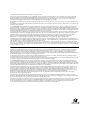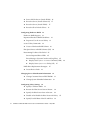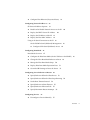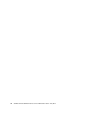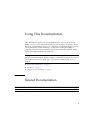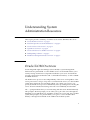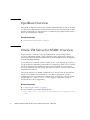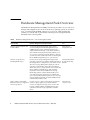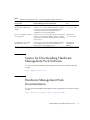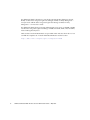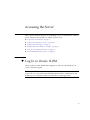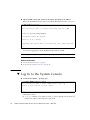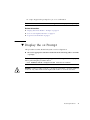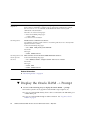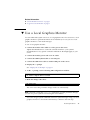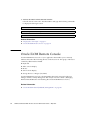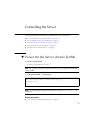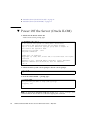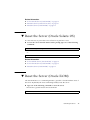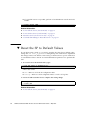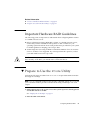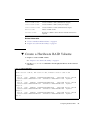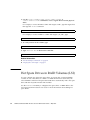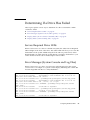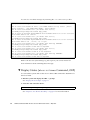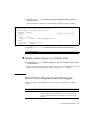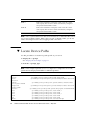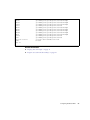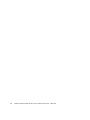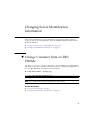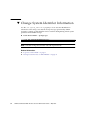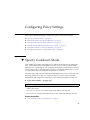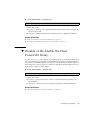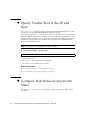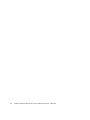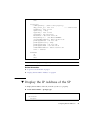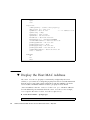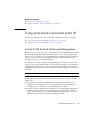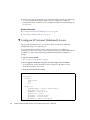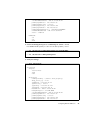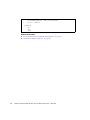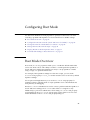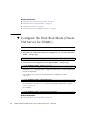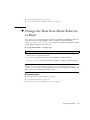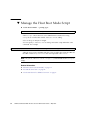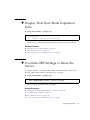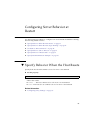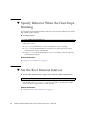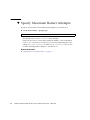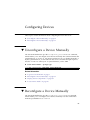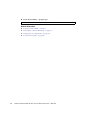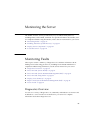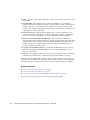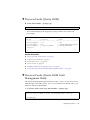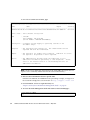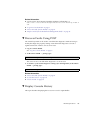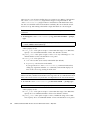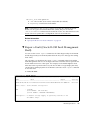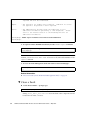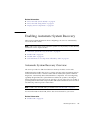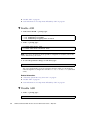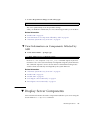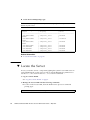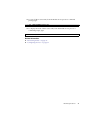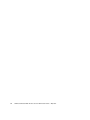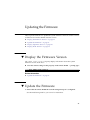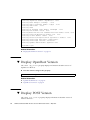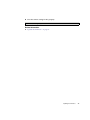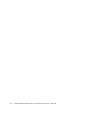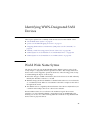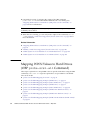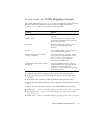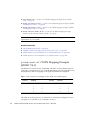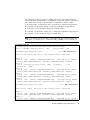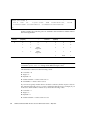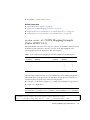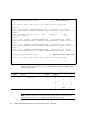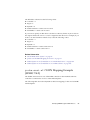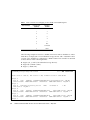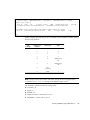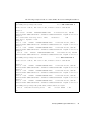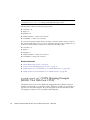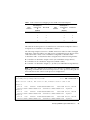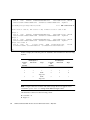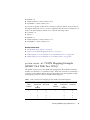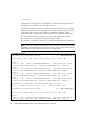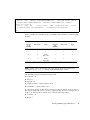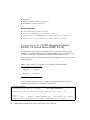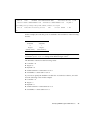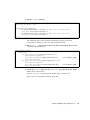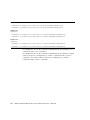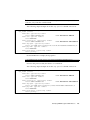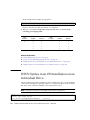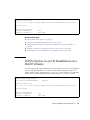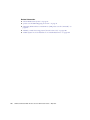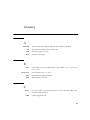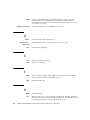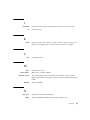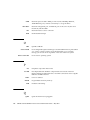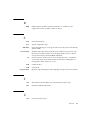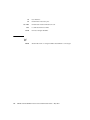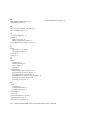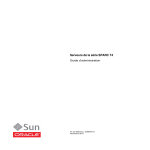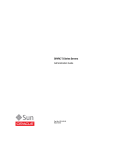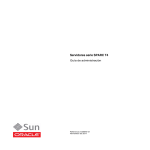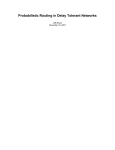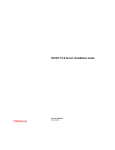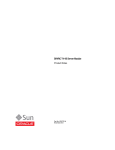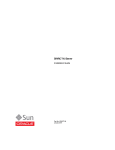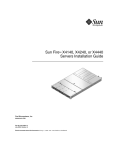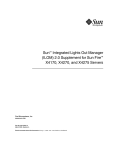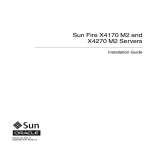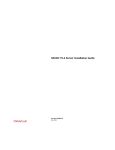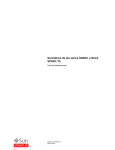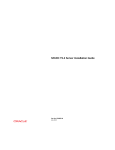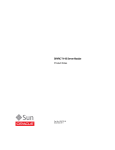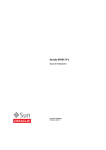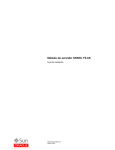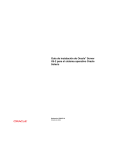Download SPARC and Netra SPARC T4 Series Servers Administration Guide
Transcript
SPARC and Netra SPARC T4 Series Servers Administration Guide Part No.: E22989-06 May 2012 Copyright © 2011, 2012, Oracle and/or its affiliates. All rights reserved. This software and related documentation are provided under a license agreement containing restrictions on use and disclosure and are protected by intellectual property laws. Except as expressly permitted in your license agreement or allowed by law, you may not use, copy, reproduce, translate, broadcast, modify, license, transmit, distribute, exhibit, perform, publish, or display any part, in any form, or by any means. Reverse engineering, disassembly, or decompilation of this software, unless required by law for interoperability, is prohibited. The information contained herein is subject to change without notice and is not warranted to be error-free. If you find any errors, please report them to us in writing. If this is software or related software documentation that is delivered to the U.S. Government or anyone licensing it on behalf of the U.S. Government, the following notice is applicable: U.S. GOVERNMENT END USERS. Oracle programs, including any operating system, integrated software, any programs installed on the hardware, and/or documentation, delivered to U.S. Government end users are "commercial computer software" pursuant to the applicable Federal Acquisition Regulation and agency-specific supplemental regulations. As such, use, duplication, disclosure, modification, and adaptation of the programs, including any operating system, integrated software, any programs installed on the hardware, and/or documentation, shall be subject to license terms and license restrictions applicable to the programs. No other rights are granted to the U.S. Government. This software or hardware is developed for general use in a variety of information management applications. It is not developed or intended for use in any inherently dangerous applications, including applications that may create a risk of personal injury. If you use this software or hardware in dangerous applications, then you shall be responsible to take all appropriate fail-safe, backup, redundancy, and other measures to ensure its safe use. Oracle Corporation and its affiliates disclaim any liability for any damages caused by use of this software or hardware in dangerous applications. Oracle and Java are registered trademarks of Oracle and/or its affiliates. Other names may be trademarks of their respective owners. Intel and Intel Xeon are trademarks or registered trademarks of Intel Corporation. All SPARC trademarks are used under license and are trademarks or registered trademarks of SPARC International, Inc. AMD, Opteron, the AMD logo, and the AMD Opteron logo are trademarks or registered trademarks of Advanced Micro Devices. UNIX is a registered trademark of The Open Group. This software or hardware and documentation may provide access to or information on content, products, and services from third parties. Oracle Corporation and its affiliates are not responsible for and expressly disclaim all warranties of any kind with respect to third-party content, products, and services. Oracle Corporation and its affiliates will not be responsible for any loss, costs, or damages incurred due to your access to or use of third-party content, products, or services. Copyright © 2011, 2012, Oracle et/ou ses affiliés. Tous droits réservés. Ce logiciel et la documentation qui l’accompagne sont protégés par les lois sur la propriété intellectuelle. Ils sont concédés sous licence et soumis à des restrictions d’utilisation et de divulgation. Sauf disposition de votre contrat de licence ou de la loi, vous ne pouvez pas copier, reproduire, traduire, diffuser, modifier, breveter, transmettre, distribuer, exposer, exécuter, publier ou afficher le logiciel, même partiellement, sous quelque forme et par quelque procédé que ce soit. Par ailleurs, il est interdit de procéder à toute ingénierie inverse du logiciel, de le désassembler ou de le décompiler, excepté à des fins d’interopérabilité avec des logiciels tiers ou tel que prescrit par la loi. Les informations fournies dans ce document sont susceptibles de modification sans préavis. Par ailleurs, Oracle Corporation ne garantit pas qu’elles soient exemptes d’erreurs et vous invite, le cas échéant, à lui en faire part par écrit. Si ce logiciel, ou la documentation qui l’accompagne, est concédé sous licence au Gouvernement des Etats-Unis, ou à toute entité qui délivre la licence de ce logiciel ou l’utilise pour le compte du Gouvernement des Etats-Unis, la notice suivante s’applique : U.S. GOVERNMENT END USERS. Oracle programs, including any operating system, integrated software, any programs installed on the hardware, and/or documentation, delivered to U.S. Government end users are "commercial computer software" pursuant to the applicable Federal Acquisition Regulation and agency-specific supplemental regulations. As such, use, duplication, disclosure, modification, and adaptation of the programs, including any operating system, integrated software, any programs installed on the hardware, and/or documentation, shall be subject to license terms and license restrictions applicable to the programs. No other rights are granted to the U.S. Government. Ce logiciel ou matériel a été développé pour un usage général dans le cadre d’applications de gestion des informations. Ce logiciel ou matériel n’est pas conçu ni n’est destiné à être utilisé dans des applications à risque, notamment dans des applications pouvant causer des dommages corporels. Si vous utilisez ce logiciel ou matériel dans le cadre d’applications dangereuses, il est de votre responsabilité de prendre toutes les mesures de secours, de sauvegarde, de redondance et autres mesures nécessaires à son utilisation dans des conditions optimales de sécurité. Oracle Corporation et ses affiliés déclinent toute responsabilité quant aux dommages causés par l’utilisation de ce logiciel ou matériel pour ce type d’applications. Oracle et Java sont des marques déposées d’Oracle Corporation et/ou de ses affiliés.Tout autre nom mentionné peut correspondre à des marques appartenant à d’autres propriétaires qu’Oracle. Intel et Intel Xeon sont des marques ou des marques déposées d’Intel Corporation. Toutes les marques SPARC sont utilisées sous licence et sont des marques ou des marques déposées de SPARC International, Inc. AMD, Opteron, le logo AMD et le logo AMD Opteron sont des marques ou des marques déposées d’Advanced Micro Devices. UNIX est une marque déposée d’The Open Group. Ce logiciel ou matériel et la documentation qui l’accompagne peuvent fournir des informations ou des liens donnant accès à des contenus, des produits et des services émanant de tiers. Oracle Corporation et ses affiliés déclinent toute responsabilité ou garantie expresse quant aux contenus, produits ou services émanant de tiers. En aucun cas, Oracle Corporation et ses affiliés ne sauraient être tenus pour responsables des pertes subies, des coûts occasionnés ou des dommages causés par l’accès à des contenus, produits ou services tiers, ou à leur utilisation. Contents Using This Documentation ix Understanding System Administration Resources Oracle ILOM Overview 1 Platform-Specific Oracle ILOM Features Oracle Solaris OS Overview OpenBoot Overview 1 2 3 4 Oracle VM Server for SPARC Overview Multipathing Software 4 5 Hardware Management Pack Overview 6 Source for Downloading Hardware Management Pack Software Hardware Management Pack Documentation Accessing the Server Log In to Oracle ILOM ▼ Log In to the System Console ▼ Display the ok Prompt ▼ Display the Oracle ILOM -> Prompt ▼ Use a Local Graphics Monitor 9 10 11 Oracle ILOM Remote Console ▼ 7 9 ▼ Controlling the Server 7 12 13 14 15 Power On the Server (Oracle ILOM) 15 iii ▼ Power Off the Server (Oracle ILOM) 16 ▼ Reset the Server (Oracle Solaris OS) 17 ▼ Reset the Server (Oracle ILOM) ▼ Reset the SP to Default Values Configuring Hardware RAID Hardware RAID Support 17 18 19 19 Important Hardware RAID Guidelines ▼ Prepare to Use the FCode Utility FCode Utility Commands ▼ 21 21 22 Create a Hardware RAID Volume 23 Hot Spare Drives in RAID Volumes (LSI) Determining If a Drive Has Failed Service Required Drive LEDs 24 25 25 Error Messages (System Console and Log Files) ▼ Display Status (show-volumes Command, OBP) ▼ Display Status (sas2ircu Utility, LSI) RAID Drive Replacement Strategies ▼ Locate Device Paths 28 31 ▼ Change Customer Data on FRU PROMs ▼ Change System Identifier Information Configuring Policy Settings 27 27 Changing Server Identification Information iv 25 31 32 33 ▼ Specify Cooldown Mode ▼ Restore the Host Power State at Restart 34 ▼ Specify the Host Power State at Restart 34 ▼ Disable or Re-Enable the Host Power-On Delay ▼ Specify Parallel Boot of the SP and Host 33 36 SPARC and Netra SPARC T4 Series Servers Administration Guide • May 2012 35 26 ▼ Configure Host Behavior (Keyswitch State) Configuring Network Addresses 39 SP Network Address Options 39 36 ▼ Disable or Re-Enable Network Access to the SP ▼ Display the DHCP Server IP Address ▼ Display the IP Address of the SP 41 ▼ Display the Host MAC Address 42 Using an In-band Connection to the SP 40 40 43 Oracle ILOM In-band (Sideband) Management ▼ Configure SP In-band (Sideband) Access Configuring Boot Mode Boot Mode Overview 43 44 47 47 ▼ Configure the Host Boot Mode (Oracle VM Server for SPARC) ▼ Change the Host Boot Mode Behavior at Reset ▼ Manage the Host Boot Mode Script ▼ Display Host Boot Mode Expiration Date ▼ Override OBP Settings to Reset the Server Configuring Server Behavior at Restart 51 51 53 Specify Behavior When the Host Resets ▼ Specify Behavior When the Host Stops Running ▼ Set the Boot Timeout Interval ▼ Specify Behavior at Boot Timeout ▼ Specify Behavior if Restart Fails ▼ Specify Maximum Restart Attempts ▼ 49 50 ▼ Configuring Devices 48 53 54 54 55 55 56 57 Unconfigure a Device Manually 57 Contents v ▼ Reconfigure a Device Manually Monitoring the Server Monitoring Faults 57 59 59 Diagnostics Overview 59 ▼ Discover Faults (Oracle ILOM) ▼ Discover Faults (Oracle ILOM Fault Management Shell) ▼ Discover Faults Using POST ▼ Display Console History ▼ Repair a Fault (Oracle ILOM Fault Management Shell) ▼ Clear a Fault 61 63 63 65 66 Enabling Automatic System Recovery 67 Automatic System Recovery Overview 67 ▼ Enable ASR ▼ Disable ASR ▼ View Information on Components Affected by ASR 68 68 ▼ Display Server Components ▼ Locate the Server Updating the Firmware 61 69 69 70 73 ▼ Display the Firmware Version ▼ Update the Firmware ▼ Display OpenBoot Version ▼ Display POST Version 73 73 76 76 Identifying WWN-Designated SAS2 Devices World Wide Name Syntax 79 79 Mapping WWN Values to Hard Drives (OBP probe-scsi-all Command) 80 probe-scsi-all WWN Mapping Overview vi SPARC and Netra SPARC T4 Series Servers Administration Guide • May 2012 81 probe-scsi-all WWN Mapping Example (SPARC T4-1) 82 probe-scsi-all WWN Mapping Example (Netra SPARC T4-1) probe-scsi-all WWN Mapping Example (SPARC T4-2) 85 87 probe-scsi-all WWN Mapping Example (Netra SPARC T4-2) 90 probe-scsi-all WWN Mapping Example (SPARC T4-4 With Four CPUs) 92 probe-scsi-all WWN Mapping Example (SPARC T4-4 With Two CPUs) 95 probe-scsi-all WWN Mapping Example (SPARC T4-1B and Netra SPARC T4-1B) 98 ▼ Identify a Disk Slot Using prtconf (Oracle Solaris OS) WWN Syntax in an OS Installation on an Individual Drive WWN Syntax in an OS Installation on a RAID Volume Glossary Index 100 104 105 107 113 Contents vii viii SPARC and Netra SPARC T4 Series Servers Administration Guide • May 2012 Using This Documentation This administration guide is for system administrators of servers in the Oracle SPARC T4 server series. The guide includes general descriptive information about the server, and detailed instructions for configuring and administering the server. To use the information in this document, you must have working knowledge of computer network concepts and terms, and advanced familiarity with the Oracle Solaris Operating System (Oracle Solaris OS). Note – The SPARC T4 Series Servers Administration Guide applies to several server and server module products. Specific examples used in this document are based on one of these servers. Your output may vary from the examples based on your product. ■ “Related Documentation” on page ix ■ “Feedback” on page x ■ “Support and Accessibility” on page x Related Documentation Documentation Links All Oracle products http://www.oracle.com/documentation ix Documentation Links Oracle Solaris OS and other systems software http://www.oracle.com/technetwork/indexes/documentation/index.ht ml#sys_sw Oracle Integrated Lights http://www.oracle.com/pls/topic/lookup?ctx=ilom30 Out Manager (ILOM) 3.0 Oracle VTS 7.0 http://www.oracle.com/pls/topic/lookup?ctx=OracleVTS7.0 Feedback Provide feedback on this documentation at: http://www.oracle.com/goto/docfeedback Support and Accessibility Description Links Access electronic support through My Oracle Support http://support.oracle.com For hearing impaired: http://www.oracle.com/accessibility/support.html Learn about Oracle’s commitment to accessibility x http://www.oracle.com/us/corporate/accessibility/index.html SPARC and Netra SPARC T4 Series Servers Administration Guide • May 2012 Understanding System Administration Resources These topics provide a summary of common tools used to administer the server. ■ “Oracle ILOM Overview” on page 1 ■ “Platform-Specific Oracle ILOM Features” on page 2 ■ “Oracle Solaris OS Overview” on page 3 ■ “OpenBoot Overview” on page 4 ■ “Oracle VM Server for SPARC Overview” on page 4 ■ “Multipathing Software” on page 5 ■ “Hardware Management Pack Overview” on page 6 Oracle ILOM Overview Oracle Integrated Lights Out Manager (Oracle ILOM) is system management firmware that is preinstalled on some SPARC servers. Oracle ILOM enables you to actively manage and monitor components installed in your server. Oracle ILOM provides a browser-based interface and a command-line interface, as well as SNMP and IPMI interfaces. The ILOM service processor runs independently of the server and regardless of the server power state as long as AC power is connected to the server (or to the modular system that contains the server module). When you connect your server to AC power, the ILOM service processor immediately starts up and begins monitoring the server. All environmental monitoring and control are handled by Oracle ILOM. The -> prompt indicates that you are interacting with the Oracle ILOM SP directly. This prompt is the first prompt you see when you log in to the server through the SER MGT port or NET MGT port, regardless of the host’s power state. On a modular system, that prompt is also present when you log in to a server module either directly or through Oracle ILOM on the CMM of the modular system. 1 You can also access the ILOM service processor prompt (->) from the OpenBoot ok prompt, or from the Oracle Solaris # or % prompt, provided the system console is configured to be accessible through the SER MGT and NET MGT ports. The ILOM service processor supports a total of ten concurrent sessions per server: nine SSH or web connections are available through the NET MGT port and one connection is available through the SER MGT port. For more information about how to work with Oracle ILOM features that are common to all platforms managed by Oracle ILOM, see the Oracle ILOM documentation at: http://www.oracle.com/pls/topic/lookup?ctx=ilom30 Related Information ■ “Platform-Specific Oracle ILOM Features” on page 2 ■ “Log In to Oracle ILOM” on page 9 Platform-Specific Oracle ILOM Features Oracle ILOM operates on many platforms, supporting features that are common to all platforms. Some Oracle ILOM features belong to only a subset of platforms. This topic describes the difference between Oracle ILOM features supported on the SPARC T4 series servers and the common set of features described in the Oracle ILOM 3.0 base documentation. Note – To perform some procedures documented in Oracle’s ILOM 3.0 base documentation, you must create a serial connection to the server and activate the Physical Presence switch on the server. For information about creating a serial connection, see the installation guide for your server. Among the Oracle ILOM features supported on other platforms, Oracle ILOM does not support the following features on the SPARC T4 rack-mount servers: ■ Chassis monitoring module (CMM) features, such as single signon. Note – The T4-1B blade servers in a modular system do support the CMM features. ■ 2 The POST diagnostics user-reset trigger is not available. SPARC and Netra SPARC T4 Series Servers Administration Guide • May 2012 Oracle ILOM supports the following feature on this server, which may not be available on other platforms: ■ POST diagnostics hw-change trigger. This new trigger (hw-change error-reset) is the default setting for the server, and causes POST to run each time the server is AC power-cycled, or the top cover is removed (if applicable). For more information on POST, see the service manual for your server. Related Information ■ “Oracle ILOM Overview” on page 1 Oracle Solaris OS Overview The Oracle Solaris OS includes commands and other software resources to use for server administration. For an introduction to these management tools see one of the following manuals in the documentation collection for your Oracle SolarisOS release: Oracle Solaris 11 OS Oracle Solaris Administration: Common Tasks Oracle Solaris 10 8/11 OS Oracle Solaris Administration: Basic Administration Oracle Solaris software includes SunVTS software. SunVTS tests and validates Oracle hardware by verifying the connectivity and functionality of hardware devices, controllers and peripherals. In addition to the SunVTS information in the Oracle Solaris documentation, SunVTS documentation collections are available at: http://www.oracle.com/pls/topic/lookup?ctx=OracleVTS7.0 Related Information ■ “OpenBoot Overview” on page 4 Understanding System Administration Resources 3 OpenBoot Overview The OpenBoot firmware starts the OS, validates installed hardware, and can be used for other server administration tasks below the OS level. For more information about OpenBoot commands, see the OpenBoot 4.x Command Reference Manual in the Oracle Solaris 11 documentation collection. Related Information ■ “Oracle Solaris OS Overview” on page 3 Oracle VM Server for SPARC Overview A logical domain is a discrete logical grouping with its own operating systems, resources, and identity within a single computer system. Application software can run in logical domains. Each logical domain can be created, destroyed, reconfigured, and rebooted independently. Oracle VM Server for SPARC software enables you to create and manage as many as 32 logical domains, depending on the hardware configuration of the server on which the Oracle VM Server for SPARC Manager has been installed. You can virtualize resources and define network, storage, and other I/O devices as services that can be shared between domains. The Oracle VM Server for SPARC configurations are stored on the SP. Using Oracle VM Server for SPARC CLI commands, you can add a configuration, specify a configuration to be used, and list the configurations on the SP. You can also use the Oracle ILOM set /HOST/bootmode config=configfile command to specify an Oracle VM Server boot configuration. Related Information ■ “Configuring Boot Mode” on page 47 ■ Oracle VM Server for SPARC documentation http://www.oracle.com/technetwork/documentation/vm-sparc-19428 7.html 4 SPARC and Netra SPARC T4 Series Servers Administration Guide • May 2012 Multipathing Software Multipathing software enables you to define and control redundant physical paths to I/O devices such as storage devices and network interfaces. If the active path to a device becomes unavailable, the software can automatically switch to an alternate path to maintain availability. This capability is known as automatic failover. To take advantage of multipathing capabilities, you must configure the server with redundant hardware, such as redundant network interfaces or two host bus adapters connected to the same dual-ported storage array. For the SPARC T4 series servers, three different types of multipathing software are available: ■ Oracle Solaris IP Network Multipathing software provides multipathing and load-balancing capabilities for IP network interfaces. includes commands and other software resources to use for server administration. For instructions on how to configure and administer Oracle Solaris IP Network Multipathing see one of the following manuals in the documentation collection for your Oracle SolarisOS release: Oracle Solaris 11 OS Oracle Solaris Administration: Network Services and Network Virtualization Oracle Solaris 10 8/11 OS System Administration Guide: IP Services ■ VVM software includes a feature called DMP, which provides disk multipathing as well as disk load balancing to optimize I/O throughput. For information about VVM and its DMP feature, refer to the documentation provided with the VERITAS Volume Manager software. ■ StorageTek Traffic Manager is an architecture fully integrated within the Oracle Solaris OS (beginning with the Oracle Solaris 8 release) that enables I/O devices to be accessed through multiple host controller interfaces from a single instance of the I/O device. For information about StorageTek Traffic Manager, refer to your Oracle Solaris OS documentation. Related Information ■ “Oracle Solaris OS Overview” on page 3 ■ “Oracle VM Server for SPARC Overview” on page 4 Understanding System Administration Resources 5 Hardware Management Pack Overview The Hardware Management Pack (HMP) from Oracle provides tools you can use to manage and configure Oracle servers from the host operating system. To use these tools, you must install the HMP software on your server. After installing the software, you will be able to perform the following server management tasks described in the following table. TABLE: Hardware Management Pack -- Server Management Tasks Server Management Task From Host OS* Hardware Management Pack Implementation Tool Monitor Oracle hardware with host IP address Use the Hardware Management Agent and the Host OS-level associated Simple Network Management Protocol management tool (SNMP) plug-ins at the operating-system level to enable in-band monitoring of your Oracle hardware. This in-band monitoring functionality enables you to use your host operating system IP address to monitor your Oracle servers without the need of connecting the Oracle ILOM management port to your network. Monitor storage devices, including RAID arrays Use the Server Storage Management Agent at the Oracle ILOM 3.0 CLI operating-system level to enable in-band monitoring of Storage Monitoring the storage devices configured on your Oracle servers. features The Server Storage Management Agent provides an operating-system daemon that gathers information about your server’s storage devices, such as hard disk drives (HDDs) and RAID arrays, and sends this information to the Oracle ILOM SP. The Storage Monitoring features in Oracle ILOM enable you to view and monitor the information provided by the Server Storage Management Agent. You can access the Storage Monitoring features in Oracle ILOM from the command-line interface (CLI). Query, update, and validate Use the fwupdate CLI tool from the host operating firmware versions on supported system to query, update, and validate firmware SAS storage devices versions on supported storage devices such as SAS host bus adapters (HBAs), embedded SAS storage controllers, LSI SAS storage expanders, and disk drives. 6 SPARC and Netra SPARC T4 Series Servers Administration Guide • May 2012 Host OS-level fwupdate CLI TABLE: Hardware Management Pack -- Server Management Tasks (Continued) Server Management Task From Host OS* Hardware Management Pack Implementation Tool Restore, set, and view Oracle Oracle ILOM configuration settings Use the ilomconfig CLI tool from the host operating system to restore Oracle ILOM configuration settings, as well as to view and set Oracle ILOM properties associated with network management, clock configuration, and user management. Host OS-level ilomconfig CLI View or create RAID volumes on storage drives Use the raidconfig CLI tool from the host operating system to view and create RAID volumes on storage drives that are attached to RAID controllers, including storage arrays. Host OS-level raidconfig CLI Use IPMItool to access and manage Oracle servers Use the open source command-line IPMItool from the host operating system to access and manage your Oracle servers via the IPMI protocol. Host OS-level command-line IMPItool * Supported host operating systems include: Oracle Solaris, Linux, Windows, and VMware Source for Downloading Hardware Management Pack Software You can download the Hardware Management Pack software from the following location: http://support.oracle.com Hardware Management Pack Documentation You can download Hardware Management Pack documentation from the following location: http://www.oracle.com/pls/topic/lookup?ctx=ohmp Understanding System Administration Resources 7 For additional details about how to use the Storage Monitoring features in Oracle ILOM, see the Oracle Integrated Lights Out Manager (ILOM) 3.0 Daily Management -Concepts Guide and the Oracle Integrated Lights Out Manager (ILOM) 3.0 Daily Management -- CLI Procedures Guide. For additional details about accessing and managing your server via SNMP or IPMI, see the Oracle Integrated Lights Out Manager (ILOM) 3.0 SNMP, IPMI, CIM, WS-MAN, Protocol Management Reference. Links to these Oracle ILOM manuals are provided on the web site shown above. You can find the complete set of Oracle ILOM documentation at this location: http://www.oracle.com/pls/topic/lookup?ctx=ilom30 8 SPARC and Netra SPARC T4 Series Servers Administration Guide • May 2012 Accessing the Server These topics include information on establishing low-level communication with the server using the Oracle ILOM tool and the system console. ■ “Log In to Oracle ILOM” on page 9 ■ “Log In to the System Console” on page 10 ■ “Display the ok Prompt” on page 11 ■ “Display the Oracle ILOM -> Prompt” on page 12 ■ “Use a Local Graphics Monitor” on page 13 ■ “Oracle ILOM Remote Console” on page 14 ▼ Log In to Oracle ILOM This procedure assumes the default configuration of the SP as described in your server’s installation guide. Note – For a SPARC T4 server module, you can either log in directly to the modular server’s SP or you can start Oracle ILOM through the chassis’ CMM. Refer to the modular server’s installation guide for instructions on both approaches. 9 ● Open an SSH session and connect to the SP by specifying its IP address. The Oracle ILOM default username is root and the default password is changeme. % ssh [email protected] ... Are you sure you want to continue connecting (yes/no) ? yes ... Password: password (nothing displayed) Integrated Lights Out Manager Version 3.0.16.3 r66969 Copyright 2011 Oracle and/or its affiliates. All rights reserved. -> You are now logged in to Oracle ILOM. Perform tasks as needed. Note – To provide optimum server security, change the default server password. Related Information ■ “Oracle ILOM Overview” on page 1 ■ “Log In to the System Console” on page 10 ▼ Log In to the System Console ● At the Oracle ILOM -> prompt, type: -> start /HOST/console [-option] Are you sure you want to start /HOST/console (y/n) ? y Serial console started. To stop, type #. . . . where option can be: ■ 10 -f|force – Enables a user with a Console (c) role to take the console from any current user and force that user into view mode. SPARC and Netra SPARC T4 Series Servers Administration Guide • May 2012 ■ -script – Bypasses the prompt for a yes or no confirmation. Note – If the Oracle Solaris OS is not running, the server displays the ok prompt. Related Information ■ “Display the Oracle ILOM -> Prompt” on page 12 ■ “Use a Local Graphics Monitor” on page 13 ■ “Log In to Oracle ILOM” on page 9 ▼ Display the ok Prompt This procedure assumes the default system console configuration. ● Choose the appropriate shutdown method from the following table to reach the ok prompt. Note – To ensure getting to the ok prompt, set the following Oracle ILOM property before performing the procedures below: -> set /HOST/bootmode script=”setenv auto-boot? false” Caution – When possible, reach the ok prompt by performing a graceful shutdown of the OS. Any other method used might result in the loss of server state data. Accessing the Server 11 Server State What To Do OS running and responsive Shut down the server beginning at the host prompt: From a shell or command tool window, type an appropriate command (for example, the shutdown or init 0 command) as described in the Oracle Solaris system administration documentation. Then take one of the following steps: • At the Oracle ILOM prompt, type: -> stop /SYS • Use the server Power button. OS unresponsive Disable autoboot and then reset the host. (Provided the operating system software is not running and the server is already under OpenBoot firmware control.) At the Oracle ILOM prompt, type: -> set /HOST send_break_action=break Press Enter. Then type: -> start /HOST/console OS unresponsive and need to prevent auto-boot Shut down the server from Oracle ILOM and disable autoboot. At the Oracle ILOM prompt, type: -> set /HOST/bootmode script=”setenv auto-boot? false” Press Enter. Then type: -> reset /SYS -> start /HOST/console Related Information ■ “Monitoring Faults” on page 59 ▼ Display the Oracle ILOM -> Prompt ● 12 Use one of the following ways to display the Oracle ILOM -> prompt: ■ From the system console, type the Oracle ILOM escape sequence (#.). ■ Log in to Oracle ILOM directly from a device connected to the SER MGT port or NET MGT port. ■ Log in to Oracle ILOM through an SSH connection. See “Log In to Oracle ILOM” on page 9. SPARC and Netra SPARC T4 Series Servers Administration Guide • May 2012 Related Information ■ “Oracle ILOM Overview” on page 1 ■ “Log In to Oracle ILOM” on page 9 ▼ Use a Local Graphics Monitor You can redirect the system console to a local graphic monitor. You cannot use a local graphics monitor to perform the initial server installation, nor can you use a local graphics monitor to view POST messages. To use a local graphics monitor: 1. Connect the monitor video cable to a video port on the server. Tighten the thumbscrews to secure the connection. Refer to your system’s documentation for any special connection instructions that might apply to your server. 2. Connect the monitor power cord to an AC outlet. 3. Connect the USB keyboard cable to one USB port. 4. Connect the USB mouse cable to another USB port on the server. 5. Display the ok prompt. See “Display the ok Prompt” on page 11. 6. At the ok prompt, set the following OBP configuration variables: ok setenv input-device keyboard ok setenv output-device screen 7. Make the changes take effect: ok reset-all The server stores the parameter changes and boots automatically. Note – Instead of using the reset-all command to store the parameter changes, you can also power cycle the server using the Power button. You can now type system commands and view system messages using your local graphics monitor. To activate the GUI interface, continue to the next step. Accessing the Server 13 8. Activate the Oracle Solaris OS GUI interface. Once the Oracle Solaris OS is installed and booted, type the following commands to display the GUI login screen. # ln -s /dev/fbs/ast0 /dev/fb # fbconfig -xserver Xorg # reboot Related Information ■ “Display the ok Prompt” on page 11. ■ “Oracle ILOM Remote Console” on page 14 Oracle ILOM Remote Console Oracle ILOM Remote Console is a Java application that enables you to remotely redirect and control the following devices on the host server. This group of devices is commonly abbreviated as KVMS. ■ Keyboard ■ Video console display ■ Mouse ■ Serial console display ■ Storage devices or images (CD/DVD) Oracle ILOM Remote Console is documented in the Oracle Integrated Lights Out Manager (ILOM) 3.0 Daily Management Web Interface Procedures Guide (”Managing Remote Hosts Redirection and Securing the Oracle ILOM Remote Console”). Related Information ■ 14 “Oracle ILOM In-band (Sideband) Management” on page 43 SPARC and Netra SPARC T4 Series Servers Administration Guide • May 2012 Controlling the Server These topics include procedures for contolling basic server operations. ■ “Power On the Server (Oracle ILOM)” on page 15 ■ “Power Off the Server (Oracle ILOM)” on page 16 ■ “Reset the Server (Oracle Solaris OS)” on page 17 ■ “Reset the Server (Oracle ILOM)” on page 17 ■ “Reset the SP to Default Values” on page 18 ▼ Power On the Server (Oracle ILOM) 1. Log in to Oracle ILOM. “Log In to Oracle ILOM” on page 9. Note – If you have a modular system, make sure you are logged in to the desired server module. 2. At the Oracle ILOM -> prompt, type: -> start /SYS Are you sure you want to start /SYS (y/n) ? y Starting /SYS -> Note – To skip being prompted for confirmation, use the start -script /SYS command. Related Information ■ “Power Off the Server (Oracle ILOM)” on page 16 15 ■ “Reset the Server (Oracle Solaris OS)” on page 17 ■ “Reset the Server (Oracle ILOM)” on page 17 ▼ Power Off the Server (Oracle ILOM) 1. Shut down the Oracle Solaris OS. At the Oracle Solaris prompt, type: # shutdown -g0 -i0 -y # svc.startd: The system is coming down. Please wait. svc.startd: 106 system services are now being stopped. Sep 12 17:52:11 bur381-14 syslogd: going down on signal 15 svc.startd: The system is down. syncing file systems...done Program terminated SPARC T4-1, No Keyboard Copyright (c) 1998, 2011, Oracle and/or its affiliates. All rights reserved. OpenBoot 4.33.1, 32256 MB memory available, Serial #95593628. Ethernet address 0:21:28:b2:a4:9c, Host ID: 85b2a49c. {0} ok 2. Switch from the system console prompt to the SP console prompt. {0} ok #. -> 3. From the Oracle ILOM -> prompt, type: -> stop /SYS Are you sure you want to stop /SYS (y/n)? y Stopping /SYS -> Note – To perform an immediate shutdown, use the stop -force -script /SYS command. Ensure that all data is saved before typing this command. 16 SPARC and Netra SPARC T4 Series Servers Administration Guide • May 2012 Related Information ■ “Power On the Server (Oracle ILOM)” on page 15 ■ “Reset the Server (Oracle Solaris OS)” on page 17 ■ “Reset the Server (Oracle ILOM)” on page 17 ▼ Reset the Server (Oracle Solaris OS) It is not necessary to power the server off and on to perform a reset. ● To reset the server from the Oracle Solaris prompt, type one of the following commands: # shutdown -g0 -i6 -y or # reboot Related Information ■ “Power Off the Server (Oracle ILOM)” on page 16 ■ “Power On the Server (Oracle ILOM)” on page 15 ■ “Reset the Server (Oracle ILOM)” on page 17 ▼ Reset the Server (Oracle ILOM) The Oracle ILOM reset command generates a graceful or forced hardware reset of the server. By default, the reset command gracefully resets the server. ● Type one of the following commands to reset the server. ■ Perform a graceful reset from Oracle ILOM: -> reset /SYS Controlling the Server 17 ■ If a graceful reset is not possible, perform a forced hardware reset from Oracle ILOM: -> reset -force /SYS Related Information ■ “Power Off the Server (Oracle ILOM)” on page 16 ■ “Power On the Server (Oracle ILOM)” on page 15 ■ “Reset the Server (Oracle Solaris OS)” on page 17 ■ “Override OBP Settings to Reset the Server” on page 51 ▼ Reset the SP to Default Values If your SP becomes corrupt, or you want to reset the SP to the factory default values, change the /SP reset_to_defaults setting then power off the host to implement the changes. This is new behavior. Previously you did not have to power off the host to reset default values to the SP. You need administrator permissions to perform this task. 1. To reset the SP to the default values, type: -> set /SP reset_to_defaults=value where value can be: ■ all – Removes all of the SP configuration data. ■ factory – Removes all SP configuration data as well as all log files. 2. Power off and restart the host to complete the setting change. -> stop /SYS -> reset /SP Related Information ■ 18 “Power Off the Server (Oracle ILOM)” on page 16 SPARC and Netra SPARC T4 Series Servers Administration Guide • May 2012 Configuring Hardware RAID These topics describe how to configure and manage RAID disk volumes using the server’s onboard SAS-2 disk controller. ■ “Hardware RAID Support” on page 19 ■ “Prepare to Use the FCode Utility” on page 21 ■ “Create a Hardware RAID Volume” on page 23 ■ “Hot Spare Drives in RAID Volumes (LSI)” on page 24 ■ “Determining If a Drive Has Failed” on page 25 ■ “RAID Drive Replacement Strategies” on page 27 ■ “Locate Device Paths” on page 28 Hardware RAID Support In the SPARC and Netra SPARC T4 series servers and blades, hardware RAID support is provided by either onboard SAS2 RAID controllers or pluggable RAID expansion modules (REMs). Both types of controller enable you to create logical disk volumes consisting of two or more redundant disk drives. The following table identifies the type of hardware RAID controller used by each T4 platform. TABLE: Hardware RAID Support for T4 Series Servers and Server Modules Platform Controller Description Supported RAID Levels SPARC T4-1 Two onboard SAS2 controllers 0, 1, 1e SPARC T4-2 One onboard SAS2 controller 0, 1, 1e SPARC T4-4 Two pluggable SAS2 REMs 0, 1 SPARC T4-1B One pluggable SAS2 REM 0, 1 19 TABLE: Hardware RAID Support for T4 Series Servers and Server Modules (Continued) Platform Controller Description Supported RAID Levels Netra SPARC T4-1 Two onboard SAS2 controllers (one not used) 0, 1 Netra SPARC T4-2 One onboard SAS2 controller 0, 1 Netra SPARC T4-1B One pluggable SAS2 REM 0, 1 Note – Up to two logical volume can be configured on each RAID controller. There are three sets of RAID management utilities you can use with the onboard SAS2 controllers provided on SPARC T4-1, SPARC T4-2, Netra SPARC T4-1, and Netra SPARC T4-2 servers. ■ Fcode utility -- You can use Fcode commands to display targets and manage logical volumes on your server. These commands are accessed through OBP. The examples shown in this manual rely on Fcode commands. ■ Oracle Hardware Management Pack -- You can use the raidconfig commands contained in this software’s Oracle Server CLI Tools component to create and manage RAID volumes on your server. To use these commands, download and install the Oracle Hardware Management Pack version 2.2 or later. Refer to the Oracle Hardware Management Pack 2.2 Installation Guide for instructions. You can find documentation for the Oracle Hardware Management Pack software at this location: http://www.oracle.com/pls/topic/lookup?ctx=ohmp ■ LSI SAS2 2008 RAID Management Utility (sas2ircu) -- You can use sas2ircu commands (version 6.250.02.00 or later) to manage RAID functionality for the onboard SAS2 controllers. The sas2ircu utility for Oracle’s T4-1 and T4-2 servers, together with user documentation, are available on the LSI website: http://www.lsi.com/sep/Pages/oracle/index.aspx Note – You can download documentation for the REM controllers from: http://docs.oracle.com/cd/E19946-01/index.html Caution – Firmware updates for the onboard SAS controllers must be acquired from Oracle’s support site http://support.oracle.com. Firmware applied to the onboard SAS controllers from any other location or any vendor other than Oracle is not supported. 20 SPARC and Netra SPARC T4 Series Servers Administration Guide • May 2012 Related Information ■ “Create a Hardware RAID Volume” on page 23 ■ “Prepare to Use the FCode Utility” on page 21 Important Hardware RAID Guidelines The following points are important to understand when configuring RAID volumes on a SPARC T4 series server: ■ Before configuring and using RAID disk volumes on a SPARC T4 series server, ensure that you have installed the latest patches or SRU available for your operating system. Review the most recent product notes provided for your system for further guidance in keeping your OS up to date. ■ Volume migration (relocating all RAID volume disk members from one T4 series server to another) is not supported. If you must perform this operation, contact your authorized Oracle service provider. Caution – When you create a RAID volume using the on-board disk controllers, all data currently on the disks you include in the volume will be lost. ▼ Prepare to Use the FCode Utility Perform the following procedure from an xterm or an equivalent terminal window that supports scrolling. Note – FCode commands produce large amounts of detailed output. An xterm and gnome terminal windows provide scroll bar functionality, which helps view such output. 1. Either apply power to the system or reset the system if power is already present and disable auto-boot in OBP. See “Display the ok Prompt” on page 11. 2. Enter the OBP environment. Configuring Hardware RAID 21 3. Use the show-devs command to list the device paths on the server. {0} ok show-devs ... /pci@400/pci@1/pci@0/pci@4/scsi@0 /pci@400/pci@2/pci@0/pci@4/scsi@0 ... Note – For a server module, the device path might be /pci@400/pci@1/pci@0/pci@2/LSI,sas@0. 4. Use the select command to choose the controller where you want to create a hardware RAID volume. {0} ok select /pci@400/pci@2/pci@0/pci@4/scsi@0 Instead of using the entire device path for the controller, you can use a preconfigured alias for a controller. For example: {0} ok select scsi0 To view the preconfigured aliases on your server, use the devalias command. See “Locate Device Paths” on page 28. Display the SAS addresses of any connected drives using the show-children command. Related Information ■ “FCode Utility Commands” on page 22 ■ “Display the ok Prompt” on page 11 FCode Utility Commands 22 FCode Command Description show-children Lists all connected physical drives and logical volumes. show-volumes Lists all connected logical volumes in detail. SPARC and Netra SPARC T4 Series Servers Administration Guide • May 2012 FCode Command Description create-raid0-volume Creates a RAID 0 volume (minimum two targets). create-raid1-volume Creates a RAID 1 volume (exactly two targets). create-raid1e-volume Creates a RAID 1e volume (minimum three targets). delete-volume Deletes a RAID volume. activate-volume Re-activate a RAID volume after the motherboard has been replaced. Related Information ■ “Create a Hardware RAID Volume” on page 23 ■ “Prepare to Use the FCode Utility” on page 21 ▼ Create a Hardware RAID Volume 1. Prepare to create a RAID volume. See “Prepare to Use the FCode Utility” on page 21. 2. Use the show-children command to list the physical drives on the selected controller. {0} ok show-children FCode Version 1.00.54, MPT Version 2.00, Firmware Version 5.00.17.00 Target 9 Unit 0 Disk SASDeviceName Target a Unit 0 Disk SASDeviceName Target b Unit 0 Disk SASDeviceName Target c Unit 0 Disk SASDeviceName {0} ok SEAGATE ST930003SSUN300G 0B70 585937500 Blocks, 300 GB 5000c5001771776f SASAddress 5000c5001771776d PhyNum 0 SEAGATE ST930003SSUN300G 0B70 585937500 Blocks, 300 GB 5000c5001d0c38c7 SASAddress 5000c5001d0c38c5 PhyNum 1 SEAGATE ST930003SSUN300G 0B70 585937500 Blocks, 300 GB 5000c5001d097407 SASAddress 5000c5001d097405 PhyNum 2 SEAGATE ST930003SSUN300G 0B70 585937500 Blocks, 300 GB 5000c5001d09a51f SASAddress 5000c5001d09a51d PhyNum 3 Configuring Hardware RAID 23 3. Use the create-raid0-volume, create-raid1-volume, or create-raid1e-volume command to create a logical drive from the physical disks. For example, to create a RAID 0 volume with targets 9 and a, type the targets first then type the create command: {0} ok 9 a create-raid0-volume For example, to create a RAID 1e volume with targets a, b, and c, type: {0} ok a b c create-raid1e-volume 4. To verify creation of the volume, type: {0} ok show-volumes 5. Type unselect-dev to deselect the controller. {0} ok unselect-dev Related Information ■ “FCode Utility Commands” on page 22 ■ “Display the ok Prompt” on page 11 Hot Spare Drives in RAID Volumes (LSI) You can configure two global hot spare drives to protect data on mirrored RAID volumes. If one of the drives in a RAID 1 or RAID 1E mirrored volume fails, the onboard RAID controller will replace the failed drive automatically with a hot spare drive and then resynchronize the mirrored data. Use the sas2ircu LSI utility to add global hot spare drives or HMP. Refer to the SAS2 Integrated RAID Solution User Guide for more information about adding hot spare drives. 24 SPARC and Netra SPARC T4 Series Servers Administration Guide • May 2012 Determining If a Drive Has Failed These topics explain various ways to determine if a drive contained in a RAID volume has failed: ■ “Service Required Drive LEDs” on page 25 ■ “Error Messages (System Console and Log Files)” on page 25 ■ “Display Status (show-volumes Command, OBP)” on page 26 ■ “Display Status (sas2ircu Utility, LSI)” on page 27 Service Required Drive LEDs When a fault occurs on a drive in a SPARC T4 system, the amber Service Required LED will light on the front of the drive. This amber LED will allow you to locate the faulted drive in the system. Additionally, the front and rear panel Service Action Required LEDs also light when the system detects a hard drive fault. Refer to your service manual for the location and description of these LEDs. Error Messages (System Console and Log Files) When a fault occurs on a drive, error messages will be displayed on the system console. This is an example of a system console display indicating that volume 905 has been degraded with the loss of PhysDiskNum 1: Mar 16 16:28:26 hostname scsi: /pci@400/pci@2/pci@0/pci@e/scsi@0 (mpt_sas0): Mar 16 16:28:26 hostname PhysDiskNum 1 with DevHandle 0xc in slot 0 for enclosure with handle 0x0 is now offline Mar 16 16:28:26 hostname scsi: /pci@400/pci@2/pci@0/pci@e/scsi@0 (mpt_sas0): Mar 16 16:28:26 hostname PhysDiskNum 1 with DevHandle 0xc in slot 0 for enclosure with handle 0x0 is now , active, out of sync Mar 16 16:28:26 hostname scsi: WARNING: /pci@400/pci@2/pci@0/pci@e/scsi@0 (mpt_sas0): Mar 16 16:28:26 hostname Volume 905 is degraded Mar 16 16:28:26 hostname scsi: /pci@400/pci@2/pci@0/pci@e/scsi@0 (mpt_sas0): Mar 16 16:28:26 hostname Volume 0 is now degraded Mar 16 16:28:26 hostname scsi: WARNING: /pci@400/pci@2/pci@0/pci@e/scsi@0 (mpt_sas0): Mar 16 16:28:26 hostname Volume 905 is degraded Configuring Hardware RAID 25 You can also view these messages by reviewing the /var/adm/messages files: # more /var/adm/messages* . . . Mar 16 16:45:19 hostname SC Alert: [ID 295026 daemon.notice] Sensor | minor: Entity Presence : /SYS/SASBP/HDD3/PRSNT : Device Absent Mar 16 16:45:19 hostname scsi: [ID 107833 kern.notice] /pci@400/pci@2/pci@0/pci@e/scsi@0 (mpt_sas0): Mar 16 16:45:19 hostname PhysDiskNum 0 with DevHandle 0xd in slot 0 for enclosure with handle 0x0 is now offline Mar 16 16:45:19 hostname scsi: [ID 107833 kern.notice] /pci@400/pci@2/pci@0/pci@e/scsi@0 (mpt_sas0): Mar 16 16:45:19 hostname PhysDiskNum 0 with DevHandle 0xd in slot 0 for enclosure with handle 0x0 is now , active, out of sync Mar 16 16:45:19 hostname scsi: [ID 107833 kern.warning] WARNING: /pci@400/pci@2/pci@0/pci@e/scsi@0 (mpt_sas0): Mar 16 16:45:19 hostname Volume 905 is degraded Mar 16 16:45:19 hostname scsi: [ID 107833 kern.notice] /pci@400/pci@2/pci@0/pci@e/scsi@0 (mpt_sas0): Mar 16 16:45:19 hostname Volume 0 is now degraded Mar 16 16:45:19 hostname scsi: [ID 107833 kern.warning] WARNING: /pci@400/pci@2/pci@0/pci@e/scsi@0 (mpt_sas0): Mar 16 16:45:19 hostname Volume 905 is degraded Refer to the View the System Message Log Files topic in your service manual for more information about examining these messages. ▼ Display Status (show-volumes Command, OBP) You can halt the system and use the show-volumes OBP command to determine if a drive has failed. 1. Halt the system and display the OBP ok prompt. See “Display the ok Prompt” on page 11. 2. Select the SAS controller device. ok select /pci@400/pci@2/pci@0/pci@e/scsi@0 See “Prepare to Use the FCode Utility” on page 21 for more information. 26 SPARC and Netra SPARC T4 Series Servers Administration Guide • May 2012 3. Type the show-volumes command to display the RAID volumes and their associated disks. In the following example, the secondary disk in a RAID 1 volume is offline. ok show-volumes Volume 0 Target 389 Type RAID1 (Mirroring) Name raid1test WWID 04eec3557b137f31 Degraded Enabled 2 Members Disk 1 Primary Optimal Target c HITACHI H101414SCSUN146G SA25 Disk 0 Secondary Offline Out Of Sync Target 0 SEAGATE 2048 Blocks, 1048 KB 4. Type the unselect-dev command to deselect the SAS controller device. ok unselect-dev ▼ Display Status (sas2ircu Utility, LSI) ● Use the LSI sas2ircu utility to display the status of the RAID volume and its associated drives. Refer to the SAS2 Integrated RAID Solution User Guide for more information about displaying and interpreting device status using the sas2ircu utility. RAID Drive Replacement Strategies Follow the strategies described below when replacing a failed drive in a RAID volume. RAID Volume Level Strategy RAID 0 If a drive fails in a RAID 0 volume, you will lose all data on that volume. Replace the failed drive with a new drive of the same capacity, recreate the RAID 0 volume, and restore the data from a backup. Configuring Hardware RAID 27 RAID Volume Level Strategy RAID 1 Remove the failed drive and replace it with a new drive of the same capacity. The new drive will be automatically configured and synced with the RAID volume. RAID 1E Remove the failed drive and replace it with a new drive of the same capacity. The new drive will be automatically configured and synced with the RAID volume. Note – The cfgadm instructions in the service manual are for individual drives that are not part of RAID volumes. When a drive is part of a RAID volume, you do not need to unconfigure it before hot swapping it with a new drive. ▼ Locate Device Paths Use this procedure to locate device paths specific to your server. 1. Display the ok prompt. See “Display the ok Prompt” on page 11. 2. From the ok prompt, type: Note – This example represents devalias output for a sample T4-x server. The specific devices displayed will differ for different products. {0} ok devalias screen mouse /mouse@1 rcdrom /storage@2/disk@0 rkeyboard /keyboard@0 rscreen net3 net2 net1 net0 net disk7 28 /pci@400/pci@2/pci@0/pci@0/pci@0/display@0 /pci@400/pci@2/pci@0/pci@f/pci@0/usb@0,2/hub@2/device@4 /pci@400/pci@2/pci@0/pci@f/pci@0/usb@0,2/hub@2/hub@3 /pci@400/pci@2/pci@0/pci@f/pci@0/usb@0,2/hub@2/device@4 /pci@400/pci@2/pci@0/pci@0/pci@0/display@0:r1280x1024x60 /pci@400/pci@2/pci@0/pci@7/network@0,1 /pci@400/pci@2/pci@0/pci@7/network@0 /pci@400/pci@2/pci@0/pci@6/network@0,1 /pci@400/pci@2/pci@0/pci@6/network@0 /pci@400/pci@2/pci@0/pci@6/network@0 /pci@400/pci@2/pci@0/pci@4/scsi@0/disk@p3 SPARC and Netra SPARC T4 Series Servers Administration Guide • May 2012 disk6 disk5 disk4 cdrom scsi1 disk3 disk2 disk1 disk0 disk scsi0 scsi virtual-console name {0} ok /pci@400/pci@2/pci@0/pci@4/scsi@0/disk@p2 /pci@400/pci@2/pci@0/pci@4/scsi@0/disk@p1 /pci@400/pci@2/pci@0/pci@4/scsi@0/disk@p0 /pci@400/pci@2/pci@0/pci@4/scsi@0/disk@p6 /pci@400/pci@2/pci@0/pci@4/scsi@0 /pci@400/pci@1/pci@0/pci@4/scsi@0/disk@p3 /pci@400/pci@1/pci@0/pci@4/scsi@0/disk@p2 /pci@400/pci@1/pci@0/pci@4/scsi@0/disk@p1 /pci@400/pci@1/pci@0/pci@4/scsi@0/disk@p0 /pci@400/pci@1/pci@0/pci@4/scsi@0/disk@p0 /pci@400/pci@1/pci@0/pci@4/scsi@0 /pci@400/pci@1/pci@0/pci@4/scsi@0 /virtual-devices@100/console@1 aliases Related Information ■ “Display the ok Prompt” on page 11 ■ “Prepare to Use the FCode Utility” on page 21 Configuring Hardware RAID 29 30 SPARC and Netra SPARC T4 Series Servers Administration Guide • May 2012 Changing Server Identification Information These topics describe how to store information (for purposes such as inventory control or site resource management) on the SP and FRU PROMs using the Oracle ILOM CLI interface. ■ “Change Customer Data on FRU PROMs” on page 31 ■ “Change System Identifier Information” on page 32 ▼ Change Customer Data on FRU PROMs Use the /SP customer_frudata property to store information in all FRU PROMs. This field can be used to identify a particular system to a third-party application, or for any other identifcation needs in your environment. ● At the Oracle ILOM -> prompt, type: -> set /SP customer_frudata=”data” Note – You must enclose the data string (data) in quote marks. Related Information ■ “Log In to Oracle ILOM” on page 9 ■ “Change System Identifier Information” on page 32 31 ▼ Change System Identifier Information Use the /SP system_identifier property to store customer identification information. This string is encoded in all trap messages generated by SNMP. Assigning a unique system identifier can be useful in distinguishing which system generates which SNMP message. ● At the Oracle ILOM -> prompt, type: -> set /SP system_identifier=”data” Note – The data string (data) must be enclosed in quote marks. Related Information 32 ■ “Log In to Oracle ILOM” on page 9 ■ “Change Customer Data on FRU PROMs” on page 31 SPARC and Netra SPARC T4 Series Servers Administration Guide • May 2012 Configuring Policy Settings These topics describe managing configuration policies using Oracle ILOM. ■ “Specify Cooldown Mode” on page 33 ■ “Restore the Host Power State at Restart” on page 34 ■ “Specify the Host Power State at Restart” on page 34 ■ “Disable or Re-Enable the Host Power-On Delay” on page 35 ■ “Specify Parallel Boot of the SP and Host” on page 36 ■ “Configure Host Behavior (Keyswitch State)” on page 36 ▼ Specify Cooldown Mode Some SPARC T4 systems support the host cooldown mode, but not all. Setting the HOST_COOLDOWN property to enabled causes the server to enter cooldown mode while the host is powering off. The cooldown mode directs Oracle ILOM to monitor certain components to ensure that they are below a minimum temperature so as not to cause harm to the user if internal components are accessed. Once the components are below the threshold temperature, power is removed from the server, which allows the cover interlock switch to release. If the monitored temperatures take longer than 4 minutes to reach the threshold, the host tuns off. ● At the Oracle ILOM -> prompt, type: -> set /SP/policy HOST_COOLDOWN=value where value can be: ■ enabled – Server cools certain components before powering off. ■ disabled – Component temperatures are not monitored during power off. Related Information ■ “Power Off the Server (Oracle ILOM)” on page 16 33 ▼ Restore the Host Power State at Restart Use the /SP/policy HOST_LAST_POWER_STATE property to control the behavior of the server after an unexpected power outage. When external power is restored, the Oracle ILOM SP starts to run automatically. Normally, the host power is not turned on until you use Oracle ILOM to turn it on. Oracle ILOM records the current power state of the server in nonvolatile storage. If the HOST_LAST_POWER_STATE policy is enabled, Oracle ILOM can restore the host to the previous power state. This policy is useful in the event of a power failure, or if you physically move the server to a different location. For example, if the host server is running when power is lost and the /SP/policy HOST_LAST_POWER_STATE property is set to disabled, the host server remains off when power is restored. If the /SP/policy HOST_LAST_POWER_STATE property is set to enabled, the host server restarts when the power is restored. ● At the Oracle ILOM -> prompt, type: -> set /SP/policy HOST_LAST_POWER_STATE=enabled where value can be: ■ enabled – When power is restored, returns the server to the state it was in before the power was removed. ■ disabled – Keeps the server off when power is applied (the default). If you enable HOST_LAST_POWER_STATE, you should also configure /SP/policy HOST_POWER_ON_DELAY. For further information, see “Disable or Re-Enable the Host Power-On Delay” on page 35. Related Information ■ “Disable or Re-Enable the Host Power-On Delay” on page 35 ■ “Specify the Host Power State at Restart” on page 34 ▼ Specify the Host Power State at Restart Use /SP/policy HOST_AUTO_POWER_ON to power on the host when external power is applied to the server. If this policy is set to enabled, the SP sets HOST_LAST_POWER_STATE to disabled. 34 SPARC and Netra SPARC T4 Series Servers Administration Guide • May 2012 ● At the Oracle ILOM -> prompt, type: -> set /SP/policy HOST_AUTO_POWER_ON=value where value can be: ■ enabled – When power is applied, automatically powers on the host when the SP has been booted. ■ disabled – Keeps the host power off when power is applied (the default). Related Information ■ “Restore the Host Power State at Restart” on page 34 ■ “Disable or Re-Enable the Host Power-On Delay” on page 35 ▼ Disable or Re-Enable the Host Power-On Delay Use the /SP/policy HOST_POWER_ON_DELAY property to cause the server to wait for a short time before powering on automatically. The delay is a random interval of one to five seconds. Delaying the server power on helps minimize current surges on the main power source. This power-on delay is important when multiple servers in racks power on after a power outage. ● At the Oracle ILOM -> prompt, type: -> set /SP/policy HOST_POWER_ON_DELAY=value where value can be: ■ enabled – Causes the server to wait for a short time before powering on automatically. ■ disabled – Server powers on automatically without a delay (the default). Related Information ■ “Specify the Host Power State at Restart” on page 34 Configuring Policy Settings 35 ▼ Specify Parallel Boot of the SP and Host The /SP/policy PARALLEL_BOOT property, when enabled, allows the host to boot and power on in parallel with the SP if an auto-power policy (HOST_AUTO_POWER_ON or HOST_LAST_POWER_STATE) was on or a user presses the power button while the SP is in the process of booting. Oracle ILOM has to be running in order to allow the host to power on when the power button is pressed or the the auto-power policies are set. When this property is set to disabled, the SP boots first, then the host boots. Note – Parallel boot is not supported on server modules. ● At the Oracle ILOM -> prompt, type: -> set /SP/policy PARALLEL_BOOT=value where value can be: ■ enabled – SP and host boot concurrently. ■ disabled – SP and host boot serially. Related Information ■ “Power On the Server (Oracle ILOM)” on page 15 ■ “Power Off the Server (Oracle ILOM)” on page 16 ▼ Configure Host Behavior (Keyswitch State) Use the /SYS keyswitch_state property to control the position of the virtual keyswitch. 36 SPARC and Netra SPARC T4 Series Servers Administration Guide • May 2012 ● At the Oracle ILOM -> prompt, type: -> set /SYS keyswitch_state=value where value can be: ■ normal – The server can power itself on and start the boot process (the default). ■ standby – Powers off host, disables power on. ■ diag – Host power on is allowed, it overrides the settings of /HOST/diag target, resulting in Max POST being executed. ■ locked – Host power on is allowed, however, you are prohibited from updating flash devices or setting /HOST send_break_action=break. Related Information ■ “Power On the Server (Oracle ILOM)” on page 15 ■ “Power Off the Server (Oracle ILOM)” on page 16 Configuring Policy Settings 37 38 SPARC and Netra SPARC T4 Series Servers Administration Guide • May 2012 Configuring Network Addresses These topics describe managing network addresses with Oracle ILOM. ■ “SP Network Address Options” on page 39 ■ “Disable or Re-Enable Network Access to the SP” on page 40 ■ “Display the DHCP Server IP Address” on page 40 ■ “Display the IP Address of the SP” on page 41 ■ “Display the Host MAC Address” on page 42 ■ “Using an In-band Connection to the SP” on page 43 SP Network Address Options You can access the SP on your system in multiple ways. Consider the following options and choose the access method that is best for your environment. You can physically connect to the SP using a serial connection or a network connection. The network connection can be configured to use a static IP address or DHCP (the default). Optionally, the T4 Series servers can use an in-band network connection to the SP, rather than the default out-of-band NET MGT port. For more information on each option, see the following documentation: ■ To use a serial connection to the SP, see: Connect a Terminal or Emulator to the SER MGT Port, in the installation guide for your server or Communicating With the Server Module During Startup in the installation guide for your server module. ■ To assign a static IP address to the SP, see: Assign a Static IP Address to the SP, in the installation guide for your server. ■ To use an in-band connection to the SP, see: “Oracle ILOM In-band (Sideband) Management” on page 43 39 Related Information ■ Oracle Integrated Lights Out Manager (ILOM) 3.0 Documentation ■ “Oracle ILOM Overview” on page 1 ■ “Log In to Oracle ILOM” on page 9 ▼ Disable or Re-Enable Network Access to the SP Use the /SP/network state property to enable or disable the SP’s network interface. ● At the Oracle ILOM -> prompt, type: -> set /SP/network state=value where value can be: ■ enabled (the default) ■ disabled Related Information ■ “Log In to Oracle ILOM” on page 9 ■ “SP Network Address Options” on page 39 ▼ Display the DHCP Server IP Address To display the IP address of the DHCP server that provided the dynamic IP address requested by the SP, view the dhcp_server_ip property. ● At the Oracle ILOM -> prompt, type: -> show /SP/network /SP/network Targets: interconnect 40 SPARC and Netra SPARC T4 Series Servers Administration Guide • May 2012 ipv6 test Properties: commitpending = (Cannot show property) dhcp_server_ip = 10.8.31.5 <--- DHCP server ipaddress = 10.8.31.188 ipdiscovery = dhcp ipgateway = 10.8.31.248 ipnetmask = 255.255.252.0 macaddress = 00:14:4F:7E:83:4F managementport = /SYS/MB/SP/NETMGMT outofbandmacaddress = 00:21:28:8F:13:5F pendingipaddress = 10.8.31.188 pendingipdiscovery = dhcp pendingipgateway = 10.8.31.248 pendingipnetmask = 255.255.252.0 sidebandmacaddress = 00:21:28:8F:13:5E state = enabled Commands: cd set show Note – The list of properties might vary based on your server. Related Information ■ “Log In to Oracle ILOM” on page 9 ■ “Display the Host MAC Address” on page 42 ▼ Display the IP Address of the SP To display the IP address of the SP, view the ipaddress property. ● At the Oracle ILOM -> prompt, type: -> show /SP/network /SP/network Targets: Configuring Network Addresses 41 interconnect ipv6 test Properties: commitpending = (Cannot show property) dhcp_server_ip = 10.8.31.5 ipaddress = 10.8.31.188 <--- IP address of SP ipdiscovery = dhcp ipgateway = 10.8.31.248 ipnetmask = 255.255.252.0 macaddress = 00:14:4F:7E:83:4F managementport = /SYS/MB/SP/NETMGMT outofbandmacaddress = 00:21:28:8F:13:5F pendingipaddress = 10.8.31.188 pendingipdiscovery = dhcp pendingipgateway = 10.8.31.248 pendingipnetmask = 255.255.252.0 sidebandmacaddress = 00:21:28:8F:13:5E state = enabled Commands: cd set show ▼ Display the Host MAC Address The /HOST macaddress property is automatically configured by the server software, so you cannot set or change the property. The value is read and determined from the server’s removable system configuration card (SCC PROM) or from the server module’s ID PROM and then stored as a property in Oracle ILOM. /HOST macaddress is the MAC address for the net0 port. The MAC addresses for each additional port increments from the /HOST macaddress. For example, net1 is equal to the value of /HOST macaddress plus one (1). ● At the Oracle ILOM -> prompt, type: -> show /HOST macaddress 42 SPARC and Netra SPARC T4 Series Servers Administration Guide • May 2012 Related Information ■ “Log In to Oracle ILOM” on page 9 ■ “Display the DHCP Server IP Address” on page 40 Using an In-band Connection to the SP These topics describe how to use an in-band, or sideband connection, to the SP. ■ “Oracle ILOM In-band (Sideband) Management” on page 43 ■ “Configure SP In-band (Sideband) Access” on page 44 Oracle ILOM In-band (Sideband) Management By default, you connect to the server’s SP using the out-of-band NET MGT port. The Oracle ILOM sideband management feature enables you to select either the NET MGT port or one of the server’s Gigabit Ethernet ports (NETn), which are in-band ports, to send and receive Oracle ILOM commands to and from the server SP. In-band ports are also called sideband ports. The advantage of using a sideband management port to manage the server’s SP is that one fewer cable connection and one fewer network switch port are needed. In configurations where numerous servers are being managed, such as data centers, sideband management can represent a significant savings in hardware and network utilization. Note – In-band connection is not recommended for server modules. When sideband management is enabled in Oracle ILOM, the following conditions might occur: ■ Connectivity to the server SP might be lost when the SP management port configuration is changed while you are connected to the SP using a network connection, such as SSH, web, or Oracle ILOM Remote Console. ■ In-chip connectivity between the SP and the host operating system might not be supported by the on-board host Gigabit Ethernet controller. If this condition occurs, use a different port or route to transmit traffic between the source and destination targets instead of using L2 bridging/switching. Configuring Network Addresses 43 ■ Server host power cycles might cause a brief interruption of network connectivity for server Gigabit Ethernet ports (NETn) that are configured for sideband management. If this condition occurs, configure the adjacent switch/bridge ports as host ports. Related Information ■ “Configure SP In-band (Sideband) Access” on page 44 ■ “SP Network Address Options” on page 39 ▼ Configure SP In-band (Sideband) Access This procedure describes how to access the SP from an in-band (or sideband) management using a host network port. If you perform this procedure using a network connection, you might lose connectivity to the server. Using a serial connection for this procedure eliminates the possibility of losing connectivity during sideband management configuration changes. 1. Log in to Oracle ILOM. See “Log In to Oracle ILOM” on page 9. 2. If you logged in using the serial port, you can assign a static IP address. For instructions, see the information about assigning an IP address in the installation guide for your server. 3. View the current network settings. -> show /SP/network /SP/network Targets: interconnect ipv6 test Properties: commitpentding = (Cannot show property) dhcp_server_ip = none ipaddress = 129.148.62.55 ipdiscovery = static ipgateway = 129.148.62.225 ipnetmask = 255.255.255.0 macaddress = 00:11:3T:8O:44:B7 44 SPARC and Netra SPARC T4 Series Servers Administration Guide • May 2012 managementport= /SYS/MB/SP/NETMGMT outofbandmacaddress = 00:11:3T:8O:44:B7 pendingipaddress = 129.148.62.55 pendingipdiscovery = static pendingipgateway = 129.148.62.225 pendingipnetmask = 255.255.255.0 pendingmanagementport = /SYS/MB/SP/NETMGMT sidebandmacaddress = 00:11:3T:8O:44:B7 state = enabled Commands: cd set show 4. Set the SP management port to a sideband port. (where n is 0-3). For SPARC T4-1B systems, n is 0-1. For all other systems, n is 0-3. -> set /SP/network pendingmanagementport=/SYS/MB/NETn -> set /SP/network commitpending=true 5. Verify the change. -> show /SP/network /SP/network Targets: interconnect ipv6 test Properties: commitpentding = (Cannot show property) dhcp_server_ip = none ipaddress = 129.148.62.55 ipdiscovery = static ipgateway = 129.148.62.225 ipnetmask = 255.255.255.0 macaddress = 00:11:3T:8O:44:B7 managementport= /SYS/MB/NET0 outofbandmacaddress = 00:11:3T:8O:44:B7 pendingipaddress = 129.148.62.55 pendingipdiscovery = static pendingipgateway = 129.148.62.225 pendingipnetmask = 255.255.255.0 Configuring Network Addresses 45 pendingmanagementport = /SYS/MB/NET0 sidebandmacaddress = 00:11:3T:80:44:B7 state = enabled Commands: cd set show Related Information 46 ■ “Oracle ILOM In-band (Sideband) Management” on page 43 ■ “SP Network Address Options” on page 39 SPARC and Netra SPARC T4 Series Servers Administration Guide • May 2012 Configuring Boot Mode Use the Oracle ILOM boot mode properties to specify how the host boots when correcting a problem with OpenBoot or Oracle VM Server for SPARC settings. ■ “Boot Mode Overview” on page 47 ■ “Configure the Host Boot Mode (Oracle VM Server for SPARC)” on page 48 ■ “Change the Host Boot Mode Behavior at Reset” on page 49 ■ “Manage the Host Boot Mode Script” on page 50 ■ “Display Host Boot Mode Expiration Date” on page 51 ■ “Override OBP Settings to Reset the Server” on page 51 Boot Mode Overview Boot mode (bootmode) properties enable you to override the default method the server uses when it boots. This ability is useful to override particular OpenBoot or Oracle VM Server settings that might be incorrect, to set up OpenBoot variables using a script, or to perform similar tasks. For example, if the OpenBoot settings have become corrupt, you can set the bootmode state property to reset_nvram then reset the server to its factory default OpenBoot settings. Service personnel might instruct you to use the bootmode script property for problem resolution. The full extent of script capabilities are not documented and exist primarily for debugging. Because bootmode is intended to be used to correct a problem with the OpenBoot or Oracle VM Server settings, the bootmode takes effect for a single boot only. Additionally, to prevent an administrator from setting a bootmode state property and forgetting about it, a bootmode state property expires if the host is not reset within 10 minutes of the bootmode state property being set. 47 Related Information ■ “Reset the Server (Oracle Solaris OS)” on page 17 ■ “Reset the Server (Oracle ILOM)” on page 17 ■ “OpenBoot Overview” on page 4 ■ “Oracle VM Server for SPARC Overview” on page 4 ▼ Configure the Host Boot Mode (Oracle VM Server for SPARC) Note – You must use a valid Oracle VM Server configuration name for this task. 1. Determine the valid Oracle VM Server configurations on your SP, at the Oracle ILOM -> prompt, type: -> show /HOST/domain/configs 2. Set the boot mode configuration, at the Oracle ILOM -> prompt, type: -> set /HOST/bootmode config=configname where the config property takes a configname value that is a valid named logical domain configuration. For example, if you created a Oracle VM Server configuration called ldm-set1: -> set /HOST/bootmode config=ldm-set1 To return the boot mode config to the factory default configuration, specify factory-default. For example: -> set /HOST/bootmode config=factory-default Related Information ■ 48 “Reset the Server (Oracle ILOM)” on page 17 SPARC and Netra SPARC T4 Series Servers Administration Guide • May 2012 ■ “Boot Mode Overview” on page 47 ■ “Oracle VM Server for SPARC Overview” on page 4 ▼ Change the Host Boot Mode Behavior at Reset The /HOST/bootmode state property controls how OpenBoot NVRAM variables are used. Normally the current settings of these variables are retained. Setting /HOST/bootmode state=reset_nvram changes the OpenBoot NVRAM variables to their default settings at the next reset. ● At the Oracle ILOM -> prompt, type: -> set /HOST/bootmode state=value where value is one of the following: ■ normal – At next reset, retains current NVRAM variable settings. ■ reset_nvram – At next reset, returns OpenBoot variables to default settings. Note – state=reset_nvram will return to normal after the next server reset or 10 minutes (see expires property in “Display Host Boot Mode Expiration Date” on page 51). config and script properties do not expire and will be cleared upon the next server reset or manually by setting value to "". Related Information ■ “Reset the Server (Oracle ILOM)” on page 17 ■ “Boot Mode Overview” on page 47 ■ “Oracle VM Server for SPARC Overview” on page 4 Configuring Boot Mode 49 ▼ Manage the Host Boot Mode Script ● At the Oracle ILOM -> prompt, type: -> set /HOST/bootmode script=value where script controls the host server OBP firmware method of booting. script does not affect the current /HOST/bootmode setting. value can be up to 64 bytes in length. You can specify a /HOST/bootmode setting and set the script within the same command. For example: -> set /HOST/bootmode state=reset_nvram script="setenv diag-switch? true" After the server resets and OBP reads the values stored in the script, the OBP sets the OBP variable diag-switch? to the user-requested value of true. Note – If you set /HOST/bootmode script="", Oracle ILOM sets the script to empty. Related Information 50 ■ “Reset the Server (Oracle ILOM)” on page 17 ■ “Boot Mode Overview” on page 47 ■ “Oracle VM Server for SPARC Overview” on page 4 SPARC and Netra SPARC T4 Series Servers Administration Guide • May 2012 ▼ Display Host Boot Mode Expiration Date ● At the Oracle ILOM -> prompt, type: -> show /HOST/bootmode expires Properties: expires = Thu Oct 14 18:24:16 2010 where expires is the date and time when the current boot mode will expire. Related Information ■ “Reset the Server (Oracle ILOM)” on page 17 ■ “Boot Mode Overview” on page 47 ■ “Oracle VM Server for SPARC Overview” on page 4 ▼ Override OBP Settings to Reset the Server Use this procedure to override the OBP settings and initiate reboot of the control domain, which results in the host booting to the ok prompt. ● At the Oracle ILOM -> prompt, type: -> set /HOST/domain/control auto-boot=disabled -> reset /HOST/domain/control [-force] [-script] The host reboots and stops at the ok prompt. Related Information ■ “Change the Host Boot Mode Behavior at Reset” on page 49 ■ “Configuring Boot Mode” on page 47 ■ “Boot Mode Overview” on page 47 ■ “Oracle VM Server for SPARC Overview” on page 4 Configuring Boot Mode 51 52 SPARC and Netra SPARC T4 Series Servers Administration Guide • May 2012 Configuring Server Behavior at Restart Use the following procedures to configure how Oracle ILOM should behave during the following restart scenarios. ■ “Specify Behavior When the Host Resets” on page 53 ■ “Specify Behavior When the Host Stops Running” on page 54 ■ “Set the Boot Timeout Interval” on page 54 ■ “Specify Behavior at Boot Timeout” on page 55 ■ “Specify Behavior if Restart Fails” on page 55 ■ “Specify Maximum Restart Attempts” on page 56 ▼ Specify Behavior When the Host Resets Specify if the host should continue to boot if an error is encountered. ● Set this property: -> set /HOST autorunonerror=value where value can be: ■ false – The host continues to boot if an error is encountered. ■ true – The host does not continue to boot if an error is encountered. Related Information ■ “Configuring Policy Settings” on page 33 53 ▼ Specify Behavior When the Host Stops Running Specify what Oracle ILOM should do when the host leaves the RUNNING state (when the watchdog timer expires). ● Set this property: -> set /HOST autorestart=value where value can be: ■ none – Oracle ILOM takes no action other than to issue a warning. ■ reset – Oracle ILOM attempts to reset the server when the Oracle Solaris watchdog timer expires (the default). ■ dumpcore – Oracle ILOM attempts to force a core dump of the OS when the watchdog timer expires. Related Information ■ “Display Console History” on page 63 ▼ Set the Boot Timeout Interval ● Set the time delay between a request to boot the host and booting the host: -> set /HOST boottimeout=seconds The default value of boottimeout is 0 (zero seconds) or no timeout. Possible values are in the range from 0 to 36000 seconds. Related Information ■ 54 “Specify Behavior at Boot Timeout” on page 55 SPARC and Netra SPARC T4 Series Servers Administration Guide • May 2012 ▼ Specify Behavior at Boot Timeout Specify what Oracle ILOM should do if the host fails to boot before the boot timeout interval. ● Specify behavior at the completion of boottimeout: -> set /HOST bootrestart=value where value can be: ■ none (the default) ■ reset Related Information ■ “Set the Boot Timeout Interval” on page 54 ▼ Specify Behavior if Restart Fails Specify what Oracle ILOM should do if the host fails to reach the Oracle Solaris running state. ● At the Oracle ILOM -> prompt, type: -> set /HOST bootfailrecovery=value where value can be: ■ powercycle ■ poweroff (the default) Related Information ■ “Specify Maximum Restart Attempts” on page 56 Configuring Server Behavior at Restart 55 ▼ Specify Maximum Restart Attempts Specify how many times Oracle ILOM should attempt to restart the host. ● At the Oracle ILOM -> prompt, type: -> set /HOST maxbootfail=attempts The default value of maxbootfail is 3 (three attempts). If the host does not boot successfully within the number of tries indicated by maxbootfail, the host is powered off or powercycled (depending upon the setting of bootfailrecovery). In either case, boottimeout is set to 0 (zero seconds), disabling further attempts to restart the host. Related Information ■ 56 “Specify Behavior if Restart Fails” on page 55 SPARC and Netra SPARC T4 Series Servers Administration Guide • May 2012 Configuring Devices These topics contain information about configuring devices in the server. ■ “Unconfigure a Device Manually” on page 57 ■ “Reconfigure a Device Manually” on page 57 ▼ Unconfigure a Device Manually The Oracle ILOM firmware provides a component_state=disabled command, which enables you to unconfigure server devices manually. This command marks the specified device as disabled. Any device marked disabled, whether manually or by the system firmware, is removed from the server’s machine description prior to transfer of control to other layers of system firmware, such as OBP. ● At the Oracle ILOM -> prompt, type: -> set component-name component_state=disabled Related Information ■ “Log In to Oracle ILOM” on page 9 ■ “Reconfigure a Device Manually” on page 57 ■ “Display Server Components” on page 69 ■ “Locate Device Paths” on page 28 ▼ Reconfigure a Device Manually The Oracle ILOM firmware provides a component_state=enabled command, which enables you to reconfigure server devices manually. Use this command to mark the specified device as enabled. 57 ● At the Oracle ILOM -> prompt, type: -> set component-name component_state=enabled Related Information 58 ■ “Log In to Oracle ILOM” on page 9 ■ “Unconfigure a Device Manually” on page 57 ■ “Display Server Components” on page 69 ■ “Locate Device Paths” on page 28 SPARC and Netra SPARC T4 Series Servers Administration Guide • May 2012 Monitoring the Server The SPARC T4 series servers provide many ways to indicate faulty behavior, including LEDs, Oracle ILOM, and POST. For specific information about LEDs, and for complete troubleshooting information, refer to the service manual for your server. ■ “Monitoring Faults” on page 59 ■ “Enabling Automatic System Recovery” on page 67 ■ “Display Server Components” on page 69 ■ “Locate the Server” on page 70 Monitoring Faults These topics contain a summary of diagnostic tools and basic information about finding server faults using pre-OS tools, including Oracle ILOM and POST. For complete troubleshooting information, see the service manual for your server. ■ “Diagnostics Overview” on page 59 ■ “Discover Faults (Oracle ILOM)” on page 61 ■ “Discover Faults (Oracle ILOM Fault Management Shell)” on page 61 ■ “Discover Faults Using POST” on page 63 ■ “Display Console History” on page 63 ■ “Repair a Fault (Oracle ILOM Fault Management Shell)” on page 65 ■ “Clear a Fault” on page 66 Diagnostics Overview You can use a variety of diagnostic tools, commands, and indicators to monitor and troubleshoot a server. See the service manual for your server for complete information about these diagnostic tools: 59 ■ LEDs – Provide a quick visual notification of the status of the server and of some of the FRUs. ■ Oracle ILOM – This firmware runs on the SP. In addition to providing the interface between the hardware and OS, Oracle ILOM also tracks and reports the health of key server components. Oracle ILOM works closely with POST and Oracle Solaris Predictive Self-Healing technology to keep the server running even when there is a faulty component. ■ Power-on self-test – POST performs diagnostics on server components upon server reset to ensure the integrity of those components. POST is configureable and works with Oracle ILOM to take faulty components offline if needed. ■ Oracle Solaris OS Predictive Self-Healing – This technology continuously monitors the health of the CPU, memory, and other components, and works with Oracle ILOM to take a faulty component offline if needed. The PSH technology enables servers to accurately predict component failures and mitigate many serious problems before they occur. ■ Log files and command interface – Provide the standard Oracle Solaris OS log files and investigative commands that can be accessed and displayed on the device of your choice. ■ SunVTS – An application that exercises the server, provides hardware validation, and discloses possible faulty components with recommendations for repair. The LEDs, Oracle ILOM, PSH, and many of the log files and console messages are integrated. For example, when the Oracle Solaris software detects a fault, it displays the fault, and logs it, and passes information to Oracle ILOM, where it is logged. Related Information 60 ■ “Discover Faults (Oracle ILOM)” on page 61 ■ “Discover Faults Using POST” on page 63 ■ “Discover Faults (Oracle ILOM Fault Management Shell)” on page 61 ■ See the server service manual section detecting and managing faults SPARC and Netra SPARC T4 Series Servers Administration Guide • May 2012 ▼ Discover Faults (Oracle ILOM) ● At the Oracle ILOM -> prompt, type: -> show faulty This command displays the target, the property, and the value of the fault. For example: -> show faulty Target | Property | Value -----------------+---------------------+------------------------/SP/faultmgmt/0 | fru | /SYS /SP/faultmgmt/1 | fru | /SYS/MB/CMP0/BOBO/CH1/D0 /SP/faultmgmt/1/ | fru_part_number | 18JS25672PDZ1G1F1 faults/0 | | -> Related Information ■ “Discover Faults Using POST” on page 63 ■ “Log In to Oracle ILOM” on page 9 ■ “Locate the Server” on page 70 ■ “Clear a Fault” on page 66 ■ “Enabling Automatic System Recovery” on page 67 ■ “Discover Faults (Oracle ILOM Fault Management Shell)” on page 61 ▼ Discover Faults (Oracle ILOM Fault Management Shell) The Oracle ILOM Fault Management shell provides a way to use the Oracle Solaris Fault Manager commands (fmadm, fmstat) from within Oracle ILOM, and to view both host and Oracle ILOM faults. 1. To start the captive shell, at the Oracle ILOM -> prompt, type: -> start /SP/faultmgmt/shell Are you sure you want to start /SP/faultmgt/shell (y/n)? y faultmgmtsp> Monitoring the Server 61 2. For a list of current server faults, type: faultmgmtsp> fmadm faulty ----------------- ------------------------------------- -------------Time UUID msgid ----------------- ------------------------------------- -------------2010-09-03/20:46:23 fa4a2f86-5156-4243-8e88-d6516db12970 SPT-8000-DH -------Severity -------Critical Fault class : fault.chassis.voltage.fail FRU : /SYS/MB (Part Number: 541-4197-04) (Serial Number: 1005LCB-1025D40059) Description : A chassis voltage supply is operating outside of the allowable range. Response : The system will be powered off. The chassis-wide service required LED will be illuminated. Impact : The system is not usable until repaired. ILOM will not allow the system to be powered on until repaired. Action : The administrator should review the ILOM event log for additional information pertaining to this diagnosis. Please refer to the Details section of the Knowledge Article for additional information. Note – If the server detects the replacement of the faulty FRU, the repair does not require a user command, and the fault will be cleared automatically. 3. Discover more information about a specific fault. Find the fault MSG-ID (SPT-8000-DH in the preceeding example), and type it in the Search Knowledge Base search window at http://support.oracle.com. 4. For information on how to repair the fault, see: “Repair a Fault (Oracle ILOM Fault Management Shell)” on page 65. 5. To leave the Fault Management shell and return to Oracle ILOM, type: faultmgmtsp> exit -> 62 SPARC and Netra SPARC T4 Series Servers Administration Guide • May 2012 Related Information ■ “Oracle Solaris 10 OS Feature Spotlight: Predictive Self Healing” at www.oracle.com/technetwork/systems/dtrace/self-healing/index.h tml ■ “Log In to Oracle ILOM” on page 9 ■ “Discover Faults (Oracle ILOM)” on page 61 ■ “Repair a Fault (Oracle ILOM Fault Management Shell)” on page 65 ▼ Discover Faults Using POST The virtual keyswitch can be used to run full POST diagnostics without having to modify the diagnostic property settings. Note that POST diagnostics can take a significant amount of time to run at server reset. 1. Log in to Oracle ILOM. See “Log In to Oracle ILOM” on page 9. 2. At the Oracle ILOM -> prompt, type: -> set /SYS keyswitch_state=diag The server is set to run full POST diagnostics on server reset. 3. To return to your normal diagnostic settings after running POST, at the Oracle ILOM -> prompt, type: -> set /SYS keyswitch_state=normal Related Information ■ “Discover Faults (Oracle ILOM)” on page 61 ■ “Locate the Server” on page 70 ■ “Clear a Fault” on page 66 ▼ Display Console History This topic describes displaying the host server console output buffers. Monitoring the Server 63 There are two console history buffers that can contain up to 1 Mbyte of information. The /HOST/console/history target writes all types of log information. The /HOST/console/bootlog target writes boot information and initialization data into the console buffer until Oracle ILOM is notified by the server that the Oracle Solaris OS is up and running. This buffer is kept until the host is booted again. Note – You must have Oracle ILOM Administrator level user permission to use this command. 1. To manage the /HOST/console/history log, at the Oracle ILOM -> prompt, type: -> set /HOST/console/history property=option [...] -> show /HOST/console/history where property can be: ■ line_count – This option accepts a value within the range of 1 to 2048 lines. Specify "" for an unlimited number of lines. The default is all lines. ■ pause_count – This option accepts a value of 1 to any valid integer or "" for infinite number of lines. The default is not to pause. ■ start_from – The options are: ■ end – The last line (most recent) in the buffer (the default). ■ beginning – The first line in the buffer. If you type the show /HOST/console/history command without first setting any arguments with the set command, Oracle ILOM displays all lines of the console log, starting from the end. Note – Timestamps recorded in the console log reflect server time. These timestamps reflect local time, and the Oracle ILOM console log uses UTC (Coordinated Universal Time). The Oracle Solaris OS system time is independent of the Oracle ILOM time. 2. To view the /HOST/console/bootlog, at the Oracle ILOM -> prompt, type: -> show /HOST/console/bootlog property where property can be: 64 ■ line_count – This option accepts a value within the range of 0 to 2048 lines. Specify "0" for an unlimited number of lines. The default is all lines. ■ pause_count – This option accepts a value of within the range of 0 to 2048 lines. Specify "0" for an unlimited number of lines. The default is not to pause. SPARC and Netra SPARC T4 Series Servers Administration Guide • May 2012 ■ start_from – The options are: ■ end – The last line (most recent) in the buffer (the default). ■ beginning – The first line in the buffer. Note – Timestamps in the console log reflect server time. By default, the Oracle ILOM console log uses Greenwich Mean Time (GMT), but you can use the /SP/clock timezone command to the set the SP clock to use other timezones. The Oracle Solaris OS system time is independent of the Oracle ILOM time. Related Information ■ “Specify the Host Power State at Restart” on page 34 ▼ Repair a Fault (Oracle ILOM Fault Management Shell) You can use the fmadm repair command to fix faults diagnosed by Oracle ILOM. (Faults diagnosed by Oracle ILOM, rather than the host, have message IDs starting with “SPT.”) The only time you should use the fmadm repair command in the Oracle ILOM Fault Management shell for a host-diagnosed fault is when the fault is repaired and Oracle ILOM is unaware of the repair. For example, Oracle ILOM might be down when the fault is repaired. In that case, the host would no longer display the fault, yet the fault is still displayed in Oracle ILOM. Use the the fmadm repair command to clear the fault. 1. Locate the fault: faultmgmtsp> fmadm faulty ----------------- ------------------------------------- -------------Time UUID msgid ----------------- ------------------------------------- -------------2010-09-03/20:46:23 fa4a2f86-5156-4243-8e88-d6516db12970 SPT-8000-DH -------Severity -------Critical Fault class : fault.chassis.voltage.fail FRU : /SYS/MB (Part Number: 541-4197-04) (Serial Number: 1005LCB-1025D40059) Description : A chassis voltage supply is operating outside of the allowable range. Monitoring the Server 65 Response : The system will be powered off. The chassis-wide service required LED will be illuminated. Impact : The system is not usable until repaired. ILOM will not allow the system to be powered on until repaired. Action : The administrator should review the ILOM event log for additional information pertaining to this diagnosis. Please refer to the Details section of the Knowledge Article for additional information. faultmgmtsp> fmadm repair fa4a2f86-5156-4243-8e88-d6516db12970 faultmgmtsp> 2. To repair an Oracle ILOM-detected fault, use the fmadm repair command: faultmgmtsp> fmadm repair fa4a2f86-5156-4243-8e88-d6516db12970 faultmgmtsp> Note – You can use either the NAC name (for instance, /SYS/MB) or the UUID (for instance, fa4a2f86-5156-4243-8e88-d6516db12970) of the fault with the fmadm repair command. 3. To leave the Fault Management shell and return to Oracle ILOM, type: faultmgmtsp> exit -> Related Information ■ “Discover Faults (Oracle ILOM Fault Management Shell)” on page 61 ▼ Clear a Fault ● At the Oracle ILOM -> prompt, type: -> set /SYS/component clear_fault_action=true Setting clear_fault_action to true clears the fault at the component and all levels below it in the /SYS tree. 66 SPARC and Netra SPARC T4 Series Servers Administration Guide • May 2012 Related Information ■ “Discover Faults (Oracle ILOM)” on page 61 ■ “Discover Faults Using POST” on page 63 ■ “Display Server Components” on page 69 Enabling Automatic System Recovery These topics include information about configuring your server to automatically recover from minor faults. Note – This section refers to the automatic system recovery feature, not the similarly named auto service request feature. ■ “Automatic System Recovery Overview” on page 67 ■ “Enable ASR” on page 68 ■ “Disable ASR” on page 68 ■ “View Information on Components Affected by ASR” on page 69 Automatic System Recovery Overview The server provides for ASR from failures in memory modules or PCI cards. ASR functionality enables the server to resume operation after experiencing certain nonfatal hardware faults or failures. When ASR is enabled, the system’s firmware diagnostics automatically detect failed hardware components. An autoconfiguring capability designed into the system firmware enables the system to unconfigure failed components and to restore server operation. As long as the server is capable of operating without the failed component, the ASR features enable the server to reboot automatically, without operator intervention. Note – ASR is not activated until you enable it. See “Enable ASR” on page 68. For more information about ASR, refer to the service manual for your server. Related Information ■ “Enable ASR” on page 68 Monitoring the Server 67 ■ “Disable ASR” on page 68 ■ “View Information on Components Affected by ASR” on page 69 ▼ Enable ASR 1. At the Oracle ILOM -> prompt, type: -> set /HOST/diag mode=normal -> set /HOST/diag level=max -> set /HOST/diag trigger=power-on-reset 2. At the ok prompt, type: ok setenv auto-boot? true ok setenv auto-boot-on-error? true Note – For more information about OpenBoot configuration variables, refer to the service manual for your server. 3. To cause the parameter changes to take effect, type: ok reset-all The server permanently stores the parameter changes and boots automatically when the OpenBoot configuration variable auto-boot? is set to true (its default value). Related Information ■ “Automatic System Recovery Overview” on page 67 ■ “Disable ASR” on page 68 ■ “View Information on Components Affected by ASR” on page 69 ▼ Disable ASR 1. At the ok prompt, type: ok setenv auto-boot-on-error? false 68 SPARC and Netra SPARC T4 Series Servers Administration Guide • May 2012 2. To cause the parameter changes to take effect, type: ok reset-all The server permanently stores the parameter change. After you disable the ASR feature, it is not activated again until you re-enable it. Related Information ■ “Enable ASR” on page 68 ■ “View Information on Components Affected by ASR” on page 69 ■ “Automatic System Recovery Overview” on page 67 ▼ View Information on Components Affected by ASR ● At the Oracle ILOM -> prompt, type: -> show /SYS/component component_state In the show /SYS/component component_state command output, any devices marked disabled have been manually unconfigured using the system firmware. The command output also shows devices that have failed firmware diagnostics and have been automatically unconfigured by the system firmware. Related Information ■ “Automatic System Recovery Overview” on page 67 ■ “Enable ASR” on page 68 ■ “Disable ASR” on page 68 ■ “Unconfigure a Device Manually” on page 57 ■ “Reconfigure a Device Manually” on page 57 ▼ Display Server Components View real-time information about the components installed in your server using the Oracle ILOM show components command. Monitoring the Server 69 ● At the Oracle ILOM prompt, type: Note – This is a sample of show components output. Specific components will vary based on your server. -> show components Target | Property | Value --------------------+------------------------+------------------/SYS/MB/RISER0/ | component_state | Enabled PCIE0 | | /SYS/MB/RISER0/ | component_state | Disabled PCIE3 /SYS/MB/RISER1/ | component_state | Enabled PCIE1 | | /SYS/MB/RISER1/ | component_state | Enabled /SYS/MB/NET0 | component_state | Enabled /SYS/MB/NET1 | component_state | Enabled /SYS/MB/NET2 | component_state | Enabled Related Information ■ “Locate Device Paths” on page 28 ▼ Locate the Server In case you need to service a component, lighting the system locator LED assists in easily identifying the correct server. You do not need administrator permissions to use the set /SYS/LOCATE and show /SYS/LOCATE commands. 1. Log in to Oracle ILOM. See “Log In to Oracle ILOM” on page 9. 2. Manage the Locator LED with the following commands. ■ To turn on the Locator LED, from the ILOM service processor command prompt, type: -> set /SYS/LOCATE value=Fast_Blink 70 SPARC and Netra SPARC T4 Series Servers Administration Guide • May 2012 ■ To turn off the Locator LED, from the ILOM service processor command prompt, type: -> set /SYS/LOCATE value=off ■ To display the state of the Locator LED, from the ILOM service processor command prompt, type: -> show /SYS/LOCATE Related Information ■ “Monitoring Faults” on page 59 ■ “Configuring Devices” on page 57 Monitoring the Server 71 72 SPARC and Netra SPARC T4 Series Servers Administration Guide • May 2012 Updating the Firmware These topics describe how to update the system firmware and view current versions of firmware for Oracle’s SPARC T4 series servers. ■ “Display the Firmware Version” on page 73 ■ “Update the Firmware” on page 73 ■ “Display OpenBoot Version” on page 76 ■ “Display POST Version” on page 76 ▼ Display the Firmware Version The /HOST sysfw_version property displays information about the system firmware version on the host. ● View the current setting for this property. At the Oracle ILOM -> prompt, type: -> show /HOST sysfw_version Related Information ■ “Update the Firmware” on page 73 ▼ Update the Firmware 1. Ensure that the Oracle ILOM SP network management port is configured. See the installation guide for your server for instructions. 73 2. Open an SSH session to connect to the SP: % ssh [email protected] ... Are you sure you want to continue connecting (yes/no) ? yes ... Password: password (nothing displayed) Waiting for daemons to initialize... Daemons ready Integrated Lights Out Manager Version 3.x.x.x Copyright 2010 Oracle and/or its affiliates. All rights reserved. Use is subject to license terms. -> 3. Power off the host: -> stop /SYS 4. Set the keyswitch_state parameter to normal: -> set /SYS keyswitch_state=normal 5. Type the load command with the path to the new flash image. The load command updates the SP flash image and the host firmware. The load command requires the following information: ■ IP address of a TFTP server on the network that can access the flash image. ■ Full path name to the flash image that the IP address can access. The command usage is as follows: load [-script] -source tftp://xxx.xxx.xx.xxx/pathname where: ■ 74 -script - Does not prompt for confirmation and acts as if yes was specified. SPARC and Netra SPARC T4 Series Servers Administration Guide • May 2012 ■ -source - Specifies the IP address and full path name (URL) to the flash image. -> load -source tftp://129.99.99.99/pathname NOTE: A firmware upgrade will cause the server and ILOM to be reset. It is recommended that a clean shutdown of the server be done prior to the upgrade procedure. An upgrade takes about 6 minutes to complete. ILOM will enter a special mode to load new firmware. No other tasks can be performed in ILOM until the firmware upgrade is complete and ILOM is reset. Are you sure you want to load the specified file (y/n)?y Do you want to preserve the configuration (y/n)? y ................................................................. Firmware update is complete. ILOM will now be restarted with the new firmware. Update Complete. Reset device to use new image. -> After the flash image has been updated, the server automatically resets, runs diagnostics, and returns to the login prompt on the serial console. U-Boot 1.x.x Custom AST2100 U-Boot 3.0 (Aug 21 2010 - 10:46:54) r58174 *** Net: faradaynic#0, faradaynic#1 Enter Diagnostics Mode [’q’uick/’n’ormal(default)/e’x’tended(manufacturing mode)] ..... 0 Diagnostics Mode - NORMAL <DIAGS> Memory Data Bus Test ... PASSED <DIAGS> Memory Address Bus Test ... PASSED I2C Probe Test - SP Bus Device Address Result === ============================ ======= ====== 6 SP FRUID (U1101) 0xA0 PASSED 6 DS1338(RTC) (U1102) 0xD0 PASSED <DIAGS> PHY #0 R/W Test ... PASSED <DIAGS> PHY #0 Link Status ... PASSED <DIAGS> ETHERNET PHY #0, Internal Loopback Test ... PASSED ## Booting image at 110a2000 ... *** Mounting local filesystems... Mounted all disk partitions. Configuring network interfaces...FTGMAC100: eth0:ftgmac100_open Updating the Firmware 75 Starting Starting Starting Starting Starting Starting Starting Starting Starting Starting Starting Starting Starting Starting Starting system log daemon: syslogd and klogd. capidirect daemon: capidirectd . Done Event Manager: eventmgr . Done ipmi log manager daemon: logmgr . Done IPMI Stack: . Done sshd. SP fishwrap cache daemon: fishwrapd . Done Host deamon: hostd . Done Network Controller Sideband Interface Daemon: ncsid . Done Platform Obfuscation Daemon: pod . Done lu main daemon: lumain . Done Detection/Diagnosis After System Boot: dasboot Done Servicetags discoverer: stdiscoverer. Servicetags listener: stlistener. Dynamic FRUID Daemon: dynafrud Done hostname login: Related Information ■ “Display the Firmware Version” on page 73 ▼ Display OpenBoot Version The /HOST obp_version property displays information about the version of OpenBoot on the host. ● View the current setting for this property: -> show /HOST obp_version Related Information ■ “Update the Firmware” on page 73 ■ “OpenBoot Overview” on page 4 ▼ Display POST Version The /HOST post_version property displays information about the version of POST on the host. 76 SPARC and Netra SPARC T4 Series Servers Administration Guide • May 2012 ● View the current setting for this property: -> show /HOST post_version Related Information ■ “Update the Firmware” on page 73 Updating the Firmware 77 78 SPARC and Netra SPARC T4 Series Servers Administration Guide • May 2012 Identifying WWN-Designated SAS2 Devices These topics explain how to identify SAS2 devices based on their WWN values. ■ “World Wide Name Syntax” on page 79 ■ “probe-scsi-all WWN Mapping Overview” on page 81 ■ “Mapping WWN Values to Hard Drives (OBP probe-scsi-all Command)” on page 80 ■ “Identify a Disk Slot Using prtconf (Oracle Solaris OS)” on page 100 ■ “WWN Syntax in an OS Installation on an Individual Drive” on page 104 ■ “WWN Syntax in an OS Installation on a RAID Volume” on page 105 World Wide Name Syntax The Oracle Solaris OS uses the World Wide Name (WWN) syntax in place of the locally unique tn (target ID) field in logical device names. This change affects how device names can be mapped to specific SCSI devices. The following points are key to understanding the impact of this change: ■ Before the change to WWN nomenclature, the Oracle Solaris OS would ordinarily identify the default boot device as c0t0d0. ■ With the change, the device identifier for the default boot device is now referred to as c0tWWNd0, where WWN is a hexadecimal value that is unique to this device throughout the world. ■ This WWN value is assigned by the manufacturer of the device and, therefore, has a random relationship to the server’s device tree structure. Because WWN values do not conform to the traditional logical device name structure, you cannot directly identify a target device from its c#tWWNd# value. Instead, you can use one of the following alternative methods to map WWN-based device names to physical devices. 79 ■ One method consists of analyzing the output of the OBP command probe-scsi-all. You use this method when the OS is not running. See “Mapping WWN Values to Hard Drives (OBP probe-scsi-all Command)” on page 80 for more information. Note – For example, you would analyze probe-scsi-all output when you want to identify a boot device. ■ When the OS is running, you can analyze the output of the command prtconf -v. See “Identify a Disk Slot Using prtconf (Oracle Solaris OS)” on page 100 for more information. Related Information ■ “Mapping WWN Values to Hard Drives (OBP probe-scsi-all Command)” on page 80 ■ “Identify a Disk Slot Using prtconf (Oracle Solaris OS)” on page 100 ■ “WWN Syntax in an OS Installation on an Individual Drive” on page 104 ■ “WWN Syntax in an OS Installation on a RAID Volume” on page 105 Mapping WWN Values to Hard Drives (OBP probe-scsi-all Command) These topics explain how to map WWN values to specific SAS2 drives using the OBP command probe-scsi-all. Separate explanations are provided for each SPARC T4-x server model. 80 ■ “probe-scsi-all WWN Mapping Overview” on page 81 ■ “probe-scsi-all WWN Mapping Example (SPARC T4-1)” on page 82 ■ “probe-scsi-all WWN Mapping Example (Netra SPARC T4-1)” on page 85 ■ “probe-scsi-all WWN Mapping Example (SPARC T4-2)” on page 87 ■ “probe-scsi-all WWN Mapping Example (Netra SPARC T4-2)” on page 90 ■ “probe-scsi-all WWN Mapping Example (SPARC T4-4 With Four CPUs)” on page 92 ■ “probe-scsi-all WWN Mapping Example (SPARC T4-4 With Two CPUs)” on page 95 ■ “probe-scsi-all WWN Mapping Example (SPARC T4-1B and Netra SPARC T4-1B)” on page 98 SPARC and Netra SPARC T4 Series Servers Administration Guide • May 2012 probe-scsi-all WWN Mapping Overview The output displayed by probe-scsi-all lists all SCSI devices in the server and provides a basic set of information about each device. When analyzing the probe-scsi-all output, look for the following data fields: Entity Name Definition Target Each SAS or SATA drive is assigned a unique Target ID. SASDeviceName This is the WWN value assigned to a SAS drive by the manufacturer. The Oracle Solaris OS recognizes this name. SASAddress This is the WWN value assigned to a SCSI device that is recognized by the OBP firmware. PhyNum This is a hexidecimal ID of the controller port that is attached to the target drive. VolumeDeviceName (when a RAID volume is configured) This is the WWN value assigned to a RAID volume that is recognized by Oracle Solaris OS. VolumeDeviceName replaces the SASDeviceName of every SCSI device contained in the RAID volume. VolumeWWID (when a RAID volume is configured) This is the WWN-based value assigned to a RAID volume that is recognized by the OBP firmware. VolumeWWID replaces the SASAddress of every SCSI device contained in the RAID volume. At a high level, the WWN mapping process consists of the following stages: ■ Identify the physical location of the hard drive that is to be the target of the operation. ■ Then identify the controller port that is attached to that physical location. ■ Finally, find the WWN-based device name of the drive attached to that controller port. Examples of this process are provided for each of the SPARC T4 server models: ■ SPARC T4-1 -- “probe-scsi-all WWN Mapping Example (SPARC T4-1)” on page 82 ■ Netra SPARC T4-1 -- “probe-scsi-all WWN Mapping Example (Netra SPARC T4-1)” on page 85 ■ SPARC T4-2 -- “probe-scsi-all WWN Mapping Example (SPARC T4-2)” on page 87 Identifying WWN-Designated SAS2 Devices 81 ■ Netra SPARC T4-2 -- “probe-scsi-all WWN Mapping Example (Netra SPARC T4-2)” on page 90 ■ SPARC T4-4 with four CPUs -- “probe-scsi-all WWN Mapping Example (SPARC T4-4 With Four CPUs)” on page 92 ■ SPARC T4-4 with two CPUs -- “probe-scsi-all WWN Mapping Example (SPARC T4-4 With Two CPUs)” on page 95 ■ SPARC and Netra SPARC T4-1B -- “probe-scsi-all WWN Mapping Example (SPARC T4-1B and Netra SPARC T4-1B)” on page 98 Note – Refer to your service manual for a description of the physical drive slot organization on your system. Related Information ■ “World Wide Name Syntax” on page 79 ■ “Identify a Disk Slot Using prtconf (Oracle Solaris OS)” on page 100 ■ “WWN Syntax in an OS Installation on an Individual Drive” on page 104 ■ “WWN Syntax in an OS Installation on a RAID Volume” on page 105 probe-scsi-all WWN Mapping Example (SPARC T4-1) The SPARC T4-1 server has two SAS2 RAID controllers on the motherboard. Each controller is connected to four slots on the disk backplane. The following table shows the PhyNum-to-disk slot mapping for the eight-slot SPARC T4-1 backplane. TABLE: SAS2 Controller Port Mapping for the SPARC T4-1 Disk Backplane SAS2 Controller Controller Port (PhyNum) Disk Slot SAS2 Controller Controller Port (PhyNum) Disk Slot 0 0 0* 1 0 4 1 1 1 5 2 2 2 6 3 3 3 7 * Default boot drive This table shows that ports 0-3 of controller 0 are connected to backplane slots 0-3 and ports 0-3 of controller 1 are connected to slots 4-7. 82 SPARC and Netra SPARC T4 Series Servers Administration Guide • May 2012 The following example is based on a SPARC T4-1 server with eight hard drives. These hard drives are deployed as six individual storage devices and a virtual drive. The virtual drive consists of two hard drives configured as a RAID volume. Controllers 0 and 1 are attached to these storage devices in the following manner: ■ Controller 0 is attached to Targets 9 and b (two individual storage devices). ■ Controller 0 is also attached to Target 523 (a RAID volume). ■ Controller 1 is attached to Targets 9, b, c, and d (four individual storage devices). ■ Controller 1 is also attached to Target a (a DVD unit). Note – For SPARC T4-1 servers, the second field of the device path specifies the controllers: /pci@400/pci@1 = controller 0 and /pci@400/pci@2 = controller 1. ok probe-scsi-all /pci@400/pci@2/pci@0/pci@f/pci@0/usb@0,2/hub@2/hub@3/storage@2 Unit 0 Removable Read Only device AMI Virtual CDROM 1.00 /pci@400/pci@2/pci@0/pci@4/scsi@0 <---- SAS controller 1 FCode Version 1.00.56, MPT Version 2.00, Firmware Version 9.00.00.00 Target 9 Unit 0 Disk SEAGATE ST930003SSUN300G 0B70 585937500 Blocks, 300 GB SASDeviceName 5000c5001d33fba7 SASAddress 5000c5001d33fba5 PhyNum 0 Target a Unit 0 Removable Read Only device TEAC DV-W28SS-R 1.0C SATA device PhyNum 6 Target b Unit 0 Disk HITACHI H103030SCSUN300G A2A8 585937500 Blocks, 300 GB SASDeviceName 5000cca00a76e380 SASAddress 5000cca00a76e381 PhyNum 1 Target c Unit 0 Disk SEAGATE ST930003SSUN300G 0B70 585937500 Blocks, 300 GB SASDeviceName 5000cca00a76ddcc SASAddress 5000cca00a76ddcd PhyNum 2 Target d Unit 0 Disk HITACHI H106060SDSUN600G A2B0 1172123568 Blocks, 600 GB SASDeviceName 5000cca01201e544 SASAddress 5000cca01201e545 PhyNum 3 /pci@400/pci@1/pci@0/pci@4/scsi@0 <---- SAS controller 0 FCode Version 1.00.56, MPT Version 2.00, Firmware Version 9.00.00.00 Target 9 Unit 0 Disk HITACHI H103030SCSUN300G A2A8 585937500 Blocks, 300 GB SASDeviceName 5000cca00a75dcac SASAddress 5000cca00a75dcad PhyNum 0 Target a Unit 0 Disk SEAGATE ST930003SSUN300G 0B70 585937500 Blocks, 300 GB Identifying WWN-Designated SAS2 Devices 83 SASDeviceName 5000c5001d33eb5f SASAddress 5000c5001d33eb5d PhyNum 1 Target 523 Volume 0 Unit 0 Disk LSI Logical Volume 3000 583983104 Blocks, 298 GB VolumeDeviceName 3ce534e42c02a3c0 VolumeWWID 0ce534e42c02a3c0 ok In this example, the controller ports are attached to the hard drives and the DVD in the following manner: SAS2 Controller Controller Port (PhyNum) Disk Slot ID Target SAS2 Controller Controller Port (PhyNum) Disk Slot ID Target 0 0 0* 9 1 0 4 9 1 1 a 1 5 b 2 2 RAID Target 523 2 6 c 3 3 RAID Target 523 3 7 d 6 DVD a * Default boot drive Note – Target values are not static. The same storage device can appear in two consecutive probe-scsi-all listings with different Target values. The default boot device has the following values: ■ Controller = 0 ■ Target = 9 ■ PhyNum = 0 ■ SASDeviceName = 5000cca00a75dcac ■ SASAddress = 5000cca00a75dcad If you want to specify another drive to be the boot device, find its PhyNum value in the output and use the SASDeviceName assigned to that device. For example, if you want to use the hard drive in disk slot 5, it has the following values: 84 ■ Controller = 1 ■ Target = b ■ PhyNum = 1 ■ SASDeviceName = 5000cca00a76e380 SPARC and Netra SPARC T4 Series Servers Administration Guide • May 2012 ■ SASAddress = 5000cca00a76e381 Related Information ■ “World Wide Name Syntax” on page 79 ■ “probe-scsi-all WWN Mapping Overview” on page 81 ■ “WWN Syntax in an OS Installation on an Individual Drive” on page 104 ■ “WWN Syntax in an OS Installation on a RAID Volume” on page 105 probe-scsi-all WWN Mapping Example (Netra SPARC T4-1) The Netra SPARC T4-1 server uses only one of the two SAS2 RAID controllers on the motherboard. The controller connects to one slot on the disk backplane. The following table shows the PhyNum-to-disk slot mapping. TABLE: SAS2 Controller Port Mapping for the Netra SPARC T4-1 Disk Backplane SAS2 Controller Controller Port (PhyNum) 0 Disk Slot Not Used SAS2 Controller Controller Port (PhyNum) Disk Slot 1 0* 0 1 1 2 2 3 3 * Default boot drive The following example is based on a Netra SPARC T4-1 server with four hard drives. These hard drives are deployed as four individual storage devices. Controller 1 is attached to these storage devices in the following manner: ■ ■ Controller 1 is attached to Targets 9, b, c, and d (four individual storage devices). Target a (is a DVD drive). Note – For Netra SPARC T4-1 servers, the second field of the device path specifies the controllers: /pci@400/pci@2 = controller 1 and /pci@400/pci@1 = controller 0. ok probe-scsi-all /pci@400/pci@2/pci@0/pci@f/pci@0/usb@0,2/hub@2/hub@3/storage@2 Unit 0 Removable Read Only device AMI Virtual CDROM 1.00 Identifying WWN-Designated SAS2 Devices 85 /pci@400/pci@2/pci@0/pci@4/scsi@0 <---- SAS controller 1 FCode Version 1.00.56, MPT Version 2.00, Firmware Version 9.00.00.00 Target 9 Unit 0 Disk HITACHI H106030SDSUN300G A2B0 585937500 Blocks, 300 GB SASDeviceName 5000cca012b76b40 SASAddress 5000cca012b76b41 PhyNum 0<-HD slot Target a Unit 0 Removable Read Only device TEAC DV-W28SS-V 1.0B SATA device PhyNum 6 <- DVD Target b Unit 0 Disk HITACHI H103030SCSUN300G A2A8 585937500 Blocks, 300 GB SASDeviceName 5000cca00a4d2ff0 SASAddress 5000cca00a4d2ff1 PhyNum 2<-HD slot Target c Unit 0 Disk SEAGATE ST930003SSUN300G 0868 585937500 Blocks, 300 GB SASDeviceName 5000c50017871633 SASAddress 5000c50017871631 PhyNum 1 <- HD slot Target d Unit 0 Disk SEAGATE ST930003SSUN300G 0868 585937500 Blocks, 300 GB SASDeviceName 5000c5001cb42adf SASAddress 5000c5001cb42add PhyNum 3 <- HD slot /pci@400/pci@1/pci@0/pci@4/scsi@0 0 2 1 3 <---- SAS controller 0 (Not Used) FCode Version 1.00.56, MPT Version 2.00, Firmware Version 9.00.00.00 ok In this example, the controller ports are attached to the hard drives and the DVD in the following manner: SAS2 Controller Controller Port (PhyNum) 0 Disk Slot ID Not Used Target SAS2 Controller Controller Port (PhyNum) Disk Slot ID Target 1 0* 0 9 1 1 b 2 2 c 3 3 d 6 DVD a * Default boot drive Note – Target values are not static. The same storage device can appear in two consecutive probe-scsi-all listings with different Target values. 86 SPARC and Netra SPARC T4 Series Servers Administration Guide • May 2012 The default boot device has the following values: ■ Controller = 1 ■ Target = 9 ■ PhyNum = 0 ■ SASDeviceName = 5000cca012b76b40 ■ SASAddress = 5000cca012b76b41 If you want to specify another drive to be the boot device, find its PhyNum value in the output and use the SASDeviceName assigned to that device. For example, if you want to use the hard drive in disk slot 2, it has the following values: ■ Controller = 1 ■ Target = b ■ PhyNum = 2 ■ SASDeviceName = 5000cca00a4d2ff0 ■ SASAddress = 5000cca00a4d2ff1 Related Information ■ “World Wide Name Syntax” on page 79 ■ “probe-scsi-all WWN Mapping Overview” on page 81 ■ “WWN Syntax in an OS Installation on an Individual Drive” on page 104 ■ “WWN Syntax in an OS Installation on a RAID Volume” on page 105 probe-scsi-all WWN Mapping Example (SPARC T4-2) The SPARC T4-2 server has one SAS2 RAID controller on the motherboard. This controller is connected to six slots on the disk backplane. The following table shows the PhyNum-to-disk slot mapping for the six-slot SPARC T4-2 backplane. Identifying WWN-Designated SAS2 Devices 87 TABLE: SAS2 Controller Port Mapping for the SPARC T4-2 Disk Backplane SAS2 Controller Controller Port (PhyNum) Disk Slots and DVD 0 0 0* 1 1 2 2 3 3 4 4 5 5 6 Not connected 7 DVD * Default boot drive The following example is based on a SPARC T4-2 server with six hard drives. These hard drives are deployed as four individual storage devices and a virtual drive that consists of two hard drives configured as a RAID volume. The controller is attached to these devices in the following manner: ■ Targets 9, d, e, and f (four individual storage devices). ■ Target 389 (a RAID volume). ■ Target a (a DVD unit). ok probe-scsi-all /pci@400/pci@2/pci@0/pci@4/scsi@0 <---- SAS controller FCode Version 1.00.56, MPT Version 2.00, Firmware Version 9.00.00.00 Target 9 Unit 0 Disk SEAGATE ST930003SSUN300G 0868 585937500 Blocks, 300 GB SASDeviceName 5000c5001cb4a637 SASAddress 5000c5001cb4a635 PhyNum 0 Target a Unit 0 Removable Read Only device TEAC DV-W28SS-R 1.0C SATA device PhyNum 7 Target d Unit 0 Disk HITACHI H103030SCSUN300G A2A8 585937500 Blocks, 300 GB SASDeviceName 5000c5001cb477cb SASAddress 5000c5001cb477c9 PhyNum 1 Target e Unit 0 Disk SEAGATE ST930003SSUN300G 0B70 585937500 Blocks, 300 GB SASDeviceName 5000c5001cb47f93 SASAddress 5000c5001cb47f91 PhyNum 2 Target f 88 SPARC and Netra SPARC T4 Series Servers Administration Guide • May 2012 Unit 0 Disk SEAGATE ST930003SSUN300G 0B70 585937500 Blocks, 300 GB SASDeviceName 5000c5001cb47f7f SASAddress 5000c5001cb47f7d PhyNum 3 Target 389 Volume 0 Unit 0 Disk LSI Logical Volume 3000 583983104 Blocks, 298 GB VolumeDeviceName 3ce534e42c02a3c0 VolumeWWID 0ce534e42c02a3c0 /pci@400/pci@1/pci@0/pci@b/pci@0/usb@0,2/hub@2/hub@3/storage@2 Unit 0 Removable Read Only device AMI Virtual CDROM 1.00 ok In this example, the controller ports are attached to the hard drives and the DVD in the following manner: SAS2 Controller Controller Port (PhyNum) Disk Slot ID Target 0 0 0* 9 1 1 d 2 2 e 3 3 f 4 4 RAID Target 389 5 5 RAID Target 389 6 Not connected -- 7 DVD a * Default boot drive Note – Target values are not static. The same storage device can appear in two consecutive probe-scsi-all listings with different Target values. The default boot device has the following values: ■ Controller = 0 ■ Target = 9 ■ PhyNum = 0 ■ SASDeviceName = 5000c5001cb4a637 ■ SASAddress = 5000c5001cb4a635 Identifying WWN-Designated SAS2 Devices 89 If you want to specify another drive to be the boot device, find its PhyNum value in the output and use the SASDeviceName assigned to that device. For example, if you want to use the hard drive in disk slot 3, it has the following values: ■ Controller = 0 ■ Target = f ■ PhyNum = 3 ■ SASDeviceName = 5000c5001cb47f7f ■ SASAddress = 5000c5001cb47f7d Related Information ■ “World Wide Name Syntax” on page 79 ■ “probe-scsi-all WWN Mapping Overview” on page 81 ■ “WWN Syntax in an OS Installation on an Individual Drive” on page 104 ■ “WWN Syntax in an OS Installation on a RAID Volume” on page 105 probe-scsi-all WWN Mapping Example (Netra SPARC T4-2) The Netra SPARC T4-2 server has one SAS2 RAID controller on the motherboard. This controller is connected to eight hard drive slots on the disk backplane and one DVD slot. The following table shows the PhyNum-to-disk slot mapping for theNetra SPARC T4-2 backplane. SAS2 Controller Controller Port (PhyNum) Disk Slot ID Target SAS2 Controller Controller Port (PhyNum) Disk Slot ID Target 0 0* 0 9 1 0 4 9 1 1 a 1 5 b 2 2 b 2 6 c 3 3 c 3 7 d 6 DVD a * Default boot drive 90 SPARC and Netra SPARC T4 Series Servers Administration Guide • May 2012 The following example is based on a Netra SPARC T4-2 server witheight hard drives. ok probe-scsi-all /pci@500/pci@1/pci@0/pci@4/scsi@0 <---- SAS controller 1 FCode Version 1.00.56, MPT Version 2.00, Firmware Version 9.00.00.00 Target 9 Unit 0 Disk HITACHI H106060SDSUN600G A2B0 1172123568 Blocks, 600 GB SASDeviceName 5000cca012640718 SASAddress 5000cca012640719 PhyNum 0<-HD slot Target a Unit 0 Removable Read Only device TEAC DV-W28SS-V 1.0B SATA device PhyNum 6 <-DVD Target b Unit 0 Disk HITACHI H106060SDSUN600G A2B0 1172123568 Blocks, 600 G SASDeviceName 5000cca01263ce30 SASAddress 5000cca01263ce31 PhyNum 1<-HD slot Target c Unit 0 Disk HITACHI H106060SDSUN600G A2B0 1172123568 Blocks, 600 GB SASDeviceName 5000cca01261b2fc SASAddress 5000cca01261b2fd PhyNum 2<-HD slot Target d Unit 0 Disk HITACHI H106060SDSUN600G A2B0 1172123568 Blocks, 600 GB SASDeviceName 5000cca012633e3c SASAddress 5000cca012633e3d PhyNum 3<-HD slot /pci@400/pci@2/pci@0/pci@e/scsi@0 4 5 6 7 <---- SAS controller 0 FCode Version 1.00.56, MPT Version 2.00, Firmware Version 9.00.00.00 Target 9 Unit 0 Disk SASDeviceName Target a Unit 0 Disk SASDeviceName Target b Unit 0 Disk SASDeviceName Target c Unit 0 Disk SASDeviceName HITACHI H106060SDSUN600G A2B0 1172123568 Blocks, 600 GB 5000cca0120f9dbc SASAddress 5000cca0120f9dbd PhyNum 0<-HD slot 0 HITACHI H106060SDSUN600G A2B0 1172123568 Blocks, 600 GB 5000cca012633c18 SASAddress 5000cca012633c19 PhyNum 1<-HD slot 1 HITACHI H106060SDSUN600G A2B0 1172123568 Blocks, 600 GB 5000cca0126406ec SASAddress 5000cca0126406ed PhyNum 2<-HD slot 2 HITACHI H106060SDSUN600G A2B0 1172123568 Blocks, 600 GB 5000cca01260f594 SASAddress 5000cca01260f595 PhyNum 3<-HD slot 3 /pci@400/pci@1/pci@0/pci@b/pci@0/usb@0,2/hub@2/hub@3/storage@2 Unit 0 Removable Read Only device AMI Virtual CDROM 1.00 ok Identifying WWN-Designated SAS2 Devices 91 Note – Target values are not static. The same storage device can appear in two consecutive probe-scsi-all listings with different Target values. The default boot device has the following values: ■ Controller = 0 ■ Target = 9 ■ PhyNum = 0 ■ SASDeviceName = 5000cca0120f9dbc ■ SASAddress = 5000cca0120f9dbd If you want to specify another drive to be the boot device, find its PhyNum value in the output and use the SASDeviceName assigned to that device. For example, if you want to use the hard drive in disk slot 3, it has the following values: ■ Controller = 0 ■ Target = c ■ PhyNum = 3 ■ SASDeviceName = 5000cca01260f594 ■ SASAddress = 5000cca01260f595 Related Information ■ “World Wide Name Syntax” on page 79 ■ “probe-scsi-all WWN Mapping Overview” on page 81 ■ “WWN Syntax in an OS Installation on an Individual Drive” on page 104 ■ “WWN Syntax in an OS Installation on a RAID Volume” on page 105 probe-scsi-all WWN Mapping Example (SPARC T4-4 With Four CPUs) The SPARC T4-4 server has two REM cards plugged into the motherboard. These modules are referred to as controllers 0 and 1. Each SAS controller is connected to a separate four-slot disk backplane. The following table shows the PhyNum-to-disk slot mapping for the two four-slot SPARC T4-4 backplanes. 92 SPARC and Netra SPARC T4 Series Servers Administration Guide • May 2012 TABLE: SAS2 Controller Port Mapping for the SPARC T4-4 Disk Backplane Disk Backplane 0 Disk Backplane 1 SAS2 Controller Controller Port ID (PhyNum) Disk Slot ID SAS2 Controller Controller Port ID (PhyNum) Disk Slot ID 0 0 0* 1 0 4 1 1 1 5 2 2 2 6 3 3 3 7 * Default boot drive This table shows that ports 0-3 of controller 0 are connected to backplane slots 0-3 and ports 0-3 of controller 1 are connected to slots 4-7. The following example is based on a SPARC T4-4 server with four CPUs and eight hard drives. These hard drives are deployed as six individual storage devices and a virtual drive that consists of two hard drives configured as a RAID volume. Controllers 0 and 1 are attached to these storage devices in the following manner: ■ Controller 0 is attached to Targets 9 and a (two individual storage devices). ■ Controller 0 is also attached to Target 688 (a RAID volume). ■ Controller 1 is attached to Targets 9, a, b, and c (four individual storage devices). Note – OBP uses a different device path for SAS controller 1 in SPARC T4-4 servers, depending on whether the server has four processors or two processors.The path for SAS controller 0 is the same for both processor configurations. ok probe-scsi-all /pci@700/pci@1/pci@0/pci@0/LSI,sas@0 <---- SAS controller 1 FCode Version 1.00.54, MPT Version 2.00, Firmware Version 5.00.17.00 Target 9 Unit 0 Disk HITACHI H103030SCSUN300G A2A8 585937500 Blocks, 300 GB SASDeviceName 5000cca00abc5cc8 SASAddress 5000cca00abc5cc9 PhyNum 0 Target a Unit 0 Disk HITACHI H103030SCSUN300G A2A8 585937500 Blocks, 300 GB SASDeviceName 5000cca00abaf620 SASAddress 5000cca00abaf621 PhyNum 1 Target b Unit 0 Disk HITACHI H103030SCSUN300G A2A8 585937500 Blocks, 300 GB SASDeviceName 5000cca00abcec4c SASAddress 5000cca00abcec4d PhyNum 2 Identifying WWN-Designated SAS2 Devices 93 Target c Unit 0 Disk HITACHI H103030SCSUN300G A2A8 585937500 Blocks, 300 GB SASDeviceName 5000cca00abc5218 SASAddress 5000cca00abc5219 PhyNum 3 /pci@400/pci@1/pci@0/pci@0/LSI,sas@0 <---- SAS controller 0 FCode Version 1.00.54, MPT Version 2.00, Firmware Version 5.00.17.00 Target 9 Unit 0 Disk HITACHI H103030SCSUN300G A2A8 585937500 Blocks, SASDeviceName 5000cca00abcede0 SASAddress 5000cca00abcede1 PhyNum Target a Unit 0 Disk HITACHI H103030SCSUN300G A2A8 585937500 Blocks, SASDeviceName 5000cca00abc51a8 SASAddress 5000cca00abc51a9 PhyNum Target 688 Volume 0 Unit 0 Disk LSI Logical Volume 3000 583983104 Blocks, VolumeDeviceName 3ce534e42c02a3c0 VolumeWWID 0ce534e42c02a3c0 300 GB 0 300 GB 1 298 GB ok In this example, the controller ports are attached to the hard drives in the following manner: Disk Backplane 0 Disk Backplane 1 Controller Port (PhyNum) Disk Slot ID Target Controller Port (PhyNum) Disk Slot ID Target 0 0* 9 0 4 9 1 1 a 1 5 a 2 2 RAID Target 688 2 6 b 3 3 RAID Target 688 3 7 c * Default boot drive Note – Target values are not static. The same storage device can appear in two consecutive probe-scsi-all listings with different Target values. The default boot device has the following values: 94 ■ Controller = 0 ■ Target = 9 SPARC and Netra SPARC T4 Series Servers Administration Guide • May 2012 ■ PhyNum = 0 ■ SASDeviceName = 5000cca00abcede0 ■ SASAddress = 5000cca00abcede1 If you want to specify another drive to be the boot device, find its PhyNum value in the output and use the SASDeviceName assigned to that device. For example, if you want to use the hard drive in disk slot 1, it has the following values: ■ Controller = 0 ■ Target = a ■ PhyNum = 1 ■ SASDeviceName = 5000cca00abc51a8 ■ SASAddress = 5000cca00abc51a9 Related Information ■ “World Wide Name Syntax” on page 79 ■ “probe-scsi-all WWN Mapping Overview” on page 81 ■ “WWN Syntax in an OS Installation on an Individual Drive” on page 104 ■ “WWN Syntax in an OS Installation on a RAID Volume” on page 105 probe-scsi-all WWN Mapping Example (SPARC T4-4 With Two CPUs) The SPARC T4-4 server has two REM cards plugged into the motherboard. These modules are referred to as controllers 0 and 1. Each SAS controller is connected to a separate four-slot disk backplane. The following table shows the PhyNum-to-disk slot mapping for the two four-slot SPARC T4-4 backplanes. TABLE: SAS2 Controller Port Mapping for the SPARC T4-4 Disk Backplane Disk Backplane 0 Disk Backplane 1 SAS2 Controller Controller Port ID (PhyNum) Disk Slot ID SAS2 Controller Controller Port ID (PhyNum) Disk Slot ID 0 0 0* 1 0 4 1 1 1 5 2 2 2 6 3 3 3 7 Identifying WWN-Designated SAS2 Devices 95 * Default boot drive This table shows that ports 0-3 of controller 0 are connected to backplane slots 0-3 and ports 0-3 of controller 1 are connected to slots 4-7. The following example is based on a SPARC T4-4 server with two CPUs and eight hard drives. These hard drives are deployed as six individual storage devices and a virtual drive that consists of two hard drives configured as a RAID volume. Controllers 0 and 1 are attached to these storage devices in the following manner: ■ Controller 0 is attached to Targets 9 and a (two individual storage devices). ■ Controller 0 is also attached to Target 457 (a RAID volume). ■ Controller 1 is attached to Targets 9, a, b, and c (four individual storage devices). Note – OBP uses a different device path for SAS controller 1 in SPARC T4-4 servers, depending on whether the server has four processors or two processors.The path for SAS controller 0 is the same for both processor configurations. ok probe-scsi-all /pci@500/pci@1/pci@0/pci@0/LSI,sas@0 <---- SAS controller 1 FCode Version 1.00.54, MPT Version 2.00, Firmware Version 5.00.17.00 Target 9 Unit 0 Disk SASDeviceName Target a Unit 0 Disk SASDeviceName Target b Unit 0 Disk SASDeviceName Target c Unit 0 Disk SASDeviceName HITACHI H103030SCSUN300G A2A8 585937500 Blocks, 300 GB 5000cca00abc5cc8 SASAddress 5000cca00abc5cc9 PhyNum 0 HITACHI H103030SCSUN300G A2A8 585937500 Blocks, 300 GB 5000cca00abaf620 SASAddress 5000cca00abaf621 PhyNum 1 HITACHI H103030SCSUN300G A2A8 585937500 Blocks, 300 GB 5000cca00abcec4c SASAddress 5000cca00abcec4d PhyNum 2 HITACHI H103030SCSUN300G A2A8 585937500 Blocks, 300 GB 5000cca00abc5218 SASAddress 5000cca00abc5219 PhyNum 3 /pci@400/pci@1/pci@0/pci@8/pci@0/usb@0,2/hub@2/hub@3/storage@2 Unit 0 Removable Read Only device AMI Virtual CDROM 1.00 /pci@400/pci@1/pci@0/pci@0/LSI,sas@0 <---- SAS controller 0 FCode Version 1.00.54, MPT Version 2.00, Firmware Version 5.00.17.00 Target 9 Unit 0 Disk HITACHI H103030SCSUN300G A2A8 585937500 Blocks, 300 GB SASDeviceName 5000cca00abcede0 SASAddress 5000cca00abcede1 PhyNum 0 96 SPARC and Netra SPARC T4 Series Servers Administration Guide • May 2012 Target a Unit 0 Disk HITACHI H103030SCSUN300G A2A8 585937500 Blocks, 300 GB SASDeviceName 5000cca00abc51a8 SASAddress 5000cca00abc51a9 PhyNum 1 Target 457 Volume 0 Unit 0 Disk LSI Logical Volume 3000 583983104 Blocks, 298 GB VolumeDeviceName 3ce534e42c02a3c0 VolumeWWID 0ce534e42c02a3c0 ok In this example, the controller ports are attached to the hard drives in the following manner: Disk Backplane 0 Disk Backplane 1 Controller Port (PhyNum) Disk Slot ID Target Controller Port (PhyNum) Disk Slot ID Target 0 0* 9 0 4 9 1 1 a 1 5 a 2 2 RAID Target 457 2 6 b 3 3 RAID Target 457 3 7 c * Default boot drive Note – Target values are not static. The same storage device can appear in two consecutive probe-scsi-all listings with different Target values. The default boot device has the following values: ■ Controller = 0 ■ Target = 9 ■ PhyNum = 0 ■ SASDeviceName = 5000cca00abcede0 ■ SASAddress = 5000cca00abcede1 If you want to specify another drive to be the boot device, find its PhyNum value in the output and use the SASDeviceName assigned to that device. For example, if you want to use the hard drive in disk slot 1, it has the following values: ■ Controller = 0 ■ Target = a Identifying WWN-Designated SAS2 Devices 97 ■ PhyNum = 1 ■ SASDeviceName = 5000cca00abc51a8 ■ SASAddress = 5000cca00abc51a9 Related Information ■ “World Wide Name Syntax” on page 79 ■ “probe-scsi-all WWN Mapping Overview” on page 81 ■ “WWN Syntax in an OS Installation on an Individual Drive” on page 104 ■ “WWN Syntax in an OS Installation on a RAID Volume” on page 105 probe-scsi-all WWN Mapping Example (SPARC T4-1B and Netra SPARC T4-1B) The SPARC and Netra SPARC T4-1B blades have two SCSI disk slots in the disk backplane. A Sun Blade 6000 RAID 0/1 SAS2 HBA REM, which is plugged into the motherboard, manages storage devices installed in these backplane slots. The following table shows the PhyNum-to-disk slot mapping for the two-slot SPARC T4-1B backplane. TABLE: SAS2 Controller Port Mapping for the SPARC T4-1B Disk Backplane Controller Port (PhyNum) 0 Controller Port (PhyNum) 1 Disk Slot ID 0* Disk Slot ID 1 * Default boot drive The following example is based on a SPARC T4-1B blade with both hard drives attached to the controller as individual storage devices. ok probe-scsi-all /pci@400/pci@1/pci@0/pci@c/LSI,sas@0 <===== SAS Controller FCode Version 1.00.54, MPT Version 2.00, Firmware Version 5.00.17.00 Target 9 Unit 0 Disk SEAGATE ST930003SSUN300G 0868 585937500 Blocks, 300 GB SASDeviceName 5000c500231694cf SASAddress 5000c500231694cd PhyNum 0 98 SPARC and Netra SPARC T4 Series Servers Administration Guide • May 2012 Target a Unit 0 Disk SEAGATE ST973402SSUN72G 0603 143374738 Blocks, 73 GB SASDeviceName 5000c50003d37fcb SASAddress 5000c50003d37fc9 PhyNum 1 /pci@400/pci@1/pci@0/pci@0/pci@0/usb@0,2/hub@3/storage@2 Unit 0 Removable Read Only device AMI Virtual CDROM 1.00 ok In this example, the controller ports are attached to the hard drives in the following manner: Controller Port (PhyNum) 0 Controller Port (PhyNum) 1 Target 9 (Disk Slot ID 0) Target a (Disk Slot ID 1) Note – Target values are not static. The same storage device can appear in two consecutive probe-scsi-all listings with different Target values. The default boot device has the following values: ■ Controller = 0 ■ Target = 9 ■ PhyNum = 0 ■ SASDeviceName = 5000c500231694cf ■ SASAddress = 5000c500231694cd If you want to specify the hard drive in disk slot 1 to be the boot device, it would have the following values in this example: ■ Controller = 0 ■ Target = a ■ PhyNum = 1 ■ SASDeviceName = 5000c50003d37fcb ■ SASAddress = 5000c50003d37fc9 Identifying WWN-Designated SAS2 Devices 99 The following example is based on a SPARC T4-1B blade with both hard drives attached to the controller as a RAID volume. ok probe-scsi-all /pci@400/pci@1/pci@0/pci@2/LSI,sas@0 <===== SAS Controller FCode Version 1.00.54, MPT Version 2.00, Firmware Version 5.00.17.00 Target 377 Volume 0 Unit 0 Disk LSI Logical Volume 3000 583983104 Blocks, VolumeDeviceName 3ce534e42c02a3c0 VolumeWWID 0ce534e42c02a3c0 /pci@400/pci@1/pci@0/pci@0/pci@0/usb@0,2/hub@3/storage@2 Unit 0 Removable Read Only device AMI Virtual CDROM 298 GB 1.00 ok In this example, the controller ports are attached to a RAID volume containing the hard drives installed in disk slots 0 and 1. Related Information ■ “World Wide Name Syntax” on page 79 ■ “probe-scsi-all WWN Mapping Overview” on page 81 ■ “WWN Syntax in an OS Installation on an Individual Drive” on page 104 ■ “WWN Syntax in an OS Installation on a RAID Volume” on page 105 ▼ Identify a Disk Slot Using prtconf (Oracle Solaris OS) The procedure described below applies to SPARC T4-1 and SPARC T4-4 servers, which have eight-disk backplane configurations. The same methodology can be used for the SPARC T4-2 server and SPARC T4-1B blade systems. 100 SPARC and Netra SPARC T4 Series Servers Administration Guide • May 2012 1. Run the format command. # format Searching for disks...done AVAILABLE DISK SELECTIONS: 0. c0t5000CCA00ABBAEB8d0 <SUN300G cyl 46873 alt 2 hd 20 sec 625> /scsi_vhci/disk@g5000cca00abbaeb8 1. c0t5000C5001D40D7F7d0 <SUN300G cyl 46873 alt 2 hd 20 sec 625> /scsi_vhci/disk@g5000c5001d40d7f7 [...] The remaining steps in this example will identify the physical slot that corresponds to the device name c0t5000CCA00ABBAEB8d0. 2. Run prtconf -v and search for the device link containing the device name c0t5000CCA00ABBAEB8d0. Device Minor Nodes: dev=(32,0) dev_path=/scsi_vhci/disk@g5000cca00abbaeb8:a spectype=blk type=minor dev_link=/dev/dsk/c0t5000CCA00ABBAEB8d0s0 dev_link=/dev/sd3a dev_path=/scsi_vhci/disk@g5000cca00abbaeb8:a,raw spectype=chr type=minor dev_link=/dev/rdsk/c0t5000CCA00ABBAEB8d0s0 dev_link=/dev/rsd3a <<=== Device link <<=== Device link 3. Search the prtconf output for the name=’wwn’ entry that shows the WWN value 5000cca00abbaeb8. Note the obp-path value listed under WWN 5000cca00abbaeb8. Refer to the following table to find the controller. Identifying WWN-Designated SAS2 Devices 101 SPARC T4-1 Controller 0 /pci@400/pci@1/pci@0/pci@4/scsi@0/disk@w5000cca00abbaeb9,0 Controller 1 /pci@400/pci@2/pci@0/pci@4/scsi@0/disk@w5000cca00abbaeb9,0 SPARC T4-4 (4 processor) Controller 0 /pci@400/pci@1/pci@0/pci@0/LSI,sas@0/disk@w5000cca00abbaeb9,0 Controller 1 /pci@700/pci@1/pci@0/pci@0/LSI,sas@0/disk@w5000cca00abbaeb9,0 SPARC T4-4 (2 processor) Controller 0 /pci@400/pci@1/pci@0/pci@0/LSI,sas@0/disk@w5000cca00abbaeb9,0 Controller 1 /pci@500/pci@1/pci@0/pci@0/LSI,sas@0/disk@w5000cca00abbaeb9,0 For SPARC T4-1 servers, the controller is identified in the second field: pci@1 = controller 0 and pci@2 = controller 1. For SPARC T4-4 servers, the controller is identified in the first field. For systems with a four-processor configuration, pci@400 = controller 0 and pci@700 = controller 1. For systems with a two-processor configuration, pci@400 = controller 0 and pci@500 = controller 1. 102 SPARC and Netra SPARC T4 Series Servers Administration Guide • May 2012 Note – Because SPARC T4-2 and SPARC T4-1B systems contain only one SAS controller, only controller 0 will be listed. The following output example shows the obp-path for a SPARC T4-1 server. Paths from multipath bus adapters: mpt_sas#5 (online) name=’wwn’ type=string items=1 value=’5000cca00abbaeb8’ <<=== Hard drive WWN ID name=’lun’ type=int items=1 value=00000000 name=’target-port’ type=string items=1 value=’5000cca00abbaeb9’ <<=== Hard drive SAS address name=’obp-path’ type=string items=1 value=’/pci@400/pci@1/pci@0/pci@4/scsi@0/disk@w5000cca00abbaeb9,0’ name=’phy-num’ type=int items=1 value=00000000 name=’path-class’ type=string items=1 value=’primary’ In this SPARC T4-1 example, the obp-path is: /pci@400/pci@1/pci@0/pci@4/scsi@0/disk@w5000cca00abbaeb9,0 Based on the previous table, this disk is on controller 0. The following output example shows the obp-path for a SPARC T4-4 server. Paths from multipath bus adapters: mpt_sas#5 (online) name=’wwn’ type=string items=1 value=’5000cca00abbaeb8’ <<=== Hard drive WWN ID name=’lun’ type=int items=1 value=00000000 name=’target-port’ type=string items=1 value=’5000cca00abbaeb9’ <<=== Hard drive SAS address name=’obp-path’ type=string items=1 value=’/pci@400/pci@1/pci@0/LSI,sas@0/disk@w5000cca00abbaeb9,0’ name=’phy-num’ type=int items=1 value=00000000 name=’path-class’ type=string items=1 value=’primary’ Identifying WWN-Designated SAS2 Devices 103 In this SPARC T4-4 example, the obp-path is: /pci@400/pci@1/pci@0/pci@0/LSI,sas@0/disk@w5000cca00abbaeb9,0 Based on the previous table, this disk is on controller 0. 4. This phy-num value corresponds to physical disk slot 0, as shown in the following port mapping table. SAS Controller 0 PhyNum Disk Slot SAS Controller PhyNum Disk Slot 0 0* 1 0 4 1 1 1 5 2 2 2 6 3 3 3 7 * Default boot drive Related Information ■ “World Wide Name Syntax” on page 79 ■ “probe-scsi-all WWN Mapping Overview” on page 81 ■ “WWN Syntax in an OS Installation on an Individual Drive” on page 104 ■ “WWN Syntax in an OS Installation on a RAID Volume” on page 105 WWN Syntax in an OS Installation on an Individual Drive The following Oracle Solaris Jumpstart profile example shows how to use the WWN syntax when installing the operating system on a specific disk drive. In this example, the device name contains the WWN value 5000CCA00A75DCAC. Note – All alpha characters in the WWN value must be capitalized. # install_type flash_install boot_device c0t5000CCA00A75DCACd0s0 104 preserve SPARC and Netra SPARC T4 Series Servers Administration Guide • May 2012 archive_location nfs ***.***.***.***:/export/install/media/solaris/builds/s10u9/flar/latest.flar # Disk layouts # partitioning explicit filesys rootdisk.s0 filesys rootdisk.s1 free / 8192 swap Related Information ■ “World Wide Name Syntax” on page 79 ■ “probe-scsi-all WWN Mapping Overview” on page 81 ■ “Mapping WWN Values to Hard Drives (OBP probe-scsi-all Command)” on page 80 ■ “Identify a Disk Slot Using prtconf (Oracle Solaris OS)” on page 100 ■ “WWN Syntax in an OS Installation on a RAID Volume” on page 105 WWN Syntax in an OS Installation on a RAID Volume The following Oracle Solaris Jumpstart profile example shows how to use the WWN syntax when installing the OS on a RAID volume. When installing software on a RAID volume, use the virtual device’s VolumeDeviceName instead of an individual device name. In this example, the RAID volume name is 3ce534e42c02a3c0. # install_type flash_install boot_device 3ce534e42c02a3c0 preserve archive_location nfs ***.***.***.***:/export/install/media/solaris/builds/s10u9/flar/latest.flar # Disk layouts # partitioning explicit filesys rootdisk.s0 filesys rootdisk.s1 free / 8192 swap Identifying WWN-Designated SAS2 Devices 105 Related Information 106 ■ “World Wide Name Syntax” on page 79 ■ “probe-scsi-all WWN Mapping Overview” on page 81 ■ “Mapping WWN Values to Hard Drives (OBP probe-scsi-all Command)” on page 80 ■ “Identify a Disk Slot Using prtconf (Oracle Solaris OS)” on page 100 ■ “WWN Syntax in an OS Installation on an Individual Drive” on page 104 SPARC and Netra SPARC T4 Series Servers Administration Guide • May 2012 Glossary A ANSI SIS American National Standards Institute Status Indicator Standard. ASF Alert standard format (Netra products only). ASR Automatic system recovery. AWG American wire gauge. blade Generic term for server modules and storage modules. See server module and storage module. B blade server Server module. See server module. BMC Baseboard management controller. BOB Memory buffer on board. C chassis CMA For servers, refers to the server enclosure. For server modules, refers to the modular system enclosure. Cable management arm. 107 CMM CMM Oracle ILOM Chassis monitoring module. The CMM is the service processor in the modular system. Oracle ILOM runs on the CMM, providing lights out management of the components in the modular system chassis. See Modular system and Oracle ILOM. Oracle ILOM that runs on the CMM. See Oracle ILOM. D DHCP disk module or disk blade DTE Dynamic Host Configuration Protocol. Interchangeable terms for storage module. See storage module. Data terminal equipment. E EIA Electronics Industries Alliance. ESD Electrostatic discharge. FEM Fabric expansion module. FEMs enable server modules to use the 10GbE connections provided by certain NEMs. See NEM. FRU Field-replaceable unit. HBA Host bus adapter. F H host 108 The part of the server or server module with the CPU and other hardware that runs the Oracle Solaris OS and other applications. The term host is used to distinguish the primary computer from the SP. See SP. SPARC and Netra SPARC T4 Series Servers Administration Guide • May 2012 I ID PROM IP Chip that contains system information for the server or server module. Internet Protocol. K KVM Keyboard, video, mouse. Refers to using a switch to enable sharing of one keyboard, one display, and one mouse with more than one computer. L LwA Sound power level. M MAC MAC address Modular system MSGID Machine access code. Media access controller address. The rackmountable chassis that holds server modules, storage modules, NEMs, and PCI EMs. The modular system provides Oracle ILOM through its CMM. Message identifier. N name space NEBS Top-level Oracle ILOM CMM target. Network Equipment-Building System (Netra products only). Glossary 109 NEM NET MGT Network express module. NEMs provide 10/100/1000 Mbps Ethernet, 10GbE Ethernet ports, and SAS connectivity to storage modules. Network management port. An Ethernet port on the server SP, the server module SP, and the CMM. NIC Network interface card or controller. NMI Nonmaskable interrupt. OBP OpenBoot PROM. O Oracle ILOM Oracle Solaris OS Oracle Integrated Lights Out Manager. Oracle ILOM firmware is preinstalled on a variety of Oracle systems. Oracle ILOM enables you to remotely manage your Oracle servers regardless of the state of the host system. Oracle Solaris operating system. P PCI PCI EM POST PROM PSH Peripheral component interconnect. PCIe ExpressModule. Modular components that are based on the PCI Express industry-standard form factor and offer I/O features such as Gigabit Ethernet and Fibre Channel. Power-on self-test. Programmable read-only memory. Predictive self healing. Q QSFP 110 Quad small form-factor pluggable. SPARC and Netra SPARC T4 Series Servers Administration Guide • May 2012 R REM RAID expansion module. Sometimes referred to as an HBA See HBA. Supports the creation of RAID volumes on drives. S SAS Serial attached SCSI. SCC System configuration chip. SER MGT Serial management port. A serial port on the server SP, the server module SP, and the CMM. server module Modular component that provides the main compute resources (CPU and memory) in a modular system. Server modules might also have onboard storage and connectors that hold REMs and FEMs. SP Service processor. In the server or server module, the SP is a card with its own OS. The SP processes Oracle ILOM commands providing lights out management control of the host. See host. SSD Solid-state drive. SSH Secure shell. storage module Modular component that provides computing storage to the server modules. T TIA Telecommunications Industry Association (Netra products only). Tma Maximum ambient temperature. UCP Universal connector port. U Glossary 111 UI User interface. UL Underwriters Laboratory Inc. US. NEC UTC UUID United States National Electrical Code. Coordinated Universal Time. Universal unique identifier. W WWN 112 World wide name. A unique number that identifies a SAS target. SPARC and Netra SPARC T4 Series Servers Administration Guide • May 2012 Index Automatic System Recovery (ASR) disabling, 68 enabling, 68 viewing affected components, 69 bypassing, 67 clearing, 66 discovering with ILOM, 61 discovering with POST, 63 handling, 59 FCode utility commands, 22 RAID, 21 firmware, updating, 73 FRU data, changing, 31 B H boot mode expiration date, 51 managing at reset, 49 managing configuration, 48 managing script, 50 managing system, 47 Oracle VM Server (LDoms), 48 overview, 47 host power state managing power-on delay, 35 restoring at restart, 34 specifing at restart, 34 Symbols -> prompt about, 1 ways to access, 12 A C cables, keyboard and mouse, 13 console history, displaying, 63 D device paths, 28 devices configuring, 58 managing, 57 unconfiguring, 57 DHCP server, displaying IP Address, 40 diagnostics, 59 F I ILOM accessing the system console, 10 default username and password, 10 logging in, 9 overview, 1 parallel boot policy, 36 platform-specific features, 2 prompt, 10, 12 specifing host power state property, 34 K keyboard, attaching, 13 keyswitch, specifying host behavior, 36 L local graphics monitor, 13 locating the server, 70 faults 113 M MAC address, displaying host, 42 multipathing software, 5 system identification, changing, 32 N network access, enabling or disabling, 40 network address options, 39 O ok prompt, displaying, 11 OpenBoot displaying version, 76 setting configuration variables, 13 Oracle VM Server for SPARC overview, 4 P POST displaying version, 73, 76 running diagnostics, 63 power off, 16 power on, 15 R RAID configuring, 19 creating volumes, 23 FCode utility, 21 support, 19 restart behavior setting the boot timeout interval, 54 specifying behavior at boot timeout, 55 specifying behavior if restart fails, 55 specifying behavior when host stops running, 54 specifying max restart attempts, 56 specifying on host reset, 53 S server controlling, 15 resetting from ILOM, 17 resetting from the OS, 17 SP, resetting, 18 SunVTS, 60 system administration overview, 1 system communication, 9 system console, logging in, 10 114 SPARC and Netra SPARC T4 Series Servers Administration Guide • May 2012