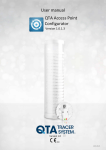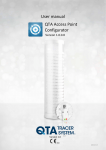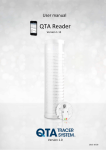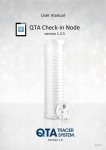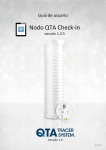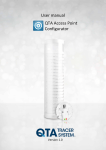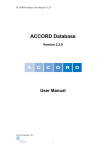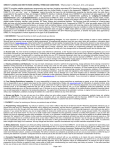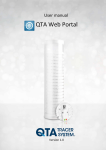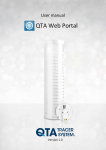Download QTA Access Point Configurator User Manual ver 1.0
Transcript
User manual
QTA Access Point
Configurator
Version 1.0.1.0
Version 1.0
0402
2014-10-30
User manual
QTA Access Point Configurator v1.0.1.0
Updated
2014-10-30
Table of contents
1
Introduction ______________________________________________ 3
1.1 Background ................................................................................... 3
1.2 Purpose ........................................................................................ 3
1.3 Audience ....................................................................................... 3
1.4 System requirements .................................................................... 3
1.5 End User License Agreement (EULA) ........................................... 4
1.6 System overview ........................................................................... 7
1.7 System function ............................................................................ 7
1.7.1 QTA Tracer ........................................................................ 7
1.7.2 QTA Access Point.............................................................. 7
1.8 How the QTA Tracer defines the blood status ............................... 8
2
Installation _______________________________________________ 9
3
Usage _________________________________________________ 10
3.1 Set up COM ports ....................................................................... 10
3.2 Set up QTA Tracer settings ......................................................... 11
3.2.1 Sample rate in minutes: ................................................... 12
3.2.2 Start logging in temperature below: ................................. 12
3.2.3 Start timeout in minutes: .................................................. 12
3.2.4 Tardiness time constant & Tardiness coefficient .............. 13
3.2.5 Min battery level in %: ...................................................... 13
3.2.6 Motion threshold: ............................................................. 13
3.2.7 Auto release blood from quarantine: ................................ 13
3.2.8 Min advertising temperature limit: .................................... 13
3.2.9 Min advertising volt limit in%: ........................................... 13
3.2.10 Min always advertising temp limit: .................................... 14
3.2.11 Temperature intervals: ..................................................... 15
3.2.12 Unique Identifier .............................................................. 16
3.2.13 Editing any of the entries ................................................. 16
3.2.14 Delete a configured class................................................. 16
3.3 Set up Portal Communication Settings ........................................ 16
16
3.3.1 Upload information........................................................... 16
3.3.2 QTA Access Point Id........................................................ 16
3.3.3 Portal URL ....................................................................... 17
3.3.4 Proxy settings .................................................................. 17
Manufactured by
User manual
QTA Access Point Configurator v1.0.1.0
1
Updated
2014-10-30
Introduction
The QTA Access Point Configurator manages the configuration of the QTA Access Point,
configuration of parameters for the bar code scanner COM port, the QTA Tracer COM
port and the QTA Tracer Settings.
1.1
Background
This user manual is part of the QTA Tracer System version 1.0
1.2
Purpose
The purpose of this document is to give the system administrator knowledge how to
configure QTA Tracer and QTA Access Point.
1.3
Audience
The audience of this document is system administrators of the QTA Tracer System.
1.4
System requirements
The following accessories is needed to use the QTA Tracer System
Accessory
Description
PC with Windows 7
Note book, Lap Top or stationary PC, 2Mb
RAM, Physical storage > 100Mb
Delivered by distributor or by the local IT
department on the hospital.
Bluetooth 4.0 Single Mode USB Dongle
Delivered by distributor
Bar code reader reading 2D bar codes
Delivered by distributor
QTA Tracer
Delivered by distributor
Manufactured by
User manual
QTA Access Point Configurator v1.0.1.0
1.5
Updated
2014-10-30
End User License Agreement (EULA)
PLEASE READ THE FOLLOWING TRIDENTIFY END USER LICENSE AGREEMENT ("EULA Agreement") CAREFULLY BEFORE
CONTINUING. THIS IS A LEGAL CONTRACT BETWEEN Tridentify AB., d/b/a Tridentify ("Tridentify") AND YOU ("You" OR
"User"), ALONG WITH ANY RELATED INSTITUTIONAL ACCOUNT HOLDERS THAT PROVIDED YOU WITH ACCESS TO THE
SOFTWARE (THE "Account Holder"). TRIDENTIFY IS WILLING TO LICENSE THE SOFTWARE PROVIDED TO YOU, WHETHER
BY DOWNLOAD, VIA THE INTERNET, AS PART OF A DEVICE OR PIECE OF EQUIPMENT, OR ON SOFTWARE MEDIA,
INCLUDING ALL DATABASES, DATA, AND DOCUMENTATION CONTAINED THEREIN OR PROVIDED THEREWITH (THE
"SOFTWARE") TO YOU ONLY UPON THE CONDITION THAT YOU ACCEPT ALL OF THE TERMS AND CONDITIONS
CONTAINED IN THIS EULA AGREEMENT. BY DOWNLOADING ACCESSING OR USING SOFTWARE, YOU AFFIRMATIVELY
ACCEPT ALL OF THE TERMS AND CONDITIONS OF THIS EULA AGREEMENT AND AGREE TO BE BOUND BY ITS PROVISIONS
AS OUTLINED HEREIN BOTH FOR YOURSELF AND ON BEHALF OF ANY RELATED ACCOUNT HOLDER, WHICH INCLUDE
YOUR REPRESENTATION THAT YOU HAVE AUTHORITY TO BIND THE ACCOUNT HOLDER. IF YOU DO NOT ACCEPT THE
TERMS OF THIS EULA AGREEMENT, YOU ARE NOT PERMITTED TO USE THE SOFTWARE AND YOU MUST
NOT DOWNLOAD, ACCESS OR USE THE SOFTWARE.
1. License. Tridentify grants, and the User and any related Account Holder hereby accepts, a nonexclusive,
nontransferable, revocable license to use the Software on the terms and conditions set forth in this EULA Agreement. If
the Software is provided on software media, the User and any related Account Holder may make one copy of the
Software in machine-readable form for backup purposes only. The backup copy must include all copyright information
contained on the original. If the Software is provided via the Internet, then the license herein includes a license to access
servers controlled by Tridentify ("Servers") only for the purpose of accessing the Software.
You may not do any of the following yourself, or through any third party or the Account Holder, and you may not permit
any third party with whom you have a business or personal relationship to do any of the following: (A) copy the Software,
except as expressly set forth above; (B) modify or create derivative works based upon the Software; (C) decompile,
disassemble, or reverse engineer the Software in whole or in part; (D) defeat, disable, or circumvent any protection
mechanism related to the Software; (E) sell, license, sublicense, lease, rent, distribute, disclose, permit access to, or
transfer to any third party, whether for profit or without charge, any portion of the Software, or, in particular, without
limiting the generality of the foregoing, distribute the Software on any media; make the Software accessible to the public
or third parties, whether over networks, electronic bulletin boards, websites, or otherwise; or allow any third party to use
the Software; (F) publish or otherwise communicate any review of, or information about, the performance of the
Software to any third party without the prior written consent of Tridentify; (G) export, re-export, download, or otherwise
use the Software in violation of any laws or regulations, including U.S. Department of Commerce Export Administration
regulations and other applicable laws; or (H) use the Software in connection with life support systems, human
implantation, medical devices, or any application where failure or malfunction could lead to possible loss of life or
catastrophic property damage.
2. Termination. The User may terminate this EULA Agreement at any time by notifying Tridentify in writing. Tridentify may
at its sole discretion terminate this EULA Agreement at any time, with or without prior notification, in the event the User
fails to comply with the terms and conditions of this agreement, by deactivating the User's username and password or
suspending operation of the system. Tridentify reserves the right to terminate this EULA Agreement, or to modify or
terminate services and/or product offerings in connection with the Software, at any time without notice to the User.
Termination of this EULA Agreement between a User and Tridentify shall only act to discontinue User's personal access to
the Software and such termination shall not act to terminate this EULA Agreement or any other contracts related to the
Software between any related Account Holder and Tridentify.
3. Copyright and Restrictions. The Software, including all text and other content therein ("Content") is the property of
Tridentify or its licensors, and is protected by copyright and other intellectual property laws. Except for the rights
expressly granted above, this EULA Agreement transfers to User, including any related Account Holder, no right, title, or
interest in the Software, or the Content or any copyright, patent, trademark, trade secret, or other intellectual property
or proprietary right therein. Tridentify retains sole and exclusive title to all portions of the Software and the Content, and
any copies thereof, and User, including any related Account Holder, hereby assigns to Tridentify all right, title, and
interest in and to any modifications User or Account Holder makes to the Software, whether or not such modifications
are permitted. None of the Content may be reproduced, transcribed, stored in a retrieval system, translated into any
spoken language or computer language, retransmitted in any form or by any means (electronic, mechanical, photocopied,
recorded, or otherwise), resold, or redistributed without the prior written consent of Tridentify, except that the User may
reproduce limited excerpts of Content obtained from Tridentify sources or databases for personal use only, provided that
each such copy contains a copyright notice as follows:
"Copyright© 2009-2014 by Tridentify, Inc. All rights reserved."
For Content obtained from third-party licensors, the User and any related Account Holder are solely responsible for
compliance with any copyright restrictions and is referred to the publication data appearing in bibliographic citations, as
well as to the copyright notices appearing in the original publications.
4. Content Provided by Tridentify. While great care has been taken in organizing and presenting the Content, Tridentify
does not warrant or guarantee its correctness, accuracy, or timeliness, including with respect to any product descriptions,
prices, or information concerning medical devices. Tridentify does not perform any independent analysis or investigation
of any of the product descriptions or other Content. Tridentify does not assume, and expressly disclaims, any obligation to
obtain and include any information other than that provided in the Content. It should be understood that by making this
material available, Tridentify is not endorsing or advocating the use of any product described in the Content, nor is
Tridentify responsible for misuse of a product due to, or other consequence of, any typographical error or other
inaccuracy. Additional information on any product may be obtained from the manufacturer.
Manufactured by
User manual
QTA Access Point Configurator v1.0.1.0
Updated
2014-10-30
5. Use of Professional Judgment. The editors and authors have conscientiously and carefully tried to present the Content,
including diagnosis measures, treatment alternatives, and drug dosages, in conformance with the standards of
professional practice that prevailed at the time of Content publication. However, such standards and practices in
medicine change as new data become available, and the User or any medical professional receiving access to the
Software via an Account Holder should consult a variety of sources. In addition, with respect to prescription medication,
the User or any medical professional receiving access to the Software via an Account Holder is advised to check the
product information sheet accompanying each drug to verify conditions of use and identify any changes in dosage
schedule or contraindications, particularly if the agent to be administered is new, infrequently used, or has a narrow
therapeutic range. The Content is no substitute for individual patient assessment based upon the healthcare provider's
examination of each patient and consideration of laboratory data and other factors unique to the patient. The Software
should be used as a tool to help the User and any related Account Holder reach or understand diagnostic and treatment
decisions, bearing in mind that individual and unique circumstances may lead the User, User's healthcare provider, or
Account Holder to reach decisions not presented in the Software.
6. Limited Warranty. User, including any related Account Holder, expressly acknowledges and agrees that use of the
Software, the Content and the Servers is at User's, including any related Account Holder's, sole risk. Tridentify does not
directly or indirectly practice medicine or dispense medical services and assumes no liability for the Content. The User,
including any related Account Holder, assumes full responsibility for the appropriate use of medical information
contained in the Software and agrees to hold Tridentify, and its third party providers, harmless from any and all claims or
actions arising from User's, including any related Account Holder, use of the Software or the Content. Tridentify and their
third party providers deliver the Software in an "AS IS" CONDITION WITH NO WARRANTY PROVIDED OR ASSUMED,
THIS WARRANTY IS IN LIEU OF ANY AND ALL OTHER WARRANTIES, WRITTEN OR ORAL, EXPRESS OR IMPLIED,
INCLUDING WITHOUT LIMITATION, WARRANTIES OF MERCHANTABILITY OR WARRANTIES OF FITNESS FOR A
PARTICULAR PURPOSE, ALL OF WHICH TRIDENTIFY DISCLAIMS. Tridentify does not warrant that the Software, the
Content, or the performance of the Servers will meet User's, including any related Account Holder's, requirements, or
that the operation of the Software or the Servers will be uninterrupted or error-free, or that defects in the Software or in
the performance of the Servers will be corrected. Furthermore, Tridentify does not warrant or make any representation
regarding the use or the results of the use of the Software (including the related documentation), the Content, or the
Servers in terms of their correctness, accuracy, reliability, or otherwise. The Software may be provided with third party
plug-ins or other third party software, or this Software may be provided as a plug-in for, or otherwise in association with,
third party software. Use of any such third party software will be governed by the applicable license agreement, if any,
with such third party. TRIDENTIFY IS NOT RESPONSIBLE FOR ANY THIRD PARTY SOFTWARE OR HARDWARE AND WILL
HAVE NO LIABILITY OF ANY KIND FOR YOUR USE OF SUCH THIRD PARTY SOFTWARE OR HARDWAR AND MAKES NO
WARRANTY OF ANY KIND WITH RESPECT TO SUCH THIRD PARTY SOFTWARE OR HARDWARE. Some jurisdictions do not
allow the exclusion or limitation of implied warranties, so the above exclusions might not apply to User, including any
related Account Holder, and User and Account Holder, may have other legal rights related to this EULA Agreement that
may vary from jurisdiction to jurisdiction.
No salesperson or other representative of any party involved in the distribution of the Software is authorized to make any
warranties with respect to the Software, the Content, or the Servers beyond those contained in this EULA Agreement.
Oral statements do not constitute warranties, shall not be relied upon by the User, and are not a part of this EULA
Agreement.
7. Limitation of Liability. UNDER NO CIRCUMSTANCES, INCLUDING NEGLIGENCE, WILL TRIDENTIFY, OR ANY OTHER
PARTY INVOLVED IN THE CREATION, PRODUCTION, PROMOTION, OR MARKETING OF THE SOFTWARE, THE CONTENT,
OR THE SERVERS, BE LIABLE TO ANY OTHER PARTY FOR ANY INCIDENTAL, SPECIAL, INDIRECT, RELIANCE, PUNITIVE OR
CONSEQUENTIAL DAMAGES, INCLUDING LOST DATA, BUSINESS INTERRUPTION, LOSS OF USE, LOST REVENUE, OR LOST
PROFITS, ARISING OUT OF OR RELATING TO THIS LICENSE OR THE SOFTWARE, THE CONTENT, OR THE SERVERS, EVEN IF
TRIDENTIFY OR SUCH OTHER PARTY HAS BEEN ADVISED OF THE POSSIBILITY OF SUCH DAMAGES. In no event will the
total liability of Tridentify or such other party for all damages exceed the license fees paid by the User or any related
Account Holder for the Software for the current term of this EULA Agreement. Some jurisdictions do not allow the
exclusion or limitation of consequential or indirect damages, so the above limitation may not apply to you.
8. Beta Release Versions. In the event that the Software is identified as a beta release version ("Beta Version"), the terms
of this paragraph will apply in addition to or in lieu of the other terms of this EULA Agreement. Your license, including the
license of any related Account Holder, to use the Beta Version expires at the end of the period indicated by the Software,
or if no such period is indicated, 120 days after installation. The Beta Version may cease to function. The Beta Version
may contain more, fewer, or different features than are contained in the commercial release corresponding to the Beta
Version that Tridentify intends to or does distribute. Tridentify reserves the right at any time to withhold the release of a
commercial version corresponding to the Beta Version, or if Tridentify does release such a commercial version, to alter
features, specifications, capabilities, functions, licensing terms, release dates, general availability, or other characteristics
of such commercial version. User, including any related Account Holder, acknowledges and understands that the Beta
Version is not suitable for production use and may contain errors affecting its proper operation.
9. Protection and Security. The User, including any related Account Holder, shall take all reasonable steps to ensure that
no unauthorized person shall have access to the Software. The User, including any related Account Holder, shall not
divulge, sublicense, assign, or transfer to any third party the user name and password established during registration or
provided to the User. The User, including any related Account Holder, understands that provision of the user name and
password may be required prior to each use of the Software. The Software and Content are the valuable property of
Tridentify, the unauthorized use or disclosure of which would irreparably harm Tridentify. Upon learning of any
unauthorized possession or use of or access to the Software, you or an agent of a related Account Holder, will notify
Tridentify, will promptly furnish details of such occurrence, will assist in preventing any recurrence thereof, and will
cooperate fully in any litigation or other proceedings undertaken to protect Tridentify’s rights.
Manufactured by
User manual
QTA Access Point Configurator v1.0.1.0
Updated
2014-10-30
10. General. If for any reason any provision of this EULA Agreement is determined to be invalid or unenforceable under
any statute or rule of law by a court of competent jurisdiction, such provision shall be interpreted in order to give effect
to such provision to the maximum extent permitted by law, and the remaining provisions shall continue in full force and
effect. This EULA Agreement and all related business transactions shall be governed by the substantive laws of Sweden.
The Parties agree that the United Nations Convention on Contracts for the International Sale of Goods( 1980), as
amended, is specifically excluded from application to this Agreement. Any dispute, controversy or claim arising out of
or in connection with this Agreement, or the breach, termination or invalidity thereof, shall be finally settled by
arbitration in accordance with the Rules for Expedited Arbitrations of the Arbitration Institute of the Stockholm Chamber
of Commerce. The arbitration proceedings shall be conducted in the English language and take place in Stockholm,
Sweden. Government end users acquire the Application, the Application Documentation and the Application Content
with only those rights set forth therein. This EULA Agreement constitutes the entire agreement between the parties with
respect to the subject matter hereof and supersedes all prior agreements, oral or written, and all other communications
relating to the subject matter hereof. No amendment or modification of any provision of this EULA Agreement will be
effective unless set forth in a document that purports to amend this EULA Agreement and both parties accept that
hereto. Tridentify may change these terms and conditions in this EULA Agreement from time to time by posting revised
terms and conditions on http://www.qtatracersystem.com/web/guest/disclaimer, and all such changes will be effective
when You next use the site or after 30 days, whichever is sooner. This EULA Agreement is personal to User and it is
assigned to any related Account Holder. The rights and obligations contained herein may not be assigned to any other
party.
Manufactured by
User manual
QTA Access Point Configurator v1.0.1.0
1.6
Updated
2014-10-30
System overview
The QTA Tracer system requires a PC with the QTA Tracer System software installed, a
Bluetooth USB dongle, a Barcode reader and QTA Tracers.
Figure 1 displays the QTA Tracer system.
Figure 1. The QTA Tracer System
1.7
System function
1.7.1 QTA Tracer
The QTA Tracer is placed on a blood bag to measure temperatures and calculate if the
blood is valid according to specific configuration parameters that is defined by each
blood center.
There is no specific rule when to attach the QTA Tracer to the blood bag, because it
depends on the unique process that is used on each blood center.
The QTA Tracer has a motion detector that activates the tracer. Tracer starts showing
the status of the blood (red or green diode) and communication mode is enabled.
The QTA Tracer is labeled with the following labels:
Label
Description
- Blood is ok.
- Blood is not ok.
This is a bar code including the Bluetooth address for the QTA Tracer.
The Bluetooth address is the unique identifier (serial number) for the QTA
tracer and the address is also printed in plaintext below the bar code on
the QTA Tracer.
Use this unique id when reporting a claim.
Scan this bar code using QTA Access Point to connect to a QTA Tracer.
Waste Electrical and Electronic Equipment (WEEE) Statement. Return
product to distributor.
Read the manual before use.
QTA Tracer includes Bluetooth technology.
REF 10001
0402
QTA Tracer product number.
CE Certified by notified body 0402.
1.7.2 QTA Access Point
The QTA Access Point is a PC installed with the QTA Tracer System and a Bluetooth USB
Dongle inserted in the USB port.
To start or readout stored information from the QTA Tracer the QTA Access Point is
needed. QTA Access Point is used to:
Manufactured by
User manual
QTA Access Point Configurator v1.0.1.0
Updated
2014-10-30
Start a new QTA Tracer logging
Readout status and temperatures from QTA Tracer
Release blood from quarantine
Readout stored information on the QTA Tracer
To configure the QTA Tracer System a QTA Access Point Configurator is needed. The QTA
Access Point Configurator stores configuration parameters in the database that is used
by the QTA Access Point.
QTA Access Point Configurator is managed by the QTA Tracer System distributor or the
local system manager.
1.8
How the QTA Tracer defines the blood status
The blood status is shown with the following label symbols in both QTA Tracer and QTA
Access Point:
- Blood is ok
(
- Blood is not ok
)no light- Blood is not ok, the QTA Tracer is not operating as it should
The blood status is calculated by the QTA Tracer and is marked as
- Blood is not ok, if
one of following conditions is true:
If the blood has been exposed to too low, or too high temperature
If the blood has been exposed to different temperature ranges for too long. The
temperature ranges are configured in the database.
If both of the following start logging delays has not been reached:
o Start time delay – Wait for a specific time, specified in the configuration
o Start at temperature – Wait for a specific temperature is reached,
specified in the configuration
If the blood not has been released from quarantine
If an error occur in the QTA Tracer.
Manufactured by
User manual
QTA Access Point Configurator v1.0.1.0
2
Updated
2014-10-30
Installation
The installation process of the QTA Tracer system is described in the installation
instructions. The installation is performed by personnel from distributor or Tridentify.
The installation can be done by a local system manager that has gone through a training
program how to set up the QTA Tracer system.
Manufactured by
User manual
QTA Access Point Configurator v1.0.1.0
Updated
2014-10-30
3 Usage
Start up the QTA Access Point Configurator.
3.1
Set up COM ports
To set up com ports for bar code reader and QTA Tracer port, follow these steps:
1. Select the “Ports” tab
2. Select values from the drop down lists as shown below in Figure 2:
Figure 2 Configure ports
Manufactured by
User manual
QTA Access Point Configurator v1.0.1.0
3.2
Updated
2014-10-30
Set up QTA Tracer settings
To set up QTA Tracer settings, follow these steps:
1. Select the “Configuration QTA Tracer” tab
2. Press the “Show all” button
3. Choose what ISBT class you want to configure
4. Press “Create Configuration” button
1
3
2
4
Figure 3a Configure QTA Tracer Settings
5. Mark and edit the fields you want to configure (fields explained below) and
press “Save”
5
Figure 3b Configure QTA Tracer Settings
Manufactured by
User manual
QTA Access Point Configurator v1.0.1.0
Updated
2014-10-30
6. The ISBT classes you have configured are then displayed when you press “Show
configured only” button
6
Figure 3c Configure QTA Tracer Settings – “Priority” and “Show configured only”
7. To configure another ISBT class – follow the same steps again
3.2.1 Sample rate in minutes:
The sample rate is the interval time that the QTA Tracer will wait between each
temperature measurement.
Range:
3 – 60 minutes
3.2.2 Start logging in temperature below:
This parameter makes it possible to set a temperature that need to be reached before
the QTA Tracer starts recalculating expiration date (temperature is logged, starting at
the initiation, but time remaining is not adjusted until temperature has dropped below
this value. Tracer flashes red until this condition is met). Note: This parameter is
overridden if “Start timeout in minutes” is true.
Range:
-127 - 127 ˚C
3.2.3 Start timeout in minutes:
This parameter makes it possible to set a time that need to be reached before the QTA
Tracer starts recalculating expiration date (temperature is logged, starting at the
initiation, but time remaining is not adjusted until timeout is reached. Tracer flashes red
until this condition is met). Note: This parameter is overridden if “Start logging in
temperature below” is true.
Manufactured by
User manual
QTA Access Point Configurator v1.0.1.0
Updated
2014-10-30
3.2.4 Tardiness time constant & Tardiness coefficient
These two parameters make it possible to add tardiness in the temperature
measurement. This is convenient in countries that have the regulatory requirement to
measure the temperature inside a bag instead of the environmental temperature.
Setting tardiness time constant to “0” means no tardiness is used.
Tardiness coefficient is calculated by QTA Configurator using parameters tardiness time
constant and sample rate. Changing tardiness time constant or sample rate will result in
a new recalculated tardiness coefficient.
To find out what tardiness time constant to use; Place a QTA Tracer without tardiness
time constant inside a blood bag filled with water and another QTA Tracer attached to
the blood bag with for example tardiness time constant set to “1500”. Put the blood bag
into the refrigerator. After the blood bag is in the right temperature, take it out from the
refrigerator. Wait until the blood bag has the same temperature as the environmental
temperature and then readout the temperatures from the QTA Tracer’s.
Examine the temperature curves to see if they comply with each other.
Warning: Using these parameters will affect the temperature measurement
3.2.5 Min battery level in %:
This parameter is used to set the minimum battery level in % before QTA Access Point
notifies the user that it is time to order a new QTA Tracer because of low battery level.
Range:
0 – 100 %
Default:
30 %
3.2.6 Motion threshold:
This parameter is used to set the motion threshold level. A higher value on this
parameter will make the QTA Tracer less sensitive to motions.
Range:
0-255
Default:
32
3.2.7 Auto release blood from quarantine:
Yes – The blood will automatically be released from quarantine when a new log is
initiated on the QTA Tracer.
No – The blood will not be release from quarantine when a new log is initiated on the
QTA Tracer. The user needs to do this manually using QTA Access Point.
Default:
Yes
3.2.8 Min advertising temperature limit:
This parameter is used to set the minimum temperature limit in degrees Celsius when
the radio chip should send out advertisements.
Default:
1 ˚C
3.2.9 Min advertising volt limit in%:
This parameter is used to set the minimum volt limit in % when the radio chip should
send out advertisements.
Default:
30 %
Manufactured by
User manual
QTA Access Point Configurator v1.0.1.0
Updated
2014-10-30
3.2.10 Min always advertising temp limit:
This parameter is used to set the minimum temperature limit in Celsius degrees when
the radio chip should send out advertisements. Temperature above this setting will
always cause the radio chip to send out advertising packages. This setting overrides
“Min advertising temperature limit” and “Min advertising volt limit in %”.
Default:
15 ˚C
Manufactured by
User manual
QTA Access Point Configurator v1.0.1.0
Updated
2014-10-30
3.2.11 Temperature intervals:
The temperature intervals or ranges that are used by QTA Tracer in the calculation of
the time that is left for the blood bag validity.
Temperature range:
Range:
-127 - 127 ˚C
0 – 100 days (2400 hours)
Add your intervals for the specific ISBT class by editing the table. In the column for
“Temperature <” you insert a temperature which defines the upper limit of that range.
In the columns for “Days”, “hours” and “Minutes” you define the products shelf life for
the temperature interval.
Example:
This configuration means that:
- at temperatures below 1 ˚C (0 ˚C and below) the product has 0 hours of life
- at temperatures between 1 and 9 ˚C the product has 42 days of life (1008 hours)
- at temperatures between 10 and 23 ˚C the product has 1 day of life (24 hours)
- at temperatures between 24 and 29 ˚C the product has 4 hours of life
- at temperatures of 30 ˚C and above the product has 0 hours of life.
If QTA Tracer measures a temperature over the configured temperature intervals it will
use 0 hours in the value for hours to live.
Priority
Set priority if one or more of the temperature intervals should have priority over other
intervals. Example (as shown below in figure below):
Let’s assume that once the blood product has been exposed to temperatures of 10˚C or
above the blood should be transfused within 10 hours, otherwise discarded. Therefore
priority for interval 10-23˚C is set to “1” – a higher priority than for the interval 1-9˚C. If
temperature drops below 10˚C again the tracer still recalculates shelf life according to
the settings for the interval 10-23˚C. However, if the temperature rises above 29˚C or
drops below 1˚C the tracer starts recalculating shelf life according to the settings for
those intervals – since priority for these intervals are higher, set to “2”
Manufactured by
User manual
QTA Access Point Configurator v1.0.1.0
Updated
2014-10-30
3.2.12 Unique Identifier
Default setting include five fields:
ISBT Donation Identification Number
ISBT Product Code
ISBT Blood Group
ISBT Collection Date
ISBT Expire Date
The Donation Identification Number could be made editable – allowing Donation
number to be structured in other ways than the default format. Select the box
“Editable”
All fields except the Donation Identification number could be excluded. Deselect the
boxes for any of the four other fields.
3.2.13 Editing any of the entries
To change setting, change any of the entries, just mark and edit the appropriate fields
and click the Save-button
3.2.14 Delete a configured class
Mark the ISBT Class you want to delete and click “Delete”.
3.3
Set up Portal Communication Settings
3.3.1 Upload information
If box is checked – information from tracer is uploaded to the QTA Web Portal
3.3.2 QTA Access Point Id
The unique Id for this Access Point. Copy this Id and add it to the correct organization on
the QTA Web Portal (via the tab “Nodes”). The information retrieved when scanning a
tracer in the Access point will then be automatically uploaded to the correct
organization.
Manufactured by
User manual
QTA Access Point Configurator v1.0.1.0
Updated
2014-10-30
Id could be renewed (Button “Renew QTA Access Point Id”) if for example the node is
relocated, but you still want to keep the log entries from the previous location.
3.3.3 Portal URL
The URL of the receiving portal. Default: http://www.qtatracersystem.com
3.3.4 Proxy settings
Settings for the Proxy on the Access Point Network.
Default – no settings.
Manufactured by