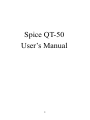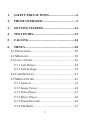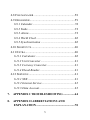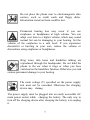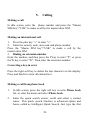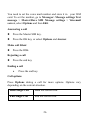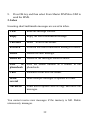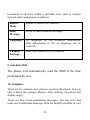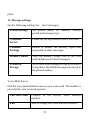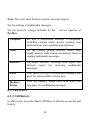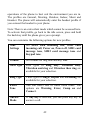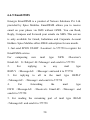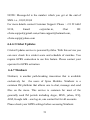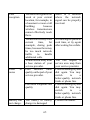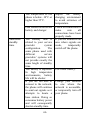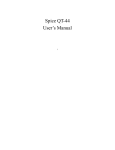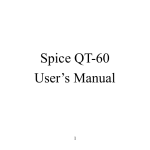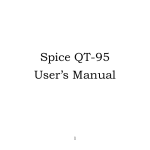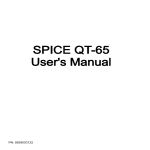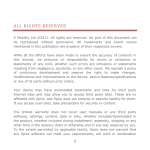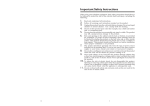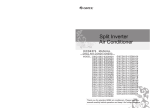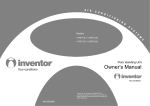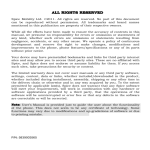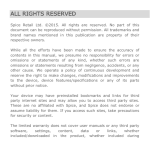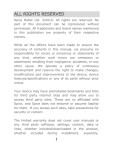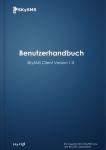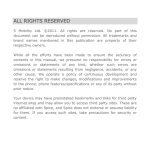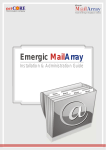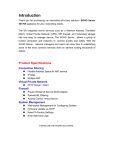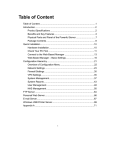Download Spice QT-50 User`s Manual
Transcript
Spice QT-50 User’s Manual 1 Spice Mobiles Ltd. All rights are reserved. No part of this document may be reproduced without permission. All trademarks and brand names mentioned in this publication are property of their respective owners. While all efforts have been made to ensure the accuracy of all contents in this manual, we assume no liability for errors or omissions or by statements of any kind in this manual, whether such errors are omissions or statements resulting from negligence, accidents, or any other cause. The contents of this manual are subject to change without prior notice. Protect your environment! We strive to produce products in compliance with global environmental standards. Please consult your local authorities for proper disposal of the handset. Note: User’s Manual is just to guide the user about functionality of the phone. This should not be seen as any certificate of technology. Some functions may vary due to modifications and up gradations of software or due to printing error. 2 1. SAFETY PRECAUTIONS....................................6 2. PHONE OVERVIEW............................................9 3. GETTING STARTED .........................................14 4. TEXT ENTRY......................................................22 5. CALLING.............................................................24 6. MENUS.................................................................28 6.1 PHONE BOOK .........................................................28 6.2 MESSAGES ............................................................30 6.3 CALL CENTER ........................................................36 6.3.1 Call History ..................................................36 6.3.2 Call Settings..................................................38 6.4 USER PROFILES .....................................................41 6.5 MEDIA CENTER .....................................................43 6.5.1 Camera .........................................................43 6.5.2 Image Viewer ................................................44 6.5.3 Video Player..................................................45 6.5.4 Music Player.................................................46 6.5.5 Sound Recorder.............................................46 6.5.6 FM Radio ......................................................47 3 6.5.7 Scheduled FM Recording..............................47 6.5.8 Melody Composer .........................................48 6.6 FUN SPICE ...........................................................48 6.6.1 Spice Gang....................................................48 6.6.2 Reuters ..........................................................48 6.6.3 ibibo ..............................................................49 6.6.4 Free SMS.......................................................49 6.6.5 Email2SMS ...................................................50 6.6.6 Cricket Updates ............................................51 6.6.7 Nimbuzz ........................................................51 6.6.8 Job Search.....................................................52 6.6.9 Mgurujee.......................................................52 6.6.10 Weather .......................................................52 6.6.11 Panic Button................................................52 6.6.12 Mobile Tracker............................................53 6.7 SETTINGS ..............................................................53 6.7.1 Multi SIM Settings ........................................53 6.7.2 Phone Settings ..............................................53 6.7.3 Network Settings ...........................................56 6.7.4 Security Settings............................................57 6.7.5 Restore Factory Settings ...............................58 4 6.8 FILE MANAGER .....................................................58 6.9 ORGANIZER...........................................................59 6.9.1 Calendar .......................................................59 6.9.2 Tasks..............................................................59 6.9.3 Alarm ............................................................59 6.9.4 World Clock ..................................................60 6.9.5 Synchronization ............................................60 6.10 SHORTCUTS .........................................................60 6.11 EXTRA.................................................................60 6.11.1 Calculator ...................................................60 6.11.2 Unit Converter ............................................61 6.11.3 Currency Converter.....................................61 6.11.4 Ebook Reader..............................................61 6.12 SERVICES ............................................................61 6.12.1 STK .............................................................61 6.12.2 Internet Service...........................................62 6.12.3 Data Account ..............................................63 7. APPENDIX I TROUBLESHOOTING ...............64 8. APPENDIX II ABBREVIATIONS AND EXPLANATION ..................................................70 5 1. Safety Precautions Information for parents Please read the operating instructions and safety precautions carefully before use. Explain the content to your children and the hazards associated with the phone. Remember to comply with legal requirements and local restrictions while using the phone, for example, in airplanes, petrol stations, hospitals or while driving. Mobile phones can interfere with the functioning of medical devices, such as hearing aids or pacemakers. Keep at least 20 cm (9 inches) distance between the phone and the pacemaker. While using the mobile phone hold it to the ear which is furthest away from the pacemaker. For more information, consult your doctor. Always keep the phone and accessories out of the reach of small children. Small parts, such as the SIM card, dust cap, lens ring and lens cap as well as the microSD card can be dismantled and swallowed by small children. 6 Do not place the phone near to electromagnetic data carriers, such as credit cards and floppy disks. Information stored on them could be lost. Permanent hearing loss may occur if you use earphones or headphones at high volume. You can adapt over time to a higher volume, which may sound normal but can be damaging to your hearing. Set the volume of the earphones to a safe level. If you experience discomfort or buzzing in your ears, reduce the volume or discontinue using earphones or headphones. Ring tones, info tones and handsfree talking are reproduced through the loudspeaker. Do not hold the phone to the ear when it rings or when you have switched on the handsfree function. Otherwise you risk serious permanent damage to your hearing. The main voltage (V) specified on the power supply unit must not be exceeded. Otherwise the charging device may damag. The power supply must be plugged into an easily accessible AC main power socket while charging the battery. The only way to turn off the charging device after charging the battery is to unplug it. 7 You should only open the phone to replace the battery, SIM and microSD card. You must not open the battery under any circumstances. All other changes to this device are strictly prohibited and will invalidate the guarantee. The phone may cause interference in the vicinity of TV sets, radios and PCs. Dispose off the unwanted batteries and phones as perthe laws of your country. Use only original batteries and charging devices. Otherwise you risk serious damage to health and property. A battery can cause property damage, injury or burns if a conductive material, such as jewelry, keys or beaded chains touches its exposed terminals. The material may complete an electrical circuit and become quite hot. Take extra care while handling any charged battery, especially when you are carrying it in your pocket, purse or other container with metal objects. Do not dispose off the battery in fire as it may explode. Improper use will nullify the guarantee! These safety instructions also apply to original accessories. 8 2. Phone Overview put the Final Product picture with correct navigations to function Communication control keys Master SIM key is used to make a call after a number has been entered in the idle screen, or to answer an incoming call. In idle screen, press Master SIM key to show call logs of Master SIM and Slave SIM cards. End key is used to end a call during calling or conversation, or to quit the menu and return to the idle screen. Press and hold the End key for about two seconds to turn on/off the phone. 9 Direction keys Go to Settings > Phone settings > Dedicated key to set direction keys as per your choice. OK key In idle screen, press OK key to access the Audio player module. Left and right soft keys In idle screen, press the left soft key to directly access the main menu. In idle screen, press the right soft key to directly access the phone book . During menu operation, the current functions of the left and right soft keys are shown in the bottom line of the screen, and they are related to the current status of the phone. Number keys In idle screen, press number keys (0-9) to enter numbers. In idle screen, press and hold number keys (2-9) to start speed dial. You can also use number keys to select menus. If a number is shown before an option in menu list, you can select the option quickly by pressing the corresponding number key. Asterisk key In idle screen, press the asterisk key to enter "*". Hash key In idle screen, press the hash key to enter "#". 10 Input switch key Switch the input method between Numeric, Normal and Smart in any text editor screen. Shift key In standby mode, press and hold the shift key seconds to turn on/off the torch. for about 3 Switch the types of input method within Normal/Smart, such as Normal/Smart ABC, Abc and abc in any text editor screen. Fn key Switch the input content labeled in the keypad in any text editor screen using Fn key. • Press this key once to input the symbol labeled in the keypad temporarily • Press this key twice to input the symbol labeled in the keypad permanently, • Press it three times to restore input the letter labeled in the keypad according the current input method. SPACE key In standby mode, press and hold Space Key for about 3 seconds to directly access the FM radio module. Insert a space character in any text editor screen. 11 Message key In standby mode, press Message Key Message screen. to directly access the SYM key In standby mode, press and hold SYM Key in idle screen to activate/deactivate the Vibration mode. In standby mode, press RSK and then the SYM key to lock the keypad, to unlock by pressing the RSK and then the SYM key again. Show the symbol selected screen in any text editor screen. Enter key Add a new paragraph in text editor screen. Del key Press Del Key once to delete the last character in the display, long press it to delete the characters consecutively. Connection jack The connection jack is used to connect charger orheadset. Icons displayed on the main screen (Icons may be changed without further notice) The following icons are displayed in the first line of the screen. 12 Icon Indicates New multimedia message received. A new text message is received. A new multimedia message is received. MP3 player is running in the background. Alarm activated. Keypad locked. Battery power level. The call forward function is activated. General profile activated. Outdoor profile activated. Silent profile activated. Missed call(s). 13 3. Getting Started What is a SIM card While registering your mobile phone number, you will be provided with a SIM card (Subscriber Identity Module) by your network operator. The SIM card has certain information, such as phone number, PIN (Personal Identification Number), PIN2, PUK (PIN Unlocking Key is the password to unlock PIN), PUK2 (password to unlock PIN2), IMSI (International Mobile Subscriber Identity) number, network information, phone book data, SMS data and so on reserved for your use.. If it is lost, contact your network operator immediately for help. PIN code PIN is usually a 4 digit password provided by your network operator. When you input the PIN code, the screen displays “*” to replace the number entered. PIN is used to access the SIM card. If the PIN protection function is enabled, the screen will display “Enter PIN” each time the phone is switched on. You can deactivate this feature but this may result in the unauthorized use of the phone. Some network operators do not permit deactivating the control. PIN2 code PIN2 is required for some specific functions provided by the network, such as the charge information. 14 Note: If you enter the incorrect PIN three times in a row, the SIM card will be locked. Please contact your network operator immediately for decoding the PIN. Attempting to decode it yourself may result in the permanent failure of the SIM card. PUK code PUK (8-digit) unlocks a locked PIN. If you enter the PUK incorrectly ten times in a row, the SIM card will become invalid. Please contact your network operator for a new SIM card. Inserting 1. 2. the SIM card Press and hold the ending key to turn off the phone. Remove the battery cover and then the battery. 3. Insert the SIM card into the card holder. Ensure that the cut corner is at the top left and the metal contacts face the phone. 4. Re-insert the battery. Place the battery cover onto the back of your phone and slide it forward until the latch catches the cover. Note: A SIM card can be easily damaged if its metal contacts become scratched. Therefore, take special care while holding or inserting it and keep it away from small children. Charging the battery 15 The battery is not fully charged when first unpacked. It takes three charging-discharging cycles for the battery to reach its peak performance. The battery can be charged and discharged hundreds of times. However, the capacity of the battery will be reduced each time it is charged/emptied, and it will eventually wear out. When the talk time and the standby time are noticeably shorter than normal, replace the battery. Use original batteries and charging devices only. Unplug the charger from the outlet and the phone when not in use. Do not leave a fully-charged battery connected to a charger because overcharging may shorten the life of the battery. If the battery is completely discharged, the charging may not start immediately when you plug in the connector. Wait 10 to 15 minutes for the phone to begin charging. Use the battery only for its intended purpose. Never use any charger or battery that is damaged. Do not short-circuit the battery. An accidental short circuit may occur when a metallic object such as a coin, clip or pen causes the direct connection of the positive (+) and negative (-) terminals of the battery, for example, when you carry a spare battery in your pocket or purse. Short circuit may damage the battery and the connecting object. Storage at too high or low temperatures will result in a gradual capacity loss. As a result the operating time of your mobile phone may be considerably reduced, even after the battery is fully charged. Do not dispose off the battery in a fire as it may explode. Batteries may also explode if damaged. Dispose off unwanted 16 batteries and phones as permitted by the laws in your countries. Talk and standby time of the battery varies depending upon the signal strength of the cellular network, parameters set by the network operator and usage of the battery. Battery: It comes with 1000mAh battery which gives about 6 days of standby time (under test conditions) so that you can easily keep in touch with your loved ones formany days without charging the battery. Battery type Standby time Talk Time Each Li-ion battery 6 days 240 minutes * Note: The actual operation time of a battery varies depending on the operation mode, network settings and call settings. Charge a battery according to the following steps: 1. 2. 3. Connect the charger to the connection jack of the phone in proper direction, and connect the charger to a main socket. The phone displays "Charger Connected!" and starts charging . The battery icon dynamically displays the charging process. In switch-off state, the phone dynamically displays the charging process. When the battery is fully charged, the charging process stops automatically, and the battery icon indicates full grid on the screen. After the battery is fully charged, remove the charger from the phone and socket as soon as possible. 17 Note: z After the phone has run out of battery, we recommend that you recharge the battery on time. If you do not recharge the battery within two days, the phone may enter the slow charging mode. When you recharge the battery, there may be no display temporarily. After about 10 minutes, the charging indicator icon is displayed on the screen of the phone. If you do not recharge the battery for more than two days, the battery may enter the deep discharge protection state. Thus, in order to get the battery into normal charging mode quickly, we recommend that you charge the battery on an adapter to activate the battery for charging, and then charge the battery with the phone. Alternatively, you can charge the battery with the adapter. z Do not change the parts and accessories of the battery yourself or take off the battery cover for safety. z Use only original batteries and charging devices. Otherwise you may risk serious damage to health and property. z The temperature recommended for charging a battery is -10°C -55°C. Do not charge batteries in too high or too low temperature. z Do not use the phone while charging. 18 z It takes approximately four hours to fully charge a battery. Remove the charger quickly after the battery is fully charged. z After pulling out the battery, system date and time will reset to default values (factory settings). Memory: This phone supports dual SDcards at the same time. SDcards up to 2 GB memory space each, allowyou to save any kind of data, such as music, videos etc. The maximum memory space supported by the two SDcard is 4GB. T-Flash/Micro SD card: It is a type of memory card. Insert T-Flash card into mobile phone Multi SIM: This phone supports Multi-SIM (GSM+GSM) card with dual-standby. When in Dual Stand by mode: a) You can make or receive calls from/at SIM1 card/SIM2 card, b) You can send or receive SMS/MMS from SIM1 card/SIM2 card, 19 c) You can reply/forward SMS of SIM1/SIM2 of the phone from other SIM, d) You can access Phone book / Call Logs of SIM1 card/SIM2 card, e) You can access WAP/GPRS (for internet access on phone) on SIM1 card/SIM2 card. Stand By Mode Settings: Note: This phone supports Dual SIM, Dual standby but single calling i.e if you make a call from SIM1 card then you cannot receive another call on your SIM2 card at the same time or vice-versa. Hence incoming / outgoing / call conference / call swap on any other SIM1 card/SIM2 card is not possible. Switching the phone on Press and hold the ending key to turn the phone on/off. The phone will automatically search for the network, if there is no password protection for the SIM card and the phone. After the phone has been registered on the network, the name of the service provider will be displayed on the idle screen. Then you can make or answer a call. The phone remains in the searching state if it fails to find the available network system. . If a password is required, when you switch on the phone then please enter the correct PIN code and press the left soft key or the OK key for confirmation. After being unlocked, the phone will display the name of the registered network and the signal strength. 20 Contact your network operator if you do not know the PIN code. The default password of the phone is “1122”. When you switch on the phone and it displays “Insert SIM Card” on the screen, press and hold the ending key to turn the phone off, and check whether the SIM card is properly inserted. Switching off the phone Press and hold the ending key to turn the phone off. After the switch-off animation is displayed on the screen, the phone will be switched off. Do not attempt to turn the phone off by directly taking out the battery. 21 4. Text Entry This phone supports the qwerty keypad, which is the most useful function for editing text. Normal ABC, Abc and abc Press the keypads to enter the corresponding characters that are labeled on them. Smart ABC, Abc, abc and Hindi Press each key associated with the letter you want to enter only once. The words you have entered appear at the bottom of the screen. Set default input method Set the preferred input method by going to Settings > Phone Settings > Pref. Input Methods. The preferred input method is the default input method whenever you enter the text editor screen. Changing the input method In editing screen, select Options > Input Method to directly select the required input method. The current text input method is indicated in the upper left corner of the display screen. Press Input switch key to switch the input method between Normal and Smart. Press Shift key to switch the types of input method within Normal/Smart such as Normal/Smart ABC, Abc and abc. 22 Inserting symbol Press the SYM key and select the required symbols. Press Fn key to insert a symbol using qwerty keypad. Press it once to input the symbol labeled in the keypad temporarily, press it twice to input the symbol labeled in the keypad permanently. Press it three times to restore to input the original letter according to the current input method. Insert a space For any text input method press SPACE key to insert a space character. Delete character Press RSK(Clear) once to delete the last character on the display, press and hold it to delete all entered text. Press the Del key once to delete the last character in the display, long press it to delete the characters consecutively. Add new paragraph Press Enter key to add a new paragraph. 23 5. Calling Making a call In idle screen, enter the phone number and press the “Master SIM key”/”LSK” to make a call by the master/slave SIM. Making an international call 1. Press the plus key ”+” to enter "+". 2. Enter the country code, area code and phone number. Press the “Master SIM key”/”LSK” to make a call by the master/slave SIM. 3. Dialing an extension number Enter the number, and then press the P key to enter "P", or press the W key to enter "W". Then enter the extension number. Correcting a key-in error Press the right soft key to delete the last character on the display. Press and hold it to clear all entered text. Making a call from phone book 1. In idle screen, press the right soft key to enter Phone book list, or enter the menu and select Phone book. 2. Enter the quick search screen, scroll and select a contact name. This quick search function is advanced option and hence called as Intelligent Quick Search. Just type the first 24 character of the name in the quick search and you will get all the contacts matching your entry. It makes it simpler to search any entry. Press the “Master SIM key” to make a call by the master SIM. Dialing a previous number 1. In idle screen, press the “Master SIM key” to display Call Log of master SIM and slave SIM. Press the up and down direction keys to select a number. 2. Press the “Master SIM key” to make a call by the master SIM. Dialing a speed dial number In idle screen, press and hold the corresponding number (2-9) in the speed dial list to make a call. Note that number key 1 is reserved for the voice mail number (to get Voice mail number, please contact your service provider). To set speed dial, 1. Go to Phone book > Settings > Speed dial > select On to enable this function. 2. Edit the speed dial numbers in Phone book > settings > Speed dial > Set number > OK > Edit. Listening to voice mail Press and hold number key 1. 25 You need to set the voice mail number and store it in your SIM card. To set the number, go to Messages> Message settings Text message > Master/Slave SIM Message settings > Voicemail server, select Options and then Edit. Answering a call z Press the Master SIM key. z Press the OK key, or select Options and Answer. Make call Silent z Press the RSK. Rejecting a call z Press the end key. Ending a call • Press the end key. Call options Press Options during a call for more options. Options vary depending on the current situation. Hold Single Call Hold the current call. End Single Call End the current call. 26 New Call Add a new call and talk with more than one person at a time. Phone book Use Phone book to search for numbers. Message Read/write a message during a call. Sound Recorder Record the call. Background sound The phone adds an additional sound of your choice in your conversation. DTMF Enter tone sequences (number) for remote inquiries to an answering machine. 27 6. Menus 6.1 Phone book The phone provides two kinds of storage media: Master/Slave SIM card and phone. The phone can store 800 entries with multiple fields. The capacity of the phone book on your SIM1 card/SIM2 card depends on the type of SIM1 card/SIM2 card provided by your network operator. Enter a number in idle screen and press the OK key to save the number. Select the storage location. Then the edit interface appears. If To SIM1 card or To SIM2 card is selected, you need to edit the number only. If To phone is selected, you need to edit the items that you set in the settings of phone book, including the name, number, home number, company name, email address, office number, fax number, birthday, associate picture, associate sound and caller group. In idle screen, press the right soft key to directly access the phone book. The small icon on the left of the phone book list indicates whether the record is stored on the SIM1 card, the SIM2 card or the phone. View View the detailed information of the record. Send Send SMS/MMS after selecting a designated number. Call Dial phone number by the SIM1 card Call or SIM2 card Call 28 Edit Edit the options included in a phone book record. Delete Delete the record. Copy Copy the record from the current storage to the other storage. Move Move the record from the current storage to the other storage. Send VCard Send vCard by SMS/MMS or save it to file. Add to Blacklist Add the selected contact to the black member. Mark several Select multiple contacts for operating at a time. Caller groups A caller group is the combination of phone settings that is used to identify a particular group of records. The phone provides five call groups: Friends, Family, VIP, Business and Others. You can manage and edit the details of caller groups. settings View the memory status. Set the default storage of new numbers, Speed dial, My number and other useful functions. You can also set caller ringtone or picture by parameters of caller groups. 29 setting the 6.2 Messages The phone supports Short Messaging Service (SMS) and Multimedia Messaging Service(MMS). You can send text/multimedia messages and manage the messages that you send and receiv. If the memory for short messages is not full, short messages will be directly saved in the SIM card. A flashing icon will appear on the top of the main screen if the memory is full. The phone also supports Multimedia Message Service (MMS), which is a network service. It enables you to send messages with images, sounds and texts. Ask your service provider whether this service is available. You may need to subscribe to the service from your network operator before sending and receiving multimedia message. All multimedia messages are stored in the memory of the phone. The SIM card cannot store multimedia messages. If the memory for MMS is full the phone can not receive the new messages , please delete the unused MMS and download them manually. 1. Write (Text/Multimedia) message Create and edit the Text/Multimedia message in the menu “Write message”. Create a new Text message. 1. Go to Main Menu > Message > Write Message to navigate to message editor screen. 30 2. Edit the text message content. 3. Press the left soft key (Options) and then select Advanced to add the required items, including insert text template, Insert contact number, Insert contact name, Insert bookmark. 4. Press the LSK (Options) and select Send to or press OK key to navigate to Send SMS screen. 5. Enter the recipient numbers in Enter recipient option or attach the recipients from the phonebook list. 6. Press OK key and then select From Master SIM/Slave SIM to send the SMS. Create a new Multimedia message 1. Go to Main Menu > Message > Write Message to navigate to message editor screen.. 2. Press LSK (Options) and then select Switch to MMS to make this message to be MMS. 3. Press LSK (Options) and then select Add subject to edit the subject for this MMS. 4. Press the LSK (Options) and select the items you want to send, including images (Add picture), audios (Add audio), files in other formats (Add attachment) and slide (Add slide before/after) and so on. 5. Press the LSK (Options) and select Send to or press OK key to navigate to Send MMS screen. 6. Enter the recipient numbers in Enter recipient option or attach the recipients from the phonebook list. 7. Press LSK (Options) and select Changes to Cc/Bcc, edit the MMS to be carbon copied or blind carbon copied to. 31 8. Press OK key and then select From Master SIM/Slave SIM to send the MMS. 2. Inbox Incoming short/multimedia messages are saved in inbox. View Read the message content. Reply Reply the short/multimedia message. Call back Make Forward Forward this short/multimedia message to others. Delete Delete the short message. Delete all Delete all the messages stored in inbox. Save to phonebook Save the sender number as a contact in the phonebook. Chat Establish a chat with the sender. Mark several Mark multiple messages to operate at a time. Advanced Some useful options such as copy and move the messages. a call to the sender. You cannot receive new messages if the memory is full. Delete unnecessary messages. 32 3. Drafts You can save a short/multimedia message as draft while creating it. When press End/Back key in editor message screen, it will save the message into Drafts automatically. . 4. Outbox Short/multimedia messages failed to be sent are saved here. 5. Chat You can chat with your friends in a chat room by sending text messages to each other. You can set two chat rooms at a time. Note that phones from both sides must support the mobile chat function. 6. Sent message Short/multimedia messages that are here. sent successfully are saved 7. Archive Short/multimedia messages that are copied message, Drafts and Outbox are saved here. from Inbox, Sent 8. Delete message Delete the selected message folder or all the message’s folders. 9. Broadcast message Broadcast messages are messages that your network operator 33 broadcasts to all users within a particular area, such as weather forecast and transportation conditions. Receive Mode Enable or disable the function. Read Message Scroll to read broadcast messages. Languages Set languages for cell broadcast information. Only information in the set language can be received. Channel Settings Select the channel of cell broadcast. 9. Schedule SMS The phone will automatically send the SMS at the time predefined by you. 10. Templates There are 10 common short phrases stored in the phone. You can edit or delete the common phrases. After deleting, the phrase will display empty. There are five preset multimedia messages. You can view and make new multimedia messages from the sample available in your 34 phon. 11. Message settings Set the following settings for short messages. Profile Settings Set profile name, SC address, validity period and message type. Voicemail Server Please see the explanation below this table. Common Settings Enable or disable the delivery report and reply path of short messages. Memory Status View the memory usage ratio of the SIM card and phone for short messages. Preferred Storage Set to save short messages to the SIM card or to the phone. By default messages are saved in the phone memory. Voice Mail Server Dial the voice mail number to access your voice mail. The number is provided by your network operator. Call Voice Mail Connect to the current voice mailbox number. Edit Add or change the voice mailbox number. 35 Note: The voice mail function requires network support. Set the settings of multimedia messages. Set the network settings included by the Profiles. service operator in Compose Set how a multimedia message is composed, including creation mode, picture resizing, best slide duration, auto signature and signature. Send Set the validity period, delivery report, read report, priority, slide timing and delivery time for sending multimedia messages. Retrieve Set home network, roaming, read report and delivery report for receiving multimedia messages. Filter Your phone will reject multimedia messages that meet the selected filter criteria here. Memory Status View the memory usage ratio, used space and free space for multimedia messages. 6.3 Call center 6.3.1 Call history In idle screen, press the Master SIM key to directly access the call history. 36 1. Master Card Call History In idle screen, press the Master SIM key or go to Call center > Call history > Master SIM call history > all calls, dialed calls, received calls and missed calls. Select a call from the list. When the call is displayed, press the send key to make a call from the SIM1 card or the SIM2 card. You can press the OK key to view the details of the call. Select Options for more options. View View the call log information. Dial Dial the selected number. Save Save the selected number to the SIM1 card , the SIM2 card or the phone. Delete Delete the select number from the list. Edit Edit the number before establish a call to the contact. Send Send a short/multimedia message to the record. Add Blacklist to Add the contact to black list member. 2. Slave SIM Call History For the detailed information of SIM2 card call history, please refer to the content in “SIM1 card call history”. 37 3. Call record Missed calls: View the calls which you have failed to receive. Dialed calls: View the outgoing call logs. Received calls: View the incoming call logs. Delete Call Lists: Delete missed calls, dialed calls or received calls, or delete all call logs. Call durations: View Last call time, Total dialed calls and Total received calls, or Reset all time of the SIM1 card. Call Cost: View Last call cost and Total cost of the SIM1 card . You can also reset cost and set the maximum cost and the price per unit of the SIM1 card. It requires network support. SMS counter: View and reset the numbers of short messages sent and received on the SIM1 card. GPRS Counter: View the volume of GPRS last sent, last received, all sent and all received on the SIM1 card. You can also reset the contents of the counter on the SIM1 card. The unit is Byte. 6.3.2 Call settings 1. Smart divert When user in call on the first numbers, on incoming call of second number it will divert to first number if user activate the smart divert function. 2. Master SIM call settings 38 Caller ID When you make a call, your number can be shown or hidden on the display of the called party. Select Set by network to use the default settings provided by the network operator. You may not be able to make calls if you select Hide ID, depending upon the network settings. Call Waiting Activate If activated, an incoming call is signaled by a call waiting tone when you are on another call. The number/name of the incoming call is displayed. Deactivate Cancel the call waiting function. Query Status Inquire the current status from the network. Call Divert You can specify the conditions under which calls should be diverted to your voice mail box or another number. Divert All Voice calls All calls are diverted. Divert If Unreachable A call is diverted if the phone is switched off or is out of range. 39 Divert If No Answer A call is diverted if not answered. Divert If Busy A call is diverted if another call is in progress. Divert All Data Calls All data calls are diverted. Cancel All Divert Cancel all call divert settings. Call Barring Restrict the dialing or receiving specific calls. To activate or cancel call barring, you have to enter the network password provided by your network operator. Outgoing Calls If All calls are activate, then no calls can be made. If International calls are activated, then no international calls can be made. If International calls except home PLMN is activated, only local calls or calls to the home country (that is, the country to which the network operator belongs) can be made. Incoming Calls If All calls are activated, no calls can be received. If Roaming is activated, you may not receive calls when you are outside your home network. Cancel All Cancel all restrictions to calls. Password from your network operator is required. 40 Change Barring Password Change barring password. The original barring password is required. Line switching Switch the RF line connection of the phone. Closed User Group This function requires network support. 1. 2. 3. 4. Select OK to display Group list. Select Add to enter group name. Select Done and enter the serial number. Select OK to complete the addition of a new group. 3. Slave SIM Call Settings For the detailed information of SIM2 card call settings, please refer to the contents in “SIM1 card call settings”. 4. Advance settings Set the further settings relevant calling, such as Blacklist, Auto redial and so on. 6.4 User Profiles The phone provides seven pre-defined user profiles that allow the 41 operations of the phone to best suit the environment you are in. The profiles are General, Meeting, Outdoor, Indoor, Silent and Headset. The phone will automatically enter the headset profile if you connect the headset to your phone. Note: There is an extra silent mode which cannot be accessed here. To activate that profile, go back to the idle screen, press and hold the hash key until the phone gives you a prompt. You can customize the following options for new profiles. Tone Settings Set SIM1 card incoming call, SIM2 card incoming call, Power on, Power off, SIM1 card message tone, SIM2 card message tone and Keypad tone. Volume Set volume for ring tone and key tone. Alert Type Four types of Ring only, Vibration only, Vibration and ring and Vibration then ring are available for your selection. Ring Type Three types of Single, Repeat and Ascending are available for your selection. Extra Tone You can select one or more extra tones. The options are Warning, Error, Camp on and Connect. Answer Mode If Any key is selected, you can press any key to answer a call. 42 6.5 Media Center 6.5.1 Camera The phone is provided with built-in 0.1 mega pixel CMOS camera, which supports the photographing and video shooting functions. Pictures are saved in the file system of the phone or the memory card. The file is in the *.jpg format. In standby mode, select Menu > Media Center > Camera to launch the camera. Photos To view the images that are recently . Camera settings Set the settings, such as LED highlight, shutter sound, EV and so on. Image settings Set the image size and the image quality. White balance Set light condition. Scene mode Select pre-defined settings for the current environment. Storage Select the storage location to save the captured pictures. Restore default Restore the camera settings to the default value. 43 captured 6.5.2 Image Viewer Pictures taken can be accessed quickly in Image viewer. Select Options for available options while viewing pictures. View Browse the pictures saved here. Browse Style Select List style or Matrix style. Send You can send it through MMS. Use as Use the selected picture as wallpaper, screen saver and caller picture. Rename Rename the image. Delete Delete the picture. Sort by Sort and view the pictures by the rules, such as type, time, size and name. Mark several Select multiple pictures to operate at a time. Delete Files Delete all the pictures saved here. Storage All Set the storage location of the picture. 44 6.5.3 Video Player Select Menu > Media Center > Video player. Select a video clip and press OK key to open it. Press OK key to start playing the video clip. During playing of the video clip, you can z Press Up Navigation key to increase the volume. z Press Down Navigation key to decrease the volume. z Press Right Navigation key or Left Navigation key to fast forward or rewind the video clip. z Press OK key to pause or resume. Press RSK (Stop) to stop the video clip Audio Player allows you to play audio files. The phone supports T-Flash memory card. You need to save downloaded music files to directory My Music, so that they can be played normally. Play Play the music files Details Check the details of music files Add to Ringtones Add the music to ringtones Refresh List Update the play list. 45 Settings Settings include Pre. Play list, List auto gen., Repeat, Shuffle, Background play. 6.5.4 Music Player Audio Player allows you to play audio files. The phone supports T-Flash memory card. You need to save downloaded music files to directory My Music, so that they can be played normally. Play Play the music files Details Check the details of music files Add to Ringtones Add the music to ringtones Use as Use the select audio as ringtones, SMS ringtone, alarm ringtone and call ringtone. Refresh List Update the play list. Settings Settings include Pre. Play list, List auto gen., Repeat, Shuffle, Background play. 6.5.5 Sound Recorder Your phone supports two kinds of recording formats: AMR and WAV. Select a format from Settings in Options. A call may also be recorded and saved to the phone or the memory card. 46 6.5.6 FM Radio Before using the FM radio, pull out the FM antenna at the top left side of the phone. To ensure normal listening of radio programs, do not retract the antenna. In standby mode, Select Menu > Media Center > FM radio. Or ‘Press and Hold’ the Space Key from keypad While playing a radio program, you can z Press Up/Down navigation key to adjust the volume. z Press OK key to start or pause the playing. z Press right/left Navigation key to adjust the frequency with a precision of 0.1 MHz. z Press and hold left/right Navigation key to adjust the frequency quickly. z Switch to a channel by pressing the number key corresponding to the channel. Press LSK (Options) to view the channel list, manually enter a frequency, automatically search for and perform relevant settings. 6.5.7 Scheduled FM recording Schedule to record one or more FM programs at the time you set. You can set up to four sets of recordings. You can also set recorded file as ringtone for your phone. Note: Make sure you have enough free memory on your phone or the memory card to store the recordings. 47 6.5.8 Melody composer You can compose melody audio file here, the format of the file is IMY. Note: This phone doesn’t support Video Recording due to some limitations. 6.6 Fun SPICE This menu is specific for the entertainment. Some of the functions that belong to Fun SPICE are in charge service and need to be supported by your operator server . For further details please contact your operator server. 6.6.1 Spice Gang It is a WAP portal from where user can download Ringtones, Wallpapers, Animations, Videos, and other kind of content. • • • Step1. Check the GPRS settings for your operator. Step2. Initiate Spice Gang wap portal to browse and download the content. Step3. Charges for download apply as per operator pricing. Explore the whole world of Entertainment with spice gang. 6.6.2 Reuters Reuters India gives you the latest India, World and Business news 48 and more. Also, get the latest stock market information along with tools like the currency converter and weather in your city on your mobile phone. Please ensure that you have GPRS settings in your phone to open Reuters. Contact your operator for GPRS settings. 6.6.3 Ibibo Now connect with the ibibo community on Spice Mobiles. Go and create your profile, search for people based on their age, sex & location, make new friends and send or receive blurbs. Invite your existing friends to join your new community. Please check your GPRS settings before accessing Ibibo. 6.6.4 Free SMS Free SMS service is powered by ibibo. You can now send free sms to your friends using this feature. You require GPRS connection to use this feature. Please contact your operator for GPRS activation. 49 6.6.5 Email2SMS Emergic Email2SMS is a product of Netcore Solutions Pvt. Ltd. provided by Spice Mobiles. Email2SMS allows you to receive email on your phone via SMS without GPRS. You can Read, Reply, Compose and Forward your emails via SMS. This service is only available for Gmail, Indiatimes and Corporate Account Holders. Spice Mobiles offers FREE subscription for one month. 1. Just send SPICE START <Location> to 575758 to register for Email2SMS service. For composing new mail type NEW <Receiver's Email-Id> S:<Subject> B:<Message> and send it to 575758 2. For replying to any mail type REPLY <Message-Id> <Message> and send it to 575758 3. For replying to all in the mail type REPLY <Message-Id> <Message> and send it to 575758 4. For forwarding the mail type FWD <Message-Id> <Receiver's Email-Id> <Message> and send it to 575758 5. For reading the remaining part of mail type READ <Message-Id> and send it to 575758 50 NOTE: Message-Id is the number which you get at the end of SMS. i.e., 01,02,03,04 For more details contact Customer Support: Phone : +91 22 6662 8130, Email: [email protected], Chat ID: [email protected],[email protected], [email protected] 6.6.6 Cricket Updates Cricket Updates service is powered by ibibo. With this service you can now check live cricket score and schedule of matches. You require GPRS connection to use this feature. Please contact your operator for GPRS activation 6.6.7 Nimbuzz Nimbuzz, is another path-breaking innovation that is available exclusively for the users of Spice Mobiles. Nimbuzz is a common IM platform that allows one to chat, message and send files on the move. This service is common for most of the generally used IM portals including skype, MSN, yahoo, ICQ, AIM, Google talk – one log-in, one contact list for all accounts. Please check your GPRS settings before accessing Nimbuzz. 51 6.6.8 Job Search Job Search service is powered by ibibo. You can now search for jobs on the go with Spice Mobiles. Just enter the keyword and location and find out plenty of jobs as per your needs. . You require GPRS connection to use this feature. Please contact your operator for GPRS activation. 6.6.9 MGurujee MGurujee is India's leading M-Learning portal delivering unique anytime anywhere mobile phone based learningexperience with access to a wide variety of quality knowledge content from market leaders. Please check your GPRS settings before accessing MGurujee. 6.6.10 Weather Search and look for the weather information on the built in weather website. 6.6.11 Panic Button Save yourself in emergency situation. 52 6.6.12 Mobile Tracker MTracker offered by Spice Mobiles feature allows users to track their phone if it is lost or stolen. Switch on MTracker application and whenever a new SIM is inserted in your phone a SMS on pre defined numbers is received. 6.7 Settings 6.7.1 Multi SIM Settings Go to Menu > Settings > Multi SIM settings or press down dedication key to set SIM mode as Multi SIM Mode/Only Master SIM/Only Slave SIM/Flight mode. When you are in a flight where use of mobile phones is prohibited, select flight mode so that the phone do not connect to any network. However, alarm and calendar reminder will remain on. You can still use the entertainment features, such as audio player and camera in flight mode. 6.7.2 Phone Settings 1. Time and Date Set home city Set your time zone. Set time/date Set the time and the date. Set format Set the format for the time and the data. 53 2. Schedule Power on/off Set the time to power on/off the phone automatically. Warning: In specific areas where the use of phone is prohibited (such as in airplanes), please remember to disable the automatic switch-on function before entering the areas to prevent unexpected accidents. 3. Language Set current display language. 4. Pref. Input Methods Set input method for text entry. 5. Display settings Wallpaper Set the standby image of the phone. Screen Saver Set the waiting time and image for the screen saver. Main menu style Select the type of main menu of your favorite. Show Date and Time If activated, date and time are displayed on the idle screen. Show number Show owner’s number in standby mode. owner 54 Show name operator Show operator name in standby mode. 6. Themes Set the themes of the phone. The background color will be changed mainly in the menu operation screen. 7. Greeting Text If activated, the greeting text appears when the phone is turned on. You can edit the greeting text. 8. Dedicated Key You can assign the navigation key as shortcuts to important functions. Press the corresponding navigation key in idle screen to start the function. 9. UART settings This is the menu related to the SIM card. 10. Misc. settings Set the LCD display duration, the time can be set from 5 to 60 seconds. 55 6.7.3 Network Settings It requires network support. The network that your phone uses is configured automatically. When turned on, the phone automatically connects to the designated network, or automatically connects to a roaming network when you are outside the coverage of your regular network. When outside the coverage of your regular network, you can select the local network system manually. 1. Master SIM Network Settings Network Selection Automatic The phone will scan for the available network when you are outside the home network. Manual The phone will list all networks for you to choose from when you are outside the home network. Preferred Networks Select the preferred network operator. The default is the network of your SIM card. 2. Master SIM Network Settings For the detailed information of SIM2 card network Settings, please refer to the contents in “Master SIM Network Settings”. 56 6.7.4 Security Settings The phone provides several codes to protect your phone against misuse. 1. Master SIM Security Settings Master SIM Lock The Master SIM is protected against misuse by the PIN code. Master SIM lock may be set after you enter the PIN code correctly. Fixed Dial You can define a list of numbers that can be dialed by Master SIM. Numbers not included in this list cannot be dialed by Master SIM. Note: The Master SIM PIN2 code is required. Once the PIN2 code is entered when the phone is turned on, it is no longer required until next time the phone is turned on. Barred Dial It requires network support. If the SIM card supports this function, you may restrict the numbers for outgoing calls. If activated, your phone may not call the numbers in the Fixed dial list. The PIN2 code is required for this setting. Change Password Set new passwords, including Master SIM and Master SIM PIN2. 2. Slave SIM Security Settings 57 PIN For the detailed information of SIM2 card security Settings, please refer to the contents in “Master SIM security Settings”. 3. Phone Lock If the phone lock is activated, the phone lock password is requested after the phone is switched on. The default password is "1122". If the phone is locked, only emergency calls can be made. 4. Auto Keypad Lock Keypad lock prevents the inadvertent phone usage. However, you can still be called and you can make emergency calls. 5. Change Password Set new phone password. 6.7.5 Restore Factory Settings Reset the phone to default values (factory settings). The phone password is required, which is "1122" by default. 6.8 File manager You can use File manager to organize your files in folders. If a memory card is inserted, the files stored on it are organized separately. Select Phone or Memory card and select Options to browse, copy, delete, and move the files in folders. 58 6.9 Organizer 6.9.1 Calendar You can enter events in the calendar. In the calendar interface, press the up and down direction keys to scroll to different weeks, and press the left and right direction keys to scroll to different days. View Tasks View or edit event memos for the day. Add Task Add event memos. Jump to Date Enter a specific date to be located and the cursor will jump to the date quickly. Go to monthly/weekly view Display the date by month/week. 6.9.2 Tasks If activated, the phone rings as a reminder when the set time arrives. You can view, add, edit and delete task if required. 6.9.3 Alarm You can set five types of alarm clock time if required. the alarm icon will be displayed on the idle screen. 59 once set Scroll to an alarm and select Edit for settings. You can set to enable the alarm, the ring time, ring mode, audio options, snooze minutes and alert type. 6.9.4 World Clock You can check the current local date and time of major cities in the world. 6.9.5 Synchronization Synchronization of your contacts, events and tasks allows you to take the backup or restore important information on the server. Your phone needs to set up for internet access, and then set the server address to which server you want to sync. The amount of data transferred during one synchronization session varies greatly with the number of contacts, events and tasks. 6.10 Shortcuts A list of shortcuts is displayed for you to access quickly. In the shortcut list, press the up and down direction keys or the number keys to access the designated function. Select Options to edit the selected shortcut. 6.11 Extra 6.11.1 Calculator 1. Enter the amount to be calculated. Press the hash key to enter 60 2. decimal points. Use navigation keys to operate and OK key to get the result. 6.11.2 Unit converter The phone provides the unit conversion about weight and length. 1. Enter the amount to be converted. 2. Press the OK key to obtain the converted result. 6.11.3 Currency converter 1. Set the exchange rate and confirm with the OK key. 2. Enter the amount to be converted in Local. Confirm with the OK key. The amount in the other currency is displayed in Foreign. 6.11.4 Ebook Reader The phone supports reading files in the *.txt format, which is ideal for reading an e-Book. Store the *.txt files in the Ebook folder, and then you can read them in E-Book reader. 6.12 Services 6.12.1 STK STK is shown only if it is provided by your SIM card. For further details, please contact your network operator. 61 6.12.2 Internet service With the WAP/GPRS function in this phone, you can surf internet on your phone. Homepage Connect browser to a homepage you set. Bookmarks The phone displays a list of stored bookmarks. To add a page to bookmarks, go to Bookmarks > Options > Add bookmark. Recent Pages The phone displays the recently-visited pages. Offline Pages The phone displays the offline pages you saved. Input Address Enter the URL for direct connection to an Internet address. Service Inbox This function means the service provider will send WAP content to your phone without any operation from you. For example, you can obtain the latest news or new WAP settings from the service provider. Settings Set the browser settings, including Select SIM, Edit account, Browser options, Service message settings, Clear cache, Clear cookies and Trusted certificates. 62 6.12.3 Data account The function is used to set account information. GSM data Press Edit to set Account name, Number, User name, Password, Line type, Speed and DNS. GPRS Press Edit to set Account name, APN, User name, Password and Auth. type. 63 7. Appendix I Troubleshooting Available accessories with phone are: 1 Battery (1000mAH), 1 Dual Stereo Headset with call connect/disconnect button & 1 Travel Charger. FCC Statement: This device has been tested and found to comply with Part 15 of the FCC rules. Performance is subject to the following conditions: • This device may not cause harmful interference. • This device must accept any interference received, including interference that may cause undesired operation. • Changes or modifications not expressly approved by the manufacturer or authorized service center could void the user’s authority to operate this equipment. • If you encounter problems while using the phone, or if it performs erratically, you can consult the information in the following table. If a particular problem cannot be resolved by using the following information, contact the dealer from where you purchased the phone. Problem Possible causes 64 Possible solution Poor reception Echo noise or The network signal is too weak at your current location, for example, in a basement or near a tall because building, wireless transmissions cannot effectively reach there. The network is busy at the current time, for example, during peak times, because there may be too much network traffic to handle additional calls. You are too far away from a base station of your service provider. Poor network trunk quality on the part of your service provider. Poor local telephone line quality Battery will not charge. The battery or battery charger is damaged. 65 Move to a location where the network signal can be properly received. Avoid using the phone at such time, or try again after waiting for a while. You can request a service area map from your service provider. Press the ending key and dial again. You may switch to a better-quality network trunk or phone line. Press the ending key and dial again. You may switch to a better-quality network trunk or phone line. Contact the dealer. The temperature of the phone is below -10°C or higher than 55°C. Poor contact between the battery and charger. Shortened standby time The standby time is related to your service provider system configuration. The same phone used with different service providers’ systems will not provide exactly the same length of standby time. The battery is depleted. In high temperature environments, battery life will be shorter. If you are not able to connect to the network, the phone will continue to send out signals as it attempts to locate a base station. Doing so consumes battery power and will consequently shorten standby time. 66 Adjust the battery charging environment to avoid extremes of temperature. Check all connectors to make sure all connections have been properly made. If you are located in an area where signals are weak, temporarily switch off the phone. Use a new battery. Change your location to one where the network is accessible, or temporarily turn off your phone. You cannot switch your phone on. SIM card error Battery power has been depleted. Recharge the battery. SIM card malfunction or damage Take the SIM card to your service provider for testing. Insert the SIM card properly. Use a soft and dry cloth to clean the SIM card contacts. Contact your service provider. Check the service area with your service provider. Move to an open space, or if you are inside a building, move closer to a window. Go to Settings > General call settings > SIM1 card /SIM2 card call settings > Call Barring/Line Switching, and then select Cancel All/Line1. SIM card is inserted improperly. Debris on the SIM card contacts Unable to connect to the network. You cannot answer incoming calls. SIM card invalid. You are not within the service area of the network. Poor signal. You have activated the call barring feature. 67 You cannot make outgoing calls. You have activated the call barring feature. You have activated the fixed dial number feature. PIN Code is blocked. You have entered an incorrect PIN code three times in a row. Unable to enter information into the phone book. The memory of the phone book is already full. 68 Go to Settings > General call settings > SIM1 card/SIM2 card call settings > Call barring/Caller ID, and then select Cancel all/Set By network. Go to Settings > Security Settings > SIM1 card/SIM2 card security Settings > Fixed dial, and select Off to disable this feature. Contact your service provider. If the service provider provides the PUK code of the SIM card, use the PUK code to unlock the SIM card. Delete unnecessary data from the phone book. Unable to select certain features. Your service provider does not support these features, or you have not applied for services that provide these features. 69 Contact your service provider. 8. Appendix II Abbreviations and Explanation GSM Global System of Mobile Communication GPRS General Packet Radio Service SMS Short Message Service WAP Wireless Application Protocol FDN Fixed Dialing Numbers SIM Subscriber Identity Module PIN Personal Identification Number PUK Personal Unblocking Key IMEI International Mobile Equipment Identity MCC Mobile Country Code MNC Mobile Network Code Call waiting A service provided by the network, which allows you to answer another incoming call without interrupting the active call, but it is different from conference call. You can only talk to one party while another party is on hold at that time. 70 Call divert A service provided by the network, which allows you to divert an incoming call to a specified number according to different circumstances. Roaming The phone is not used in the area of its local registered network. It includes international and domestic roaming. In this manual it refers to international roaming only. STK SIM Toolkit 71