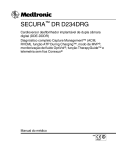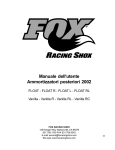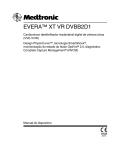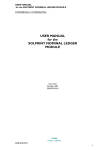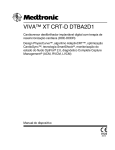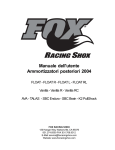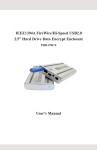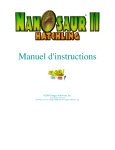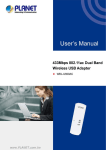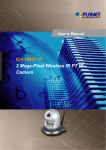Download WIFIHDD, WIFIHDD320, WIFIHDD500, WIFIHDD750 and
Transcript
Mobile Wi-Fi Hard Drive User’s Manual www.macally.com Macally Product Information Warranty Macally Peripherals warrant that this product is free from defect in materials and manufacturing workmanship for the period of One (1) Year from the date of purchase. If the product is found to be defective, as your sole remedy and as the manufacturer's only obligation, Macally will repair or replace the product. This warranty shall not apply to products that have been subject to abuse, misuse, tampered with or modified, abnormal electrical or environmental conditions, or any conditions other than what we considered as normal use. Limitation of Liability The liability of Macally Peripherals arising from this warranty and sale shall be only limited to a refund of the original purchase price. In no event shall Macally be liable for any costs of procurement of substitute products or services, or for any lost of profits, or for any consequential, incidental, direct or indirect damages, however caused and or any theory of liability, arising from this warranty and sale. These limitations shall apply not withstanding any failure of essential purpose of any limited remedy Copyright® 2013 by Macally Peripherals Australia Warranty This document details the terms and conditions of the warranty provided with this product. Please disregard any other representations contained on this product‚ packaging or provided with this product, which constitute or appear to constitute a warranty. This warranty is offered by Conexus Pty Ltd, Unit 1, 16 Aquatic Drive, Frenchs Forest NSW 2086 Australia, (02) 9975 0900, [email protected] Subject to the exclusions and limitations set out below, we warrant to you that if you purchase a product directly from us, or from any of our authorized resellers, that it will not contain defects which are a result of faulty manufacturer workmanship or materials. This warranty subsists for 1 year from the date of purchase. Subject to any rights you have under the Australian Consumer Law, we will not be liable for defects which are a result of damage or loss caused by factors beyond our control, any product which has not been maintained according to any care or maintenance instructions provided with the product, any alterations to a product which are not performed by us, or damage or defects caused to the product due to unusual or nonrecommended use. We will not be liable for any special, indirect, consequential or economic loss or damage or loss of profits whatsoever suffered by you or any other person resulting from any act or omission by us. Our total liability in respect of this Warranty against Defects is limited to the replacement of the goods. Any claim made under this warranty must be made by returning the defective goods to us, at your expense. Please provide details of the defect and evidence of purchase to [email protected] and we will provide instructions on how to obtain a replacement. If you do not have Internet access please telephone us for further instructions. This Warranty against defects is provided in addition to other rights and remedies that you may have at law. Our goods come with guarantees that cannot be excluded under the Australian Consumer Law. You are entitled to a replacement or refund for a major failure and for compensation for any reasonably foreseeable loss or damage. You are also entitled to have the goods repaired or replaced if the goods fail to be of acceptable quality and the failure does not amount to a major failure. 1 Table of Contents 1. Introduction ..............................................................................................................6 2. Product Features ...................................................................................................... 6 3. Product Specification ................................................................................................7 4. Hardware Basics ………………………………………………………..............…………………....8 5. Hard Drive Installation ............................................................................................10 6. Hard Drive Format and File Copy ............................................................................12 6.1. For Mac Computer User ..............................................................................................................................13 6.2. For Windows PC User .................................................................................................................................14 7. Charging Internal Battery ........................................................................................14 8. WiFiStor App Download and Installation ................................................................15 8.1. For iOS User ................................................................................................................................................15 8.2. For Android User .........................................................................................................................................15 8.3. For Mac or Windows PC Computer User .................................................................................................15 9. WIFIHDD Connection with iOS and Android Devices ............................................... 15 9.1. iOS Devices ..................................................................................................................................................15 9.2. iOS User Login .............................................................................................................................................16 9.3. Android Devices ...........................................................................................................................................18 9.4. Android User Login ......................................................................................................................................19 10. Using WiFiStor in iOS and Android Devices .......................................................... 20 10.1. iOS Device .................................................................................................................................................20 10.2. Android Device .........................................................................................................................................22 10.3. Setting Up Internet Wi-Fi Access Point ....................................................................................................24 10.3.1. Wi-Fi Setting Interface ...........................................................................................................................24 10.3.2. Modify Device Name ............................................................................................................................25 2 10.3.3. Security ....................................................................................................................................................25 10.3.4. Internet Access - Wireless Mode and Wired Mode............................................................................26 10.4. Playing Music (iOS and Android) ............................................................................................................31 10.5. Playing Movie/Video ................................................................................................................................32 10.5.1. iOS ...........................................................................................................................................................32 10.5.2. Android ....................................................................................................................................................34 10.6. Viewing/Playing Photos ............................................................................................................................34 10.6.1. iOS ...........................................................................................................................................................34 10.6.2. Android ....................................................................................................................................................37 10.7. Sharing Photos/Images ..............................................................................................................................40 10.7.1. iOS ............................................................................................................................................................40 10.7.2. Android ....................................................................................................................................................41 10.8. Opening/Viewing Documents ..................................................................................................................42 10.8.1. iOS ............................................................................................................................................................42 10.8.2. Android ...................................................................................................................................................44 10.9. Copy, Delete, Download, Upload Functions (iOS and Android) ..........................................................45 10.10. Copying/Transferring File to My Device (iOS and Android) ..............................................................46 10.11. Copying/Transferring File to My WiFiDisk (iOS and Android) ...........................................................48 10.12. Delete/Erasing a Single or Multiple Files (iOS and Android) .............................................................50 10.13. Upload/Download History and Status ..................................................................................................51 10.14. Close WiFiStor App .................................................................................................................................51 10.14.1. iOS ..........................................................................................................................................................51 10.14.2. Android ..................................................................................................................................................52 10.15. Uninstall WiFiStor App (iOS) ..................................................................................................................52 10.15.1. iOS ..........................................................................................................................................................52 3 10.15.2. Android ...................................................................................................................................................53 11. WIFIHDD Connection with Windows PC and Mac ...................................................54 11.1. Wireless LAN Connection with PC ............................................................................................................54 11.1.1. WiFiStor for Windows..............................................................................................................................54 11.1.2. My Storage ...............................................................................................................................................55 11.2. Wireless LAN Connection with Mac ........................................................................................................56 11.2.1. WiFiStor for Mac ......................................................................................................................................56 11.2.2. My Storage ...............................................................................................................................................57 11.3. WIFIHDD Configuration ..............................................................................................................................57 12. Using WiFiStor in Windows PC and Mac ................................................................61 12.1. Explorer Function ..........................................................................................................................................61 12.2. Context Menu ..............................................................................................................................................62 12.3. Keyboard Shortcuts .....................................................................................................................................64 12.4. Drag and Drop ............................................................................................................................................65 12.5. Information ...................................................................................................................................................65 12.5.1. Device Information ...................................................................................................................................65 12.5.2. Storage Information .................................................................................................................................65 12.5.3. Network Information ...............................................................................................................................66 12.6. Settings .........................................................................................................................................................66 12.6.1. User Settings .............................................................................................................................................66 12.6.2. Disk Settings .............................................................................................................................................66 12.7. Network Settings .........................................................................................................................................67 12.7.1. Host Name ................................................................................................................................................67 12.7.2. Wi-Fi & LAN .............................................................................................................................................68 12.7.3. DHCP Server .............................................................................................................................................69 4 12.7.4. Internet Settings ........................................................................................................................................69 12.8. Network Services .......................................................................................................................................70 12.8.1. Windows Sharing Services ....................................................................................................................71 12.9. System Settings ............................................................................................................................................71 12.9.1. Time Settings .............................................................................................................................................71 12.9.2. Backup Settings ........................................................................................................................................72 12.9.3. Firmware Upgrade ..................................................................................................................................73 12.9.4. Resetting to factory defaults ...................................................................................................................75 5 1. Introduction WIFIHDD allows to wirelessly access your videos, music, photos, data and stream it to your iPad, iPhone, tablets, smartphones, and notebooks - no cords or cables to tangle. With the internal hard drive storage, there is no need to worry about running out of space on your mobile devices and the built-in USB 3.0 port makes the file transfer easier and much faster. For maximum portability, the Wi-Fi Disk has a built-in rechargeable battery. Simply plug it into any available USB port on your computer to charge and copy your files. As simple as 1-2-3, you are ready to enjoy your device and no waiting needed. WIFIHDD can be accessed while the battery is charging. If you need any assistance in using the WIFIHDD in USA, please call us at 1-909-230-6778 or send email to [email protected] 2. Product Features To function as an external HDD: in power off mode, simply connect WIFIHDD into the computer’s available USB port. on your desktop (MAC) or inside the “My Computer” (Windows). Otherwise, please refer to the procedure below to format the disk before it can be mounted successfully by computer. Wired Internet mode: connecting the RJ45 cable into the available port on the back of your router, then enable the DHCP feature of WIFIHDD to automatically assign an IP address. Connecting your tablet/smartphone/computer to WIFIHDD through Wi-Fi, then on tablet/smartphone/computer you can access the storage of WIFIHDD and internet. 6 Wireless internet mode: wirelessly connecting WIFIHDD to your existing wireless router to have internet access as illustrated below. Connecting your tablet/smartphone/computer to WIFIHDD through Wi-Fi, then on tablet/smartphone/computer you can access the storage of WIFIHDD and internet. 3. Product Specification Package Contents: WIFIHDD USB 3.0 cable Dimensions: 130mm (L) X 82mm (W) X 25mm (H) Wi-Fi Standard: 802.10 b/g/n, Frequency: 7 Speed: 72Mbps at 20MHz 150Mbps at 40MHz Network Interface: USB Interface: 100Mbps Ethernet RJ45 Micro USB 3.0, for data transfer and charging Battery Capacity: 3000mAh Operating temperature: The normal operating temperature of the device is between 5 and 35 Degrees Celsius. Internet Connection PC Operating System Requirements Windows: XP/Vista/Windows 7/Windows 8 Mac: OS X 10.6.0 and later PC Web Browser Windows: Supports Internet Explorer 7.0 and higher version Mac: Supports Safari 3.0 and higher version Others: Firefox 3.5 and higher version iOS Devices/Android Devices iOS 5.0 and above/Android 2.2 and above 4. Hardware Basics Battery LED: Red - Low battery Flashing Green - Charging Solid Green - Drive on Off - Battery full or Drive off White HDD LED: (Or Blue - In USB 3.0 computer) Solid - Stand-by Flashing - Read/Write GreenConnected to internet BlueWi-Fi ready USB 3.0 Port (Charging/External Drive) Ethernet Port (Optional Network Cable) Power Button: Press and hold for 2 seconds to take effect ON/Wi-Fi Hard Drive Mode (Approx. 45 seconds to boot up) OFF/External USB Drive Mode (Approx. 6 seconds to shut down) 8 RJ45 Ethernet Port Use optional RJ45 cable to link WIFIHDD to another router/switch to connect WIFIHDD to the internet. This is very handy or sometime the only internet option in hotel room etc. Micro USB 3.0 Port The built-in Micro USB 3.0 is for faster data transfer and charging the internal battery when connected directly into the computer’s USB port or wall chargers. This works only under Power Off mode. Reset Button and Default Settings To reset to factory settings, such as WiFi network name, WiFi password, Admin password, IP address etc., while WIFIHDD is powered on in Wireless mode, use a paper clip to press Reset button for 5 seconds. Then let WIFIHDD reboot automatically to restore to default settings. Below is default factory settings: Host name WIFIHDD WiFi network name(SSID) WiFiHDD-xxxx WiFi password 12345678 Admin password (blank) IP address 10.10.10.254 LEDs Battery LED: LED Off: Battery full or Drive off On: Slowly flashing: Flashing Fast: Drive on Battery charging Product shutting down Red Color: Solid Light: Low battery HDD LED: LED Off: The product is switched off White LED: 9 Solid Light: Stand-by Connected into USB 2.0 Port Flashing: Read/Write activities Blue LED: Solid Light: Connected into USB 3.0 computer Flashing: Read/Write activities Wi-Fi LED: Blue Color: Flashing: Starts the Initialization process Solid Light: Initialization process completed Ready to use LED Off: The device is switched off Internet LED: No LED: No connection established 5. Hard Drive Installation Note: If the WIFIHDD comes with a pre-installed hard disk drive, please go to Section 6. Hard drive up to 9.5mm in height. 5.1 Separate the top and bottom enclosure and the metal hard drive tray. Remove the four screws and rubber shock mounts from the plastic bag. 10 5.2 Note: Carefully read and follow the manufacturer's instructions on how to properly handle the hard drive to avoid electrical shock. Electrical shock can cause damage to the hard drive. drive with the holes on the metal tray. Use the four screws and the shock mounts to secure the hard drive in place. 11 5.3 After securing the hard drive into the metal tray, place the hard drive on an angle and align it care fully into the SATA connector on the enclosure circuit board. Push the hard drive all the way in to secure it in place. Make sure the hard drive is properly seated on the mounting slots as seen on the image below. 5.4 Make sure the WIFIHDD is powered off. Connect the WIFIHDD into any available USB Port on your Mac or PC. Follow the steps under Section 6. Hard Drive Format and File Copy. Then, please return to the Step 5.5 below. 5.5 After following the steps on Section 6. Hard Drive Format and File Copy, you may now close the top and bottom of the enclosure. Properly align the top cover into the grooves of the bottom cover. Press and snap the top and bottom cover around to lock them together. Note: Once the top and bottom covers are closed, you cannot remove the internal hard drive without causing any damages to the enclosure. 6. Hard Drive Format and File Copy 12 Note: You must power off the WIFIHDD prior to connecting it into a computer. For the first time use, you must connect the WIFIHDD into any available USB Port on your computer to format the hard drive to work with the OS in your computer. For Apple or Mac computers, see Section 6.1. For PC, see Section 6.2. USB 3.0 Cable(included) Power Off 6.1. For Mac computer user: Applications -> Utilities, launch Disk Utility, select new disk listed, click Partition, choose “1 Partition” and the following formats: Mac OS Extended (Journaled or case-sensitive), click Apply to start the formatting process. When disk formatting is completed, the drive will mount on the desktop. User may create folders the corresponding folder in WIFIHDD. During the format and file transfer process, Hard Drive activity LED on the WIFIHDD will flash. While the WIFIHDD connecting to your Mac, you may run Time Machine to back up your Mac system into WIFIHDD if you want to use this function. Please do not encrypt the hard drive when using it for Time Machine backup, because WIFIHDD does not support encryption. *Note: For video playback support, please consult your iOS and Android devices User's Manual. iOS devices will play mp4 video file format only. 13 6.2. For Windows PC user: Note: If the WIFIHDD comes with a 2.5” hard drive pre-installed, it should contain a NTFS format and mount in My Computer automatically. You may skip formatting steps below, proceed to create folders and copy multimedia files into the WIFIHDD. Connect WIFIHDD (status: Power Off) to a Windows XP/Vista/7/8 Computer using the included USB cable. select the new disk volume, click Action from Menu bar, select All Tasks, choose Format and select NTFS format to proceed. When disk formatting is completed, WIFIHDD will mount as an external hard drive in the computer. User may create folders per file type, i.e. Movie, Music or Photo, etc. and copy multimedia transfer process, Hard Drive activity LED will flash. *Note: For video playback support, please consult your iOS and Android devices User's Manual. iOS devices will play mp4 video file format only. 7. Charging Internal Battery For the first time use, or when battery LED is in red color, you must charge WIFIHDD. To charge WIFIHDD, please use the USB cable (included) to plug it into a USB wall or car charger. If you want to charge WIFIHDD through a computer, please turn on both WIFIHDD and your computer, then plug WIFIHDD into the computer’s USB port. A full charge will take approximately 3 to 5 hours depending on the output current of USB power source and other factors. During charging, the battery LED will be flashing green, 14 you can turn Wi-Fi drive on and use it. When the battery is fully charged, the battery LED turns off, you can keep the Wi-Fi drive connected to charger, or remove it to take it on the go. USB 3.0 Cable(included) USB Charger or Computer 8. WiFiStor App Download and Installation devices. For computer users, client applications “WiFiStor for Mac” and “WiFiStor for Windows” are available to download in Macally website. It allows up to 5 iOS and Android devices and/or computers to access WIFIHDD storage wirelessly to stream music, video and photos simultaneously. 8.1. For iOS user: Please go to App Store, search for the keyword “WiFiStor” or “Macally”, select WiFiStor app and install it into iOS devices. Please note, iOS 5.0 and above is required. 8.2. For Android user: Please go to Play Store, search for the keyword “WiFiStor” or “Macally”, select WiFiStor app and install it into your devices. 8.3. For Mac or Windows PC computer user: The client software will connect computer to WIFIHDD wirelessly, share file and stream multimedia content. Please download “WiFiStor for Mac” and “WiFiStor for Windows” from URL, http://www.macally.com/driver.html, expand it on your computer’s desktop to run. 9. WIFIHDD Connection with iOS and Android Devices 9.1. iOS Devices 1. Turn-on the WIFIHDD. Wait for a few minutes to complete the initialization process. The blue Wi-Fi LED on the device should remain solid indicating that the initialization process has been completed. 2. Click on the “Settings” icon on the iOS device desktop as seen on the screenshot. 15 3. Click on Wi-Fi. Inside the Wi-Fi Networks, WIFIHDD-XXXX should appear on the list. Click on the WIFIHDD-XXXX Enter the password (default: 12345678) Once the WIFIHDD-XXXX is selected, a check mark will appear before the SSID and the Wi-Fi logo will appear after the device name on the top left of the display. 9.2. iOS User Login 16 1. Click on the WiFiStor icon to launch the app as seen on the image. 2. Enter the Admin password that you assigned during the configuration process (blank by default). The password is only required during the first login. The device remembers the password and there is no need to enter it again the second time you login. 3. Once the password has been entered correctly, you will be automatically connected into the WIFHDD. 17 9.3. Android Devices 1. Turn-on the WIFIHDD. Wait for a few minutes to complete the initialization process. The blue Wi-Fi LED on the device should remain solid indicating that the initialization process has been completed. 2. Click on the “Settings” icon on your desktop as seen on the screenshot. 18 3. Switch the Wi-Fi to ON position. Inside the Wi-Fi networks, the WIFIHDD-XXXX should appear on the list. Click on the WIFIHDD-XXXX and enter your password (default: 12345678). 4. The word “Connected” will appear under the SSID name of which is an indication that the Android Device is connected to the WIFIHDD. 9.4. Android User Login 1. Click on the WiFiStor icon to launch the app as seen on the image below. 2. Enter the Admin password that you assigned during the configuration process (default: blank). The pasword is only required during the first login. The device remembers the password and there is no need to enter it again the second time you login. 19 3. Once the password has been entered correctly, you will be automatically connected into the WiFiStor menu. 10. Using WiFiStor in iOS and Android Devices 10.1. iOS Device Once you have successfully connected to the WIFIHDD, by default, you will be inside the WiFiStor menu. “My Device” is the iOS device that you are using to access the “WIFIHDD”. Few buttons that can be found inside the Main Screen as listed below. 20 My Device Main Screen View - By default, the Documents folder, Music folder, Photos Folder, Movies folder and iPhone Photos folder are available to easily organize your files inside the My Device. WiFiStor Main Screen View 21 Home Button - back to the main screen. View Button - change to List or Thumbnail view. Settings Button - change the WIFIHDD configuration. Back Button - back to previous screen Manage Button - to choose one or more files My WiFiDisk - the WIFIHDD Storage My Device - the device that you are using to access the WIFIHDD or the Local Storage, e.g. iPad/iPhone/iPod touch Status Button - to view the Transfer status list, About information, and now playing music 10.2. Android Device Once you have successfully connected to the WIFIHDD by default, you will be inside the WiFIStor menu. “My Device” is the Android device that you are using to access the WIFIHDD. Few buttons that can be found inside the Main Screen as listed below. 22 My Device Main Screen View - By default, the Documents folder, Music folder, Photos Folder, Videos folder and SDCard folder are available to easily organize your files inside the My Device. WiFiStor Main Screen View 23 Home Button - back to the main screen. View Button - change to List or Thumbnail view. Settings Button - change the “WIFIHDD” configuration. Back Button - back to previous screen Manage Button - to choose one or more files “ My WifiDisk”- the WIFIHDD Storage My Device - the Android device that you are using to access the WIFIHDD or the Local Storage Status Button -to view the Transfer status list, About information, now playing music and exit the app 10.3. Setting Up Internet Wi-Fi Access Point 10.3.1. Wi-Fi Setting Interface Click on to change the Wi-Fi Disk configuration. This feature only appears when switched to the “My WiFiDisk”. 24 10.3.2. Modify Device Name Please press on icon to modify the device name if you want to change Wi-Fi network name. After input the new device name, the “Set” button appears, click on the “Set” button to save the new device name. 10.3.3. Security Under WiFi HDD Settings the security options appear. The Wi-Fi Disk supports the following security modes: None、WPA-PSK、WPA2-PSK、Mixed WPA/WPA2-PSK. If you want to select a new security mode(except "Disabled"), you have to ask for putting the new wireless password in; click on “set” button to save the new security mode and password. 25 10.3.4. Internet Access – Wireless mode and Wired mode As described in Section 2. Product Features, although your phone/tablet/computer connect to WIFIHDD for streaming wirelessly, they are also allowed to keep internet access simultaneously utilizing WIFIHDD’s internet pass-through capability. WIFIHDD must be set up to use your existing Wi-Fi internet Access Point (wireless mode), or connect to your internet router/network hub with a RJ-45 cable(wired mode). Open WiFiStor, tap “Settings” icon. Under “Internet Settings”, you need to select either Wireless Access mode or Wired Access mode for your application first. Steps to configure each mode is described in further detail below. 26 Wireless Access Mode After selecting Wireless Access mode, all available Wi-Fi Network would be listed. Select your previously used network Access Point and input correct password, then tap on “Join” button. Once a check mark appears in front of the selected Wi-Fi Network, it indicates Wi-Fi Access Point to internet is set up successfully. WIFIHDD internet pass-through set up is completed, Internet LED on WIFIHDD will light up green, user may test internet connection via iOS or Android web browser. Wired Access Mode When Wi-Fi Network Access Point is not available, the Ethernet port in WIFIHDD comes in handy. First, make sure a RJ45 Ethernet cable is plugged in securely between WIFIHDD Ethernet port and your internet router or network hub, as shown below. 27 In WiFiStor, tap “Wireless Access” under Internt Settings to display Wired Access option. Tap to select “Wired Access” and then “Set” to finish “Wired Access” selection. 28 Click OK to confirm change and return to main screen of WiFiStor. Next, user needs to manually restart WIFIHDD by turning off WIFIHDD and turning power back on. Please note, during WIFIHDD restart, your phone or tablet will probably switch to other Wi-Fi Network automatically. After WIFIHDD is fully restarted, user needs to change Wi-Fi network back to WIFIHDD in phone or tablet. Then launch WiFiStor again, go to main screen, select Settings, “Wired Access” should be displayed under Internet Settings. Tap “IP Settings” under “Configure your network connection”, IP settings, such as IP address, Subnet - enabled Router available in user’s local network. Please see example below. Tap “Set” to save, “Back”, and “OK” to return to WiFiStor main screen. WIFIHDD internet pass-through set up is completed, Internet 29 LED on WIFIHDD will light up green, user may test internet connection via iOS or Android web browser. If DHCP is not available, user may manually input IP settings by tapping “Static” and input a correct IP Click “Set” button and then click “Back”, user may see the screen as below again. 30 Press “OK” button to return to WiFiStor Main Menu page. Please power off WIFIHDD and power it back on for the static network settings to become in effect, WIFIHDD internet pass-through set up is completed, Internet LED on WIFIHDD will light up green. Due to WIFIHDD power off and back on, user’s phone or tablet will probably switch to other Wi-Fi Network automatically. User needs to change Wi-Fi Network back to WIFIHDD in phone or tablet, then test internet connection via iOS or Android web browser. 10.4. Playing Music Tip: It is highly recommended to create a folder or folders where to copy all your media files into the WIFIHDD for ease of use and file organization. The Music or Audio files can be played regardless if you are inside the “ My WiFiDisk” or “My Device”. Simply locate the music or audio file that you would like to play. Click on the file and your music will automatically play. 31 Note: Please consult your device manual to check whether it will support the music/audio files that you would like to play. -When clicked it will play the previous music - When clicked, it will play the next song. -When clicked, it will start playing the music or audio file. Click again, the will pause/stop playing the music. -When clicked, it will exit the music player interface. (for android device and iPhone) Five play modes: a. -Play current song: the music ends after playing current song b. -Repeat current song: the player will always play the current song, and it will only stop playing when the button is clicked. c. - Shuffle all songs: the music or the audio files will be played randomly. d. -Play current folder: the music or the audio files will be played and not repeated. e. -Repeat all songs: the music or the audio files will be played in sequence and repeated. Tip: You can click and hold, then slide the music progress button to fast-forward or rewind the music. Tip: You can exit the Music Player Interface at any time and will continue to play the music or audio file in the background. 10.5. Playing movie/video 10.5.1. iOS Tip: It is highly recommended to create a folder or folders where to copy all your movie files into the 32 “WIFIHDD” for ease of use and file organization. The movie or video files can be played regardless if you are inside the ““My WiFiDisk” or “My Device”. Simply locate the movie or video file that you would like to play. Click on the file and your movie will automatically play as seen on the screenshot below. Note: Please consult your device manual to check whether it will support the movie or video files that you would like to play. By default, the video playback is in the landscape mode. See the button functionalities below. 1. - When clicked, the movie that is currently playing will stop and will exit the Movie Player Interface. 2. - When clicked, this will scale your movie according to the screen size. 3. -Click, hold and slide the progress button to fast-forward or rewind the movie. 4. -Click, hold and slide the volume control to increase or lower the volume. 5. -Press and hold to fast-rewind the movie while playing. 6. -Press and hold to fast-forward the movie while playing. 33 7. -When clicked, it will start playing or resume playing the movie. 8. -When clicked, it will pause the movie from playing. 10.5.2. Android Tip: It is highly recommended to create a folder or folders where to copy all your movie files into the WIFIHDD for ease of use and file organization. The movie or video files can be played regardless if you are inside the “My WiFi Disk” or “My Device”. Simply locate the movie or video file that you would like to play. Click on the file and the list of movie player will appear as seen on the screenshot below. Note: The control panel will vary depending on the movie player installed on your Android devices. Please consult the movie player’s user guide on how to control the movie. 10.6. Viewing photos 10.6.1. iOS Tip: It is highly recommended to create a folder or folders where to copy all your pictures into the WIFIHDD for simply use and file organization. Note: The WIFIHDD currently supports .jpg, tiff, gif and .bmp images. 34 The supported images can be viewed as thumbnails or as a list as seen on the screenshot below. Any images that are not supported can be viewed as a generic thumbnail or icon. Click on any pictures or images and it will automatically play. Afterwards the menu bar shall appear as shown on the picture below. 35 There are few functions available to control the slideshow. You can swipe your finger across the screen to manually view the pictures or images or click the button, to automatically play the slideshow. . Background music can be added while playing the slideshow. Click the screenshot below. button as seen on the search and locate the file or files that you would like to play as the background music. Click on the to return to the slideshow as seen on the screenshot below. 36 By default, this option is switched-off. 10.6.2. Android Tip: It is highly recommended to create a folder or folders where to copy all your pictures into the WIFIHDD for simply use and file organization. Note: Please consult your device manual to check whether it will support the photo files that you would like to play. The supported images can be viewed as thumbnails or as a list as seen on the screenshot below. Any images that are not supported can be viewed as a generic thumbnail or icon. Click on any pictures or images and it will automatically play. Afterwards the menu bar shall appear as shown on the picture below. 37 Thumbnail view List view There are a few functions that are available to control the slideshow. You can swipe your index finger across the screen to manually view the pictures or images or click the button, to automatically play the slideshow. . 38 Background music can be added while playing the slideshow. Click the screenshot below. Click on the button as seen on the to return to the slideshow as seen on the screenshot below. 39 By default, this option is switched-off. 10.7. Sharing photos 10.7.1. iOS There are a few options to share photos/image to your friends and family; by email, saving to the device Photo Album and upload to Facebook. Note: Internet connection is required to share photos/images via email or accessing any social media network. Click on the button located at the top right of the screen to show the three options available to share your photos/images. Click the button to return from the previous screen. 1)E-Mail button - this button will launch the default e-Mail app to send the photo as an attachment. 40 2)Add to photo - when selected, the selected photo/image will be saved into the Photo Album of the device. 3)Upload to Facebook - when selected, you will be directed to the Facebook login screen. The Face book app must be installed on your device. Facebook login and password is required. 10.7.2. Android Sharing photos/images using your Android device will vary depending on the apps installed on your device. Note: Internet connection is required to share photos/images via email or accessing any social media networks. 41 Click the button to return from the previous screen or to exit. Click the button located at the top right of the screen to show the 2 options available to share your photos/images. 1) Share button- when selected, a list of app installed on your Android will appear as seen on the screenshot below. You may select from the list which app to launch. 2) Save Photo button - when selected, the selected photo/image will be saved into the device Photo 10.8. Opening/viewing documents 10.8.1. iOS The device client app supports keynote, numbers, page, Excel, Word, .pdf, .txt and ppt files. 42 To open or view any documents, simply click on the file. This will automatically open the supported file. Click the button to return from the previous screen or click the via email as seen on the screenshot below. 43 button to send the file Note: Internet connection is required to send emails. Click the “E-Mail” button, the default email app will launch automatically and the selected document will be sent as an attachment. Once the email is sent, there will be a message “Email sent successfully.” located in the center - of the screen. This is an indication that the email was sent successfully. 10.8.2. Android To open/view a document using your Android device, simply click on the file that you wish to open/view. This will automatically open the file using the default viewer or the installed app on your Android device as seen on the screenshot. 44 To open/view a document using your Android device, simply click on the file that you wish to open/view. This will automatically open the file using the default viewer or the installed app on your Android device as seen on the screenshot. Note: Internet connection is required to send emails. 10.9. Copy, Delete, Download, Upload functions You may click on the button at any time to share, delete, download, and upload files. As seen on the screenshots below, the clicked. will appear at the top as part of the menu once the Screenshot from iOS Device Screenshot from Android Device 45 is At the bottom of the screen, there are new icons. See below for their functions. - Click once, all the files will be selected. The icon will turn into yellow color and a check mark will appear on every file. - Click once again, all the files will be unselected. The check marks are invisible. Tip: You may select a single or multiple files by clicking on the thumbnail. As well, you may click and hold on the thumbnail for few seconds and drag it to the icon to upload, or to the icon to download, to the icon to delete a file or files. - Download files from the WIFIHDD - Upload files from “My Device” - When clicked, the list of files that are in queue for uploads/downloads will appear as well as the list of files that were copied/transferred successfully. - When clicked, any selected files will be deleted. 10.10. Copying/transferring file to My Device 46 Once you get connected into the WiFiStor, you can copy/transfer a single or multiple files into the local storage (My Device). 1. Click on . 2. Use your index finger to select one or more files. You may use the copied / transferred. 3. Click on to select all files to be . 4. Select the folder where you want the files to be copied or transferred. click on the “Create Folder” button. Enter the new folder name inside the box and click the “Done” 47 button as seen on the screenshot below. The folder name can be minimum 1 character in length and maximum of 26 characters. Click the “Cancel” button to exit. 5. Click on the “Confirm” button to start copying/transferring files as seen on the screenshot below. Note: Successfully copied/transferred files will be listed below inside the “Successful Transfers” window as seen on the left screenshot. Click on the “Clear” button to remove or clear the list. 6. Click anywhere on the screen or “x” button, you will return to the previous screen. Once done, click on the to exit. 10.11. Copying/transferring file to WIFIHDD Make sure you are in the “My Device” 48 1. Click on . 2. Use your index finger to select one or more files. You may use the copied/transferred. 3. Click on to select all files to be . 4. Select the folder where you want the files to be copied or transferred. click on the “New Folder” button. Enter the new folder name inside the box and click the “Create” button as seen on the screenshot below. The folder name can be minimum 1 character in length and maximum of 26 characters. Click the “Cancel” button to exit. 49 5. Click on the “Confirm” button to start copying/transferring files as seen on the screenshot below into the WIFIHDD. 6. Click anywhere on the screen or “x” button, you will return to the previous screen. Once done, click on the to exit. 10.12. Delete/erasing a single or multiple files One or more files can be easy deleted/erased whether you are in “My Device” or in “ My WiFiDisk” 1. To delete files, click on the . 50 2. Use your index finger to select a single or multiple files. You may click on the files to delete/erase. 3. Click on the to select all to delete or erase the selected file or files. A warning message will appear on the screen to confirm file deletion as seen on the screenshot below. Click OK to continue deleting files. 10.13. Upload/download history and status If you have uploaded or download multiple files from/to the WIFIHDD to your local storage (My Device), simply click the to check the files on the queue or files that were successfully copied/transferred. You may also click on the on the main screen to check on the status. 10.14. Close WiFiStor App 10.14.1. iOS To exit from using the WiFiStor App on iPhone/ iPad devices, simply press the Home key on your Apple Device. To close the app, click on the Home key twice and the list of app will appear at the bottom of your device. Click and hold the application icon until the minus “-“ sign appears at the top corner of the app icon. Click on the minus “-“ sign to remove the app as seen on the screenshot below. 51 10.14.2. Android To exit from using the WiFiStor App Android mobile devices, simply click on the and select the “Exit” button. A warning “Are you sure you want to exit this applet ?” message will appear. Click “OK” to continue or existing click “Cancel”. 10.15. Uninstall WiFiStor App 10.15.1. iOS To uninstall the app from your Apple Mobile Devices, click and hold the WiFiStor app for few seconds. An “X” mark will appear on all the icons on your mobile device as seen on the screenshot. Simple click on the “X” located at the top-left corner of the WiFiStor icon and this will remove the app from your Apple device. 52 10.15.2. Android To uninstall the WiFiStor app from your Android mobile devices, see the instructions below. Note: Uninstalling app on the Android devices will vary. Please consult your mobile device manual prior to removing any application. 1. Click on the Settings icon from your desktop. 3. Locate and select the WiFiStor app. 4. Click on the “Uninstall” button. 5. A warning appears: WiFiStor This application will be uninstalled. Click the “OK” button to continue uninstalling the app or click on the “Cancel” button. 53 11. WIFIHDD Connection with Windows PC and Mac 11.1. Wireless LAN connection with PC Switch-on WIFIHDD by pressing the power button at the front panel. Wait for few minutes until the Wireless LED stops blinking. Enable the Wi-Fi feature on your PC and open the Wireless Network Connection. Select the WiFiHDD wireless connection (default wireless SSID: WIFIHDD-XXXX and password: 12345678). Note: For your own safety, please change your password after successful connection. Once you have successfully connected to WIFIHDD, you may now run the “WiFiStor for Windows” to search for your device and complete the configuration process. With our included “WiFiStor for Windows” you don’t need to install any software, simply double-click on below icon to start it. The Wi-Fi Finder allows you to easily search your WIFIHDD. 11.1.1. WiFiStor for Windows Double-click the “WiFiStor for Windows” icon to start the software. This utility will search for the WIFIHDD in your network as mentioned on below screenshot. 54 If you do not find the WIFIHDD on the list of devices connected in your network, click on the “Refresh” button to update the device list. Select the WIFIHDD on the list, and then click on the “Log In” button to enter the web Interface. 11.1.2. My Storage Click “My Storage” button. The above shown window will appear. After input the correctl user name (admin) and password (blank by default), you may access the WIFIHDD. For your own safety, please change the password after successful connection. You may transfer the data between PC and WIFIHDD, such as upload the data from PC into the WIFIHDD or download the data from the WIFIHDD into PC. 55 11.2. Wireless LAN connection with Mac Switch-on the WIFIHDD by pressing the power button at the front panel. Wait for few minutes until the Wireless LED stops flashing. Enable the Wi-Fi feature on your Mac and open the WIFIHDD wireless Network Connection. Select the WIFIHDD wireless connection (Mac default wireless SSID: WIFI-XXXX and password: 12345678). Once you have successfully connected to “WIFIHDD”, you may now run the “WiFiStor for Mac” to search for your device and complete the configuration process. With our included “WiFiStor for Mac” you don’t need to install any software, simply double-click on below icon to start it. The “WiFiStor for Mac” allows you to easily search your WIFIHDD. 11.2.1. WiFiStor for Mac Double-click the “WiFiStor for Mac” icon to start the software. This utility will search for the WIFIHDD in your network as mentioned on below screenshot. If you do not find the WIFIHDD on the list of devices connected in your network, click on the “Refresh” button to refresh the device list. Select the WIFIHDD on the list, and then click on the “Log In” button to enter the web interface. 56 11.2.2. My Storage Select WiFiStor for Mac and click “My Storage” button. A pop-up window appears. After input the correctly user name (admin) and password (blank by default), you may access the WiFiHDD by samba. You may operate all files and directories on WIFIHDD by samba, such as: create, edit, delete, copy, move, rename. Furthermore you can transfer the data between Mac and the WIFIHDD, such as upload the data from Mac into the WIFIHDD, or download the data from the WIFIHDD into Mac. 11.3. WIFIHDD Configuration Once your Wi-Fi enabled computer is successfully connected to the WIFIHDD, using the WiFiStor will allow you to access our built-in Web Management Interface and configure your device. In WiFiStor for Windows or Mac, click “Log in” to open Web-Browser. Default user name: admin Default password: blank 57 Click on the “Log In” button to access the Web Management Interface. Startup Wizard During the initial setup, our Wizard will automatically run and will guide you through the step-by-step process on configuring the WiFiDisk as seen on the screenshot above. You may cancel this process by clicking on the “X” at the top right corner of the window. If you cancel the Wizard, it will keep the factory default settings of your WIFIHDD. Click on the “Next” button to continue. Internet Setting … through another connection with an available network 58 You can choose between two available Internet Access options- By default Wired Access is selected (as you can see on the picture). A. Wireless Access: Connecting the WIFIHDD to another wireless network to have internet access. B. Wired Access: Directly connecting the WIFIHDD to the available port on the back of the router to connect to another network. Selecting Wired Access By selecting Wired Access, the Dynamic IP is selected as the default setting. You can manually assign your own IP address by clicking on the yellow arrow and select the Static IP option. Selecting Wireless Access - SSID: Type-in the SSID name or click on the “Scan” button to automatically search for the avail able wireless networks. - Password: Type-in the correct password to join the selected wireless network connection. - IP Address: Select either DHCP or Manually assign an IP address Click on the “X” button if you wish to cancel and exit this window. Note: If you cannot connect with another network, ask your network administrator for assistance! Click on the “Next button to continue the process. The next step is to configure the WiFi and LAN settings. WiFi & LAN Setting 59 : allowable SSID length. The default setting is set to Auto. There are 13 channels available to choose from. : (802.10b), 54Mbps (802.10g) and 150Mbps (802.10n). The None, WPA-PSK, WPA2-PSK, Mixed WPA/WPA2-PSK (default) are available. : Minimum 8 (Maximum 63) characters. : The default IP address is set to 10.10.10.254 with subnet mask of 255.255.255.0. The IP address can be changed. Click on the “Next” button to change the admin default password. Click on the “Next” button once the password has been modified. You may click on the “Skip” button to keep the default password. After finishing the startup wizard the system will start rebooting. This process will take 2 minutes (see picture below). 60 12. Using WiFiStor in Windows PC and Mac Our built-in Web Management software is a unique web-based utility stored inside our WIFIHDD product. No software is needed to install on your Personal Computer to use this utility. Simply launch our “WiFiStor for Mac” or WiFiStor for Windows, or open your web browser and enter the default 10.10.10.254 IP address. Available sub menus: Allows the user to change the admin password. Provides information of the internal hard disk drive. Networking Settings allow the user to make modifications and changes to Host Name, Wi-Fi and LAN, DHCP Server and Internet. Allows the users to enable and disable the Win File Services. Allows the user to make modifications and changes to the Time Settings, Create System Backup, Firmware Upgrade and Resetting to the factory default setup. This will guide the user through a step-by-step process to configure the device. 12.1. Explorer Function Our user-friendly web based utility allows the user to upload files to the device, create folders, copy, cut, delete and rename folders and file names. We provide similar functionalities as the windows explorer of which makes our interface much easier to use. 61 Refresh button - to refresh the display. Upload button - to upload file or files into a specific folder. Create Folder - to create a new folder. Maximum folder name is 26 characters in length. Copy button - to copy file or files and paste them into another folder. Move button - to move a file or files from one location to another. Open / Download button - to open or download a file or files into a specific location. If the software installed on your computer supports a specific file type, this file will automatically open. Otherwise, it will ask you to download the file into a specific location. Downloading a folder or folders is currently not supported. Delete button - to delete a file or files. Renaming button - to make name modification or changing the file name. Photo Viewer - to show pictures. 12.2. Context Menu 1. On the file level, you can right-click using your mouse and a pop-menu will appear. You may Copy, Cut, Delete, Rename or Download as seen on the screenshot below. 62 2. On the folder level, you can right-click using your mouse and a pop-up menu will appear. You may Open, Copy, Cut, Delete or Rename the folder as seen on the screenshot below. 3. Selecting multiple files and right-click on the mouse will allow the user to either Copy, Cut or Delete files as seen on the screenshot below. 4. Right-clicking at the bottom of the window as seen below will allow the user to either Paste, Create or Upload file or files. 63 Function Overview: - Open Command: Select a folder and right-click. Inside the pop-up menu, select “Open” to view the contents or open the folder. - Copy Command: Select a folder or a file and then right-click. Inside the pop-up menu, select “Copy” to make a copy of the entire folder or a file and paste into another location or folder. - Cut Command: Select multiple files or folders and then right-click. Inside the pop-up menu, select “Cut” and then paste the files or folders into another folder. - Paste Command: After using the Cut or Copy command, right-click to launch the pop-up menu and then select “Paste” to place the file or folder into another location. - Delete Command: Right-click and then select “Delete” to erase single, multiple files or folders. - Create Command: Right-click on the blank area inside the window and a pop-up menu will appear. Select “Create”. Enter the folder name inside the Create Folder window and click on Save. - Rename Command: Right-click on the folder or the file name and select “Rename”. This allows the user to make changes on the folder or file name. Click on the “Save” after the name has been changed. - Upload Command: Right-click the empty area inside the window. Select “Upload” inside the pop-up menu and browse for the file to be uploaded inside the current location. - Download Command: Select and right-click on the file to be downloaded. From the pop-up menu, select “Download”. The file will automatically open if any installed software supports this file type otherwise, it will ask you to download the file into a specific location. Downloading a folder or folders is currently not supported. 12.3. Keyboard Shortcuts Our built-in Web Management Interface supports keyboard commands and shortcuts such as the following: 64 and Delete Key. 12.4. Drag and Drop A single file drag and drop is supported by our built-in Web Management Interface, simply click and hold on the file inside the main window and drag it to any folders available inside the Folders tree. 12.5. Information Provides detail information regarding the hardware condition, network status and storage information. 12.5.1. Device Information Information about CPU, Model and Hostname 12.5.2. Storage Information Information about capacity and the volume 65 12.5.3. Network Information IP address, gateway etc. 12.6. Settings 12.6.1. User Settings Click on the “User” thumbnail. This window will allow you to modify the admin password as seen on the screenshot below. The password should be at minimum of 5 characters to maximum 32 characters in length. Click on the “Save” button the password has been changed. The default User Name is admin and the password is blank by default. Click on the “X” to cancel and exit. 12.6.2. Disk Settings Click on the “Disk” thumbnail. This window provides information regarding the internal hard drive as seen on the screenshot below. It provides detailed information including firmware version, serial number and disk total capacity 66 As seen on the screenshot below, the Volume screen provides information regarding the File System used to format the internal hard disk drive, total and available capacity. Click on the “X” to exit. 12.7. Network Settings 12.7.1. Host Name The Hostname is a name that is assigned to a device connected to a computer network. It must begin with a letter and followed by a combination of letters and numbers. Length must be between 2 and 8 characters. 67 Click on the “Save” button to confirm changes. Click on the “X” to exit and cancel. 12.7.2. Wi-Fi & LAN The settings inside the Wi-Fi & LAN can be modified based on your needs. See the screenshot below for the available options. : : acters. Type-in the combination of letters and numbers only. 32 characters is the maximum allowable SSID length The default setting is set to Auto. There are 13 available channels to choose from. (802.11b), 54Mbps (802.11g), and 150Mbps (802.11n). : The None , WPA-PSK, WPA2-PSK, Mixed WPA/WPA2-PSK (default) are available. : WPA-PSK , WPA2-PSK , Mixed WPA-PSK/WPA2-PSK: Minimum 8 (Maximum 63) char: The default IP address is set to 10.10.10.254 with subnet mask of 255.255.255.0. The IP address can be changed. Click the “Save” button to save changes. Click the “X” to exit and cancel. 68 12.7.3. DHCP Server The DHCP or Dynamic Host Configuration Protocol is a network protocol that allows a server to automatically assign an IP address to a computer connected into a network. By default, the DHCP Server option is enabled. This option can be disabled if needed and the IP address can be manually assigned. Click the “Save” button after making any changes. Click on the “X” to exit and cancel. Click the “DHCP List” button and it will provide a list of all the computers and devices connected to your WiFiDisk Device. Please see the screenshot below. 12.7.4. Internet Settings 69 …through another connection with an available network You can choose between 2 available Internet Access options. By default Wired Access is selected. A. Wireless Access: Connecting the WIFIHDD to another wireless network to have internet access. B. Wired Access: Directly connecting the WIFIHDD to the available port on the back of the router to connect to another network. Selecting Wired Access By selecting Wired Access, the Dynamic IP is selected as the default setting. You can manually assign your own IP address by clicking on the “green”arrow and select the Static IP option. Click on the “X” button if you wish to cancel and exit this window. Selecting Wireless Access - SSID: Type-in the SSID name or click on the “Scan” button to automatically search for available wireless networks. - Password: Type-in the correct password to join the selected wireless network connection. - IP Address: Select either DHCP or Manually assign an IP address internet. internet. Note: If you cannot connect with another network, ask your network administrator for assistance! 12.8. Network Services Windows sharing and network services are available to access the WiFiDisk 70 12.8.1. Windows Sharing Services Data sharing and accessing the WIFIHDD makes it simple by enabling the Samba Service. By default, this feature is already enabled as see on the screenshot below. 12.9. System Settings 12.9.1. Time Settings The time settings can be changed based on your current time-zone. You can choose to synchronize time with the Internet or the time on your PC. Click on the drop-down list and select the region you are located and switch-on the “Automatically synchronize with an Internet Time Server”. This will automatically update the time when the WiFiDisk is connected to the internet. The “Time Sync Frequency” can be set to every day, every 2 days, every 3 days, up to every 7 days. The automatic time synchronization can be switched-off and apply the PC time instead. Applying the PC time will automatically adjust the time and date based on the PC time. See the image below. Click on the “X” button to exit and cancel the Time Settings. 71 12.9.2. Backup Settings Creating a backup as seen on the screenshot below can save the WIFIHDD system configuration. Please note that this process will not create a backup of the WIFIHDD. Simply click on the “Save” button to create the backup. This process will create a .bin.gz or. bin file of which can be used to restore the current settings of the WIFIHDD. Click the “Save” button to save the backup file on your computer as seen on the screenshot below. 72 To restore the backup, click the folder icon. Locate and select the .bin or .bin.gz file. The backup file will appear below the folder as seen on the screenshot below. Click default the “Save” button to restore. A warning message will appear as seen on the screenshot below. The device will reboot automatically once the restore process has been completed and will return to login screen. 12.9.3. Firmware Upgrade The device firmware can be upgraded by following the simple steps below. 73 1. Download and save the latest firmware version on your computer. 2. Click on the folder icon, search and locate the firmware file on your computer and then click on the “Open” button as seen on the screenshot below. 3. The latest firmware update file will appear at the bottom of the folder. Click on the “Save” button to continue updating the firmware. Note: If you select wrong file format to upgrade, there is a warning message ap peared. 74 12.9.4. Resetting to factory defaults Resetting to factory defaults will reset all your customized settings or whatever changes you made back to its original settings. Simply click on the round button after the “Restore to Factory Default Settings”. Click on the “Save” button to continue. The Warning Message window will appear. The WIFIHDD will automatically reboot once the restoring to the factory default settings have been completed. See the screenshot below. Note: This process will reset the Wi-Fi SSID, and the password including the admin password. 75