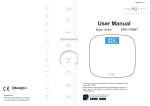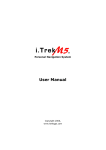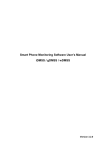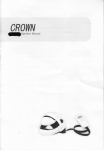Transcript
6. Date and time setting (for Windows computer) 1. Right-click on Windows desktop. Choose Notepad to create a *.txt (text) file. Then double-click the text file. 2. Suppose current time is October 16, 2011 15:00. Enter date and time information as 2011.10.16 15:00:00 Note that a space must be present in between date and hour and time is in 24-hour format. 3. Name the file as settime.txt and save it to the root directory of the memory card. 4. Insert the memory card to the slot then power on the device. The date and time setting is now completed. 5. Please note when the date and time information is successful set to the deivce the settime.txt file should not be visible when you connect the device to the computer again. PV-RC200HD Key Chain 720P DVR Camera Operation Manual 7. Operation ※ Please note, memory card needs to be formatted on the device for the unit to recognize it. Formating memory cards over PC is highly not recommended and may result in recording failure. 1. Format the memory card 1.1 Insert the memory card to the device then press 3 once to power on the device. 1.2 Press and hold the 4 first, then press the 5 button. 1.3 Release 4 and 5 at the same time. The red and blue LED will turn off simultaneously with vibration. Please note all LED should be turned off when memory card format is completed. 2. Basic operation 2.1 Power on: Press 3 once and blue LED will illuminate. 2.2 12 Vibration On/Off, 13 Resolution HD/VGA. 2.3 Record video: Press 3 again and red LED will illuminate. 2.4 Stop recording: Press 3 again and red record LED will turn off. 2.5 Take photos: Press 5 once and red LED will blink. 2.6 Power off: Press 4 once to turn off the device. The blue indicator will turn off. LawMate Law Enforcement Products Manufacturer V1.1 3. Charge the battery 1. Names and parts 8 1 1. 5MP Camera 2. Microphone 10 3. Power on/Record 11 4. Power off 5. Photo 6. Reset 7. Covert Cap 12 8. Memory Card Slot 13 9. Power/Rec/Photo LED 10. Charge LED 11. USB Port 12. Vibration Switch 13. Resolution Switch 2 9 3 4 5 6 7 ON OFF VGA HD Charging cable USB cable 4GB Lock Adapter DC 5V charger Charge LED(Green) When battery is fully charged, the green LED will turn off. Connect to PC via USB cable Connect to the charger 1. Remove the rear covert cap and connect the supplied USB cable into the device. 2. Plug the USB cable to a PC, the green charge LED at the rear of the device will illuminate to tell you it’s charging. 3. You can also charge the device by the supplied charger. Plug the charger to a wall outlet, connect the charger to the device. The green charge LED will illuminate to tell you it’s charging and will turn off when the battery is full. 4. Download videos and photos from DVR 2. Package Content DC 5V 2A Power LED(Blue) Rec/Photo LED(Red) MicroSD card 1. Video and photo files are stored in the memory card. 2. There are two ways to download video/photo files. 2.1 Using memory card reader to download video/photo files. 2.2 With the device powered on and memory card inserted, connect the device to PC by USB connection. It will be recognized by PC as an external drive for user to download the video recordings and photo files. 5. Using PV-RC200HD as a webcam 1. Remove memory card from the device, connect to PC by USB cable then power on the device. 2. PC detects the device as a webcam and installs it automatically, no driver is needed for installation.(For XP,Vista & Windows 7) 3. Installation completed, webcam is ready for function. P
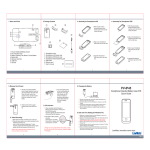
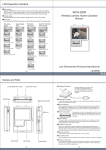


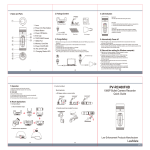
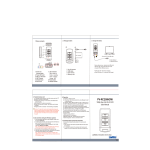
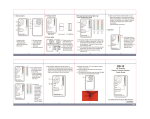
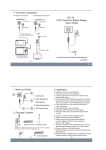
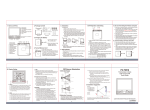


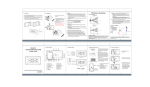

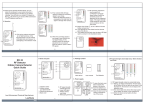

![wireless Mini Keyboard-[2.4GHz] User`s Manual Ver:2.1](http://vs1.manualzilla.com/store/data/005666864_1-44f56227f4d883897f7b8660e8efda97-150x150.png)