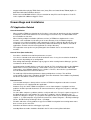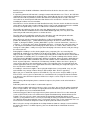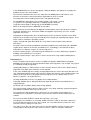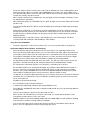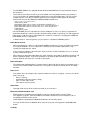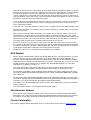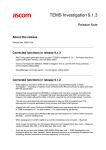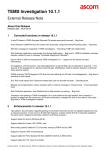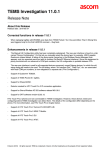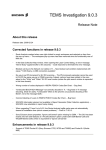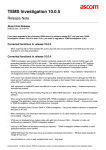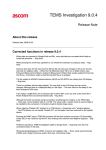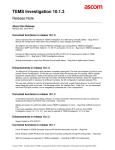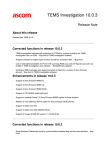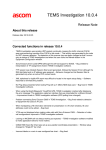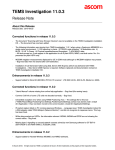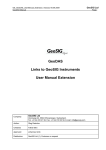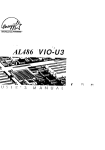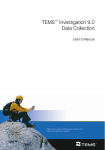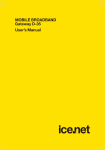Download TEMS Investigation 9.1.4
Transcript
TEMS Investigation 9.1.4
Release Note
About this release
Release date: 2009-10-16
Corrected functions in release 9.1.4
-
TEMS Investigation was sending UDP packets continually, keeping the traffic channel (FACH)
open and preventing transition from FACH to idle mode. – This activity was generated by the code
for DRT scanner detection. A new utility "DRTDetectionConfiguration.exe" is now provided with a
user interface where the user initiates detection of DRT devices. In this way the recurrent
broadcasts from TEMS Investigation are avoided.
-
When using the Swap logfile function during an HSPA session, TEMS Investigation sometimes
incorrectly gave the terminal's RRC state as Idle at the start of the new logfile (up until the first
active set update). -- TEMS Investigation code improved so that RRC state for HS is now deduced
from HS-specific reports.
-
When testing HS download with Sierra Wireless 306, monitored neighbors (MN) were displayed
as detected neighbors (DN). – Bug fixed related to decoding of Qualcomm's PN Packet Report,
0x4185.
-
TEMS Investigation 9.1.1 crashed repeatedly during WAP testing in Chinese-language
environment. – The crashes were due to the way certain Chinese Unicode characters were
handled in the TEMS Investigation WAP testing code. This code has now been modified to avoid
problems with Unicode characters.
-
Cell Reselection event not generated with Nokia N96. – Event generation code revised to consider
the proper Nokia phone reports.
-
Large ping delays missing in logfile reports produced by Report Generator. – Range of "Ping
Delay (ms)" information element extended to 60 seconds.
-
Calls with various Qualcomm chipset based phones were falsely presented as dropped in
connection with handover from WCDMA to GSM. – The reason for the call drop indication was
that TEMS Investigation deduced a change to idle mode, although no such mode switch in fact
occurred. The event logic has been improved to prevent generation of such spurious drops.
-
For Qualcomm 8200 chipset based devices, HSDPA Physical Served Throughput was sometimes
displayed as larger than Physical Scheduled Throughput, which is impossible. – Bug fixed in
TEMS Investigation software.
-
After exporting a TEMS Investigation logfile in MapInfo format, when zooming the logfile route in
MapInfo the route disappeared. – The reason was that the logfile contained samples with invalid
positions, which were treated as genuine ones in the export so that the samples were plotted way
off the map. The MapInfo export code in TEMS Investigation has now been rewritten to handle
bad coordinates more carefully.
-
Extraction of information elements from logfiles using Python script failed for certain elements. –
Bugs fixed in TEMS Investigation software.
-
DSCH Throughput information not presented for Sony Ericsson W760i. – The reason was that the
phone was not given enough time to complete DSP restart. A delay has now been introduced in
the TEMS Investigation software at this point.
-
Bit rate inconsistency between TEMS Investigation and UETR. – TEMS Investigation code
modified to include extension for high bit rates introduced in 3GPP Release 7 (3GPP 24.008 sec
10.5.6.4).
-
TEMS Investigation 9.1.3: Export to Google Earth from Route Analysis application did not work
(no KML file created). – Bug fixed.
-
Ping Delay not displayed in Route Analysis. – The element now appears.
-
RAN Tuning: Different values in Table 7, "Voice: Pilot Coverage Class Distribution, Overall
(selected cells only)", depending on whether a cell file was loaded or not. – Bug fixed in RAN
Tuning report generation code.
-
After exporting IEs from Route Analysis in Google Earth format, it was not possible to display the
data points as a connected line in Google Earth. – TEMS Investigation code revised to conform to
changed representation of lines in KML file format.
-
Contradictory HSDPA data in TEMS Investigation user interface: Different cells were identified as
HS serving cell in "WCDMA Serving/Active Set + Neighbors" window and "HSDPA Analysis"
window; a monitored neighbor in "WCDMA Serving/Active Set + Neighbors" appeared as "HS
Serving Cell" in "HSDPA Analysis". – The TEMS Investigation phone report handling code has
been modified, removing these inconsistencies.
-
Information element value "HS-PDSCH Code Usage (curr) % [15]" was populated, although the
network had only 14 channelization codes configured. – Bug fixed in Qualcomm HSDPA report
decoding.
-
Attempt to connect several Sony Ericsson phones (Z750i, K790i) at the same time in TEMS
Investigation 9.1.x failed. – The problem arose with GSM-only TEMS Investigation licenses: the
phone was unresponsive for a short while after receiving the AT command that locked on GSM.
The procedure for activating the phone has been modified to remove the problem.
-
DC channel of CDMA devices failed to connect in TEMS Investigation 9.1.3. – Bug fixed in license
option handling.
Enhancements in release 9.1.4
-
Support of QVGA 320x240 format for video streaming.
-
Support for reading TEMS Pocket 7.0 logfiles with Route Analysis application.
Corrected functions in release 9.1.3
-
RAN Tuning report generation does not start in TEMS Investigation 9.1.2. – The reason was that a
registry setting was missing; it has now been added.
-
Incorrect workspace file definition; TEMS Investigation tries to open file with wrong extension. –
Correct registry setting added.
-
GeosetManager cannot be started. – Correct registry setting added.
Corrected functions in release 9.1.2
-
GSM neighbors recorded in MTR files are sometimes not presented properly in TEMS
Investigation. – Decoding of neighbor count in Measurement Record corrected to agree with latest
MTR file specification.
-
Dropped Call was generated for WCDMA in a situation with very poor coverage, but without the
call actually being dropped. – A Dropped Call event was generated after RRC connection loss;
however, the mobile restored the RRC connection, resumed the call and later ended it normally.
-
The call event generation has now been improved to allow for RRC re-establishment. The
improvement is currently applicable to Sony Ericsson and Nokia NTM3 phones.
-
Axesstel MV410R router (Qualcomm MSM6800 based serial port device) did not connect properly
in TEMS Investigation 9.1; no data received. – Fix implemented for this device.
-
Not possible to connect Sierra Wireless 885 data card with Qualcomm C license (which should be
allowed). – License handling fixed.
-
When copying part of an MTU logfile to a new file, timestamps were corrupted. – Bug fixed.
-
Value ranges too restrictive for HS transport block size and transport block size count. – Maximum
values increased: Max TBS = 42192 bits, Max TBS count = 295.
-
Voice dial did not work with Huawei USB HSDPA E220 data card. – TEMS Investigation code
changed to allow this. Note, however, that for technical reasons it is not possible to implement call
answering (Answer command in command sequence) for this device.
-
Upper limit for "RLP DL Avg. Throughput" information element was insufficient for EV-DO. – Upper
limit raised to 4000 kbit/s.
-
Trying to generate a logfile report from logfile recorded with TEMS Investigation 9.1.1 crashed the
application ("unrecoverable error"). – Bug fixed.
-
During multi-RAB testing with concurrent voice and HSDPA sessions, the call dropped without
TEMS Investigation generating a Dropped Call event. – Event generation refined to detect the
drop in such situations.
-
Not possible to present CDMA/EV-DO "Scanned 1st/2nd/..." IEs by Pilot PN. – Sorting order
changed for these IEs (in both DC and RA) so that argument <n+1> corresponds to Pilot PN <n>.
Note: The bar charts are still not correctly configured in RA; they will be fixed in TEMS
Investigation 10.1.
-
During logfile replay, the map was spontaneously zoomed out as far as possible. – This was
caused by a message with corrupt lat/long values. TEMS Investigation code improved to eliminate
this behavior.
Enhancements in release 9.1.2
-
Support of Huawei UMG 181 data card
-
Support added for replaying TEMS Pocket Nokia 7.1 logfiles
-
Support for ZTE K3565 (Only in Data Collection)
Corrected functions in release 9.1.1
-
Strange combination of parameter values in connection with handover failure: Timing Advance =
63, Radio Link Timeout = 65. – The RLT value 65 in fact means "parameter invalid", and the IE is
now blanked when this value occurs.
-
Blocked call experienced by MTU phone due to No Network was not visible in TEMS Investigation.
– The reason was that the MTU phone was in transition between networks at the time it was
supposed to make the call; CC State got stuck in "MM Connection Pending". However, no blocked
call was triggered in this situation. A new blocked call condition has now been implemented with
cause "T-303 Expiry, no MM connection available".
-
No way to set PN Increment for EV-DO scanning. – The PN Increment parameter cannot be used
in EV-DO the same way as in CDMA scanning. Instead, options have been added in the scan
setup for the "Wide" and "Wider" EV-DO scan modes (where the pilot search window is expanded
in the time domain).
-
Wrong number of codes displayed in HSDPA PDSCH Codes Bar Chart. – Bug fixed.
-
Data Collection map presentation: Elements of Cell Color and Cell Line themes were displayed
inconsistently (flashing on and off). – Code improved to achieve a smooth presentation.
-
Route Analysis, HSDPA Analysis window: The values of Physical Served Throughput and
Physical Scheduled Throughput were swapped. – Bug fixed.
-
Documentation stated that Qualcomm-based devices report Serving Cell LAC in WCDMA. – This
information cannot be extracted from the reporting of Qualcomm-based devices. Documentation
corrected.
-
Processing of logfiles with Python scripts did not work in TEMS Investigation 9.0.3 (worked fine in
TEMS Investigation 9.0). – A change in the procedure for loading DLLs caused certain DLLs not to
be found when the Converter tool was launched from the Application directory. A path to this
directory has now been added to the PATH system variable, solving the problem.
-
Installation of TEMS Investigation 9.1 failed, message appeared about .NET Framework 3.5 (or
3.5 SP1) missing. – TEMS Investigation installation required .NET to be located under
C:\Windows. Code now fixed to allow other locations.
-
TEMS Investigation 9.1 voice call command sequence not working with Sony Ericsson Z750i
(firmware versions R1D, R1E). This worked fine in TEMS Investigation 9.0. – Bug related to
licensing fixed in TEMS Investigation 9.1 code. No error in Z750i firmware.
-
Sierra Wireless SW885 data card not recognized by TEMS Investigation. – Code added in
UEDescription.xml for this device. Autodetect now works.
-
Qualcomm-based devices: WCDMA Ec/No and RSCP values displayed in TEMS Investigation
were inconsistent with measurement reports. – Bug fixed in report decoding.
Enhancements in release 9.1.1
-
Support added for replaying TEMS Pocket 6.4 (Nokia N96) logfiles in both Data Collection and
Route Analysis.
-
Support added for replaying TEMS Pocket 6.3 (Sony Ericsson C702, W760, TM506) logfiles in
both Data Collection and Route Analysis.
-
Enhancement of WCDMA CPICH scan presentation for Sony Ericsson R12 phones: Peak Ec
values updated in addition to Aggr Ec values.
Known Bugs and Limitations
PC Application Related
General/Installation
-
When installing TEMS Investigation for the first time, it may take 10–20 minutes for the installation
to complete (if .NET Framework 3.5 was not already present on the PC). A reboot follows when
the installation has finished.
-
When running multiple installations (different versions) of TEMS Investigation on the same
machine, each installation needs to be put in its own directory. If the installation program
encounters an existing installation, it will automatically suggest a different directory for the new
installation. If you have mistakenly installed one product version on top of another, uninstall all
applications and then reinstall each application to a unique directory.
-
The application start-up time may be prolonged if slow network shares are mounted on the
machine.
General/Vista (Data Collection)
-
Aero Glass should be turned off for performance reasons.
-
User Access Control needs to be turned off to allow IP trace. It may also need to be disabled for
other reasons depending on its configuration.
-
Error dialog about writing in Windows registry appears when starting GeoSet Manager; .gst files
can however still be created.
-
Synchronization of mobile devices needs to be turned off. This can be done either in the Windows
Mobile Device Center (Control Panel) > Connections, where you need to disable “Allow USB
Connections”, or in Windows Media Player > Options > Devices, where device synchronization
must be disabled for all measurement devices.
-
To avoid high CPU load/slow performance during multiple data sessions: Turn off IPv6
encapsulation in IPv4, that is, Windows ISATAP (Intra-Site Automatic Tunnel Addressing Protocol)
for devices that will be used for measurement.
Data Collection
-
User-created workspaces from previous versions of TEMS Investigation need to be recreated.
New workspaces are supplied with the application.
-
Problems may arise when TEMS Investigation is run on slow computers. Symptoms of these
problems include repeated disconnects of connected handsets, long processing times, and high
CPU load.
-
On some older computers, problems with the serial port will cause “Resynch” reports to appear in
the Mode Report message window. To resolve these problems, take the following steps: 1)
Disable the computer's IR port. 2) Turn power management off. See the Getting Started Manual,
chapter 3. 3) (Dell computers only:) From the Start menu, choose Programs > Dell Open Manage
Client > Disable Dell Open Manage Client. 4) Reboot.
-
Firewalls and other security products may prevent TEMS Investigation from running two or more
data sessions at the same time.
-
Autodetect of Ethernet devices will trigger any firewall.
-
Standby/Hibernate mode should be disabled in the PC when running Data Collection.
-
AutoPlay must be disabled in Windows Control Panel for all devices that are to be used for
measurement.
-
A separately powered USB 2.0 hub is strongly recommended for drive tests. That is, the USB hub
should not be powered through the USB port alone. Depending on the type and number of devices
connected, the hub may otherwise not be able to deliver sufficient power. It needs also to be
stressed that an uninterrupted USB connection between PC and device is vital for successful
recording of realtime measurement data.
-
Not all devices can be autodetected and identified correctly. Reasons for this include the fact that
some devices do not report a unique identity. Devices that are not autodetected must be enabled
manually. This option always exists as a fallback if the automatic detection fails.
-
The number of equipment icons on the status bar (bottom right) may sometimes become
inconsistent with the combo box on the main window toolbar (top left). This may occur after
connecting and disconnecting devices a number of times.
-
The GPS icon in the application status bar may sometimes turn red during data collection,
although position reporting from the GPS device is satisfactory.
-
Some GPS units may be erroneously identified as a “MS Serial Ballpoint”. In Windows XP,
perform the following steps: 1) With Administrator privileges on the PC, choose Start > Run >
regedit. 2) Navigate to HKEY_LOCAL_MACHINE > System > Current Control Set > Services >
sermouse. 3) Locate the entry "Start" and double-click on it. 4) Change the value Data from 3 to
4. This will prevent Windows from identifying the GPS device as a mouse. Note, however, that
leaving the setting Data = 4 will prevent you from identifying new mouse devices until you change
the value back to 3.
-
During logfile recording as well as during logfile replay, temporary files are created by the
application to enable the user to browse the history of the logfile. These files can become very
large (3–4 times the logfile size), the exact size depending on the number of devices connected to
the application at recording time. The temporary files are named according to the format “temsn”
and created in the Windows temp directory (default: C:\path\tmp, where the path is defined by the
environment variable TMP; in Windows XP, the TMP variable can be modified from the Control
Panel: System Properties > Advanced > Environment Variables). Make sure there is plenty of
space on the disk where the temp directory resides. The temporary files are removed when you
exit the application; however, if the application terminates abnormally, this might not happen. The
files must then be removed manually.
-
If recording is started and a logfile is then replayed multiple times (using rewind, step, etc.) the
route will look very strange in Route Analysis with multiple “MS1” devices appearing.
-
When you save a command sequence to an XML file, any user names and passwords (e.g. for
FTP or HTTP servers) given in commands are saved with the file (encrypted). Note that another
user who runs your command sequence will be accessing the server using the same user name
and password.
-
When running video telephony from a command sequence, the phone needs to be locked on
WCDMA.
-
Redial only works for calls made in a command sequence.
-
When running multiple command sequences at the same time, you need to be aware of potential
device usage conflicts. For example, assigning Dial to the MS and Hang Up to the DC device of
the same phone may cause unwanted behavior.
-
Command Sequence tool: It may happen that a phone proceeds from a PS session command
(such as KPI FTP DL) to the next command assigned to it without being detached from the PS
network. This may cause the latter command to fail (potentially introducing artifacts in KPI
statistics). If this problem occurs, it can be prevented by inserting an explicit PS Detach command
(or a Wait For Event command with event = PS Detach) after the PS session command. This is to
ensure that the PS Detach completes before the phone proceeds with its next task.
-
When using the serving cell indication in the Map window to show the strongest scanned CPICH,
this works only for the 1st UMTS frequency (the one decoded into the information elements
named “1st”).
-
In the WCDMA Data Line Chart, changing to a different MS does not update the Legend pane
(bottom left) in the line chart window.
-
The Channel Verification tool causes the Sony Ericsson W600i phone to disconnect, and
moreover it cannot be reconnected until the application has been restarted.
-
The information element Coding Scheme DL is not updated correctly.
-
The WCDMA RLC throughput trace reporting period is not exactly 1 second
as specified. The reporting period varies according to phone load and
is typically around 1050 ms during high speed WCDMA PS activity.
-
PESQ is not computed for the AMR-WB speech codec.
-
When turning on all extended logs for Motorola and Qualcomm chipset based devices (without
turning off something else), the load on TEMS Investigation may become excessive, and the
application may freeze.
-
Interpolation of GPS positions does not work with the PCTel SeeGull LX and EX scanner GPS.
-
Negative frame numbers may occur occasionally when replaying or exporting older logfiles. These
frame numbers should be regarded as invalid.
-
Logfiles merged with uplink data (MTR) files may contain internal reports with erroneous
timestamps.
-
The phone must be locked to GSM when performing GSM Channel Verification with a WCDMA
capable phone. How to set this lock (on Radio Access Technology) is described in the Data
Collection User’s Manual, chapter 14 (“Device Properties”).
-
IP packet capture/analysis can handle only one NDIS device at a time (while being capable of
handling several RAS devices in parallel).
-
IP packet capture/analysis stops after less than a minute when using multiple CDMA phones.
Route Analysis
-
Devices in logfiles from previous versions of TEMS Investigation GSM/TEMS Investigation
WCDMA may not always be correctly identified. Older Samsung phones, for example, may appear
as “Unknown CLSID Unsupported”.
-
Loading old workspaces from previous versions of Route Analysis will crash the Route Analysis
application. Only workspaces from this version will load.
-
In the status window properties dialog, changing Equipment to a device other than MS1 does not
stick. Workaround: Before opening the properties dialog, right-click the status window title bar and
choose the desired device in the popup menu that appears (see the Route Analysis User’s
Manual, section 6.5, “Changing Devices”).
-
The Map window does not have any tooltips for its toolbar buttons.
-
In the Map window, data is displayed differently depending on which of the plotted routes is
stepped through.
-
No default map is loaded in Route Analysis Map window.
-
The replay function in Route Analysis often executes very slowly. Manually stepping through the
route with the keyboard arrow keys can be faster.
-
The legend in the Map window flickers when items are selected/deselected. Whenever a
checkbox on the Legend tab is checked or unchecked, the contents of that window pane are
redrawn.
-
The route in the Map window is moved when opening a slave map.
-
Changing the presentation in a slave Map window sometimes adds an offset to the plot in the
master window from which the slave was created. (An easy workaround is to close the slave,
refresh the master, and open a new slave.)
-
The spider cursor does not show at the outset in the Map window, nor does it appear when
selecting objects directly on the map. However, when a sample is selected in a different
presentation window (e.g. a line chart or a message window), the spider cursor does appear
around the corresponding point of the route.
-
The spider cursor in the Map window does not show values for CDMA and EV-DO related data.
-
Events in the MID/MIF files generated by the RAN Tuning tool may sometimes be associated with
the wrong MS/DC device. For example, a RAS Dial event from DC1 may be given as originating
from MS2 in the MID/MIF files (UE Event Plot).
-
Care should be taken when comparing (for example) events in the RAN Tuning report with events
shown during replay in Data Collection. RAN Tuning calculates event statistics only on complete
calls and data sessions. Calls and data sessions that are set up before the logfile recording is
started, or end after the logfile recording is stopped, are not used for calculating event statistics.
-
The maximum database size in RAN Tuning is 2 GB.
-
To avoid long processing times in RAN Tuning tool, the selected cell files/clusters should match as
closely as possible the area where the selected logfiles were recorded.
-
The cache in Route Analysis should be cleared when a new release is installed to avoid
misleading results. How to do this is described in the Route Analysis User’s Manual, section 5.5
(“Clearing the Logfile Cache”).
-
Processing logfiles with Python scripts from the Converter tool does not work. A workaround is to
run the scripts from the Windows Command Prompt.
Device Related (General)
-
In Windows XP, some issues with poor uplink and downlink throughput can be resolved by manually
adjusting the TCP window size. This setting is found in the registry under:
HKEY_LOCAL_MACHINE\SYSTEM\CurrentControlSet\Services\Tcpip\Parameters\
(In Windows Vista, TCP settings are tuned automatically and should not be changed.)
The ideal TCP window size for a given maximum bit rate is dependent on the network delay. Here is an
example showing how to do the calculation.
Suppose that:
Maximum bit rate = 3.6 Mbit/s
Network delay = 500 ms
Maximum Segment Size (MSS) = Maximum Transmission Unit (MTU) – header size = 1500 – 40 = 1460
bytes
Then:
Bandwidth-delay product (BDP) = 3.6 * 10^6 bit/s * 500 * 10^(–3) s = 1800000 bits, or 1800000 / 8 =
225000 bytes
Unscaled TCP Receive Window (RWIN) = floor(Max Buffer Size/MSS) = floor(65535 / 1460) = 44.
That is, 44 segments totaling 44 * 1460 = 64240 bytes is a good configuration for a connection with MTU =
1500 and MSS = 1460.
To obtain the optimum scaled RWIN, multiply the unscaled RWIN by 2 repeatedly until the BDP is
reached:
64240 * 2 = 128480 (< BDP)
128480 * 2 = 256960 (> BDP).
Thus, given the above assumptions, the optimum RWIN = TCP Receive Window is 256960 bytes.
You will need to restart Networking in Windows XP for the new TCP window size to take effect.
Phone Related
Sony Ericsson K800/K790/Z750/W760/C702
-
The driver software for the memory stick needs to be installed on the PC to avoid problems when
connecting a phone that is turned off. If the K790/K800 has a memory stick, do as follows when
first connecting the phone: Insert the USB cable. Wait for drivers to install. Unplug and insert again
to make the memory stick driver install.
-
When setting a RAT lock for a K800 phone, only the Apply and Cancel buttons should be used in
the dialog (not the OK button).
-
When locking the phone on a WCDMA cell, the signal strength measurements will become invalid
for other cells.
-
The Pocket functionality in the phone remains disabled after removing the USB cable connection
to the PC.
-
GSM channel verification: 1) The phone must be on GSM before start of test, otherwise the test
will stall and after 20 seconds an error “BCCH Lost” will be displayed. 2) The channel verification
function attempts to disable handover on the phone, but this does not work for phones prior to
W760i and C702.
-
SIB decoding of the “snapshot” variety is not available in the new TVP protocol. (The BCH
scanning mode with continuous SIB decoding is still available.)
Sony Ericsson K600/W600
-
If CKPD is going to be used to execute video calls, it is necessary to disable the keylock first.
Qualcomm Chipset Based Phones and PC Cards
-
Some Qualcomm chipset based commercial UEs may not have test reporting activated. The
device may then be impossible to connect, or seem to be locked to GSM, and/or only deliver lowlevel reports. Please contact the UE vendor; Ericsson is not authorized to change this behavior.
-
The hardware information and the number of devices used are sometimes missing in the logfile
information (accessed by clicking the Information [“i”] button on the Replay toolbar).
-
PS Attach/Detach does not work with some data cards. This will cause KPI sessions to fail. The
procedure is handled correctly by (for example) Option Fusion and Globetrotter GT Max.
-
AT commands in command sequences are not always executed by these devices.
-
An inter-RAT handover can be performed without any handover command from the network. In
this case, no event is generated, and pre-handover IE values are not cleared in presentation
windows. For example, WCDMA IEs in the Line Chart WCDMA window do not become invalid
after handover to GSM, but freeze at their final values (flat lines drawn in chart).
-
If video calls are iterated, a Wait command (at least 5 seconds) must be present after the End Call
command. This is needed for the camera to initialize and for the phone to enter the correct state
for the next video call.
-
AnyData D-10 cannot be detected.
-
Axesstel MV410 (D-35) cannot be detected.
-
C-motech CNU-680 (D-50) cannot be detected in Windows Vista.
-
Sierra Wireless 850/860/875 data cards cannot be autodetected; they must be manually added in
the application.
-
Only one Sierra Wireless device can be connected at a time.
-
When an Ericsson Fixed Wireless Terminal is connected, it is not possible to do data service
testing with any other devices at the same time.
-
Mobilink software in the Novatel Merlin X950D and in the MCD 950D PC card should be disabled
and cannot be used when running TEMS Investigation.
-
Care needs to be taken when using the NV interface to write to a Qualcomm chipset based
device, since an inappropriate NV write may damage the device.
-
The WCDMA AMR IEs are updated for both GSM and WCDMA when using Qualcomm chipset
based devices.
-
To be able to detect Kyocera SE-44, Samsung A895, Samsung A900 and Samsung X799, it is
necessary to add a file “AdditionalUEDescription.xml” to the Application folder. This file must be
composed in the same way as UEDescription.xml. For example, to add support for detecting
Kyocera SE-44, write the following in AdditionalUEDescription.xml:
<?xml version="1.0" encoding="utf-8"?>
<TEMS_DEVICE_INFO>
<PORTGROUP NAME="SE-44" FAMILY="QUALCOMM1" ENABLED="true">
<PORT PORTNAME="COM126" SETUPCLASS="Ports" TYPE="Diag:Msm65x0" />
<PORT PORTNAME="COM127" SETUPCLASS="Ports" TYPE="Data Modem"/>
</PORTGROUP>
</TEMS_DEVICE_INFO>
For PORTNAME you must substitute the correct COM ports in your case (those assigned to the
Qualcomm Diagnostics Interface and the Qualcomm data modem respectively). To add support for
more devices, add one further <PORTGROUP> section for each device, changing the NAME and
PORTNAME strings as appropriate.
-
In Route Analysis, Samsung phones are presented as “Qualcomm TM6200” phones.
Nokia N95/6120/6121
-
When the Nokia 6121 switches from GSM to WCDMA, GSM values remain in TEMS Investigation
presentation windows. These are old values and linger because Nokia NTM3 phones stop
reporting on GSM after the switch.
-
If you encounter problems connecting one of these phones in Data Collection, there is a need for
a power reboot of the phone.
-
When locking on band with Nokia N95, this action should be preceded by disabling band lock (“All
bands supported” option). If you click OK between selections of different bands, the phone will
lock on all bands that you have selected at some point.
Nokia 6280/6680
-
The Nokia 6280 and 6680 phones cannot perform a dialup with the DC device immediately after a
call has been performed with the MS device. If the phone is disconnected in between, the dialup
will work.
Nokia 6125
-
If the phone does not recognize the network or otherwise behaves strangely, a master reset of the
phone may help:
-
Menu > Settings
Scroll down to Restore factory settings
Enter security code 12345
Then power cycle the phone.
Nokia 6086
-
Too long SSID strings will be shown truncated (to 12 characters).
Motorola E1000/E1070/Razr V3xx
-
EFEM (Enhanced Field Engineering Mode) needs to be disabled when running TEMS
Investigation. To do this, push the middle menu button and then the left menu button, and set
Availability of EFEM Screens to Off.
-
GSM neighbors reported by the Motorola E1070 are not correctly sorted.
-
The Lock to RAT feature in Motorola Razr V3xx NA (US) does not support the GSM 900/1800
bands.
LG U960
-
It is not possible to run video telephony from a command sequence
AQM Modules
-
If the USB connection is broken during AQM measurement, the PC application may need to be
restarted to enable reconnect of phones.
-
When running AQM measurements, it is recommended to use the Start Recording and Stop
Recording commands in the command sequence to ensure that each logfile contains a full call
sequence. Automatic swapping of logfiles is not recommended, as this can cause the merge
mechanism to fail.
-
PESQ calls may fail with error message “3 AQM Module errors”. This message is shown when the
PC application has tried to contact the AQM module three times and failed on all occasions. This
can be caused for example by the module being physically disconnected from the USB port or by
the module not responding. The proper procedure when this happens is either to reset the AQM
module using the reset button located on the back of the module, or to restart the module by
disconnecting and connecting power. The AQM module then needs to be paired again with its
phone. This is done from the Equipment Configuration window by right-clicking the phone,
choosing Select AQM Module, and then choosing the correct module. – Failures of this kind are
also recorded in the logfile in the form of error messages indicating that the connection to the
AQM module has been lost. – If such failures occur frequently, this indicates a bad USB
connection or power cable.
Scanner Related
DRT 4301/4301A/4301A+
-
The Logfile Information dialog does not indicate scanned channels or carriers for logfiles recorded
with the DRT scanner.
-
The following LTE information elements are not valid as of the date of release of TEMS
Investigation 9.1. However, firmware updates to the DRT4301A+ LTE scanners will add these
information elements in the near future.
-
Sc RS CINR (dB)
-
Sc SCH CINR (dB)
-
Sc RS Es/Io Tx1 (dB) (as well as Tx2, Tx3, Tx4)
-
Sc RS RSSI Tx1 (dBm) (as well as Tx2, Tx3, Tx4)
-
Sc CFO (Hz)
-
Sc Time Offset (µs)
-
Sc BCH RSSI (dBm)
-
BCH Decode
-
The following LTE information elements values are measured correctly, but have some processing
errors, as noted:
-
Sc RSSI (dBm): The value is the average of the Tx ports, rather than the sum
-
In addition, some operational modes of the DRT4301A+ LTE scan receiver are not yet functional.
These include:
-
Synchronous Detection Mode
-
Robust Detection Mode
-
Auto-Select Bandwidth
-
The DRT scanner will reboot after a period of time if it is connected via a LAN and is detected by
multiple TEMS Investigation users. The scanner API does not support multiple connections.
PCTel SeeGull LX/EX
-
If you do not disconnect the scanner properly from within TEMS Investigation, problems may arise
when you try to connect it again. For example, if you remove the cable from the serial port without
first disconnecting the scanner in the application, measurements will continue to run in the
scanner, and when it is connected to the port again the connect might fail. There are two ways to
solve the problem: either connect the scanner manually in TEMS Investigation, or turn the scanner
off and on to make the connect function work again.
-
In the event of an error report from the hardware during a measurement, all further measurements
are suspended until the power to the scanner is manually recycled. There is no recovery from
errors reported by hardware.
-
In the CW scan, a –65 dBc spurious response exists +1.4 MHz from the unmodulated input signal.
-
The Spectrum Analyzer can sometimes return spurious responses (–62 dBc) when a very strong
input tone is present.
-
When CPICH scanning multiple frequencies, the sample rate per frequency will be decreased
compared to the single-frequency measurement. When scanning four frequencies, the sample
rate is decreased to only one measurement per frequency over a two-second period, which means
that it no longer makes any sense to choose the “Sub” data mode. It is then better to choose the
“Full” data mode and also get the synchronization channel measurements.
-
The PCTel scanners may sometimes report many scan drop messages. The scanner uses this
message to tell the host how many scan data messages were dropped and not delivered through
the data link. Automatic scan data is dropped when the scanner is scanning faster than the data
can be delivered through the data link, causing the pipeline to overfill.
-
For EV-DO scanners, the “Use Pilot Increment” option is not available.
GPS Related
-
While in dead reckoning mode, Garmin Street Pilot 2650 labels its calculated positions as invalid
in the PC interface yet presents the positions on its display without any such indication. The
positions calculated by dead reckoning are indeed mostly useful and enable TEMS Investigation
to plot the route reasonably correctly when GPS coverage is temporarily lost. (To make use of the
“invalid” positions you need to turn on an option in the GPS window properties (see the Data
Collection User's Manual, section 21.1.)
-
The events GPS Connected and GPS Disconnected are intended for drive testing and are
generated only during recording. They do not appear during replay and post-processing.
-
The positioning capabilities of the USB GPS (KRE 105 074) may not be adequate for all needs.
See further "Product Specification USB GPS Receiver" (USB_specification100502.doc) available
on the GPS CD.
-
To connect the Nokia LD-3W Bluetooth GPS device first startup Data Collection. Then the GPS
needs to be logically connected in Windows outside of the Data Collection application, otherwise it
cannot be successfully connected in the Equipment Configuration tool.
-
If the power is lost on a Bluetooth GPS device the GPS or PC application need to be restarted in
order to reconnect.
-
The Travel Pilot cannot be used in conjunction with Swap logfiles.
Call Generator Related
-
The Call Generator cannot be installed on the same machine as a Call Generator from TEMS
Automatic 5.2 or earlier. Merely uninstalling the TEMS Automatic Call Generator is not sufficient;
the machine needs to be scratched (cleaned) before you can install a new Call Generator.
Contact Information
For customer support contact information, please visit our website on the Internet: www.tems.com
Appendix
OPEN SOURCE LICENSING INFORMATION
The USB driver (libusb0) used for AQM module is part of an the open source libusb Windows project.
This project can be found on the Internet at http://libusb-win32.sourceforge.net. The libusb-win32
project retains all rights and copyrights to the libusb-win32 code. The library (DLL) is distributed under
the terms of the GNU Lesser General Public License (LGPL) and the driver is distributed under the
terms of the GNU General Public License (GPL). The LGPL and GPL license text can be found on
TEMS Investigation driver installation CD. The source code for libusb-win32 is freely available and can
be found on the TEMS Investigation driver installation CD.
Copyright Information
Ericsson AB. All rights reserved.
No part of this document may be reproduced in any form without the written permission of the
copyright holder.
TEMS is a trademark owned by Telefonaktiebolaget L M Ericsson, Sweden. All other trademarks
belong to their respective owner.
The contents of this document are subject to revision without notice due to continued progress in
methodology, design and manufacturing. Ericsson shall have no liability for any error or damage of
any kind resulting from the use of this document.