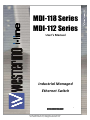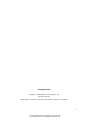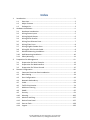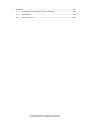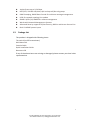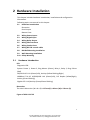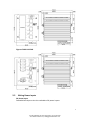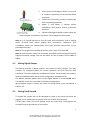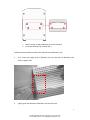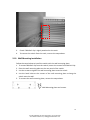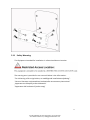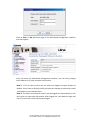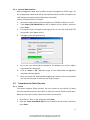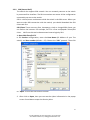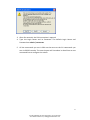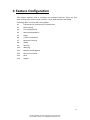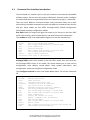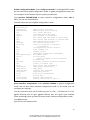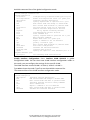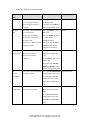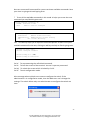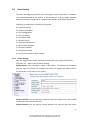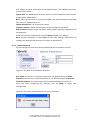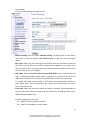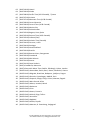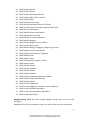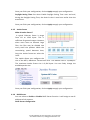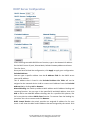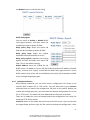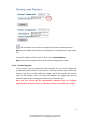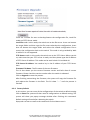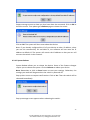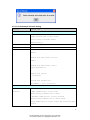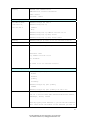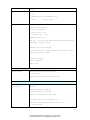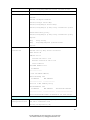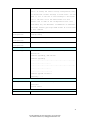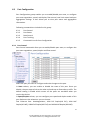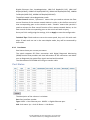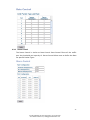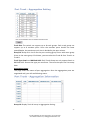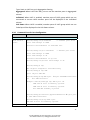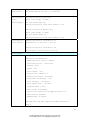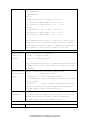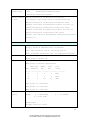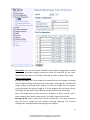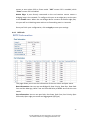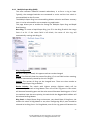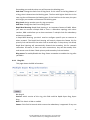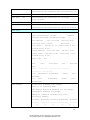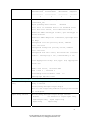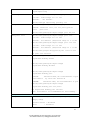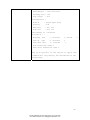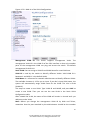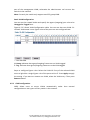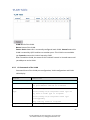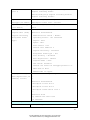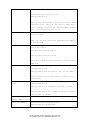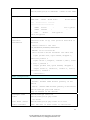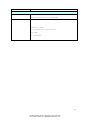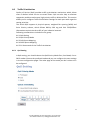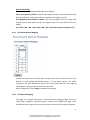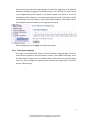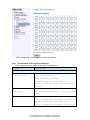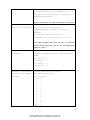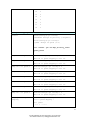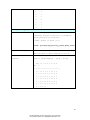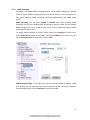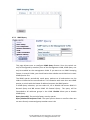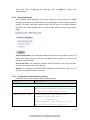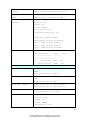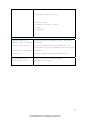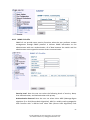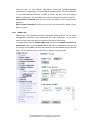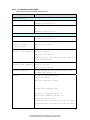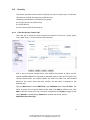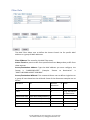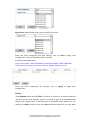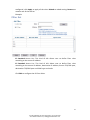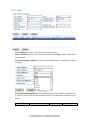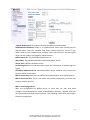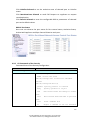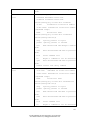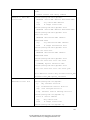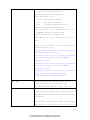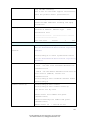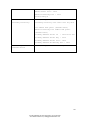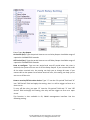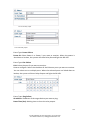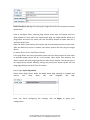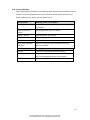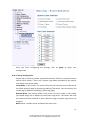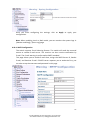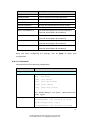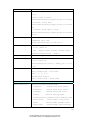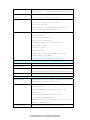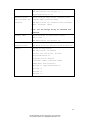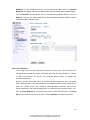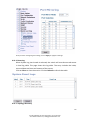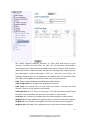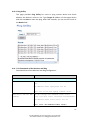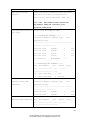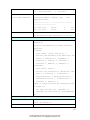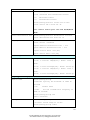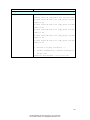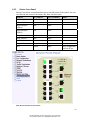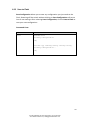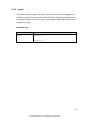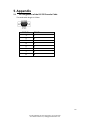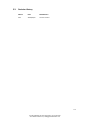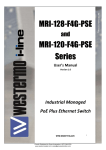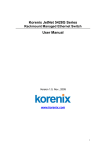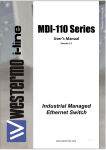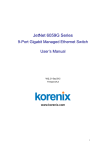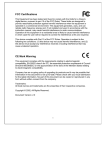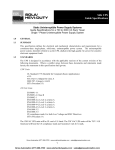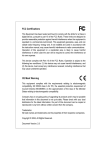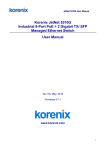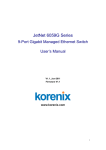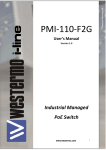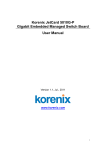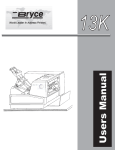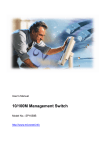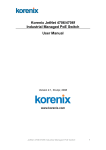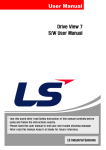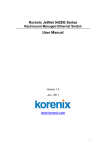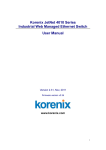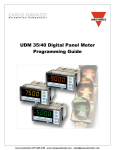Download Management Guide - Westermosales.com
Transcript
MDI-118 Series MDI-112 Series User’s Manual Industrial Managed Ethernet Switch 1 Proudly Distributed by Gross Automation | (877) 268-3700 www.westermosales.com | [email protected] Copyright Notice Copyright © 2010 Westermo Technology Co., Ltd. All rights reserved. Reproduction in any form or by any means without permission is prohibited. 2 Proudly Distributed by Gross Automation | (877) 268-3700 www.westermosales.com | [email protected] Federal Communications Commission (FCC) Statement This equipment has been tested and found to comply with the limits for a Class A digital device, pursuant to Part 15 of the FCC Rules. These limits are designed to provide reasonable protection against harmful interference when the equipment is operated in a commercial environment. This equipment generates, uses, and can radiate radio frequency energy and, if not installed and used in accordance with the instruction manual, may cause harmful interference to radio communications. Operation of this equipment in a residential area is likely to cause harmful interference in which case the user will be required to correct the interference at his expense. The user is cautioned that changes and modifications made to the equipment without approval of the manufacturer could void the user’s authority to operate this equipment. 3 Proudly Distributed by Gross Automation | (877) 268-3700 www.westermosales.com | [email protected] Index 1 2 3 4 Introduction .......................................................................................................... 2 1.1 Overview .................................................................................................... 2 1.2 Major Features ........................................................................................... 2 1.3 Package List ................................................................................................ 3 Hardware Installation ............................................................................................ 4 2.1 Hardware Introduction .............................................................................. 4 2.2 Wiring Power Inputs .................................................................................. 5 2.3 Wiring Digital Output ................................................................................. 6 2.4 Wiring Earth Ground .................................................................................. 6 2.5 Wiring Fast Ethernet Ports ......................................................................... 7 2.6 Wiring Fiber Ports ...................................................................................... 8 2.7 Wiring Gigabit Combo Ports ...................................................................... 8 2.8 Wiring RS‐232 Console Cable ..................................................................... 8 2.9 DIN‐Rail Mounting Installation................................................................... 8 2.10 Wall Mounting Installation ....................................................................... 10 2.11 Safety Warming ........................................................................................ 11 Preparation for Management ............................................................................. 12 3.1 Preparation for Serial Console ................................................................. 12 3.2 Preparation for Web Interface ................................................................. 13 3.3 Preparation for Telnet Console ................................................................ 15 Feature Configuration ......................................................................................... 18 4.1 Command Line Interface Introduction ..................................................... 19 4.2 Basic Setting ............................................................................................. 24 4.3 Port Configuration .................................................................................... 42 4.4 Network Redundancy ............................................................................... 53 4.5 VLAN ......................................................................................................... 64 4.6 Traffic Prioritization .................................................................................. 74 4.7 Multicast Filtering .................................................................................... 81 4.8 SNMP ........................................................................................................ 87 4.9 Security .................................................................................................... 91 4.10 Warning .................................................................................................. 106 4.11 Monitor and Diag ................................................................................... 117 4.12 Device Front Panel ................................................................................. 127 4.13 Save to Flash ........................................................................................... 128 4.14 Logout .................................................................................................... 129 Proudly Distributed by Gross Automation | (877) 268-3700 www.westermosales.com | [email protected] 5 Appendix ........................................................................................................... 130 5.1 Pin Assignment of the RS‐232 Console Cable ........................................ 130 5.2 Private MIB ............................................................................................. 131 5.3 Revision History...................................................................................... 132 1 Proudly Distributed by Gross Automation | (877) 268-3700 www.westermosales.com | [email protected] 1 Introduction Welcome to MDI‐118/MDI‐112 Series Industrial Managed Ethernet Switch User Manual. Following topics are covered in this chapter: 1.1 Overview 1.2 Major Features 1.3 Package Checklist 1.1 Overview The MDI‐118‐F2G is equipped with 16 10/100TX Fast Ethernet ports and 2 1000Base‐T/Gigabit SFP combo ports. The MDI‐112‐F4G is equipped with 8 10/100TX Fast Ethernet ports, 2 Gigabit SFP and 2 1000Base‐T/Gigabit SFP Combo ports. The SFP ports of the 2 models accept all types of Gigabit SFP transceivers, including Gigabit SX, LX, LHX, ZX and XD for several connections and distances. The embedded software supports RSTP and Multiple Super Ring technology for ring redundancy protection. Besides, the switch support full layer 2 management features, such as the VLAN, IGMP Snooping, LACP for network control, SNMP, LLDP for network management. The secured access is protected by Port Security, 802.1x and flexible Layer 2/4 Access Control List. The switch can work with network management system which can draw the network topology, automatically update ring and port status, remotely manage the switch or monitor its status through LLDP and SNMP protocols. With the MDI‐118/112 series you can fulfill the technicians’ needs of having the best solution for the industrial Ethernet infrastructure. 1.2 Major Features The following are the major features: z MDI‐118‐F2G has 16 10/100‐TX and 2 Gigabit RJ‐45/SFP combo ports z z z z (10/100/1000 Base‐TX, 1000Base‐X) MDI‐112‐F4G has 8 10/100‐TX, 2 Gigabit SFP and 2 Gigabit RJ‐45/SFP combo ports (10/100/1000 Base‐TX, 1000Base‐X) Non‐Blocking Switching Performance, high backplane single chip solution Multiple Super Ring pattern aggregates multiple rings within one unit IEEE 1588 Precision Time Protocol for precise time synchronization 2 Proudly Distributed by Gross Automation | (877) 268-3700 www.westermosales.com | [email protected] z z z z z z z z 1.3 Jumbo Frame up to 9,216 byte RSTP/STP, 256 802.1Q VLAN, QoS and up to 6/8 trunk groups IGMP Snooping, GMRP Rate Control for multicast message management LLDP for network topology live update SNMP V1/V2c/V3, RMON for remote management Works with Network Management Systems Advanced Security supports IP/Port Security, 802.1x and Access Control List Dual 12‐48VDC power inputs Package List The product is shipped with following items: The switch (no SFP transceivers) Wall Mount Kit Console Cable Quick Installation Guide Document CD If any of the above items are missing or damaged, please contact your local sales representative. 3 Proudly Distributed by Gross Automation | (877) 268-3700 www.westermosales.com | [email protected] 2 Hardware Installation This chapter includes hardware introduction, installation and configuration information. Following topics are covered in this chapter: 2.1 Hardware Introduction Dimension Panel Layout Bottom View 2.2 Wiring Power Inputs 2.3 Wiring Digital Input 2.4 Wiring Relay Output 2.5 Wiring Ethernet Ports 2.6 Wiring Combo Ports 2.7 Wiring RS‐232 console cable 2.8 DIN‐Rail Mounting Installation 2.9 Wall‐Mounting Installation 2.10 Safety Warming 2.1 Hardware Introduction LED Diagnostic LED: System: Power 1, Power 2, Ring Master (Green), Relay 1, Relay 2, Ring Failure (Red) 10/100 RJ‐45: Link (Green/Left), Activity (Yellow Blinking/Right) 1000Base‐T RJ‐45: 10/100/1000 Link (Green/Left), Full Duplex (Yellow/Right), Activity (Green Blinking) Gigabit SFP: Link/Activity (Green/Green Blinking) Dimension The switch dimension (W x H x D) is 137mm(H) x 96mm (W) x 129mm (D) Figure of MDI‐118‐F2G 4 Proudly Distributed by Gross Automation | (877) 268-3700 www.westermosales.com | [email protected] Figure of MDI‐112‐F4G 2.2 Wiring Power Inputs DC Power Input Follow below steps to wire the redundant DC power inputs. 5 Proudly Distributed by Gross Automation | (877) 268-3700 www.westermosales.com | [email protected] 1. Insert positive and negative wires into V+ and V‐ contacts respectively of the terminal block connector 2. Tighten the wire‐clamp screws to prevent DC wires from being loosened. 3. Power 1 and Power 2 support power redundancy and polarity reverse protection functions. 4. Positive and negative power system inputs are both accepted, but Power 1 and Power 2 must apply the same mode. Note 1: It is a good practice to turn off input and load power, and to unplug power terminal block before making wire connections. Otherwise, your screwdriver blade can inadvertently short your terminal connections to the grounded enclosure. Note 2: The range of the suitable DC electric wire is from 12 to 24 AWG. Note 3: If the 2 power inputs are connected, the switch will be powered from the highest connected voltage. The unit will alarm for loss of power, either PWR1 or PWR2. 2.3 Wiring Digital Output The switch provides 2 digital outputs, also known as Relay Output. The relay contacts are energized (open) for normal operation and will close for fault conditions. The fault conditions include power failure, Ethernet port link break or other pre‐defined events which can be configured in management UI. The default (without power) state of the Digital Output is normal CLOSE state. The ON/OFF states are controlled by software configuration. Wiring digital output is exactly the same as wiring power input introduced in chapter 2.2. 2.4 Wiring Earth Ground To ensure the system will not be damaged by noise or any electrical shock, we suggest you to make exact connection with switch with Earth Ground. For DC input, loosen the earth ground screw by screw drive; then tighten the screw after earth ground wire is connected. 6 Proudly Distributed by Gross Automation | (877) 268-3700 www.westermosales.com | [email protected] 2.5 Wiring Fast Ethernet Ports The fast Ethernet ports support 10Base‐T and 100Base‐TX, full or half duplex modes. All the fast Ethernet ports will auto‐detect the signal from connected devices to negotiate the link speed and duplex mode. Auto MDI/MDIX allows users to connect another switch, hub or workstation without changing straight through or crossover cables. Note that crossover cables simply cross‐connect the transmit lines at each end to the received lines at the opposite end. Straight‐through Cabling Schematic Cross‐over Cabling Schematic Note that Ethernet cables use pins 1, 2, 3, and 6 of an 8‐pin RJ‐45 connector. The signals of these pins are converted by the automatic MDI‐X function, as shown in the table below: Pin MDI‐X Signals MDI Signals 1 RD+ TD+ 2 RD‐ TD‐ 3 TD+ RD+ 6 TD‐ RD‐ Connect one side of an Ethernet cable into any switch port and connect the other side to your attached device. The LNK LED will light up when the cable is correctly connected. Refer to the LED Indicators section for descriptions of each LED indicator. Always make sure that the cables between the switches and attached devices (e.g. switch, hub, or workstation) are less than 100 meters (328 feet). The wiring cable types are as below. 10Base‐T: 2‐pair UTP/STP Cat. 3, 4, 5 cable, EIA/TIA‐568 100‐ohm (100m) 100 Base‐TX: 2‐pair UTP/STP Cat. 5 cable, EIA/TIA‐568 100‐ohm (100m) 1000 Base‐TX: 4‐pair UTP/STP Cat. 5 cable, EIA/TIA‐568 100‐ohm (100m) 7 Proudly Distributed by Gross Automation | (877) 268-3700 www.westermosales.com | [email protected] 2.6 Wiring Fiber Ports Small Form‐factor Pluggable (SFP) The SFP ports accept standard MINI GBIC SFP transceiver. To ensure the system reliability, it is recommended to use the approved Gigabit SFP Transceiver. The web UI will show Unknown vendor type when choosing the SFP which is not approved. The way to connect the SFP transceiver is to Plug in SFP fiber transceiver fist. Cross‐connect the transmit channel at each end to the receive channel at the opposite end as illustrated in the figure below. Note: This is a Class 1 Laser/LED product. Don’t stare at the Laser/LED Beam. 2.7 Wiring Gigabit Combo Ports The switch includes RJ‐45 Gigabit Combo ports. The speed of the gigabit Ethernet copper port supports 10Base‐T, 100Base‐TX and 1000Base‐TX. The speed of the SFP port supports 1000Full Duplex. 2.8 Wiring RS‐232 Console Cable The switch attaches one RS‐232 DB‐9 to RJ‐45 cable in the box. Connect the RJ‐45 connector to the COM port of your PC, open Terminal tool and set up serial settings to 9600, N,8,1. (Baud Rate: 9600 / Parity: None / Data Bit: 8 / Stop Bit: 1) Then you can access CLI interface by console able. Note: If you lost the cable, please contact with your sales or follow the pin assignment to buy a new one. The Pin assignment spec is listed in the appendix. 2.9 DIN‐Rail Mounting Installation The DIN‐Rail clip is already attached to the Switch when packaged. If the DIN‐Rail clip is not screwed on the Switch, follow the instructions and the figure below to attach DIN‐Rail clip to the switch. 8 Proudly Distributed by Gross Automation | (877) 268-3700 www.westermosales.com | [email protected] 1. Use the screws to attach DIN-Rail clip to the real panel 2. To remove DIN-Rail clip, reverse step 1. Follow the steps below to mount the wwitch to the DIN‐Rail track: 1. First, insert the upper end of DIN‐Rail clip into the back of DIN‐Rail track from its upper side. 2. Lightly push the bottom of DIN‐Rail clip into the track. 9 Proudly Distributed by Gross Automation | (877) 268-3700 www.westermosales.com | [email protected] 3. 4. Check if DIN‐Rail clip is tightly attached on the track. To remove the switch from the track, reverse the steps above. 2.10 Wall Mounting Installation Follow the steps below to install the switch with the wall mounting plate. 1. To remove DIN‐Rail clip from the switch, loosen the screws from DIN‐Rail clip. 2. Place the wall mounting plate on the rear panel of the switch. 3. Use the screws to tighten the wall mounting plate onto the switch. 4. Use the hook holes at the corners of the wall mounting plate to hang the switch onto the wall. 5. To remove the wall mounting plate, reverse the steps above. Wall‐Mounting plate and screws. 10 Proudly Distributed by Gross Automation | (877) 268-3700 www.westermosales.com | [email protected] 2.11 Safety Warming The Equipment intended for installation in a Restricted Access Location. The warning test is provided in user manual. Below is the information: ”For tilslutning af de ovrige ledere, se medfolgende installationsvejledning”. “Laite on liitettava suojamaadoitus‐koskettimilla varustettuun pistorasiaan” „Apparatet ma tilkoples jordet stikkontakt“ ”Apparaten skall anslutas till jordat uttag” 11 Proudly Distributed by Gross Automation | (877) 268-3700 www.westermosales.com | [email protected] 3 Preparation for Management The switch provides both in‐band and out‐band configuration methods. You can configure the switch via RS232 console cable if you don’t attach your admin PC to your network, or if you lose network connection to your switch. This is so‐called out‐band management. It wouldn’t be affected by network performance. The in‐band management means you can remotely manage the switch via the network. You can choose Telnet or Web‐based management. You just need to know the device’s IP address and you can remotely connect to its embedded HTTP web pages or Telnet console. Should you forget the IP address, you can use WeDashboard to discover the device, check its IP address or assign new IP address. The WeDashboard can discover the device across the subnet. Following topics are covered in this chapter: 3.1 Preparation for Serial Console 3.2 Preparation for Web Interface 3.3 Preparation for Telnet console 3.1 Preparation for Serial Console In the package, there is one RS‐232 DB‐9 to DB‐9/RJ‐45 console cable. Please attach RS‐232 DB‐9 connector to your PC COM port, connect the other end to the Console port of the switch. If you lose the cable, please follow the console cable PIN assignment to find one. (Refer to the appendix). 1. Go to Start ‐> Program ‐> Accessories ‐> Communication ‐> Hyper Terminal 2. Give a name to the new console connection. 3. Choose the COM name 4. Select correct serial settings. The serial settings of The switch are as below: Baud Rate: 9600 / Parity: None / Data Bit: 8 / Stop Bit: 1 5. 6. After connected, you can see Switch login request. Login the switch. The default username is “admin”, password, “westermo”. 12 Proudly Distributed by Gross Automation | (877) 268-3700 www.westermosales.com | [email protected] Switch login: admin Password: The switch (version 2.3-20101014-11:04:13). Switch> 3.2 Preparation for Web Interface The switch provides HTTP Web Interface and Secured HTTPS Web Interface for web management. 3.2.1 Web Interface Web management page is developed by JAVA. It allows you to use a standard web‐browser such as Microsoft Internet Explorer, or Mozilla, to configure and interrogate the switch from anywhere on the network. Before you attempt to use the embedded web interface to manage switch operation, verify that the switch is properly installed on your network and that every PC on this network can access the switch via the web browser. 1. Verify that your network interface card (NIC) is operational, and that your operating system supports TCP/IP protocol. 2. Wire DC power to the switch and connect your switch to your computer. 3. Make sure that the switch default IP address is 192.168.20.200. 4. Change your computer IP address to 192.168.20.2 or other IP address which is located in the 192.168.20.x (Network Mask: 255.255.255.0) subnet. 5. Switch to DOS command mode and ping 192.168.20.200 to verify a normal response time. Launch the web browser and Login. 6. Launch the web browser (Internet Explorer or Mozilla Firefox) on the PC. 7. Type http://192.168.20.200 (or the IP address of the switch). And then press Enter. 8. The login screen will appear next. 9. Key in user name and the password. Default user name and password are both admin. 13 Proudly Distributed by Gross Automation | (877) 268-3700 www.westermosales.com | [email protected] Click on Enter or OK. Welcome page of the web‐based management interface will then appear. Once you enter the web‐based management interface, you can freely change the IP address to fit your network environment. Note 1: IE 5.0 or later versions do not allow Java applets to open sockets by default. Users have to directly modify the browser settings to selectively enable Java applets to use network ports. Note 2: The Web UI connection session will be logged out automatically if you don’t give any input after 30 seconds. After logged out, you should re‐login and key in correct user name and password again. 14 Proudly Distributed by Gross Automation | (877) 268-3700 www.westermosales.com | [email protected] 3.2.2 Secured Web Interface Web management page also provides secured management HTTPS login. All the configuration commands will be secured and will be hard for the hackers to sniff the login password and configuration commands. Launch the web browser and Login. 1. Launch the web browser (Internet Explorer or Mozilla Firefox) on the PC. 2. Type https://192.168.20.200 (or the IP address of the switch). And then press Enter. 3. The popup screen will appear and request you to trust the secured HTTPS connection. Press Yes to trust it. 4. The login screen will appear next. 5. 6. 7. Key in the user name and the password. The default user name is admin and password is westermo. Click on Enter or OK. Welcome page of the web‐based management interface will then appear. Once you enter the web‐based management interface, all the commands you see are the same as what you see by HTTP login. 3.3 Preparation for Telnet Console 3.3.1 Telnet The switch supports Telnet console. You can connect to the switch by Telnet and the command lines are the same as what you see by RS232 console port. Below are the steps to open Telnet connection to the switch. 1. Go to Start ‐> Run ‐> cmd. And then press Enter 2. Type the Telnet 192.168.20.200 (or the IP address of the switch). And then press Enter 15 Proudly Distributed by Gross Automation | (877) 268-3700 www.westermosales.com | [email protected] 3.3.2 SSH (Secure Shell) The switch also support SSH console. You can remotely connect to the switch by command line interface. The SSH connection can secure all the configuration commands you sent to the switch. SSH is a client/server architecture while the switch is the SSH server. When you want to make SSH connection with the switch, you should download the SSH client tool first. SSH Client: There are many free, sharewares, trials or charged SSH clients you can find on the internet. Fox example, PuTTY is a free and popular Telnet/SSH client. We’ll use this tool to demonstrate how to login by SSH. 1. Open SSH Client/PuTTY In the Session configuration, enter the Host Name (IP Address of your The switch) and Port number (default = 22). Choose the “SSH” protocol. Then click on “Open” to start the SSH session console. 2. After click on Open, then you can see the cipher information in the popup screen. Press Yes to accept the Security Alert. 16 Proudly Distributed by Gross Automation | (877) 268-3700 www.westermosales.com | [email protected] 3. After few seconds, the SSH connection is opened. 4. Type the Login Name and its Password. The default Login Name and Password are admin / westermo. 5. All the commands you see in SSH are the same as the CLI commands you see via RS232 console. The next chapter will introduce in detail how to use command line to configure the switch. 17 Proudly Distributed by Gross Automation | (877) 268-3700 www.westermosales.com | [email protected] 4 Feature Configuration This chapter explains how to configure the software features. There are four ways to access the switch: Serial console, Telnet, Web browser and SNMP. Following topics are covered in this chapter: 4.1 Command Line Interface (CLI) Introduction 4.2 Basic Setting 4.3 Port Configuration 4.4 Network Redundancy 4.5 VLAN 4.6 Traffic Prioritization 4.7 Multicast Filtering 4.8 SNMP 4.9 Security 4.10 Warning 4.11 Monitor and Diagnose 4.12 Device Front Panel 4.13 Save 4.14 Logout 18 Proudly Distributed by Gross Automation | (877) 268-3700 www.westermosales.com | [email protected] 4.1 Command Line Interface Introduction The Command Line Interface (CLI) is the user interface to the switch’s embedded software system. You can view the system information, show the status, configure the switch and receive a response back from the system by keying in a command. There are some different command modes. Each command mode has its own access ability, available command lines and uses different command lines to enter and exit. These modes are User EXEC, Privileged EXEC, Global Configuration, (Port/VLAN) Interface Configuration modes. User EXEC mode: As long as you login the switch by CLI. You are in the User EXEC mode. You can ping, telnet remote device, and show some basic information. Type enable to enter next mode, exit to logout. ? to see the command list Switch> enable Turn on privileged mode command exit Exit current mode and down to previous mode list Print command list ping Send echo messages quit Exit current mode and down to previous mode show Show running system information telnet Open a telnet connection traceroute Trace route to destination Privileged EXEC mode: Press enable in the User EXEC mode, then you can enter the Privileged EXEC mode. In this mode, the system allows you to view current configuration, reset default, reload switch, show system information, save configuration…and enter the global configuration mode. Type configure terminal to enter next mode, exit to leave. ? to see the command list Switch# archive clear clock configure copy debug disable end exit list more no ping quit reboot reload show manage archive files Reset functions Configure time-of-day clock Configuration from vty interface Copy from one file to another Debugging functions (see also 'undebug') Turn off privileged mode command End current mode and change to enable mode Exit current mode and down to previous mode Print command list Display the contents of a file Negate a command or set its defaults Send echo messages Exit current mode and down to previous mode Reboot system copy a default-config file to replace the current one Show running system information 19 Proudly Distributed by Gross Automation | (877) 268-3700 www.westermosales.com | [email protected] Global Configuration Mode: Press configure terminal in privileged EXEC mode. You can then enter global configuration mode. In global configuration mode, you can configure all the features that the system provides you. Type interface IFNAME/VLAN to enter interface configuration mode, exit to leave. ? to see the command list. Available command lists of global configuration mode. Switch# configure terminal Switch(config)# Add an access list entry access-list administrator Administrator account setting arp Set a static ARP entry clock Configure time-of-day clock default Set a command to its defaults end End current mode and change to enable mode exit Exit current mode and down to previous mode gvrp GARP VLAN Registration Protocol hostname Set system's network name interface Select an interface to configure ip IP information lacp Link Aggregation Control Protocol Print command list list log Logging control mac Global MAC configuration subcommands mac-address-table mac address table mirror Port mirroring no Negate a command or set its defaults ntp Configure NTP password Assign the terminal connection password qos Quality of Service (QoS) relay output type information relay smtp-server SMTP server configuration snmp-server SNMP server spanning-tree spanning tree algorithm super-ring super-ring protocol trunk Trunk group configuration vlan Virtual LAN warning-event Warning event selection write-config Specify config files to write to (Port) Interface Configuration: Press interface IFNAME in global configuration mode. You can then enter interface configuration mode. In this mode, you can configure port settings. The port interface name for fast Ethernet port 1 is fa1,… fast Ethernet 7 is fa7, gigabit Ethernet port 8 is gi8.. gigabit Ethernet port 10 is gi10. Type interface name accordingly when you want to enter certain interface configuration mode. Type exit to leave. Type ? to see the command list 20 Proudly Distributed by Gross Automation | (877) 268-3700 www.westermosales.com | [email protected] Available command lists of the global configuration mode. Switch(config)# interface fa1 Switch(config-if)# Configure 802.1Q acceptable frame types of a port. acceptable auto-negotiation Enable auto-negotiation state of a given port description Interface specific description Specify duplex mode of operation for a port duplex end End current mode and change to enable mode exit Exit current mode and down to previous mode Set flow-control value for an interface flowcontrol garp General Attribute Registration Protocol ingress 802.1Q ingress filtering features Link Aggregation Control Protocol lacp list Print command list loopback Specify loopback mode of operation for a port MAC interface commands mac mdix Enable mdix state of a given port no Negate a command or set its defaults Quality of Service (QoS) qos quit Exit current mode and down to previous mode rate-limit Rate limit configuration Shutdown the selected interface shutdown spanning-tree spanning-tree protocol speed Specify the speed of a Fast Ethernet port or a Gigabit Ethernet port. switchport Set switching mode characteristics (VLAN) Interface Configuration: Press interface VLAN VLAN‐ID in global configuration mode. You can then enter VLAN interface configuration mode. In this mode, you can configure the settings for the specific VLAN. The VLAN interface name of VLAN 1 is VLAN 1, VLAN 2 is VLAN 2… Type exit to leave the mode. Type ? to see the available command list. The command lists of the VLAN interface configuration mode. Switch(config)# interface vlan 1 Switch(config-if)# description Interface specific description end End current mode and change to enable mode exit Exit current mode and down to previous mode ip Interface Internet Protocol config commands list Print command list no Negate a command or set its defaults quit Exit current mode and down to previous mode shutdown Shutdown the selected interface 21 Proudly Distributed by Gross Automation | (877) 268-3700 www.westermosales.com | [email protected] Summary of the 5 command modes. Command Main Function Enter and Exit Method Prompt This is the first level of access. Enter: Login successfully Switch> User can ping, telnet remote Exit: exit to logout. device, and show some basic Next mode: Type enable to information enter privileged EXEC mode. Mode User EXEC Privileged In this mode, the system allows Enter: Type enable in User EXEC you to view current EXEC mode. configuration, reset default, Exec: Type disable to exit to reload switch, show system user EXEC mode. information, save Type exit to logout Switch# configuration…and enter global Next Mode: Type configure configuration mode. terminal to enter global configuration command. Global In global configuration mode, configuration you can configure all the Enter: Type configure Switch(config)# terminal in privileged EXEC features that the system mode provides you Exit: Type exit or end or press Ctrl‐Z to exit. Next mode: Type interface IFNAME/ VLAN VID to enter interface configuration mode Port In this mode, you can configure Enter: Type interface IFNAME Switch(config‐if)# Interface port related settings. in global configuration mode. Exit: Type exit or Ctrl+Z to configuration global configuration mode. Type end to privileged EXEC mode. VLAN Interface In this mode, you can configure Enter: Type interface VLAN Switch(config‐vlan)# Configuration settings for specific VLAN. VID in global configuration mode. Exit: Type exit or Ctrl+Z to global configuration mode. Type end to privileged EXEC mode. 22 Proudly Distributed by Gross Automation | (877) 268-3700 www.westermosales.com | [email protected] Here are some useful commands for you to see these available commands. Save your time in typing and avoid typing error. ? To see all the available commands in this mode. It helps you to see the next command you can/should type as well. Switch(config)# interface (?) IFNAME Interface's name vlan Select a vlan to configure (Character)? To see all the available commands starts from this character. Switch(config)# a? access-list Add an access list entry administrator Administrator account setting arp Set a static ARP entry Tab This tab key helps you to input the command quicker. If there is only one available command in the next, clicking on tab key can help to finish typing soon. Switch# co (tab) (tab) Switch# configure terminal Switch(config)# ac (tab) Switch(config)# access-list Ctrl+C To stop executing the unfinished command. Ctrl+S To lock the screen of the terminal. You can’t input any command. Ctrl+Q To unlock the screen which is locked by Ctrl+S. Ctrl+Z To exit configuration mode. Alert message when multiple users want to configure the switch. If the administrator is in configuration mode, then the Web users can’t change the settings. The switch allows only one administrator to configure the switch at a time. 23 Proudly Distributed by Gross Automation | (877) 268-3700 www.westermosales.com | [email protected] 4.2 Basic Setting The Basic Setting group provides you to configure switch information, IP address, User name/Password of the system. It also allows you to do firmware upgrade, backup and restore configuration, reload factory default, and reboot the system. Following commands are included in this group: 4.2.1 Switch Setting 4.2.2 Admin Password 4.2.3 IP Configuration 4.2.4 Time Setting 4.2.5 Jumbo Frame 4.2.6 DHCP Server 4.2.7 Backup and Restore 4.2.8 Firmware Upgrade 4.2.9 Factory Default 4.2.10 System Reboot 4.2.11 CLI Commands for Basic Setting 4.2.1 Switch Setting You can assign System name, Location, Contact and view system information. Figure 4.2.1.1 – Web UI of the Switch Setting System Name: You can assign a name to the device. The number of characters you can input is 64. After you configure the name, CLI system will select the first 12 characters as the name in CLI system. System Location: You can specify the switch’s physical location here. The number of characters you can input are 64. System Contact: You can specify contact people here. You can type the name, 24 Proudly Distributed by Gross Automation | (877) 268-3700 www.westermosales.com | [email protected] mail address or other information of the administrator. The available characters you can input are 64. System OID: The SNMP object ID of the switch. You can follow the path to find its private MIB in MIB browser. Note: When you attempt to view private MIB, you should compile private MIB files into your MIB browser first. System Description: The name of this switch. Firmware Version: Display the firmware version installed in this device. MAC Address: Display unique hardware address (MAC address) assigned by the manufacturer. Once you finish the configuration, click on Apply to apply your settings. Note: Always remember to select Save to save your settings. Otherwise, the settings you made will be lost when the switch is powered off. 4.2.2 Admin Password You can change the user name and the password here to enhance security Figure 4.2.2.1 Web UI of the Admin Password User name: You can key in new user name here. The default setting is admin. Password: You can key in new password here. The default setting is westermo. Confirm Password: You need to type the new password again to confirm it. Once you finish configuring the settings, click on Apply to apply your configuration. Figure 4.2.2.2 Popup alert window for Incorrect Username. 25 Proudly Distributed by Gross Automation | (877) 268-3700 www.westermosales.com | [email protected] 4.2.3 IP Configuration This function allows users to configure the switch’s IP address settings. DHCP Client: You can select to Enable or Disable DHCP Client function. When DHCP Client function is enabled, an IP address will be assigned to the switch from the network’s DHCP server. In this mode, the default IP address will therefore be replaced by the one assigned by DHCP server. If DHCP Client is disabled, then the IP address that you specified will be used instead. IP Address: You can assign the IP address reserved by your network for your switch. If DHCP Client function is enabled, you don’t need to assign an IP address to the switch, as it will be overwritten by DHCP server and shown here. The default IP is 192.168.2.200. Subnet Mask: You can assign the subnet mask for the IP address here. If DHCP Client function is enabled, you don’t need to assign the subnet mask. The default Subnet Mask is 255.255.255.0. Note: In the CLI, we use the enabled bit of the subnet mask to represent the number displayed in web UI. For example, 8 stands for 255.0.0.0; 16 stands for 255.255.0.0; 24 stands for 255.255.255.0. Default Gateway: You can assign the gateway for the switch here. The default gateway is 192.168.2.254. Note: In CLI, we use 0.0.0.0/0 to represent for the default gateway. Once you finish configuring the settings, click on Apply to apply your configuration. 4.2.4 Time Setting Time Setting source allow user to set the time manually or through NTP server. Network Time Protocol (NTP) is used to synchronize computer clocks on the internet. You can configure NTP settings here to synchronize the clocks of several switches on 26 Proudly Distributed by Gross Automation | (877) 268-3700 www.westermosales.com | [email protected] the network. It also provides Daylight Saving function. Manual Setting: User can select “Manual setting” to change time as user wants. User also can click the button “Get Time from PC” to get PC’s time setting for switch. NTP client: Select the Time Setting Source to NTP client can let device enable the NTP client service. NTP client will be automatically enabled if you change Time source to NTP Client. The system will send request packet to acquire current time from the NTP server you assigned. IEEE 1588: With the Precision Time Protocol IEEE 1588 there is now, for the first time, a standard available which makes it possible to synchronize the clocks of different end devices over a network at speeds faster than one microsecond. To enable IEEE 1588, select Enable in PTP Status and choose Auto, Master or Slave Mode. After time synchronized, the system time will display the correct time of the PTP server. Time‐zone: Select the time zone where the switch is located. Following table lists the time zones for different locations for your reference. The default time zone is GMT Greenwich Mean Time. Switch(config)# clock timezone 01 (GMT‐12:00) Eniwetok, Kwajalein 02 (GMT‐11:00) Midway Island, Samoa 27 Proudly Distributed by Gross Automation | (877) 268-3700 www.westermosales.com | [email protected] 03 (GMT‐10:00) Hawaii 04 (GMT‐09:00) Alaska 05 (GMT‐08:00) Pacific Time (US & Canada) , Tijuana 06 (GMT‐07:00) Arizona 07 (GMT‐07:00) Mountain Time (US & Canada) 08 (GMT‐06:00) Central America 09 (GMT‐06:00) Central Time (US & Canada) 10 (GMT‐06:00) Mexico City 11 (GMT‐06:00) Saskatchewan 12 (GMT‐05:00) Bogota, Lima, Quito 13 (GMT‐05:00) Eastern Time (US & Canada) 14 (GMT‐05:00) Indiana (East) 15 (GMT‐04:00) Atlantic Time (Canada) 16 (GMT‐04:00) Caracas, La Paz 17 (GMT‐04:00) Santiago 18 (GMT‐03:00) NewFoundland 19 (GMT‐03:00) Brasilia 20 (GMT‐03:00) Buenos Aires, Georgetown 21 (GMT‐03:00) Greenland 22 (GMT‐02:00) Mid‐Atlantic 23 (GMT‐01:00) Azores 24 (GMT‐01:00) Cape Verde Is. 25 (GMT) Casablanca, Monrovia 26 (GMT) Greenwich Mean Time: Dublin, Edinburgh, Lisbon, London 27 (GMT+01:00) Amsterdam, Berlin, Bern, Rome, Stockholm, Vienna 28 (GMT+01:00) Belgrade, Bratislava, Budapest, Ljubljana, Prague 29 (GMT+01:00) Brussels, Copenhagen, Madrid, Paris 30 (GMT+01:00) Sarajevo, Skopje, Sofija, Vilnius, Warsaw, Zagreb 31 (GMT+01:00) West Central Africa 32 (GMT+02:00) Athens, Istanbul, Minsk 33 (GMT+02:00) Bucharest 34 (GMT+02:00) Cairo 35 (GMT+02:00) Harare, Pretoria 36 (GMT+02:00) Helsinki, Riga, Tallinn 37 (GMT+02:00) Jerusalem 38 (GMT+03:00) Baghdad 39 (GMT+03:00) Kuwait, Riyadh 40 (GMT+03:00) Moscow, St. Petersburg, Volgograd 28 Proudly Distributed by Gross Automation | (877) 268-3700 www.westermosales.com | [email protected] 41 (GMT+03:00) Nairobi 42 (GMT+03:30) Tehran 43 (GMT+04:00) Abu Dhabi, Muscat 44 (GMT+04:00) Baku, Tbilisi, Yerevan 45 (GMT+04:30) Kabul 46 (GMT+05:00) Ekaterinburg 47 (GMT+05:00) Islamabad, Karachi, Tashkent 48 (GMT+05:30) Calcutta, Chennai, Mumbai, New Delhi 49 (GMT+05:45) Kathmandu 50 (GMT+06:00) Almaty, Novosibirsk 51 (GMT+06:00) Astana, Dhaka 52 (GMT+06:00) Sri Jayawardenepura 53 (GMT+06:30) Rangoon 54 (GMT+07:00) Bangkok, Hanoi, Jakarta 55 (GMT+07:00) Krasnoyarsk 56 (GMT+08:00) Beijing, Chongqing, Hong Kong, Urumqi 57 (GMT+08:00) Irkutsk, Ulaan Bataar 58 (GMT+08:00) Kuala Lumpur, Singapore 59 (GMT+08:00) Perth 60 (GMT+08:00) Taipei 61 (GMT+09:00) Osaka, Sapporo, Tokyo 62 (GMT+09:00) Seoul 63 (GMT+09:00) Yakutsk 64 (GMT+09:30) Adelaide 65 (GMT+09:30) Darwin 66 (GMT+10:00) Brisbane 67 (GMT+10:00) Canberra, Melbourne, Sydney 68 (GMT+10:00) Guam, Port Moresby 69 (GMT+10:00) Hobart 70 (GMT+10:00) Vladivostok 71 (GMT+11:00) Magadan, Solomon Is., New Caledonia 72 (GMT+12:00) Aukland, Wellington 73 (GMT+12:00) Fiji, Kamchatka, Marshall Is. 74 (GMT+13:00) Nuku'alofa Daylight Saving Time: Set when Enable Daylight Saving Time start and end, during the Daylight Saving Time, the device’s time is one hour earlier than the actual time. 29 Proudly Distributed by Gross Automation | (877) 268-3700 www.westermosales.com | [email protected] Once you finish your configuration, click on Apply to apply your configuration. Daylight Saving Time: Set when Enable Daylight Saving Time start and end, during the Daylight Saving Time, the device’s time is one hour earlier than the actual time. Once you finish your configuration, click on Apply to apply your configuration. 4.2.5 Jumbo Frame What is Jumbo Frame? A typical Ethernet frame is range from 64 to 1518 bytes. This is sufficient for general usages. However, when users want to transmit large files, the files may be divided into many small size packets. While the transmitting speed becomes slow, long size Jumbo frame can solve the issue. The switch allows you configure the size of the MTU, Maximum Transmission Unit. The default value is 1,518bytes. The maximum Jumbo Frame size is 9,216 bytes. You can freely change the available packet size. Once you finish your configuration, click on Apply to apply your configuration. 4.2.6 DHCP Server You can select to Enable or Disable DHCP Server function. It will assign a new IP address to link partners. DHCP Server configuration 30 Proudly Distributed by Gross Automation | (877) 268-3700 www.westermosales.com | [email protected] After selecting to enable DHCP Server function, type in the Network IP address for the DHCP server IP pool, Subnet Mask, Default Gateway address and Lease Time for client. Once you have finished the configuration, click Apply to apply your configuration Excluded Address: You can type a specific address into the IP Address field for the DHCP server reserved IP address. The IP address that is listed in the Excluded Address List Table will not be assigned to the network device. Add or remove an IP address from the Excluded Address List by clicking Add or Remove. Manual Binding: the switch provides a MAC address and IP address binding and removing function. You can type in the specified IP and MAC address, then click Add to add a new MAC&IP address binding rule for a specified link partner, like PLC or any device without DHCP client function. To remove from the binding list, just select the rule to remove and click Remove. DHCP Leased Entries: the switch provides an assigned IP address list for user check. It will show the MAC and IP address that was assigned by the switch. Click 31 Proudly Distributed by Gross Automation | (877) 268-3700 www.westermosales.com | [email protected] the Reload button to refresh the listing. DHCP Relay Agent You can select to Enable or Disable DHCP relay agent function, and then select the modification type of option 82 field. Relay policy drop: Drops the option 82 field and do not add any option 82 field. Relay policy keep: Keeps the original option 82 field and forwards to server. Relay policy replace: Replaces the existing option 82 field and adds new option 82 field. (This is the default setting) Helper Address: there are 4 fields for the DHCP server’s IP address. You can filll the field with prefered IP address of DHCP Server, and then click “Apply” to activate the DHCP relay agent function. All the DHCP packets from client will be modified by the policy and forwarded to DHCP server through the gateway port. 4.2.7 Backup and Restore With Backup command, you can save current configuration file saved in the switch’s flash to admin PC or TFTP server. This will allow you to go to Restore command later to restore the configuration file back to the switch. Before you restore the configuration file, you must place the backup configuration file in the PC or TFTP server. The switch will then download this file back to the flash. There are 2 modes for users to backup/restore the configuration file, Local File mode and TFTP Server mode. Local File mode: In this mode, the switch acts as the file server. Users can browse the target folder and then type the file name to backup the configuration. Users 32 Proudly Distributed by Gross Automation | (877) 268-3700 www.westermosales.com | [email protected] can also browse the target folder and select existed configuration file to restore the configuration back to the switch. This mode is only provided by Web UI while CLI is not supported. TFTP Server mode: In this mode, the switch acts as TFTP client. Before you do so, make sure that your TFTP server is ready. Then please type the IP address of TFTP Server and Backup configuration file name. This mode can be used in both CLI and Web UI. TFTP Server IP Address: You need to key in the IP address of your TFTP Server here. Backup/Restore File Name: Please type the correct file name of the configuration file. Configuration File: The configuration file of the switch is a pure text file. You can open it by word/txt read file. You can also modify the file, add/remove the configuration settings, and then restore back to the switch. Startup Configuration File: After you saved the running‐config to flash, the new settings will be kept and work after power cycle. You can use show startup‐config to view it in CLI. The Backup command can only backup such configuration file to your PC or TFTP server. Technical Tip: Default Configuration File: The switch provides the default configuration file in the system. You can use Reset button, Reload command to reset the system. Running Configuration File: The CLI can show you the latest settings that are running on the system. The information shown here are the settings you set up but haven’t saved to flash. The settings not yet saved to flash will not work after power recycle. You can use show running-config to view it in CLI. Once you finish selecting and configuring the settings, click on Backup or Restore to run 33 Proudly Distributed by Gross Automation | (877) 268-3700 www.westermosales.com | [email protected] Click on Folder icon to select the target file you want to backup/restore. Note that the folders of the path to the target file do not allow you to input space key. Type the IP address of TFTP Server IP. Then click on Backup/Restore. Note: point to the wrong file will cause the entire configuration missed. 4.2.8 Firmware Upgrade In this section, you can update the latest firmware for your switch. Westermo provides the latest firmware in the web site. The new firmware may include new features, bug fixes or other software changes. We’ll also provide the release notes for the update as well. For technical viewpoint, we suggest you use the latest firmware before installing the switch to the customer site. Note that the system will be automatically rebooted after you finished upgrading new firmware. Please remind the attached users before you do this. 34 Proudly Distributed by Gross Automation | (877) 268-3700 www.westermosales.com | [email protected] There are 2 modes for users to backup/restore the configuration file, Local File mode and TFTP Server mode. Local File mode: In this mode, the switch acts as the file server. Users can browse the target folder and then type the file name to backup the configuration. Users also can browse the target folder and select the existed configuration file to restore the configuration back to the switch. This mode is only provided by Web UI while CLI is not supported. TFTP Server mode: In this mode, the switch acts as the TFTP client. Before you do so, make sure that your TFTP server is ready. And then please type the IP address of TFTP Server IP address. This mode can be used in both CLI and Web UI. TFTP Server IP Address: You need to key in the IP address of your TFTP Server here. Firmware File Name: The file name of the new firmware. The UI also shows you the current firmware version and built date of current firmware. Please check the version number after the switch is rebooted. Click on Upgrade to start the process. After finishing transmitting the firmware, the system will copy the firmware file and replace the firmware in the flash. The CLI show “……” until the process is finished. 4.2.9 Factory Default In this section, you can reset all the configurations of the switch to default setting. Click on Reset the system will then reset all configurations to default setting. The system will show you popup message window after finishing this command. Default setting will work after rebooting the switch. Popup alert screen to confirm the command. Click on Yes to start it. 35 Proudly Distributed by Gross Automation | (877) 268-3700 www.westermosales.com | [email protected] Popup message screen to show you that have done the command. Click on OK to close the screen. Then please go to Reboot page to reboot the switch. Click on OK. The system will then auto reboot the device. Note: If you already configured the IP of your device to other IP address, when you use this command by CLI and Web UI, our software will not reset the IP address to default IP. The system will remain the IP address so that you can still connect the switch via the network. 4.2.10 System Reboot System Reboot allows you to reboot the device. Some of the feature changes require you to reboot the system. Click on Reboot to reboot your device. Note: Remember to click on Save button to save your settings. Otherwise, the settings you made will be gone when the switch is powered off. Pop‐up alert screen to request confirmation. Click on Yes. Then the switch will be rebooted immediately. Pop‐up message screen appears when rebooting the switch.. 36 Proudly Distributed by Gross Automation | (877) 268-3700 www.westermosales.com | [email protected] 4.2.11 CLI Commands for Basic Setting Feature Command Line Switch Setting System Name Switch(config)# hostname WORD Network name of this system Switch(config)# hostname SWITCH SWITCH(config)# System Location SWITCH(config)# snmp-server location Sweden System Contact SWITCH(config)# snmp-server contact [email protected] Display SWITCH# show snmp-server name SWITCH SWITCH# show snmp-server location Sweden SWITCH# show snmp-server contact [email protected] SWITCH> show version 0.31-20061218 Switch# show hardware mac MAC Address : 00:07:7c:e6:00:00 Admin Password User Name and Password SWITCH(config)# administrator NAME Administrator account name SWITCH(config)# administrator orwell PASSWORD Administrator account password SWITCH(config)# administrator orwell orwell Change administrator account orwell and password orwell success. 37 Proudly Distributed by Gross Automation | (877) 268-3700 www.westermosales.com | [email protected] Display SWITCH# show administrator Administrator account information name: orwell password: orwell IP Configuration IP Address/Mask SWITCH(config)# int vlan 1 (192.168.2.8, SWITCH(config-if)# ip 255.255.255.0 address dhcp SWITCH(config-if)# ip address 192.168.2.8/24 SWITCH(config-if)# ip dhcp client SWITCH(config-if)# ip dhcp client renew Gateway SWITCH(config)# ip route 0.0.0.0/0 192.168.2.254/24 Remove Gateway SWITCH(config)# no ip route 0.0.0.0/0 192.168.2.254/24 Display SWITCH# show running-config ……… ! interface vlan1 ip address 192.168.2.8/24 no shutdown ! ip route 0.0.0.0/0 192.168.2.254/24 ! Time Setting NTP Server SWITCH(config)# ntp peer enable disable primary secondary SWITCH(config)# ntp peer primary IPADDR SWITCH(config)# ntp peer primary 192.168.2.200 Time Zone SWITCH(config)# clock timezone 26 Sun Jan 1 04:13:24 2006 (GMT) Greenwich Mean Time: Dublin, Edinburgh, Lisbon, London Note: By typing clock timezone ?, you can see the timezone list. Then choose the number of the timezone you want to 38 Proudly Distributed by Gross Automation | (877) 268-3700 www.westermosales.com | [email protected] select. IEEE 1588 Switch(config)# ptpd run <cr> preferred-clock Preferred Clock slave Display Run as slave SWITCH# sh ntp associations Network time protocol Status : Disabled Primary peer : N/A Secondary peer : N/A SWITCH# show clock Sun Jan 1 04:14:19 2006 (GMT) Greenwich Mean Time: Dublin, Edinburgh, Lisbon, London SWITCH# show clock timezone clock timezone (26) (GMT) Greenwich Mean Time: Dublin, Edinburgh, Lisbon, London Switch# show ptpd PTPd is enabled Mode: Slave Jumbo Frame Jumbo Frame Switch(config)# system mtu jumbo <1500-9216> Switch(config)# system mtu jumbo 9000 DHCP Server DHCP Server Enable DHCP Server on Switch configuration Switch# Switch# configure terminal Switch(config)# router dhcp Switch(config-dhcp)# service dhcp Configure DHCP network address pool Switch(config-dhcp)#network 192.168.17.0/24 -( network/mask) 39 Proudly Distributed by Gross Automation | (877) 268-3700 www.westermosales.com | [email protected] Switch(config-dhcp)#default-router 192.168.17.254 Lease time configure Switch(config-dhcp)#lease 300 (300 sec) DHCP Relay Agent Enable DHCP Relay Agent Switch# Switch# configure terminal Switch(config)# router dhcp Switch(config-dhcp)# service dhcp Switch(config-dhcp)# ip dhcp relay information option Enable DHCP Relay policy Switch(config-dhcp)# ip dhcp relay information policy replace drop Relay Policy keep Drop/Keep/Replace option82 field replace Show DHCP server Switch# show ip dhcp server statistics information Switch# show ip dhcp server statistics DHCP Server ON Address Pool 1 network:192.168.17.0/24 default-router:192.168.17.254 lease time:300 Excluded Address List IP Address --------------(list excluded address) Manual Binding List IP Address MAC Address --------------- -------------(list IP & MAC binding entry) Leased Address List IP Address MAC Address Leased Time Remains --------------- -------------- -------------------(list leased Time remain information for each entry) Backup and Restore Backup Startup Switch# copy startup-config tftp: Configuration file 192.168.2.33/default.conf Writing Configuration [OK] 40 Proudly Distributed by Gross Automation | (877) 268-3700 www.westermosales.com | [email protected] Note 1: To backup the latest startup configuration file, you should save current settings to flash first. You can refer to 4.12 to see how to save settings to the flash. Note 2: 192.168.2.33 is the TFTP server’s IP and default.conf is name of the configuration file. Your environment may use different IP addresses or different file name. Please type target TFTP server IP or file name in this command. Restore Switch# copy tftp: 192.168.2.33/default.conf Configuration startup-config Show Startup Switch# show startup-config Configuration Show Running Switch# show running-config Configuration Firmware Upgrade Firmware Upgrade Switch# archive download-sw /overwrite tftp 192.168.2.33 mdi-118.bin Firmware upgrading, mdi-118.bin Firmware upgrading ....................................................... ......................... ....................................................... ......................... ........................... Firmware upgrade success!! Rebooting....... Factory Default Factory Default Switch# reload default-config file Reload OK! Switch# reboot System Reboot Reboot Switch# reboot 41 Proudly Distributed by Gross Automation | (877) 268-3700 www.westermosales.com | [email protected] 4.3 Port Configuration Port Configuration group enables you to enable/disable port state, or configure port auto‐negotiation, speed, and duplex, flow control, rate limit control and port aggregation settings. It also allows you to view port status and aggregation information. Following commands are included in this group: 4.3.1 Port Control 4.3.2 Port Status 4.3.3 Rate Control 4.3.4 Port Trunking 4.3.5 Command Lines for Port Configuration 4.3.1 Port Control Port Control commands allow you to enable/disable port state, or configure the port auto‐negotiation, speed, duplex and flow control. Select the port you want to configure and make changes to the port. In State column, you can enable or disable the state of this port. Once you disable, the port stop to link to the other end and stop to forward any traffic. The default setting is Enable which means all the ports are workable when you receive the device. In Speed/Duplex column, you can configure port speed and duplex mode of this port. Below are the selections you can choose: Fast Ethernet Port: AutoNegotiation, 10M Full Duplex(10 Full), 10M Half Duplex(10 Half), 100M Full Duplex(100 Full) and 100M Half Duplex(100 Half). 42 Proudly Distributed by Gross Automation | (877) 268-3700 www.westermosales.com | [email protected] Gigabit Ethernet Port: AutoNegotiation, 10M Full Duplex(10 Full), 10M Half Duplex(10 Half), 100M Full Duplex(100 Full), 100M Half Duplex(100 Half), 1000M Full Duplex(1000 Full), 1000M Half Duplex(1000 Half). The default mode is Auto Negotiation mode. In Flow Control column, “Symmetric” means that you need to activate the flow control function of the remote network device in order to let the flow control of that corresponding port on the switch to work. “Disable” means that you don’t need to activate the flow control function of the remote network device, as the flow control of that corresponding port on the switch will work anyway. Once you finish configuring the settings, click on Apply to save the configuration. Technical Tips: If both ends are not at the same speed, they can’t link with each other. If both ends are not in the same duplex mode, they will be connected by half mode. 4.3.2 Port Status Port Status shows you current port status. The switch supports SFP fiber transceiver with Digital Diagnostic Monitoring (DDM) function that provides real time information of SFP transceiver and allows user to diagnostic the optical fiber signal received and launched. The information of SFP DDM will listing on another table. The description of the columns is as below: Port: Port interface number. Type: 100TX ‐> Fast Ethernet port. 1000TX ‐> Gigabit Ethernet port. Link: Link status. Up ‐> Link UP. Down ‐> Link Down. 43 Proudly Distributed by Gross Automation | (877) 268-3700 www.westermosales.com | [email protected] State: Enable ‐> State is enabled. Disable ‐> The port is disable/shutdown. Speed/Duplex: Current working status of the port. Flow Control: The state of the flow control. SFP Vendor: Vendor name of the SFP transceiver you plugged. Wavelength: The wave length of the SFP transceiver you plugged. Distance: The distance of the SFP transceiver you plugged. Eject: Eject the DDM SFP transceiver. You can eject one port or eject all by click the icon “Eject All”. Temperature: The temperature spcific and current detected of DDM SFP transceiver. Tx Power (dBm): The specification and current transmit power of DDM SFP transceiver. Rx Power (dBm): The specification and current received power of DDM SFP transceiver. Note: 1. Most of the SFP transceivers provide vendor information which allows your switch to read it. The UI can display vendor name, wave length and distance of all Westermo SFP transceiver family. If you see Unknown info, it may mean that the vendor doesn’t provide their information or that the information of their transceiver can’t be read. 2. if the plugged DDM SFP transceiver is not certified by Westermo, the DDM function will not be supported. But the communication will not be disabled. 4.3.3 Rate Control Rate limiting is a form of flow control used to enforce a strict bandwidth limit at a port. You can program separate transmit (Egress Rule) and receive (Ingress Rule) rate limits at each port, and even apply the limit to certain packet types as described below. The figure below shows you the Limit Rate of Ingress and Egress. You can type the volume in the blank. The volume of the switch is step by 8Kbps. 44 Proudly Distributed by Gross Automation | (877) 268-3700 www.westermosales.com | [email protected] 4.3.4 Storm Control The Storm Control is similar to Rate Control. Rate Control filters all the traffic over the threshold you input by UI. Storm Control allows user to define the Rate for specific Packet Types. 45 Proudly Distributed by Gross Automation | (877) 268-3700 www.westermosales.com | [email protected] Packet type: You can assign the Rate for specific packet types based on packet number per second. The packet types of the Ingress Rule listed here include Broadcast, DLF (Destination Lookup Failure) and Multicast. Choose Enable/Disable to enable or disable the storm control of specific port. Rate: This column allows you to manually assign the limit rate of the port. The unit is packets per second. The limit range is from 1 to 262143 packets/sec, zero means no limit. The maximum available value of Fast Ethernet interface is 148810, this is the maximum packet number of the 100M throughput. Enter the Rate field of the port you want assign, type the new value and click Enter key first. After assigned or changed the value for all the ports you want configure. Click on Apply to apply the configuration of all ports. The Apply command applied all the ports’ storm control value, it may take some time and the web interface become slow, this is normal condition. 4.3.5 Port Trunking Port Trunking configuration allows you to group multiple Ethernet ports in parallel to increase link bandwidth. The aggregated ports can be viewed as one physical port so that the bandwidth is higher than merely one single Ethernet port. The member ports of the same trunk group can balance the loading and backup for each other. Port Trunking feature is usually used when you need higher bandwidth for backbone network. This is an inexpensive way for you to transfer more data. There are some different descriptions for the port trunking. Different manufacturers may use different descriptions for their products, like Link Aggregation Group (LAG), Link Aggregation Control Protocol, Ethernet Trunk, Ether Channel…etc. Most of the implementations now conform to IEEE standard, 802.3ad. The aggregated ports can interconnect to the other switch which also supports Port Trunking. Supports 2 types of port trunking. One is Static Trunk, the other is 802.3ad. When the other end uses 802.3ad LACP, you should assign 802.3ad LACP to the trunk. When the other end uses non‐802.3ad, you can then use Static Trunk. In practical, the Static Trunk is suggested. There are 2 configuration pages, Aggregation Setting and Aggregation Status. Aggregation Setting 46 Proudly Distributed by Gross Automation | (877) 268-3700 www.westermosales.com | [email protected] Trunk Size: The switch can support up to 8 trunk groups. Each trunk group can support up to 8 member ports. Since the member ports should use same speed/duplex, the maximum trunk size is decided by the port volume. Group ID: Group ID is the ID for the port trunking group. Ports with same group ID are in the same group. Click None, you can select the Trunk ID from Trunk 1 to Trunk 8. Trunk Type: Static and 802.3ad LACP. Each Trunk Group can only support Static or 802.3ad LACP. Choose the type you need here. The not active port can’t be setup here. Aggregation Status This page shows the status of port aggregation. Once the aggregation ports are negotiated well, you will see following status. Group ID: Display Trunk id set up in Aggregation Setting. 47 Proudly Distributed by Gross Automation | (877) 268-3700 www.westermosales.com | [email protected] Type: Static or LACP set up in Aggregation Setting. Aggregated: When LACP links well, you can see the member ports in Aggregated column. Individual: When LACP is enabled, member ports of LACP group which are not connected to correct LACP member ports will be displayed in the Individual column. Link Down: When LACP is enabled, member ports of LACP group which are not linked up will be displayed in the Link Down column. 4.3.6 Command Lines for Port Configuration Feature Command Line Port Control Port Control – Switch(config-if)# shutdown State Port1 Link Change to DOWN -> Disable port state interface fastethernet1 is shutdown now. Switch(config-if)# no shutdown -> Enable port state Port1 Link Change to DOWN Port1 Link Change to UP interface fastethernet1 is up now. Switch(config-if)# Port1 Link Change to UP Switch(config)# sfp ddm Digital diagnostic and monitoring Switch(config)# sfp ddm Eject Reject DDM SFP Switch(config)# sfp ddm eject Æ eject SFP DDM transceiver all All DDM interface Example: Switch(config)# sfp ddm eject all DDM SFP on Port 9 normally ejected. DDM SFP on Port 9 normally ejected. All DDM SFP normally ejected. Switch(config)# interface gigabitethernet10 Æ eject port 10 SFP DDM transceiver. Switch(config-if)# sfp ddm eject DDM SFP on Port 10 normally ejected. Port Control – Switch(config)# interface fa1 48 Proudly Distributed by Gross Automation | (877) 268-3700 www.westermosales.com | [email protected] Auto Switch(config-if)# auto-negotiation Negotiation Auto-negotiation of port 1 is enabled! Port Control – Switch(config-if)# speed 100 Force Port1 Link Change to DOWN Speed/Duplex set the speed mode ok! Switch(config-if)# Port1 Link Change to UP Switch(config-if)# duplex full Port1 Link Change to DOWN set the duplex mode ok! Switch(config-if)# Port1 Link Change to UP Port Control – Switch(config-if)# flowcontrol on Flow Control Flowcontrol on for port 1 set ok! Switch(config-if)# flowcontrol off Flow control off for port 1 set ok! Port Status Port Status Switch# show interface fa1 Interface fastethernet1 Administrative Status : Enable Operating Status : Connected Duplex : Full Speed : 100 Flow Control :off Default Port VLAN ID: 1 Ingress Filtering : Disabled Acceptable Frame Type : All Port Security : Disabled Auto Negotiation : Disable Loopback Mode : None STP Status: forwarding Default CoS Value for untagged packets is 0. Mdix mode is Disable. Medium mode is Copper. Switch# show sfp ddm Æshow SFP DDM information Port 8 49 Proudly Distributed by Gross Automation | (877) 268-3700 www.westermosales.com | [email protected] Temperature:N/A Tx power:N/A Rx power:N/A Port 9 Temperature:64.00 C <range :0.0-80.00> Tx power:-6.0 dBm <range : -9.0 - -4.0> Rx power:-30.0 dBm <range: -30.0 - -4.0> Port 10 Temperature:67.00 C <range :0.0-80.00> Tx power:-6.0 dBm <range : -9.0 - -4.0> Rx power:-2.0 dBm <range: -30.0 - -4.0> Note: Administrative Status -> Port state of the port. Operating status -> Current status of the port. Duplex -> Duplex mode of the port. Speed -> Speed mode of the port. Flow control -> Flow Control status of the port. Rate Control Rate Control – Switch(config-if)# rate-limit Ingress or egress Outgoing packets Egress ingress Incoming packets Note: To enable rate control, you should select the Ingress or Egress rule first; then assign the packet type and bandwidth. Rate Control – Switch(config-if)# rate-limit ingress mode Filter Packet all Type broadcast Limit all frames Limit Broadcast frames flooded-unicast Limit Broadcast, Multicast and flooded unicast frames multicast Limit Broadcast and Multicast frames Switch(config-if)# rate-limit ingress mode broadcast Set the ingress limit mode broadcast ok. Rate Control Bandwidth Switch(config-if)# rate-limit ingress bandwidth <0-100> Limit in magabits per second (0 is no limit) Switch(config-if)# rate-limit ingress bandwidth 8 Set the ingress rate limit 8Mbps for Port 1. Storm Control Strom Switch(config-if)# storm-control 50 Proudly Distributed by Gross Automation | (877) 268-3700 www.westermosales.com | [email protected] Control – broadcast Broadcast packets Packet Type dlf Destination Lookup Failure multicast Multicast packets Storm Control - Rate Switch(config-if)# storm-control broadcast <0-262143> Rate limit value 0~262143 packet/sec Switch(config-if)# storm-control broadcast 10000 Enables rate limit for Broadcast packets for Port 13. Switch(config-if)# storm-control multicast 10000 Enables rate limit for Multicast packets for Port 13. Switch(config-if)# storm-control dlf 10000 Enables rate limit for Destination Lookup Failue packets for Port 13. Port Trunking LACP Switch(config)# lacp group 1 gi8-10 Group 1 based on LACP(802.3ad) is enabled! Note: The interface list is fa1,fa3-5,gi8-10 Note: different speed port can’t be aggregated together. Static Trunk Switch(config)# trunk group 2 fa6-7 Trunk group 2 enable ok! Display - LACP Switch# show lacp internal LACP group 1 internal information: LACP Port Port Priority Admin Oper Port Key Key State ----- ----------- -------- -------- ------8 1 8 8 0x45 9 1 9 9 0x45 10 1 10 10 0x45 LACP group 2 is inactive LACP group 3 is inactive LACP group 4 is inactive Display - Switch# show trunk group 1 Trunk FLAGS: I -> Individual P -> In channel D -> Port Down Trunk Group GroupID Protocol Ports 51 Proudly Distributed by Gross Automation | (877) 268-3700 www.westermosales.com | [email protected] --------+---------+-----------------------------------1 LACP 8(D) 9(D) 10(D) Switch# show trunk group 2 FLAGS: I -> Individual P -> In channel D -> Port Down Trunk Group GroupID Protocol Ports --------+---------+-----------------------------------2 Static 6(D) 7(P) Switch# 52 Proudly Distributed by Gross Automation | (877) 268-3700 www.westermosales.com | [email protected] 4.4 Network Redundancy It is critical for industrial applications that network remains non‐stop. The switch firmware supports standard RSTP, Multiple Super Ring, Rapid Dual Homing. Multiple Super Ring (MSR) technology ranks the fastest restore and failover time in the world, 0 ms for restore and about 5 milliseconds for failover for copper. Advanced Rapid Dual Homing (RDH) technology also facilitates the switch to connect with a core managed switch easily and conveniently. With RDH technology, you can also couple several Rapid Super Rings or RSTP cloud together, which is also known as Auto Ring Coupling. Besides ring technology, the switch also supports 802.1D‐2004 version Rapid Spanning Tree Protocol (RSTP). New version of RSTP standard includes 802.1D‐1998 STP, 802.1w RSTP. Following commands are included in this group: 4.4.1 RSTP 4.4.2 RSTP Info 4.4.3 Multiple Super Ring 4.4.4 Ring Info 4.4.5 Command Lines for Network Redundancy 4.4.1 RSTP RSTP is the abbreviation of Rapid Spanning Tree Protocol. If a switch has more than one path to a destination, it will lead to message loops that can generate broadcast storms and quickly bog down a network. The spanning tree was created to combat the negative effects of message loops in switched networks. A spanning tree uses a spanning tree algorithm (STA) to automatically sense whether a switch has more than one way to communicate with a node. It will then select the best path (primary), and block the other path(s). It will also keep track of the blocked path(s) in case the primary path fails. Spanning Tree Protocol (STP) introduced a standard method to accomplish this. It is specified in IEEE 802.1D‐1998. Later, Rapid Spanning Tree Protocol (RSTP) was adopted and represents the evolution of STP, providing much faster spanning tree convergence after a topology change. This is specified in IEEE 802.1w. In 2004, 802.1w is included into 802.1D‐2004 version. This switch supports both RSTP and STP (all switches that support RSTP are also backward compatible with switches that support only STP). This page allows you to enable/disable RSTP, configure the global setting and port settings. 53 Proudly Distributed by Gross Automation | (877) 268-3700 www.westermosales.com | [email protected] RSTP Mode: You must first enable STP/RSTP mode, before configuring any related parameters. Parameter settings required for both STP and RSTP are the same. Note that 802.1d refers to STP mode, while 802.1w refers to faster RSTP mode. Bridge Configuration Priority (0‐61440): RSTP uses bridge ID to determine the root bridge, the bridge with the highest bridge ID becomes the root bridge. The bridge ID is composed of bridge priority and bridge MAC address. So that the bridge with the highest priority becomes the highest bridge ID. If all the bridge ID has the same priority, the bridge with the lowest MAC address will then become the root bridge. Note: The bridge priority value must be in multiples of 4096. A device with a lower number has a higher bridge priority. Ex: 4096 is higher than 32768. Max Age (6‐40): Enter a value from 6 to 40 seconds here. This value represents the time that a bridge will wait without receiving Spanning Tree Protocol configuration messages before attempting to reconfigure. 54 Proudly Distributed by Gross Automation | (877) 268-3700 www.westermosales.com | [email protected] If the switch is not the root bridge, and if it has not received a hello message from the root bridge in an amount of time equal to Max Age, then the switch will reconfigure itself as a root bridge. Once two or more devices on the network are recognized as a root bridge, the devices will renegotiate to set up a new spanning tree topology. Hello Time (1‐10): Enter a value from 1 to 10 seconds here. This is a periodic timer that drives the switch to send out BPDU (Bridge Protocol Data Unit) packet to check current STP status. The root bridge of the spanning tree topology periodically sends out a “hello” message to other devices on the network to check if the topology is “healthy”. The “hello time” is the amount of time the root has waited during sending hello messages. Forward Delay Time (4‐30): Enter a value between 4 and 30 seconds. This value is the time that a port waits before changing from Spanning Tree Protocol learning and listening states to forwarding state. This is the amount of time the switch will wait before checking to see if it should be changed to a different state. Once you have completed your configuration, click on Apply to apply your settings. Note: You must observe the following rule to configure Hello Time, Forwarding Delay, and Max Age parameters. 2 × (Forward Delay Time – 1 sec) ≥ Max Age Time ≥ 2 × (Hello Time value + 1 sec) Port Configuration Select the port you want to configure and you will be able to view current settings and status of the port. Path Cost: Enter a number between 1 and 200,000,000. This value represents the “cost” of the path to the other bridge from the transmitting bridge at the specified port. Priority: Enter a value between 0 and 240, using multiples of 16. This is the value that decides which port should be blocked by priority in a LAN. Admin P2P: Some of the rapid state transitions that are possible within RSTP depend upon whether the port of concern can only be connected to another bridge (i.e. it is served by a point‐to‐point LAN segment), or if it can be connected to two or more bridges (i.e. it is served by a shared‐medium LAN segment). This function allows P2P status of the link to be manipulated administratively. “Auto” 55 Proudly Distributed by Gross Automation | (877) 268-3700 www.westermosales.com | [email protected] means to auto select P2P or Share mode. “P2P” means P2P is enabled, while “Share” means P2P is disabled. Admin Edge: A port directly connected to the end stations cannot create a bridging loop in the network. To configure this port as an edge port, set the port to the Enable state. When the non‐bridge device connects an admin edge port, this port will be in blocking state and turn to forwarding state in 4 seconds. Once you finish your configuration, click on Apply to save your settings. 4.4.2 RSTP Info This page allows you to see the information of the root switch and port status. Root Information: You can see root Bridge ID, Root Priority, Root Port, Root Path Cost and the Max Age, Hello Time and Forward Delay of BPDU sent from the root switch. Port Information: You can see port Role, Port State, Path Cost, Port Priority, Oper P2P mode, Oper edge port mode and Aggregated (ID/Type). 56 Proudly Distributed by Gross Automation | (877) 268-3700 www.westermosales.com | [email protected] 4.4.3 Multiple Super Ring (MSR) The most common industrial network redundancy is to form a ring or loop. Typically, the managed switches are connected in series and the last switch is connected back to the first one. The Multiple Super Ring has enhanced Ring Master selection and faster recovery time. It is also enhanced for more complex ring application. This page allows you to enable the settings for Multiple Super Ring and Rapid Dual Homing. New Ring: To create a Rapid Super Ring, just fill in the Ring ID which has range from 0 to 31. If the name field is left blank, the name of this ring will automatically naming with Ring ID. Ring Configuration ID: Once a Ring is created, this appears and can not be changed. Name: This field will show the name of the Ring. If it is not filled in when creating, it will be automatically named by the rule “RingID”. Version: The version of Ring can be changed here. There are three modes to choose: Rapid Super Ring as default. Device Priority: The switch with highest priority (highest value) will be automatically selected as Ring Master. Then one of the ring ports in this switch will become forwarding port and the other one will become blocking port. If all of the switches have the same priority, the switch with the biggest MAC address will be selected as Ring Master. Ring Port1: In Rapid Super Ring environment, you should have 2 Ring Ports. No matter this switch is Ring Master or not, when configuring RSR, 2 ports should be selected to be Ring Ports. For Ring Master, one of the ring ports will become the 57 Proudly Distributed by Gross Automation | (877) 268-3700 www.westermosales.com | [email protected] forwarding port and the other one will become the blocking port. Path Cost: Change the Path Cost of Ring Port1. If this switch is the Ring Master of a Ring, then it determines the blocking port. The Port with higher Path Cost in the two ring Port will become the blocking port, If the Path Cost is the same, the port with larger port number will become the blocking port. Ring Port2: Assign another port for ring connection Path Cost: Change the Path Cost of Ring Port2 Rapid Dual Homing: Rapid Dual Homing is an important feature of MSR. When you want to connect multiple RSR or form a redundant topology with other vendors, RDH could allow you to have maximum 7 multiple links for redundancy without any problem. In Rapid Dual Homing, you don’t need to configure specific port to connect to other protocol. The Rapid Dual Homing will smartly choose the fastest link for primary link and block all the other links to avoid loop. If the primary link failed, Rapid Dual Homing will automatically forward the secondary link for network redundant. Of course, if there are more connections, they will be standby links and recover one of them if both primary and secondary links are broken. Ring status: To enable/disable the Ring. Please remember to enable the ring after you add it. 4.4.4 Ring Info This page shows the RSR information. ID: Ring ID. Version: which version of this ring, this field could be Rapid Super Ring, Super Ring. Role: This Switch is RM or nonRM Status: If this field is Normal which means the redundancy is approved. If any one 58 Proudly Distributed by Gross Automation | (877) 268-3700 www.westermosales.com | [email protected] of the link in this Ring is broken, then the status will be Abnormal. RM MAC: The MAC address of Ring Master of this Ring. It helps to find the redundant path. Blocking Port: This field shows which is blocked port of RM. Role Transition Count: This means how many times this switch has changed its Role from nonRM to RM or from RM to nonRM. Role state Transition Count: This number means how many times the Ring status has been transformed between Normal and Abnormal state. 4.4.5 Command Lines: Feature Command Line RSTP Enable Switch(config)# spanning-tree enable Disable Switch (config)# spanning-tree disable RSTP mode Switch(config)# spanning-tree mode rapid-stp SpanningTree Mode change to be RSTP(802.1w) . STP mode Switch(config)# spanning-tree mode stp SpanningTree Mode change to be STP(802.1d) . Priority Switch(config)# spanning-tree priority <0-61440> valid range is 0 to 61440 in multiple of 4096 Switch(config)# spanning-tree priority 4096 Max Age Switch(config)# spanning-tree max-age <6-40> Valid range is 6~40 seconds Switch(config)# spanning-tree max-age 10 Hello Time Switch(config)# spanning-tree hello-time <1-10> Valid range is 1~10 seconds Switch(config)# spanning-tree hello-time 2 Forward Delay Switch(config)# spanning-tree forward-time <4-30> Valid range is 4~30 seconds Switch(config)# spanning-tree forward-time 15 Port Path Cost Switch(config-if)# spanning-tree cost <1-200000000> 16-bit based value range from 1-65535, 32-bit based value range from 1-200,000,000 Switch(config-if)# spanning-tree cost 200000 Port Priority Switch(config-if)# spanning-tree port-priority 59 Proudly Distributed by Gross Automation | (877) 268-3700 www.westermosales.com | [email protected] <0-240> Number from 0 to 240, in multiple of 16 Switch(config-if)# spanning-tree port-priority 128 Link Type - Auto Switch(config-if)# spanning-tree link-type auto Link Type - P2P Switch(config-if)# spanning-tree link-type point-to-point Link Type – Share Switch(config-if)# spanning-tree link-type shared Edge Port Switch(config-if)# spanning-tree edge-port enable Switch(config-if)# spanning-tree edge-port disable RSTP Info Active status Switch# show spanning-tree active Rapid Spanning-Tree feature Enabled Spanning-Tree BPDU transmission-limit Root Address 0007.7c01.0386 Root Path Cost : 200000 Root Times : 3 Priority 4096 Root Port : 7 max-age 20 sec, hello-time 2 sec, forward-delay 15 sec Bridge Address 0007.7cff.0102 Priority 4096 Bridge Times : max-age 10 sec, hello-time 2 sec, forward-delay 15 sec Aging time : 300 Port Role Port-State Cost Prio.Nbr Type ------- ---------- ------------ ------------------ ----------fa6 Designated Forwarding 200000 128.6 Auto(RST) fa7 Root Forwarding 200000 128.7 Shared(STP) RSTP Summary Switch# show spanning-tree summary Switch is in rapid-stp mode. BPDU skewing detection disabled for the bridge. Backbonefast disabled for bridge. Summary of connected spanning tree ports : #Port-State Summary Blocking Listening Learning Forwarding Disabled -------- --------- -------- ---------- -------0 0 0 2 8 60 Proudly Distributed by Gross Automation | (877) 268-3700 www.westermosales.com | [email protected] #Port Link-Type Summary AutoDetected PointToPoint SharedLink EdgePort ------------ ------------ ---------- -------- 9 Port Info 0 1 9 Switch# show spanning-tree port detail fa7 (Interface_ID) Rapid Spanning-Tree feature Enabled Port 128.6 as Disabled Role is in Disabled State Port Path Cost 200000, Port Identifier 128.6 RSTP Port Admin Link-Type is Auto, Oper Link-Type is Point-to-Point RSTP Port Admin Edge-Port is Enabled, Oper Edge-Port is Edge Designated root has priority 32768, address 0007.7c00.0112 Designated bridge has priority 32768, address 0007.7c60.1aec Designated Port ID is 128.6, Root Path Cost is 600000 Timers : message-age 0 sec, forward-delay 0 sec Link Aggregation Group: N/A, Type: N/A, Aggregated with: N/A BPDU: sent 43759 , received 4854 TCN : sent 0 , received 0 Forwarding-State Transmit count 12 Message-Age Expired count Multiple Super Ring Create or configure a Switch(config)# multiple-super-ring 1 Ring Ring 1 created Switch(config-multiple-super-ring)# Note: 1 is the target Ring ID which is going to be created or configured. Super Ring Version Switch(config-multiple-super-ring)# version default rapid-super-ring super-ring set default to rapid super ring rapid super ring super ring 61 Proudly Distributed by Gross Automation | (877) 268-3700 www.westermosales.com | [email protected] Switch(config-multiple-super-ring)# version rapid-super-ring Priority Switch(config-multiple-super-ring)# priority <0-255> valid range is 0 to 255 default set default Switch(config)# super-ring priority 100 Ring Port Switch(config-multiple-super-ring)# port IFLIST Interface list, ex: fa1,fa3-5,gi8-10 cost path cost Switch(config-multiple-super-ring)# port fa1,fa2 Ring Port Cost Switch(config-multiple-super-ring)# port cost <0-255> valid range is 0 or 255 default set default (128)valid range is 0 or 255 Switch(config-multiple-super-ring)# port cost 100 <0-255> valid range is 0 or 255 default set default (128)valid range is 0 or 255 Switch(config-super-ring-plus)# port cost 100 200 Set path cost success. Rapid Dual Homing Switch(config-multiple-super-ring)# rapid-dual-homing enable Switch(config-multiple-super-ring)# rapid-dual-homing disable Switch(config-multiple-super-ring)# rapid-dual-homing port IFLIST Interface name, ex: fastethernet1 or gi8 auto-detect IFNAME up link auto detection Interface name, ex: fastethernet1 or gi8 Switch(config-multiple-super-ring)# rapid-dual-homing port fa3,fa5-6 set Rapid Dual Homing port success. Note: auto-detect is recommended for dual Homing.. Ring Info Ring Info Switch# show multiple-super-ring [Ring ID] [Ring1] Ring1 Current Status : Disabled Role : Disabled 62 Proudly Distributed by Gross Automation | (877) 268-3700 www.westermosales.com | [email protected] Ring Status : Abnormal Ring Manager : 0000.0000.0000 Blocking Port : N/A Giga Copper : N/A Configuration : Version : Rapid Super Ring Priority : 128 Ring Port : fa1, fa2 Path Cost : 100, 200 Dual-Homing II : Disabled Statistics : Watchdog sent 0, received 0, missed Link Up 0, received 0 sent Link Down sent 0, received 0 0 Role Transition count 0 Ring State Transition count 1 Ring ID is optional. If the ring ID is typed, this command will only display the information of the target Ring. 63 Proudly Distributed by Gross Automation | (877) 268-3700 www.westermosales.com | [email protected] 4.5 VLAN A Virtual LAN (VLAN) is a “logical” grouping of nodes for the purpose of limiting a broadcast domain to specific members of a group without physically grouping the members together. That means, VLAN allows you to isolate network traffic so that only members of VLAN could receive traffic from the same VLAN members. Basically, creating a VLAN from a switch is the logical equivalent of physically reconnecting a group of network devices to another Layer 2 switch, without actually disconnecting these devices from their original switches. The switch supports 802.1Q VLAN. 802.1Q VLAN is also known as Tag‐Based VLAN. This Tag‐Based VLAN allows VLAN to be created across different switches (see Figure 1). IEEE 802.1Q tag‐based VLAN makes use of VLAN control information stored in a VLAN header attached to IEEE 802.3 packet frames. This tag contains a VLAN Identifier (VID) that indicates which VLAN a frame belongs to. Since each switch only has to check a frame’s tag, without the need to dissect the contents of the frame, this also saves a lot of computing resources within the switch. VLAN Configuration group enables you to Add/Remove VLAN, configure port Ingress/Egress parameters and view VLAN table. Following commands are included in this group: 4.5.1 VLAN Port Configuration 4.5.2 VLAN Configuration 4.5.3 GVRP Configuration 4.5.4 VLAN Table 4.5.5 CLI Commands of the VLAN 4.5.1 VLAN Port Configuration VLAN Port Configuration allows you to set up VLAN port parameters to specific port. These parameters include PVID, Accept Frame Type and Ingress Filtering. Figure 4.5.2 Web UI of VLAN configuration. 64 Proudly Distributed by Gross Automation | (877) 268-3700 www.westermosales.com | [email protected] PVID: The abbreviation of the Port VLAN ID. Enter port VLAN ID here. PVID allows the switches to identify which port belongs to which VLAN. To keep things simple, it is recommended that PVID is equivalent to VLAN IDs. The values of PVIDs are from 0 to 4095. But, 0 and 4095 are reserved. You can’t input these 2 PVIDs. 1 is the default value. 2 to 4094 are valid and available in this column. Type the PVID you’d like to configure here. Accept Frame Type: This column defines the accepted frame type of the port. There are 2 modes you can select, Admit All and Tag Only. Admit All mode means that the port can accept both tagged and untagged packets. Tag Only mode means that the port can only accept tagged packets. Ingress Filtering: Ingress filtering helps VLAN engine to filter out undesired traffic on a port. When Ingress Filtering is enabled, the port checks whether the incoming frames belong to the VLAN they claimed or not. Then the port determines if the frames can be processed or not. For example, if a tagged frame from Engineer VLAN is received, and Ingress Filtering is enabled, the switch will determine if the port is on the Engineer VLAN’s Egress list. If it is, the frame can be processed. If it’s not, the frame would be dropped. 4.5.2 VLAN Configuration In this page, you can assign Management VLAN, create the static VLAN, and assign the Egress rule for the member ports of the VLAN. 65 Proudly Distributed by Gross Automation | (877) 268-3700 www.westermosales.com | [email protected] Figure 4.5.2.1 Web UI of the VLAN Configuration. Management VLAN ID: The switch supports management VLAN. The management VLAN ID is the VLAN ID of the CPU interface so that only member ports of the management VLAN can ping and access the switch. The default management VLAN ID is 1. Static VLAN: You can assign a VLAN ID and VLAN Name for new VLAN here. VLAN ID is used by the switch to identify different VLANs. Valid VLAN ID is between 1 and 4094. 1 is the default VLAN. VLAN Name is a reference for network administrator to identify different VLANs. The available character is 12 for you to input. If you don’t input VLAN name, the system will automatically assign VLAN name for the VLAN. The rule is VLAN (VLAN ID). The steps to create a new VLAN: Type VLAN ID and NAME, and press Add to create a new VLAN. Then you can see the new VLAN in the Static VLAN Configuration table. After created the VLAN, the status of the VLAN will remain in Unused until you add ports to the VLAN. Note: Before you change the management VLAN ID by Web and Telnet, remember that the port attached by the administrator should be the member 66 Proudly Distributed by Gross Automation | (877) 268-3700 www.westermosales.com | [email protected] port of the management VLAN; otherwise the administrator can’t access the switch via the network. Note: Currently the switch only support max 255 group VLAN. Static VLAN Configuration You can see the created VLANs and specify the egress (outgoing) port rule to be Untagged or Tagged here. Figure 4.5.2.3 Static VLAN Configuration table. You can see that new VLAN 3 is created. VLAN name is test. Egress rules of the ports are not configured now. ‐‐ : Not available U: Untag: Indicates that egress/outgoing frames are not VLAN tagged. T : Tag: Indicates that egress/outgoing frames are to be VLAN tagged. Steps to configure Egress rules: Select the VLAN ID. Entry of the selected VLAN turns to light blue. Assign Egress rule of the ports to U or T. Press Apply to apply the setting. If you want to remove one VLAN, select the VLAN entry. Then press Remove button. 4.5.3 GVRP configuration GVRP allows users to set‐up VLANs automatically rather than manual configuration on every port of every switch in the network. 67 Proudly Distributed by Gross Automation | (877) 268-3700 www.westermosales.com | [email protected] GVRP Protocol: Allow user to enable/disable GVRP globally. State: After enable GVRP globally, here still can enable/disable GVRP by port. Join Timer: Controls the interval of sending the GVRP Join BPDU. An instance of this timer is required on a per‐Port, per‐GARP Participant basis Leave Timer: Control the time to release the GVRP reservation after received the GVRP Leave BPDU. An instance of the timer is required for each state machine that is in the LV state Leave All Timer: Controls the period to initiate the garbage collection of registered VLAN. The timer is required on a per‐Port, per‐GARP Participant basis 4.5.4 VLAN Table This table shows you current settings of your VLAN table, including VLAN ID, Name, Status, and Egress rule of the ports. 68 Proudly Distributed by Gross Automation | (877) 268-3700 www.westermosales.com | [email protected] VLAN ID: ID of the VLAN. Name: Name of the VLAN. Status: Static shows this is a manually configured static VLAN. Unused means this VLAN is created by UI/CLI and has no member ports. This VLAN is not workable yet. Dynamic means this VLAN is learnt by GVRP. After created the VLAN, the status of this VLAN will remain in Unused status until you add ports to the VLAN. 4.5.5 CLI Commands of the VLAN Command Lines of the VLAN port configuration, VLAN configuration and VLAN table display Feature Command Line VLAN Port Configuration VLAN Port PVID Switch(config-if)# switchport trunk native vlan 2 Set port default vlan id to 2 success Port Accept Frame Switch(config)# inter fa1 Type Switch(config-if)# acceptable frame type all any kind of frame type is accepted! Switch(config-if)# acceptable frame type vlantaggedonly only vlan-tag frame is accepted! Ingress Filtering Switch(config)# interface fa1 69 Proudly Distributed by Gross Automation | (877) 268-3700 www.westermosales.com | [email protected] (for fast Ethernet Switch(config-if)# ingress filtering enable port 1) ingress filtering enable Switch(config-if)# ingress filtering disable ingress filtering disable Egress rule – Switch(config-if)# switchport access vlan 2 Untagged (for VLAN 2) switchport access vlan - success Egress rule – Tagged Switch(config-if)# switchport trunk allowed vlan (for VLAN 2) add 2 Display – Port Switch# show interface fa1 Ingress Rule (PVID, Interface fastethernet1 Ingress Filtering, Administrative Status : Enable Acceptable Frame Operating Status : Not Connected Type) Duplex : Auto Speed : Auto Flow Control :off Default Port VLAN ID: 2 Ingress Filtering : Disabled Acceptable Frame Type : All Port Security : Disabled Auto Negotiation : Enable Loopback Mode : None STP Status: disabled Default CoS Value for untagged packets is 0. Mdix mode is Auto. Medium mode is Copper. Display – Port Egress Switch# show running-config Rule (Egress rule, IP …… address, status) ! interface fastethernet1 switchport access vlan 1 switchport access vlan 3 switchport trunk native vlan 2 ……. interface vlan1 ip address 192.168.2.8/24 no shutdown VLAN Configuration Create VLAN (2) Switch(config)# vlan 2 70 Proudly Distributed by Gross Automation | (877) 268-3700 www.westermosales.com | [email protected] vlan 2 success Switch(config)# interface vlan 2 Switch(config-if)# Note: In CLI configuration, you should create a VLAN interface first. Then you can start to add/remove ports. Default status of the created VLAN is unused until you add member ports to it. Remove VLAN Switch(config)# no vlan 2 no vlan success Note: You can only remove the VLAN when the VLAN is in unused mode. VLAN Name Switch(config)# vlan 2 vlan 2 has exists Switch(config-vlan)# name v2 Switch(config-vlan)# no name Note: Use no name to change the name to default name, VLAN VID. VLAN description Switch(config)# interface vlan 2 Switch(config-if)# Switch(config-if)# description this is the VLAN 2 Switch(config-if)# no description ->Delete the description. IP address of the Switch(config)# interface vlan 2 VLAN Switch(config-if)# Switch(config-if)# ip address 192.168.2.200/24 Switch(config-if)# no ip address 192.168.2.200/24 ->Delete the IP address Create multiple Switch(config)# interface vlan 5-10 VLANs (VLAN 5-10) Shut down VLAN Switch(config)# interface vlan 2 Switch(config-if)# shutdown 71 Proudly Distributed by Gross Automation | (877) 268-3700 www.westermosales.com | [email protected] Switch(config-if)# no shutdown ->Turn on the VLAN Display – VLAN table Switch# sh vlan VLAN Name Status Trunk Ports Access Ports ---- ------------ -------------------------------1 VLAN1 Static 2 VLAN2 Unused 3 test Static - fa1-7,gi8-10 - fa4-7,gi8-10 fa1-3,fa7,gi8-10 Display – VLAN Switch# show interface vlan1 interface interface vlan1 is up, line protocol detection is information disabled index 14 metric 1 mtu 1500 <UP,BROADCAST,RUNNING,MULTICAST> HWaddr: 00:07:7c:ff:01:b0 inet 192.168.2.200/24 broadcast 192.168.2.255 input packets 639, bytes 38248, dropped 0, multicast packets 0 input errors 0, length 0, overrun 0, CRC 0, frame 0, fifo 0, missed 0 output packets 959, bytes 829280, dropped 0 output errors 0, aborted 0, carrier 0, fifo 0, heartbeat 0, window 0 collisions 0 GVRP configuration GVRP enable/disable Switch(config)# gvrp mode disable Disable GVRP feature globally on the switch enable Enable GVRP feature globally on the switch Switch(config)# gvrp mode enable Gvrp is enabled on the switch! Configure GVRP Switch(config)# inter fa1 timer Switch(config-if)# garp timer <10-10000> Join timer /Leave Switch(config-if)# garp timer 20 60 1000 timer/ LeaveAll Note: The unit of these timer is centisecond 72 Proudly Distributed by Gross Automation | (877) 268-3700 www.westermosales.com | [email protected] timer Management VLAN Management VLAN Switch(config)# int vlan 1 (Go to management VLAN) Switch(config-if)# no shutdown Display Switch# show running-config ! interface vlan1 ip address 192.168.2.200/24 ip igmp no shutdown ! 73 Proudly Distributed by Gross Automation | (877) 268-3700 www.westermosales.com | [email protected] 4.6 Traffic Prioritization Quality of Service (QoS) provides traffic prioritization mechanism which allows users to deliver better service to certain flows. QoS can also help to alleviate congestion problems and ensure high‐priority traffic is delivered first. This section allows you to configure Traffic Prioritization settings for each port with regard to setting priorities. The switch QOS supports 4 physical queues, weighted fair queuing (WRR) and Strict Priority scheme, which follows 802.1p COS tag and IPv4 TOS/DiffServ information to prioritize the traffic of your industrial network. Following commands are included in this group: 4.6.1 QoS Setting 4.6.2 QoS Priority Mode 4.6.3 CoS‐Queue Mapping 4.6.4 DSCP‐Queue Mapping 4.6.5 CLI Commands of the Traffic Prioritization 4.6.1 QoS Setting In QoS setting, you should choose the QoS Priority Mode first, Port‐Based, Cos or DSCP modes. Choose the preferred mode and you can configure the next settings in its own configuration pages. The other page of the mode you don’t select can’t be configured. 74 Proudly Distributed by Gross Automation | (877) 268-3700 www.westermosales.com | [email protected] Queue Scheduling You can select the Queue Scheduling rule as follows: Use a strict priority scheme. Packets with higher priority in the queue will always be processed first, except that there is no packet with higher priority. Use Weighted Round Robin scheme. This scheme allows users to assign new weight ratio for each class. The 10 is the highest ratio. The ratio of each class is as below: Wx / W0 + W1 + W2 + W3 + W4 + W5 + W6 + W7 (Total volume of Queue 0‐7) 4.6.2 Port‐based Queue Mapping Choose the Queue value of each port, the port then has its default priority. The Queue 3 is the highest port‐based queue, 0 is the lowest queue. The traffic injected to the port follows the queue level to be forwarded, but the outgoing traffic doesn’t bring the queue level to next switch. After configuration, press Apply to enable the settings. 4.6.3 CoS‐Queue Mapping This page is to change CoS values to Physical Queue mapping table. Since the switch fabric supports 4 physical queues, Lowest, Low, Middle and High. Users should therefore assign how to map CoS value to the level of the physical queue. 75 Proudly Distributed by Gross Automation | (877) 268-3700 www.westermosales.com | [email protected] Users can freely assign the mapping table or follow the suggestion of the 802.1p standard. uses 802.p suggestion as default values. You can find CoS values 1 and 2 are mapped to physical Queue 0, the lowest queue. CoS values 0 and 3 are mapped to physical Queue 1, the low/normal physical queue. CoS values 4 and 5 are mapped to physical Queue 2, the middle physical queue. CoS values 6 and 7 are mapped to physical Queue 3, the high physical queue. After configuration, press Apply to enable the settings. 4.6.4 DSCP‐Queue Mapping This page is to change DSCP values to Physical Queue mapping table. Since the switch fabric supports 4 physical queues, Lowest, Low, Middle and High. Users should therefore assign how to map DSCP value to the level of the physical queue. Users can freely change the mapping table to follow the upper layer 3 switch or routers’ DSCP setting. 76 Proudly Distributed by Gross Automation | (877) 268-3700 www.westermosales.com | [email protected] After configuration, press Apply to enable the settings. 4.6.5 CLI Commands of the Traffic Prioritization Command Lines of the Traffic Prioritization configuration Feature Command Line QoS Setting Queue Scheduling – Switch(config)# qos queue-sched Strict Priority sp Strict Priority wrr Weighted Round Robin Switch(config)# qos queue-sched sp The queue scheduling scheme is setting to Strict Priority. Queue Scheduling – Switch(config)# qos queue-sched rr Round Robin The queue scheduling scheme is setting to Round Robin. Queue Scheduling - WRR Switch(config)# qos queue-sched wrr <1-10> Weights for COS queue 0 (queue_id 0) Switch(config)# qos queue-sched wrr 10 <1-10> Weights for COS queue 1 (queue_id 1) 77 Proudly Distributed by Gross Automation | (877) 268-3700 www.westermosales.com | [email protected] ……….. Switch(config)# qos queue-sched wrr 1 2 3 4 The queue scheduling scheme is setting to Weighted Round Robin. Assign the ratio for the 4 classes of service. Port Setting – CoS Switch(config)# interface fa1 (Default Port Priority) Switch(config-if)# qos priority DEFAULT-PRIORITY Assign an priority (3 highest) Switch(config-if)# qos priority 3 The default port priority value is set 3 ok. Note: When change the port setting, you should Select the specific port first. Ex: fa1 means fast Ethernet port 1. Display - Queue Switch# show qos queue-sched Scheduling QoS queue scheduling scheme : Weighted Round Robin COS queue 0 = 1 COS queue 1 = 2 COS queue 2 = 3 COS queue 3 = 4 Display – Port Priority Switch# show qos port-priority Setting (Port Default Port Default Priority : Priority) Port Priority -----+---1 7 2 0 3 0 4 0 5 0 6 0 7 0 8 0 9 0 10 0 78 Proudly Distributed by Gross Automation | (877) 268-3700 www.westermosales.com | [email protected] 11 0 12 0 13 0 14 0 15 0 16 0 17 0 18 0 CoS-Queue Mapping Format Switch(config)# qos cos-map PRIORITY Assign an priority (7 highest) Switch(config)# qos cos-map 1 QUEUE Assign an queue (0-3) Note: Format: qos cos-map priority_value queue_value Map CoS 0 to Queue 1 Switch(config)# qos cos-map 0 1 The CoS to queue mapping is set ok. Map CoS 1 to Queue 0 Switch(config)# qos cos-map 1 0 The CoS to queue mapping is set ok. Map CoS 2 to Queue 0 Switch(config)# qos cos-map 2 0 The CoS to queue mapping is set ok. Map CoS 3 to Queue 1 Switch(config)# qos cos-map 3 1 The CoS to queue mapping is set ok. Map CoS 4 to Queue 2 Switch(config)# qos cos-map 4 2 The CoS to queue mapping is set ok. Map CoS 5 to Queue 2 Switch(config)# qos cos-map 5 2 The CoS to queue mapping is set ok. Map CoS 6 to Queue 3 Switch(config)# qos cos-map 6 3 The CoS to queue mapping is set ok. Map CoS 7 to Queue 3 Switch(config)# qos cos-map 7 3 The CoS to queue mapping is set ok. Display – CoS-Queue Switch# sh qos cos-map mapping CoS to Queue Mapping : CoS Queue ---- + ------ 79 Proudly Distributed by Gross Automation | (877) 268-3700 www.westermosales.com | [email protected] 0 1 1 0 2 0 3 1 4 2 5 2 6 3 7 3 DSCP-Queue Mapping Format Switch(config)# qos dscp-map PRIORITY Assign an priority (63 highest) Switch(config)# qos dscp-map 0 QUEUE Assign an queue (0-3) Format: qos dscp-map priority_value queue_value Map DSCP 0 to Queue 1 Switch(config)# qos dscp-map 0 1 The TOS/DSCP to queue mapping is set ok. Display – DSCO-Queue Switch# show qos dscp-map mapping DSCP to Queue Mapping : (dscp = d1 d2) d2| 0 1 2 3 4 5 6 7 8 9 d1 | -----+---------------------0 | 1 1 1 1 1 1 1 1 0 0 1 | 0 0 0 0 0 0 0 0 0 0 2 | 0 0 0 0 1 1 1 1 1 1 3 | 1 1 2 2 2 2 2 2 2 2 4 | 2 2 2 2 2 2 2 2 3 3 5 | 3 3 3 3 3 3 3 3 3 3 6 | 3 3 3 3 80 Proudly Distributed by Gross Automation | (877) 268-3700 www.westermosales.com | [email protected] 4.7 Multicast Filtering For multicast filtering, the switch uses IGMP Snooping technology. IGMP (Internet Group Management Protocol) is an Internet Protocol that provides a way for internet device to report its multicast group membership to adjacent routers. Multicasting allows one computer on the internet to send data to a multitude of other computers that have identified themselves as being interested in receiving the originating computers data. Multicasting is useful for such applications as updating the address books of mobile computer users in the field, sending out newsletters to a distribution list, and broadcasting streaming media to an audience that has tuned into the event by setting up multicast group membership. In effect, IGMP Snooping manages multicast traffic by making use of switches, routers, and hosts that support IGMP. Enabling IGMP Snooping allows the ports to detect IGMP queries, report packets, and manage multicast traffic through the switch. IGMP has three fundamental types of messages, as shown below: Message Description Query A message sent from the querier (an IGMP router or a switch) which asks for a response from each host that belongs to the multicast group. Report A message sent by a host to the querier to indicate that the host wants to be or is a member of a given group indicated in the report message. Leave Group A message sent by a host to the querier to indicate that the host has quit as a member of a specific multicast group. You can enable IGMP Snooping and IGMP Query functions here. You will see the information of the IGMP Snooping function in this section, including different multicast groups’ VID and member ports, and IP multicast addresses that range from 224.0.0.0 to 239.255.255.255. In this section, Force filtering can determined whether the switch flooding unknown multicast or not. Following commands are included in this group: 4.7.1 IGMP Snooping 4.7.2 IGMP Query 4.7.3 Force Filtering 4.7.4 CLI Commands of the Multicast Filtering 81 Proudly Distributed by Gross Automation | (877) 268-3700 www.westermosales.com | [email protected] 4.7.1 IGMP Snooping This page is to enable IGMP Snooping feature, assign IGMP Snooping for specific VLAN, and view IGMP Snooping table from dynamic learnt or static manual key‐in. The switch supports IGMP snooping V1/V2/V3 automatically and IGMP query V1/V2. IGMP Snooping, you can select Enable or Disable here. After enabling IGMP Snooping, you can then enable IGMP Snooping for specific VLAN. You can enable IGMP Snooping for some VLANs so that some of the VLANs will support IGMP Snooping and others won’t. To assign IGMP Snooping to VLAN, please select the checkbox of VLAN ID or select Select All checkbox for all VLANs. Then press Enable. In the same way, you can also Disable IGMP Snooping for certain VLANs. IGMP Snooping Table: In the table, you can see multicast group IP address, VLAN ID it belongs to, and member ports of the multicast group. The switch supports 256 multicast groups. Click on Reload to refresh the table. 82 Proudly Distributed by Gross Automation | (877) 268-3700 www.westermosales.com | [email protected] 4.7.2 IGMP Query This page allows users to configure IGMP Query feature. Since the switch can only be configured by member ports of the management VLAN, IGMP Query can only be enabled on the management VLAN. If you want to run IGMP Snooping feature in several VLANs, you should notice that whether each VLAN has its own IGMP Querier first. The IGMP querier periodically sends query packets to all end‐stations on the LANs or VLANs that are connected to it. For networks with more than one IGMP querier, a switch with the lowest IP address becomes the IGMP querier. In IGMP Query selection, you can select V1, V2 or Disable. V1 means IGMP V1 General Query and V2 means IGMP V2 General Query.. The query will be forwarded to all multicast groups in the VLAN. Disable allows you to disable IGMP Query. Query Interval(s): The period of query sent by querier. Query Maximum Response Time: The span querier detect to confirm there are no more directly connected group members on a LAN. 83 Proudly Distributed by Gross Automation | (877) 268-3700 www.westermosales.com | [email protected] Once you finish configuring the settings, click on Apply to apply your configuration. 4.7.3 Unknown Multicast After enabled IGMP Snooping, the known multicast can be filtered by IGMP Snooping mechanism and forwarded to the member ports of the known multicast groups. The other multicast streams which are not leant is so‐called unknown multicast, the switch decide how to forward them based on the setting of this page. Send to Query Ports: The unknown multicast will be sent to the Query ports. The Query port means the port received the IGMP Query packets. It is usually the uplink port of the switch. Send to All Ports: The unknown multicast will be flooded to all ports even they are not the member ports of the groups. Discard: The unknown multicast will be discarded. Non‐member ports will not receive the unknown multicast streams. 4.7.4 CLI Commands of the Multicast Filtering Command Lines of the multicast filtering configuration Feature Command Line IGMP Snooping IGMP Snooping - Global Switch(config)# ip igmp snooping IGMP snooping is enabled globally. Please specify on which vlans IGMP snooping enables IGMP Snooping - VLAN Switch(config)# ip igmp snooping vlan VLANLIST allowed vlan list all all existed vlan Switch(config)# ip igmp snooping vlan 1-2 IGMP snooping is enabled on VLAN 1-2. 84 Proudly Distributed by Gross Automation | (877) 268-3700 www.westermosales.com | [email protected] Disable IGMP Snooping - Switch(config)# no ip igmp snooping Global IGMP snooping is disabled globally ok. Disable IGMP Snooping - Switch(config)# no ip igmp snooping vlan 3 VLAN IGMP snooping is disabled on VLAN 3. Display – IGMP Snooping Switch# sh ip igmp Setting interface vlan1 enabled: Yes version: IGMPv1 query-interval; 125s query-max-response-time: 10s Switch# sh ip igmp snooping IGMP snooping is globally enabled Vlan1 is IGMP snooping enabled Vlan2 is IGMP snooping enabled Vlan3 is IGMP snooping disabled Display – IGMP Table Switch# sh ip igmp snooping multicast all VLAN IP Address ---- --------------- Type Ports ------- -----------------------1 239.192.8.0 1 239.255.255.250 IGMP IGMP fa6, fa6, IGMP Query IGMP Query V1 Switch(config)# int vlan 1 (Go to management VLAN) Switch(config-if)# ip igmp v1 IGMP Query V2 Switch(config)# int vlan 1 (Go to management VLAN) Switch(config-if)# ip igmp IGMP Query version Switch(config-if)# ip igmp version 1 Switch(config-if)# ip igmp version 2 Disable Switch(config)# int vlan 1 Switch(config-if)# no ip igmp Display Switch# sh ip igmp interface vlan1 enabled: Yes version: IGMPv2 query-interval: 125s 85 Proudly Distributed by Gross Automation | (877) 268-3700 www.westermosales.com | [email protected] query-max-response-time: 10s Switch# show running-config …. ! interface vlan1 ip address 192.168.2.200/24 ip igmp no shutdown ! ……. Unknown Multicast Unknown Multicast Enable Force filtering (Send to All Ports) Switch(config)# mac-address-table multicast filtering Filtering unknown multicast addresses ok! Switch(config)# no mac-address-table multicast Disable Force filtering filtering (Discard) Flooding unknown multicast addresses ok! Unknown Multicast – Switch(config)# ip igmp snooping Send to All Ports source-only-learning 86 Proudly Distributed by Gross Automation | (877) 268-3700 www.westermosales.com | [email protected] 4.8 SNMP Simple Network Management Protocol (SNMP) is a protocol used for exchanging management information between network devices. SNMP is a member of the TCP/IP protocol suite. The switch series support SNMP v1 and v2c and V3. An SNMP managed network consists of two main components: agents and a manager. An agent is a management software module that resides in a managed switch. An agent translates the local management information from the managed device into a SNMP compatible format. The manager is the console through the network. Following commands are included in this group: 4.8.1 SNMP Configuration 4.8.2 SNMPv3 Profile 4.8.3 SNMP Traps 4.8.4 SNMP CLI Commands for SNMP 4.8.1 SNMP Configuration This page allows users to configure SNMP V1/V2c Community. The community string can be viewed as the password because SNMP V1/V2c doesn’t request you to enter password before you try to access SNMP agent. The community includes 2 privileges, Read Only and Read and Write. With Read Only privilege, you only have the ability to read the values of MIB tables. Default community string is Public. With Read and Write privilege, you have the ability to read and set the values of MIB tables. Default community string is Private. The switch allows users to assign 4 community strings. Type the community string and select the privilege. Then press Apply. Note: When you first install the device in your network, we highly recommend you to change the community string. Since most SNMP management application uses Public and Private as their default community name, this might be the leakage of the network security. 87 Proudly Distributed by Gross Automation | (877) 268-3700 www.westermosales.com | [email protected] 4.8.2 SNMP V3 Profile SNMP v3 can provide more security functions when the user performs remote management through SNMP protocol. It delivers SNMP information to the administrator with user authentication; all of data between the switch and the administrator are encrypted to ensure secure communication. Security Level: Here the user can select the following levels of security: None, User Authentication, and Authentication with privacy. Authentication Protocol: Here the user can select either MD5 (Message‐Digest algorithm 5) or SHA (Secure Hash Algorithm). MD5 is a widely used cryptographic hash function with a 128‐bit hash value. SHA (Secure Hash Algorithm) hash 88 Proudly Distributed by Gross Automation | (877) 268-3700 www.westermosales.com | [email protected] functions refer to five Federal Information Processing Standard‐approved algorithms for computing a condensed digital representation. The switch provides 2 user authentication protocols in MD5 and SHA. You will need to configure SNMP v3 parameters for your SNMP tool with the same authentication method. Authentication Password: Here the user enters the SNMP v3 user authentication password. DES Encryption Password: Here the user enters the password for SNMP v3 user DES Encryption. 4.8.3 SNMP Traps SNMP Trap is the notification feature defined by SNMP protocol. All the SNMP management applications can understand such trap information. So you don’t need to install new application to read the notification information. This page allows users to Enable SNMP Trap, configure the SNMP Trap server IP, Community name, and trap Version V1 or V2. After configuration, you can see the change of the SNMP pre‐defined standard traps and Westermo pre‐defined traps. The pre‐defined traps can be found in Westermo private MIB. 89 Proudly Distributed by Gross Automation | (877) 268-3700 www.westermosales.com | [email protected] 4.8.4 CLI Commands of the SNMP Command Lines of the SNMP configuration Feature Command Line SNMP Community Read Only Community Switch(config)# snmp-server community public ro community string add ok Read Write Community Switch(config)# snmp-server community private rw community string add ok SNMP Trap Enable Trap Switch(config)# snmp-server enable trap Set SNMP trap enable ok. SNMP Trap Server IP Switch(config)# snmp-server host 192.168.2.33 without specific SNMP trap host add OK. community name SNMP Trap Server IP with Switch(config)# snmp-server host 192.168.2.33 version 1 and community version 1 private SNMP trap host add OK. Note: private is the community name, version 1 is the SNMP version SNMP Trap Server IP with Switch(config)# snmp-server host 192.168.2.33 version 2 and community version 2 private SNMP trap host add OK. Disable SNMP Trap Switch(config)# no snmp-server enable trap Set SNMP trap disable ok. Display Switch# sh snmp-server trap SNMP trap: Enabled SNMP trap community: public Switch# show running-config ....... snmp-server community public ro snmp-server community private rw snmp-server enable trap snmp-server host 192.168.2.33 version 2 admin snmp-server host 192.168.2.33 version 1 admin …….. 90 Proudly Distributed by Gross Automation | (877) 268-3700 www.westermosales.com | [email protected] 4.9 Security The switch provides several security features for you to secure your connection. The features include Port Security and IP Security. Following commands are included in this group: 4.9.1 Filter Set (Access Control List) 4.9.2 IEEE 802.1x 4.9.3 CLI Commands of the Security 4.9.1 Filter Set (Access Control List) The Filter Set is known as Access Control List feature. There are 2 major types, one is MAC Filter, it is also known as Port Security ACE is short of Access Control Entry, user defines the Permit or Deny rule for specific IP/MAC address or IP groups by network mask in each ACE. One ACL may include several ACEs, the system checks the ACEs one after one and forward based on the result. Once the rules conflict, the old entry is selected as the forward rule. Type the Name when select MAC Filter, type ID/Name when select IP Filter. The ID for IP access list is listed as below of the field. Click Add to add the rule. Click Edit to edit the content for the rule. After configured, click Apply to apply all the rules. Reload to reload setting. Remove to remove one of the entries. MAC Filter (Port Security): 91 Proudly Distributed by Gross Automation | (877) 268-3700 www.westermosales.com | [email protected] The MAC Filter allows user to define the Access Control List for specific MAC address or a group of MAC addresses. Filter ID/Name: The name for this MAC Filter entry. Action: Permit to permit traffic from specified sources. Deny to deny traffic from those sources. Source/Destination Address: Type the MAC address you want configure, the format is “AABB.CCDD.EEFF”. Example: “Source to Destination” is “0007.7c00.0000 to 0007.7c00.0001”. Source/Destination Wildcard: This command allows user to define single host or a group of hosts based on the wildcard. Some of the allowance examples are as below: Wildcard Bit Number allowance of Note Any 1111.1111.1111 All Host 1 Only the Source or Destination. 0000.0000.0003 0000.0000.000(00000011) 3 0000.0000.0007 0000.0000.000(00000111) 7 0000.0000.000F 0000.0000.000(11111111) 15 …. 92 Proudly Distributed by Gross Automation | (877) 268-3700 www.westermosales.com | [email protected] Egress Port: Bind the MAC Filter rule to specific front port. Once you finish configuring the ACE settings, click on Add to apply your configuration. You can see below screen is shown. Example of the below Entry: Permit Source MAC “0007.7c00.0000” to Destination MAC “0007.7c00.0002”. The Permit rule is egress rule and it is bind to Gigabit Ethernet Port 25. Once you finish configuring the settings, click on Apply to apply your configuration. IP Filter: Type ID/Name when select IP Filter. The ID for IP access list is listed as below of the field. You can also type ACL name in this field, it goes to IP Extended mode setting and support both IP Standard and IP Extended mode depend on the setting. Click Add to add the rule. Click Edit to edit the content for the rule. After 93 Proudly Distributed by Gross Automation | (877) 268-3700 www.westermosales.com | [email protected] configured, click Apply to apply all the rules. Reload to reload setting. Remove to remove one of the entries. Example: IP Standard Access List: This kind of ACL allows user to define filter rules according to the source IP address. IP Extended Access List: This kind of ACL allows user to define filter rules according to the source IP address, destination IP address, Source TCP/UDP port, destination TCP/UDP port and ICMP type and code. Click Edit to configure the IP Filter Rules. 94 Proudly Distributed by Gross Automation | (877) 268-3700 www.westermosales.com | [email protected] Filter ID/Name: The ID or the name for this IP Filter entry. Action: Permit to permit traffic from specified sources. Deny to deny traffic from those sources. Source/Destination Address: Type the source/destination IP address you want configure. Source/Destination Wildcard: This command allows user to define single host or a group of hosts based on the wildcard. Some of the allowance examples are as below: Wildcard Bit Number Note 95 Proudly Distributed by Gross Automation | (877) 268-3700 www.westermosales.com | [email protected] of allowance Any 11111111.11111111. 11111111.11111111 All All IP addresses. Or a mask: 255.255.255.255 Host 0.0.0.0 1 Only the Source or Destination host. 0.0.0.3 0.0.0.(00000011) 3 0.0.0.7 0.0.0.(00000111) 7 0.0.0.15 0.0.0.(11111111) 15 …. Note: The mask is a wildcard mask: the high‐order bits of the mask that are binary zeros determine how many corresponding high‐order bits in the IP address are significant. The selected action applies to any source address with these high‐order bits. Protocol: Select a protocol you want associate with the filter. The field includes IP, TCP, UDP or ICMP type. Destination Port: TCP/UDP port of the Destination Port field. ICMP Type: The ICMP Protocol Type range from 1 ~ 255. ICMP Code: The ICMP Protocol Code range from 1 ~ 255. Egress Port: Bind this Filter to selected egress port. Click the Add button to add the rule to the Filter. Click the Remove button to remove the selected rule from Filter. Click the Modify button to edit the rule which you selected. Click the Reload button to reload the rule table. Click the Apply button to apply the Filter configurations. 96 Proudly Distributed by Gross Automation | (877) 268-3700 www.westermosales.com | [email protected] Filter Attach (Access Control List) After configured the ACL filter rules, remember associate this filter with the physical ports. Then the port has the capability to filter traffic/attach based on the packets lost. Note: Different model may support different access control capability, the above commands are applied to generic managed switch. But, due to the hardware restriction, some of the above command may not support in your product. Please check the web and CLI of your product. 4.9.2 IEEE 802.1x 802.1X configuration IEEE 802.1X is the protocol that performing authentication to obtain access to IEEE 802 LANs. It is port‐base network access control. With the function, The switch could control which connection is available or not. 97 Proudly Distributed by Gross Automation | (877) 268-3700 www.westermosales.com | [email protected] System AuthControl: To enable or disable the 802.1x authentication. Authentication Method: Radius is a authentication server that provide key for authentication, with this method, user must connect switch to server. If user select Local for the authentication method, switch use the local user data base which can be create in this page for authentication. Radius Server IP: The IP address of Radius server Shared Key: The password between switch and Radius Server. Server Port: UDP port of Radius server. Accounting Port: Port for packets that contain the information of account login or logout. Secondary Radius Server IP: Secondary Radius Server could be set in case of the primary radius server down. 802.1X Local User: Here User can add Account/Password for local authentication. 802.1X Local user List: This is a list shows the account information, User also can remove selected account. 802.1x Port Configuration After the configuration of Radius Server or Local user list, user also need configure the authentication mode, authentication behavior, applied VLAN for each port and permitted communication. The following information will explain the port configuration. 98 Proudly Distributed by Gross Automation | (877) 268-3700 www.westermosales.com | [email protected] Port control: Force Authorized means this port is authorized; the data is free to in/out. Force unauthorized just opposite, the port is blocked. If users want to control this port with Radius Server, please select Auto for port control. Reauthentication: If enable this field, switch will ask client to re‐authenticate. The default time interval is 3600 seconds. Max Request: the maximum times that the switch allow client request. Guest VLAN: 0 to 4094 is available for this field. If this field is set to 0, that means the port is blocked after authentication fail. Otherwise, the port will be set to Guest VLAN. Host Mode: if there are more than one device connected to this port, set the Host Mode to single means only the first PC authenticate success can access this port. If this port is set to multi, all the device can access this port once any one of them pass the authentication. Control Direction: determined devices can end data out only or both send and receive. Re‐Auth Period: control the Re‐authentication time interval, 1~65535 is available. Quiet Period: When authentication failed, Switch will wait for a period and try to communicate with radius server again. Tx period: the time interval of authentication request. Supplicant Timeout: the timeout for the client authenticating Sever Timeout: The timeout for server response for authenticating. Once you finish configuring the settings, click on Apply to apply your configuration. 99 Proudly Distributed by Gross Automation | (877) 268-3700 www.westermosales.com | [email protected] Click Initialize Selected to set the authorize state of selected port to initialize status. Click Reauthenticate Selected to send EAP Request to supplicant to request reauthentication. Click Default Selected to reset the configurable 802.1x parameters of selected port to the default values. 802.1X Port Status Here user can observe the port status for Port control status, Authorize Status, Authorized Supplicant and Oper Control Direction each port. 4.9.3 CLI Commands of the Security Command Lines of the Security configuration Feature Command Line Port Security Add MAC access list Switch(config)# mac access-list extended NAME access-list name Switch(config)# mac access-list extended server1 Switch(config-ext-macl)# permit Specify packets to forward deny Specify packets to reject end End current mode and change to enable mode exit Exit current mode and down to previous mode list Print command list no Negate a command or set its defaults 100 Proudly Distributed by Gross Automation | (877) 268-3700 www.westermosales.com | [email protected] quit Exit current mode and down to previous mode Add IP Standard access list Switch(config)# ip access-list extended Extended access-list standard Standard access-list Switch(config)# ip access-list standard <1-99> Standard IP access-list number <1300-1999> Standard IP access-list number (expanded range) WORD Access-list name Switch(config)# ip access-list standard 1 Switch(config-std-acl)# deny Specify packets to reject permit Specify packets to forward end End current mode and change to enable mode exit Exit current mode and down to previous mode list Print command list no Negate a command or set its defaults quit Exit current mode and down to previous mode remark Access list entry comment Add IP Extended access list Switch(config)# ip access-list extended <100-199> Extended IP access-list number <2000-2699> Extended IP access-list number (expanded range) WORD access-list name Switch(config)# ip access-list extended 100 Switch(config-ext-acl)# deny Specify packets to reject permit Specify packets to forward end End current mode and down to previous mode exit Exit current mode and down to previous mode list Print command list no Negate a command or set its defaults 101 Proudly Distributed by Gross Automation | (877) 268-3700 www.westermosales.com | [email protected] quit Exit current mode and down to previous mode remark Access list entry comment Example 1: Edit MAC Switch(config-ext-macl)#permit MACADDR Source MAC address xxxx.xxxx.xxxx access list any any source MAC address host A single source host Switch(config-ext-macl)#permit host MACADDR Source MAC address xxxx.xxxx.xxxx Switch(config-ext-macl)#permit host 0007.7c11.2233 MACADDR Destination MAC address xxxx.xxxx.xxxx any any destination MAC address host A single destination host Switch(config-ext-macl)#permit host 0012.7711.2233 host MACADDR Destination MAC address xxxx.xxxx.xxxx Switch(config-ext-macl)#permit host 0012.7711.2233 host 0011.7711.2234 [IFNAME] Egress interface name Switch(config-ext-macl)#permit host 0007.7c11.2233 host 0011.7711.2234 gi25 Note: MAC Rule: Permit/Deny wildcard Source_MAC wildcard Dest_MAC Egress_Interface Example 1: Edit IP Switch(config)# ip access-list extended 100 Extended access list Switch(config-ext-acl)#permit ip Any Internet Protocol tcp Transmission Control Protocol udp User Datagram Protocol icmp Internet Control Message Protocol Switch(config-ext-acl)#permit ip A.B.C.D Source address any Any source host host A single source host Switch(config-ext-acl)#permit ip 102 Proudly Distributed by Gross Automation | (877) 268-3700 www.westermosales.com | [email protected] 192.168.20.200 A.B.C.D Source wildcard bits Switch(config-ext-acl)#permit ip 192.168.20.200 0.0.0.1 A.B.C.D Destination address any Any destination host host A single destination host Switch(config-ext-acl)#permit ip 192.168.20.200 0.0.0.1 192.168.2.201 0.0.0.1 [IFNAME] Egress interface name Switch(config-ext-acl)#permit ip 192.168.20.200 0.0.0.1 192.168.2.201 0.0.0.1 gi17 Note: Follow the below rule to configure ip extended access list. IP Rule: Permit/Deny Source_IP wildcard Dest_IP wildcard Egress_Interface TCP Rule: Permit/Deny tcp Source_IP wildcard Dest_IP wildcard eq Given_Port_Number Egress_Interface UDP Rule: Permit/Deny udp Source_IP wildcard Dest_IP wildcard eq Given_Port_Number Egress_Interface ICMP Rule: Permit/Deny icmp Source_IP wildcard Dest_IP wildcard ICMP_Message_Type ICMP_Message_Code Egress_Interface Add MAC Switch(config)# mac-address-table static 0007.7c01.0101 vlan 1 interface fa1 mac-address-table unicast static set ok! Port Security Switch(config)# interface fa1 Switch(config-if)# switchport port-security Disables new MAC addresses learning and aging activities! Note 1: Rule: Add the static MAC, VLAN and Port binding first, then enable the port security to 103 Proudly Distributed by Gross Automation | (877) 268-3700 www.westermosales.com | [email protected] stop new MAC learning. Note 2: Not all the model support this feature, check the product detail specification. Disable Port Security Switch(config-if)# no switchport port-security Enable new MAC addresses learning and aging activities! Display Switch# show mac-address-table static Destination Address Address Type Vlan Destination Port ------------------- --------------- -----------------------------0007.7c01.0101 Static 1 fa1 802.1x Enable Switch(config)# dot1x system-auth-control The Port-Based Network Acess Control is globally Disable enabled Switch(config)# no dot1x system-auth-control The Port-Based Network Acess Control is globally disabled authentic-method Switch(config)# dot1x authentic-method local Use the local username database for authentication radius Use the Remote Authentication Dial-In User Service (RADIUS) servers for authentication Switch(config)# dot1x authentic-method radius Switch(config)# radius server-ip Switch(config)# dot1x radius Switch(config)# dot1x radius server-ip 192.168.20.200 key 1234 RADIUS Server Port number NOT given. (default=1812) RADIUS Accounting Port number NOT given. (default=1813) RADIUS Server IP : 192.168.20.200 104 Proudly Distributed by Gross Automation | (877) 268-3700 www.westermosales.com | [email protected] RADIUS Server Key : 1234 RADIUS Server Port : 1812 RADIUS Accounting Port : 1813 Switch(config)# radius Switch(config)# dot1x radius secondary-server-ip secondary-server-ip 192.168.10.250 key 5678 Port number NOT given. (default=1812) RADIUS Accounting Port number NOT given. (default=1813) Secondary RADIUS Server IP : 192.168.10.250 Secondary RADIUS Server Key : 5678 Secondary RADIUS Server Port : 1812 Secondary RADIUS Accounting Port : 1813 User name/password for Switch(config)# dot1x username passwd vlan 1 authentication 105 Proudly Distributed by Gross Automation | (877) 268-3700 www.westermosales.com | [email protected] 4.10 Warning The switch provides several types of Warning features for you to remote monitor the status of end devices or the change of your network. The features include Fault Relay, System Log and SMTP E‐mail Alert. Following commands are included in this group: 4.10.1 Fault Relay 4.10.2 Event Selection 4.10.3 Syslog Configuration 4.10.4 SMTP Configuration 4.10.5 CLI Commands 4.10.1 Fault Relay The switch provides 2 digital outputs, also known as Relay Output. The relay contacts are energized (open) for normal operation and will close under fault conditions. Fault conditions include DI State change, Periodical On/Off, Power Failure, Ethernet port Link Failure, Ping Failure and Super Ring Topology Change. You can configure these settings in this Fault Relay Setting. Each Relay can be assigned 1 fault condition. Relay 1: Click on checkbox of the Relay 1, then select the Event Type and its parameters. Relay 2: Click on checkbox of the Relay 2, then select the Event Type and its parameters. Event Type: Dry Output, Power Failure, Link Failure, Ping Failure and Super Ring Failure. Each event type has its own parameters. You should also configure them. Currently, each Relay can have one event type. 106 Proudly Distributed by Gross Automation | (877) 268-3700 www.westermosales.com | [email protected] Event Type: Dry Output On Period (Sec): Type the period time to turn on Relay Output. Available range of a period is 0‐4294967295 seconds. Off Period (Sec): Type the period time to turn off Relay Output. Available range of a period is 0‐4294967295 seconds. How to configure: Type turn‐on period and turn‐off period when the time is reached, the system will turn on or off the Relay Output. If you connect DO to DI of the other terminal unit, the setting can help you to change DI state. If you connect DO to the power set of other terminal units, this setting can help you to turn on or off the unit. How to turn On/Off the other device: Type “1” into the “On period” field and “0” into “Off Period” field and apply the setting, then it t will be trigger to form as a close circuit. To turn off the relay, just type “0” into the “On period” field and “1” into “Off Period” field and apply the setting, the relay will be trigger to form as a open circuit. This function is also available in CLI, SNMP management interface. See the following setting. 107 Proudly Distributed by Gross Automation | (877) 268-3700 www.westermosales.com | [email protected] Turn on the relay output Turn off the relay output Event Type: Power Failure Power ID: Select Power 1 or Power 2 you want to monitor. When the power is shut down or broken, the system will short Relay Out and light the DO LED. Event Type: Like Failure Link: Select the port ID you want to monitor. How to configure: Select the checkbox of the Ethernet ports you want to monitor. You can select one or multiple ports. When the selected ports are linked down or broken, the system will short Relay Output and light the DO LED. Event Type: Ping Failure IP Address: IP address of the target device you want to ping. Reset Time (Sec): Waiting time to short the relay output. 108 Proudly Distributed by Gross Automation | (877) 268-3700 www.westermosales.com | [email protected] Hold Time (Sec): Waiting time to ping the target device for the duration of remote device boot How to configure: After selecting Ping Failure event type, the system will turn Relay Output to short state and continuously ping the target device. When the ping failure occurred, the switch will turn the Relay Output to open state for a period of Reset Time. After the Reset Time timeout, the system will turn the Relay Output to close state. After the Hold Time timer is timeout, the switch system will start ping the target device. Ex: Reset Time is 5 sec, Hold Time is 50 sec. If the ping failure occurred, the switch system will turn Relay output to open state to emulate power switch off for 5 sec periods. After Reset Time timeout, the Switch system will start ping target device after 50 sec periods. The period time is for target device system booting. During the period, the switch system will not ping target device until Hold Time is timeout. Event Type: Super Ring Failure Select Super Ring Failure. When the Rapid Super Ring topology is changed, the system will short Relay Out and lengthen DO LED. Once you finish configuring the settings, click on Apply to apply your configuration. 109 Proudly Distributed by Gross Automation | (877) 268-3700 www.westermosales.com | [email protected] 4.10.2 Event Selection Event Types can be divided into two basic groups: System Events and Port Events. System Events are related to the overall function of the switch, whereas Port Events related to the activity of the specific ports System Event Warning Event is sent when….. Authentication Failure An incorrect password, SNMP Community String is entered. Time Synchronize Failure Accessing to NTP Server is failure. Power 1 Failure Selected Power ID is failure. Power 2 Failure Selected Power ID is failure. Fault Relay The DO/Fault Relay is on. Super Ring Topology Changes Master of Super Ring has changed or backup path is activated. Port Event Warning Event is sent when….. Link‐Up The port is connected to another device Link‐Down The port is disconnected (e.g. the cable is pulled out, or the opposing devices turns down) Both Either of Link Up or Link Down 110 Proudly Distributed by Gross Automation | (877) 268-3700 www.westermosales.com | [email protected] Once you finish configuring the settings, click on Apply to apply your configuration. 4.10.3 SysLog Configuration System Log is useful to provide system administrator locally or remotely monitor switch events history. There are 2 System Log modes provided by the switch, local mode and remote mode. Local Mode: In this mode, The switch will print the occurred events selected in the Event Selection page to System Log table of The switch. You can monitor the system logs in [Monitor and Diag] / [Event Log] page. Remote Mode: The remote mode is also known as Server mode. In this mode, you should assign the IP address of the System Log server. The switch will send the occurred events selected in Event Selection page to System Log server you assigned. Both: Above 2 modes can be enabled at the same time. 111 Proudly Distributed by Gross Automation | (877) 268-3700 www.westermosales.com | [email protected] Once you finish configuring the settings, click on Apply to apply your configuration. Note: When enabling Local or Both mode, you can monitor the system logs in [Monitor and Diag] / [Event Log] page. 4.10.4 SMTP Configuration The switch supports E‐mail Warning feature. The switch will send the occurred events to remote E‐mail server. The receiver can then receive notification by E‐mail. The E‐mail warning is conformed to SMTP standard. This page allows you to enable E‐mail Alert, assign the SMTP Server IP, Sender E‐mail, and Receiver E‐mail. If SMTP server requests you to authorize first, you can also set up the username and password in this page. 112 Proudly Distributed by Gross Automation | (877) 268-3700 www.westermosales.com | [email protected] Field Description SMTP Server IP Address Enter the IP address of the email Server Authentication Click on check box to enable password User Name Enter email Account name (Max.40 characters) Password Enter the password of the email account Confirm Password Re‐type the password of the email account You can set up to 4 email addresses to receive email alarm Rcpt E‐mail Address 1 The first email address to receive email alert from the switch (Max. 40 characters) Rcpt E‐mail Address 2 The second email address to receive email alert from the switch (Max. 40 characters) Rcpt E‐mail Address 3 The third email address to receive email alert from the switch (Max. 40 characters) Rcpt E‐mail Address 4 The fourth email address to receive email alert from the switch (Max. 40 characters) Once you finish configuring the settings, click on Apply to apply your configuration. 4.10.5 CLI Commands Command Lines of the Warning configuration Feature Command Line Relay Output Relay Output Switch(config)# relay 1 dry dry output ping ping failure port port link failure power power failure ring super ring failure Note: Select Relay 1 or 2 first, then select the event types. Dry Output Switch(config)# relay 1 dry <0-4294967295> turn on period in second Switch(config)# relay 1 dry 5 <0-4294967295> turn off period in second 113 Proudly Distributed by Gross Automation | (877) 268-3700 www.westermosales.com | [email protected] Switch(config)# relay 1 dry 5 5 Ping Failure Switch(config)# relay 1 ping 192.168.10.33 <cr> reset reset a device Switch(config)# relay 1 ping 192.168.10.33 reset <1-65535> reset time Switch(config)# relay 1 ping 192.168.10.33 reset 60 <0-65535> hold time to retry Switch(config)# relay 1 ping 192.168.10.33 reset 60 60 Port Link Failure Switch(config)# relay 1 port PORTLIST port list Switch(config)# relay 1 port fa1-5 Power Failure Switch(config)# relay 1 power <1-2> power id any Anyone power failure asserts relay Switch(config)# relay 1 power 1 Super Ring Failure Switch(config)# relay 1 ring Disable Relay Switch(config)# no relay <1-2> relay id Switch(config)# no relay 1 (Relay_ID: 1 or 2) <cr> Display Switch# show relay 1 Relay Output Type : Port Link Port : 1, 2, 3, 4, Switch# show relay 2 Relay Output Type : Super Ring Event Selection Event Selection Switch(config)# warning-event coldstart Switch cold start event warmstart Switch warm start event linkdown Switch link down event linkup Switch link up event authentication Authentication failure event fault-relay power super-ring Switch fault relay event Switch power failure event Switch super ring topology 114 Proudly Distributed by Gross Automation | (877) 268-3700 www.westermosales.com | [email protected] change event time-sync Switch time synchronize event Ex: Cold Start Switch(config)# warning-event coldstart event Set cold start event enable ok. Ex: Link Up event Switch(config)# warning-event linkup [IFLIST] Interface list, ex: fa1,fa3-5,gi17-18 Switch(config)# warning-event linkup fa5 Set fa5 link up event enable ok. Display Switch# show warning-event Warning Event: Cold Start: Enabled Warm Start: Disabled Authentication Failure: Disabled Link Down: fa4-5 Link Up: fa4-5 Power Failure: Super Ring Topology Change: Disabled Fault Relay: Disabled Time synchronize Failure: Disable Syslog Configuration Local Mode Switch(config)# log syslog local Server Mode Switch(config)# log syslog remote 192.168.10.33 Both Switch(config)# log syslog local Switch(config)# log syslog remote 192.168.10.33 Disable Switch(config)# no log syslog local SMTP Configuration SMTP Enable Switch(config)# smtp-server enable email-alert SMTP Email Alert set enable ok. Sender mail Switch(config)# smtp-server server 192.168.20.200 ACCOUNT SMTP server mail account, ex: [email protected] Switch(config)# smtp-server server 192.168.20.200 [email protected] SMTP Email Alert set Server: 192.168.20.200, Account: [email protected] ok. Receiver mail Switch(config)# smtp-server receipt 1 115 Proudly Distributed by Gross Automation | (877) 268-3700 www.westermosales.com | [email protected] [email protected] SMTP Email Alert set receipt 1: [email protected] ok. Authentication Switch(config)# smtp-server authentication with username and username admin password admin password SMTP Email Alert set authentication Username: admin, Password: admin Note: You can assign string to username and password. Disable SMTP Switch(config)# no smtp-server enable email-alert SMTP Email Alert set disable ok. Disable Switch(config)# no smtp-server authentication Authentication SMTP Email Alert set Authentication disable ok. Dispaly Switch# sh smtp-server SMTP Email Alert is Enabled Server: 192.168.20.200, Account: [email protected] Authentication: Enabled Username: admin, Password: admin SMTP Email Alert Receipt: Receipt 1: [email protected] Receipt 2: Receipt 3: Receipt 4: 116 Proudly Distributed by Gross Automation | (877) 268-3700 www.westermosales.com | [email protected] 4.11 Monitor and Diag The switch provides several types of features for you to monitor the status of the switch or diagnostic for you to check the problem when encountering problems related to the switch. The features include MAC Address Table, Port Statistics, Port Mirror, Event Log and Ping. Following commands are included in this group: 4.11.1 MAC Address Table 4.11.2 Port Statistics 4.11.3 Port Mirror 4.11.4 Event Log 4.11.5 Topology Discovery 4.11.5 Ping 4.11.6 CLI Commands of the Monitor and Diag 4.11.1 MAC Address Table The switch provides 8K entries in MAC Address Table. In this page, users can change the Aging time, add Static Unicast MAC Address, monitor the MAC address or sort them by different packet types and ports. Click on Apply to change the value. Aging Time (Sec) Each switch fabric has limit size to write the learnt MAC address. To save more entries for new MAC address, the switch fabric will age out non‐used MAC address entry per Aging Time timeout. The default Aging Time is 300 seconds. The Aging Time can be modified in this page. Static Unicast MAC Address In some applications, users may need to type in the static Unicast MAC address to its MAC address table. In this page, you can type MAC Address (format: xxxx.xxxx.xxxx), select its VID and Port ID, and then click on Add to add it to MAC Address table. MAC Address Table In this MAC Address Table, you can see all the MAC Addresses learnt by the switch fabric. The packet types include Management Unicast, Static Unicast, Dynamic Unicast, Static Multicast and Dynamic Multicast. The table allows users to sort the address by the packet types and port. Packet Types: Management Unicast means MAC address of the switch. It belongs to CPU port only. Static Unicast MAC address can be added and deleted. Dynamic Unicast MAC is MAC address learnt by the switch Fabric. Static 117 Proudly Distributed by Gross Automation | (877) 268-3700 www.westermosales.com | [email protected] Multicast can be added by CLI and can be deleted by Web and CLI. Dynamic Multicast will appear after you enabled IGMP and the switch learnt IGMP report. Click on Remove to remove the static Unicast/Multicast MAC address. Click on Reload to refresh the table. New learnt Unicast/Multicast MAC address will be updated to MAC address table. 4.11.2 Port Statistics In this page, you can view operation statistics for each port. The statistics that can be viewed include Link Type, Link State, Rx Good, Rx Bad, Rx Abort, Tx Good, Tx Bad and Collision. Rx means the received packet while Tx means the transmitted packets. Note: If you see many Bad, Abort or Collision counts increased, that may mean your network cable is not connected well, the network performance of the port is poor…etc. Please check your network cable, Network Interface Card of the connected device, the network application, or reallocate the network traffic…etc. Click on Clear Selected to reinitialize the counts of the selected ports, and Clear All to reinitialize the counts of all ports. Click on Reload to refresh the counts. 118 Proudly Distributed by Gross Automation | (877) 268-3700 www.westermosales.com | [email protected] 4.11.3 Port Mirroring Port mirroring (also called port spanning) is a tool that allows you to mirror the traffic from one or more ports onto another port, without disrupting the flow of traffic on the original port. Any traffic that goes into or out of the Source Port(s) will be duplicated at the Destination Port. This traffic can then be analyzed at the Destination port using a monitoring device or application. A network administrator will typically utilize this tool for diagnostics, debugging, or fending off attacks. Port Mirror Mode: Select Enable/Disable to enable/disable Port Mirror. Source Port: This is also known as Monitor Port. These are the ports you want to monitor. The traffic of all source/monitor ports will be copied to destination/analysis ports. You can choose a single port, or any combination of ports, but you can only monitor them in Rx or TX only. Click on checkbox of the Port ID, RX, Tx or Both to select the source ports. Destination Port: This is also known as Analysis Port. You can analyze the traffic of all the monitored ports at this port without affecting the flow of traffic on the port(s) being monitored. Only one of the destination ports can be selected. A network administrator would typically connect a LAN analyzer or Netxray device to this port. 119 Proudly Distributed by Gross Automation | (877) 268-3700 www.westermosales.com | [email protected] Once you finish configuring the settings, click on Apply to apply the settings. 4.11.4 Event Log When System Log Local mode is selected, the switch will record occurred events in local log table. This page shows this log table. The entry includes the index, occurred data and time and content of the events. Click on Clear to clear the entries. Click on Reload to refresh the table. 4.11.5 Topology Discovery 120 Proudly Distributed by Gross Automation | (877) 268-3700 www.westermosales.com | [email protected] The switch supports topology discovery or LLDP (IEEE 802.1AB Link Layer Discovery Protocol) function that can help user to discovery multi‐vendor’s network device on same segment by NMS system which supports LLDP function; With LLDP function, NMS can easier maintain the topology map, display port ID, port description, system description, VLAN ID… Once the link failure, the topology change events can be updated to the NMS as well. The LLDP Port State can display the neighbor ID and IP leant from the connected devices. LLDP: Select Enable/Disable to enable/disable LLDP function. LLDP Configuration: To configure the related timer of LLDP. LLDP Timer: the interval time of each LLDP and counts in second; the valid number is from 5 to 254, default is 30 seconds. LLDP Hold time: The TTL (Time To Live) timer. The LLDP state will be expired once the LLDP is not received by the hold time. The default is 120 seconds. Local port: the current port number that linked with neighbor network device. Neighbor ID: the MAC address of neighbor device on the same network segment. Neighbor IP: the IP address of neighbor device on the same network segment. Neighbor VID: the VLAN ID of neightbor device on the same network segment. 121 Proudly Distributed by Gross Automation | (877) 268-3700 www.westermosales.com | [email protected] 4.11.6 Ping Utility This page provides Ping Utility for users to ping remote device and check whether the device is alive or not. Type Target IP address of the target device and click on Start to start the ping. After few seconds, you can see the result in the Result field. 4.11.7 CLI Commands of the Monitor and Diag Command Lines of the Monitor and Diag configuration Feature Command Line MAC Address Table Ageing Time Switch(config)# mac-address-table aging-time 350 mac-address-table aging-time set ok! Note: 350 is the new ageing timeout value. Add Static Unicast MAC Switch(config)# mac-address-table static address 0007.7c01.0101 vlan 1 interface fastethernet7 mac-address-table ucast static set ok! Note: rule: mac-address-table static 122 Proudly Distributed by Gross Automation | (877) 268-3700 www.westermosales.com | [email protected] MAC_address VLAN VID interface interface_name Add Multicast MAC address Switch(config)# mac-address-table multicast 0100.5e01.0101 vlan 1 interface fa6-7 Adds an entry in the multicast table ok! Note: rule: mac-address-table multicast MAC_address VLAN VID interface_list interface_name/range Show MAC Address Table – Switch# show mac-address-table All types ***** UNICAST MAC ADDRESS ***** Destination Address Address Type Vlan Destination Port ------------------- --------------- -----------------------------000f.b079.ca3b Dynamic 1 fa4 0007.7c01.0386 Dynamic 1 fa7 0007.7c10.0101 Static 1 fa7 0007.7c10.0102 Static 1 fa7 0007.7cff.0100 Management 1 ***** MULTICAST MAC ADDRESS ***** Vlan Mac Address COS ---- --------------- ---- Status Ports ------- -------------------------1 0100.5e40.0800 0 fa6 1 0100.5e7f.fffa 0 fa4,fa6 Show MAC Address Table – Switch# show mac-address-table dynamic Dynamic Learnt MAC addresses Destination Address Address Type Vlan Destination Port ------------------- --------------- -----------------------------000f.b079.ca3b Dynamic 1 fa4 0007.7c01.0386 Dynamic 1 fa7 Show MAC Address Table – Switch# show mac-address-table multicast Multicast MAC addresses Vlan ---- Mac Address COS --------------- ---- Status Ports ------- -------------------------- 123 Proudly Distributed by Gross Automation | (877) 268-3700 www.westermosales.com | [email protected] 1 0100.5e40.0800 0 fa6-7 1 0100.5e7f.fffa 0 fa4,fa6-7 Show MAC Address Table – Switch# show mac-address-table static Static MAC addresses Destination Address Address Type Vlan Destination Port ------------------- --------------- -----------------------------0007.7c10.0101 Static 1 fa7 0007.7c10.0102 Static 1 fa7 Show Aging timeout time Switch# show mac-address-table aging-time the mac-address-table aging-time is 300 sec. Port Statistics Port Statistics Switch# show rmon statistics fa4 (select interface) Interface fastethernet4 is enable connected, which has Inbound: Good Octets: 178792, Bad Octets: 0 Unicast: 598, Broadcast: 1764, Multicast: 160 Pause: 0, Undersize: 0, Fragments: 0 Oversize: 0, Jabbers: 0, Disacrds: 0 Filtered: 0, RxError: 0, FCSError: 0 Outbound: Good Octets: 330500 Unicast: 602, Broadcast: 1, Multicast: 2261 Pause: 0, Deferred: 0, Collisions: 0 SingleCollision: 0, MultipleCollision: 0 ExcessiveCollision: 0, LateCollision: 0 Filtered: 0, FCSError: 0 Number of frames received and transmitted with a length of: 64: 2388, 65to127: 142, 128to255: 11 256to511: 64, 512to1023: 10, 1024toMaxSize: 42 Port Mirroring Enable Port Mirror Switch(config)# mirror en Mirror set enable ok. Disable Port Mirror Switch(config)# mirror disable 124 Proudly Distributed by Gross Automation | (877) 268-3700 www.westermosales.com | [email protected] Mirror set disable ok. Select Source Port Switch(config)# mirror source fa1-2 both Received and transmitted traffic rx Received traffic tx Transmitted traffic Switch(config)# mirror source fa1-2 both Mirror source fa1-2 both set ok. Note: Select source port list and TX/RX/Both mode. Select Destination Port Switch(config)# mirror destination fa6 both Mirror destination fa6 both set ok Display Switch# show mirror Mirror Status : Enabled Ingress Monitor Destination Port : fa6 Egress Monitor Destination Port : fa6 Ingress Source Ports :fa1,fa2, Egress Source Ports :fa1,fa2, Event Log Display Switch# show event-log <1>Jan 1 02:50:47 snmpd[101]: Event: Link 4 Down. <2>Jan 1 02:50:50 snmpd[101]: Event: Link 5 Up. <3>Jan 1 02:50:51 snmpd[101]: Event: Link 5 Down. <4>Jan 1 02:50:53 snmpd[101]: Event: Link 4 Up. Topology Discovery (LLDP) Enable LLDP Switch(config)# lldp holdtime Specify the holdtime of LLDP in seconds run Enable LLDP timer Set the transmission frequency of LLDP in seconds Switch(config)# lldp run LLDP is enabled! Change LLDP timer Switch(config)# lldp holdtime <10-255> Valid range is 10~255 Switch(config)# lldp timer 125 Proudly Distributed by Gross Automation | (877) 268-3700 www.westermosales.com | [email protected] <5-254> Valid range is 5~254 Ping Ping IP Switch# ping 192.168.2.33 PING 192.168.2.33 (192.168.2.33): 56 data bytes 64 bytes from 192.168.2.33: icmp_seq=0 ttl=128 time=0.0 ms 64 bytes from 192.168.2.33: icmp_seq=1 ttl=128 time=0.0 ms 64 bytes from 192.168.2.33: icmp_seq=2 ttl=128 time=0.0 ms 64 bytes from 192.168.2.33: icmp_seq=3 ttl=128 time=0.0 ms 64 bytes from 192.168.2.33: icmp_seq=4 ttl=128 time=0.0 ms --- 192.168.2.33 ping statistics --5 packets transmitted, 5 packets received, 0% packet loss round-trip min/avg/max = 0.0/0.0/0.0 ms 126 Proudly Distributed by Gross Automation | (877) 268-3700 www.westermosales.com | [email protected] 4.12 Device Front Panel Device Front Panel command allows you to see LED status of the switch. You can see LED and link status of the Power, DO, R.M. and Font Ports. Feature On / Link UP Off / Link Down Other Power 1 (P1) Green Black Power 2 (P2) Green Black Digital Output 1(DO1) Red Black Digital Output 2(DO2) Red Black Ring Master(R.M.) Green Black Ring Fail(R.F.) Red Black Fast Ethernet Green Black Gigabit Ethernet Green Black SFP Green Black Gray: Plugged but not link up yet. Note: No CLI command for this feature. 127 Proudly Distributed by Gross Automation | (877) 268-3700 www.westermosales.com | [email protected] 4.13 Save to Flash Save Configuration allows you to save any configuration you just made to the Flash. Powering off the switch without clicking on Save Configuration will cause loss of new settings. After selecting Save Configuration, click on Save to Flash to save your new configuration. Command Lines: Feature Command Line Save SWITCH# write Building Configuration… [OK] Switch# copy running-config startup-config Building Configuration... [OK] 128 Proudly Distributed by Gross Automation | (877) 268-3700 www.westermosales.com | [email protected] 4.14 Logout The switch provides 2 logout methods. The web connection will be logged out if you don’t input any command after 30 seconds. The Logout command allows you to manually logout the web connection. Click on Yes to logout, No to go back the configuration page. Command Lines: Feature Command Line Logout SWITCH> exit SWITCH# exit 129 Proudly Distributed by Gross Automation | (877) 268-3700 www.westermosales.com | [email protected] 5 Appendix 5.1 Pin Assignment of the RS‐232 Console Cable The total cable length is 150cm. RJ45 Pin 1 2 3 4 5 6 7 8 DB9 Pin 7 9 4 5 1 3 2 8 130 Proudly Distributed by Gross Automation | (877) 268-3700 www.westermosales.com | [email protected] 5.2 Private MIB The private MIB can be found in product CD. Compile the private MIB file by your SNMP tool. The private MIB tree is the same as the web tree. This is easier to understand and use. If you are not familiar with standard MIB, you can directly use private MIB to manage /monitor the switch, no need to learn or find where the OIDs of the commands are. 131 Proudly Distributed by Gross Automation | (877) 268-3700 www.westermosales.com | [email protected] 5.3 Revision History Edition Date Modifications V0.1 2010/10/28 The first version 132 Proudly Distributed by Gross Automation | (877) 268-3700 www.westermosales.com | [email protected] 133 Proudly Distributed by Gross Automation | (877) 268-3700 www.westermosales.com | [email protected]