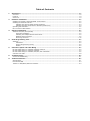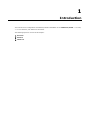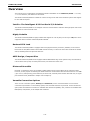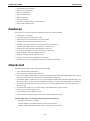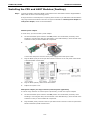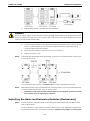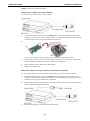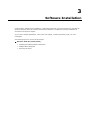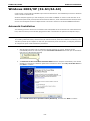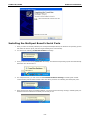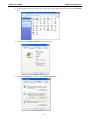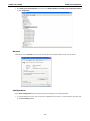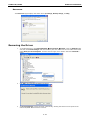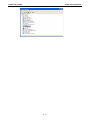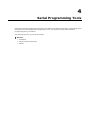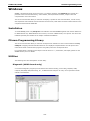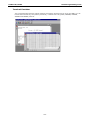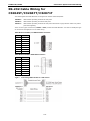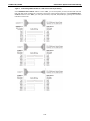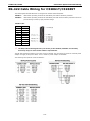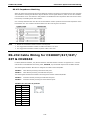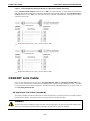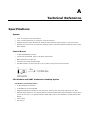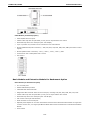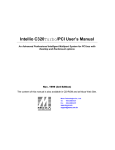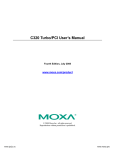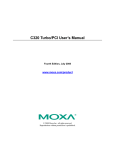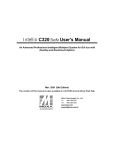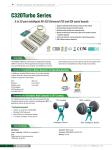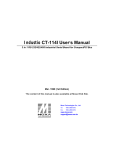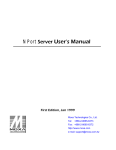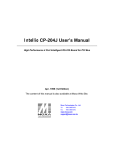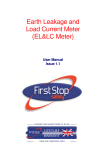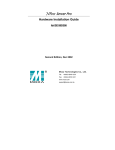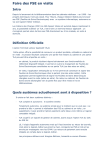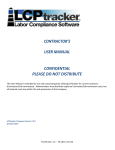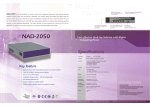Download C320Turbo/PCIEL User`s Manual
Transcript
C320Turbo/PCIEL User’s Manual First Edition, January 2012 www.moxa.com/product © 2012 Moxa Inc. All rights reserved. C320Turbo/PCIEL User’s Manual The software described in this manual is furnished under a license agreement and may be used only in accordance with the terms of that agreement. Copyright Notice © 2012 Moxa Inc. All rights reserved. Trademarks The MOXA logo is a registered trademark of Moxa Inc. All other trademarks or registered marks in this manual belong to their respective manufacturers. Disclaimer Information in this document is subject to change without notice and does not represent a commitment on the part of Moxa. Moxa provides this document as is, without warranty of any kind, either expressed or implied, including, but not limited to, its particular purpose. Moxa reserves the right to make improvements and/or changes to this manual, or to the products and/or the programs described in this manual, at any time. Information provided in this manual is intended to be accurate and reliable. However, Moxa assumes no responsibility for its use, or for any infringements on the rights of third parties that may result from its use. This product might include unintentional technical or typographical errors. Changes are periodically made to the information herein to correct such errors, and these changes are incorporated into new editions of the publication. Technical Support Contact Information www.moxa.com/support Moxa Americas Moxa China (Shanghai office) Toll-free: 1-888-669-2872 Toll-free: 800-820-5036 Tel: +1-714-528-6777 Tel: +86-21-5258-9955 Fax: +1-714-528-6778 Fax: +86-21-5258-5505 Moxa Europe Moxa Asia-Pacific Tel: +49-89-3 70 03 99-0 Tel: +886-2-8919-1230 Fax: +49-89-3 70 03 99-99 Fax: +886-2-8919-1231 About This Manual This manual is composed of six Chapters and one Appendix. This manual is written for installer, system administrator and software programmer. If you are a first-time installer and system administrator, we recommend you to go through the whole manual except Chapter 4. If you are a software programmer, you may refer to Chapter 4 “Serial Programming Tools”. If you need cable wiring information, please see Chapter 5 “Connection Option and Cable Wiring”. If you encounter any problems during installation, please refer to Chapter 6 “Troubleshooting”. Chapter 1 Introduction Overview and features for C320Turbo/PCIEL are described. Chapter 2 Hardware Installation Hardware installation for C320Turbo/PCIEL. Chapter 3 Software Installation This chapter covers software installation, configuration, driver removal for Windows 2003 and Windows XP. Chapter 4 Serial Programming Tools This chapter roughly describes the programming tools for Windows platforms. Chapter 5 Connection Option and Cable Wiring This chapter describes the RS-232/422 cable wiring for the connection options. Chapter 6 Troubleshooting This chapter describes the problems and possible answers for C320Turbo/PCIEL. Appendix Specification details, Dual-ported RAM, and UART are described. Table of Contents 1. Introduction ...................................................................................................................................... 1-1 Overview ........................................................................................................................................... 1-2 Features ............................................................................................................................................ 1-4 Check List .......................................................................................................................................... 1-4 2. Hardware Installation ....................................................................................................................... 2-1 Installing the Intellio C320Turbo/PCIEL Control Board ............................................................................. 2-2 Installing the External Modules ............................................................................................................. 2-2 Installing the CPU and UART Modules (Desktop) .............................................................................. 2-3 Installing the Basic and Extensive Modules (Rackmount) .................................................................. 2-4 Operating LED Indicators ..................................................................................................................... 2-6 Mix of Various UART Modules ............................................................................................................... 2-7 3. Software Installation ........................................................................................................................ 3-1 Windows 2003/XP (32-bit/64-bit) ......................................................................................................... 3-2 Automatic Installation .................................................................................................................. 3-2 Installing the Multiport Board’s Serial Ports..................................................................................... 3-5 Multiport Board Properties ............................................................................................................ 3-6 Removing the Driver .................................................................................................................. 3-10 4. Serial Programming Tools ................................................................................................................. 4-1 Windows............................................................................................................................................ 4-2 Installation ................................................................................................................................. 4-2 PComm Programming Library ....................................................................................................... 4-2 Utilities ...................................................................................................................................... 4-2 5. Connection Option and Cable Wiring ................................................................................................. 5-1 RS-232 Cable Wiring for C32045T/C32047T/C32071T ............................................................................. 5-2 RS-422 Cable Wiring for C32061T/C32065T ........................................................................................... 5-5 RS-232 Cable Wiring for C32080T/81T/82T/ 83T & CN20040 ................................................................... 5-6 C32020T Link Cable ............................................................................................................................ 5-8 6. Troubleshooting ................................................................................................................................ 6-1 General Troubleshooting ...................................................................................................................... 6-1 A. Technical Reference .......................................................................................................................... A-1 Specifications ..................................................................................................................................... A-1 Dual-Ported RAM ................................................................................................................................ A-3 16550C in UART/Basic/Extensive Modules .............................................................................................. A-3 1 1. Introduction This manual covers configuration and hardware/software installation of the C320Turbo/PCIEL. Comm tools, PComm for Windows, and utilities are introduced. The following topics are covered in this chapter: Overview Features Check List C320Turbo/PCIEL Introduction Overview This manual covers configuration and hardware/software installation of the C320Turbo/PCIEL. Comm tools, PComm for Windows, and utilities are introduced. The Intellio C320Turbo/PCIEL is suitable for medium to large-scale data communication systems with support for 8 to 128 serial ports. Intellio—The Intelligent 8-32 Port Serial I/O Solution The Intellio C320Turbo/PCIEL is an intelligent dual-CPU communication controller with high-speed multi-serial capabilities to reduce host CPU load. Highly Scalable The Intellio C320Turbo/PCIEL is highly scalable with support for 8 to 32 ports per slot. Up to 128 ports can be supported with four Intellio C320Turbo/PCIEL installed. Reduced CPU Load The Intellio C320Turbo/PCIEL is equipped with two high performance processors (TMS320) on the Control Board and the CPU/Basic Module with 512KB onboard memory to relieve the host’s CPU workload of all data and I/O handling tasks and prevents data loss. ASIC Design, Compact Size The Intellio C320Turbo/PCIEL is also equipped with the MOXA ASIC chip, which replaces many conventional IC, reduces board size by half, increases performance, and lowers the failure rate. Distance Extensible Normally, a standard 2-meter 25-pin DB25 to DB25 cable links the Control Board to the external module. However, for the purpose of extending the distance between Control Board and external modules to over 2 m (up to 100 m) and improving power efficiency of the PC host, external power and the cable with only 10 signal pins should be used (illustrated in chapter 2 and chapter 5). Versatile Connection Options There are two connection options, Desktop and Rackmount, for the external modules to meet various connection requirements. For the Desktop option, CPU and UART modules are provided. For the Rackmount option, Basic and Extensive modules are available with rackmount capability. Also, modules are available with DB25/RJ45, male/female, or RS-232/RS-422 variations. 1-2 C320Turbo/PCIEL Introduction Surge/Isolation Protection To prevent the boards from damage caused by lightning or high potential voltage, TVSS (Transient Voltage Surge Suppressor) and high potential difference protector technologies are introduced in some connection options to protect the multiport controller. Status Indicator The status of communication lines is displayed on a row of diagnostic LED indicators on the front panel of the external module, including TxD, RxD, DTR, DSR, RTS, CTS, and DCD indicators. Major Operating System Support It supports most popular O.S. platforms like Windows 2003, Windows XP, Windows Vista, Windows 2008 and Windows 7, and Linux. MOXA device drivers feature simple installation, easy configuration, and improved performance. For other systems not mentioned, please contact Moxa or a distributor. Or visit the MOXA website (www.moxa.com) for more information about newly available device drivers. Powerful Serial Comm Developing Tools For application development, MOXA provides an easy-to-use and powerful serial communication library, including PComm for Windows. You can use this library to develop applications with programming languages like Visual C++, Visual Basic, Borland C++, Borland Delphi, UNIX C, etc. Utilities such as monitor, terminal emulator, and diagnostics, are included for debugging/monitoring the communication status for terminal emulation or file transfers. Easy Installation Follow the installation guide to install and configure hardware and driver. Then, you can start to use the Intellio C320Turbo/PCIEL to transmit/receive data from connected devices, such as terminals, modems, and printers. Broad Applications The Intellio C320Turbo/PCIEL is suitable for many applications. Here are a few: 1-3 C320Turbo/PCIEL Introduction • Internet/Intranet Connection • Remote Access Application • Multi-user Application • Industrial Automation • Office Automation • Telecommunication • PC-based (vending) Machine or Kiosk System • Point-of-Sale (POS) System Features The following is a summary of all the outstanding features of C32010T/PCIEL: • PCI Express x1 compliant • Low Profile form factor fits small-size PCs • High speed serial communication—Up to 460.8 Kbps • Low host CPU overhead—Dual RISC processors • Reliability—On-chip hardware flow control guarantees no data loss • Modular expandability—Easy to add ports for a single PC slot • Supports full communication status display for each port • Long range extensibility—Easy for long distance cable layout • Rack mountable—Industrial standard 19” rack • Supports most popular OS—Windows, Linux • Friendly user interface for configuration and utilities • Powerful but easy serial programming library and illustrative examples Check List The following items are included with the C32010T/PCIEL: • One C32010T/PCIEL Control Board • One CPU Module or Basic Module (Optional) • One 2-meter DB25 to DB25 cable for connecting Control Board and CPU/Basic Module (Optional). This item may not be needed if long range extension kit (C32050T) is purchased • For Desktop option, at least one and up to four 8-port RS-232/RS-422 female/male UART Module(s). For Rackmount option, up to 32 ports of combination of 8-port or 16-port RS-232 Basic/Extensive Module(s). • For Rackmount option, DB-37 to DB-37 cable(s) for connecting Basic/Extensive Modules, if Extensive Module is used • For Rackmount option, one 1.5-meter RJ45 to male DB25 RS-232 cable for testing • Device driver and User’s Manual CD • C32010T/PCIEL Quick Installation Guide • Connector Kit for Desktop option. Or Rack Mount Kit for Rackmount option. The following items are included in the long range extension kit: • Long range extension kit (C32050T) A power adapter for CPU/Basic Module, 90-240V AC auto-select A DB25 to DB25 cable which contains only 10 signal pins for connecting 1-4 2 2. Hardware Installation The installation of Intellio C320Turbo/PCIEL consists of hardware installation and software installation. For software installation, please refer to the respective section of operating systems in the next chapter. Hardware installation is stated in this chapter. The Intellio C320Turbo/PCIEL has no jumpers and no switches. The hardware configuration for IRQ and memory addresses is automatically assigned by PCI BIOS. Therefore, it is a must to have the board plugged in before installing the software driver. Then simply install the Control Board into the PC and choose one of the connection options (Desktop or Rackmount). The Intellio C320Turbo/PCIEL hardware installation consists of Control Board installation and external module installation. Make sure you have connected the Control Board with a proper number of external modules. The following topics are covered in this chapter: Installing the Intellio C320Turbo/PCIEL Control Board Installing the External Modules Installing the CPU and UART Modules (Desktop) Installing the Basic and Extensive Modules (Rackmount) Operating LED Indicators Mix of Various UART Modules C320Turbo/PCIEL Hardware Installation Installing the Intellio C320Turbo/PCIEL Control Board Step 1: Power off the PC. WARNING Make sure the system is powered off before installing the PCI Express board to avoid damage. Step 2: Remove the PC cover Step 3: Remove the slot cover bracket Step 4: Gently press the C32010T/PCIEL firmly into a free PCI Express x1 slot Step 5: Fasten the holding screws to secure the Control Board ☞ Now the installation of the Control Board is complete. Continue to install the external modules. WARNING The PCI express slot supplies only 3.3VDC and 5VDC and is not enough to power the C320T/PCIEL module. Users can use the power connector on the C320T/PCIEL to connect directly to the power supply. If the host device does not have an IDE power cable, please use the C32050T power adapter for external power supply. WARNING If using the C32065T as an external module, the C32050T power adapter needs to be used to supply external power. Installing the External Modules There are two connection options for the installation of external modules: CPU and UART Modules for Desktop, and Basic/Extensive Modules for rackmount. Normally, a standard 2-meter 15-pin DB25 to DB25 cable links the Control Board to the external module. However, to extend the distance between Control Board and external module to over 2 m (up to 100 m) to improve power insufficiency problem of the PC host, external power for the CPU/Basic Modules along with a cable specially fabricated with only 10 signal pins should be used as illustrated in the next two subsections and in chapter 5 as well. Otherwise, power degradation will cause system failure. 2-2 C320Turbo/PCIEL Hardware Installation Installing the CPU and UART Modules (Desktop) Step 7: Connect the Intellio C320Turbo/PCIEL Control Board to the CPU Module with the shipped DB25 to DB25 cable as shown in the following picture. If range extension or external power is required, please use the 10-pin cable that is included with the long range extension kit instead. There are two types of installations: without power adapter and with power adapter, which are described below. Without power adapter In most cases, you will not need a power adapter. A: Set the CPU Module power switch to the OFF position. This is absolutely necessary when installing or removing the cable, the CPU Module, or the UART Module(s). Power should not be switched on until you have installed all components. B: Connect the card power socket to the PC power supply with an IDE power cable. C: Plug the DB25 (male) of the 25-pin cable into the connector on the rear panel of the Intellio C320Turbo/PCIEL Control Board. D: Plug the DB25 (female) cable into the CPU Module. E: Replace the system cover. With power adapter (for range extension/external power application) In case of range extension or external power requirement, you will need a power adapter. A: Set the CPU Module power switch to the OFF position. This is absolutely necessary when installing or removing the cable, the CPU Module or the UART Module(s). Power should not be switched on until you have installed all components. B: Plug the DB25 (male) connector of the 10-pin cable into the connector on the rear panel of the Intellio C320Turbo /PCIEL Control Board. 2-3 C320Turbo/PCIEL C: Hardware Installation Plug the DB25 (female) connector into the CPU Module. WARNING Do not use a 25-pin cable to connect the Intellio C320Turbo/PCIEL Control Board to the CPU Module when using the power adapter as this will cause severe damage. (Power will come from the power adapter and from the Intellio C320Turbo/PCIEL Control Board.) D: Connect the power adapter to the CPU Module. Keep the CPU Module’s power switch in the OFF position. If UART Modules are also required, keep the CPU Module powered OFF until all necessary UART Modules are installed. Step 8: E: Install the power adapter to a power source (110V or 220V AC). F: Replace the system cover. Connect the first UART Module to the CPU Module. Connect the second UART Module to the first one if necessary and so on. To securely connect the modules, a Connector Kit is included (metal plates and screws) Step 9: After making sure that each component has been correctly installed, you are recommended to power on the CPU Module first and then power on the PC system. ☞ Installation of the external CPU/UART modules is now complete. Continue to install the software driver as explained in chapter 3. Installing the Basic and Extensive Modules (Rackmount) Step 7: Connect the Intellio C320Turbo/PCIEL Control Board to the Basic Module with the DB25 to DB25 cable as shown below. If range extension or external power is required, please use the 10-pin cable that is included with extension kit instead. There are two types installation: without power adapter and with power 2-4 C320Turbo/PCIEL Hardware Installation adapter, which are described as follows: Without power adapter (for normal condition) In most cases, you will not need a power adapter. A: Set the Basic Module power switch to the OFF position. This is absolutely necessary when installing or removing the cable, the Basic Module, or the Extensive Module(s). Power should not be switched on until you have installed all components. B: Connect the card power socket to the PC power supply with an IDE power cable. C: Plug the DB25 (male) of the 25-pin cable into the connector on the rear panel of the Intellio C320Turbo/PCIEL Control Board. Refer to chapter 5 for cable pinout. D: Plug the DB25 (female) cable into the CPU Module. F: Replace the system cover. With power adapter (for range extension/external power condition) In case of range extension or external power requirement, you will need a power adapter. A: Set the CPU Module power switch to the OFF position. This is absolutely necessary when installing or removing the cable, the CPU Module or the UART Module(s). Power should not be switched on until you have installed all components. B: Plug the DB25 (male) connector of the 10-pin cable into the connector on the rear panel of the Intellio C320Turbo/PCIEL Control Board. C: Plug the DB25 (female) connector into the CPU Module. 2-5 C320Turbo/PCIEL Hardware Installation WARNING Do not use a 25-pin cable to connect the Intellio C320Turbo/PCIEL Control Board to the CPU Module when using the power adapter as this will cause severe damage. (Power will come from the power adapter and from the Intellio C320Turbo/PCIEL Control Board.) D: Connect the power adapter to the CPU Module. Keep the CPU Module’s power switch in the OFF position. If UART Modules are also required, keep the CPU Module powered OFF until all necessary UART Modules are installed. Step 8: E: Install the power adapter to a power source (110V or 220V AC). F: Replace the system cover. If additional extension modules are required, plug the DB37 to DB37 male end of the 1-meter cable into the DB37 female connector on the rear panel of the Basic Module, and the other end of the cable into the DB37 male connector on the rear panel of the extension module. If more extension modules are needed, connect the next extension module to the previous one as described above. To mount the module(s) on the industrial standard 19” rack, the Rack Mount Kit with two L-type plates and eight screws should be used. Step 9: After making sure that each component has been correctly installed, you are recommended to power on the Basic Module first, then power on the PC system. ☞ Installation of the external Basic/Extensive module is now complete. Continue to install the software driver as explained in chapter 3. Operating LED Indicators After completing the installation and powering on the CPU/Basic Module and the PC system, check the two-digit LED display on the CPU/Basic Module. These LEDs show the results of the system self-diagnostic tests, which are run by the CPU/Basic Module after startup. The CPU/Basic Module will first test the ROM and RAM of itself, and then UART/Extensive Module(s) if present. If any error is found, the LED display will show one of the messages described in “Troubleshooting” chapter. If the first test passes, the CPU/Basic Module will display “Ld”, and wait for firmware to load from the Intellio C320Turbo/PCIEL Control Board. After loading the firmware, the CPU Module will scan for the number of UART Modules and the number of ports available. The LED will show the last accessible port. 2-6 C320Turbo/PCIEL Hardware Installation CPU Module The left digit shows the UART Module number and the right digit shows the last port number within a UART Module. The UART Module closest to the CPU Module is number 1. The next module is number 2, and so on. For example, if “48” is displayed, it means that the last accessible port is the eighth port of the fourth UART Module. Basic Module The left digit shows the number of 8-port unit that configured (if continuous 8 ports are considered as an 8-port unit) and the right digit shows the last port number within an 8-port unit. For example, if “48” is displayed, it means that the last accessible port is the eighth port of the fourth 8-port unit. To see a particular port’s line status, you can keep pressing Module Button and Channel (Port) Button till the desired port is shown on LED display, then look at the seven indicators TxD, RxD, DTR, DSR, RTS, CTS, and DCD. This provides a convenient diagnostic ways for Intellio C320Turbo/PCIEL. Normally, DTR and RTS indicators will light on when local port is opened while DSR and CTS indicators will light on when remote port is opened. TxD indicator will light on if local port is transmitting data and RxD indicator will light on if local port is receiving data (or remote port is transmitting data). DCD indicator is mostly useful to detect phone line carrier when a modem is connected to the port. Mix of Various UART Modules UART Modules with various functions are produced for different requirements, such as RS-232/RS-422, female/male DB25 connector, isolation protection or surge protection. No matter what interfaces they use, any two UART Modules could be mixed (connected) together freely depending on needs. For example, you may put 2 male RS-232 UART Modules and 2 female RS-422 UART Modules together for application consideration. 2-7 3 3. Software Installation In this chapter, software driver installation, configuration and driver removal procedures are described for Windows 2003/XP. Before proceeding with software installation, complete the hardware installation as described in the previous chapter. If you need to develop applications, refer to the next chapter, “Serial Programming Tools”, for more information. The following topics are covered in this chapter: Windows 2003/XP (32-bit/64-bit) Installing the Multiport Board’s Serial Ports Multiport Board Properties Removing the Driver C320Turbo/PCIEL Software Installation Windows 2003/XP (32-bit/64-bit) In this section, we describe the installation procedure for Windows XP. The installation procedure for Windows 2003 is similar to Windows XP. Windows 2003/XP support up to 256 serial ports, from COM1 to COM256. In order to make the best use of Windows 2003/XP’s multi-process/multi-thread advanced features, 32-bit and 64-bit Windows 2003/XP device drivers were developed for Moxa multiport boards. The drivers conform to the Win32 COMM API standard. Automatic Installation The following procedure shows how to install the C320Turbo/PCIEL driver for the first time under Windows XP. First, make sure that you have already plugged the board or boards into the system’s PCI Express slot(s). NOTE If you have already installed a C320Turbo/PCIEL or other Moxa PCI Express board in your computer, and you are installing additional boards, Windows 2003/XP will automatically detect and install the new board(s) the next time you boot up the computer. In this case, proceed directly to the next section, “Configuring the Ports,” to configure the ports’ serial transmission parameters. 1. After plugging the board into an expansion slot and powering on your PC, Windows XP will automatically detect the new board, and the Found New Hardware balloon will open in the bottom right corner of the Windows desktop. 2. The Welcome to the Found New Hardware Wizard window will open automatically. This window will offer to connect to the Windows update site to search for a driver. Select No, not at this time and click Next to continue. 3. Select Install from a list or specific location (Advanced), and then click Next to continue 3-2 C320Turbo/PCIEL 4. Software Installation Select Search for the best driver in these locations, select Include this location in the search, and then click Browse. If the system is a 32-bit (x86) platform, navigate to the \C320Turbo_PCIEL\Software\Windows XP_2003\x86 folder on the CD. If the system is a 64-bit (x64) platform, navigate to the \C320Turbo_PCIEL\Software\Windows XP_2003\x64 folder on the CD, and then click Next to continue. The following figure shows the path for x86. The following figure shows the path for x64. 3-3 C320Turbo/PCIEL Software Installation 5. Wait while the driver software is installed. 6. The next window verifies that the driver software for your PCI Express Multiport Board has been installed. Click on Finish to continue. 3-4 C320Turbo/PCIEL Software Installation Installing the Multiport Board’s Serial Ports 1. Once you have successfully installed your PCI Express Multiport Board, the Windows XP operating system will detect the board’s ports, and then begin installing them automatically. 2. You will see the following Found New Hardware message. 3. Then you will see the following Moxa Port 1 message. The Windows XP operating system will automatically install the drive of Moxa Port 1. 4. For multiport boards, you will receive the Found New Hardware message, indicating that another communication port has been located. Follow the above procedure for installing the subsequent ports. 5. Once all ports have been successfully installed, you will receive the following message, indicating that your hardware has been installed successfully and is ready to use. 3-5 C320Turbo/PCIEL Software Installation Multiport Board Properties The Multiport Board configuration parameters can be changed from the Windows XP Device Manager. 1. From the Windows XP desktop, click on Start Control Panel. 2. [To work from “Classic View”, skip to step 4.] If your operating system is set to the new XP “Category View” style, click on Printers and Other Hardware. 3. To start the device manager, click on System, located under the See Also options. 3-6 C320Turbo/PCIEL Software Installation 4. If your operating system is set to the older “Classic View” style, double click on the Control Panel’s System icon. 5. The Windows XP System Properties window opens next. 6. Select the Hardware tab, and then click on Device Manager…. 3-7 C320Turbo/PCIEL Software Installation 7. Click Multi-port serial adapters and double-click MOXA C320Turbo/PCIEL Series (PCI Express Bus) to open Properties. General Information on the General tab gives basic details about the Multiport Board and its current status. Configuration Select Ports Configuration tab to change parameter settings for your Multiport Board. 1. To change settings for a port, click on the port to highlight it (such as Port 1, as shown below), and then click on the Port Setting button. 3-8 C320Turbo/PCIEL Software Installation 2. This allows you to make changes to Port Number, UART FIFO, and Transmission Mode. Driver The Driver page displays important information about the driver. 3-9 C320Turbo/PCIEL Software Installation Resources The Resources page displays information about I/O Range, Memory Range, and IRQ. Removing the Driver 1. To uninstall the driver, click Start Settings Control Panel System, select the Hardware tab, and then click Device Manager. Use the mouse to place the cursor over the CP-118EL Series board under Multi-port serial adapters, and then click the right mouse button. Select the Uninstall... option. 2. Click OK to proceed with uninstalling the board. 3. The Device Manager window refreshes automatically, showing that the driver and ports for the C320Turbo/PCIEL board has been removed. 3-10 C320Turbo/PCIEL Software Installation 3-11 4 4. Serial Programming Tools Moxa offers a powerful serial programming library and utilities under Windows and UNIX. You will save program development time with MOXA’s Serial Programming Tools. The following sections detail installation, programming library, and utilities. The following topics are covered in this chapter: Windows Installation PComm Programming Library Utilities C320Turbo/PCIEL Serial Programming Tools Windows PComm, a professional serial comm tool for PC, is a software package under Windows and consists of a powerful serial communication library, useful utilities, monitor/terminal emulator, sample codes and comprehensive on-line documents. The serial communication library is useful for developing a system for data communication, remote access, data acquisition and industrial control in Windows environments, which offers an easier solution than the more complex Windows Win32 COMM API. Installation To install PComm, please run \Setup.exe in the diskette. Note that PComm diagnostic and monitor utilities are for MOXA boards only. MOXA Windows device driver, as well as a MOXA board, are required. The drivers are installed separately and detailed in the chapter “Software Installation”. PComm Programming Library The serial communication library is useful for development of software for serial communications with any COM port complying with Microsoft Win32 API. It can simplify the implementation of multi-process and multi-thread serial communication programs and greatly reduce the development time. For complete library description and sample codes for Visual C++, Visual Basic, and Delphi, please see the PComm directory for more details. Utilities The followings are short descriptions of each utility. Diagnostic (MOXA boards only) A convenient diagnostic program provides internal and external testing, such as IRQ, TxD/RxD, UART, CTS/RTS, DTR/DSR, DTR/DCD testing, etc., for MOXA boards and ports to verify correct operation of both software and hardware. 4-2 C320Turbo/PCIEL Serial Programming Tools Terminal Emulator The Terminal Emulator features multiple windows and supports terminal types of VT100 and ANSI. You can transfer data interactively, send pattern periodically, or transfer files using ASCII, XMODEM, YMODEM, ZMODEM and KERMIT protocols. 4-3 5 5. Connection Option and Cable Wiring In data communications, the term DTE is Data Terminal Equipment like terminal or PC COM1/2. The term DCE is Data Communication Equipment like modem. Please check the precise pinouts, the following pinouts are typical examples. The UART modules for Desktop option provide both RS-232 and RS-422 connection options, depending on the models of modules you choose. The Basic/Extensive modules for Rackmount option provide merely RS-232 connection options. However, all the modules can use together with MOXA A50/A51 to obtain RS-422/RS-485 capabilities (See MOXA A50/A51 User's Manual for details.) The following topics are covered in this chapter: RS-232 Cable Wiring for C32045T/C32047T/C32071T RS-422 Cable Wiring for C32061T/C32065T RS-232 Cable Wiring for C32080T/81T/82T/ 83T & CN20040 C32020T Link Cable C320Turbo/PCIEL Connection Option and Cable Wiring RS-232 Cable Wiring for C32045T/C32047T/C32071T The following RS-232 UART Modules are designed for Intellio C320Turbo/PCIEL. C32045T: UART Module providing 8 female RS-232 ports. C32047T: UART Module providing 8 male RS-232 ports. C32071T: UART Module providing 8 female RS-232 ports with 2000V surge protection which can protect ports from lightning. There are two types of connectors, female or male, for RS-232 UART Modules. You have to identify the type of connectors and apply the correct cable wiring. UART Module C32045T/71T DB25 Female Connector Pin RS-232 2 RxD 3 TxD 4 CTS 5 RTS 6 DTR 7 GND 8 DCD 20 DSR UART Module C32047T DB25 Male Connector Pin RS-232 2 TxD 3 RxD 4 RTS 5 CTS 6 DSR 7 GND 8 DCD 20 DTR Type 1: Connecting UART Module to a DTE device. 5-2 C320Turbo/PCIEL Type 2: Connection Option and Cable Wiring Connecting UART Module to a DCE device. 5-3 C320Turbo/PCIEL Type 3: Connection Option and Cable Wiring Connecting UART Module to a DTE device with 3-pin wiring. If the“Hardware flow control” feature is set to “ON”, you must loop back (or short) the RTS with CTS and DSR with DTR, DCD on MOXA site, indicated in dash-lines of the following diagrams. If the“Hardware flow control” feature is set to “OFF”, you could just leave RTS, CTS, DSR, DTR, DCD open, ignoring the connection indicated in dash-lines. 5-4 C320Turbo/PCIEL Connection Option and Cable Wiring RS-422 Cable Wiring for C32061T/C32065T The following RS-422 UART Modules are designed for Intellio C320Turbo/PCIEL. C32061T: UART Module providing 8 female RS-422 DB25 ports without isolation protection. C32065T: UART Module providing 8 female RS-422 DB25 ports with 2000V isolation protection which can prevent damage caused by high potential voltage. C32061T/65T Pin RS-422 2 RxD+(B) 3 TxD+(B) 14 RxD-(A) 16 TxD-(A) 7 GND 4 CTS+(B) 5 RTS+(B) 13 RTS-(A) 19 CTS-(A) ☞ The DTR, DSR and DCD signal lines (not shown) of the C32061T/C32065T are internally shorted by design to meet certain software requirements. The RS-422 transmission distance can reach as long as 4000ft. The connection box needs an external power adapter to supply 5V DC power. Either 110V or 220V AC power adapter is selectable. The followings are operation modes for RS-422: 5-5 C320Turbo/PCIEL Connection Option and Cable Wiring RS-422 Impedance Matching When an electrical signal travels through two different resistance junctions in a transmission line, the mismatch will sometimes cause signal reflection. Signal reflection causes signal distortion, which in turn will contribute communication errors. The solution to this problem is to establish the same impedance at the line ends as in the line itself by terminating them with resistors. It is normally sufficient when the value of the termination resistor equals the characteristic impedance of the transmission line. The resistors should be added near the receiving side. See below. NOTE 1. Stands for termination resistor near the receiving side. 2. The suggested termination resistor for AWG #26 cable is 100 ohm. 3. The suggested termination resistor for phone cable is 600 ohm. RS-232 Cable Wiring for C32080T/81T/82T/ 83T & CN20040 For Basic/Extensive Modules, only RS-232 interface with RJ45 female connector is supported. A 1.5-meter male RJ45 to male DB25 RS-232 testing cable, CN20040, is provided with shipment of the Basic Module. The following RS-232 Basic Modules are designed for Intellio C320Turbo/PCIEL. C32080T: Basic Module providing 8 female RS-232 ports. C32081T: Basic Module providing 16 female RS-232 ports. The following RS-232 Extensive Modules are designed for Intellio C320Turbo/PCIEL. C32082T: Extensive Module providing 8 female RS-232 ports. C32083T: Extensive Module providing 16 female RS-232 ports. C32080T/81T/82T/83T 10-pin RJ45 Pin RS-232 1 DCD 2 DSR 3 RTS 4 GND 5 TxD 6 RxD 7 GND 8 CTS 9 DTR 5-6 C320Turbo/PCIEL Type 1: ☞ Connection Option and Cable Wiring Connecting Basic/Extensive Module to a DTE device. For Rackmount option, this RJ45 to female DB25 RS-232 testing cable (CN20030) is available from Moxa. ☞ 4/7 means either line 4 or line 7 can be used for GND. ☞ 4/7 means either line 4 or line 7 can be used for GND. Type 2: ☞ Connecting Basic/Extensive Module to a DCE device. For Rackmount option, this RJ45 to male DB25 RS-232 testing cable (CN20040) comes with the Basic Module and is provided for testing. ☞ 4/7 means either line 4 or line 7 can be used for GND. 5-7 C320Turbo/PCIEL Type 3: Connection Option and Cable Wiring Connecting Basic/Extensive Module to a DTE device with 3-pin wiring. If the “Hardware flow control” feature is set to “ON”, you must loop back (or short) the RTS with CTS and DSR with DTR, DCD on MOXA site, indicated in dash-lines of the following diagrams. If the“Hardware flow control” feature is set to “OFF”, you could just leave RTS, CTS, DSR, DTR, DCD open, ignoring the connection indicated in dash-lines. ☞ 4/7 means either line 4 or line 7 can be used for GND. ☞ 4/7 means either line 4 or line 7 can be used for GND. C32020T Link Cable There are two different types of link cables: 25-signal-pin link cable and 10-signal- pin link cable. The former is used when there is no external power applied to the external module (CPU/Basic Module). The latter is used when the external power is applied to the external module (CPU/Basic Module) if you have chosen to use Long Rang Extension Kit. 25-signal-pin Link Cable (standard) The factory-supplied 2-meter link cable (the one with 25 signal pins) is used only when you are NOT using the external power adapter. Pin assignments are given below for this 25-pin link cable. WARNING Do not use the factory-supplied 2-meter link cable (with 25 signal pins) and the external power adapter at the same time, otherwise the Control Board or CPU/Basic Module may be seriously damaged. 5-8 C320Turbo/PCIEL Connection Option and Cable Wiring Pin No. Signal Pin No. Signal 1 GND 14 CLK- 2 DX+ 15 FSX+ 3 DR+ 16 FSR+ 4 GND 17 GND 5 GND 18 GND 6 GND 19 GND 7 -12V 20 +12V 8 +5V 21 +5V 9 +5V 22 +5V 10 +5V 23 +5V 11 CLK+ 24 FSX- 12 FSR- 25 DR- 13 DX- 10-signal-pin Link Cable (for long range extension only) If the external power adapter is applied to the CPU/Basic Module, you will need to use the 10-pin cable accompanying with the Long Range Extension Kit. The Control Board to CPU/Basic Module should have only 10 signal pins with the following pinouts. WARNING Make the link cable precisely according to the following pinout, otherwise you will risk damaging the Control Board and CPU/Basic Module. Pin No. Signal 2 DX+ 14 CLK- 3 DR+ 15 FSX+ 11 CLK+ 16 FSR+ 12 FSR- 24 FSX- 13 DX- 25 DR- ☞ Pin No. Signal You can connect the existing 10-signal-pin cable to a 25-signal-pin cable to form a longer 2-segment cable to extend the connection distance up to 100 meters (328 ft). 5-9 6 6. Troubleshooting General Troubleshooting Common Intellio C320Turbo/PCIEL problems and possible solutions are listed below, in addition to those operating systems specific ones. If you still have problems, contact your dealer or Moxa for help. Or report it using “Problem Report Form” at the end of this manual to your dealer at once for technical support. 1. MOXA PCI Express board can not be detected by the MOXA driver while installing the driver. Hardware causes and solutions: a. The board is not installed or missing (absent). Please install it. b. The board is not properly plugged in the system. If that is the case, then re- install the board and make sure that it fits well in a PCI Express slot this time. Sometimes the slot for plugging board is bad. In this case, please try other slots until a good one is found. 2. MOXA board and driver activated but can not transfer (transmitting/receiving) data. Hardware Causes and Solutions: a. Check if wrong cable wiring. Refer to the “Connection Option and Cable Wiring” chapter for precise pinouts of the connector type you are using. b. Cable, external modules or board is defective. You may use other port, cable or box or board to verify. In addition, PComm utility “Diagnostic” for Windows is good for testing MOXA board and port condition. If the report of diagnostic shows error, replace the error component. Software Causes and Solutions: a. Intellio C320Turbo Series will check line status (CTS) before it sends data out if RTS/CTS flow control feature is set to “Enable” in configuration or application program. Please see the “Connection Options and Cable Wiring” chapter for proper wiring. Check the line status of the suspected port using the diagnostic LED indicators on the mini tester. b. Perhaps the application controlling the board is not correctly written according to the corresponding API of the operating system. To verify, please run existing and known good application or Moxa provided utility. For example, under Windows PComm utility “Terminal emulator” or “Hyperterminal” is good for testing COM ports. Under UNIX, “Terminal emulator” in the MOXA administration utility “mxadm” and “stty”, “cat”, or “getty” are existed programs for testing tty port. 3. “CPU/Basic Module not found” message appears. Or CPU/Basic Module can not download firmware from the Control Board. Hardware Causes and Solutions: a. Switch off the CPU/Basic Module. Check that the connection cable between the CPU/Basic Module and the Control Board is correct and firmly connected on both sides. Switch on the CPU/Basic Module, then power on the Control Board system to wait until the LED display of CPU/Basic Module reads “Ld”. b. Sometimes it happens when the total consumption of power in the system is higher than the power adapter can provide. Especially when many interface boards including MOXA board(s) are plugged in the system. It is recommended to replace the current power adapter with higher watt one. Or choose the external power option if Intellio C320Turbo/PCIEL is used. c. If all the possible methods fail, the CPU/Basic Modules might be defective. Please check the module(s) one at a time in the system to find out the defective one. C320Turbo/PCIEL Troubleshooting 4. Error messages appear on CPU/Basic Module LED display. Any of the following messages means failure of the Intellio C320Turbo/PCIEL initialization. E0: CPU/Basic Module ROM error. E1: CPU/Basic Module RAM error. E2: No UART Module present. E4: The power to the CPU/Basic Module has been switched off and on swiftly, or some Module is missing during the power-off time. E5: The connection between Modules is loose or broken. A1: CPU/Basic Module execution failure. A2: CPU/Basic Module can not communicate with Control Board. 10: The first UART Module initialization failure. 20: The second UART Module initialization failure. 30: The third UART Module initialization failure. 40: The forth UART Module initialization failure. Hardware Causes and Solutions: If the error message persists after check, return the unit for repair. As “E0”, “E1” or “A1” occurs, usually you have to turn off and on the CPU Module. If problem persists, the CPU Module might be defective. As “E2” occurs, turn off the CPU Module, firmly connect the UART Modules, and turn the power back on. As “E4” occurs, usually you have to turn off the CPU/Basic Module, then turn on at least time interval 3 seconds. Or check if the total number of ports (or modules) is correct or not. As “E5” occurs, it may indicates that the cables between modules should be fastened carefully. As “A2” occurs, check the link between CPU Module and Control Board is fastened carefully. As “10”, “20”, “30” or “40” occurs, make sure the connection between modules is proper. 5. Upon system startup or driver initialization, the “Number of ports mismatch” message appears. Hardware Causes and Solutions: The total number of ports installed is less than that of configured. a. Shut off the system and check all modules and their connections. Make sure that all the module(s) is(are) fastened properly. b. Run the board configuration program to check the board configuration. For Intellio C320Turbo/PCIEL, connect the CPU/Basic Module with proper number of UART/Extensive Module(s) as configured in configuration program. c. If all the possible methods fail, one of the module(s) might be defective. Please check the module(s) one at a time in the system to find out the defective one. 6-2 A A. Technical Reference Specifications System • Up to 32 serial ports per Control Board • Up to 4 Control Boards per PC system for a total of 128 ports • Supports Windows 2003, Windows XP, Windows Vista, Windows 2008, Windows 7, and Linux drivers • Supports device drivers for most popular operating systems. Check the Software Download section on the Moxa website. Control Board • 57 MHz TMS320BC52 processor • 512 KB dual-ported RAM, maps to 16K Bytes system RAM • Base addresses from 1M to 4G • Half-size board, ASIC and SMT design • CPU/Basic Module can be located up to 100 m (328 ft) away from the host computer CPU Module and UART Module for Desktop Option CPU Module (for Desktop option) • 40 MHz TMS320C52 processor • 16 KB ROM and 32 K Words RAM • Diagnostic LEDs show full status of each serial port, including TxD, RxD, DTR, DSR, RTS, CTS, DCD • Optional power adapter for use when the distance between Control Board and CPU Module is longer than 2 meters. In this case, a 10-signal-pin DB25 to DB25 cable must be used between Control Board and CPU Module. • Power switch • FCC Class A C320Turbo/PCIEL Technical Reference UART Module (for Desktop option) • 8 RS-232/RS-422 serial ports • TI550C UART chip with 32 bytes FIFO (Tx+Rx) and on-chip hardware flow control • Each UART chip drives one serial port (Max. 460.8 Kbps) • Up to 4 (at least one) modules can be connected to one Control Board • RS-232 (DB25 female/male connectors) : TxD, RxD, RTS, CTS, DTR, DSR, DCD, GND (Full modem control signals) • RS-422 (DB25 female connectors) : TxD+/-, RxD+/-, CTS+/-, RTS+/-, GND • Connector Kit with 2 metal plates and 4 screws • FCC Class A Basic Module and Extensive Module for Rackmount Option Basic Module (for Rackmount option) • 8 or 16 serial ports • 40MHz TMS320C52 processor • 16KB ROM and 32K Words RAM • Diagnostics LEDs show full status of each serial port, including TxD, RxD, DTR, DSR, RTS, CTS, DCD • 16550C UART chip with 32 bytes FIFO (Tx+Rx) and on-chip hardware flow control • Each UART chip drives one serial port (Max. 460.8K bps) • Full modem control (RS-232 interface) • RJ45 connector for each serial port • Optional power adapter for use when the distance between Control Board and Basic Module is longer than 2 meters. In this case, a 10-signal-pin DB25 to DB25 cable must be used between Control Board and Basic Module. • Power switch A-2 C320Turbo/PCIEL Technical Reference Extensive Module (for Rackmount option) • 8 or 16 RS-232 serial ports • 16550C UART chip with 32 bytes FIFO (Tx+Rx) and on-chip hardware flow control • Each UART chip drives one serial port (Max. 460.8 Kbps) • Full modem control (RS-232 interface) • RJ45 connector for each serial port Dual-Ported RAM There is 512 KB of dual-ported DRAM on the Intellio C320Turbo/PCIEL Control Board, which is used as a data buffer and memory map device for the motherboard. it is called “dual-ported” because it is accessed by both motherboard CPU and the Intellio C320Turbo/PCIEL Control Board’s on-board CPU. Generally speaking, the memory access time is much faster than normal I/O access. All messages and data are transferred through this 512 KB dual-ported memory. The buffer area appears as normal 16-bit memory to the PC AT I/O channel. Every Intellio C320Turbo/PCIEL Control Board only occupies 16 KB of memory space (window) from the system point of view. Memory base addresses range from 1 M to 4 GB. 16550C in UART/Basic/Extensive Modules The 16550C is an advanced asynchronous controller capable of on-chip hardware flow control and highest speed up to 921.6 Kbps. Inside UART/Basic/Extensive Module, each 16550C chip controls one port. A-3