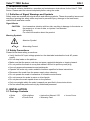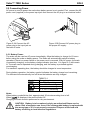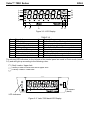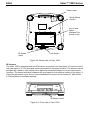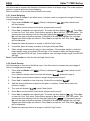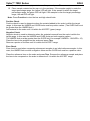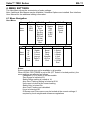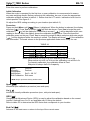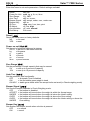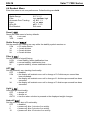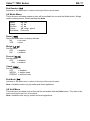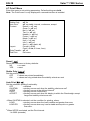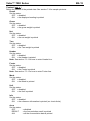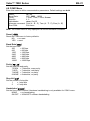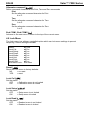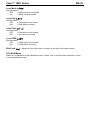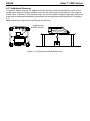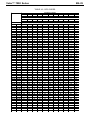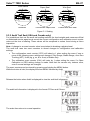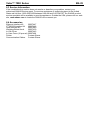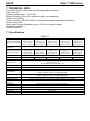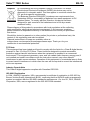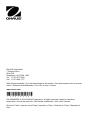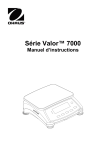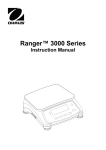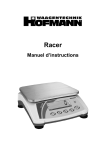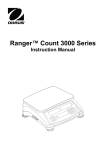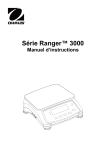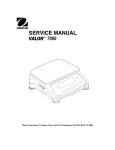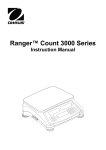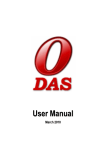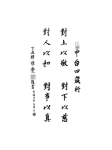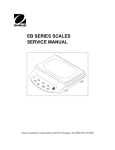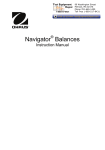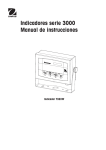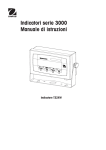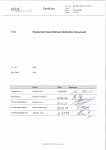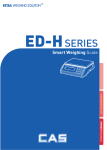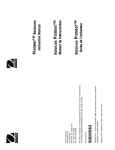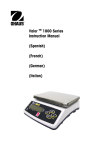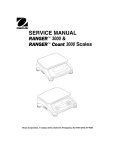Download Valor™ 7000 Series - Ohaus Corporation
Transcript
Valor™ 7000 Series Instruction Manual Valor™ 7000 Series 1. INTRODUCTION EN-1 This manual contains installation, operation and maintenance instructions for the Valor™ 7000 Series. Please read the manual completely before using the scale. 1.1 Definition of Signal Warnings and Symbols Safety notes are marked with signal words and warning symbols. These show safety issues and warnings. Ignoring the safety notes may lead to personal injury, damage to the instrument, malfunctions and false results. Signal Words CAUTION for a hazardous situation with low risk, resulting in damage to the device or the property or in loss of data, or injuries if not avoided. Note (No symbol) For useful information about the product Warning Symbols Attention Symbol Alternating Current 1.2 Safety Precautions Please follow these safety precautions: Verify that the AC input voltage printed on the data label matches the local AC power supply. Do not drop loads on the platform. Make sure that the power cord does not pose a potential obstacle or tripping hazard. Do not position the scale in a way that makes it difficult to pull the power plug. Use only approved accessories and peripherals. Operate the scale only under ambient conditions specified in these instructions. Disconnect the scale from the power supply when cleaning. Do not operate the scale in hazardous or unstable environments. Do not immerse the scale in water or other liquids. Do not place the scale upside down on the platform. Only use weights within the scale’s capacity as specified in these instructions. Service should be performed only by authorized personnel. 2. INSTALLATION 2.1 Package Contents Scale Pan Sub-platform Power Cord Instruction Manual / CD Warranty Card In-use Cover Valor™ 7000 Series EN-2 2.2 Installing Components Install the sub-platform and metal pan as shown below. Press to lock the sub-platform into place. Figure 2-1. Install the sub-platform and metal pan 2.3 Selecting the Location Use the scale on a firm, steady surface. Avoid locations with excessive air current, vibrations, heat sources, or rapid temperature changes. Allow sufficient space around the scale. 2.4 Leveling the Equipment The Valor Series has a level indicator as a reminder that the scale should be leveled for accurate weighing. To level the scale, adjust the feet so the bubble is centered in the circle. Be sure the equipment is level each time its location is changed. Level Indicator Adjustable feet Figure 2-2. Level indicator Valor™ 7000 Series EN-3 2.5 Connecting Power AC power is used to power the scale when battery power is not needed. First, connect the AC power cord (supplied) to the power input jack then connect the AC plug to an electrical outlet. Figure 2-3A Connect the AC power plug to the input jack on the back of scale. Figure 2-3B Connect AC power plug to the proper AC supply. 2.5.1 Battery Power: The scale can be used on AC power immediately. Allow the battery to charge for 12 hours before using the scale on battery power. The Scale will automatically switch to battery operation if there is a power failure or the power cord is removed. With AC power, the scale is constantly charging, so the battery charge indicator (see item 11 in figure 3-2) will remain lit. The scale can be operated during charging, and the battery is protected against overcharging. For maximum operating time, the battery should be charged at room temperature. During battery operation, the battery symbol indicates the battery charge level remaining. The indicator will automatically turn off when the batteries are fully charged. Symbol TABLE 2-1 Charge level 0 to 10 % Remaining 11 to 40 % Remaining 41 to 70 % Remaining 71 to 100 % Remaining Notes: When battery symbol blinks fast, approximately 30 minutes working time is left. When [lo.bat] is displayed, the scale will shut off. Charging the scale must be performed in a dry environment. CAUTION: Battery is to be replaced only by an authorized Ohaus service dealer. Risk of explosion can occur if the rechargeable battery is replaced with the wrong type or if it is not properly connected. Dispose of the lead acid battery according to local laws and regulations. Valor™ 7000 Series EN-4 3. OPERATION 3.1 Controls Figure 3-1. Valor 7000 Front Control Panel with LCD Display. TABLE 3-1 Functions Short Press1 (when on): Sets display to zero (when off): Turns scale on 3 2 Off Long Press (when on): Turns the scale off Yes Short Press (in Menu): Selects/accepts displayed setting Print Short Press: See Interface Manual for operation description. Units Long Press: Toggles through active weighing units No Short Press (in Menu): Toggles through available settings Function Short Press: Selects function setting Mode Long Press: Selects active Mode Back Short Press (in Menu): returns to previous settings M+ Short Press: Accumulates the weight and displays the accumulated information at 0 load. Menu Long Press: Enters User Menu Exit Short Press (in Menu): Quickly exit User Menu Tare Short Press: Enter/clear a tare value. Clears the accumulation when the accumulation information is displayed. The IR Sensor can be programmed to act as “touchless” buttons. See section 4.3 for the available settings. 1 Notes: Short Press: Press less than 1 seconds. 2 Long Press: Press and hold for more than 2 seconds. 3 Press and hold the Off button until OFF is displayed, then release the button. Button On/Zero Valor™ 7000 Series EN-5 16 15 14 13 12 1 2 3 4 5 6 1 7 8 9 10 11 Figure 3-2. LCD Display TABLE 3-2 Item Description Item Description 1 NET symbol 9 Calibration / Menu Mode symbol 2 Center of Zero symbol 10 Dynamic symbol (not used) 3 Negative symbol 11 Battery charge symbol 4 Stable weight symbol 12 Pound, Ounce, Pound:Ounce symbols 5 Preset Tare, Tare symbols 13 Percent symbol 6 Pointer symbols 14 Kilogram, gram symbols 7 IR Sensor symbol 15 Pieces symbol, tonne symbol (both not used) 8 Accumulation symbol 16 Scale symbol (not used) The colored LED indicators on the left side of the control panel are used in Check mode (section 3.5) and will light up according to the following rules: (Red) Loads > Upper limit (Green) Loads ≥ Lower limit and ≤ Upper limit (Yellow) Loads < Lower limit IR Sensor (back) LED Indicators Figure 3-3. Valor 7000 back LCD Display Valor™ 7000 Series EN-6 Power Input Weigh Below Access RS232 and Option Interface Port (below cover) IR Sensor (front) Lock Switch Figure 3-4. Below view of Valor 7000 IR Sensors The Valor 7000 is equipped with two IR sensors, one at the front (see figure 3-5) and one at the rear (see figure 3-3). The front and rear sensors perform the same function. The sensors can be activated by a hand or other object that is placed at a specified distance in front of the sensor locations. The sensor activation distance will vary based on the reflective nature of the object. If unwanted activations occur due to unique situations the sensor can be turned off. See section 4.3 Setup Menu for available settings. IR Sensor (front) Figure 3-5. Front view of Valor 7000 Valor™ 7000 Series EN-7 3.2 Turning Scale On/Off To turn the scale on, press and hold the On/Zero Off button for 1 second. The scale performs a display test, momentarily displays the software version, and then enters the active weighing mode. To turn the scale off, press and hold the On/Zero Off button until OFF is displayed. 3.3 Weigh Mode This mode is the factory default setting. 1. If needed, press and hold Mode until [wJeIGH] (Weigh) is displayed. 2. If required, place an empty container on the pan and press Tare. 3. Add sample to the pan or container. The display shows the weight of the sample. 3.4 Percent Mode This mode measures the weight of a sample as a percentage of a reference weight. 1. If required place an empty container on the pan and press Tare. 2. Press and hold Mode until [Percnt] is displayed. [Clr.ref] (clear reference) will then display. If no reference weight exists, the scale will display [Put.ref], proceed to step 5. 3. Press No to use the stored reference weight and proceed to step 6. 4. Press Yes to establish a new reference. Scale will now display [Put.ref]. 5. Add the desired reference material to the pan or container. Press Yes to store the reference weight. The display shows 100%. 6. Replace the reference material with the sample material. The display shows the percentage of the sample compared to reference weight. 7. To clear the stored reference press and hold Mode until [Percnt] is displayed. Press Yes when [Clr.ref] is displayed. Note: Press Function to view the current reference weight. EN-8 Valor™ 7000 Series 3.5 Check Mode Use this mode to compare the Weight or Percent of items to a target range. The scale supports positive, negative and zero check weighing. Refer to section 4.5 to set the desired Check sub-mode. 3.5.1 Check Weighing Set Checkweigh to Weight in the Mode menu. Use this mode to compare the weight of items to a target weight range. 1. Press and hold Mode until [CHeCk] (Check) is displayed. [CL.lImM] (clear check limits) will then display. 2. Press No to use the stored check limits and proceed to step 5. 3. Press Yes to establish new check limits. The scale will then display [Set. Lo]. Press Yes to view the “Low” limit value. Press Yes to accept or No to edit the “Low” limit value. The stored value then displays with the first digit highlighted [000.000 kg]. Repeatedly press No until the desired number appears. Press Yes to accept and highlight the next digit. Repeat until all the digits are correct. Press Yes to accept the “low” limit value, [Set. Hi] will be displayed. 4. Repeat the same procedure to accept or edit the “high” value. 5. If required, place an empty container on the pan and press Tare. 6. Place sample material on the pan or in the container. If the sample weight is under the target weight range, the yellow LED will light. If the sample is within the target weight range, the green LED will light. If the sample is over the target weight range, the red LED will light. Note: Press Function to view the low and high check limits. 3.5.2 Check Percent Set Checkweigh to Percent in the Mode menu. Use this mode to compare the percentage of items to a target percent range. 1. Press and hold Mode until [CHeCk] (Check) is displayed. [CLr.ref] (clear reference) will then display. If no reference weight exists, the scale will display [Put.ref], proceed to step 4. 2. Press No to use the stored reference weight and proceed to step 5. 3. Press Yes to establish a new reference. Scale will now display [Put.ref]. 4. Add the desired reference material to the pan or container. Press Yes to store the reference weight. 5. The scale will display [CL.lImM] (clear Check limits). 6. Press No to use the stored check limits and proceed to step 9. 7. Press Yes to establish new check limits. The scale will then display [Set. Lo]. Press Yes to view the “Low” limit value. Press Yes to accept or No to edit the “Low” limit value. The stored value then displays with the first digit highlighted [000.000 %]. Repeatedly press No until the desired number appears. Press Yes to accept and highlight the next digit. Repeat until all the digits are correct. Press Yes to accept the “low” limit value, [Set. Hi] will be displayed. 8. Repeat the same procedure to accept or edit the “high” value. Valor™ 7000 Series 9. EN-9 If required, place an empty container on the pan and press Tare. 10. Place sample material on the pan or in the container. If the sample weight is under the target percentage range, the yellow LED will light. If the sample is within the target percentage range, the green LED will light. If the sample is over the target percentage range, the red LED will light. Note: Press Function to view the low and high check limits. Positive Check Positive check is used to determine when the material added to the scale is within the target range. In this case the UNDER and OVER limits must be positive values. (The OVER limit must be greater than the UNDER limit.) Add material to the scale until it is within the ACCEPT (green) range. Negative Check Negative check is used to determine when the material removed from the scale is within the target range. In this case the UNDER and OVER limits are both negative values. The UNDER limit must be greater than the OVER limit (for example: UNDER= -10/OVER= -15). Place the item to be weighed on the scale and press Tare. Remove a portion of the item until it is within the ACCEPT range. Zero Check Zero check is used when comparing subsequent samples to an initial reference sample. In this case, the UNDER limit must be a negative value and the OVER limit must be a positive value. Place the reference item on the scale and press Tare. Remove the reference sample and place the item to be compared on the scale to determine if it is within the ACCEPT range. EN-10 Valor™ 7000 Series 3.6 Accumulation and Statistics The Accumulation feature enables manual or automatic totalizing of displayed values. Statistical data (total accumulated, min and max weight or %, and total number of weighments) is stored in memory for review and printing. Accumulation works together with each application mode except Dynamic. 3.6.1 Accumulating Displayed Values With ACCUMULATE set to MANUAL, place the item on the scale and press the M+ key to add the weight to accumulation data. The ∑ pointer will keep flashing until the weight is removed. With ACCUMULATE set to AUTO, place the item on the scale. The displayed value is accumulated automatically. The ∑ pointer will keep flashing until the weight is removed. 3.6.2 Viewing and Clearing Statistical Data When the pan is cleared, press the M+ key to display the statistical information. To clear the accumulation data press the Tare key while the statistical information is displayed. The display shows [Clr.aCC]. Press the Yes key to clear the stored data and return to current mode. Notes: The item must be removed from the pan before the next item can be accumulated. Only stable weights are stored to accumulation data. Changing the mode will clear the accumulation data. When Legal for Trade is ON, the display must return to 0 gross. Otherwise, the ∑ pointer will continue flashing. Gross loads and net loads cannot be added to the same total. If the first load is a gross weight, future loads must also be gross weights. If the first load is a net weight, future loads must also be net weights. Example: In weighing mode; sub menu ACCUmM setting, select mMaNU: mMaNU If required, place an empty container on the pan and press Tare. Step i: Put the weight (0.04 kg) on the pan and press M+ key. The Σ pointer indicator will keep flashing until the weight is removed. * 0.040 kg Step ii: Remove the weight from the pan. Put another weight (0.03 kg) and press M+ key: * 0.030 kg * 0.000 kg Step iii: Remove the weight from the pan: Step iv: Press M+ key to display the statistical information: N 2 tOtal * 0.070 kg mMIN 0.030 kg mMAX Step v: If required, follow section 3.6.2 to clear the accumulation data. 0.040 kg Valor™ 7000 Series EN-11 4. MENU SETTINGS The User Menu allows the customizing of scale settings. Note: Additional Sub-Menus may be available if Interface Options are installed. See Interface User Manual for the additional setting information. 4.1 Menu Navigation User Menu: Menu: Menu Items: C.A.L Span Lin GEO End U.n.i.t Reset kg Menu g Items: lb oz lb:oz End S.E.t.U.P Reset Pwr.Un Zero A. Tare Bp.Sig Bp.Key IR Func IR Adj Accum End P.r.i.n.t.1 Reset Stable A.Print Contnt Layout Data.Tr End r.E.A.d Reset Stable Filter AZT Light A.Off End C.O.M.1 Reset Baud Parity Stop Handsh Alt.Cm End M.O.d.E Reset Weigh Percnt Check End L.O.C.k L.Cal L.Setup L.Read L.Mode L.Unit L.Print L.COM End E.n.d Notes: Some modes/units may not be available in all models. When LEGAL FOR TRADE is set to ON (LFT Switch in locked position), the menu settings are affected as follows: Calibration (C.A.L) menu is not accessible Zero Range is locked at 2% Stable Range setting is locked at 1d Auto-Zero Tracking setting is locked at 0.5d Unit menu is locked at the current setting Stable Only is locked On Auto Print/ Continuous is disabled Lb:oz is locked at Off. IR Sensor and Filter menus may be locked at the current settings, if required by local weights and measures regulations EN-12 Valor™ 7000 Series Summary of button navigation functions in menu mode: -- Yes Allows entry into the displayed menu. - Accepts the displayed setting and advances to the next item. -- No Skips by the displayed menu. - Rejects the displayed setting or menu item and advances to the next available item. -- Back Moves backwards through the upper and middle level menus. - Backs out of a list of selectable items to the previous middle level menu. -- Exit Exits from menu directly to the active weighing mode. For menu items with numeric settings such as Capacity, the current setting is displayed with all digits flashing. Press the No button to begin editing. The first digit is displayed flashing. Press the No button to increment the digit or press the Yes button to accept the digit and move to the next digit. Repeat this process for all digits. Press the Yes button when the last digit has been set. The new setting is displayed with all digits flashing. Press the Yes button to accept the setting or press the No button to resume editing. This method also applies to setting Checkweigh under and over targets. For End menu items, pressing the Yes button advances to the next menu, while pressing the No button returns to the top of the current menu. Valor™ 7000 Series EN-13 4.2 Cal Menu Enter this menu to perform calibrations. Initial Calibration When the scale is operated for the first time, a span calibration is recommended to ensure accurate weighing results. Before performing the calibration, be sure to have the appropriate calibration weights as listed in table 4-1. Ensure that the LFT switch / calibration lock is set to unlock position. See figure 5-1. Or adjust the GEO setting according to your location (see table 4-2). Procedure: Press and hold Menu until [mMeNU] (Menu) is displayed. When the button is released, the display will show [C.A.L]. Press Yes to accept. [SpaN] will then be shown. Press Yes to begin the span calibration. [ 0 kg] will be displayed. Press Yes to accept. [--C--] will be displayed while zero reading is stored. Next, the display shows the calibration weight value. Place the specified calibration mass on the pan. Press Yes to accept the weight or No to select an alternate weight. [--C--] will be displayed while the reading is stored. The display will show [done] if the calibration was successful. The scale returns to the previous application mode and is ready for use. TABLE 4-1 Required Span Calibration Mass (sold separately) Capacity Mass* Capacity Mass* 1500g 1.5kg / 3lb 15000g 15kg / 30lb 3000g 3kg / 6lb 30000g 30kg / 60lb 6000g 6kg / 15lb Notes: When active unit is g or kg, the calibrating unit will be in kg. When active unit is lb, oz or lb:oz, the calibrating unit will be in lb. For linearity calibration, the calibration Mass is fixed. Mid-point is always half of full capacity. Span: Linearity: Geographic: Adjustment: End Calibration: Perform Perform Set 0...12...31* Exit menu *Bold always represents factory default value. Span [SpaN] Initiates a span calibration procedure (zero and span) Lin [LIN] Initiates a linearity calibration procedure (zero, mid-point and span). GEO [GEO] Geographical Adjustment Factor (GEO) is used to adjust the calibration based on the current location. Settings from 0 to 31 are available with 12 being the default. Refer to table 4-2 to determine the GEO factor that corresponds to your location. End Cal [End] Advance to the next menu or return to the top of the current menu. Valor™ 7000 Series EN-14 4.3 Setup Menu Enter this menu to set scale parameters. Default settings are bold. Reset: Power On Unit: Zero Range: Auto Tare: Beeper Signal: Beeper Key: IR Func: IR Adjust: Accumulation: End Setup: no, yes auto, kg, g, lb, oz, lb:oz 2%, 10% off, on, on-acc off, accept, under, over, under-over off, on disp, zero, func, tare, print off, low, high off, auto, manual Exit menu Reset [reset] Reset the Setup menu to factory defaults. NO = not reset YES = reset Power on unit [pwWr.UN] Set the unit of measure displayed at startup. AUTO = last unit in use when turned off kg = kilograms g = grams lb = pounds oz = ounces lb:oz = pound ounces Zero Range [ZErO] Set the percentage of scale capacity that may be zeroed. 2% = zero up to 2 percent of capacity 10% = zero up to 10 percent of capacity Auto Tare [A.tArE] Set the automatic tare functionality. OFF = Automatic Tare is disabled ON = the first stable gross weight is tared ON-ACC = stable gross loads within the accept limits are tared (in Check weighing mode) Beeper Signal [Bp.sIG] Set how the beeper responds in Check Weighing mode. OFF = the beeper is disabled ACCEPT = the beeper will sound when the weight is within the Accept range. UNDER = the beeper will sound when the weight is below the Under setting. OVER = the beeper will sound when the weight is above the Over setting. OVER= the beeper will sound when the weight is below the Under setting or above the UNDER Over setting. Beeper Key [BP.key] Set whether the beeper sounds when a button is pressed. OFF = no sound ON = sound Valor™ 7000 Series IR Func [IR.F] Define the sensor function. Both sensors will have the same function. DISP = turn on backlight ZERO = scale performs zero operation FUNC = scale performs function operation TARE = scale performs tare operation PRINT = scale performs print operation IR Adjust [Ir.Adj] Set the distance at which the sensor will respond. OFF = disabled LOW = around 50 mm / 2 inches HI = around 100 mm / 4 inches Accumulation [aCCUmM] Set the accumulation functionality. OFF = accumulation disabled AUTO = automatic accumulation MAN = manual accumulation End Setup [End] Advance to the next menu or return to the top of the current menu. EN-15 Valor™ 7000 Series EN-16 4.4 Readout Menu Enter this menu to set user preferences. Default settings are bold. Reset: Stable Range: Filter: Automatic-Zero Tracking: Light: Auto Off: End Readout: no, yes 0.5, 1, 2, 5 low, medium, high off, 0.5, 1, 3 off, on, auto off, 1, 5, 10 Exit menu Reset [reset] Reset the Read menu to factory defaults. NO = not reset YES = reset Stable Range [Stable] Set the amount the reading can vary while the stability symbol remains on. 0.5d = 0.5 scale division 1d = 1 scale division 2d = 2 scale division 5d = 5 scale division Filter [FILtEr] Set the amount of signal filtering. LOW = less stability, faster stabilization time MED = normal stability, stabilization time HI = greater stability, slower stabilization time AZT [AZt] Set the automatic zero tracking functionality. OFF = disabled 0.5d = the display will maintain zero until a change of 0.5 divisions per second has been exceeded. 1d = the display will maintain zero until a change of 1 divisions per second has been exceeded. 3d = the display will maintain zero until a change of 3 divisions per second has been exceeded. Light [LIGHt] Sets backlight functionality. OFF = always off ON = always on AUTO = turns on when a button is pressed or the displayed weight changes. Auto off [A.OFF] Set the automatic shut off functionality. OFF = disabled 1 = powers off after 1 minute of no activity 5 = powers off after 5 minute of no activity 10 = powers off after 10 minute of no activity Valor™ 7000 Series EN-17 End Readout [End] Advance to the next menu or return to the top of the current menu. 4.5 Mode Menu This sub-menu activates modes so they will be available for use with the Mode button. Weigh mode is always active. Default settings are bold. Reset: Weigh: Percent: Check: End Mode: no, yes off, on off, on off, weigh, percnt Exit menu Reset [reset] Reset the Mode menu to factory defaults. NO = not reset YES = reset Weigh [wWEIGH] Set the status. OFF = disabled ON = enabled Percent [PerCNt] Set the status. OFF = disabled ON = enabled Check [CHECk] Set the sub-mode OFF = disabled WEIGH = weight mode PERCNT = percent mode End Mode [End] Advance to the next menu or return to the top of the current menu. Note: Available modes vary by model and local regulations. 4.6 Unit Menu This sub-menu activates units so they will be accessible with the Units button. The units in the menu must be turned “on” to be active. Note: Available units vary by model and local regulations. EN-18 Valor™ 7000 Series 4.7 Print1 Menu Enter this menu to set printing parameters. Default settings are bold. Note: The Print2 menu is only displayed if a second interface is installed. Reset: Stable Only: Auto Print: Content: no, yes off, on off, on stable, interval, continuous, accept Result (-> off, on) Gross (-> off, on) Net (-> off, on) Tare (-> off, on) Header (-> off, on) Footer (-> off, on) Mode (-> off, on) Unit (-> off, on) Info (-> off, on) Accu (-> off, result, all) Layout: Format (->S,M) Feed (->Line, 4 Lines, form) Data Transfer: off, on End Print: Exit menu Reset [reset] Reset the Print menu to factory defaults. NO = no reset YES = reset Stable Only [Stable] Set the printing criteria. OFF = values are printed immediately ON = values are only printed when the stability criteria are met Auto Print [A.Print] Set the automatic printing functionality. OFF = disabled ON.STAB = printing occurs each time the stability criteria are met1 INTER = printing occurs at the defined interval2 CONT = printing occurs continuously ACCEPT = printing occurs each time the display is within the Checkweigh accept range and stability criteria are met. 1 When ON.STAB is selected, set the condition for printing, where: LOAD = printing occurs when the load is stable and greater than zero LOAD.ZR = printing occurs when any load is stable and equal to or greater than zero. 2 When INTER is selected, set the Print Interval. 1 to 3600 (seconds) Valor™ 7000 Series Content [CONtNt] Define the content of the printed data. See section 7.4 for sample printouts. Result Set the status. OFF = disabled ON = the displayed reading is printed Gross Set the status. OFF = disabled ON = the gross weight is printed Net Set the status. OFF = disabled ON = the net weight is printed Tare Set the status. OFF = disabled ON = the Tare weight is printed Header Set the status. OFF = disabled ON = the Header is printed Note: See section 7.3.1 for how to enter Header line. Footer Set the status. OFF = disabled ON = the Footer is printed Note: See section 7.3.1 for how to enter Footer line. Mode Set the status. OFF = disabled ON = the Mode is printed Unit Set the status. OFF = disabled ON = the Unit is printed Info Set the status. OFF = disabled ON = the reference information is printed (ex. check limits) Accu Set the status. OFF = disabled RESULT = the Accumulation result is printed ALL = all the Accumulation data is printed EN-19 EN-20 Valor™ 7000 Series Layout [layOUt] Set the format of the data output to a printer or computer. Format Set the printing format. MULTI = a multi-line (single column style) printout is generated. SINGLE = a single line printout is generated. Feed Set the paper feed. LINE = move a paper up one line after printing 4LF = move a paper up four lines after printing FORM = a form feed is appended to the printout Data Transfer [data.tr] Output weighing results directly to a PC application. OFF = disabled ON = enabled Windows XP Setup: 1. Click Start Menu in Windows XP and click Settings -> open Control Panel. 2. Double click Accessibility Options in Control Panel. 3. Select the General tab. 4. Check Use Serial Keys, and click the Settings button. 5. Select the Serial Port, set the Baud rate to 9600 and click OK. 6. Close the Control Panel. 7. Run Excel to open one blank sheet. Focus the cursor on one item. At this time, if scale sends data to the PC through the RS232 port, the data will be placed into the cell, and the cursor will automatically move to the next vertical cell. Notes: For Windows 7 setup, contact Ohaus. If the weighing value is a negative number, set the target cell in TEXT format. Otherwise, Excel will not distinguish it as a negative number. Please do not use this function during continuous printing. End Print [End] Advance to the next menu or return to the top of the current menu. Valor™ 7000 Series 4.8 COM1 Menu Enter this menu to define communication parameters. Default settings are bold. Reset: Baud Rate: Parity: Stop bit: Handshake: Alternate command: End COM: no, yes 300…9600…19200 7 even, 7 odd, 7 none, 8 none 1, 2 none, On-Off Print (A…P…Z), Tare (A…T…Z), Zero (A…Z) Exit menu Note: The COM2 menu is only displayed if a second interface is installed. Reset [reset] Reset the COM menu to factory defaults. NO = no reset YES = reset Baud Rate [BAUD] Set the baud rate. 300 = 300 bps 600 = 600 bps 1200 = 1200 bps 2400 = 2400 bps 4800 = 4800 bps 9600 = 9600 bps 19200 = 19200 bps Parity [paritY] Set the data bits and parity. 7 EVEN = 7 data bits, even parity 7 ODD = 7 data bits, odd parity 7 NONE = 7 data bits, no parity 8 NONE = 8 data bits, no parity Stop bit [stOP] Set the number of stop bits. 1 = 1 stop bits 2 = 2 stop bits Handshake [H.shake] Set the flow control method. Hardware handshaking is only available for COM1 menu. NONE = no handshaking ON-OFF = XON/XOFF software handshaking EN-21 Valor™ 7000 Series EN-22 Alternate command [Alt.CmM] Define command character for the Print, Tare and Zero commands Print Set the alternate command character for Print A to Z. Tare Set the alternate command character for Tare A to Z. Zero Set the alternate command character for Zero. A to Z. End COM1, End COM2 [End] Advance to the next menu or return to the top of the current menu. 4.9 Lock Menu The Lock menu is a software controlled option which can lock menu settings to prevent tampering. Default settings are bold. Reset: Lock Cal: Lock Setup: Lock Read: Lock Mode: Lock Unit: Lock Print: Lock COM: End Menu Lock: no, yes off, on off, on off, on off, on off, on off, on off, on Exit menu Reset [reset] Reset the Lock menu to factory defaults. NO = no reset YES = reset Lock Cal [l.CAL] Set the status. OFF = Calibration menu is not locked ON = Calibration menu is locked Lock Setup [L.SetuP] Set the status. OFF = Setup menu is not locked ON = Setup menu is locked Lock Read [L.read] Set the status. OFF = Readout menu is not locked ON = Readout menu is locked Valor™ 7000 Series EN-23 Lock Mode [l.mMod] Set the status. OFF = Mode menu is not locked ON = Mode menu is locked Lock Unit [l.Unit] Set the status. OFF = Unit menu is not locked ON = Unit menu is locked Lock Print [l.print] Set the status. OFF = Print menu is not locked ON = Print menu is locked Lock COM [l.COmM] Set the status. OFF = COM menu is not locked ON = COM menu is locked End Lock [End] – Advance to the next menu or return to the top of the current menu. 4.10 End Menu Press ‘No’ to advance to the Calibration menu. Press ‘Yes’ to exit the menu and return to the current application mode. Valor™ 7000 Series EN-24 4.11 Additional Features To use this feature, remove AC power from the scale and remove the protective cover for the weigh below opening. Install a suitable hook into the access hole at the bottom of the scale as shown (refer to section 6.4 for optional hook). Do not over tighten, tighten finger tight. Mount the scale onto an appropriate assembly that allows free working space below the hook. See figure 4-1. Note: Never allow the scale to rest directly on the hook. Weigh Below Hook Access Figure 4-1. Setup for the Weigh Below Hook Valor™ 7000 Series EN-25 TABLE 4-2. GEO CODES Latitude 0°00' 5°46' 5°46' 9°52' 9°52' 12°44' 12°44' 15°06' 15°06' 17°10' 17°10' 19°02' 19°02' 20°45' 20°45' 22°22' 22°22' 23°54' 23°54' 25°21' 25°21' 26°45' 26°45' 28°06' 28°06' 29°25' 29°25' 30°41' 30°41' 31°56' 31°56' 33°09' 33°09' 34°21' 34°21' 35°31' 35°31' 36°41' 36°41' 37°50' 37°50' 38°58' 38°58' 40°05' 40°05' 41°12' 41°12' 42°19' 42°19' 43°26' 43°26' 44°32' 44°32' 45°38' 45°38' 46°45' 46°45' 47°51' 47°51' 48°58' 48°58' 50°06' 50°06' 51°13' 51°13' 52°22' 52°22' 53°31' 53°31' 54°41' 54°41' 55°52' 55°52' 57°04' 57°04' 58°17' 58°17' 59°32' 59°32' 60°49' 60°49' 62°90' 62°90' 63°30' 63°30' 64°55' 64°55' 66°24' 66°24' 67°57' 67°57' 69°35' 69°35' 71°21' 71°21' 73°16' 73°16' 75°24' 75°24' 77°52' 77°52' 80°56' 80°56' 85°45' 85°45' 90°00' 0 325 325 650 650 975 975 1300 0 1060 1060 2130 2130 3200 3200 4260 5 5 6 6 7 7 8 8 9 9 10 10 11 11 12 12 13 13 14 14 15 15 16 16 17 17 18 18 19 19 20 20 21 21 22 22 23 23 24 24 25 25 26 26 27 27 28 28 29 29 30 30 31 4 5 5 6 6 7 7 8 8 9 9 10 10 11 11 12 12 13 13 14 14 15 15 16 16 17 17 18 18 19 19 20 20 21 21 22 22 23 23 24 24 25 25 26 26 27 27 28 28 29 29 30 30 4 4 5 5 6 6 7 7 8 8 9 9 10 10 11 11 12 12 13 13 14 14 15 15 16 16 17 17 18 18 19 19 20 20 21 21 22 22 23 23 24 24 25 25 26 26 27 27 28 28 29 29 30 3 4 4 5 5 6 6 7 7 8 8 9 9 10 10 11 11 12 12 13 13 14 14 15 15 16 16 17 17 18 18 19 19 20 20 21 21 22 22 23 23 24 24 25 25 26 26 27 27 28 28 29 29 Elevation in meters 1300 1625 1950 1625 1950 2275 Elevation in feet 4260 5330 6400 5330 6400 7460 GEO value 3 2 2 3 3 2 4 3 3 4 4 3 5 4 4 5 5 4 6 5 5 6 6 5 7 6 6 7 7 6 8 7 7 8 8 7 9 8 8 9 9 8 10 9 9 10 10 9 11 10 10 11 11 10 12 11 11 12 12 11 13 12 12 13 13 12 14 13 13 14 14 13 15 14 14 15 15 14 16 15 15 16 16 15 17 16 16 17 17 16 18 17 17 18 18 17 19 18 18 19 19 18 20 19 19 20 20 19 21 20 20 21 21 20 22 21 21 22 22 21 23 22 22 23 23 22 24 23 23 24 24 23 25 24 24 25 25 24 26 25 25 26 26 25 27 26 26 27 27 26 28 27 27 28 28 27 29 28 28 2275 2600 2600 2925 2925 3250 3250 3575 7460 8530 8530 9600 9600 10660 10660 11730 1 2 2 3 3 4 4 5 5 6 6 7 7 8 8 9 9 10 10 11 11 12 12 13 13 14 14 15 15 16 16 17 17 18 18 19 19 20 20 21 21 22 22 23 23 24 24 25 25 26 26 27 27 1 1 2 2 3 3 4 4 5 5 6 6 7 7 8 8 9 9 10 10 11 11 12 12 13 13 14 14 15 15 16 16 17 17 18 18 19 19 20 20 21 21 22 22 23 23 24 24 25 25 26 26 27 0 1 1 2 2 3 3 4 4 5 5 6 6 7 7 8 8 9 9 10 10 11 11 12 12 13 13 14 14 15 15 16 16 17 17 18 18 19 19 20 20 21 21 22 22 23 23 24 24 25 25 26 26 0 0 1 1 2 2 3 3 4 4 5 5 6 6 7 7 8 8 9 9 10 10 11 11 12 12 13 13 14 14 15 15 16 16 17 17 18 18 19 19 20 20 21 21 22 22 23 23 24 24 25 25 26 Valor™ 7000 Series EN-26 5. LEGAL FOR TRADE When the scale is used in trade or a legally controlled application it must be set up, verified and sealed in accordance with local weights and measures regulations. It is the responsibility of the purchaser to ensure that all pertinent legal requirements are met. 5.1 Capacity Label A label showing the capacity and readability of the scale must be installed near each display. If the Capacity Labels were installed prior to delivery, no further action is needed. If the Capacity Labels were not installed, they have been placed in the packaging material. Affix the labels above the displays as shown in Figure 5-1. Note: The Capacity Labels will be destroyed upon removal, so only attempt to install them once. Capacity Label Figure 5-1. Front and rear display Capacity Label locations 5.2 Settings Before verification and sealing, perform the following steps: 1. Verify that the menu settings meet the local weights and measures regulations. 2. Perform a calibration as explained in Section 4.2. 3. Set the switch to Locked. See figure 5-2. The Menu Lock switch limits changes to the Cal, Setup, Readout, Unit and Print menus. The switch in type approved models may set some scale settings as required by the approval agency. The switch may be secured using paper or wire seals. Note: When LEGAL FOR TRADE is set to ON (LFT Switch in locked position), the menu settings are affected as follows: Calibration (C.A.L) menu is not accessible Zero Range is locked at 2% Stable Range setting is locked at 1d Auto-Zero Tracking setting is locked at 0.5d Unit menu is locked at the current setting Stable Only is locked On Auto Print/ Continuous is disabled Lb:oz is locked at Off. IR Sensor and Filter menus may be locked at the current settings, if required by local weights and measures regulations 5.3 Verification and Sealing The local weights and measures official or authorized service agent must perform the verification procedure. 5.3.1 Physical Seals For jurisdictions that use the physical sealing method, the local weights and measures official or authorized service agent must apply a security seal to prevent tampering with the settings. Refer to the illustration below for sealing methods. Valor™ 7000 Series Lock Switch Unlocked EN-27 Paper Seal Locked with Paper Seal Wire Seal Locked with Wire Seal Figure 5-1. Sealing 5.3.2 Audit Trail Seal (USA and Canada only) For jurisdictions that use the audit trail sealing method, the local weights and measures official or authorized service agent must record the current configuration and calibration event counter values at the time of sealing. These values will be compared to values found during a future inspection. Note: A change to an event counter value is equivalent to breaking a physical seal. The audit trail uses two event counters to record changes to configuration and calibration settings. The configuration event counter (CFG) will index by 1 when exiting the menu if one or more of the following menu settings are changed: Zero Range, Stable Range, Auto Zero Tracking (AZT), Units (kg, g, oz, lb or lb:oz) or Stable Only. The calibration event counter (CAL) will index by 1 when exiting the menu if a Span Calibration or GEO setting change is made. Note that the counter only indexes once, even if several settings are changed. The event counters can be viewed by pressing and holding the MENU button. While the button is held, the display will show MENU followed by Audit. Release the button when Audit is displayed to view the audit trail information. The audit trail information is displayed in the format CFGxxx and CALxxx. The scale then returns to normal operation Valor™ 7000 Series EN-28 6. MAINTENANCE 6.1 Cleaning The housing may be cleaned with a cloth dampened with a mild detergent if necessary. Do not use solvents, chemicals, alcohol, ammonia or abrasives to clean the housing or control panel. 6.2 Troubleshooting Table 6-1 lists common problems and possible causes and remedies. If the problem persists, contact OHAUS or your authorized dealer. Symptom Cannot turn on Poor accuracy Cannot calibrate Cannot access mode Cannot access unit Battery icon flashing Err 8.1 Err 8.2 Err Err Err Err Err 8.3 8.4 8.5 8.6 9.5 TABLE 6-1 Possible Cause Remedy No power to scale Verify connections and voltage Improper calibration Perform calibration Unstable environment Move scale to suitable location LFT locked See chapter 5 for more information Mode not enabled Enter menu and enable mode Unit not enabled Enter menu and enable unit Connect the scale to AC power and Low Battery error charge the battery Weight reading exceeds Power On Zero Power On Error limit Weight reading below Power On Zero Power On Error limit Over Range Error Weight reading exceeds Overload limit Under Range Error Weight reading below Underload limit Tare out of range Adjust tare value to be within range Display overflow Weight exceeds 6 digits. Calibration data error Calibration data not present Displayed during tare setting, zero setting, printing Function not executed ------- Busy --NO-- Action not allowed Calibration error Unstable environment Incorrect calibration weight Low reference weight warning CAL E Lo.rEF rEF.Err NO.ACC Battery fails to charge fully Calibration value outside allowed limits Move the scale to suitable location Use correct calibration weight Increase reference weight Reference weight too small. Weight on Unacceptable reference the pan is too small to define a valid weight reference weight. Increase reference weight Gross and net weights Only accumulate gross or net weights cannot be accumulated (only works in LFT) together Have battery replaced by Ohaus Battery is defective authorized service dealer. Valor™ 7000 Series EN-29 6.3 Service Information If the troubleshooting section does not resolve or describe your problem, contact your authorized OHAUS service agent. For service assistance or technical support in the United States call toll-free 1-800-526-0659 between 8:00 AM and 5:00 PM EST. An OHAUS product service specialist will be available to provide assistance. Outside the USA, please visit our web site, www.ohaus.com to locate the OHAUS office nearest you. 6.4 Accessories Ethernet Interface Kit 30037447 nd 2 RS232 Interface Kit 30037448 USB Interface Kit 30037449 Weighing Below Hook 30037450 In Use Cover 30007445 In User Cover (10 pcs set) 30007469 Printer Contact Ohaus Communication Cables Contact Ohaus Valor™ 7000 Series EN-30 7. TECHNICAL DATA The technical data is valid under the following ambient conditions: Indoor use only Operating temperature: -10°C to 40°C Relative humidity: 20% to 85% relative humidity, non-condensing Altitude: Up to 2000 m Power: AC power 100-240V 50/60 Hz, internal rechargeable sealed lead-acid battery Current rating: 0.5A Mains supply voltage fluctuations: up to ± 10% of the nominal voltage Installation category: II Pollution degree: 2 7.1 Specifications TABLE 7-1 MODEL V71P1502T 1.5 kg x 0.00005 kg Capacity x Readability 1500 g x 0.05 g (Max x d non-approved) 3 lb x 0.0001 lb 48 oz x 0.002 oz Maximum Displayed Resolution 1.5 kg x 0.0005 kg Capacity x Readability 1500 g x 0.5 g (Max x e approved) 3 lb x 0.001 lb 48 oz x 0.02 oz Approved Resolution Repeatability 0.0001 kg Linearity 0.0001 kg Weighing Units Tare Range Stabilization Time Safe Overload Capacity Front Display Back Display Keyboard Application Modes Battery Operating Time (at 20ºC) Construction Approval Class Pan Dimensions Shipping Dimensions Net Weight Gross Weight V71P3T V71P6T V71P15T V71P30T 3 kg x 0.0001 kg 3000 g x 0.1 g 6 lb x 0.0002 lb 96 oz x 0.005 oz 6 kg x 0.0002 kg 6000 g x 0.2 g 15 lb x 0.0005 lb 240 oz x 0.01 oz 15 kg x 0.0005 kg 15000 g x 0.5 g 30 lb x 0.001 lb 480 oz x 0.02 oz 30 kg x 0.001 kg 30000 g x 1 g 60 lb x 0.002 lb 960 oz x 0.05 oz 1:30000 3 kg x 0.001 kg 3000 g x 1 g 6 lb x 0.002 lb 96 oz x 0.05 oz 6 kg x 0.002 kg 15 kg x 0.005 kg 30 kg x 0.01 kg 6000 g x 2 g 15000 g x 5 g 30000 g x 10 g 15 lb x 0.005 lb 30 lb x 0.01 lb 60 lb x 0.02 lb 240 oz x 0.1 oz 480 oz x 0.2 oz 960 oz x 0.5 oz 1:3000 0.0002 kg 0.0005 kg 0.001 kg 0.002 kg 0.0002 kg 0.0005 kg 0.001 kg 0.002 kg LFT OFF: g, kg, lb, oz, lb:oz LFT ON: g, kg, lb, oz EC and OIML Approved models: g, kg To capacity by subtraction ≤ 1 second 150 % of capacity LCD with white LED backlight 6-digit 7-segment, 28 mm / 1.1 inches digit height LCD with white LED backlight 6-digit 7-segment, 18.5 mm / 0.7 inches digit height 5 mechanical buttons Weighing, Check Weighing, Check Percent, Percent Weighing, Accumulation 210 hours with backlight turned off ABS plastic housing with 304 stainless steel platform III 225 x 300 mm / 8.9 x 11.8 in 397 x 447 x 195 mm / 15.6 x 17.6 x 7.7 in 4.2 kg / 9.3 lb 5.45 kg / 12 lb Valor™ 7000 Series EN-31 7.2 Drawings 117 mm / 4.6 in 311 mm / 12.2 in 327 mm / 12.9 in Figure 7-1. Dimensions Valor™ 7000 Series EN-32 7.3 Communication The scale is equipped with an RS232 interface (COM1) located under the Options Cover. Connecting the scale to a computer enables you to operate the scale from the computer, as well as receive data such as displayed weight. 7.3.1 Interface Commands Communicate to the scale using the command characters listed in Table 7-2 below. TABLE 7-2 Command IP P CP SP xS xP Z T xT PU xU xM PV H x “text” F x “text” \EscR Function Immediate Print of displayed weight (stable or unstable). Print displayed weight (stable or unstable). Continuous Print. Print on Stability. 0S: Turn off “Stable Only” menu item and allow unstable print. 1S: Turn on “Stable Only” menu item and only print stable print. Interval Print x = Print Interval (1-3600 sec), 0P turns auto print OFF Same as pressing Zero Key. Same as pressing Tare Key. Download Tare value in grams (positive values only). Sending 0T clears tare (if allowed). Print current unit: g, kg, lb, oz, lb:oz Set scale to unit x: 1=g, 2=kg, 3=lb, 4=oz, 5=lb:oz Set scale to mode x. Sending only M will scroll to next enabled mode. Version: print name, software revision and LFT ON (if LFT is set ON). Enter Header line, where x = line number 1 to 5, “text” = header text up to 24 alphanumeric characters. Enter Footer line, where x = line number 1 to 2, “text” = rear text up to 24 alphanumeric characters. Global reset to reset all menu settings to the original factory defaults (Escape key + ‘R’ Key). 7.3.2 Connections for RS232 The 9-pin female subminiature “D” connector COM1, is provided for interfacing to other devices. The pin connections are as follows: Active pins: PIN 2 = TXD, PIN 3 = RXD, PIN 5 = Ground Figure 7-2. RS232 Pins Valor™ 7000 Series EN-33 7.4 Printouts The following sample print outs are generated by the Print button, “P” Command or alternate print command. The content of the printout is defined in the Print Content menu item. A maximum of 24 characters can be printed on each line. Weigh Mode Printout Description Result line Gross value line Net value line Tare value line Mode line Information line 11.11 kg NET 12.34 kg G 11.11 kg NET 1.23 kg T MODE: WEIGH <no line printed> Comment If Printx Content Result is ON If Printx Content Gross is ON and a tare value is entered If Printx Content Net is ON and a tare value is entered If Printx Content Tare is ON and a tare value is entered If Printx Content Application Mode is ON If Printx Content Info is ON Weigh Mode with Accumulation Printout Description Result line Gross value line Net value line Tare value line Accumulation line Accumulation line Accumulation line Accumulation line 11.11 kg NET 12.34 kg G 11.11 kg NET 1.23 kg T N: 4 TOTAL: 49.85 kg MIN: 11.11 kg MAX: 14.85 kg Comment If Printx Content Result is ON If Printx Content Gross is ON and a tare value is entered If Printx Content Net is ON and a tare value is entered If Printx Content Tare is ON and a tare value is entered If Printx Content Accu is All If Printx Content Accu is All If Printx Content Accu is All If Printx Content Accu is All Percent Mode Printout 100 % NET 12.34 kg G 11.11 kg NET 1.23 kg MODE: PERCENT REF WGT 11.11 kg Description Result line Gross value line Net value line Tare value line Mode line Information line Comment If Printx Content Result is ON If Printx Content Gross is ON and a tare value is entered If Printx Content Net is ON and a tare value is entered If Printx Content Tare is ON and a tare value is entered If Printx Content Application Mode is ON If Printx Content Info is ON Check Weighing Mode Printout 11.11 kg NET OVER 12.34 kg G 11.11 kg NET 1.23 kg T MODE: CHECKWEIGH UNDER TARGET 1.00 kg OVER TARGET 2.00 kg Description Comment Result line If Printx Content Result is ON, UNDER/ACCEPT/OVER If Printx Content Gross is ON and a tare value is entered If Printx Content Net is ON and a tare value is entered If Printx Content Tare is ON and a tare value is entered If Printx Content Application Mode is ON If Printx Content Info is ON If Printx Content Info is ON Gross value line Net value line Tare value line Mode line Information line Information line 7.5 Output Format Weight string print format: Field Length Weight 9 space 1 Unit 5 space 1 Stability 1 space 1 G/N NET Space 1 Term. Char(s) Each field is followed by a single delimiting space (ASCII: 32) Definitions: Weight - Up to 9 characters, right justified, - at immediate left of most significant character (if negative). Unit - Up to 5 characters, left justified. If the Unit in the Print Content menu was set to OFF, the unit will be removed in the weight string and replaced by spaces. Valor™ 7000 Series EN-34 - “?” character is printed if not stable. If weight is stable neither “?” or following space is printed. G/N - “NET” printed if weight is net weight, ‘G’ or nothing printed if weight is a gross weight. Terminating Character(s) - terminating character(s) printed depending on FEED menu setting. Stability 7.6 Compliance Compliance to the following standards is indicated by the corresponding mark on the product. Mark Standard This product conforms to the EMC Directive 2004/108/EC, the Low Voltage Directive 2006/95/EC and the Non-Automatic Weighing Instrument Directive 2009/23/EC. The Declaration of Conformity is available online at europe.ohaus.com/europe/en/home/support/compliance.aspx. AS/NZS CISPR 11 CAN/CSA-C22.2 No. 61010-1-12, UL Std. No. 61010-1 (3rd edition) NSF/ANSI 169–2009 NSF/ANSI/3-A 14159-1-2010 Important notice for verified weighing instrument Weighing Instruments verified at the place of manufacture bear one of the preceding marks on the packing label and the green ‘M’ (metrology) sticker on the descriptive data plate. They may be put into service immediately. Weighing Instruments to be verified in two stages have no green ‘M’ (metrology) on the descriptive data plate and bear one of the preceding identification marks on the packing label. The second stage of the initial verification must be carried out by an authorized and certified service organization established within the European Community or by the National Notified Body. The first stage of the initial verification has been carried out at the manufacturers work. It comprises all tests according to the adopted European standard EN 45501:1992, paragraph 8.2.2. If national regulations limit the validity period of the verification, the user of the weighing instrument must strictly observe the re-verification period and inform the respective weights and measures authorities. Valor™ 7000 Series EN-35 Disposal In conformance with the European Directive 2002/96/EC on Waste Electrical and Electronic Equipment (WEEE) this device may not be disposed of in domestic waste. This also applies to countries outside the EU, per their specific requirements. The Batteries Directive 2006/66/EC introduces new requirements from September 2008 on removability of batteries from waste equipment in EU Member States. To comply with this Directive, this device has been designed for safe removal of the batteries at end-of-life by a waste treatment facility. Please dispose of this product in accordance with local regulations at the collecting point specified for electrical and electronic equipment. If you have any questions, please contact the responsible authority or the distributor from which you purchased this device. Should this device be passed on to other parties (for private or professional use), the content of this regulation must also be related. Disposal instructions in Europe are available online at europe.ohaus.com/europe/en/home/support/weee.aspx. Thank you for your contribution to environmental protection. FCC Note This equipment has been tested and found to comply with the limits for a Class B digital device, pursuant to Part 15 of the FCC Rules. These limits are designed to provide reasonable protection against harmful interference when the equipment is operated in a commercial environment. This equipment generates, uses, and can radiate radio frequency energy and, if not installed and used in accordance with the instruction manual, may cause harmful interference to radio communications. Operation of this equipment in a residential area is likely to cause harmful interference in which case the user will be required to correct the interference at his own expense. Industry Canada Note This Class B digital apparatus complies with Canadian ICES-003. ISO 9001 Registration In 1994, OHAUS Corporation, USA, was awarded a certificate of registration to ISO 9001 by Bureau Veritus Quality International (BVQI), confirming that the OHAUS quality management system is compliant with the ISO 9001 standard’s requirements. On June 21, 2012, OHAUS Corporation, USA, was re-registered to the ISO 9001:2008 standard. Valor™ 7000 Series EN-36 LIMITED WARRANTY OHAUS products are warranted against defects in materials and workmanship from the date of delivery through the duration of the warranty period. During the warranty period OHAUS will repair, or, at its option, replace any component(s) that proves to be defective at no charge, provided that the product is returned, freight prepaid, to OHAUS. This warranty does not apply if the product has been damaged by accident or misuse, exposed to radioactive or corrosive materials, has foreign material penetrating to the inside of the product, or as a result of service or modification by other than OHAUS. In lieu of a properly returned warranty registration card, the warranty period shall begin on the date of shipment to the authorized dealer. No other express or implied warranty is given by OHAUS Corporation. OHAUS Corporation shall not be liable for any consequential damages. As warranty legislation differs from state to state and country to country, please contact OHAUS or your local OHAUS dealer for further details. OHAUS Corporation 7 Campus Drive Suite 310 Parsippany, NJ 07054 USA Tel: +1 973 377 9000 Fax: +1 973 944 7177 With offices worldwide / Con oficinas alrededor del mundo / Avec des bureaux dans le monde entier / Weltweite Geshäftsstellen / Con uffici in tutto il mondo. www.ohaus.com *30048239* P/N 30048239D © 2014 OHAUS Corporation, all rights reserved / todos los derechos reservados / tous droits réservés / Alle Rechte vorbehalten / tutti i diritti riservati. Printed in China / Impreso en la China / Imprimé en Chine / Gedruckt in China / Stampato in Cina