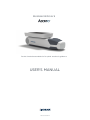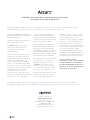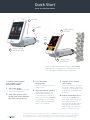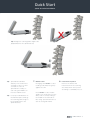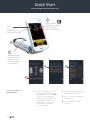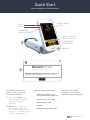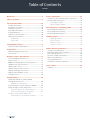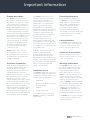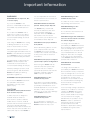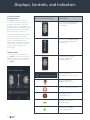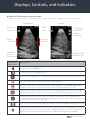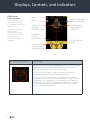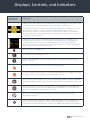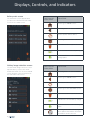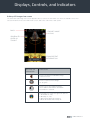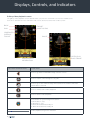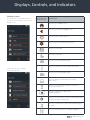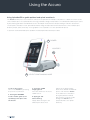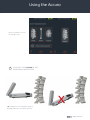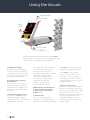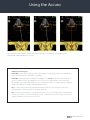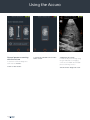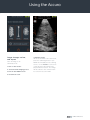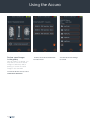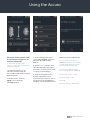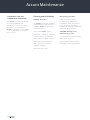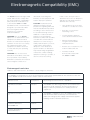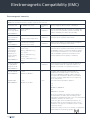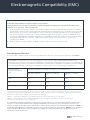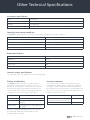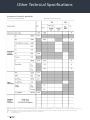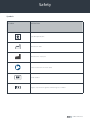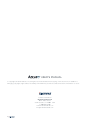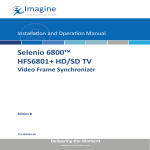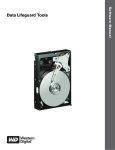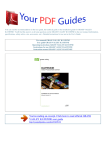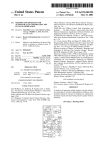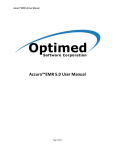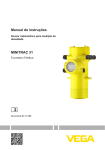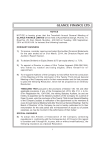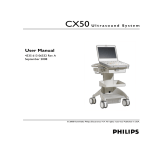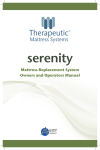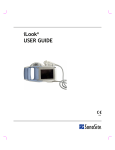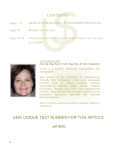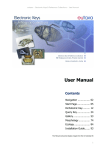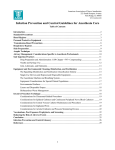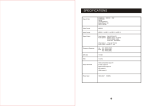Download USER`S MANUAL - Rivanna Medical
Transcript
RIVANNA MEDICAL’S Pocket-sized ultrasound device for spinal anesthesia guidance. USER’S MANUAL 735-00005 Rev A CAUTION: In the United States, federal law restricts this device to use by or on the order of a physician. Copyright © 2015 by Rivanna Medical, LLC. All rights reserved. No part of this User’s Manual may be copied or transmitted by any method without the express written consent of Rivanna Medical, LLC. RIVANNA™, Accuro™, BoneEnhance™, and SpineNav3D™ are trademarks of Rivanna Medical, LLC. Cidex® is a registered trademark of Aprorocidin International. The Accuro ultrasound system referenced in this document is covered by US and foreign patents pending. This document and the information contained in it is proprietary and confidential information of Rivanna Medical, LLC (“RIVANNA”) and may not be reproduced, copied in whole or in part, adapted, modified, disclosed to others, or disseminated without the prior written permission of RIVANNA. This document is intended to be used either by customers, and is licensed to them as part of their RIVANNA equipment purchase, or to meet regulatory commitments as required by the FDA and other local regulatory requirements. Use or dissemination of this document by unauthorized persons is strictly prohibited. THIS DOCUMENT IS PROVIDED WITHOUT WARRANTY OF ANY KIND, IMPLIED OR EXPRESSED, INCLUDING, BUT NOT LIMITED TO, THE IMPLIED WARRANTIES OF MERCHANTABILITY AND FITNESS FOR A PARTICULAR PURPOSE. RIVANNA shall in no event be liable for incidental or consequential damages resulting from the use of Accuro. Some states do not allow the exclusion of incidental or consequential damages so this exclusion may not apply to you. liability for errors or omissions and reserves the right to make changes without further notice to any products herein to improve reliability, function, or design. RIVANNA may make improvements or changes in the products or programs described in this document at any time without prior notice. CONTACT YOUR RIVANNA REPRESENTATIVE FOR UP TO DATE DOCUMENTATION. All information in this User’s Manual may change at any time without notice. For the most up-to-date information, see the online manuals at rivannamedical.com. Examples provided by RIVANNA in this User’s Manual do not in any way represent real patient or exam data. RIVANNA has taken care to ensure the accuracy of this document. However, RIVANNA assumes no © Copyright, Rivanna Medical, LLC, all rights reserved. Unauthorized copying of this document, in addition to infringing copyright, might reduce the ability of RIVANNA to provide accurate and current information to users. Contact Information: Rivanna Medical, LLC 107 E Water Street Charlottesville, VA 22902 USA T: 800-645-7508 www.rivannamedical.com [email protected] 2 1 USER’S MANUAL USER’S MANUAL 3 Quick Start Spinal Anesthesia Guidance 1. POWER LOCATOR™ 2. 4. BRIGHTNESS & ZOOM MIDLINE 5. 3. SELECT SPINE IMAGING MODE 6. CROSS HAIR & OVERLAY SCAN IN TRANSVERSE ORIENTATION, holding Accuro perpendicular to imaging surface. Red dashed line and cross hair indicate interlaminar space identified. To perform a clinical lumbar spine epidural or spinal anesthesia procedure: 1. 2. 4 Turn on the Accuro Turn on the Accuro by pressing the power on/off button. If using the Accuro Locator™ needle guide (sold separately), then place onto the Accuro 3. Select the SPINE imaging mode Press the SPINE icon from the HOME screen. 4. Apply gel and start scanning Apply ultrasound gel to the lumbar spine area and scan in the transverse orientation, taking care to hold the Accuro perpendicular to the imaging surface. Optimize brightness and zoom as desired. 5. Align the Accuro with the spine mid-line Move the device left or right to ensure the mid-line indicator is centered on the imaging screen (indicated by a dashed red line as shown). 6. Find the interlaminar space* Scan with the Accuro along the lumbar spine region until the interlaminar space is automatically identified at the desired intervertebral level (indicated by cross hair and orange overlay as shown). *CAUTION: The images and calculations provided by the Accuro instrument are intended for use by competent users, as a diagnostic tool. The user should be aware of the instrument specifications, accuracy, and limitations. These limitations must be considered before making any decision based on images and quantitative values. Quick Start Spinal Anesthesia Guidance Tip: Arrange the scanning plane angle to be perpendicular to the spinal anatomy. 7. Tip: SpineNav3D identifies anatomy in the transverse orientation only. For other orientations, turn off SpineNav3D overlays or scan using the BONE icon from the HOME screen. Tip: For proper identification of interlaminar space, arrange the scanning plane angle to be perpendicular to the spinal anatomy. 7. Mark the skin Disengage the Accuro Locator needle guide and press gently against the skin. 8. Perform the injection Remove the ultrasound instrument from the scanning site and perform the injection according to standard protocol. If the Accuro Locator needle guide is not used, then note the skin position corresponding to the middle of the transducer face using a preferred method, such as a surgical marker. USER’S MANUAL 5 Quick Start Save an Image to an Examination File 1. PRESS PAUSE THEN STILL IMAGE CAPTURE OR VIDEO CAPTURE PLAY SPINENAV3D OVERLAY TOGGLE 1. ALTERNATIVELY, CAPTURE STILL WITH PHYSICAL BUTTON DURING LIVE IMAGING 3. 4. 2. To save an image to an examination file: 6 1. Press the pause button then the still-image capture or video capture buttons on the Accuro touchscreen. Alternatively, quickly press and release the physical device button. The image will be saved to the current Exam for review in the GALLERY. 2. From the HOME screen, select VIEW EXAM GALLERY. 3. Next, select the desired Exam from the menu. 4. Select the desired image to review. Quick Start Save an Image to an Examination File EXPORT IMAGE AS PNG BACK PAUSE SPINENAV3D OVERLAY TOGGLE VIDEO PLAYBACK FRAME INDICATOR EXAM/PATIENT INFORMATION 1. USB PORT x Accuro ATLAS DESKTOP APPLICA TM Accuro ATLAS TM 2. RELEASE NOTES 1. Alpha testing 2. Bug fixes 3. Added abillity to s into report in edit DESKTOP APPLICATION V1.0 Copyright © Rivanna Rivanna Medic Medical, al, LLC This application is a companion desktop application for the Accuro handheld ultrasound device. OK To annotate, generate exam reports, or save exam images to an external computer: 1. 2. Connect the Accuro to an external computer using the provided micro-USB to USB cable. OK Minimum system requirements: Computer operating system Microsoft Windows® 7/8/8.1/10 Minimum - 1 GHz Accuro ATLAS DESKTOPprocessor APPLICATION V1.0 AccuroATLAS image export and analysis software autoruns and will enable annotation, generation of exam reports, and/ or saving of exam images. For the most up-to-date information, see the online manuals at rivannamedical.com. TM Minimum RAM – 1 GB USB 2.0 application for the Accuro Minimum display – 1024 ATLAS x 768 Copyright © Rivanna Medical, LLC This application is a companion desktop Handheld ultrasound device. OK x DEFAULT EXAM INFORMATION HOSPITAL PHYSICIAL PROCEDURE NAME/CODE USER’S MANUAL CANCEL7 OK Table of Contents Accuro Quick start ........................................................................4 Table of contents..............................................................8 Important information................................................... 10 Product description............................................................. 10 Principles of operation........................................................ 10 Indications for use................................................................ 10 Essential Performance........................................................ 10 Contraindications.................................................................. 10 Statement of prescription................................................. 10 Warnings and cautions....................................................... 10 WARNINGS...........................................................................10 CAUTIONS............................................................................10 Introducing the Accuro.................................................. 11 Instrument parts and features...........................................11 Components..................................................................... 11 Battery Charger Components............................................11 Accessories................................................................................11 Displays, controls, and indicators................................ 12 Console display and functions..........................................12 Home screen............................................................................12 BONE and TISSUE preset scanning screen.................13 SPINE preset scanning screen..........................................14 Gallery main screen...............................................................16 Gallery image selection screen.........................................16 Gallery still-image view screen.........................................17 Gallery video playback screen..........................................18 Settings screen.......................................................................19 Using the Accuro........................................................... 20 Using SpineNav3D to guide epidural and spinal anesthesia......................................................... 20 Additional scanning tips................................................ 23 General purpose scanning with the Accuro...............24 Image storage, review, and export.................................25 Save an image to an examination file..................... 25 Review saved images in the gallery......................... 26 Generate exam reports and/or save exam images to an external computer.................. 27 8 Accuro maintenance......................................................28 Instrument care and maintenance inspection...........28 Cleaning and disinfection..................................................28 Cleaning procedure......................................................... 28 Disinfecting procedures................................................ 28 Electromagnetic compatibility (EMC)....................... 29 Electromagnetic Emissions.............................................. 30 Electromagnetic Immunity.................................................31 Electromagnetic Emissions................................................31 ALARA Principle.............................................................32 Applying ALARA............................................................... 32 Direct controls................................................................... 32 Indirect controls................................................................ 32 Receiver controls.............................................................. 32 Other technical specifications......................................33 Instrument specifications...................................................33 Operating and storage conditions.................................33 Probe specifications............................................................33 Acoustic output specifications........................................33 Battery specifications.........................................................33 Accuracy statement.............................................................33 Summary of acoustic quantities.....................................34 Accuro safety..................................................................35 Symbols....................................................................................35 Important Information Product description The Accuro is a pocket-sized and battery operated ultrasound instrument. The device is a single self-contained unit consisting of an ultrasound system, ultrasound probe, and rotatable touchscreen display. The instrument provides a SPINE imaging preset to facilitate spinal anesthesia imaging guidance with real-time 3D navigation of the lumbar spine. The SPINE preset uses patent-pending technology, called SpineNav3D, to automate spinal bone landmark detection and depth measurements and to assess real-time scan plane orientation in 3D. Accuro ultrasound scans and measurements can be saved in an examination file on the device and exported to a computer for storage or printing. Principles of operation Medical ultrasound imaging uses an ultrasound transducer, which transmits and receives high frequency mechanical waves. The transmitted ultrasound waves reflect off of structures in the body that exhibit changes in acoustic impedance. A portion of the reflected ultrasound energy returns to the ultrasound transducer and is converted back into an electrical signal, which is then amplified, digitized, and processed through a series of filters. The digital signal is transformed into an image that can be saved in memory and displayed to the display screen in real-time. The Accuro SPINE preset uses ultrasonic reflections acquired from multiple scan planes to obtain 3D volume scans of the lumbar spine. The SpineNav3D technology facilitates image interpretation of individual 2D lumbar spine scans by automating spinal bone landmark detection and depth measurements and providing a real-time assessment of scan plane orientation in 3D. SpineNav3D technology makes image interpretation and measurements of the lumbar spine anatomy simple, quick, and easy. A sonographer is not required to use the SPINE preset. Real-time 2D scans from either SPINE or BONE presets are formed using patent pending BoneEnhance technology. The BoneEnhance technology provides images of bone anatomy at greater bone-to-tissue contrast compared with conventional ultrasound image reconstructions. Indications for use The Accuro ultrasound scanner is intended for diagnostic ultrasound imaging of the human body in the following clinical applications: • Abdominal • Musculoskeletal (Conventional and superficial) • Cardiac • Peripheral vascular A typical examination using the Accuro is guidance of neuraxial anesthesia. Essential performance The essential performance of the Accuro consists of ultrasonic image display of the dimension and location of spinal anatomy, display of ultrasound indexes pertaining to safety related indications, and prevention of unintended or excessive ultrasound output and transducer assembly surface temperature. Contraindications The Accuro ultrasound instrument is not intended for ophthalmic use or any use causing the acoustic beam to pass through the eye. Statement of prescription United States law restricts this device to sale or use by, or on the order of, a physician. Warnings and cautions The Accuro should only be used by trained individuals who have been authorized by a physician. All users must read the entire User’s Manual prior to using the Accuro. To prevent damage of the equipment or injury to yourself or others, carefully read the following warnings and cautions before using the Accuro. Rivanna Medical, LLC disclaims all responsibility and liability for the operating safety, reliability and performance of the Accuro if the warnings and cautions disclosed in this User’s Manual are disregarded in any way. The Accuro has not been evaluated for use with high frequency (HF) surgical equipment. USER’S MANUAL 9 Important Information WARNINGS WARNING! Risk of explosion, fire, or serious injury If you use the Accuro in the presence of flammable anesthetics, the hazard of potential explosion exists. Do not place the Accuro near a heat source or expose it to direct flame. Such exposure may lead to corrosive liquid leakage, electrical shock, or fire. Stop using the Accuro if the casing is damaged. Failure to do so may result in electrical shock or fire. Electrical shock may result from using damaged USB cables with the Accuro or if modifications are made to the Accuro by anyone other than personnel authorized by RIVANNA. Avoid dropping or subjecting the Accuro to severe impacts. This could result in electrical shock, corrosive liquid leakage, and injury. If battery leakage is present, wear protective gloves and discard the Accuro immediately following applicable regulations. WARNING! Potential patient hazard Do not use the Accuro instrument for ophthalmic indications. Ophthalmic use may cause patient injury. CAUTIONS CAUTION: Potential patient hazard from acoustic exposure To date, exposure to diagnostic medical ultrasound has not been shown to produce adverse health effects. However, medical professionals should use ultrasound only when clinically indicated. Medical professionals should use the lowest exposure times possible. The ultrasound output of the Accuro is 10 not user-adjustable and is limited to the minimum level necessary for effective performance. CAUTION: Hazardous materials present. Assure proper disposal. The Accuro may contain lead, mineral oils, batteries, and other environmentally hazardous materials. When the Accuro has reached the end of its useful service, follow your local protocols for hazardous waste disposal. CAUTION: Assure proper distance from patient. When transmitting data to or from your computer, make sure that the Accuro, accessories, and the computer are outside of the patient vicinity (more than six feet from the patient). CAUTION: Assure proper computer system and/or printer configuration When using the Accuro with an external computer system and/ or printer unit, the computer system and/or printer unit must be minimally certified to EN/IEC 60101-1-1 system standard. CAUTION: Damage to the instrument may occur Only apply commercially available ultrasonic couplant, which has been specifically formulated for use in medical applications, to the acoustic window (or face) of the probe. Failure to do so may cause damage to the Accuro instrument. CAUTION: Damage to the instrument may occur Do not attempt to sterilize the Accuro instrument. Damage to the Accuro instrument may occur. CAUTION: Damage to the instrument may occur Hot water in excess of 113°F or 45°C may damage the instrument. CAUTION: Damage to the instrument may occur Do not immerse the instrument in disinfectant solution. CAUTION: Images and calculations are not to be used as the sole basis for clinical diagnosis The images and calculations provided by the Accuro instrument are intended for use by competent users, as a diagnostic tool. They are explicitly not to be used as the sole, irrefutable basis for clinical diagnosis. Users are encouraged to account for the clinical utility of the Accuro and make their own professional conclusions. CAUTION: Risk of inaccurate measurements The images and calculations provided by the Accuro instrument are intended for use by competent users, as a diagnostic tool. The user should be aware of the instrument specifications, accuracy, and limitations. These limitations must be considered before making any decision based on images and quantitative values. Incorrect image settings, equipment malfunction, or failure to correctly operate the Accuro can result in measurement errors or failure to detect certain details in the image. The user must be thoroughly familiar with the operation of the Accuro in order to optimize its performance and to recognize possible malfunctions and limitations. Application training is available through the sales representative. Introducing the Accuro Instrument parts and features ROTATING TOUCHSCREEN DISPLAY POWER / BACK BUTTON ULTRASOUND PROBE MICRO USB DISPLAY ROTATION HINGE Components Battery charger components PART NAME DESCRIPTION USB wall charger Charges the battery inside the Accuro Micro-USB to USB cable Connects the USB wall charger to the Accuro Accessories PART NAME DESCRIPTION Acoustic coupling gel Travel sized ultrasound coupling gel Carrying case Transports Accuro and accessories USER’S MANUAL 11 Displays, Controls, and Indicators Console display and functions The Accuro console consists of an LCD touchscreen display and a single power button. The LCD display presents a combination of user information, scan displays, and prompts, which vary depending on the current device function. The power button has the function of either powering on/off the device, putting the device in sleep mode, or saving images. The functionality depends on the state of the device, such as the current screen, and the length of the button hold. BUTTON OR INDICATOR FUNCTION Press to go to SPINE imaging preset using SpineNav3D automation.  Press to go to BONE imaging preset using BoneEnhance technology. Home screen The HOME screen appears when the Accuro is first powered on. The HOME screen serves as a starting point for all the main functions of the Accuro. Press to go to general purpose ultrasound TISSUE imaging. Press to go to the GALLERY main menu screen. Press to access the Accuro HELP screen. Press to power off the device. Press to go to the SETTINGS screen. Indicates the current battery charge. Indicates the available mmc storage space. 12 Displays, Controls, and Indicators BONE and TISSUE preset scanning screen The BONE or TISSUE scanning screen appears after you press the BONE or TISSUE button from the HOME screen. LIVE IMAGING PAUSED BACK BACK PAUSE PLAY STILL-IMAGE CAPTURE VIDEO CAPTURE DEPTH CONTROLS CONTRAST CONTROLS MAXIMUM DEPTH INDICATOR BUTTON OR INDICATOR EXAM/PATIENT INFORMATION FUNCTION Press to go back to HOME screen. Press to pause current imaging session. Press to resume imaging session. This button replaces pause button after pause button is pressed. Press up or down arrow to increase or decrease imaging depth. Press up or down arrow to increase or decrease image brightness. In the BONE imaging preset, brightness controls are used to increase or decrease the tissue signal brightness only. Press to save the current image on the screen. The saved image will be stored in the GALLERY and associated with the current exam. This button is present after the pause button is pressed. Press to save a video of the previous 4 seconds before the imaging session was paused. The saved video will be stored in the GALLERY and associated with the current exam. This button is present after the pause button is pressed. Press to go to the exam information page where patient information and exam information is entered. Press the physical device button to save the current image to the current exam during live imaging. This button can save either still-image or video capture depending on the user’s settings. To toggle between still-image and video capture go to HOME->SETTINGS->Physical Button. USER’S MANUAL 13 Displays, Controls, and Indicators SPINE preset scanning screen BACK The SPINE preset screen appears after you press the SPINE button from the HOME screen. PAUSE SPINOUS PROCESS DEPTH ESTIMATE SPINAL CROSS SECTION IDENTIFICATION INTERLAMINAR SPACE DEPTH ESTIMATE CAUTION: For accurate imaging results, SpineNav3D™ must be performed in the lumbar spine region with a transverse scan plane orientation. MAXIMUM DEPTH INDICATOR SCAN PLANE ORIENTATION ALONG 3D SPINE 10.25.15 SPINE: 02 3D NAVIGATION SPINE 12:45:28 P TI : 1.0 M I : 1.2 BUTTON OR INDICATOR FUNCTION Indicator in the top panel of the SPINE preset screen that automatically identifies the presence and location of either interlaminar space or spinous process cross-sections within the 2D scan. The cross-section overlay is orange when interlaminar space is identified and blue when spinous process is identified. 6 5 14 10 The cross-section overlay possesses a transparency that indicates algorithmic confidence of correct interlaminar space or spinous process identification. A less transparent overlay indicates high confidence in anatomy detection while more transparency indicates less confidence. The transparency of the overlay matches that of the 3D navigation spine in the bottom image panel. Displays, Controls, and Indicators BUTTON OR INDICATOR FUNCTION Indicator in the bottom panel of the SPINE preset screen that illustrates the position and orientation of the current 2D scan plane along a 3D spine reconstruction. The 3D spine possesses a transparency that indicates algorithmic confidence of correct spinal position detection. A less transparent 3D spine indicates high confidence in position and scan plane orientation while more transparency indicates less confidence. The transparency of the 3D navigation spine overlay matches that of the cross-section overlay in the top image panel. Indicator along the right of the display that automatically detects the depths of the interlaminar space and spinous process depths. Interlaminar space is indicated with orange text while spinous process is indicated with blue text. The depth indicator possesses a transparency that indicates algorithmic confidence of correct interlaminar space or spinous process position detection. Press to go back to HOME screen. Press to pause current imaging session. Press to resume imaging session. This button replaces the pause button after pause button is pressed. Press up or down arrow to increase or decrease imaging depth. Press up or down arrow to increase or decrease image brightness. The brightness control is used to increase or decrease the tissue signal brightness only. Press to save the current image on the screen. The saved image will be stored in the GALLERY and associated with the current exam. This button is present after the pause button is pressed. Press to save a video of the last 4 seconds before the imaging session was paused. The saved video will be stored in the GALLERY and associated with the current exam. This button is present after the pause button is pressed. Press to go to the exam information page where patient information and exam information is entered. Press the physical device button to save the current image to the current Exam. This button can save either still-image or video capture depending on user’s preference. To toggle between still-image and video capture go to HOME->SETTINGS->Physical Button. USER’S MANUAL 15 Displays, Controls, and Indicators Gallery main screen The GALLERY screen appears after you press the VIEW EXAM GALLERY icon from the HOME screen. BUTTON OR INDICATOR FUNCTION Press to go to HOME screen. Press to go to HOME screen. Press to power off the device. Press to go to the SETTINGS screen. Press to select exam(s) for deletion. Indicates the current battery charge. Indicates the available mmc storage space. Gallery image selection screen The GALLERY image selection screen appears after you press the VIEW IMAGE GALLERY icon from the HOME screen and then select an Exam from the GALLERY main screen. BUTTON OR INDICATOR FUNCTION Press to go to HOME screen. Press to go to HOME screen. Press to power off the device. Press to go to the SETTINGS screen. Press to select exam(s) for deletion. Indicates the current battery charge. Indicates the available mmc storage space. Press to go to the exam info page where patient information and exam information can be entered. 16 Displays, Controls, and Indicators Gallery still-image view screen The GALLERY still image view screen appears after you press the GALLERY icon from the HOME screen, then select an Exam from the GALLERY main screen, and select a file with a ‘.dat’ prefix. BACK EXPORT IMAGE AS PNG SPINENav3D OVERLAY TOGGLE EXAM/PATIENT INFORMATION BUTTON OR INDICATOR FUNCTION Press to go back to GALLERY image selection screen. Press to export current image as ‘.png’ file. Press to go to the exam info page where patient information and exam information is entered. Press button to cycle through four options: 1. 3D model on, only 2. Overlay on, only 3. Both 3D model and overlay on 4. Both 3D model and overlay off USER’S MANUAL 17 Displays, Controls, and Indicators Gallery video playback screen The gallery video playback screen appears after you press the GALLERY icon from the HOME screen, then select an Exam from the GALLERY main screen, and select a file with a ‘video’ prefix BACK EXPORT IMAGE AS PNG PLAY SPINENav3D OVERLAY TOGGLE PAUSE EXAM/PATIENT INFORMATION BUTTON OR INDICATOR VIDEO PLAYBACK FRAME FUNCTION Press to go back to GALLERY image selection screen. Press to export current image as ‘.png’ file. Press to go to the exam info page where patient information and exam information is entered. Press to start/resume video playback. Press to pause video playback. Press button to cycle through four options: 1. 3D model on, only 2. Overlay on, only 3. Both 3D model and overlay on 4. Both 3D model and overlay off Video playback progression indicator. 18 Displays, Controls, and Indicators Settings screen The SETTINGS screen appears after you press the SETTINGS icon from the HOME screen. BUTTON OR INDICATOR FUNCTION Press to go to HOME screen. Press to go to back to HOME screen. Press to power off the device. Press to go to the settings main menu. Press to set the date. Press to set the time. Press to set the institution name. Press to view device and software information. Swipe up or down to display more settings items. Press to turn on/off USB storage. Press to diagnose mmc card or to format mmc card. Press to turn on/off SpineNav3D overlay icon and/or 3D model icon. Press to toggle screen flip on/off (180 degrees flip). Press to choose between video or still-image action for physical button quick press. Press to set time before device automatically goes to sleep. Press to prepare device for software upgrade. USER’S MANUAL 19 Using the Accuro Using SpineNav3D to guide epidural and spinal anesthesia The Accuro SPINE preset uses ultrasonic reflections acquired from multiple scan planes to obtain 3D volume scans of the lumbar spine. The SpineNav3D technology facilitates image interpretation of individual 2D lumbar spine scans by automating spinal bone landmark detection and depth measurements and providing a real-time assessment of scan plane orientation in 3D. SpineNav3D makes image interpretation and measurements of the lumbar spine anatomy simple, quick, and easy. A sonographer is not required to use the SpineNav3D preset. To perform a clinical lumbar spine epidural or related spinal anesthesia procedure: 1. POWER LOCATOR™ 2. 3. 1. Turn on the Accuro. Turn on the Accuro by pressing the power on/off button. 2. If using the RIVANNA Locator needle guide (sold separately), then place onto the Accuro. 20 SELECT SPINE IMAGING MODE 3. Select the SPINE imaging preset. Press the SPINE icon from the HOME screen. 4. Apply gel and start scanning. Apply ultrasound gel to the lumbar spine area of the patient in the approximate area of the desired interlaminar space. Scan with the Accuro in the transverse orientation along the patient’s lumbar spine region. For best results, arrange the Accuro to be perpendicular to the spinal anatomy. Using the Accuro Press the SPINE icon from the HOME screen. 4. SCAN WITH THE ACCURO IN THE TRANSVERSE ORIENTATION Tip: Arrange the scanning plane angle to be perpendicular to the spinal anatomy. USER’S MANUAL 21 Using the Accuro 5. BRIGHTNESS & ZOOM MIDLINE 6. 7. CROSS HAIR & OVERLAY SCAN IN TRANSVERSE ORIENTATION, holding Accuro perpendicular to the spinal anatomy. Red dashed line and cross hair indicate interlaminar space identified. 5. Optimize the image. Use the brightness and depth controls to optimize the image. The depth should be set at least 3 cm deeper than the expected depth of the epidural space. 6. Align the Accuro with the spine mid-line. Move the device left or right to ensure the mid-line indicator is centered on the imaging screen (indicated by a dashed red line as shown). 7. Find the interlaminar space. Scan with the Accuro along the lumbar spine region until the interlaminar space is automatically identified at the desired 22 intervertebral level (indicated by cross hair and orange overlay as shown). Take note of the interlaminar space depth estimate (top panel; orange number). When properly aligned, both cross-section overlay indicator (top panel) and 3D spine indicator (bottom panel) achieve maximum opacity. NOTE: Overlay and 3D indicator can be turned on/off from the Settings screen. The factory default is ‘on’. 8. Mark the skin. With the interlaminar space identified on the display screen, and center in the image, disengage the Accuro Locator needle guide and press gently against the skin. If the Accuro Locator needle guide is not used, then note the skin position corresponding to the middle of the transducer face using a preferred method, such as a surgical marker. 9. Perform the injection. Remove the ultrasound instrument from the scanning site and perform the injection according to standard protocol. Use the skin location identified in Step 8 as the starting point for needle insertion. Use the depth reading from Step 7 as a guide to achieve the desired insertion depth. Using the Accuro Move the device left or right to ensure the mid-line indicator is centered on the imaging screen (indicated by a dashed red line as shown). Additional scanning tips CAUTION: For accurate imaging results, SpineNav3D must be performed in the lumbar spine region with a transverse scan plane orientation. CAUTION: The images and calculations provided by the Accuro instrument are intended for use by competent users, as a diagnostic tool. The user should be aware of the instrument specifications, accuracy, and limitations. These limitations must be considered before making any decision based on images and quantitative values. Tip: For best results in detecting interlaminar space anatomy, ensure that the transverse scanning plane is perpendicular to the spinal anatomy. Tip: For scanning orientations other than transverse, it is recommended that the SpineNav3D overlays are turned ‘off’ from the Settings screen, or alternatively, that scanning is performed using the BONE icon from the home screen. USER’S MANUAL23 Using the Accuro General purpose scanning with the Accuro To perform a clinical diagnostic scan with the Accuro: 1. Turn on the Accuro. 24 2. Select the TISSUE icon from the Home screen. 3. Optimize the image. If needed, adjust the image using the general purpose imaging controls (see BONE and TISSUE preset scanning screen). 4. Perform the diagnostic scan. Using the Accuro Image storage, review, and export Save an image to an examination file 1. Turn on the Accuro. 2. Select desired imaging preset icon from the HOME screen. 4. Capture image. When the desired scan is achieved, press the still-image button (see BONE and TISSUE preset scanning screen) on the Accuro touchscreen or quickly press and release the physical device button. The image will be saved to the current Exam for review in the GALLERY. 3. Perform the scan. USER’S MANUAL25 Using the Accuro Review saved images in the gallery After an exam is conducted, you may want to review the saved images for data entry and/or printing. To review the saved images in the GALLERY: 1. From the Home screen, select VIEW EXAM GALLERY. 26 2. Next, select the desired Exam from the menu. 3. Select the desired image to review. Using the Accuro Generate exam reports and/ or save exam images to an external computer To annotate, generate exam reports, or save exam images to an external computer: 1. Connect the Accuro to an external computer using the micro-USB to USB cable provided with the Accuro. 2. On the Accuro, from the HOME screen select the SETTINGS button. 3. In the settings main screen select USB STORAGE and press the “Turn On USB Storage button”. 4. AccuroATLAS software autoruns and will enable annotation, generation of exam reports, and/ or saving of exam images. 5. A quick start guide for the desktop application can be accessed by pressing “F1” key on a keyboard or by navigating to the Help -> Documentation menu. Minimum system requirements Note: In order to access the AccuroATLAS auto-run software, the following minimum system requirements must be met: Computer operating system – Microsoft Windows® 7/8/8.1/10 Minimum processor - 1 GHz Minimum RAM – 1 GB USB 2.0 Minimum display – 1024 x 768 USER’S MANUAL27 Accuro Maintenance Instrument care and maintenance inspection The Accuro should be inspected for physical damage and cracks prior to every use of the instrument. Stop using the Accuro if damage is noted. Failure to do so may result in electrical shock or fire. Cleaning and disinfection Disinfecting procedures Cleaning procedure If the instrument needs to be disinfected, damped the nonabrasive cloth with Cidex® from Advanced Sterilization Products and wipe the instrument until thoroughly cleaned. The Accuro instrument should be cleaned between patient uses. To clean the Accuro probes, follow these instructions: Turn off the Accuro system. Dampen a nonabrasive cloth with isopropyl alcohol and wipe the probe until thoroughly cleaned. Gently wipe the dampened cloth over exterior surfaces requiring cleaning. Wipe with a dry cloth. 28 CAUTION: Damage to the instrument may occur Do not immerse the instrument in disinfectant solution. Use cleaning and disinfecting procedures as described above. Electromagnetic Compatibility (EMC) The Accuro has been designed and tested and found to comply with the electromagnetic compatibility (EMC) limits for medical devices to the EN/IEC 60601-1-2:2007 standard for EMC. These limits are designed to provide reasonable protection against harmful interference in a typical medical installation. WARNING: Use of the Accuro adjacent to or stacked with other equipment should be avoided because it could result in improper operation. If such use is necessary, this equipment and the other equipment should be observed to verify that they are operating normally. WARNING: Use of accessories, transducers and cables other than those specified or provided by RIVANNA could result in increased electromagnetic emissions or decreased electromagnetic immunity of this equipment and result in improper operation. CAUTION: Medical electrical equipment requires special precautions regarding EMC and must be installed and operated according to these instructions. It is possible that high levels of radiated or conducted radiofrequency electromagnetic interference (EMI) from portable or mobile RF communications equipment or other strong or nearby radio-frequency sources, could result in performance disruption of the ultrasound system. Evidence of disruption may include image degradation or distortion, erratic readings, equipment ceasing to operate, or other incorrect functioning. If this occurs, survey the site to determine the source of disruption, and take the following actions to eliminate the source(s): • Turn equipment in the vicinity off and on to isolate the source • Relocate or re-orient the interfering source • Increase distance between source and the ultrasound unit • Educate clinical staff to recognize potential EMIrelated problems • Restrict use of cell phones, etc. near the ultrasound unit • Purchase medical devices that comply with IEC 60601-1-2:2007 Electromagnetic emissions Guidance and manufacturer’s declaration – electromagnetic emissions The Accuro is intended for use in the electromagnetic environment specified below. The customer or the user of the Accuro should assure that it is used in such an environment. Emissions Test Compliance Electromagnetic Environment — Guidance RF Emissions CISPR 11 Group 1 The Accuro uses RF energy only for its internal function. Therefore, its RF emissions are very low and are not likely to cause any interference in nearby electronic equipment. RF Emissions CISPR 11 Class A The Accuro is suitable for use in all establishments other than domestic and those directly connected to the public low-voltage power supply network that supplies buildings used for domestic purposes. Harmonic Emissions IEC 61000-3-2 Class A Voltage Fluctuations/ Flicker Emissions Complies USER’S MANUAL29 Electromagnetic Compatibility (EMC) Electromagnetic Immunity The Accuro is intended for use in the electromagnetic environment specified below. The customer or the user of the Accuro should assure that it is used in such an environment. Immunity Test IEC 60601 Test Level Compliance Level Electromagnetic Environment – Guidance Electrostatic Discharge (ESD) ±6 kV contact ±8 kV air In compliance Floors should be wood, concrete or ceramic tile. If floors are covered with synthetic material, the relative humidity should be at least 30%. IEC 61000-4-2 ±2 kV for power-supply lines In compliance ±1 kV for input/output lines Mains power quality should be that of a typical commercial or hospital environment. Surge ±1 kV line(s) to line(s) IEC 61000-4-5 ±2 kV line(s) to earth In compliance Mains power quality should be that of a typical commercial or hospital environment. Voltage dips, short interruptions and voltage variations on power supply input lines <5% UT (>95% dip in UT) for 0.5 cycle Immunity Mains power quality should be that of a typical commercial or hospital environment. If the user of the Accuro requires continued operation during power mains interruptions, it is recommended that the Accuro system be powered from an uninterruptible power supply or a battery. IEC 61000-4-11 < 5% UT (>95% dip in UT) for 5 s Power Frequency (50/60 Hz) magnetic field 3 A/m In compliance Power frequency magnetic fields should be at levels characteristic of a typical location in a typical commercial or hospital environment. Conducted RF 3 Vrms 3V IEC 61000-4-6 150 kHz to 80 MHz Portable and mobile RF communications equipment should be used no closer to any part of the Accuro including cables, than the recommended separation distance calculated from the equation applicable to the frequency of the transmitter. Radiated RF 3 V/m 3 V/m Recommended separation distance IEC 61000-4-3 80 MHz to 2.5 GHz Electrical fast transient/burst IEC 6100-4-4 40% UT (60% dip in UT) for 5 cycles 70% UT (30% dip in UT) for 25 cycles IEC 61000-4-8 1.2 1.2 80 MHz to 800 MHz 2.3 800 MHz to 2.5 GHz where is the maximum output power rating of the transmitter in watts (W) according to the transmitter manufacturer and is the recommended separation distance in meters (m). Field strengths from fixed RF transmitters, as determined by an electromagnetic site survey,a should be less than the compliance level in each frequency range.b Interference may occur in the vicinity of equipment marked with the following symbol: 30 Electromagnetic Compatibility (EMC) NOTE: Ut is the AC mains voltage prior to application of the test level. At 80 MHz and 800 MHz, the higher frequency range applies. These guidelines may not apply in all situations. Electromagnetic propagation is affected by absorption and reflection from structures, objects and people. a. Field strengths from fixed transmitters, such as base stations for radio (cellular/cordless) telephones and land mobile radios, amateur radio, AM and FM radio broadcast and TV broadcast cannot be predicted theoretically with accuracy. To assess the electromagnetic environment due to fixed RF transmitters, an electromagnetic site survey should be considered. If the measured field strength in the location in which the Accuro is used exceeds the applicable RF compliance level above, the Accuro should be observed to verify normal operation. If abnormal performance is observed, additional measures may be necessary, such as re-orienting or relocating the Accuro. b. Over the frequency range 150 kHz to 80 MHz, field strengths should be less than 3 V/m. Electromagnetic Emissions Recommended separation distances between portable and mobile RF communications equipment and Accuro. The Accuro is intended for use in an electromagnetic environment in which radiated RF disturbances are controlled. The customer or the user of the Accuro can help prevent electromagnetic interference by maintaining a minimum distance between portable and mobile RF communications equipment (transmitters) and the Accuro as recommended below, according to the maximum output power of the communications equipment. Rated maximum output of transmitter (W) Separation Distance According to Frequency of Transmitter (m) 150 kHz to 80 MHz 1.2 80 MHz to 800 MHz 1.2 800 MHz to 2.5 GHz 2.3 0.01 0.12 0.12 0.23 0.1 0.38 0.38 0.73 1 1.2 1.2 2.3 For transmitters rated at a maximum output power not listed above, the recommended separation distance in meters (m) can be estimated using the equation applicable to the frequency of the transmitter, where is the maximum output power rating of the transmitter in watts (W) according to the transmitter manufacturer. NOTE 1: At 80 MHz and 800 MHz, the separation distance for the higher frequency range applies. NOTE 2: These guidelines may not apply in all situations. Electromagnetic propagation is affected by absorption and reflection from structure, objects, and people. For transmitters rated at a maximum output power not listed above, the recommended separation distance d in meters (m) can be estimated using the equation applicable to the frequency of the transmitter, where P is the maximum output power rating of the transmitter in watts (W) according to the transmitter manufacturer. NOTE 1 At 80 MHz and 800 MHz, the separation distance for the higher frequency range applies. NOTE 2 These guidelines may not apply in all situations. Electromagnetic propagation is affected by absorption and reflection from structures, objects and people. USER’S MANUAL 31 ALARA Principle ALARA is the guiding principle for the safe use of diagnostic ultrasound. Sonographers and other qualified ultrasound users, using good judgment and insight, determine the acoustic exposure that is “as low as reasonably achievable.” There are no set rules to determine the correct acoustic exposure for every clinical situation. The qualified ultrasound use determines the most appropriate way to keep exposure low and bio-effects to a minimum, while obtaining a clinically efficacious study. A thorough knowledge of the imaging modes, transducer capability, system setup, and scanning techniques is essential. The imaging mode determines the nature of the ultrasound beam. A stationary beam (nonscanning mode) results in a more concentrated exposure than a scanned beam (imaging mode), which spreads the acoustic exposure over the scanned area. The transducer capability depends upon the frequency, penetration, resolution, and field of view. The default system presets are set at the start of each new patient. It is the scanning technique of the qualified ultrasound user along with patient body habitus variability that determines the system setting during the examination. The variable which affect the way the qualified user implements the ALARA principle include: patient body size, location of the bone relative to the focal point, attenuation in the body, and ultrasound exposure time. Exposure time is an especially 32 useful variable because the qualified user can, for the most part, control it. The ability to limit exposure over time supports the ALARA principle. Applying ALARA The system imaging mode selected by the user is determined by the diagnostic information required. B-mode imaging provides anatomical information and Tissue Harmonic Imaging, which uses higher received frequencies, provides less image clutter, artifact, and improves the overall resolution of the B-mode image. Understanding the nature of the various operational modes allows the qualified user to most effectively apply the ALARA principle. Prudent use of ultrasound requires that patient exposure to ultrasound be limited to the lowest acoustic output for the shortest time necessary to achieve acceptable diagnostic results. Decisions that support prudent use are based on the type of patient, exam type, patient history, ease or difficulty in obtaining diagnostically useful information, and potential localized heating of the patient due to transducer surface temperatures. The user uses the system controls to adjust image quality and limit ultrasound acoustic output. The system controls are divided into three categories relative to acoustic output: controls that directly affect output, controls that indirectly affect output, and receiver controls. Direct controls The Accuro system does not contain any controls that directly affect output. Indirect controls The Accuro system does not contain any controls that indirectly affect output. Receiver controls The receiver controls are the gain controls. Receiver controls do not affect acoustic output. They should be used, if possible, to improve image quality before using controls that directly or indirectly affect output. Other Technical Specifications Instrument specifications Item Specification Maximum dimensions 5.1 cm x 6.5 cm x 16.5 cm Weight 0.7 lb (0.31 kg) Display type 48.96 mm x 73.44 mm (480 pixels x 320 pixels, 166 dpi) Operating and storage conditions The Accuro is designed to function under the following operating and storage conditions: Condition Description Storage temperature -10°C - 50°C Storage humidity range 20% - 95% non-condensing Operating temperature 10°C - 40°C Operating humidity range 20% - 80% non-condensing Probe specifications Item Description Diameter 12 mm Frequency 5 MHz Sector size 60° Max scan depth 12.5 cm Acoustic output specifications See summary of acoustic quantities on the following page. Battery specifications Accuracy statement The Accuro contains a Lithium Ion battery than is permanently enclosed in the instrument unit. The battery is not replaceable. A battery icon is located on the instrument upper right display and indicates the current charge level and when recharging is required. The battery meets the following specifications: The measurement accuracy of linear distances and SpineNav3D landmark depth estimates are validated on images of tissue-equivalent ultrasound phantoms. Both phantoms possessed speeds of sound 1540 +/- 10 m/s. In in-vivo use, the accuracy may be greater due to variations in speed of sound. Item Description Specification Accuracy Battery type Lithium ion < 6% Battery life Up to 80 minutes of continuous imaging Linear distance measurement accuracy (vertical and horizontal) SpineNav3D accuracy < 3 mm (< 10%) Charge time < 4 hours from an empty battery to full charge Battery is charged by plugging the device into the provided USB cable and the USB cable into the provided USB wall charge. USER’S MANUAL33 Other Technical Specifications Summary of acoustic quantities Transducer Model: Accuro Operating Mode: B-Mode Note 1: Information need not be provided for any formulation of TIS not yielding the maximum value of TIS for that mode. Note 2:Information need not be provided regarding TIC for any TRANSDUCER ASSEMBLY not intended for transcranial or neonatal cephalic uses. Note 3:Information on MI and TI need not be provided if the equipment meets both the exemption clauses given in 51.2 aa) and 51.2 dd). (a) Intended use does not include cephalic so TIC is not computed # No data reported. 34 Safety Symbols SYMBOL DEFINITION Type BF applied part Manufacture date Manufacturer of project Follow Instructions For Use (IFU) Serial number Degree of protection against harmful ingress of water USER’S MANUAL35 USER’S MANUAL © Copyright, Rivanna Medical, LLC, all rights reserved. Unauthorized copying of this document, in addition to infringing copyright, might reduce the ability of RIVANNA to provide accurate and current information to users. Contact Information: Rivanna Medical, LLC 107 E Water Street Charlottesville, VA 22902 USA T: 800-645-7508 www.rivannamedical.com [email protected] 36