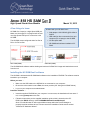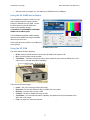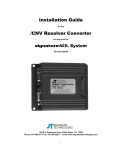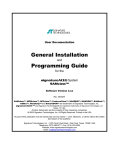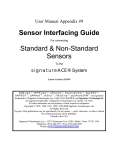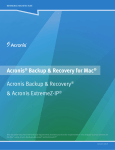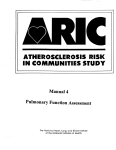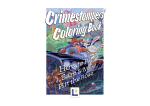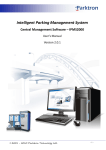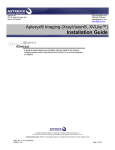Download ARINC 818 HS SAM Gen II - Great River Technology
Transcript
ARINC 818 HS SAM High Speed Stand Alone Module A few things to know HS SAM Gen II requires a High-Speed USB port. Make sure the target PC is equipped with at least one High-Speed USB port for connection to the HS SAM. The HS SAM comes configured either for fiber to DVI or for DVI to fiber. Fiber to DVI (F2DVI) March 12, 2013 Included with your HS SAM Gen II: • Wall adapter: 100‒250VAC @ 50‒60Hz to 24VDC • USB cable for direct connection from your computer (PC or laptop) to the HS SAM • LC fiber-optic cable • HS SAMView2 software installation CDROM DVI to fiber (DVI2F) The HS SAMView2 software enables loading and retrieval of ARINC 818 image and header data to and from the unit. Installing the HS SAMView2 software The HS SAM is delivered with HS SAMView2 software on the installation CD-ROM. The software must be installed to your computer. Before you start . . . • • • Make sure the USB cable to the HS SAM is not connected to your computer. Be sure the rocker switch is set to Run, the center position (see “Using the HS SAM” below). Log on to your computer as an administrator. Install the software . . . • • Insert the supplied CD-ROM into your computer. In most cases, the installation will auto start. If not, run the grsetup.exe on the disk. Follow the instructions per the supplied installation guide, which is located on the CDROM in the \DOCS directory entitled HSSAM2-Windows-InstallGuide.pdf. Note: PCs with Window XP will require additional steps within the Device Manager to properly install the software drivers. Please consult the Installation Guide section entitled “Windows XP Hardware Wizard.” Great River Technology • Quick Start Guide: HS SAM Gen II After the install is complete, you can attach your HSSAM unit to the USB port. Using the HS SAMView2 software The HS SAMView software provides an easy way to load and retrieve images and data to/from the HS SAM unit over USB. Consult the User Manual for the HS SAM Gen II located in the installed directory: C:\GreatRiverTech\HSSAM\Doc\ HSSAM2ARINC-818-UserManual.pdf. The HS SAMView software enables loading and retrieval of ARINC 818 image and header data to and from the unit. Confirm that the rocker switch is set to Run, the center position. Using the HS SAM HS SAMView2 main screen The rocker switch has three positions: • • • Reset—Resets internal electronics and returns all ARINC 818 outputs to idle. Run—Accommodates normal operation. Test Pattern—Transmits canned test-pattern video instead of source video to ARINC 818 or DVI output (only in units with test-pattern capability). There are six LED status lights: • • • • • • Power—The unit is currently powered and ready. RX Preset—The unit has detected a DVI or ARINC 818 video output. RX Valid—The input video source is valid. TX Valid—The DVI or ARINC 818 output is valid. Test Pattern—For units with test-pattern capability, test patterns are being transmitted on the ARIC 818 or DVI output. Fault—An input error has been detected. 2