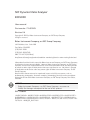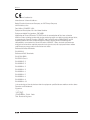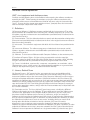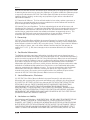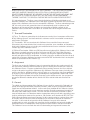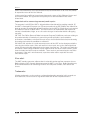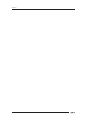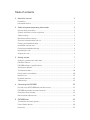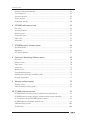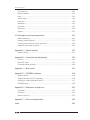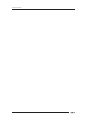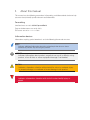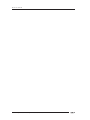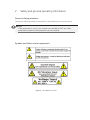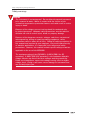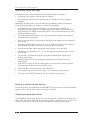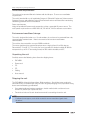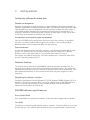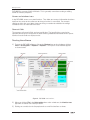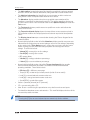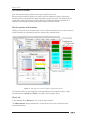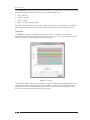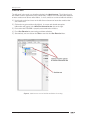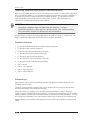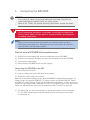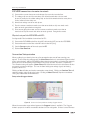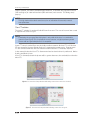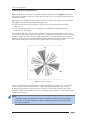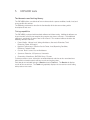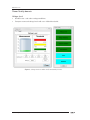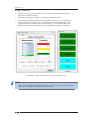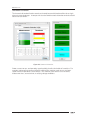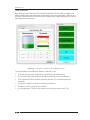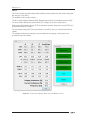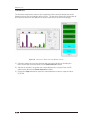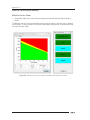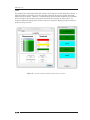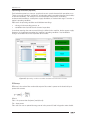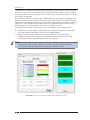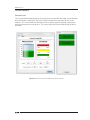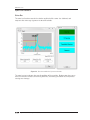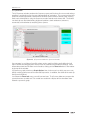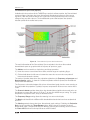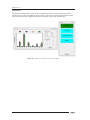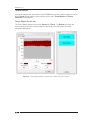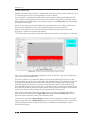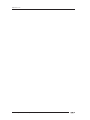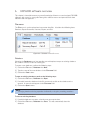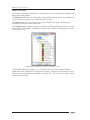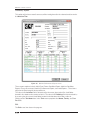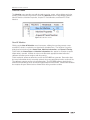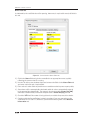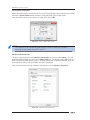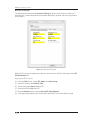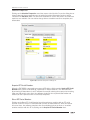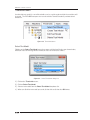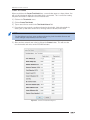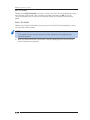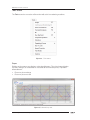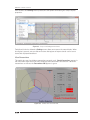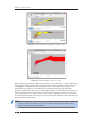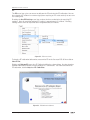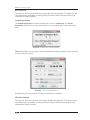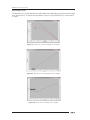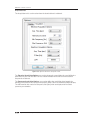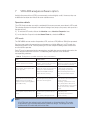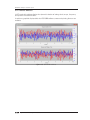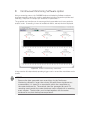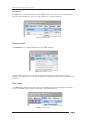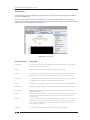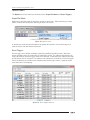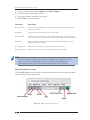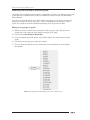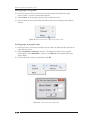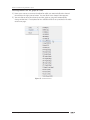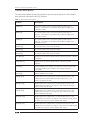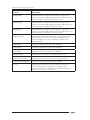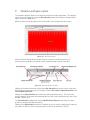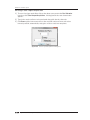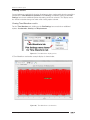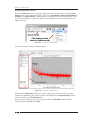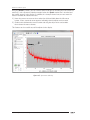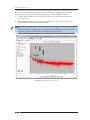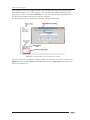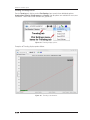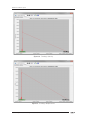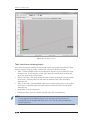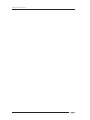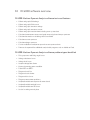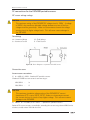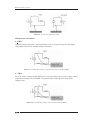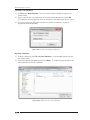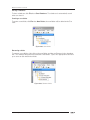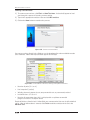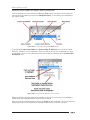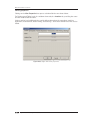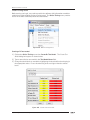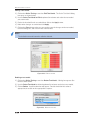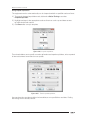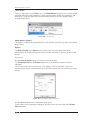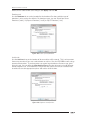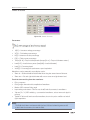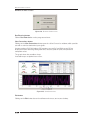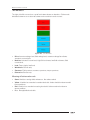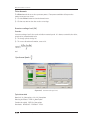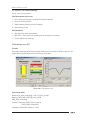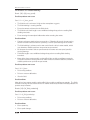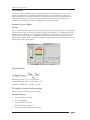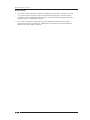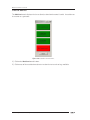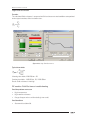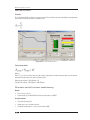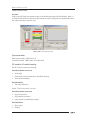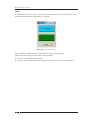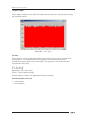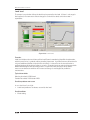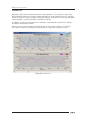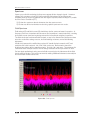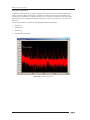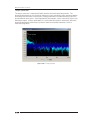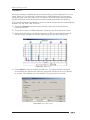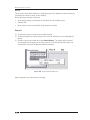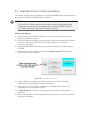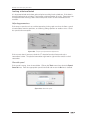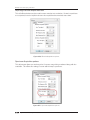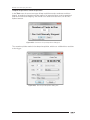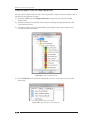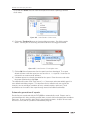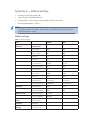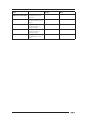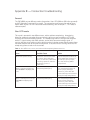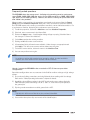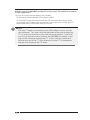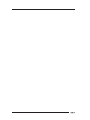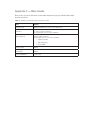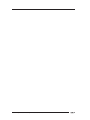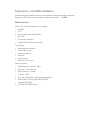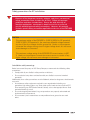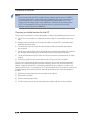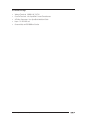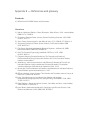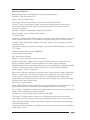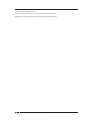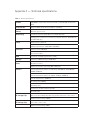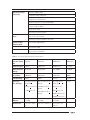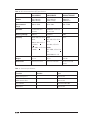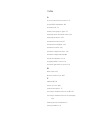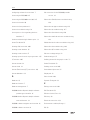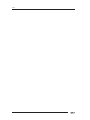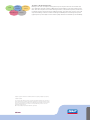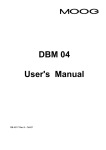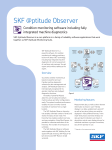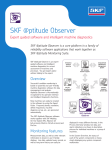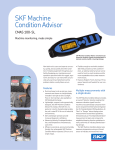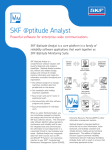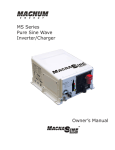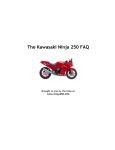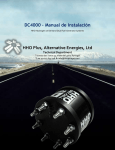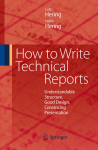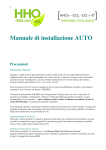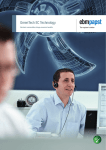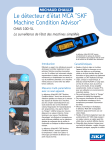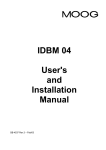Download PM LTP UM M EA P 4 W 5.5 v1 | 2012-09-30
Transcript
User manual SKF Dynamic Motor Analyzer EXP4000 SKF Dynamic Motor Analyzer EXP4000 User manual Part number: 71-005 EN Revision: V6 Copyright © 2012 by Baker Instrument Company, an SKF Group Company All rights reserved. Baker Instrument Company, an SKF Group Company 4812 McMurry Ave. Suite 100 Fort Collins, CO 80525 (970) 282-1200 (970) 282-1010 (FAX) 800-752-8272 (USA Only) http://www.skf.com/group/products/condition-monitoring/electric-motor-testing/index.html Information furnished in this manual by Baker Instrument Company, an SKF Group Company, is believed to be accurate and reliable. However, Baker Instrument Company, an SKF Group Company, assumes no responsibility for the use of such information or for any infringements of patents or other rights of third parties that may result from its use. No license is granted by implication or otherwise under any patent rights of Baker Instrument Company, an SKF Group Company. No part of this document may be reproduced in part or in full by any means, such as photocopying, photographs, electronic recording, videotaping, facsimile, and so on without written permission from Baker Instrument Company, an SKF Group Company, Fort Collins, Colorado. NOTICE Baker Instrument Company—an SKF Group Company—assumes no liability for damages consequent to the use of this product. SKF Patents #US04768380 • #US05679900 • #US05845230 • #US05854553 • #US05992237 • #US06006164 • #US06199422 • #US06202491 • #US06275781 • #US06489884 • #US06513386 • #US06633822 • #US6,789,025 • #US6,792,360 • US 5,633,811 • US 5,870,699 • #WO_03_048714A1 Notices CAUTION This equipment has been tested and found to comply with the limits for a Class A digital device, pursuant to Part 15 of the FCC rules. These limits are designed to provide reasonable protection against harmful interference with the equipment is operated in its installation. This equipment generates, uses, and can radiate radio frequency energy and, if not installed and used in accordance with the product manual, could cause harmful interference to radio communications. If this equipment does cause harmful interference, the user will be required to correct the interference. Due to the phenomena being observed and the material properties being measured, this equipment radiates radio frequency energy while in the active test mode. Care should be taken to ensure this radio frequency energy causes no harm to individuals or other nearby equipment. Intended use of instrument The EXP4000 is intended for detection motor efficiency and physical performance deterioration, and other electrical problems within electric machines by trained professionals. It is intended to perform only the specified tests that this manual explains in detail. Please refer to chapters in this manual concerning specific operation of the instrument. Note on software While the UNIT is a Microsoft Windows® based instrument, it is specially configured and optimized to perform the functions for which it was designed. The loading or operation of unauthorized software may cause the instrument to malfunction or cease functioning and may void the manufacturer’s warranty. ii Dynamic Motor Analyzer—EXP4000 User Manual Notices Declaration of conformity Manufacturer’s Name & Address: Baker Electrical Instrument Company, an SKF Group Company 4812 McMurry Ave Fort Collins, CO 80525 USA Equipment Description: On-Line Motor Monitor Equipment Model Designations: EXP4000 Application of Council Directive 72/23/EC on the harmonization of the laws related to Member States relating to electrical equipment designed for use within certain voltage limits, as amended by: Council Directive 93/68/EC and Council Directive 2004/108/EC on the approximation of the laws related to Member States relating to the electromagnetic compatibility, as amended by: Council Directive 93/68/EC. Note: due to the phenomena being observed and the material properties being measured, this equipment does radiate radio frequency energy while in the active test mode. Referenced Safety Standards: EN 61010-1 Referenced EMC Standards: EN 61326:2001 EN 55011 Class A EN 61000-3-2 EN 61000-3-3 EN 61000-4-2 EN 61000-4-3 EN 61000-4-4 EN 61000-4-5 EN 61000-4-6 EN 61000-4-8 EN 61000-4-11 I, the undersigned, hereby declare that the equipment specified above conforms to the above Directives and Standards. Signature: Printed Name: Erik A. Stolz Title: Electrical Engineer Dynamic Motor Analyzer—EXP4000 User Manual iii Notices Software License Agreement UNIT—test equipment and desktop versions Carefully read the following terms and conditions before opening the software envelope or operating the UNIT. Either opening the envelope or using the software constitutes your acceptance of these terms and conditions on behalf of any party using the instrument (the “User”). If you or the User do not agree with these terms, promptly return the instrument with the envelope unopened for a full refund. 1. Definitions (a) Computer Software: A Software program provided with the Instrument on CD or other physical medium for installation and use on the User’s desktop computer(s) or servers, and all updates, upgrades, enhancements and modifications provided directly or indirectly to the User from time to time. (b) Documentation: This User Manual and other manuals and documentation relating to the Instrument and provided directly or indirectly to the User in the original Instrument carton or from time to time thereafter. (c) Instrument: The unit of test equipment with which this User Manual was provided to the User. (d) Instrument Software: The software program pre-loaded on the Instrument, and all updates, upgrades, enhancements and modifications provided directly or indirectly to the User from time to time. (e) Software: The Instrument Software and/or Computer Software, as the context requires. (f) Intellectual Property Rights: All rights arising or protectable under the copyright, trademark, patent, or trade secrets laws of the United States or any other nation, including all rights associated with the protection of computer programs and/or source code. (g) Person: An individual, a partnership, a company, a corporation, an association, a joint stock company, a trust, a joint venture, an unincorporated organization, or a governmental entity (or any department, agency, or political subdivision thereof). 2. License; Related Terms (a) Grant of License. SKF grants the User, pursuant to the terms and conditions of this Software License, a non-exclusive, non-transferable, and revocable license to (i) use the Instrument Software only on the Instrument, (ii) the Computer Software(s) on the numbers and types of desktop and/or other computers specified elsewhere in this User Manual, (iii) reproduce the Software only as necessary to use it and create no more than two copies of the Software in machine readable form for back-up purpose only; provided in each case that the copy shall include SKF CMC-Fort Collins (formerly Baker Instrument Company)’s copyright and any other proprietary notices, and (iv) utilize the Documentation only in conjunction with the use of the Software. (b) Restrictions on Use. The User shall not (i) permit any parent, subsidiaries, affiliated entities or third parties to use the Software; (ii) grant third parties use of the Software on a service bureau, application service provider or other similar basis; (iii) rent, resell, lease, timeshare or lend the Software to any Person; (iv) sublicense, assign, or transfer the Software or this license for the Software to any third party, (v) reproduce the Software other than as expressly authorized herein, or distribute, or publicly display the Software; (vi) make the Software accessible to any Person by any means, including posting on a web site or through other distribution mechanisms over the Internet; (vii) reverse assemble, disassemble, reverse engineer, reverse compile, decompile, or otherwise translate the Software or prepare Derivative Works based on the Software; (viii) place, reproduce, or make available the Software on the User’s computer network if the User is only authorized by this Software License to operate the Software on a single workstation; (ix) exceed at any given iv Dynamic Motor Analyzer—EXP4000 User Manual Notices point in time the total number of network clients authorized by the applicable purchase order or ordering document to use or access the Software; or (x) edit or modify the Software except as expressly authorized by SKF CMC-Fort Collins (formerly Baker Instrument Company), including altering, deleting, or obscuring any proprietary rights notices embedded in or affixed to the Software. (c) Protection of Software. The User will take action by instruction, written agreement, or otherwise as appropriate with any person permitted access to the Software to enable the User to comply with its obligations hereunder. (d) Material Terms and Conditions. The User acknowledges that each of the terms and conditions of this Section 2 is material and that failure of the User to comply with these terms and conditions shall constitute sufficient cause for SKF to terminate this Software License and the license granted hereunder immediately and without an opportunity to cure. This subsection 2(d) shall not be construed to preclude, or in any way effect, a finding of materiality with respect to any other provision of this Software License. 3. Ownership SKF CMC-Fort Collins (formerly Baker Instrument Company), as between SKF and the User, owns all Intellectual Property Rights related to the Software, including custom modifications to the Software, whether made by SKF or any third party. The User agrees that this Software License effects a license, not a sale, of the Software and that the first sale doctrine, as codified in 17 U.S.C. § 109, does not apply to the transaction effected by this Software License. 4. Confidential Information The Software contains proprietary information, including trade secrets, know-how and confidential information (hereinafter referred to collectively as the “Confidential Information”), that is the exclusive property of SKF CMC-Fort Collins (formerly Baker Instrument Company). During the period this Software License is in effect and at all times after its termination, the User and its employees and agents shall maintain the confidentiality of the Confidential Information and shall not sell, license, publish, display, distribute, disclose or otherwise make available the Confidential Information to any Person nor use the Confidential Information except as authorized by this Software License. The User shall not disclose the Confidential Information concerning the Software, including any flow charts, logic diagrams, user manuals and screens, to persons not an employee of the User without the prior written consent of SKF CMC-Fort Collins (formerly Baker Instrument Company). 5. Limited Warranties; Disclaimer (a) SKF CMC-Fort Collins (formerly Baker Instrument Company)’s sole and exclusive warranties with respect to the Instrument and Software are set forth in this User Manual. (b) EXCEPT AS SET FORTH IN THIS User Manual AND TO THE EXTENT PERMITTED BY APPLICABLE LAW, ALL EXPRESS AND/OR IMPLIED WARRANTIES OR CONDITIONS, INCLUDING BUT NOT LIMITED TO IMPLIED WARRANTIES OR CONDITIONS OF MERCHANTABILITY, MERCHANTABILITY OF A COMPUTER PROGRAM, INFORMATIONAL CONTENT, SYSTEM INTEGRATION, FITNESS FOR A PARTICULAR PURPOSE, AND NONINFRINGEMENT, ARE HEREBY DISCLAIMED AND EXCLUDED BY SKF CMC-FORT COLLINS (FORMERLY BAKER INSTRUMENT COMPANY). 6. Limitations on Liability (a) Limitations and Exclusions. IN NO EVENT WILL SKF BE LIABLE TO LICENSEE FOR ANY DIRECT, INDIRECT, INCIDENTAL, CONSEQUENTIAL, PUNITIVE OR OTHER SPECIAL DAMAGES, LOST PROFITS, OR LOSS OF INFORMATION SUFFERED BY LICENSEE ARISING OUT OF OR RELATED TO THE INSTRUMENT OR THE USE OF THE INSTRUMENT, FOR ALL CAUSES OF ACTION OF ANY KIND (INCLUDING TORT, CONTRACT, NEGLIGENCE, STRICT LIABILITY, BREACH OF WARRANTY OR CONDITION, AND STATUTORY) EVEN IF SKF HAS Dynamic Motor Analyzer—EXP4000 User Manual v Notices BEEN ADVISED OF THE POSSIBILITY OF SUCH DAMAGES. THE PRECEDING EXCLUSION AND DISCLAIMER OF DAMAGES SHALL APPLY TO ALL CLAIMS MADE BY LICENSEE RELATED TO OR ARISING OUT OF LICENSEE’S USE OF THE SOFTWARE, INCLUDING, BUT NOT LIMITED TO, CLAIMS ALLEGING THAT THE SOFTWARE, OR ANY COMPONENT THEREOF, FAILED OF ITS ESSENTIAL PURPOSE OR FAILED IN SOME OTHER RESPECT. (b) Acknowledgment. The User agrees that the limitations of liability and disclaimers of warranty set forth in this Software License will apply regardless of whether SKF has tendered delivery of the Software or the User has accepted the Software. The User acknowledges that SKF has set its prices and granted the licenses contemplated herein in reliance on the disclaimers of warranty and the limitations and exclusions of liability set forth in this Software License, and that the same form an essential basis of the bargain between the Parties. 7. Term and Termination (a) Term. The licenses granted herein shall commence on the User’s acceptance of the terms of this Software License, and shall continue in existence until it is terminated in accordance with Section 7(b) below. (b) Termination. SKF may terminate this Software License and the license conveyed hereunder in the event that the User breaches any provision, term, condition, or limitation set forth in this Software License, including but not limited to the license restrictions set forth in Section 2(b) of this Software License. (c) Effect of Termination. Within ten (10) days after termination of this Software License and the licenses granted hereunder, the User shall return to SKF CMC-Fort Collins (formerly Baker Instrument Company), at the User’s expense, the Computer Software and all copies thereof, and deliver to SKF a certification, in a writing signed by an officer of the User, that all copies of the Computer Software have been returned to SKF and that the User has complied with the requirements of this Section 7(c). 8. Assignment The User may assign this Software License in connection with the sale or other transfer of the Instrument, provided, that the transferee agrees in writing to be bound by the terms of this Software License. Except as authorized by the preceding sentence, the User shall not assign or otherwise transfer the Software or this Software License to anyone, including any parent, subsidiaries, affiliated entities or third Parties, or as part of the sale of any portion of its business, or pursuant to any merger, consolidation or reorganization, without SKF CMCFort Collins (formerly Baker Instrument Company)’s prior written consent. Any assignment or transfer effected in violation of this Section 8 shall be void ab initio and of no force or effect. 9. General The validity and interpretation of this Software License shall be governed by Colorado Law except as to copyright and other proprietary matters, which may be preempted by United States laws and international treaties. In the event of any violation of this Software License, SKF reserves the right to pursue any state law remedies (including contractual remedies) or remedies under federal laws or both. The User consents to exclusive jurisdiction in either state or federal courts in Colorado or both as appropriate and agrees that the prevailing party shall be entitled to its attorney fees and costs. No decision, act or inaction of SKF CMC-Fort Collins (formerly Baker Instrument Company), shall be construed to be a waiver of any right or remedy, and pursuit of any state or federal causes shall not be deemed an election or remedies. In the event of any provision of this Software License shall be deemed unenforceable, or void, or invalid, such provision shall be modified so as to make it valid and enforceable and as so modified the entire agreement shall remain in full force and effect. This Software License sets forth the entire understanding and agreement between the vi Dynamic Motor Analyzer—EXP4000 User Manual Notices parties and no written or oral representative of any kind whatsoever shall in any way modify or expand the terms of this User Manual. In the event of any conflict or inconsistency between the terms of this Software License and any Documentation, this agreement shall preempt such documentation to the extent inconsistent. Important notice concerning warranty and repairs The warranty is void if (i) the UNIT is shipped without shock absorbing packing material, (ii) the UNIT is damaged by improper use, (iii) any party other than SKF modifies the Software or loads or operates unauthorized software programs on the UNIT, or (iv) the User has breached the Software License set forth above. The User assumes all responsibility and expense for removal, reinstallation, freight, or on-site service charges in connection with the foregoing remedies. SKF CMC-Fort Collins (formerly Baker Instrument Company)’s liability to purchaser relating to the product whether in contract or in part arising out of warranties, representations, instructions, installations, or defects from any cause, shall be limited exclusively to correcting the product and under the conditions as aforesaid. If the UNIT fails, whether it is under warranty or not, call the SKF service department before returning the unit for repair. If the unit needs in-house repair, our service staff might direct you to ship the unit to the authorized service center closest to you. This might save both time and money. When calling the Baker service department or one of the service centers, please have the model and serial numbers available. These numbers are located on the rear of the instrument. If the unit is out of warranty, a purchase order will be required if the unit is returned for repair. Virus alert The UNIT contains computer software that is vulnerable to damage from computer viruses. Before shipping, SKF scanned all data to ensure the UNIT is virus-free. Before inserting any disks into the disk drive or connecting the UNIT to a computer network, scan all disks for viruses. Trademarks All other trademarks, service marks or registered trademarks appearing in this manual are the trademarks, service marks or registered trademarks of their respective owners. Dynamic Motor Analyzer—EXP4000 User Manual vii Notices viii Dynamic Motor Analyzer—EXP4000 User Manual Table of contents 1 About this manual 1 Formatting ............................................................................................................................. 1 Information devices............................................................................................................... 1 2 Safety and general operating information 3 General safety precautions................................................................................................... 3 Symbols and labels used on equipment............................................................................. 3 Safety warnings..................................................................................................................... 4 Operational safety warnings................................................................................................. 5 Accessory interconnection and use..................................................................................... 5 Cleaning and decontamination............................................................................................ 5 Installation requirements...................................................................................................... 6 Environment conditions/storage.......................................................................................... 6 Unpacking the unit................................................................................................................. 6 Shipping the unit.................................................................................................................... 6 3 Getting started 7 Configuring software for motor data................................................................................... 7 Database features................................................................................................................. 7 EXP4000 software-specific features.................................................................................. 7 Starting the software............................................................................................................ 8 Test domain buttons............................................................................................................10 Results panels and windows..............................................................................................10 Machine tree.........................................................................................................................12 Keyboard shortcuts..............................................................................................................13 Software tips........................................................................................................................13 4 Connecting the EXP4000 15 Physical setup of EXP4000 with portable sensors..........................................................15 EXP4000 connections to motor terminals.......................................................................16 Connection Setup window..................................................................................................16 Manual phasor adjustments...............................................................................................18 5 EXP4000 tests 19 Test domains and testing theory........................................................................................19 Power Quality domain.........................................................................................................20 Harmonics............................................................................................................................25 Table of Contents Machine Performance domain...........................................................................................26 Current domain....................................................................................................................31 Spectrum domain................................................................................................................33 Torque domain.....................................................................................................................37 Connection domain..............................................................................................................40 6 EXP4000 software overview 43 File menu..............................................................................................................................43 Summary Report.................................................................................................................45 Machine menu.....................................................................................................................46 Thresholds menu ...............................................................................................................51 Tools menu...........................................................................................................................54 Help menu............................................................................................................................64 7 VFD4000 analysis software option 65 Operation details..................................................................................................................65 Waveforms............................................................................................................................66 VFD Details domain.............................................................................................................67 8 Continuous Monitoring Software option 69 File menu..............................................................................................................................70 Machine menu.....................................................................................................................70 Tools menu...........................................................................................................................70 View menu............................................................................................................................71 Options menu.......................................................................................................................72 General operation icons......................................................................................................73 Modifying the continuous monitoring tool........................................................................74 Channel descriptions...........................................................................................................77 9 Vibration software option 79 Viewing results.....................................................................................................................82 Tools to enhance viewing graphs.......................................................................................89 10 DC4000 software overview 91 DC4000 Machine Dynamic Analysis software tests and features.................................91 DC4000 Machine Dynamic Analysis software problem types identified......................91 DC connections for the EXP4000 portable sensors........................................................92 DC4000 software navigation and overview.....................................................................94 Software testing screen................................................................................................... 105 Test domains .................................................................................................................... 108 x Dynamic Motor Analyzer—EXP4000 User Manual Table of Contents Drive domain..................................................................................................................... 109 Machine domain............................................................................................................... 116 Load.................................................................................................................................... 121 Torque ripple...................................................................................................................... 122 Load level .......................................................................................................................... 123 Waveforms......................................................................................................................... 124 Spectrum........................................................................................................................... 125 Harmonics......................................................................................................................... 128 Reports............................................................................................................................... 129 11 Example test and report generation 131 Motor monitoring ........................................................................................................... 131 Looking at data collected.................................................................................................. 132 Creating reports from the report generator.................................................................. 135 Automatic generation of reports..................................................................................... 136 Appendix A — Default settings 137 Default settings................................................................................................................. 137 Appendix B — Connection troubleshooting 139 General............................................................................................................................... 139 Non-VFD mode................................................................................................................. 139 Frequently asked questions............................................................................................. 140 Appendix C — Blue results 143 Appendix D — EP4000 installation 145 What to do first:................................................................................................................. 145 Safety precautions for EP installation............................................................................ 146 Choosing a suitable location for the EP.......................................................................... 147 EP4000 ratings................................................................................................................. 150 Appendix E — References and glossary 151 Standards........................................................................................................................... 151 Literature........................................................................................................................... 151 Glossary of terms.............................................................................................................. 152 Appendix F — Technical specifications 155 Index 159 Dynamic Motor Analyzer—EXP4000 User Manual xi Table of Contents xii Dynamic Motor Analyzer—EXP4000 User Manual 1 About this manual This manual uses the following conventions in formatting, and informational devices to help you more clearly identify specific elements and information. Formatting Interface items are set in Initial Caps and Bold. Page or window names are set in italics. File names are set in courier font. Information devices Information requiring special attention is set in the following format and structure: NOTE Indicates additional information about the related topic that deserves closer attention or provides a tip for using the product. NOTICE Indicates information about product usage that can result in difficulty using product, a loss of data, or minor equipment damage if not heeded. CAUTION Indicates a hazardous situation with potential for minor to moderate injury or property damage, or moderate to severe damage to the product. WARNING Indicates a hazardous situation with risk of serious bodily injury or death. About this manual 2 Dynamic Motor Analyzer—EXP4000 User Manual 2 Safety and general operating information General safety precautions The general safety information presented here is for operating and service personnel. NOTICE If the equipment is used in any manner not specified by SKF the safety protection provided by the equipment may be impaired. Symbols and labels used on equipment Figure 1. EXP 4000 safety labels. Safety and general operating information Safety warnings WARNING The instrument is not waterproof. Do not allow the opened instrument to be exposed to water. Water in contact with the interior of the instrument compromises protection features and could result in serious injury or death. Because of the voltages present, testing should be conducted only by trained personnel. Adequate safety precautions must be taken to minimize the risk of serious injust, death, or property damage. Because of the dangerous currents, voltages, and forces encountered when operating, testing or repairing rotating equipment, safety precautions must be taken for all tests. Follow all safety precautions in this manual and required by your employer. Due to the wide diversity of machine applications, it is impossible to list all general safety precautions. However, this manual includes special safety precautions applicable to the use of the EXP4000. The maximum rating of the EXP4000 is 1,000 V (500 V for DC operation). 1,000 V (500 V DC operation) is the maximum allowable voltage between any two of the three voltages and the ground clip. Under no circumstances connect the voltage sensing circuit to higher voltage levels. Doing so will cause severe damage to instrument and can seriously injure you. 4 Dynamic Motor Analyzer—EXP4000 User Manual Safety and general operating information Operational safety warnings Any operator of this unit must comply with the following safety precautions: • Comply with your facility’s safety practices at all times. • Ensure physical setup does not interfere with your facility’s current or intended operation. Additionally, operators of this unit must adhere to the following safety precautions to minimize the potential for any dangerous shock hazard conditions: • Use whatever safety equipment required by your organization, including eye protection, high voltage gloves, arc-flash rated masks, hoods and any required PPC. Prior to opening any Motor Control Cabinet (MCC), ensure that appropriate arc-flash protection clothing is worn. • Ensure that appropriate lockout / tag-out procedures are properly understood and implemented by all personnel. • Every connection at MCC must be performed ONLY when rotating system is powered down or off. • Depending on the kind of test to be run, ensure no one is in close physical proximity to the shaft of the motor or any other moving part of the machinery. • Do not position motor phase connections near ground or near each other. • Do not touch the connections, PT’s, CT’s or any component under test while a test is being made. • This product is grounded through the grounding conductor of the power cord if running on AC power. • Voltage ground clip must be connected to ground when the unit is running on battery power. • If you will be running the unit on battery power, ensure that you remove the power cord from the wall outlet and the unit before using. • Do not coil power cord or test leads near motor leads. • During repairs, do not substitute any parts. Use only factory-supplied parts. • This instrument is NOT approved for use in an explosive environment. Accessory interconnection and use Several accessories are available for the EXP4000. These accessories are listed in following chapters in the manual. They are to be used only as directed. Cleaning and decontamination The EXP4000 should be kept clean and in a dry environment. To clean the unit, wipe with a clean, water-dampened cloth. Do not submerge in water or other cleaners or solvents. To clean the screen, take a soft, water-dampened cloth and gently wipe the surface. Dynamic Motor Analyzer—EXP4000 User Manual 5 Safety and general operating information Installation requirements The unit may be operated flat on its bottom with the lid open. There are no ventilation requirements. The unit is intended for use in Installation Category II (Portable Equipment), Measurement Category III areas ,and pollution Degree II Environments where occasional non-conducting condensing pollution can be encountered. Power requirements Using the provided AC power cord, connect the unit to a grounded AC power source. The unit’s power requirements are 100-240 V AC, 50-60 Hz, 3 A AC maximum current draw. Environment conditions/storage The unit is designed for indoor use. If used outdoors, the unit must be protected from rain, snow and other contaminants. Store instrument inside in order to avoid water contamination. The unit has been tested for use up to 2,000 m altitude. The tester should only be operated in temperatures ranging from 41 to 104 degrees Fahrenheit (5° C to 40° C). This unit is for use at a maximum relative humidity of 80% for temperatures up to 31 °C decreasing linearly to 50% relative humidity at 40°C. Unpacking the unit Carefully remove the following items from the shipping boxes. • EXP4000 • Power cord • CTs • PTs • Cabling • User manual Shipping the unit The EXP4000 is shipped in factory foam-filled containers. Should the tester need to be returned to SKF, we recommend using the unit’s original packaging or any equivalent casing that meets the following specifications: • Corrugated cardboard package containers, double-walled, with a minimum burst test of 275 pounds per square inch and, • Two to three inches of shock-absorbent material surrounding the entire unit. NOTE Cardboard, newspapers, and similar materials are not considered good shock absorbers. 6 Dynamic Motor Analyzer—EXP4000 User Manual 3 Getting started Configuring software for motor data Database management Database management is highly important in a good predictive maintenance program. It facilitates organization of periodic maintenance data. The database section of the EXP4000 software allows the entry of identifications to help clarify the location of specific motors. It can maintain multiple databases for organization of overall program maintenance. For example, if a facility has two buildings with a number of motor sights in each, it may work best if there were a database created for each building. Consequences of not organizing data into databases Since the EXP4000 can be configured to store every test it ever performs, an organized structure is needed to facilitate data integrity and usefulness. Also, creating multiple databases allows easier management of file size and archiving. Plant maintenance It is common for plants to have duplicate processes, with identically named motors in each process. (ex: intake pump) This can cause confusion, since the motors are in different locations, but have the same motor ID. Take steps to make motor ID’s unique. For example, the motor ID for process 1 should be intake pump P1 while the motor ID for process 2 should be intake pump P2. Database features The records that are stored by the EXP4000 are linked to each other hierarchically. The principle record, which serves as the base for linking associated records, is the machine ID. Information entered into machine ID and test ID records become part of the database. Like other database information, it can be transferred to other computer programs or other computers. Navigating the software interface Familiarity with Windows 98se®, Windows NT SP4®, Windows 2000®, Windows XP®, or Windows 7® and basic computer skills is assumed. Working with the EXP4000 software requires a general understanding of using multiple windows, a variety of keyboard commands, and a pointer device (mouse). EXP4000 software-specific features Grey-shaded fields Gray-shaded fields are generally not editable. Fields with white backgrounds are editable. Text fields Text fields are areas that contain editable words or numbers. To edit text fields, press or click in them and type. The software will prompted you for missing information required by the Getting started EXP4000 if a necessary field is left blank. This is generally seen when creating or editing motor or machine properties. Arrows and windows icons In the EXP4000, arrows serve two functions. They allow you to access information that does not fit on the screen or they allow you to change numbers in a text field. For example, clicking on either the up or down arrow can change a caution threshold for the voltage unbalance test in an electrical test model. Numeric fields The two types of numeric fields are input and display. The input fields are required to calculate portion of the result panels or allow entering additional information to the reports. All other numeric fields are display results. Starting the software 1) To start the EXP4000 software, click on the Explorer icon on the desktop or click on Start-> All Programs-> Explorer-> Explorer. The Explorer main window appears as shown below. Figure 1. EXP4000 user interface. 2) When you click on File in the Main toolbar then select a database, the Machine tree populates as shown in the example above. 3) Clicking on a machine in the list populates the rest of the interface as shown. 8 Dynamic Motor Analyzer—EXP4000 User Manual Getting started • The Main toolbar, located a the top of the interface, provides the primary controls for access to test and machine information, along with tools used to conduct tests. • The Machine information bar identifies the current motor or device under test along with the basic nameplate information for the machine. • The Waveform display provides the primary graphical representation of the waveforms saved for the related measurement. The voltage waveform display can be set to Line to Line or Line to Ground mode via the Options Display tab under the Tools menu. • The Test domain buttons provide access to specific test results and indicate the status of test results. • The Torque time/speed display shows the torque/time measurement acquired in VFD operation mode or the torque/speed measurement acquired in line operation mode. • The Display phasor icon open a new window showing the Phasor diagram for the related machine. • Numerical display fields to the left of the Waveform display provide measurements collected for the single phase to neutral voltages or line-to-line voltages (depending on the setting in the Tools Options menu), single-phase currents, average, power factors, average current, total electrical input power and average line-to-line voltage. These fields include: –– Voltage [V]—average line-to-line voltage. –– Current [A]—average line current. –– PF—power factor. –– V Unbal [%]—voltage unbalance percentage. –– I Unbal [%]—current unbalance percentage. • Numerical display fields to the right of the Torque time/speed display provide measurements collected for the motor’s mechanical and electromechanical operating condition. These fields include: –– Efficiency [%]—efficiency percentage –– Torque [ft-lb]—motor torque in foot-pounds (or Nm if set to metric). –– Load [%]—percent load to the motor under test. –– Load [hp]—energy load to the motor under test. –– Speed [RPM]—speed of the motor. • Sensor—portable (internal) or EP (external). • CTs—current rating of the CTs. • Auto-Phase—used during line operation to set up the line and current inputs. • Test date/time dropdown menu and controls— This text field displays the time of the current and previous test data. NOTE Pressing the [F1] key on your keyboard opens context help for the window. Dynamic Motor Analyzer—EXP4000 User Manual 9 Getting started Test domain buttons Each test domain button provides access to its specific test results. Because each threshold equates to a specific color, the software assigns a color to the domain and the testing domain buttons depending on the test result. For example, if the result of the voltage unbalance test falls below the established caution thresholds, the software would assign the color green to the voltage unbalance button. Results panels and windows Clicking on any of the test domains opens a test results panel that you can use to select test results to display in a window like the one shown in the example below. Figure 2. Selecting test results to display using Results panels. The contents of the results dialog box varies depending on the related test type. Many include two tabs—Result and Trend—as shown in the example above. Result tab In this example of the Result tab, we see three main sections. The Measurement display indicates the severity of the test results compared to the threshold indicators. 10 Dynamic Motor Analyzer—EXP4000 User Manual Getting started The Threshold bars display the current threshold level. The threshold is user specified in the electric or vibration models. Each bar has an associated color level: • Red = warning • Yellow = caution • Green = good • Blue = no applicable threshold The numeric display in the lower panel presents relevant test result data such as the NEMA percentage derating factor, the percentage load, and amplitudes for the voltage phasors. Trend tab The Trend tab displays trending data for the relevant test. It displays the value of the monitored quantity (y-axis) against the test numbers (x-axis). The x-axis shows the number of measurements performed for that particular motor ID. Figure 3. Trend tab. The Trend tab allows you to access specific test results by clicking and holding the left mouse button on the marker and dragging it to a new location. Each test result contains the date and time for the test and important numeric results, which will change to display the new test results data when you release the mouse button. Dynamic Motor Analyzer—EXP4000 User Manual 11 Getting started Machine tree The left panel in the main user interface window is the Machine tree. The highest level is the database name (depicted by a file cabinet icon). Folders are used below each database to store machine test data or other folders. In turn, machines are stored within the folders. 1) Use the plus and minus icons to the left of tree elements to locate the machine that you want to test. 2) Click on the target machine to highlight it. Its name and related nameplate information will appear in the Machine information bar just to the right. 3) Ensure that the EXP4000 is properly connected to the machine. 4) Press Run Electrical to start testing and data collection. 5) Alternatively, you can click on the Tools menu then the Run Electrical item. Figure 4. Machine tree used to find files and folders for testing. 12 Dynamic Motor Analyzer—EXP4000 User Manual Getting started Upgrading databases from previous software versions Before the EXP4000 software can open a database from previous versions of the software, it must upgrade the database. This upgrade tool will pop up whenever you open a database that can be upgraded. It will place the file in a default directory. This directory must be a separate database from the one where existing data is stored. After the database is upgraded, it will automatically open in the software. NOTICE Upgrading a database does not delete the old database. It allows expanded capabilities within the new software to be used, while permitting the use of older versions of software on the old database. An application is available to automatically update all databases at once. Contact CMC-Fort Collins support for information on obtaining and using this application. Keyboard shortcuts • F1 key on the keyboard opens the loaded Help environment. • F2 key opens the machine properties. • F3 key operates the New AC Machine function. • F5 key operates the Run Electrical function. • F7 key opens the Virtual Scope feature. • F8 key displays the View Connections function. • F9 key operates the Transient Analysis Dialog • Ctrl A – About • Ctrl M – User Manual • Ctrl O – Open Database • Ctrl N – New Database Software tips Popup panels require you to immediately interact with dialogs that affect displayed data (loaded or part of a test). The time required to load a machine with a large number of tests has been decreased by internally connecting or threading the test logs. When the machine is loaded, but the thread is not completed the message “Test log is Loading” appears instead of the test log graphs. This can cause a perceived lag if you quickly switch machines or delete test results from motors with more than 100 stored tests. This lag time will also be noticeable if you load a machine with a large number of tests and then exit. At this publishing, we recommend keeping the number of tests per motor to a maximum of 2000. Dynamic Motor Analyzer—EXP4000 User Manual 13 Getting started 14 Dynamic Motor Analyzer—EXP4000 User Manual 4 Connecting the EXP4000 NOTICE Ensure that all safety warning and procedures have been read and are understood before proceeding with any setup process. Refer to the “Safety and general operating information” chapter for details. WARNING For all connection procedures: to minimize risk of injury or death from electric shock, make sure the motor iis turned off before opening panels or making connections. NOTE Make sure the current direction arrow points in the direction of the load when connecting current clamp-ons. Voltage clip-ons and current clamp-ons should be connected to the cold side of the breakers. Physical setup of EXP4000 with portable sensors 1) Connect the marked voltage clip-ons to the voltage port on the EXP4000. 2) Connect the marked current clamp-ons to the current signal port on the EXP4000. 3) Turn on power to the laptop. 4) Double click the EXP4000 icon to start the program. Connecting the EXP4000 to the MCC 1) Open the panel of the MCC. 2) Connect a voltage clip-on to each phase of the breaker. 3) Attach one current clamp-on per phase. Both the current and the voltage sensors of the EXP4000 are designed for low voltage. AC voltage sensors are rated for 1000 VAC. DC voltage sensors are rated for 500 VDC Attach Hall Effect CTs and DC Voltage Sensors for DC Motor testing applications. In order to measure medium or high voltage motors, additional CTs and PTs are required. In this case, the current clamp-ons and voltage clip-ons have to be connected to the CTs and PTs on your site. 4) The voltage clip-ons and current clamp-ons should match color-wise on each phase. Ex. The yellow voltage clip-on should be attached to the same phase as the yellow current clamp-on. Connecting the EXP4000 EXP4000 connections to motor terminals 1) Connect the current clamp-ons and voltage clip-ons to the terminal box. 2) The voltage clip-ons and current clamp-ons should match color-wise on each phase; for example, the yellow voltage clip-on should be attached to the same phase as the yellow current clamp-on. 3) Attach one voltage sensor to each phase. 4) Exercise extreme caution to make sure that no terminals or clip-ons touch each other or touch ground when energized. 5) Prior to energizing the motor, exercise extreme caution to make sure that no terminals or clip-ons touch each other or touch ground. Energize the motor. Physical setup of the EXP4000 with EPs See Appendix D for installation instructions for EPs. 1) Connect the EXP4000 end of the mixed AD cable to the MCC port on the EXP4000. 2) Connect the other end of the mixed AD cable to the MCC plug. 3) Set the Sensors option of the main panel to EP. 4) Click on Run Electrical. Connection Setup window When performing an electrical test on a line operated motor, one of two warnings can appear. The first warning will appear if the Auto-Phase feature is not activated (box checked in the main window), and the EXP4000 realizes that the connection is mistaken (for example, having the current and voltage connections being in acb and abc sequence, respectively). The second warning will appear if Auto-Phase has failed due to excessive unbalances on the measured currents or voltages. This can be from lacking one voltage signal, not having properly closed a CT. Clicking on Yes will take you into the connection setup wizard. Clicking on Continue Test will continue testing using the physical setup. Clicking on Abort Test will stop the test without saving any information to the database. Setup wizard/suggest button Figure 5. Connection Setup window showing Suggest button. When the connection setup wizard appears the Suggest button is available. The Suggest button’s purpose is to offer reasonable solutions in error mitigation. If there is more that one 16 Dynamic Motor Analyzer—EXP4000 User Manual Connecting the EXP4000 realistic solution, you will be prompted about load level. A selection of a high load scenario (90% and higher) or a low load scenario (20% and lower) can be made. This dialog rarely pops up. NOTE This high load and low load scenario may be an indication of incorrectly entered nameplate data. Two-CT solution The two-CT solution is based on Kirchhoff’s law of currents: The sum of currents into a node is equal to zero, Ia+Ib+Ic+Ig=0. NOTE Calculating the current of the third phase is only valid while there is no noticeable ground current (Ig=0). This is typically the case; however, a high impedance ground system with one grounded phase is an exception. A two-CT setup is needed if you are physically unable to connect all three CTs, or if all three CTs are connected, but one did not close or it is connected to a wrong wire. If two or more CTs are not connected then the test should be aborted and the CTs manually adjusted. In the example below, the blue CT is disconnected and an electrical test is performed. Notice that the amplitude is zero. If the CT is not totally closed the phasor will be greater than zero, but noticeably less than the other CTs. Figure 6. Connection Setup window indicating connections need to be checked. Figure 7. Connection Setup window indicating connection are good. Dynamic Motor Analyzer—EXP4000 User Manual 17 Connecting the EXP4000 Manual phasor adjustments Manually adjusting the phasors can quickly become confusing. If the Suggest button does not provide a solution, or if there is not a unique setup, then manually adjusting the phasors might be necessary. Adjustments are exactly the same as those made in the MCC when properly connecting the EXP4000. There are two rules for adjusting phasors: 1) All Phasors (currents and voltages) should have an angle between them of 120 degrees ± 5. 2) For all induction motors, the current phasor must follow the voltage phasor by a maximum of 90 degrees. The graphic below illustrates all phasor positions. All three current phasors must be in the same area in order for the setup to be correct. For example if the Ia phasor is in the high load position, Ib and Ic must also be in the high load position. The dark shaded are non-phasor positions. Although this can be done mathematically, phasors cannot physically reside in the dark shaded areas (three phase induction motors) without PF correcting devices. Figure 8. Phasor diagram. There is the possibility that phasors can reside in the high load position or be rotated 180 degrees and be in the low load position. In order to minimize potential errors, we have provided a load estimate. If the phasors are setup in the high load position and the load estimate is 300 percent or higher, then the most likely correct solution is to rotate the phasors to the low load position. NOTE To go from a high-load position to a low-load position, rotate each dial one position to the left. To go from a low load position to a high load position: rotate each dial to the right one position. 18 Dynamic Motor Analyzer—EXP4000 User Manual 5 EXP4000 tests Test domains and testing theory The EXP4000 utilizes a multitude of tests to determine the power condition, health, load, and energy profile of machines. The following test domains describe the functionality of the instrument along with a description of each test. Testing capabilities The EXP4000 is equipped with standard software to initiate testing. Additional software can be purchased if necessary to complete the program you deems necessary. This additional software is explained in chapters later in this manual. The standard software includes the following domains and tests: • Power Quality: Voltage Level, Voltage Unbalance, Harmonic Distortion, Total Distortion, Power, Harmonics • Machine Performance: Effective Service Factor, Load, Operating Condition, Efficiency, Payback Period • Current: Over Current, Current Unbalances • Spectrum: Rotor bar, V/I Spectrum, Harmonics • Connection: Waveforms, ABC/SYM Comp., Phasors To view any of these tests, click on the associated domain and then on the associated test. Many of these viewable panels will have results and test log views. Each domain test window includes a Result tab and a Trend tab. The Result tab displays results of the current test. The Trend tab graphically displays the current test results along with previous test results. EXP4000 tests Power Quality domain Voltage Level • Identifies over- and under-voltage conditions. • Compares measured voltage levels with user-defined thresholds. Figure 9. Voltage level test within the Power Quality domain. 20 Dynamic Motor Analyzer—EXP4000 User Manual EXP4000 tests Voltage Unbalance • Examines the single-phase voltage in the motor by calculating its percentage unbalance via NEMA derating. • Compares the voltage unbalance level with the stored threshold. • An unbalanced voltage condition causes negative sequence currents within the stator, resulting in excessive heat. The voltage unbalance test determines if an unbalanced voltage condition exists in the machine. The EXP4000 utilizes the NEMA derating curve that specifies a maximal load for each type of unbalance. Figure 10. Voltage unbalance within the Power Quality domain. NOTE The value in the NEMA Derating field will equal 1 unless there is voltage unbalance and 5,7,11,13 order voltage harmonics are present. Dynamic Motor Analyzer—EXP4000 User Manual 21 EXP4000 tests Harmonic Distortion The harmonic distortion function examines the total harmonic distortion of the three single phases to neutral voltages. It compares the level of total harmonic distortion to the threshold values that you define. Figure 11. Harmonic distortion. Stator current, torque, and operating speed typically describe the health of a machine. For example, maintenance personnel should be alerted if a machine needs to run at a lower speed in order to provide the same torque. The machine may have an issue caused by broken rotor bars, excessive heat, or varying voltage conditions. 22 Dynamic Motor Analyzer—EXP4000 User Manual EXP4000 tests Total Distortion Both Total Harmonic Distortion (THD) and Total Distortion (TD) deal with quantifying the effect of nonfundamental components to the voltage and current waveform. Whereas the Harmonic Distortion focuses on the harmonic content alone, Total Distortion focuses on all nonfundamental components. Figure 12. Total distortion within the Power Quality domain. The commonalities and differences between THD and TD are: • THD adds only harmonic components and divides by the fundamental. • TD subtracts the fundamental from the RMS and divides by the fundamental. • THD is defined in IEEE and NEMA standard, whereas, TD is not defined in these standards. • THD delivers reliable results for line-operated machines. • TD delivers reliable results for all machines. • For all applications, TD values must always result in higher values than THD. Dynamic Motor Analyzer—EXP4000 User Manual 23 EXP4000 tests Power The Power window provides information to define power qualities for each phase along with the average / sum values. The window has five major sections. The first section displays kilowatts (kW), kilovolt amperes (kVAr), and kilvolt amperes (kVA). The next section displays the power factor (PF), voltage (V), and current (I) values. Total harmonic distortion voltage (THD V) and total harmonic distortion current (THD I) are presented in the third section. The crest factor voltage (Cf V) and crest factor current (Cf I) values are shown in the fourth section. The voltage unbalance percentage, current unbalance percentage, and frequency are presented in the last section. Figure 13. Power data displayed within the Power Quality domain. 24 Dynamic Motor Analyzer—EXP4000 User Manual EXP4000 tests Harmonics The Harmonic components compare the magnitude of the harmonic components to the fundamental currents and voltages of the system. The bar chart displays the distribution of the harmonic content on the different frequency bands for all currents and voltages. Figure 14. Harmonics within the Power Quality domain. 1) Select the voltage and current channels that you want to display by checking the boxes next to the desired channels in the Select Channels section. 2) Adjust the harmonics range that you want to displayed by using the From and To combo boxes found in the Show Harmonics section. 3) Click on the Export button to export the data collected to a comma separate values (.CSV) file. Dynamic Motor Analyzer—EXP4000 User Manual 25 EXP4000 tests Machine Performance domain Effective Service Factor • Graphically displays the estimated percentage load derated with the NEMA derating factor, The Effective Service Factor test identifies how closely the motor is operating to its effective service factor. The test predicts heat-based deterioration and provides an accurate thermal assessment of the motor. Figure 15. Effective Service Factor within the Machine Performance domain. 26 Dynamic Motor Analyzer—EXP4000 User Manual EXP4000 tests Load This displays the estimated load for the machine, and compares it with defined thresholds. A 100% threshold is commonly used since operating above that level may rapidly thermally deteriorate the machine. However, a combination of environmental conditions and criticality of the machine may warrant moving the threshold level to a higher or lower value. For example, additional cooling of the machine may be a reason for allowing a higher load level prior to issuing an alarm. Figure 16. Load test within the Machine Performance domain. Dynamic Motor Analyzer—EXP4000 User Manual 27 EXP4000 tests Operating condition (OpCond) Each induction motor has a torque-speed and current-speed characteristic operation curve. These curves will vary their signature if an induction motor’s operation changes from healthy to a faulted condition. For example, increased operation temperature, fluctuating environmental conditions, varied power supply conditions, or broken rotor cages can alter a motor’s operating condition. Differences in operating condition could indicate two things: • a change in the operating process, or • a condition that may influence the motor’s operation. A resultant warning does not necessarily imply a defect in the machine, load or power supply. However, it is important to monitor the machine’s operating condition. Any identifiable changes could affect the future operation of the motor. Figure 17. Operating condition test within the Machine Performance domain. Efficiency Efficiency is the ratio of the mechanical output of the motor’s power to the electrical input power to the motor. Where: Ploss = the power that dissipates (mainly heat) Pin = input power Ploss can bee seen as potential energy waste in the power bill and it degrades motor health. 28 Dynamic Motor Analyzer—EXP4000 User Manual EXP4000 tests The efficiency test displays the motor’s operating efficiency and previously measured motor efficiencies. Low results in the efficiency test suggest that motor retrofits may be advisable. A decline in efficiency may indicate an increase in the motor’s operating temperature, causing faster motor degradation. A manufacturer database with more than 20,000 different motor designs is provided. This database compares existing motors with similar designs that perform at or above EPAct’92. These motors are compared with respect to current operating load point, and their resulting efficiencies. If the efficiency of the motor under test is significantly lower than the target efficiency found on a EPAct motor, a warning or caution flag is issued. If an efficiency warning or caution flag is issued, the following steps should be taken: 1) Check that the correct stator and lead line-to-line resistances have been entered into the Create Motor or Edit Motor panels in the EXP4000 software. 2) Motors can operate at low efficiencies because of their design, or poor power conditions. Check that the voltage level is appropriate for the motor tested. Make sure voltage unbalance and voltage distortion are acceptable. NOTE To ensure the accuracy of the efficiency estimation, the correct stator resistance must be entered for the motor when the new AC machine is created. Figure 18. Efficiency test within the Machine Performance domain. Dynamic Motor Analyzer—EXP4000 User Manual 29 EXP4000 tests Payback period This test searches the database for motors, and compares the energy expenses of the motor under test with higher efficiency motors. Payback period is calculated, based on the compared motor’s list price, the energy savings calculated according to the specified duty cycle of the motor, the entered $/kWh, and the latest calculated input power of the motor. This test uses the premise that the comparison motor operates, on average, on a load point similar to the one measured. All prices are in USD, so the energy costs have to be specified in USD. List prices are motor manufacturers’ data, and are based upon the U.S. market. If the EXP4000 is used in countries outside of the U.S., the list price should be adjusted accordingly. Figure 19. Payback period within the Machine Performance domain. 30 Dynamic Motor Analyzer—EXP4000 User Manual EXP4000 tests Current domain Current Level The current level function compares the single-phase current with the stator current listed on the tested motor’s nameplate. Too much current can overstress particular phases in the machine. The current level test determines if the machine might be drawing more than its rated current on one or more phases. This causes excessive heat and decreasing life of the insulation. Figure 20. Current level test within the Current domain. Dynamic Motor Analyzer—EXP4000 User Manual 31 EXP4000 tests Current Unbalance Unbalanced currents are frequently caused by unbalanced voltages. A common rule of thumb is that voltage unbalance can be the cause of up to eight times larger current unbalances. Machines will also show very large current unbalances under very light, or no load conditions—even when driven by a balanced voltage. These no-load current unbalances are common in healthy machines, and they vanish rapidly when the machine is loaded. Figure 21. Current unbalances within the Current domain. 32 Dynamic Motor Analyzer—EXP4000 User Manual EXP4000 tests Spectrum domain Rotor Bar The rotor bar function records the relative amplitude of the rotor-bar sideband, and compares the rotor cage signature to stored thresholds. Figure 22. Rotor bar within the Spectrum domain. The rotor bar test evaluates the overall condition of the machine. Broken rotor bars cause excess heat on the machine, decreasing efficiency, shortening insulation life, and possibly causing core damage. Dynamic Motor Analyzer—EXP4000 User Manual 33 EXP4000 tests V/I Spectrum The V/I Spectrum window analyzes the frequency spectra of the three line-to-neutral voltage waveforms and the three line currents independently of each other. The current spectra have shown to contain information related to the vibration spectra of the machine; roller-bearing faults can be identified by using the frequency marker controls on the lower left. The feature can also help you find deteriorating alignment problems, load unbalances, looseness, eccentricity, and cavitation by analyzing these spectra. Figure 23. V/I spectrum within the Spectrum domain. You can zoom in on (enlarge) specific regions on the graph by clicking and holding the left mouse button and dragging your mouse cursor to select the desired area to enlarge. More information about how to zoom can be found by clicking on the Zoom Info item in the toolbar at the top of the window. V/I Spectrum graphs also have a Graph Options item in the menu bar, which you can use to define masking preferences of the electrical frequencies. In addition, the width of the mask (in Hertz) can be defined. Just below the Zoom Info menu, you will see two icons. The first one allow you to export the spectra data to a spreadsheet. The second icon enables the display of time waveform data below the spectrum graph. 34 Dynamic Motor Analyzer—EXP4000 User Manual EXP4000 tests Demodulated Spectrum (option) Available with the purchase of the T4000 Torque analysis software option, the Demodulated spectrum feature calculates the three-dimensional demodulated spectrum of the torque signature. With the channel control, this signal can be changed from torque to current or voltage of any one of the phases. The demodulated spectra tool analyzes the dynamic behavior profile of the motor load system. Figure 24. Demodulation Spectra window elements. The main information of the Demodulated Spectra window is the three-dimensional demodulated spectrum graphic and the frequency of spectrum graph. The Marker can be moved by a simple drag-and-drop operation. 1) Hover the mouse cursor above the marker, which changes to a pointing finger. 2) Click on hold down the left mouse button then move the cursor to the new point of interest and release the button. The marker’s location determines the projections plotted on the Frequency of spectrum and Band projection graphs. It shows the relative amplitudes of the frequency for the different bands of AM demodulation. The Frequency scale at the bottom of the three-dimensional graph has the same meaning as the scale below the projection. Typically, frequency components of interest are read on these scales. The Channel selector position determines the demodulation algorithm that needs to be run for voltage or current of the phases (A, B, or C), or over the default torque setting. The graph amplitude is displayed in volts, amps, or Newton meters. The Frequency Range setting allows for zooming in or out on the display. The Band scale identifies the different AM demodulation bands that have been analyzed via the DFLL. The Viewing controls change the three-dimensional graph settings. Disabling the Projection Only view and enabling the Zoom/Rotate options allows changes to viewing the threedimensional graph. The particular keys for zooming, panning and restoring, are described in the Zoom Info link found in the top left corner of the window. Dynamic Motor Analyzer—EXP4000 User Manual 35 EXP4000 tests Harmonics The Harmonic components compare the magnitude of the harmonic components to the fundamental currents and voltages of the system. Bar charts display the distribution of the harmonic content on the different frequency bands for all currents and voltages. Figure 25. Harmonics within the Spectrum domain. 36 Dynamic Motor Analyzer—EXP4000 User Manual EXP4000 tests Torque domain Also made available with the purchase of the T4000 torque analysis software option is access to the Torque testing domain, which provides access to the Torque Ripple and Torque Spectrum testing features. Torque Ripple Results tab The Torque Ripple window has two tabs: Results and Trend. The Results tab shows the measured torque over time compared to the rated torque calculated from the motor nameplate information. Figure 26. Torque Ripple window—Results tab— within the Torque domain. Dynamic Motor Analyzer—EXP4000 User Manual 37 EXP4000 tests Torque Ripple Trend tab The Trend tab shows a graphical comparison of the torque results for the current and previous measurements. Figure 27. Torque Ripple window—Trend tab—within the Torque domain. 38 Dynamic Motor Analyzer—EXP4000 User Manual EXP4000 tests Torque Spectrum Clicking on torque spectrum opens a window that shows the frequency spectra of torque. The Y-scale display units can be set to logarithmic, linear, or decibel. You can zoom in on (enlarge) specific regions on the graph by clicking and holding the left mouse button and dragging your mouse cursor to select the desired area to enlarge. More information about how to zoom can be found by clicking on the Zoom Info item in the toolbar at the top of the window. When the new enlarged area is identified using the zoom feature, the software will display the frequency components of the signal located between the vertical markers. Markers in the graph can be moved by clicking and holding the left mouse button and dragging the marker to a desired new location. This means that the narrower the window between the markers is, the higher the resolution. Figure 28. Torque Spectra window within Torque domain. The y-axis scale can be set to either logarithmic, linear or dB. The x-axis can be displayed in either Hertz or KCPM (1000 CPM). Frequency markers can be added to display the frequencies of known faults. You can add bearing markers by clicking the + below the list of available markers. The frequency band can be changed and allows you to control which harmonic of the fundamental will be used to mark the frequencies of interest. In torque, fault frequencies will be most prevalent at DC (Freq. Band 0), other frequency bands can be selected to verify the presence of a fault. Using the harmonics multiples you can mark N multiples of the frequency of interest and sideband markers can also be used to examine the haystack around a Nth harmonic. Data can be exported to CSV format so that in can be easily imported into MS Excel® or other programs by clicking on the Export Data icon found just below Zoom Info. You can choose to export Spectrum Data or Time Waveform Data. The icon to the right of the Export Data icon allows you to toggle time waveforms on or off. Torque graphs also have a Graph Options item in the menu bar, which you can use to define masking preferences of the electrical frequencies. In addition, the width of the mask (in Hertz) can be defined. Dynamic Motor Analyzer—EXP4000 User Manual 39 EXP4000 tests Connection domain Waveforms The Waveforms window displays the waveforms for all three current and voltage measurements for line operated mode. If the EXP4000 is operated in VFD mode (not available in basic software), it shows the voltage and current measurements for phase A. Figure 29. Waveforms in the connections domain. 1) Use the dropdown list just above the display area to select how the data will be displayed: line-to-line or line-to-neutral. 2) The data can be exported to a comma separated values (.csv) file by clicking on the Export Data icon just to the right of the dropdown list. 3) Zoom in on the graph by pressing and holding the left mouse button and drawing a rectangle around the area of interest. Zoom characteristics are described in the Zoom Info menu found just above the display area 4) Checking the boxes below the display area tells the software which measurements it needs to display. Measurements are color-coded to ease identification. 40 Dynamic Motor Analyzer—EXP4000 User Manual EXP4000 tests Symmetrical Components (Sym. Components) The Symmetrical Components window displays the voltage, current and impedance unbalance, the positive sequence (accelerating), and the negative sequence (retarding) current, voltage, and impedance information. Figure 30. ABC/SYM Comp within the Connection domain. Phasors The Phasors window shows the a,b,c phasors for voltages and the current in line operated mode. Figure 31. Phasors within the Connection domain. Dynamic Motor Analyzer—EXP4000 User Manual 41 EXP4000 tests 42 Dynamic Motor Analyzer—EXP4000 User Manual 6 EXP4000 software overview This chapter is intended to convey a general knowledge of how to use and navigate EXP4000 software, with a step-by-step guide through the software menus and procedures for data collection and management. File menu The File menu is used to upload and save motor data files. It includes the following items: Database, Report Generator, Summary Report, and Exit. Figure 32. EXP4000 software File menu. Database Selecting the Database menu item provides you with options to open an existing database file, create a new file, or close an existing file. To create a new database, perform the following steps: 1) Click on the File menu, Database then New. 2) Type the name of the new database in the File name field. 3) Click on the Save button. To open an existing database, perform the following steps: 1) Click on the File menu, Database then Open. 2) If needed, locate the database in the file structure then click on the database to be opened. Its name should appear in the File name field. 3) Click on the Open button. NOTE Changing databases during operation is allowed by using the preceding procedure. To close an existing database 1) If multiple databases are open, select the one you want to close. 2) Click on the File menu, Database then Close. This will automatically close the database. EXP4000 software overview Report Generator The reports section offers the ability to customize reports to see multiple tests with different filters and trending options. The Filter On option helps you select good, caution and/or warning results. It also allows you to select a date range to request specific tests for the report. The Select options helps you select results via All, All Good, All Caution, All Warning, All Warning and Caution, or None parameters. The Trending option provides parameter selection by choosing All Machine Results, Selected Results Only, and Plot Mode. Plot Mode provides further resolution by allowing you to select Line or Point + Line. Figure 33. Select Results dialog for generating reports. The EXP4000 software generates an .rtf file that can be opened in Microsoft Word®, WordPad or other word processing programs for editing. Remember that report page count will increase dramatically with the addition of multiple tests. This can increase time in report generation and printing. 44 Dynamic Motor Analyzer—EXP4000 User Manual EXP4000 software overview Summary Report This option will print an overall summary of the testing done for the selected machine test in the Machine Tree. Figure 34. Machine Performance Report screen. These reports options include: Main Panel, Power Condition Report, Machine Condition Report, Energy Assessment, Machine Performance Report, and Load Reports. These items will print the panel page for that specific test. The value in the Location field is determined by the name given to the first-level folder located in the database the motor resides in. The value in the Building field is determined by the name given the second-level folder located in the database the motor resides in. Clicking on the Test Notes item in the Tools menu populates the Memo, Test by, and Test For fields. Exit The Exit menu item closes the program. Dynamic Motor Analyzer—EXP4000 User Manual 45 EXP4000 software overview Machine menu The Machine menu provides you with the tools to assign, create, edit, or delete particular motors or other devices to be tested. Under the Machine menu are the following options: New AC Machine, Machine Properties, Acquire EP Serial Number, and Reset EP Serial Number. Figure 35. Machine menu. New AC Machine Clicking on the New AC Machine menu item opens a dialog box used to generate a new machine ID, which is required to run electrical or vibration tests. The Machine Properties dialog box includes three tabs: Name Plate, Machine Information, and Dynamic Testing. Fields within the Name Plate and Machine Information tabs appear in red when required information is needed. All fields in red must be filled with appropriate data before the software will allow you to continue with the process. Fields marked in yellow can affect the results the EXP4000 can generate. Remember that the more information that is accurately entered, the more comprehensive the results will be. The software prompts you for missed information. The EXP4000 software also includes IntelliCreate technology, which checks the applicability of entered data. IntelliCreate identifies the majority of typos and omissions of data fields during machine creation. 46 Dynamic Motor Analyzer—EXP4000 User Manual EXP4000 software overview Name Plate tab As indicated by the red fields when first opening, data entry is required for nearly all fields in this tab. Figure 36. Create Machine Name Plate tab. 1) Click in the Name field and give the motor/device an appropriate name, typically reflecting the process that it is running. 2) Use the Tab key on your keyboard to move between the fields in the Name Plate tab and enter values for each required field. 3) Enter values in other fields to provide more resolution and to improve report quality. 4) Some items will be automatically calculated and their values automatically entered in the appropriate related fields. For example, the corresponding Power Out [kW] data will be automatically entered to complement the Power Out [hp] entered. 5) Check the VFD box if the motor is being driven by a variable frequency drive device. 6) Continue with the Sensor Rations button instructions if you are connecting to the secondaries of CTs and PTs; otherwise, proceed with entering data in the Machine Information tab. Dynamic Motor Analyzer—EXP4000 User Manual 47 EXP4000 software overview Sensor Ratios dialog box When connecting to the secondaries of CTs and PTs (typically done when working in the field), click on the Sensor Ratios button to open a dialog box like the one shown below. Enter the voltage and current ratios as needed, then click on OK. Figure 37. Sensor Ratios dialog box. NOTE This needs to be set up with the ratios of the PTs and CTs whenever a motor is tested at the low voltage side of PTs and CTs Machine information tab The only required element in the Machine Information tab is the machine Name. This will automatically filled from your entry in the Name Plate tab. The location and building will be filled in from the default database items. All other information is optional; however, it can be important for tracking instrumentation and report generation. After you enter data in this tab, continue with data entry in the Dynamic Testing tab. Figure 38. Machine Information tab. 48 Dynamic Motor Analyzer—EXP4000 User Manual EXP4000 software overview Dynamic Testing tab The information entered into the Dynamic Testing tab of the create machine section are optional items. Remember that the more information that is entered, the more accurate the results will be. Figure 39. Dynamic Testing tab. When an EP has been assigned to a motor, the serial number of the EP will appear in the EP Serial Number field. Assigning an EP to a motor 1) From the Tools menu, click on EP, Mode, then Auto Assign. 2) Select the motor in the Machine Tree. 3) Set the main panel Sensor field to “EP.” 4) Connect the EXP 4000 to the EP. 5) From the Machine menu, click on Acquire EP Serial Number. 6) A message dialog will pop up to let you know that the EP was successfully assigned. Dynamic Motor Analyzer—EXP4000 User Manual 49 EXP4000 software overview Machine Properties Clicking on the Machine Properties menu item opens a the Machine Properties dialog box as shown below to help you make changes to existing machine information on the machine selected in the Machine Tree. The same tabs and features used in the process to create new machines are available. You can add or change data as needed to correct or complete your information. Figure 40. Machine Properties dialog box. Acquire EP Serial Number When the EXP4000 is connected to an external EP device, clicking on the Acquire EP Serial Number item permits association of a particular EP with a Motor ID. This will enable the direct storing of data taken via an EP without the need of selecting the motor prior to testing. After you click on this menu item, the software checks for the requested information and notifies you if the procedure was successfully completed. Reset EP Serial Number Clicking on the Reset EP Serial Number item disassociates a machine with an EP serial number so the EP can be re-associated with a newly-installed machine. After you click on this menu item, the software completes the disassociation and you an then re-associate another machine with this EP by clicking on the Acquire EP Serial Number item. 50 Dynamic Motor Analyzer—EXP4000 User Manual EXP4000 software overview Thresholds menu An electrical test model is a set of thresholds used as a guide against which the machines will be tested. The EXP4000 compares test results with the electrical model’s predetermined tolerances. Figure 41. Thresholds Menu Select Test Model Clicking on the Select Test Model menu item opens a dialog box like the one shown below, which you will use to designate the model you will use to test your motors. Figure 42. Select Test Model dialog box. 1) Click on the Thresholds menu. 2) Click on Select Test Model. 3) Select a test model from the Select Test Model dropdown list. 4) When you find the test model you need, click on it then click on the OK button. Dynamic Motor Analyzer—EXP4000 User Manual 51 EXP4000 software overview Create Test Model When you click on the Create Test Model item, a new window opens as shown below. You will use this window to define the thresholds for the test model. This is useful for creating templates for motors in different service environments. 1) Click on the Thresholds menu. 2) Click on Create Test Model. 3) Type a name for the model in the Test Model Name field. 4) For each test type, enter the caution and warning thresholds. Adjust thresholds by clicking the up and down arrows or by entering numbers directly in the fields. NOTE For the Voltage Level test, enter caution and warning level thresholds for over and under voltages independently from each other. 5) After you have entered your criteria, click on the Create button. This will save the new test model and return to the EXP4000 window. Figure 43. Create Test Model dialog box. 52 Dynamic Motor Analyzer—EXP4000 User Manual EXP4000 software overview Edit Test Model Clicking on the Edit Test Model menu item re-opens the Select Test Model dialog box so you can select the model to edit. After selecting the model and clicking on OK, the Create Threshold window opens so you can revise the thresholds for a particular electrical test model. Delete Test Model Clicking on the Delete Test Model menu item opens the Select Test Model dialog box so you can select the model to delete. NOTE Test models that are currently assigned and the default test model (default elec) cannot be deleted. 6) When you attempt to delete a test model, a warning dialog opens to ensure that you want to complete the operation. Dynamic Motor Analyzer—EXP4000 User Manual 53 EXP4000 software overview Tools menu The Tools menu has a number of items that will assist in monitoring machines. Figure 44. Tools menu. Scope Clicking on the scope menu displays a virtual oscilloscope. The virtual scope displays currents, voltages, or acceleration as a function of time and frequency. It provides information on: • Phase-to-phase voltage • Phase-to-phase current Figure 45. Virtual Scope tool. 54 Dynamic Motor Analyzer—EXP4000 User Manual EXP4000 software overview Items found in the Settings menu provide you with options for defining the scope’s display properties. Figure 46. Scope tool Settings menu items. Tools found in the bar below the Settings menu allow you to pause the scope display. When the display is paused, you can click on the icons that appear to export data or save a screen shot of the displayed waveforms View Connections This tools helps you view displays connections currently used. Check Connections appears in red in the lower right corner (as in this example) if the connections are incorrect. When the connections are correct, the Connections OK appears in green. Figure 47. View Connections window. Dynamic Motor Analyzer—EXP4000 User Manual 55 EXP4000 software overview Transient Analysis The Transient Analysis tools helps you capture startup transients via voltage and current vs. time, and torque vs. time. A button at the top left of the Transient Analysis window provides you with two options to acquire transient data: Triggered Acquisition and Acquire Now. Selecting Triggered Acquisition opens a dialog box of the same name that helps you select the trigger source and level along with the acquisition time, CT, and pre-trigger time. Figure 48. Triggered Acquisition dialog box. Selecting Acquire Now opens the Manual Acquisition dialog box, which you can use to specify the Acquisition time and CT selection. After specifying these parameters, clicking on OK starts the acquisition process. Figure 49. Manual acquisition dialog box. 56 Dynamic Motor Analyzer—EXP4000 User Manual EXP4000 software overview Figure 50. Transient Analysis—Voltage and current vs. time. Figure 51. Transient Analysis—Torque vs. time. When clicking on any point on either the voltage or the current displays, a marker depicts the point in both panels, and the voltage and current data are displayed for that instant in time. The Torque vs. Time tab displays two different views of the instantaneous torque. The unfiltered torque displays in red showing the air gap torque’s highest level of dynamic behavior calculated from the currents and voltages collected. The filtered torque displays as a blue line showing the same information, but with a lower dynamic resolution. The blue line can be considered the short time average of the red line. Additionally, the blue line describes the fundamental behavior of the torque versus time while the unfiltered red line describes the highest level of dynamic torque. NOTE Click the right mouse button over the cursor to open a dialog box that allows you to delete data to right or left of the cursor. Dynamic Motor Analyzer—EXP4000 User Manual 57 EXP4000 software overview EP The EP menu item gives you access to calibrate the EP and view the EP calibration. You can also select the EP mode to use auto assign (when acquiring an EP serial number) or not, or to use caching only. Checking the Use EP Caching menu item reduces the time needed to begin acquiring EP readings. Start of acquisition without EP caching is approximately 45 seconds. Enabling caching reduces start of acquisition time to approximately six seconds. Figure 52. EP menu items. To view the EP calibration information, connect the EP to the Surveyor EXP AC then click on View EP Cal. Clicking on Calibrate EP opens the EP Calibration Wizard as shown below. Use the wizard to facilitate calibration procedures and to configure CT connections. For more information on EP calibration, click on Help then EP Calibration. Figure 53. EP Calibration Wizard. 58 Dynamic Motor Analyzer—EXP4000 User Manual EXP4000 software overview Run Electrical This tool is an alternate method for starting the electrical data collection. This option has the same effect on the application as clicking the Run Electrical button found in the lower right section of the Explorer window. Looped Acquisition The Looped Acquisition menu item contains two sub-items: Continuous and Timed. Continuous mode will run as many consecutive tests as specified, with no interval between tests. Figure 54. Continuous Looped Acquisition. Timed mode allows you to specify a number of continuous looped acquisitions to be repeated in intervals that you specify. Figure 55. Time-Looped Acquisition. Dropdown lists help you select the starting and ending time conditions. Vibration (option) This tool is an alternate method for starting the vibration data collection. This option has the same effect on the application as clicking the Run Vibration button found in the lower right section of the Explorer window. Dynamic Motor Analyzer—EXP4000 User Manual 59 EXP4000 software overview Operating Curves The Operating Curves tool provides you with options for graphically viewing the electrical data for a particular test. The tool has three options: Torque vs. Speed, Efficiency vs. Load, and PF vs. Load. Figure 56. Torque vs. Speed operating curve display. Figure 57. Efficiency vs. Load operating curve display. Figure 58. PF vs. Load operating curve display. 60 Dynamic Motor Analyzer—EXP4000 User Manual EXP4000 software overview Raw to CSV This tool provides you with the means to convert .raw test files to comma separate value (CSV) files. Speed Override The Speed Override tool is used to manually enter the operating speed prior to performing electrical measurements. Figure 59. Speed Override selection dialog box. Test Notes The Test Notes menu item opens a dialog box that helps you create memos and identifies who tested the motor ID. Figure 60. Test Notes dialog box. Dynamic Motor Analyzer—EXP4000 User Manual 61 EXP4000 software overview Options The Options tool provides you with the means to customize the data displayed and how the electrical data is collected. Clicking on the Options tool opens the Options window, which includes two tabs: Display and Acquisition. Display tab Use the Display Units field to define whether values will be displayed in Imperial (U.S.) or Metric mode. The differences lie in that Imperial (U.S.) prefers Hp and lb-in for output power of the motor and torque, respectively; the metric system chooses to display kW and Nm for the same physical quantities. The Voltage field allows you to select line to line or line to ground values when displaying voltages. The Database Directory field and Browse button help you select the location of the test database. Figure 61. Options window—Display tab. 62 Dynamic Motor Analyzer—EXP4000 User Manual EXP4000 software overview Acquisition tab The Acquisition tab is used to select how the electrical data is collected. Figure 62. Options window—Acquisition tab. The Electrical Acquisition Options are used to change the acquisition time and define the harmonics to save. You will also use this section to define the minimum and maximum frequencies of interest. The Spectrum Acquisition Options are used to define the acquisition time length, the maximum frequency of the spectrum displayed, and the lines of resolution (LOR) to display. The LOR controls the number of frequency bins (lines) that are displayed in the initial spectrum presentation. Dynamic Motor Analyzer—EXP4000 User Manual 63 EXP4000 software overview Help menu The Help menu provides access to several information resources to help you learn how to use the product more effectively and to assist you in your testing efforts. An electronic copy of the user manual can be access along with additional supporting help targeted at the window currently opened when the Help item is selected. Click on the About menu item to access current version information and a tool to check for software updates. The Release Notes menu item opens a document showing details about recent software improvements. Clicking on the EP Calibration item opens a document describing the EP calibration process in detail. The Motor Master+ item provides a link to the Motor Master+ website, which is an outside resource for learning more about motor testing, repair, and replacement technology and options. Figure 63. Help menu. 64 Dynamic Motor Analyzer—EXP4000 User Manual 7 VFD4000 analysis software option Variable-frequency drives (VFDs) are commonly used and highly useful. However, they can be difficult to analyze due to their inherent variable nature. Operation details The VFD Details window can only be activated if the measurements were taken in VFD mode. This window displays the dynamic behavior of voltage level, torque, frequency and speed as a function of time. 1) To activate VFD mode, click on the Machine menu, Machine Properties item. 2) In the Machine Properties window Name Plate tab, check the VFD box. VFD mode The EXP4000 has two modes of operation: VFD, and non-VFD (60Hz or 50Hz) line operated. For these two modes the connection requirements are slightly different. In VFD mode, the Autophasing feature is off. Correct phasing of CTs with respect to voltage leads needs to be ensured by the operator. Each CT must be connected to the correct phase and with the correct polarity; otherwise, the results displayed will not be correct. The following table displays issues and their corresponding solutions. Table 1. Testing Issues, possible connection causes, and actions. Issue Possible Causes Action V- and I- sequence do not coincide. Voltage is connected in abc and current in acb sequence, or vice versa. Swap two CT connections (for example, swap red and yellow CT positions). Speed negative, Torque negative, kW positive, pf positive. Voltage and currents are connected acb with respect to electrical hardware. Displays that the VFD is turning in negative direction, motoring. To obtain positive rotation data, exchange Voltage clip from red to yellow, and exchange CT from red to yellow. Keep orientation of CT the same. Three power factors (shown in Power Quality domain, power result) are negative or load is very wrong (FAR too high or FAR too low). CTs are facing the wrong direction or connected to the wrong phase. a) Turn the three CTs around (reverse direction of arrow). b) Exchange cyclical locations of CTs (red to yellow, yellow to blue, blue to red). If results still not correct, perform this step one more time; otherwise check a). Speed negative, torque positive (or vice versa). a) Connected to a generator and not to a motor. b) CTs polarity is wrongly connected. a) Everything is fine b) Turn the CTs around (reverse direction of arrow). NOTE If in VFD mode, the voltage level is only displayed as a function of time. This mode of operation is not a pass/caution/warning mode any longer. All voltage level tests performed in VFD mode will yield a blue color. VFD4000 analysis software option Waveforms In VFD mode, voltage and current for a phase is shown. 1) To open this window, click on the Connection domain button. 2) Click on the Waveforms button in the Connection domain panel. In VFD mode, the voltage and current measurements can be displayed for only one phase at a time, as you can see in the example below. Figure 64. VFD waveform display. 66 Dynamic Motor Analyzer—EXP4000 User Manual VFD4000 analysis software option VFD Details domain In VFD mode,this window displays the dynamic behavior of voltage level, torque, frequency, and speed as a function of time. As with any graphical display within the EXP4000 software, zoom and printing features are available. Figure 65. VFD Details window. Dynamic Motor Analyzer—EXP4000 User Manual 67 68 Dynamic Motor Analyzer—EXP4000 User Manual 8 Continuous Monitoring Software option Using a streaming process, the CM4000 Continuous Monitoring Software evaluates important operating values of a machine application including triggered acquisition and recording. It acquires 11 samples per second on 41 parameters. The graphical user interface can be rearranged during operation to suit your particular analysis needs. If recording, it stores all available channels, not only the ones displayed. Figure 66. Continuous Monitoring – Main Panel A large number of independently operating triggers can be set and the stored data can be viewed. NOTICE Because the data generated over several days by the Continuous Monitoring software is larger than what a Microsoft Access database can accommodate, it is stored as a separate file within the same folder as the motor database file. The external data files generated for each CM recording event contain the motor database name suffixed with a recording event number. The data files must be kept together with the motor database for any data backup/move operations. Continuous Monitoring Software option File menu The File menu is directly linked to the EXP4000 software. You can create a new database, open an existing database, close an existing database, or exit the program. Figure 67. File menu. Machine menu The Machine menu is interlinked with the EXP4000 software. Figure 68. Machine menu. Using the items in this menu, you can open the machine tree, create a machine, edit a machine, and acquire or reset the EP serial number. Gathered information is recorded to the database. Tools menu The Tools menu allows you to access the virtual scope or view the connections. Like other menus, the Tools menu is directly linked to the EXP4000 software. Figure 69. Tools menu. 70 Dynamic Motor Analyzer—EXP4000 User Manual Continuous Monitoring Software option View menu Several preset views are available to evaluate data. Change views by clicking on the related item in the View menu. You can use the views as they are configured, or you can customize them by hovering the mouse cursor over the view you want to customize, then click the right mouse button to open dialog boxes used to modify the related view. Figure 70. View menu. View menu item Description Volts/currents Root mean square of the current through phases A, B, and C. This number should be between 30% and 110% of the name plate current. Voltages Displays the root mean square of the voltage for phase A, B, and C in volts. Currents The displays the root mean square of the current through the phase A, B, and C CTs in amperes along with the average of the root mean square values of the 3 phase currents in amperes. Power factor The displays the power factor and the average power factor of phases A, B, and C . These values are always equal to or smaller than one, and they increase with the load. Power This displays the single-phase real power for phase A, B, and C and the total power in kilowatts. Apparent power Displays single-phase complex power (9 kVA) values for phases A, B, and C in kilovolt amperes. Reactive power Displays single-phase complex power for phases A, B, and C along with the sum of the thee phases in kilovolt amperes. Displays the angle between and the current phasors of phase A, B, and C and the average angle. This number will typically vary between 90 degrees at no load to 20 degrees at full load for induction motors. This view displays power out, torque, speed, and percent load. The power out is the mechanical output power. The torque is the estimated torque in Nm or lb-in. The speed is the estimated speed of ration of the shaft in RPM. The percent load is the output load with respect to the motor’s rating in percentage. Z angles Machine New view You can create a custom view to display the items necessary to your operation. Dynamic Motor Analyzer—EXP4000 User Manual 71 Continuous Monitoring Software option Options menu The Options menu has two items to choose from: Graph Plot Mode, and Event Triggers. Graph Plot Mode Within the graph plot mode, choose from sweep or continuous. When operating in sweep mode, a red bar will sweep from left to right across the screen. Figure 71. Options menu. In continuous mode the tool will continue to gather data and the screen will change as it reaches the far side and continues forward. Event Triggers Event triggers are useful for monitoring data for predefined machine events. When the chosen condition exists, the data will be recorded for review. The software will continue to record all channels until all triggers have been recorded. At that point, the software will stop and all events can be reviewed. The software can monitor any or all of the 41 active triggers listed. All channels are continuously monitored and each trigger creates a separate event, even if the time is overlapping. Figure 72. Event Triggers window. 72 Dynamic Motor Analyzer—EXP4000 User Manual Continuous Monitoring Software option 1) To set up event triggers, click on Options, then Event Triggers. 2) Check the box for each trigger needed. 3) Set the parameters needed for each trigger: 4) Click on OK to save your settings. Parameter Description Start Condition Set this to either greater than or less than the value. Click on down arrow to reveal other choices. Start Value Type the number value appropriate for this trigger. Stop Condition Set this to either greater than or less than the value. Click on down arrow to reveal other choices. Remember this must be different from the start condition. Stop Value Type the number value appropriate for this trigger. Remember this must be different then the start value. Pre-Trigger (sec) Number of seconds prior to event the software records data. Post-Trigger (sec) Number of seconds post to the event the software records data. NOTE If the Pre- and Post-Triggers are set to zero, the data that is recorded is just the event. If these are set to greater than zero, data will be recorded that gives information on what led up to the event and what happen after if occurred. General operation icons The CM4000 software has a few built-in icons that provide shortcuts to specific operations. They are shown in the graphic below. Figure 73. CMS general operation icons. Dynamic Motor Analyzer—EXP4000 User Manual 73 Continuous Monitoring Software option Modifying the continuous monitoring tool The continuous monitoring software tool is customizable. It features 41 different gauges and graphs that can be added to your display or modified to enhance the value of information being collected. You can set up the tool with as many of the graphs and gauges as you prefer; and you can change these elements to suit your needs. This is accomplished by hovering the mouse cursor over specific areas of the window and clicking on the right mouse button. Adding a new gauge or graph 1) With the cursor in a white space around the existing gauges, right-click the mouse button and a menu will pop up for adding a new gauge or graph. 2) Click on either New Gauge or New Graph. 3) A list of available object will appear. A few of the options are shown in the example below. 4) Click on the desired gauge or graph to be added. 5) The new object will appear on your display and can be positioned as needed within the window. Figure 74. New Gauge / New Graph menu with sample items. 74 Dynamic Motor Analyzer—EXP4000 User Manual Continuous Monitoring Software option Moving gauges and graphs 1) Hover the mouse cursor over the item you want to move and click on the right mouse button. The menu shown below appears. 2) Click on Move. A hand graphic appears over the object to move. 3) Drag the object to the new location and click the left mouse button to set the object in place. Figure 75. Move menu item—right mouse button click. Setting gauge and graph scales 1) Hover the mouse cursor over the object you for which you want to define scales then right-click the mouse. 2) Click on AutoScale or Manual as desired. The dialog box shown in the example below appears when AutoScale is selected. The Manual scale selection will have a similar dialog. 3) Set the values for scaling as needed then click OK. Figure 76. Scale menu item—AutoScale. Dynamic Motor Analyzer—EXP4000 User Manual 75 Continuous Monitoring Software option Defining channel for the graph or scale 1) Hover your mouse cursor over the object for which you want to define the channel then click on the right mouse button. A menu like the one shown below appears. 2) You can click on any of the channels and the graph or gauge will automatically change to that item. Descriptions for the available channels are provided in the table on the next page. Figure 77. Channel menu. 76 Dynamic Motor Analyzer—EXP4000 User Manual Continuous Monitoring Software option Channel descriptions The table below contains channel descriptions that include input data to the CMS software along with data calculated by the CMS software. Table 2. CMS channel descriptions. Channel Description IA RMS [A] Root mean square of the current through the phase A-CT in amperes. This number is typically between 30% and 110% of the nameplate current. IB RMS [A] Root mean square of the current through the phase B-CT in amperes. This number is typically between 30% and 110% of the nameplate current. IC RMS [A] Root mean square of the current through the phase C-CT in amperes. This number is typically between 30% and 110% of the nameplate current. VA RMS [V] Root mean square of the phase A voltage. VB RMS [V] Root mean square of the phase B voltage. VC RMS [V] Root mean square of the phase C voltage. I Avg RMS [A] Average of the root mean square values of the three phases’ currents in amperes. V Avg RMS [V] Average of the root mean square values of the three phases’ voltages. I Imbal [%] Current imbalance percentage. For machines under load, this value is typically smaller than one eighth of the voltage unbalance percentage. V Imbal [%] Voltage imbalance percentage. IA Angle [deg] Angle between the current phasor of phase A with respect to the voltage phasor of phase A (which is locked at 0 degrees). This number is equal to Za angle. IB Angle [deg] Angle between the current phasor of phase B with respect to the voltage phasor of phase A—in degrees). This number is Zb angle degrees away from Vb angle. IC Angle [deg] Angle between the current phasor of phase C with respect to the voltage phasor of phase A—in degrees). This number is Zc angle degrees away from Vc angle. VB Angle [deg] Angle between the voltage phasor of phase B with respect to the voltage phasor of phase A—in degrees. This number typically should be within three degrees of either 120 or 240 degrees. VC Angle [deg] Angle between the voltage phasor of phase C with respect to the voltage phasor of phase A—in degrees. This number typically should be within three degrees of either 120 or 240 degrees. Dynamic Motor Analyzer—EXP4000 User Manual 77 Continuous Monitoring Software option Channel Description ZA Angle [deg] Angle between the voltage and current phasors of phase A, in degrees. This number will typically vary between 90 degrees at no load to 20 degrees at full load for induction motors. ZB Angle [deg] Angle between the voltage and current phasors on phase B, in degrees. This number will typically vary between 90 degrees at no load to 20 degrees at full load for induction motors. ZC Angle [deg] Angle between the voltage and current phasors on phase C, in degrees. This number will typically vary between 90 degrees at no load to 20 degrees at full load for induction motors. Z Angle Avg [deg] Average angle between the voltage and current phasors on their respective phases, in degrees. This number will typically vary between 90 degrees at no load to 20 degrees at full load for induction motors. Power A [Kw] Single phase real power for phase A, in kilowatts. Power B [Kw] Single phase real power for phase B, in kilowatts. Power C [Kw] Single phase real power for phase C, in kilowatts. Total Power [Kw] Total real power, in kilowatts. It is equal to Pa + Pb = Pc. Reactive Power C [kVAr] Single phase reactive power for phase C, in kilovolt amperes. Reactive Power Avg [kVAr] Sum of the three phases’ reactive power, in kVAr. V over F It displays the instantaneous ratio of voltage level divided by fundamental frequency of the voltages. For all line-driven machinery, this must be a constant. For most VFD applications, it also needs to be near a constant value. 78 Dynamic Motor Analyzer—EXP4000 User Manual 9 Vibration software option The vibration software allows you to collect and analyze vibration probe data. The software can be accessed in two ways: from the Run Vibration button in the Explorer window (lower right), or from the Tools menu. When the Vibration window opens, the last vibration scan is displayed on the screen. Figure 78. Vibration window. Controls found at the top of the window help you select test results for viewing, set parameters for the display, and perform other related functions with the test data. Figure 79. Vibration window controls. Clicking on the down arrow to the right of the Run Vibration icon opens a menu so you can choose how you want the test to run. Options include: Run 1 Now, Looped Acquisition, and Time Looped Acquisition. Clicking on the Run Vibration icon initiates the data acquisition process. The instrument acquires data for 10 seconds then automatically save the results and displays the scan in the window’s display area. The Test Selection dropdown list and the Next/Previous Record arrows help you select previously recorded data files for viewing. Clicking on the Export Data icon opens a window so you can save the data to the location of your choice as either a comma separated values (CSV) or tab delimited (TXT) file. Vibration software option Clicking on the Plot Settings icon opens the Graph Settings dialog box as shown below. Figure 80. Graph Settings dialog box. This dialog box helps you select the parameters and options that will be used to display the related vibration scan. Clicking on the Vibration Gain Multiplier icon opens a dialog box in which you can specify the gain to be used for the related vibration scan. Running a looped acquisition scan 1) To run a looped acquisition, click on the down arrow next to the Run Vibration icon then click on Looped Acquisition. A dialog box like the one shown below appears. 2) Type in the number of tests to be conducted (the default is 10). 3) Click Start and the instrument will loop through the given number of tests at 10-second intervals, automatically saving the results as each test completes. Figure 81. Looped Acquisition dialog box. 80 Dynamic Motor Analyzer—EXP4000 User Manual Vibration software option Running a time-looped acquisition 1) To run a time-loop acquisition, click on the down arrow next to the Run Vibration icon then click Time Looped Acquisition. A dialog box like the one shown below appears. 2) Type in the number of tests to be conducted along with the time intervals. 3) Click Start and the instrument will run the required number of tests at the time interval specified, automatically saving the results as each test completes. Figure 82. Time Looped Acquisition dialog box. Dynamic Motor Analyzer—EXP4000 User Manual 81 Vibration software option Viewing results Several options are available for viewing vibration test data, starting with selecting one of the window tabs: Time Waveform, Spectrum, and Trending. In addition, clicking on the Plot Settings icon reveals additional options depending on the tab selected. The display area in the Vibration window changes to match each viewing option selected. Viewing Time Waveform results For the Time Waveform tab, clicking on the Plot Settings icon reveals three additional options: Acceleration, Velocity, and Displacement. Figure 83. Time Waveform display options. A Time Waveform acceleration example display is shown below. Figure 84. Time Waveform—Acceleration. 82 Dynamic Motor Analyzer—EXP4000 User Manual Vibration software option Viewing Spectrum results Using the Spectrum tab as an example, clicking on the small arrow to the right of the Plot Settings icon reveals additional options: in this case, Acceleration, Velocity, Displacement, Markers, and Graph Settings. Not all options are available for every test conducted. Those that are not available are grayed out; other that do not apply to the mode selected will not appear in the list. Figure 85. Spectrum display options. Several examples of Spectrum displays follow. Figure 86. Spectrum—Acceleration. Notice that the Spectrum tab features a graph settings pane to the left, which provides control over additional graph settings to those controlled from the Graph Settings dialog box accessed from the Plot Settings icon. Using the graph settings pane, you can quickly switch the Plot Mode, and the display parameters for the X-axis and Y-axis. Dynamic Motor Analyzer—EXP4000 User Manual 83 Vibration software option Using the Markers section, you can select markers to display by checking the box next to the marker(s). In the Spectrum Velocity example below, the Speed marker box is checked and the marker appears in the display. In addition, the example shows how you can move the marker’s location to enhance the view. 1) Hover the mouse cursor over the marker then click and hold down the left mouse button. A four-cornered arrow appears indicating that the object can be moved. 2) Continue to hold down the mouse button and drag the object to its new location then release the mouse button. This feature can be used for any of the objects in the display. Figure 87. Spectrum—Velocity. 84 Dynamic Motor Analyzer—EXP4000 User Manual Vibration software option In the Spectrum Displacement example shown below, we see that several markers are used and have been moved to new locations to improve viewing. In addition, this example demonstrates how the green and black cursors can be moved within the display. 1) To move either of these cursors, hover the mouse cursor over one until you see a four-way arrow. 2) Click and hold the left mouse button and drag the cursor along the waveform to the desired location then release the mouse button. NOTE The green cursor is a differences cursor, which displays differences in X and Y values between its location and that of the black point of interest cursor. Figure 88. Spectrum—Displacement. Dynamic Motor Analyzer—EXP4000 User Manual 85 Vibration software option If you look closely at the preceding example, you will notice that a new set of markers has been added to the list—the “SKF” markers. These markers are added by clicking on the green plus ( + ) icon just below the Markers list. The Select Marker Type dialog box like the one shown below opens to help you make your selection. Use the dropdown lists to select the marker type, company, and model. Figure 89. Setting marker types and harmonic settings. To set the Harmonics settings for a marker, click on the check box next to the marker in the Markers list then used the From and To selection boxes in the Harmonics setting pane to define your parameters. 86 Dynamic Motor Analyzer—EXP4000 User Manual Vibration software option Viewing Trending results For the Trending tab, clicking on the Plot Settings icon reveals three additional options: Acceleration, Velocity, Displacement, and Speed. Not all options are available for every test conducted. Those that are not available are grayed out. Figure 90. Trending display options. Examples of Trending display options follow. Figure 91. Trending—Acceleration. Dynamic Motor Analyzer—EXP4000 User Manual 87 Vibration software option Figure 92. Trending—Velocity. Figure 93. Trending—Displacement. 88 Dynamic Motor Analyzer—EXP4000 User Manual Vibration software option Figure 94. Trending—Speed. Tools to enhance viewing graphs You have many options available to you to help inspect your graphs more closely. Zoom features help you enlarge specific sections of the display as described below: • Zoom: Click and hold the left mouse button then drag the cursor to define the area to zoom in on. As you drag the cursor, a line shows the area that will be enlarged when you release the mouse button. • Zoom X-axis only: Click and hold the left mouse button and drag the cursor parallel to the X axis. Vertical guide lines will show the portion of the X axis that will be zoomed in on. • Zoom Y-axis only: Click and hold the left mouse button and drag the cursor parallel to the Y axis. Horizontal guide lines will show the portion of the X axis that will be zoomed in on. • Undo Zoom: Press the Space bar. • Reset from Zoom: Press the Control key and Space bar simultaneously. NOTE If a box appears when zooming in on X- or Y-axis only, ensure that you are dragging the cursor straight with either the X- or Y-axis to get the horizontal or vertical guide lines. Dynamic Motor Analyzer—EXP4000 User Manual 89 Vibration software option 90 Dynamic Motor Analyzer—EXP4000 User Manual 10 DC4000 software overview DC4000 Machine Dynamic Analysis software tests and features • Collect and graph field voltage • Collect and graph field current • Collect and graph armature voltage • Collect and graph armature current • Collect and graph transient data including start-up transient • Calculate instantaneous torque and graph torque ripple and torque spectrum • Calculate harmonics on all voltage and current data • Calculate current spectrum • Calculate voltage spectrum • Cursors available to analyze torque and current spectrum data • Data can be exported for additional analysis with programs such as Matlab or Excel DC4000 Machine Dynamic Analysis software problem types identified • Firing sequence and firing angle issues • Voltage unbalance issues • Voltage level issues • Analyze voltage form factor • Measure incoming power condition • Failed SCR’s or IGBT’s • Diagnose brush fire • Diagnose brush chatter • Diagnose drive issues • Diagnose commutator problems • Analyze/troubleshoot response of motor circuit • Analyze/troubleshoot load issues • Analyze/troubleshoot I2R issues • Assists in setting neutral plane DC4000 software overview DC connections for the EXP4000 portable sensors DC sensor voltage ratings CAUTION The maximum rating of the EXP4000 DC voltage circuit is 500V. A voltage of 500V is the maximum allowable voltage between any two of the four voltages and the ground clip. Under no circumstance connect the voltage sensing circuit to higher voltage levels. This will cause severe damage to the EXP4000. Terminology Va – Armature Voltage Vf – Field Voltage Ia – Armature Current If – Field Current Figure 95. Basic Diagram—separated excited DC motor. Connection cases Current sensor connections 1) Ia ≤ 600A, If ≤ 100A - Standard DC portable sensors Standard DC4000 current sensors have two ranges: 60 A/600 A - Ia 10 A/100 A - If CAUTION The maximum insulation voltage rating of the EXP4000 DC current transformer (CT) is up to 500 V, CAT III. Under no circumstance connect the current sensors to circuits of any higher voltage. This will cause severe damage to the EXP4000. 2) 600 A ≤ Ia ≤ 15,000 A, or If > 100 A – Optional DC portable sensors Optional DC current sensors are available, extending the current range above 600 A for the armature, and/or above 100 A for the field. 92 Dynamic Motor Analyzer—EXP4000 User Manual DC4000 software overview Figure 96. Connection diagram portable. Voltage sensor connections V ≤ 500 V The EXP voltage connection is made directly across the armature voltage, or field voltage. The graphic below shows the field voltage connections. Figure 97. Portable field voltage connection (less than or equal to 500V). V > 500 V If the DC motor’s voltage exceeds 500 V, then a resistive bridge can be used to supply a lower, proportional voltage to the EXP4000. The graphic below shows this done for the field voltage circuit. Figure 98. Portable field voltage connection (greater than 500V). Dynamic Motor Analyzer—EXP4000 User Manual 93 DC4000 software overview DC4000 software navigation and overview Navigating the DC4000 software is accomplished via the main menu bar, the icon toolbar, and the Navigation Pane. Figure 99. DC4000 navigation tools and options. File menu The File menu is used to initiate database and folder management functions. Figure 100. File menu. 94 Dynamic Motor Analyzer—EXP4000 User Manual DC4000 software overview Creating a new database 1) Click File, then New Database. The Create New Database dialog box appears as shown below. 2) Type a name for the new database that is relative to the operation then click OK. This database will now appear in the tree view on the navigation pane on the screen. 3) There are three types of database structures; choose the database structure appropriate to the application. Figure 101. Create new database dialog box. Opening a database 1) To open a database, click File and Open Database. A new window appears like the one shown below. 2) Choose the appropriate database then click Open. The database opened will be the active database used by the software. Figure 102. Window used to open database. Dynamic Motor Analyzer—EXP4000 User Manual 95 DC4000 software overview Closing a database To close a database, click File, then Close Database. The database is automatically saved when you close it. Creating a new folder To create a new folder, click File then New Folder; the new folder will be added to the Tree View. Figure 103. New folder. Renaming a folder To rename a new folder, right-click on the new folder and then on Rename in the dropdown box. The software will place a box around the new folder. Type in the appropriate name and press enter or click outside the folder. Figure 104. Rename folder. 96 Dynamic Motor Analyzer—EXP4000 User Manual DC4000 software overview Creating a new test item 1) To create a new test item, click File then New Test Item. A wizard will appear to lead you through the process of creating a new machine. 2) Type in the appropriate machine name and click DC machine. 3) Click on the Next button to continue the process. Figure 105. Create test item wizard. You can type values directly in the fields or use the dropdown lists when available to make your selections. Notice that required fields appear in bold type: Figure 106. Create Machine window; entering nameplate information. • Number of poles (2, 4, or 6) • Has interpoles? (yes/no) • Winding: chooses between shunt, compensated shunt, or permanently excited • Insulation class: A, F, B, or H • Number of commutator bars; this is a display with an up/down arrow with progressive values in multiples of two Required fields are listed in bold. Yellow fields are recommended, but may be left at default values. After all information is entered, click Finish to add the machine to the list in the Machine Tree. Dynamic Motor Analyzer—EXP4000 User Manual 97 DC4000 software overview Using the icons toolbar for feature access alternatives Some of the features accessed from the File and Tools menus can also be accessed via the icons found in the toolbar just above the Navigation Pane. These features are identified in the graphic below. Figure 107. Icons used to access DC4000 features. To enable the Create a New Folder and Create a New Dc Machine icons and their related functions, a folder must be highlighted. After you click on an icon, the related features work essentially the same as using the main menu access with the exception of the Create a New Dc Machine icon. Figure 108. Create New Dc Machine icon in toolbar. When you click on this icon, rather than starting the Create Test Item wizard, a new folder is added below the highlighted folder when the icon is clicked. Enter a name for the folder/machine then press Enter on your keyboard. The Create Machine dialog appears for you to complete the nameplate information as described earlier. 98 Dynamic Motor Analyzer—EXP4000 User Manual DC4000 software overview Viewing properties Clicking on the View Properties icon opens a window like the one shown below. For Database and Folder levels, the window shows only the Location tab, providing the name and the modified date and time. At the machine level, additional tabs provide information about the nameplate, machine application, manufacturer, online testing, and bearings. Some items within these tabs can be edited. Figure 109. Right-click menu properties. Dynamic Motor Analyzer—EXP4000 User Manual 99 DC4000 software overview Online testing menu Before testing can begin, you need to provide the software with information needed to establish an understanding of what is being tested. The Online Testing menu provides access to the tools needed to provide this information. Figure 110. Online testing menu. Creating a DC test model 1) Click on the Online Testing menu then Create Dc Test Model. The Create Test Model dialog box appears as shown below. 2) Type a name for the new model in the Test Model Name field. 3) Change threshold levels as needed by highlighting the threshold level and typing in the appropriate values. Ensure that warning levels are higher than the caution levels. Figure 111. Create new test model. 100 Dynamic Motor Analyzer—EXP4000 User Manual DC4000 software overview Editing a test model 1) Click on the Online Testing menu then Edit Test Model. The Select Test Model dialog box opens as shown below. 2) Use the Select Test Model to Edit dropdown list to locate and select the test model you want to edit. 3) Revise the threshold levels as needed then click on the Apply button. 4) Make other changes as needed and click Apply. 5) Click on the Close button when you are ready to save the changes to the test model, leave the dialog box, and return to the main window. NOTE The default test model cannot be edited or deleted. Figure 112. Edit test model. Deleting a test model 1) Click on the Online Testing menu then Delete Test Model. A dialog box appears like the one shown below. 2) Use the Select Test Model to delete dropdown list to locate and select a test model. 3) Click on Delete. A confirmation box will appear. Double check that this action is appropriate, then click on the appropriate response. Figure 113. Delete test model. Dynamic Motor Analyzer—EXP4000 User Manual 101 DC4000 software overview Using looped acquisition The equipment can be set to continually run in a looped mode for a specified number of tests. 1) To access the looped acquisition mode, click on the Online Testing menu then Looped Acquisition. 2) Highlight and type in the appropriate number of tests or use the up and down arrows to select the desired number. 3) Click Start after set up is complete. Figure 114. Looped acquisition. Timed mode allows you to specify a number of continuous looped acquisitions, to be repeated in intervals between tests that are user specific. Figure 115. Time-Looped Acquisition. You can chose the start time to either be immediate, or at a specific time and date. Ending the testing can be similarly chosen. 102 Dynamic Motor Analyzer—EXP4000 User Manual DC4000 software overview Tools menu There are two choices in the Tools menu. The Motor Master+ tool gives you a research tool for motor efficiencies and workability. It helps you find motors of like size, capabilities, and efficiencies. It will also allow you to research motor details to see if it is working within prescribed tolerances. Figure 116. Tools menu. Motor Master+ (option) This option is available for download from the U.S. Department of Energy and is not installed at the factory. Options The Online Testing menu Options item provides access to three options that allow customization of several system parameters and database features: general, database, and archive. General tab Use the General Options tab to set several system parameters. The Calculator Path field and Browse button are use to identify the path to system’s calculator. The currency type can be set from here. The default is “USD” (US dollars). Type in the currency name, then use the dropdown list to select the symbol that represents the currency chosen. Figure 117. User Options/general options. Use the Unit dropdown list to select either US or Metric. Screen colors can be changed by clicking on any of the color schemes listed in the Display Style dropdown. Dynamic Motor Analyzer—EXP4000 User Manual 103 DC4000 software overview When you are satisfied with your changes, click Apply, and then OK. Database tab Use the Database tab to set the location for the database files along with the type of database is to be used as the default. For database types, you can select from Access Database (*mdb), Sql Express Database (*.mdf), or Sql CE Database (*.bic). Figure 118. User options/database. Archive tab Use the Archive tab to set the location of where archives will be stored. This is an important feature to remember if you ever need to locate an archive. Also, the EXP4000 creates a large amount of data points. These data points can create large databases of many mega-bytes. Using this tab, you can define the Max Archive Size so that the data can be sent to different devices without issue. If the database is larger than the archive max size, the software will break the file size into appropriate pieces and archive all of the data. Figure 119. Options menu/archive. 104 Dynamic Motor Analyzer—EXP4000 User Manual DC4000 software overview Software testing screen The following description of the DC4000 software will aid in understanding how data is gathered. Figure 120. DC4000 main screen. CT selection On the top of the screen is a row of CT selections; one for the Field CT and one for the Armature CT. There are two selections in each. The Field CT is either 10A or 100A, whereas the Armature CT is either 60A or 600A. Figure 121. CT selection. Nameplate Information The information listed in the top portion of the screen is from the nameplate information that was entered when the machine was created. This information is for reference for what was originally entered for the machine. Figure 122. Nameplate Information. Dynamic Motor Analyzer—EXP4000 User Manual 105 DC4000 software overview Center of screen Figure 123. Center of screen. Parameters • VA[%] = Armature voltage percentage • VF[%] = Field voltage percentage • IA[%] = Armature current percentage • IF[%] = Field current percentage • Torque [ft-lb] = Torque in foot pounds (torque [N-m] = Torque in Newton meters) • Load [HP] = Load in horse power (load [kW] = load in kilowatts) • Load [%] = Percentage load • Va/If [%] = Percentage of synchronous speed equivalent Waveforms can be zoomed in on to display cycles. • Zoom in – Shift and hold left click button then drag box around area of interest. • Zoom out – Ctrl and right click button will return screen to original zoom level. Practical data resulting from the waveforms • Firing sequence • Fining angles determined by amplitude of waveform • Broken SCR-extreme firing angle • Input voltage unbalance – Phases may be off; lack of symmetry in waveforms • 3 phase (3+, 3-) SCR switching – symmetrical waveforms, unless too much ripple is present • Typical DC drives will not have a flat waveform, due to six-pulse rectifiers or lack of ripple capacitors. NOTE The field circuit does not interact with the load. All load-related signatures will make it into the armature, but not the field. 106 Dynamic Motor Analyzer—EXP4000 User Manual DC4000 software overview Bottom of main screen Figure 124. Bottom of main screen. Run Electrical button Click on Run Electrical to run the programmed tests. View Connections button Clicking on the View Connections button opens the View Connections window, which provides you with a real-time look at the input signals. Armature voltage (Va), field voltage (Vf), armature current (Ia), and field current (If) are displayed in terms of average along with RMS, min/max, peak-to-peak, and percent of nameplate values. The graph shows the waveform shape. Load and torque are plotted versus time. Figure 125. View Connections. Exit button Clicking on the Exit button closes the software and returns you to your desktop. Dynamic Motor Analyzer—EXP4000 User Manual 107 DC4000 software overview Test domains The right side of the screen has a set of test buttons known as domains. Click on each individual button to see a subset of buttons and several test results screens. Figure 126. Test Domains. • Drive: Armature voltage level, field voltage level, armature voltage form factor, armature current ripple. • Machine: Armature current level, high field resistance, low field resistance, field current level. • Load: Torque ripple, load level. • Waveforms: Results only. • Spectrum: Field spectrum, armature spectrum, torque spectrum. • Harmonics: Results only. Meaning of button color code • Green: Machine running within tolerances. No action needed. • Yellow: Machine has exceeded a caution threshold. Action should be taken to avoid future problems. • Red: Machine has exceeded a warning threshold. Action needs to be taken to correct problem. • Blue: No applicable thresholds. 108 Dynamic Motor Analyzer—EXP4000 User Manual DC4000 software overview Drive domain The Drive domain observes the upstream power. Poor power condition will expose the motor to unnecessary stress. 1) Click the Drive button to view the domain tests. 2) Click on any test to view the results or test logs. Armature voltage level (Va) Function Armature voltage level is the main variable to control speed. It is always created by the drive; speed varies proportionally to Va. 1) To change speed, change Va. 2) To reverse direction of rotation, reverse Va. and Figure 127. Armature Voltage Level. Typical threshold Nominal:-Va_Nameplate < Va < Va_Nameplate Warning threshold: 120% Va_Nameplate Caution threshold: 110% Va_Nameplate Standards: NEMA MG-1 Section 1-12.64 Dynamic Motor Analyzer—EXP4000 User Manual 109 DC4000 software overview DC machine Va troubleshooting Result: |Va| > Va nameplate Possible problem root causes • Drive settings and motor nameplate data do not coincide. • Drive or sensor problem. • Malfunctioning control circuit or feedback. • Neutral plane is off. Possible effects • Operates over rated speed motor. • Brush fire – Excessive brush sparking due to armature over voltage. • Commutator/brush damage. Field voltage level (Vf) Function Connecting field voltage (Vf) onto the field winding causes the flow of field current (If). This creates the magnetic field necessary for torque generation. Figure 128. Field Voltage Level. Typical thresholds Nominal: |Vf_field_weakening| < |Vf| < |Vf_base_speed| Warning Thresholds: 120% |Vf_base_speed| 80%f_field_weakening| Caution Thresholds: 110% |Vf_base_speed| 90% |Vf_field_weakening| Standards: NEMA MG1 Section 1-12.64 110 Dynamic Motor Analyzer—EXP4000 User Manual DC4000 software overview DC machine VF troubleshooting Result: |Vf| > |Vf_base_speed|: Possible problem root cause Case I: If <= If_base_speed • The field circuit’s resistance is higher than nameplate suggests. • The field winding is running too hot. • Excessive contact resistance in the field circuit. • The field circuit’s lead lengths cause additional voltage drop prior to reaching field winding terminals. • Error entering the nameplate information when creating the motor. Possible effects • Contact resistances tend to increase over time. Following this trend, the worsening contact resistance will lead to over speed trip, or over speed damage to the motor. • The field winding’s resistance varies too much from the drive’s motor model, which may introduce stability problems to speed or torque control. • On inexpensive motors with no speed control, the motor can overspeed, possibly causing damage. • Field lead lengths cause additional voltage drop prior to reaching field winding terminals. • Many drives have motor models used to offer higher quality speed/torque controls. The field’s resistance varying too much from the drive’s motor model may introduce stability problems to speed or torque control. Possible problem root cause Case II: If > If_base • Drive setup problem. • Drive or sensor malfunction. • Short in field. Possible effects Many drives have motor models used to offer higher quality speed/torque controls. The field’s resistance varying too much from the drive’s motor model may introduce stability problems to speed or torque control. Results: |Vf| < |Vf_field_weakening| Possible problem root cause: Case I: If < If_field_weakening • Drive setup problem. • Drive or sensor malfunction. Possible effects • Over speed trip. • Over speed damage. Dynamic Motor Analyzer—EXP4000 User Manual 111 DC4000 software overview • Series poles connected in series have been removed from the circuit. Possible problem root cause Case II: If >= If_field_weakening • Field circuit’s resistance is lower than nameplate suggests. • Field winding’s temperature is below standard ambient (40º C) or motor may not have warmed up yet. • Series elements of the field winding are not part of the circuit (turn-turn faults) • Nameplate vs. motor issue: • Error entering the nameplate when creating the motor. • Motor’s nameplate does not properly represent the field circuit. • If the field circuit’s resistance is lower than the nameplate suggests. Possible effects If the field winding has a turn-turn fault, and if the field voltage has noticeable harmonic components, the shorted turns are being overheated. The field’s ground-wall insulation will fail prematurely. The amount of overheating due to the harmonic current content depends upon the amount of Vf_ripple/Vf. If the ambient temperature is below standard ambient (40º C), and the motor has not operated for a long enough time, then the field winding is still in the process of heating up. If the drive does not change the Vf, then It will keep falling until the field winding reaches a steady state temperature. Many drives have motor models used to offer higher quality speed/torque controls. Varying the field winding’s resistance too much from the drive’s motor model could introduce stability problems to speed or torque control. • If the motor’s nameplate does not properly represent the field circuitry the field’s resistance varies too much from the drive’s motor model, which can introduce stability problems to speed or torque control. 112 Dynamic Motor Analyzer—EXP4000 User Manual DC4000 software overview Armature voltage form factor Function Form Factor is defined as: Figure 129. Armature Voltage Form Factor. This is a representation of how much armature voltage (Va) differs from a pure DC signal. The closer the armature voltage form factor is to 1.0, (the theoretical minimum), the cleaner the signal. An armature voltage form factor greater than 1.0 indicates AC current components in the armature and could mean more losses. Typical thresholds The following boundaries apply to DC motors operating from a rectified AC supply. Warning thresholds: 120% Va_Rated 80% Va_Rated Caution thresholds: 110% Va_Rated 90% Va_Rated Standard: NEMA MG-1 Section 1-12.64 DC Machine Va form factor troubleshooting Result: Va form factor is too high Possible problem root cause • Excessive voltage unbalance feeding the drive. • Unsymmetrical firing of the drive’s armature circuit switches. • The number of pulses generated by the drive is too low. Dynamic Motor Analyzer—EXP4000 User Manual 113 DC4000 software overview Possible effects The drive’s supply introduces excessive variations in the motor’s armature current. This creates excessive torque ripple for applications defined as essentially torque ripple free. Some applications (for example, extruders) function properly only if the supplied torque is sufficiently constant. An excessive armature voltage form factor can cause excessive armature current ripple, resulting in additional commutator sparking. Armature Current Ripple Function This is current that produces no torque, yet produces heat. Primarily, armature current ripple is the response of the circuit to the armature voltage AC components. The inductance of the motor (and any additional users supplied inductance) can smooth out the armature current ripple at least to some extent. A reduction in the RMS armature current ripple reduces the heating of the motor, while a reduction in peak-to-peak armature current ripple improves the commutating ability of the motor. Figure 130. Armature Current Ripple. Typical thresholds Warning threshold: 2.5 < Ia ripple factor Caution threshold: 6.0 < Ia ripple factor < 2.5 Standards: NEMA MG-1 Section 1-14.61 DC machine Ia ripple troubleshooting Result: Armature current ripple is too high Possible root cause • Va Form Factor is too high: • Drive malfunction. • Timing of SCR’s is wrong. • High AC voltage unbalance. • Armature circuit’s inductance too small. 114 Dynamic Motor Analyzer—EXP4000 User Manual DC4000 software overview Possible effects • The drive’s supply introduces excessive variations in the motor’s armature current. This creates excessive torque ripple for applications defined as essentially torque ripple free. Some applications (for example, extruders) function properly only if the supplied torque is sufficiently constant. • AC current components contribute more to heating than to torque generation – aging the armatures prematurely. Additionally, AC armature current components diminish the commutation capacity. Dynamic Motor Analyzer—EXP4000 User Manual 115 DC4000 software overview Machine domain The Machine domain displays the issues directly related to the motor’s health. A machine can be a motor or a generator. Figure 131. Machine domain tests. 1) Click on the Machine domain button. 2) Click on any of the machine domain tests to view the test results or logs available. 116 Dynamic Motor Analyzer—EXP4000 User Manual DC4000 software overview Armature Current Level Function The armature current (Ia) level represents the current flowing through the armature winding. Figure 132. Armature Current Level. Typical thresholds Warning threshold: 120% rated < Ia Caution threshold: 110% rated <Ia<120% rated DC machine Ia troubleshooting Possible problem root cause • Va level is too high. • Excessive torque is demanded by the load. • Armature may have stalled. • No current in the field. Possible effects • Brush fire. • Commutator/brush damage. Dynamic Motor Analyzer—EXP4000 User Manual 117 DC4000 software overview High Field Resistance Function The calculated field resistance is compared to field resistance at rated conditions extrapolated to the upper boundary of the insulation class. Figure 133. High Field Resistance. Typical thresholds Typical thresholds Warning thresholds: 120% RfHot < Rf Caution thresholds: 110% RfHot , Rf , 120% RfHot Result: Field resistance is too high DC machine Field Resistance troubleshooting Possible problem root cause • High temperature. • High contact resistance. • Gauge of copper wire used for winding is too small. Possible effects • Shortened insulation life. 118 Dynamic Motor Analyzer—EXP4000 User Manual DC4000 software overview Low field resistance Function The calculated field resistance is compared to field resistance at rated conditions extrapolated to the lower boundary of the insulation class. Figure 134. Low Field Resistance. Typical thresholds Where: Delta T = per unit resistive increase for copper going from ambient temperature up to hottest allowable temperature for that insulation class. Warning threshold: 80% Rfcold > Rf Caution threshold: 90% Rfcold > 80% Rfcold DC machine low field resistance troubleshooting Result • Turn-to-turn short • Field winding is below NEMA ambient temperature (400C) Possible effects • Shortened motor life. • Motor was very recently started. • Ambient temperature is very much below 400C. Dynamic Motor Analyzer—EXP4000 User Manual 119 DC4000 software overview Field Current Level Function Field current (If) level corresponds to the current flowing through the field winding. Note: It is critical that the field current never falls too low or moves through the zero point, otherwise, the motor could over speed or stall. Figure 135. Field Current Level. Typical thresholds Warning threshold: 120% rated < If Caution threshold: 100% rated < If<120% rated DC machine If troubleshooting Result: Field current level is too high Possible problem root cause • Vf too high. • Field circuit resistance too low or cold field windings. • Short in field windings. Possible effects • Too many I2R losses. Result: Field current level is too low. Possible problem root cause • High temperature. • High contact resistance. • Long leads of small diameter copper. Possible effects • Over speed. • Stalling. 120 Dynamic Motor Analyzer—EXP4000 User Manual DC4000 software overview Load The load domain uses the motor as a sensor to look at the driven load. To fully describe the steady state behavior two components are supplied. Figure 136. Load domain tests. Torque ripple: Imaged data short-term behavior as well as load signature. Load level history: long-term behavior is made viewable. 1) Click on the Load domain to view tests. 2) Click one either of the domain tests buttons to view the test results or logs available. Dynamic Motor Analyzer—EXP4000 User Manual 121 DC4000 software overview Torque ripple Torque ripple is defined as the division of maximal torque divided by average torque during the acquisition period. Figure 137. Torque ripple. Function Torque ripple is a measure of how small the torque band is that surrounds a steady state average torque. An important feature of the graph is the overall signature of the instantaneous torque (torque versus time plot). This signature is the result of the load requirements of the drive. Boundaries: N/A – blue results Results: Torque ripple is too high A torque ripple in a ripple-free application indicates a problem. Possible problem root cause • Load problem. • Drive problem. 122 Dynamic Motor Analyzer—EXP4000 User Manual DC4000 software overview Load level The motor is required to deliver the load level requested by the load. If there is a change in the load level, the root cause of that change lies in the driven load, not in the motor’s capabilities. Figure 138. Load Level. Function Load level displays the test history of the load Dynamic monitoring identifies deterioration, which in most cases is gradual making trending important. A gradual increase of load can be a sign of additional friction in the driven belt system. A decrease can be traced back to a gradual blockage of the inlet of a fan or a pump. Changing loads can only be diagnosed with detailed knowledge of the operating process. Expertise in the particular driven load is necessary to determine whether the measured change is meaningful for predictive maintenance. Typical thresholds Warning threshold: 120%<load Caution threshold: 110%<load<120% Possible problem root cause In case load level is too high: • Load level problems are always caused by the load. Possible effects • Overheating. Dynamic Motor Analyzer—EXP4000 User Manual 123 DC4000 software overview Waveforms Waveform shape can be indicative of drive or motor problems. For example, if every sixth peak of the field voltage or armature voltage waveform is smaller than the rest, it is possible that one SCR on a six-pulse rectifier is not firing properly. Typically, a DC drive does not utilize ripple capacitors, so these waveforms typically are not flat. In addition, an entire missing tooth in the waveform could indicate a broken SCR. Voltage unbalance should also be visible. Because there is more inductance in the field than in the armature, field current should normally be relatively small (high resistance) with less ripple than armature current. Figure 139. Waveforms. 124 Dynamic Motor Analyzer—EXP4000 User Manual DC4000 software overview Spectrum Spectra are useful for analyzing the frequency content of time-domain signals. Armature voltage (Va), armature current (Ia), field current (If), field voltage (Vf) and torque are transformed to the frequency domain with the Digital Frequency Locked Loop (DFLL) and/or the Fast Fourier Transform (FFT). 1) Click on the spectrum domain button to view the spectrum tests. 2) Click on any of the test buttons to view the graphical spectrum test results. Field Spectrum Field voltage (Vf) and field current (If) should have similar spectra at lower frequencies. As frequency increases, impedance also increases (the impedance is mostly inductive), resulting in the field current spectrum beginning to decrease in amplitude at higher frequencies. The field circuit does not interact with the load, so any issues found in the field spectra have to be the result of the voltage sources, the field winding resistance, or the field winding inductance. A field circuit powered by rectified three-phase AC should display harmonics at DC and multiples of the 6th harmonic: 6th, 12th, 18th, and so on. No harmonics should be displayed at multiples of the second harmonic: 2nd, 4th, 8th, and so on. The presence of a second harmonic multiple could be due to voltage unbalance at the input of the DC drive. For low ripple applications having excessive field current ripple, the inductance of the field circuit could be too low. This can be corrected by adding additional inductance externally to the drive and/or motor field circuits. Figure 140. Field Spectra. Dynamic Motor Analyzer—EXP4000 User Manual 125 DC4000 software overview Armature spectrum As with the field spectrum, armature voltage (Va) and armature current (Ia) should have similar spectra at lower frequencies. However, as frequency increases, impedance also increases (the impedance is mostly inductive). As a result, the armature current spectrum should decrease in amplitude at higher frequencies. If this is not the case, it is due to the machine. The armature spectra is useful in identifying the following problems. • Raised bar. • Raised Mica. • Chattering. • Neutral plane problems. Figure 141. Armature Spectra. 126 Dynamic Motor Analyzer—EXP4000 User Manual DC4000 software overview Torque spectrum The torque spectrum is composed of both electrical and mechanical components. The electrical component can be reduced by addressing issues pertaining to the armature voltage form factor and armature current ripple—voltage unbalance, unsymmetrical firing of SCRs, and insufficient drive pulses. Some applications (for example, such as extruders) require very little torque ripple. In these applications, it is critical that the ripple be addressed. When the electrical components of the torque spectrum have been isolated, whatever is left is a mechanical signature. Figure 142. Torque Spectra. Dynamic Motor Analyzer—EXP4000 User Manual 127 DC4000 software overview Harmonics Harmonics provide an indication of how much alternating current is feeding the DC current motor. When a DC current motor is operated from a rectified alternating current source, rather than from a low ripple source such as a battery, the performance could be affected, possibly resulting in increased temperature and decreased commutation and efficiency. A DC motor operated from rectified three-phase AC should display harmonics at the following locations: DC, 6th, 12th, 18th, and so on. 1) Click on the Harmonics domain button to view the harmonics involved with the machine under test. 2) To view the harmonics in different formats, click on the tabs at the top of the screen. 3) Click on the check box to view all four channels or as few as needed for each channel: field current (If), armature current (Ia), field voltage (Vf), armature voltage (Va). Figure 143. Harmonics. 4) Click on Export to view the available data formats. This allows data to be displayed in several formats, copied to the clipboard, exported to a file for email, or sent directly to a printer. Size definitions are also available. The unit of measure is pixels. Figure 144. Export Harmonics. 128 Dynamic Motor Analyzer—EXP4000 User Manual DC4000 software overview Result The presence of any other harmonic—particularly the 2nd—indicates a lack of symmetry (except for the case of a single-phase rectifier). Unusually large harmonics represent: • On armature voltage can indicate an unbalance on the rectified supply. • A blown SCR. • On armature current can indicate a high contact resistance. Reports 1) To generate a report, select the test records desired. 2) To select multiple test records simply use the Ctrl or Shift Keys as in any Windows® format. 3) Click the right mouse button and select Add to Report. The report will be created and a popup box will appear to save the report in a .rtf (rich text format), which can be opened in a number of different software packages. Figure 145. Right-Click Menu/Reports. Report examples are shown on the next page. Dynamic Motor Analyzer—EXP4000 User Manual 129 DC4000 software overview Figure 146. Sample reports 130 Dynamic Motor Analyzer—EXP4000 User Manual 11 Example test and report generation This chapter provides general guidelines for using the EXP4000 dynamic motor monitor; it does not cover all of the capabilities of the instrument. NOTICE Ensure that all safety procedures have been read and understood before making any connections to or attempting to use the EXP4000. Refer to the “Safety Operating Information” chapter for details. Motor monitoring 1) Prior to testing, ensure that the software has been set up properly along with an appropriate database structure. 2) Ensure that machines have been accurately input and that all thresholds for each test have been established. Refer to the “Basic Software Overview” chapter for procedures and details. 3) Connect the EXP4000 to the machine to be tested as described in “Connecting the EXP4000.” 4) After hookup has been completed, click on the Check Connections icon located on the main screen of the software. Figure 147. Check Connections icon. 5) If the connections are not correct and the machine is not a VFD machine the autophasing will automatically correct the connections. 6) If the machine is a VFD machine, autophasing is automatically turned off. The connections must be manually corrected. 7) Click Run Electrical. This will run all preprogrammed settings for the machine connected. 8) When testing is done, scan the front panel results for accuracy. If all is fine, write the testing to the database. Example test and report generation Looking at data collected It is important to look at the data gathered prior to writing it to the database. If the data is deemed inadequate or mistaken, it can lead to misinterpretation of results. Parameters can be adjusted and the testing redone if the front panel results are not reasonable for the machine. Adjusting parameters If the torque-speed curve has a red dot appearing in the graph area it can be from a speed miscalculation, rotor bar problems, an incoming voltage problem or another cause. Check the speed in the nameplate. Figure 148. Torque speed parameter adjustment. If the current draw is incorrect, check the CT selection from the front panel or the connections button. The physical connection might not be right or there could be a bad connection. Override speed If the speed is wrong, it can be overridden. Click on the Tools menu then select the Speed Override item. Enter the appropriate speed in the field and ensure the On box is checked. Figure 149. Override speed. 132 Dynamic Motor Analyzer—EXP4000 User Manual Example test and report generation Adjusting electrical acquisition time This will affect absolute test time and increase rotor bar test resolution. If rotor bar problems are suspected, it can be helpful to increase the acquisition time to obtain more data. Figure 150. Electrical Acquisition options. Spectrum Acquisition options This adjustment allows you to change the frequency range being monitored along with the resolution. This affects the voltage, current and the torque spectrums. Figure 151. Spectrum Acquisition options. Dynamic Motor Analyzer—EXP4000 User Manual 133 Example test and report generation Looped Acquisition/Timed Acquisition In the Tools menu, there are two types of loop acquisition modes: continuous and time looped. In continuous looped acquisition mode a set amount of tests must be completed prior to the instrument stopping. You should run a minimum of five tests, but 10 is the optimal amount. Figure 152. Continuous Looped Acquisition dialog box. The second acquisition mode is time looped acquisition, which uses a defined time and date as the trigger. Figure 153. Time Looped Acquisition dialog box. 134 Dynamic Motor Analyzer—EXP4000 User Manual Example test and report generation Creating reports from the report generator You can select multiple machines and results to generate a report, but only machines with a stored result can generate a report. 1) Click on the File menu then Report Generator to open the Select Results window shown below. 2) Select the results to be included in the report by checking the box(es) next to the test result listed in the tree. 3) A machine summary page is automatically generated for each unique machine that is being included in the report. Figure 154. Select Results window. 4) Use the Filter On menu to filter the displayed results by result status or by a specific data range. Figure 155. Select Results—Filter On menu. Dynamic Motor Analyzer—EXP4000 User Manual 135 Example test and report generation 5) Click on the Select menu to select the displayed results for reporting based on result status. Figure 156. Select Results—Select menu, 6) Click on the Trending On menu to view trending parameters. By clicking on the words “Trending On,” the filtering parameters for the menu toggle on and off. Figure 157. Select Results—Trending On menu. 7) Click on OK after all parameters for the report have been developed. The report wizard will now create the report you can save it as a .rtf type file. It can then be reviewed in an assortment of software. 8) A window appears to select the location for the report. Enter the name and select the proper location then click Save. The software will create a Rich Text Format (.rtf) document and automatically open it in your default text editor program. This document can be edited to suit your needs (for example, you can add logos, notations of tests, network capable, and more.) These annotations can be made in the report through normal text editor functionality. Automatic generation of reports Results for tests conducted with the EXP4000 are automatically saved. Reports can be generated from this data, providing pass/fail data, numeric data, and appropriate waveforms from tests. Charts trend this data, which is logged with test dates. Analysis of test results over time is a key tool in a predictive maintenance program. 136 Dynamic Motor Analyzer—EXP4000 User Manual Appendix A — Default settings • Database Directory [InstallDir]\dB • Archive Directory [InstallDir]\Archives • EP Acquisition—Find machine associated with EP and auto assign it • Elec Acquisition Options: 10 Sec. NOTE Two-pole machines are always acquired with at least 30 seconds despite the Elec Acquisition options setting. Default settings Table 3. Default settings. Test Electrical Vibration Machine Tree Yellow Red Over voltage 10% 20% Under voltage 5% 10% Unbalance 3% 5% Distortion 5% 8% Rotor Condition 45 dB 36 dB Operating Condition 5% 10% Service Factor 1 11 Over current 100% 110% Efficiency 5% 10% Payback Period 24 months 12 months Spectrum Acquisition 3000FMax 1.37 Acq Time Vibration (in/sec) 0.15 0.35 Operating Condition 10% 20% Tree Level 1 Name Location Tree Level 2 Name Building Voltage Level Units US Customary Currency Dollars ($) Voltage Line to Ground Test Yellow Machine Tree Filters Show Machines with No Tests Show Tests with a Good rating Show Tests with a Caution rating Show Tests with a Warning rating Do NOT Filter test by Date 138 Dynamic Motor Analyzer—EXP4000 User Manual Red Appendix B — Connection troubleshooting General The EXP4000 has two different modes of operation: Non-VFD (60Hz or 50Hz line operated) and VFD (Variable Frequency Drive mode). The connection requirements for each of these modes differ slightly. For VFD connection troubleshooting, refer to chapter 7, “VFD anaylsis software option. Non-VFD mode This mode is operated in two different ways, with or without autophasing. Autophasing allows for automatic correction for proper phasing of the current transformers (CTs) with respect to the connected voltage phases. The autophasing feature is designed to recognize which CT signals belong with which polarity, and to which connected voltage signal. It requires that the observed three-phase load be only an induction motor without power factor correction downstream of the point of connection. If any other device is being observed, the autophasing feature needs to be turned off. Table 4. Non-VFD issues, causes, and actions with autophasing feature turned on. Issue Possible Cause Action Monitored speed is wrong The device connected is either not a three-phase induction motor, or there are power factor correcting capacitors down the line from the point of connection. Turn the autophase feature off and be aware that portions of the data (ind, speed, torque, rotor bar, efficiency) will be compromised. Motor is running at high load, yet EXP4000 is displaying low load. Autophasing failed (rare). Turn autophasing feature off. Ensure proper phasing in connection. Save data and send to SKF support for further tuning of autophasing feature. Motor is running at no load, yet EXP4000 is displaying high load. Autophasing failed (rare). Turn autophasing feature off. Ensure proper phasing in connection. Save data and send to SKF support for further tuning of autophasing feature. Frequently asked questions The EXP4000 shows the wrong speed. It displays the operating speed as synchronous speed (3600, 1800, 1200, 900 rpm, and so on for 60Hz operation; or 3000, 1500, 1000 rpm, and so on for 50Hz operation). However, the motor is running at speeds lower than that. What is the problem? When creating a new machine, the nameplate speed needs to be entered into the Speed [RPM] field in the Machine Properties dialog box. If the synchronous speed was entered, the EXP4000 expects to be testing a synchronous machine—not an induction machine. For a synchronous machine, displaying the synchronous speed is correct. 1) To edit the properties, click on the Machine menu then Machine Properties. 2) If desired, enter a new name in the Name field. 3) Click on the Apply button. A confirmation dialog will pop up saying “Machine Name has changed. Create a New Machine?” 4) Select No to update the existing machine. 5) Clicking on Yes will create a new machine. 6) All nameplate fields will now become editable. Make changes as appropriate and click Apply. This will create a new machine without any test data. 7) To view this new machine, click on its name in the Machine Tree. 8) You can now perform tests again. NOTE An existing machine with recorded tests cannot be edited. In order to edit this machine, you must delete all tests and then edit the machine. How do I connect the EXP4000 to the secondaries of PTs if I have an open delta configuration? Open delta configurations are very common in the field for medium-voltage or high-voltage motors. 1) Ensure that all safety precautions are being followed when working with live voltage. Refer to the “Safety Operating Information” chapter for details. 2) Identify the three different points in the MCC that show the same voltage (typically 100–200 volts) when connecting A–B, B–C, and C–A. One of these pins typically is the ground pin. 3) Clip the ground connection to a viable ground in the MCC. NOTE Typically, this will be one of the three pins previously identified. 4) Connect the three phase clip-ons to each of the identified pins. 140 Dynamic Motor Analyzer—EXP4000 User Manual How do I connect the EXP4000’s portable CTs if I have only 2 CTs installed in my medium or high voltage motor? The sum-of-currents concept applies in this situation. 1) Connect the first two portable CTs to phases A and B. 2) The third CT needs to be connected to both CTs around the other phases. Make sure that the third CT totally closes around both currents of phases A and B. If the CT doesn’t totally close, it will monitor much less current. NOTICE The third CT needs to be monitoring the SUM of both currents, and not the subtraction. This means that the orientation of the wires through the CT has to be such that the currents add and do not subtract. If the wires are set such that the currents subtract, the EXP4000 will monitor a very high current unbalance through that CT. If this is the case, take one of the two wires out of the CT; and introduce it into the CT in the opposite direction with respect to the CTs arrow. Dynamic Motor Analyzer—EXP4000 User Manual 141 142 Dynamic Motor Analyzer—EXP4000 User Manual Appendix C — Blue results Blue results are results that have no threshold comparison but give valuable information about the machine. Table 5. Conditions under which tests show blue results. Test Result Voltage Level Always for VFD mode; never in non-VFD mode. Efficiency No entry of stator resistance. No comparable motor found in database. Payback Period Efficiency blue condition. Missing data of a lest one of the following: –– Hours per day –– Days per year –– $ per kWh Torque ripple Always Details (all) Always Current Imbalance Load <= 25 144 Dynamic Motor Analyzer—EXP4000 User Manual Appendix D — EP4000 installation To obtain complete installation drawings and templates, please contact Baker Instrument Company, an SKF Group Company and ask for document number: 71-028 What to do first: Please verify all needed materials are in package: • EP4000 • 3 CTs • Terminal block cover and hardware • MCC cable • EP mounting hardware • Template for EP enclosure mounting Tools Needed: • Small flathead screwdriver • Pencil or felt-tip pen • Phillips Screwdriver • Hand drill • Set of Drill bits • Greenlee 2-1/2” punch. Materials Needed: • Switchboard wire, SIS #14, 600 V • Wire lugs, 14-16 AWG, #8 • Splice sleeves 14-16 AWG • Ty-wraps, T&B 7” • Wire, #14, 600 V color green (Ground Connection) • Control Cable, 3/C #14 AWG, 600 V, EPR/CPE • Tag Book, ABC (T&B) • Fuse Block (PT) 600 V/2 Amp Safety precautions for EP installation WARNING Because of the dangerous currents, voltages, and forces encountered, safety precautions must be taken for all tests. Follow all corporate guidelines and those included here. Due to the wide diversity of machine applications, no attempt is made here to list or review all specific manifold general safety precautions. However, this manual includes special safety precautions applicable to the use of the EXP4000 CAUTION The maximum rating of the EXP4000 is 1,000 V (500 V for DC operation). 1,000 V (500 V DC operation) is the maximum allowable voltage between any two of the four voltages and the ground clip. Under no circumstances connected the voltage sensing circuit to higher voltage levels, this will cause severe damage to instrument. The maximum voltage rating of the EXP4000 DC current meters is 600 V. Under no circumstances connect the current sensors to circuits of any higher voltage, this will cause sever damage to instrument Installation safety warnings Baker Instrument Company, an SKF Group Company recommends the following safety precautions: • Comply with all your facility’s safety practices at all times. • Ensure physical setup does not interfere with your facility’s current or intended operation. Additionally, these safety precautions must be followed, otherwise dangerous shock hazards may exist: • Use whatever safety equipment required by your organization including eye protection, high voltage gloves, arc-flash rated masks, hoods and any required PPC. Prior to opening any MCC (Motor Control Cabinet), ensure that appropriate arc-flash protection clothing is worn. • Ensure that appropriate lockout / tag-out procedures are properly understood and implemented by all personnel. • Ensure motor’s phase connections are not positioned near ground or near each other. 146 Dynamic Motor Analyzer—EXP4000 User Manual Hardware installation NOTE It is necessary that each EP is provided 3 phase voltage (not in excess of 1,000 V AC) and a good ground. Some switchgear installations will require this voltage to be wired from the bus cabinet to each cabinet being outfitted with an EP. For motors rated at voltages higher than 1,000 V AC, secondary output voltage from the PT’s are acceptable as long as all three phases are present as line to line voltages, and are lower than 1,000 V AC. . Choosing a suitable location for the EP The EP may be mounted in a variety of locations as long as the following criteria are met. 1) The EP must be installed in a cabinet or enclosure that is secured with a tool or key lock. 2) Voltage and Current lines can be easily and safely ran to the EP in accordance with applicable electrical codes. 3) The connector cable can reach the cabinet door, and the movement of the door is not restricted. 4) The EP does not interfere with or complicate the mechanical operation of the cabinet (for example, doors opening, terminal blocks covered, slide rack interference). 5) The physical location of the EP does not cause an electrical, environmental, or safety hazard. 6) An Earth ground from the motor cabinet to the EP ground stud is installed. The EP may be affixed to the interior of the cabinet by any means deemed appropriate; however, it is recommended that a positive mounting system such as metal screws be utilized. Supplied with the EP is a mounting template for the enclosure, as well as self tapping metal screws. The template is a 1:1 representation of the EP enclosure, and can be used for location assessment as well as mounting hole placement. Once the location is decided: 1) Mark the mounting holes from the template to the cabinet. 2) Remove the template. 3) Drill the mounting pilot holes. 4) The EP enclosure may now be mounted to the cabinet with the screws provided. Dynamic Motor Analyzer—EXP4000 User Manual 147 Choosing a suitable location for the panel plug The panel plug is to be mounted on the door of the cabinet. The location should be easily accessible from the outside of the cabinet, providing the user an easy and obvious hookup scheme. Once the location is decided: 1) Mark the center hole to the cabinet. 2) Drill the center hole. 3) Using whatever means deemed appropriate, remove the center cutout. It is recommended a 2-½” Greenlee style punch be used to create the cutout. 4) Once the cutout is removed, place the plug over the hole, and mark the four mounting holes. 5) Remove the plug, and drill the four outer mounting holes. 6) Mount the plug and the backplate using the supplied hardware. 7) Provide strain relief for the cabling attached to the panel plug. Current transformer (CT) connections 1) Verify that all three CTs are marked with the same bin number; this is a number between 1 and 5. 2) The supplied CT donuts are to be placed on the three voltage feeds to the motor. 3) These should be placed on the load-side of any line protection devices (circuit breakers). Care should be taken to ensure the dots on the CTs point toward the load (motor). Red is phase A, blue is phase B, and yellow is phase C. 4) The Baker CTs should be installed on the output of existing CTs in the system for all motors operated at voltages above 1,000 V. Check that the output of the secondary is less than or equal to the rating of the Baker CTs. 5) Ensure there is enough wire length to connect to the EP. If installed CTs are used, be sure to note the ratio, as this information will be needed when creating a motor ID. 148 Dynamic Motor Analyzer—EXP4000 User Manual Voltage connections NOTE IOn motors with input voltages higher than 1,000 VAC it will be necessary to make the connection after a Power Transformer (PT) located between the voltage source and the EP. Three-phase voltage should be connected to the EP once it is installed. Installing a fuse block near the EP, connected in-line between the EP and the voltage source, is recommended. Ensure there is enough wire length to connect to the EP. Electrical connections Once the EP has been mounted, CTs have been installed, and three-phase voltage lower than 1,000 VAC is made available, the electrical connections may be made. 1) Connect the three CT twisted pairs to the EP current terminal block corresponding to the appropriate phase, marked Ia, Ib and Ic (from right-to-left); white wire on the right and black wire on the left for each phase. Tightening torque is 0.5 N-m. 2) Connect the three voltage leads to the EP voltage terminal block corresponding to the appropriate phase, marked Va, Vb and Vc, being sure to connect a ground to the ground position of the voltage plug. Tightening torque is 9 in-lb. Additionally, the MCC ground should be connected to either of the ground studs on the EP enclosure. CAUTION Make sure that the voltage wiring for each phase is completely captured by its corresponding phase in the EP voltage plug (that is, no wire strands poke out). 3) Mount the cover over the top of the voltage terminal block by either using the supplied screws and nylon spacers (plexiglass cover only), or by snapping in place. For the plexiglass cover, the screws thread directly into mounting holes in the EP case, 0.437 inches above and below the top and bottom voltage terminal block mounting screws, respectively. 4) Connect the MCC cable (the end opposite the panel plug) to the A/D Bus DB25 receptacle of the EP, and secure in place with the captive screws. 5) Provide strain relief for all current and voltage wiring, as well as the DB25 cabling at the EP enclosure. Verification of installation 1) Energize cabinet. 2) Connect umbilical cable between Explorer and EP panel plug. 3) Open the Explorer software and create a new motor ID. 4) Set Sensors switch to EP position. 5) Press Run Electrical button. Dynamic Motor Analyzer—EXP4000 User Manual 149 EP4000 ratings • Voltage Terminal: 1,000 V AC, CAT III • Current Terminal: Use Specified Current Transformers • A/D Bus Connector: Use Specified Umbilical Cable • Input: 5 V DC 105 mA • Connect Only to EXP4000 or Similar 150 Dynamic Motor Analyzer—EXP4000 User Manual Appendix E — References and glossary Standards 6) NEMA Std. MG 1 2003, Motors and Generators Literature 1) Mohan, Underland, Robbins, Power Electronics, Wiley & Sons, 1989, second edition, ISBN 0-471-58408-8. 2) El-Hawary, Electrical Power Systems, Reston Publishing Company, 1983, ISBN 0-8359-1627-4. 3) Gross, Power System Analysis, John Wiley & Sons, 1979, ISBN 0-471-01899-6. 4) Stevenson, Elements of Power System Analysis, 1982, fourth edition, ISBN 0-07-061278-1. 5) Fink, Beaty, Standard Handbook for Electrical Engineers, McGraw Hill, 2000, fourteenth edition, ISBN 0-07-022005-0. 6) Dorf, The Electrical Engineering Handbook, CRC Press, 1993, ISBN 0-8493-0185-8. 7) Fitzgerald, Kingsley, Electrical Machinery. The Dynamics and Statics of Electromechanical Energy Conversion, McGraw-Hill, 1961, New York, Toronto, London, second edition. 8) Wiedenbrug, ‘Measurement Analysis and Efficiency Estimation of Three Phase Induction Machines Using Instantaneous Electrical Quantities’, Dissertation submitted to Oregon State University September 24th, 1998. 9) Buscarello, ‘Practical Solutions to Machinery and Maintenance Vibration Problems’, Revised Edition, Update International, Inc., 1997. 10)O’Flynn, Moriarty, ‘Linear Systems Time Domain and Transform Analysis’, Harper & Row, 1987, ISBN 0-06-044925 11)Lüke, ‘Signalübertragung, Grundlagen der digitalen und analogen Nachrichtenübertragungssystheme’, Springer Verlag, third edition, 1988, ISBN 3-540-19435-5. 12)Gabel, Roberts, ‘Signals and Linear Systems’, John Wiley and Sons, second edition, 1980, ISBN 0-471-04958-1 13)Karni, Byatt, ‘Mathematical Methods in Continuous and Discrete Systems’, Holt, Rinehart and Winston, 1982, ISBN 0-03-057038-7 Glossary of terms Average Power Factor: Average of three single phase power factors. Clampons: Split core clamp on CT’s. Clipons: Clips for voltage pickup. Crest Factor: Difference between the sine wave peak and the RMS value. Current: The time rate of flow of electric charge, in the direction that a positive moving charge would take and have magnitude equal to the quantity of charge per unit time: measured in amperes. Efficiency: Defined as output power divided by input power. Electrical Model: A group of Electrical thresholds. EP: External Port Harmonics: Periodic motion consisting of one or more vibratory motions that are symmetric about a region of equilibrium, as the motion of a vibrating string of a musical instrument. Haystack: Name of the NEMA guideline to Vibration. Speed versus Frequency in a double logarithmic scale. Horsepower: A foot pound second unit of power, equivalent to 550 foot pounds per second or 745.7 watts. Kilowatt: A unit of power equal to 1000 Watts. Load: What the motor drives. MCC: Motor Control Cabinet Motor ID: Unique name tot he motor to be tested. NEMA Derating Factor: Factor between 1 and 0. Displays how much a motor has to be derated, according to NEMA, to accommodate for sub-optimal voltage conditions. NEMA Unbalance: Number commonly defined in percent according to an algorithm specified by NEMA. Displays how much of relative unbalance is part of the voltage condition. Newton-Meters: Metric unit of torque. Overcurrent: Measure of operating current in percent, comparing to the motor’s nameplate. Phasors: A vector that represents a sinusoidal varying quantity, as a current or voltage, by means of a line rotating about a point in a plane, the magnitude of the quantity being proportional to the length of the line and the phase of the quantity being equal to the angle between the line and a reference line. Pound-Feet: English system. Power Factor: Relative amount of operating current and voltage used to transmit power. It is defined as the division of real power by the multiplication of current and voltage. Service Factor: Specified on the nameplate, displays the amount with which the rating of the motor may be multiplied for transient operation. Test Domains: The five testing regions within the EXP4000. Thresholds: The point at which a stimulus is of sufficient intensity to produce an affect. Torque Ripple: Measure of time-varying torque divided by steady state, or average torque. Total Harmonic Distortion: Measure of harmonic content to a signal when compared to the amount of fundamental. Triggering: Method with which it is possible to start data acquisition when certain conditions of the signals are met. 152 Dynamic Motor Analyzer—EXP4000 User Manual VFD: Variable Frequency Drive. Vibration Model: Defined as a group of mechanical thresholds. Waveform: Displays the shape of a signal with respect to time. Dynamic Motor Analyzer—EXP4000 User Manual 153 154 Dynamic Motor Analyzer—EXP4000 User Manual Appendix F — Technical specifications Table 6. General specifications. CD/RW EXP4000 is shipped with either an internal or external USB interface CD R/W. Computer OS Microsoft Windows XP Professional® or equivalent. Battery Run time up to 3 hours. Networking Compliant standards: IEEE 802.11b and IEEE 802.11g Data link protocol: Ethernet, Fast Ethernet, Gigabit Ethernet, IEEE 802.11b and IEEE 802.11g. Power Power device is external. Voltage requirements: 110/230Vac (50/60Hz). Processor Data bus speed: 400 MHz. Processor 1.4 GHz. RAM Install size: 512 MB (upgradeable to 2GB). Storage Hard drive: 40GB running at 4200 RPM. Video Graphics processor. Maximum resolution (external): 800 x 600 pixels. Sensors Current transformer (clamp on, Hall effect): 60/600A DC, 10A/100A DC, 4000A/7500A DC. Current transformer (clamp on): 10A AC, 150A AC, 1000A AC. Current transformers: 3000A AC. AC voltage clips (1000V). DC voltage clips. Vibration probe with magnet (optional). Grounding clip. AC Voltage Clips One set of three voltage clips plus one ground connection—color coded. Maximum rated voltage: 1000V. DC Voltage Clips Set of four—color coded. Maximum rated voltage: 500V. Vibration Sensor (optional) Sensitivity: 100m (20%). Acceleration range: 50g peak. Amplitude non-linearity: 1%> Frequency response: 1.6Hz–7kHz (10dB). Connector: MIL-C-5015. Splash-proof cable. Rare Earth mounting magnet. Case Dust proof, crush resistant. Dimensions: 15.11 x 12.40 x 6.94 inches. Power Supply Requirement Input voltage: 100–240Vac. Input current: 3.0A. Input frequency: 50–60Hz Table 7. AC current transformer (CT) specifications. Current Clamp 10A (AC) On 150A (AC) 1000A (AC) 3000A (AC) Output Signal 10A/1V 150A/1.5V 1000A/2.5V 0.3 mV/A Measurement Range .01A–10A .01A–150A .1A–1000A 5–3000A Insulation 600V RMS 600V RMS 600V RMS 1000V Jaw Opening 20mm 20mm 57mm 8 inches Accuracy R = Reading 0.1–0.5A < 2.5% of 0.1–1A: 2.0% of R + R+ 0.1mV 0.2mV 0.1–10A < 3% + 0.1A of R 1% of R 0.5–1A < 2.5% of R 10–80A: 1%of R+ 0.2mV 1–10A < 1% of R 80–150A: 1.5%R + 0.2mV 10A < 3% of R 50A < 1.5% of R 200A < 0.75% of R 1000A < 0.5% of R Weight 3 x 180g 3 x 180g 3 x 550g Dimensions 139 x 51 x 30mm ea 139 x 51 x 30mm ea 111 x 216 x 45 mm ea 156 Dynamic Motor Analyzer—EXP4000 User Manual Table 8. DC current transformer (CT) specifications. 10A/100ADC 60A/600ADC 4000A/7500ADC Output 10A: 100mV/A 100A: 10mV/A 60A: 10/mV/A 600A: 1mV/A 4000A/2V 7500A/1.5V Measurement Range 100mA–100A 0.2A–600A 40A–7500A Overload Red LED indicates overload 2000ADC continuous up to 1 kHz Working Voltage 600Vrms 600Vrms 600V Accuracy 50mA–10A: 3% of R + 50mA 60A: 0.5–40A: 1.5% of R + 0.5A 1.5% 500mA–40A: + 4% of R +50mA 40–60A: 1.5% of R 40A–100A: + 15% max 600A: @ 100A 0.5–100A: 1.5% of R + 1A 100–400A: 2% of R Weight 11.6 oz 15 oz 4.25 lbs Dimensions 231 x 36 x 67 mm 224 x 97 x 44 mm 13.23 x 5.4 x 2.0 inches Table 9. Connector specifications. Function Number Type AC/DC Voltage Port 1 Cannon Jack AC/DC Current Port 1 Cannon Jack Source Outlet 1 Standard 110–230V EP/Vib Port 1 Cannon Jack Dynamic Motor Analyzer—EXP4000 User Manual 157 158 Dynamic Motor Analyzer—EXP4000 User Manual Index A Accessory interconnection and use 5 Acquire EP Serial Number 50 Acquisition tab 63 Adding a new gauge or graph 74 Adjusting electrical acquisition time 133 Adjusting parameters 132 Armature Current Level 117 Armature Current Ripple 114 Armature spectrum 126 Armature voltage form factor 113 Armature voltage level (Va) 109 Arrows and windows icons 8 Assigning an EP to a motor 49 Automatic generation of reports 136 B Blue results 143 Bottom of main screen 107 C Calibrate EP 58 Center of screen 106 Channel descriptions 77 Choosing a suitable location for the EP 147 Choosing a suitable location for the panel plug 148 Cleaning and decontamination 5 Closing a database 96 Index Configuring software for motor data 7 DC connections for the EXP4000 portable Connecting the EXP4000 15 Connecting the EXP4000 to the MCC 15 sensors 92 DC machine Field Resistance troubleshooting Connection domain 40 118 Connection Setup window 16 DC machine Ia ripple troubleshooting 114 Connection troubleshooting 139 DC machine Ia troubleshooting 117 Consequences of not organizing data into DC machine If troubleshooting 120 databases 7 DC machine low field resistance troubleshooting Continuous Monitoring Software option 69 119 Create Test Model 52 DC Machine Va form factor troubleshooting 113 Creating a DC test model 100 DC machine Va troubleshooting 110 Creating a new database 95 DC machine VF troubleshooting 111 Creating a new test item 97 DC sensor voltage ratings 92 Creating reports from the report generator 135 Default settings 137 CT selection 105 Defining channel for the graph or scale 76 Current domain 31 Delete Test Model 53 Current Level 31 Deleting a test model 101 Current Transformer (CT) connections 148 Demodulated Spectrum 35 Current Unbalance 32 Display tab 62 D Drive domain 109 Database 43 Dynamic Testing tab 49 Database features 7 E Database management 7 Editing a test model 101 DC4000 Machine Dynamic Analysis software Edit Test Model 53 problem types identified 91 DC4000 Machine Dynamic Analysis software tests and features 91 Effective Service Factor 26 Efficiency 28 Electrical connections 149 DC4000 software navigation and overview 94 Environment conditions/storage 6 DC4000 software overview 91 EP 58 160 Dynamic Motor Analyzer—EXP4000 User Manual Index EP4000 installation 145 Harmonics 25, 36, 128 EP4000 ratings 150 Help menu 64 EP Caching 58 High Field Resistance 118 EP Calibration 64 I EP Calibration Wizard 58 information devices 1 Event Triggers 72 Installation requirements 6 Example test and report generation 131 Installation safety warnings 146 Exit 45 K Exit button 107 Keyboard shortcuts 13 EXP4000 connections to motor terminals 16 L EXP4000 software overview 43 Load 27, 121 EXP4000 software-specific features 7 Load level 123 EXP4000 tests 19 Looking at data collected 132 F Loop acquisition 59 Field Current Level 120 Looped Acquisition/Timed Acquisition 134 Field Spectrum 125 Low field resistance 119 Field voltage level (Vf) 110 M File menu 43, 70 Machine domain 116 formatting 1 Machine information tab 48 Frequently-Asked Questions 140 Machine menu 46, 70 G Machine Performance domain 26 General operation icons 73 Machine Properties 50 General safety precautions 3 Machine tree 12 Glossary of terms 152 Manual phasor adjustments 18 Graph Plot Mode 72 Meaning of button color code 108 Grey-shaded fields 7 Modifying the continuous monitoring tool 74 H Motor monitoring 131 Hardware installation 147 Moving gauges and graphs 75 Harmonic Distortion 22 N Dynamic Motor Analyzer—EXP4000 User Manual 161 Index Nameplate Information 105 Report Generator 44 Name Plate tab 47 Reports 129 Navigating the software interface 7 Reset EP Serial Number 50 New AC Machine 46 Result 129 Numeric fields 8 Results panels and windows 10 O Result tab 10 Online testing menu 100 Rotor Bar 33 Opening a database 95 Run Electrical 59 Operating condition (OpCond) 28 Run Electrical button 107 Operating Curves 60 Running a looped acquisition scan 80 Operational safety warnings 5 Running a time-looped acquisition 81 Operation details 65 S Options 62, 103 Safety and general operating information 3 Options menu 72 Safety precautions for EP installation 146 Override speed 132 Safety warnings 4 P Scope 54 Parameters 106 Select Marker Type dialog box 86 Payback Period 30 Select Test Model 51 Phasors 41 Sensor Ratios dialog box 48 Physical setup of EXP4000 with portable sensors set the Harmonics settings for a marker 86 15 Setting gauge and graph scales 75 Physical setup of the EXP4000 with EPs 16 Setup wizard/suggest button 16 Plant maintenance 7 Shipping the unit 6 Power 24 Software testing screen 105 Power Quality domain 20 Software tips 13 R Spectrum 125 Raw to CSV 61 Spectrum Acquisition options 133 References and glossary 151 Spectrum Displacement 85 Renaming a folder 96 Spectrum domain 33 162 Dynamic Motor Analyzer—EXP4000 User Manual Index Speed Override 61 Unpacking the unit 6 Starting the software 8 Upgrading databases from previous software Summary Report 45 versions 13 Symbols and labels used on equipment 3 Using looped acquisition 102 Symmetrical Components (Sym. Components) Using the icons toolbar for feature access 41 alternatives 98 T V Technical specifications 155 Verification of installation 149 Test domain buttons 10 VFD4000 analysis software option 65 Test domains 108 VFD Details domain 67 Test domains and testing theory 19 VFD mode 65 Testing capabilities 19 Vibration 59 Test Notes 61 Vibration software option 79 Text fields 7 View Connections 55 Thresholds menu 51 View Connections button 107 Tools menu 54, 70, 103 Viewing properties 99 Tools to enhance viewing graphs 89 Viewing results 82 Torque domain 37 Viewing Spectrum results 83 Torque ripple 122 Viewing Time Waveform results 82 Torque Ripple Result tab 37 Viewing Trending results 87 Torque Ripple Trend tab 38 View menu 71 Torque spectrum 127 View menu item descriptions 71 Torque Spectrum 39 V/I Spectrum 34 Total Distortion 23 Voltage connections 149 Transient Analysis 56 Voltage Level 20 Trend tab 11 Voltage sensor connections 93 Trigger parameter descriptions 73 Voltage Unbalance 21 Two-CT solution 17 W U Waveforms 40, 66, 124 Dynamic Motor Analyzer—EXP4000 User Manual 163 Index 164 Dynamic Motor Analyzer—EXP4000 User Manual The Power of Knowledge Engineering Seals Bearings and units Mechatronics Lubrication systems Services Drawing on five areas of competence and application-specific expertise amassed over more than 100 years, SKF brings innovative solutions to OEMs and production facilities in every major industry worldwide. These five competence areas include bearings and units, seals, lubrication systems, mechatronics (combining mechanics and electronics into intelligent systems), and a wide range of services, from 3-D computer modelling to advanced condition monitoring and reliability and asset management systems. A global presence provides SKF customers uniform quality standards and worldwide product availability. ®SKF is a registered trademark of the Baker Instrument Company, an SKF Group Company ©SKF Group 2013 The contents of this publication are the copyright of the publisher and may not be reproduced (even extracts) unless prior written permission is granted. Every care has been taken to ensure the accuracy of the information contained in this publication but no liability can be accepted for any loss or damage whether direct, indirect or consequential arising out of the use of the information contained herein. UB 71-131-V2 EN Surveyor DX User Manual · April 2013 skf.com