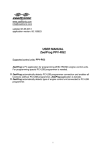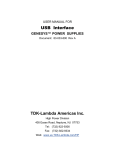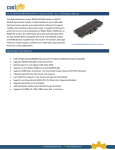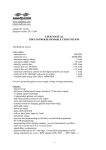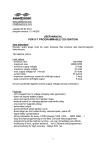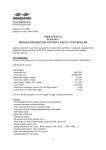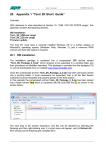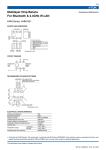Download USER MANUAL ZeelProg PSR-R01
Transcript
www.zeeltronic.com [email protected] updated 06.11.2015 application version: 00.200411 USER MANUAL ZeelProg PSR-R01 Supported control units: PSR-R01 ZeelProg is PC application for programming ZEELTRONIC engine control units. For programming special PC-USB programmer is needed. ZeelProg automatically detects PC-USB programmer connection and enables all functions (without PC-USB programmer, ZeelProg application is locked). ZeelProg automatically detects type of engine control unit connected to PC-USB programmer. 1 CONTENT ZeelProg SOFTWARE INSTALLATION GUIDE 3 ZeelProg USER INTERFACE 3 Auto detection 3 Menu structure 4 Ignition Parameters 5 PROGRAMMING AND SETTING NEW PARAMETERS 6 Changing control unit parameters 6 Make new *.zee file without connecting control unit 6 MONITOR FUNCTION 7 2 ZeelProg SOFTWARE INSTALLATION GUIDE CD content: - driver (USB programmer driver) - NET Framevork - ZeelProg Software can be also downloaded from web site: http://www.zeeltronic.com/page/zeelprog.php ZeelProg application can be installed on Windows XP/Vista. "NET Framework 3.5" needs to be installed. Installation: Insert CD-ROM and browse content. Install USB programmer driver with running "CDM20600.exe" from CD-ROM "driver" directory. Install ZeelProg with running "setup ZeelProg.exe" from CD-ROM "ZeelProg" directory. If ZeelProg does not start, install "NET Framework" from CD-ROM "NET Framework" directory. ZeelProg USER INTERFACE Auto detection Zeelprog automatically detects USB-Programmer connection and type of control unit. Programmer connected, product (control unit) connected: Programmer connected, product (control unit) not connected: Programmer connected, product (control unit) not supported: Programmer not connected, product (control unit) not connected: 3 Menu structure File menu is active when PC-USB programmer is connected Open Save As Open an existing *.zee file Save all parameters to *.zee file Monitor is active when control unit is connected to PC-USB programmer. Clicking on the Monitor opens Monitor window. Clicking on About opens About window and show some basic information about ZeelProg application. 4 Ignition Parameters Nr. of Points for each ignition map can be set from 4 to 16. RPM of each ignition point can be set from 100rpm to 20000rpm in 100rpm steps. deg...advance of each ignition point can be set from 0deg to 85deg in 0,1deg steps deg...increasing, or decreasing advance of all ignition points in same ignition map Select Ignition Map...selection is active only when Ignition Map Switch is not enabled. Ignition Map Switch...enables, or disables ignition map switch. Ignition map can be selected with switch, when function is enabled. Static Angle is pickup advance position from TDC (Top Dead Centre) Advance...advances, or retards whole ignition map from -10deg to 10deg in 0,1deg steps. Positive value advances and negative value retards. Delay Compensation...ensure correct ignition angle through whole revs. Default value is 30us. Pulses per Rev...set to 1 for single cylinder and set to 2 for wasted spark twin cylinder. Rev Limit...limits maximum revolutions. Set to maximum 20000rpm in 100rpm steps. Shift light...activate shift light output above programmed revs. Set to maximum 20000rpm in 100rpm steps. Shift Kill Time... for shifting without using clutch - shift sensor is required. Function is disabled with setting to 0ms. Usual value is between 40-60ms. Power Jet... simple power jet function. Power Jet is activated above "ON rpm" and deactivated above "OFF rpm" and below "ON rpm". 5 PROGRAMMING AND SETTING NEW PARAMETERS While programming or reading, control unit does not need to be connected to power supply, because it is supplied through PC-USB programmer. Changing control unit parameters Read parameters from connected control unit, by pressing Read button. Progress bar indicate read and verify process. Successful reading is indicated as: Error while reading is indicated as: If error occurs, then repeat reading. Change parameters Program parameters to connected control unit, by pressing Program button. Progress bar indicate program and verify process. Successful programming is indicated as: Error while programming is indicated as: If error occurs, then repeat programming. Make new *.zee file without connecting control unit Connect PC-USB programmer to PC. Set parameters Save parameters by clicking Save As from File menu. 6 MONITOR FUNCTION Monitor function is active when control unit is connected to PC-USB programmer. Clicking on Monitor opens Monitor window. Monitor show engine revolution, ignition advance angle, selected ignition map, rev limit activation. 7