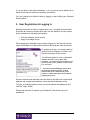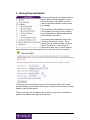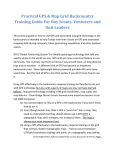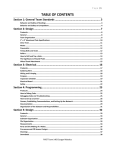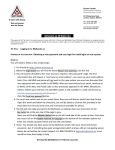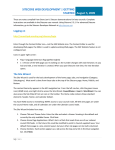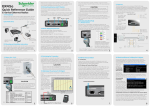Download User Manual ver 1.03
Transcript
User Manual ver 1.03 www.online.scouting.org.za Table of Contents Introduction............................................................................................................... 2 1. Multiple Language Support .................................................................................. 2 2. User Registration & Logging In............................................................................ 3 3. Storing Personal Details........................................................................................ 4 4. Viewing Badge Course Applications .................................................................... 5 Introduction Currently, the main focus of the Scouts Online system is to allow scouts to apply for Provincial Badge Courses online, and to enable scouters to view these applications. This will hopefully ease the process of applying for badge courses! Once the Badge Course Applications are running smoothly in this system, we can consider adding more functionality such as :• Applications for Outdoor Activities • Booking of Campsites • Ordering of badges from the shop • Etc (Note: the above are only ideas) It should be noted that this move towards online functionality will not take over from any existing systems as one will always need to cater for fax and overthe-counter applications. In time this will hopefully be integrated more into the everyday running of the Scouting HQ, but this is currently not the case as we are simply testing a concept. We are always eager to hear from you regarding ideas, problems, suggestions, questions, etc, and the email address to use for all communication regarding this system is : [email protected] 1. Multiple Language Support The entire Scouts Online system can be viewed in English, Afrikaans or Xhosa. Although all the text is not currently translated, it is very easy to alter the language files for the various languages. It would also be easy to add more languages should the need arise, but one would obviously need to find someone to do the translations! As the site grows with functionality, and as things change, so too will the requirements for various languages. One cannot hold back on the development of the site while waiting for people to translate text. The entire site will always default to English where a translation has not yet been done. Scout terminology will also always appear in English as the official documentation for Advancement Levels, Interest Badges, etc is English. Page 2 of 5 If you are able to help with translations, or if you pick up errors, please let us know so that we can make the necessary corrections. You can change your default value by logging in and editing your Personal Detail section. 2. User Registration & Logging In Although one does not have to register as a user, it is highly recommended! Someone who does not register as a user, but who wants to use the system will be limited to the following functionality :• • View the calendar and all events Apply for a badge course When applying for a badge course (without logging in), the user will need to capture all details as no personal information can be drawn from the system. To register as a user, one simply needs to click on the link “Register as a User” and follow the prompts on the screen. You will be required to enter a valid email address as well as your name and surname. An email will then be sent to you which contains your password with which you can login. * The email is sent immediately, and in most cases received within seconds. it could however take up to a few hours for you to receive it. Please wait at least 2 hours before reporting any errors. Please note that each individual user will need to use their own unique email address and a single email address cannot be shared between users. To login, one simply needs to enter your email address and password and click the “Login” button. Please also note the “Forgotten your Password?” link which may be of assistance. Page 3 of 5 3. Storing Personal Details Everyone who logs into the system will see have a Menu with items specific to them. Under the section “My Details” one can click on the various items in order to save your details. The menu item “Extra Details for Scouts” is only available for Scouts as this contains some information on badges attained and scout specific information. One screen worth particular notice is the “Scouting Connection” screen. This is where you can choose whether you are a Scout or a Scouter. If you choose an option other than “Scout” you will need to wait a little while as the information that you enter will need to be verified. The reason for the verification process is that scouters will be able to view personal details of scouts within their group, and we would not want the wrong people to get this information! There is currently only one person who is able to verify users, so please be patient if this takes a little longer than expected. Page 4 of 5 4. Viewing Badge Course Applications Every user will have the drop-down boxes for District, Group & Course; but will only be able to see Badge Applications according to the security level. Page 5 of 5