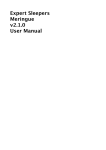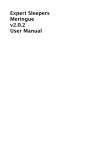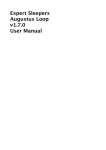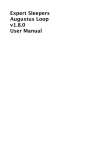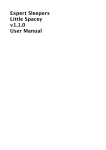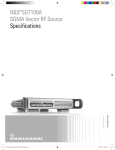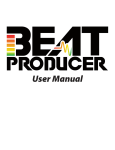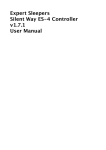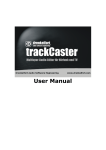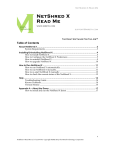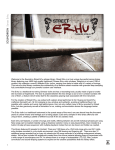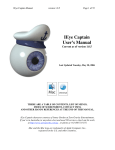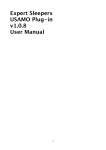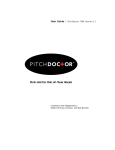Download Expert Sleepers Crossfade Loop Synth v3.0.5 User Manual
Transcript
Expert Sleepers
Crossfade Loop Synth
v3.0.5
User Manual
Copyright © 2008 Expert Sleepers. All rights reserved.
This manual, as well as the software described in it, is furnished under licence and may be
used or copied only in accordance with the terms of such licence. The content of this manual is furnished for informational use only, is subject to change without notice, and should
not be construed as a commitment by Expert Sleepers. Expert Sleepers assumes no responsibility or liability for any errors or inaccuracies that may appear in this document.
Contents
Introduction
6
Crossfade Loop Synth
6
Crossfade Loop Synth Effect
6
Installation
7
Mac OS X
7
Windows
7
System Requirements
7
Mac OS X
7
Windows
7
Registration
8
Using Crossfade Loop Synth
9
Using the controls
9
Knobs
9
Sliders
9
Name/value display
9
Loading and manipulating samples
Loading samples
9
9
Controlling sample playback
10
Setting the loop points and crossfade
10
Loop calibration
11
Reference Tone
11
Envelopes
12
Controls
12
Infinite Release
12
Saturation
12
Filter
12
Play Position Memory
13
Pulse Width
13
Hard Sync
13
LFOs
14
Pitch LFO
14
Filter LFO
15
Pulse Width LFO
15
Sync Detune LFO
15
Drones
15
Pitch Wheel Range
15
Crossfade Loop Synth Effect
16
Compared to Crossfade Loop Synth
16
Recording
16
Record controls
16
Buffer size controls
17
Saving the sample to disk
17
Using the Effect as a Delay
17
Preferences
18
MIDI control
19
Version History
20
3.0.5 20/5/2008
20
3.0.4 13/1/2008
20
3.0.3 16/12/2007
20
3.0.2 30/9/2007
20
3.0.1 18/3/2007
20
3.0.0 15/3/2007
20
Release Notes
23
Contact
24
Introduction
Crossfade Loop Synth
Crossfade Loop Synth is at heart a simple
sample playback synth plug-in.
It plays samples in the classic sampler manner
- by simply altering the playback speed according to the desired note. No fancy timestretching or pitchshifting is applied.
You can control how the sample is looped as it
is played. An adjustable amount of crossfade
can be applied to the loop endpoints to smooth
the transitions. This makes it extremely easy to produce glitch-free pad sounds.
The loops can also be played backwards and alternately forwards and backwards
(pendulum-style).
Further sound processing can be applied in the form of overdrive/saturation, filtering, envelopes (for amplitude and filter), pulse-width modulation, oscillator sync and LFOs (one
each for filter, pitch, PWM and sync).
The synth is 32 note polyphonic, and all parameters can be controlled by MIDI controllers.
Crossfade Loop Synth Effect
Crossfade Loop Synth Effect is the same as
Crossfade Loop Synth except you can record
live audio to use as the sample, rather than
just loading it from disk.
You can record continuously, even while playing back. This allows you to use the plugin as
an extremely unusual and creative delay effect. For example you can have the delays
played back at double the pitch/speed you
played them. Or at double the pitch and backwards. Or as a chord. Or repeat the first beat
of every bar... the possibilities are legion.
You can save the recorded sample to disk as an AIFF (Mac OS X) or WAV (Windows) file
for later use.
Installation
Mac OS X
Simply copy the plug-in to the appropriate folder:
Library/Audio/Plug-Ins/Components
for the Audio Unit version, or
Library/Audio/Plug-Ins/VST
for the VST version.
Windows
Simply copy the plug-in to your VST plug-ins folder.
System Requirements
Mac OS X
Crossfade Loop Synth requires at least Mac OS X version 10.2.8. Version 10.4 or higher is
recommended.
The plug-ins are Universal Binaries and so will work on PowerPC or Intel Macs.
The Audio Unit version will work in any Audio Unit host.
The VST version requires a “VST 2.4” compatible host.1
Windows
Crossfade Loop Synth has been developed and tested with Windows XP SP2. It may work
with other versions of Windows (Vista included) but this is by no means guaranteed.
The plug-in requires a “VST 2.4” compatible host.
1
VST is a trademark of Steinberg Media Technologies GmbH.
Registration
The downloadable version of Crossfade Loop Synth stops working after 15 minutes every
time you use it. To stop this happening, you need to buy a registration.
You can buy a registration key online using a credit card or PayPal from the Expert Sleepers Licence Manager application. See here for more information. Note that you need at
least version 1.0.4 (Mac OS X) or 1.0.11 (Windows) of the Licence Manager.
The e-commerce side of things is handled by eSellerate. If you have any security concerns,
have a look at their website which is pretty informative.
Your registration key allows you to install Crossfade Loop Synth on up to 3 different computers (useful if for example you have a desktop computer in the studio and a laptop for
live use).
You need an internet connection to activate the software, though not necessarily on the
computer on which you want to use it.
Using Crossfade Loop Synth
Using the controls
Knobs
Basic use of the knobs is to click on them and drag the mouse up and down.
However you can obtain different results by holding keys as follows:
•
•
Shift : Values change more slowly as you move the mouse.
Command1 (Mac OS X)/Alt (Windows) : The knob assumes its default position.
The exception to the above are knobs which are actually ‘on/off’ buttons. These
are coloured light grey in the interface. Simply clicking on such a knob toggles
the state between on and off.
Sliders
Sliders behave similarly.
•
•
Shift : Values change more slowly as you move the mouse.
Command : The slider assumes its default position.
Name/value display
As you move the mouse around the interface, the name and
current value of the control currently under the mouse is displayed in the top right of the window. This area also provides
tooltips for buttons.
Loading and manipulating samples
Loading samples
The 'Load Sample' button lets you choose an audio file on disk to
load as the sample to play. Files should be mono or stereo, 16 or 24
bit, uncompressed audio.
Mac OS X:
Windows:
1
Most popular formats (e.g. AIFF, WAV, SD2) should work.
Only WAV format is supported.
The ‘Command’ key is also known as the ‘Apple’ key - the one next to the spacebar.
Controlling sample playback
The selection of knobs labelled
'Sample' control some basic aspects
of sample playback.
The 'Root Note' control lets you set
the MIDI note number at which the sample will play back at its original pitch (this is essentially the same as a coarse tune control). A 'Fine Tune' control is also provided. A reference tone can be used to help tune the sample correctly - see below.
The 'No Loop On/Off' control lets you disable looping i.e. the sample stops playback once
it hits the loop end position. The 'No Loop Fade' control lets you set a short fade-out for
this, rather than an abrupt stop. NB the sample will continue to loop during this fade-out,
so the settings of the loop controls will have an effect on the sound.
The 'Loop Mode' control chooses between the 3 basic loop modes: Forwards (loop plays
from beginning to end), Reverse (loop plays from end to beginning) and Alternate (loop
switches between Forward and Reverse whenever it hits a loop endpoint).
'Crossfade Type' selects between 'Equal Gain' and 'Equal Power' crossfade curves. The
former is more appropriate when the ends of the loop are similar material, and phasecoherent (for example, if you're looping the sustain section of a sampled instrument). The
'Equal Power' mode is useful when looping less coherent material, and can help to prevent
the apparent drop in volume during the crossfade that you can get with the 'Equal Gain'
curve.
The final control in this section is Play Position Memory - see below.
Setting the loop points and crossfade
The remaining loop controls are
the 4 coloured sliders that appear in the sample preview window.
'Start Offset' (yellow) sets the
point at which playback will
start when the note is first triggered.
'Loop Start' (green) sets the beginning of the looped section.
'Loop End' (red) sets the beginning of the looped section.
NB when the Loop Mode is Reverse, Loop End is effectively the loop start and Loop Start
is effectively the loop end. Also in this case the Start Offset should be set after Loop Start.
'Crossfade' (blue) sets the amount of crossfade or overlap applied at the beginning and
end of the loop. Higher values will tend to smooth the loop transitions.
Loop calibration
Various information is displayed to the right of the sample waveform
window to help in setting up loop points.
The first line gives the song’s current tempo and time signature, as set
by the host application.
The second line shows the current loop time, in seconds. NB this is not necessarily the time
between the start and end markers - when crossfading is taken into account, the actual
time after which the sample repeats is different.
The third line also shows the loop time, but in musical notation (bars, beats and 480ths of a
beats).
To display the loop time, we have to assume a certain pitch for
sample playback. This pitch is set with the ‘Calibration Note’
control in the ‘Misc’ group.
Reference Tone
The ‘RefTone’ knob fades up a pure tone at the reference pitch for the
note being played. This can be useful when tuning the sample, but can
also be used creatively to introduce another element into the synth’s
sound.
The sample needs to be tuned against this reference tone for the pulse width control to
work properly (see below).
Envelopes
Controls
The amplitude and filter envelopes are both of the standard
ADSR type, but with extra control over the shape of the curves.
The upper 4 knobs control the attack time, decay time, sustain
level and release time.
The lower 3 knobs control the shape of the attack, decay and
release curves.
Infinite Release
The filter envelope release setting has a special value (at full
clockwise rotation of the control) labelled 'Inf'. When this setting is made, the envelope stops at the sustain level, and does
not decay to zero when the note is released.
Saturation
The saturation section lets you apply subtle or extreme
distortion/overdrive effects to the sample (before being fed to
the filter section).
The 'Saturation Amount' control applies boost to the signal as it
passes through the saturation effect, thus increasing its tendency to saturate.
The 'Saturation Shape' control affects the nature of the waveshaping applied to the signal.
At a value of 0.0, the effect is simple hard clipping. At 1.0, the effect is soft clipping. Beyond 1.0 the effect is increasingly more extreme waveshaping.
Filter
The filter 'type' control lets you smoothly choose between
no filtering, lowpass filtering, bandpass filtering and
highpass filtering.
The filter cutoff and resonance ('Q') controls function exactly as you would expect.
The envelope amount control sets how much the filter envelope modulates the filter cutoff.
Play Position Memory
The last control in the ‘Sample’
group, PPM provides variations on
the idea that the sample should start
playing from the position at which it
last stopped playing. For example, if
you had a sample of someone counting from one to ten, it might be useful to play a note
which played ‘one, two, three...’, release the note, and then play the same note again for
‘four, five, six...’.
The options are:
•
•
•
•
•
Off.
Global - playback restarts at the last position played, regardless of the notes involved.
Per Note - each MIDI note (i.e. pitch) has its separate memory of the position it last
stopped playing.
Same Note - playback position is remembered if the same note is played again, otherwise playback starts from the normal sample start point.
Different Note - playback position is remembered if different notes follow each other;
if the same note is played twice, the playback position goes back to the start.
Pulse Width
The Pulse Width control lets you apply an effect similar to the
pulse width modulation familiar from classic analogue synths. If
the sample has been correctly tuned to the reference tone, adjusting the PW control will alter the tonal character of the sound
in a manner similar to classic PWM.
Pulse width has its own LFO - see below.
Hard Sync
‘Hard Sync’ borrows another concept from classic analogue synths that of oscillator sync.
In traditional synthesis, the frequency of one oscillator is forced onto the
waveform of another. In Crossfade Loop Synth, this is done by adjusting the loop length so that the loop repeats at the desired audio frequency. The result is
more like synthesis than sample playback - but synthesis with a waveform from the sample buffer. In effect, a kind of wavetable synthesis. By moving the loop point through your
sample, you can get some nice tonal variation into your sound.
The ‘Sync’ control turns the effect on. It sets length of the sample that is used for synthesis,
in terms of a number of cycles at the reference frequency. Setting this to 1 will produce a
most recognisable single tone - higher settings will produce more complex and possible
atonal waveforms.
When Hard Sync is turned on, a small section of the sample at the loop start point is all
that will be used. However, at the start of a note the sample will still play from the start
offset until it reaches the loop start. Therefore, if you just want the tone of the sync’d
sound, set the start offset after the loop point so playback begins immediately at the loop.
Or, use this creatively, to play an interesting section of the sample before hitting the loop resulting in something similar to the old ‘S+S’ keyboards of the 80s.
Note that the crossfade control still has an effect. High crossfade values will tend to ‘soften’ the sound you get from Hard Sync.
The ‘Detune’ control lets you modulate the pitch of the sample playback, while keeping
the sync’d pitch constant. This gives the characteristic ‘tearing’ sound.
The detune amount has its own LFO - see below.
LFOs
There are four LFOs which are independent and are each assigned a fixed function.
They all have the same controls:
•
•
•
•
•
•
•
‘Shape’ - selects one of four LFO
waveforms: sine, triangle, saw and square.
‘Speed’ controls the frequency of the LFO.
‘Amount’ sets the amount by which the LFO modulates its affected value.
‘Invert’ flips the LFO waveform - e.g. the saw waveform switches from a rising ramp
to a falling ramp.
‘Delay’ sets the period over which the delay’s effect fades up after a note is pressed.
This can give e.g. a nice vibrato effect that fades up during a note, as a violin is normally played.
‘Retrigger’ - if on, the LFO waveform resets when a note is pressed. If off, the LFO
waveform runs continuously. NB retriggering is also affected by the LFO’s ‘Mono’
control.
‘Mono’ - if on, all notes playing use the same LFO. If off, each note has its own LFO.
Pitch LFO
Modulates the note pitch by up to 100 cents (one semitone).
Filter LFO
Modulates the filter cutoff frequency by up to 3 octaves.
Pulse Width LFO
Modulates the pulse width control (see above).
Sync Detune LFO
Modulates the hard sync detune frequency (see above) by up to an octave.
Drones
You can turn on up to three notes to play continuously (like the
drones on the bagpipes). This is mainly useful for the effect
plugin (below) but has its uses for the synth version too.
Usage is very simple - for each of the 3 drones you have an on/
off switch, a note control and volume control.
Pitch Wheel Range
Found in the ‘Misc’ section - simply sets the range of the MIDI
pitch bend control, from 0 to 12 semitones.
Crossfade Loop Synth Effect
Compared to Crossfade Loop Synth
The effect version of Crossfade Loop Synth can do everything the synth version can - it
simply adds more features.
The primary difference is that you can record audio into the sample buffer. You can still
load samples from disk too.
You can play notes from the effect over MIDI, assuming your host application supports
this (not all hosts allow passing notes to effects, only to synths).
Though they also feature in the synth version, the drones (see above) really come into their
own in the effect version. For a simple delay effect, turn on one of the drones tuned to the
root note, and enable recording with feedback (see below).
Recording
Record controls
’Mode’ chooses the recording mode:
•
•
•
•
•
•
Continuous - recording is always on.
Gated - recording is turned on and off with the ‘On/
Off’ control.
Gated With Reset - as Gated, but the record position is reset to the start of the buffer
when recording starts.
Gated By Notes - recording is active whenever any notes are playing (including
drones).
Gated By Notes With Reset - as Gated By Notes, but the record position is reset to the
start of the buffer when recording starts.
Triggered - recording starts when the ‘On/Off’ control is turned on, and stops at the
end of the buffer. (This is the mode you’d use to treat Crossfade Loop Synth as a traditional sampler.)
‘Level’ sets the recording level. Raise this if the level going into the plugin is too low.
‘Feedback’ controls the amount of feedback applied. At 0%, new recording completely replaces the audio already in the buffer. At 100%, new recording is layered on top of the old
audio. At other settings, the old audio is reduced in volume on each pass.
Buffer size controls
These controls together set the size of the recording buffer.
The first control ‘Size’ simply sets the buffer size
in seconds. The range of this control is a preferences setting - see below.
The ‘Sync’ control has four settings - ‘Off’, ‘Off (Adaptive)’, ‘On’ and ‘On (Adaptive)’.
In the ‘Off’ modes, the buffer size is set via the ‘Size’ control. In the ‘On’ modes, the remaining controls set the buffer size in terms of the host’s tempo. ‘Divisor’ chooses a beat
length to use as the basis for the size (e.g. a setting of 1/4 chooses quarter notes) and the
‘Beats’ control sets how many of those beats to use for the buffer length. ‘Triplet’ modifies
the chosen beat length to its triplet version.
The ‘(Adaptive)’ modes take into account the loop start, end and crossfade settings, so that
the net length of the loop, rather than the actual buffer size, matches the size chosen with
the size or beats controls.
Saving the sample to disk
The ‘Save Sample’ button lets you save the audio currently in the
buffer to disk.
Currently there are no options. The saved file is always a 24 bit stereo
AIFF (Mac OS X) or WAV (Windows) file. The audio is normalised during save.
Using the Effect as a Delay
Crossfade Loop Synth Effect can create some interesting variations on delay effects.
To get a basic delay, try the following settings:
•
•
•
•
Choose a buffer size that is rhythmically related to the tempo of your song (e.g. by
using the ‘Sync’ settings above).
Set the loop start and end points to the start and end of the buffer, and the crossfade
to zero.
Set the record mode to Gated By Notes With Reset.
Activate the middle drone (which by default plays at MIDI note 60, the same as the
default sample root note).
From there, try varying the loop mode, the loop start and end points etc. Try adding the
other two drones to get audio an octave below and above the pitch you recorded.
Preferences
Pressing the ‘Prefs’ button brings up a dialog where various preferences are set. These settings are shared by all instances of Crossfade
Loop Synth, and are not stored with presets.
The top section shows the product version.
The central section will show your serial number once you’ve bought a registration.
‘Constant redraw’ is on by default. If
turned off, the GUI is only redrawn
when a control changes. Use this if
you’re concerned that the GUI is wasting your CPU resources. Note that the
display of playback and record positions is useless if constant redraw is
disabled.
‘Floating tooltip’ causes the parameter
name and value display (usually in the
top right of the GUI) to be displayed
above the mouse pointer. Use this if you
find it inconvenient to look away from the mouse to see the parameter value you’re altering.
The ‘GUI Size’ controls let you rescale the entire window. This could be useful if you’re
running low on screen space, or conversely if you want to be able to see the GUI from a
long way away.
The ‘Max buffer size’ setting only affects the Effect version of the plugin. It sets the range
of the buffer size control. Setting this to higher values will consume a larger amount of
your computer’s memory.
MIDI control
All of Crossfade Loop Synth’s parameters can be controlled via MIDI CC’s (Continuous
Controllers) according to the table below.
CC 64 (sustain pedal) is also supported.
2 Root Note
3 Fine Tune
4 Start Offset
5 Loop Start
7 Volume
8 Loop End
9 Crossfade
11 Attack
12 Decay
13 Release
14 Attack Shape
15 Decay Shape
16 Release Shape
17 Sustain
18 Filter Cutoff
19 Filter Q
20 Filter Type
21 Filter Env Amount
22 Filter Env Attack
23 Filter Env Decay
24 Filter Env Release
25 Filter Env Attack Shape
26 Filter Env Decay Shape
27 Filter Env Release Shape
28 Filter Env Sustain
29 No Loop Fade
30 No Loop On/Off
31 Loop Mode
32 Saturation On/Off
33 Saturation Amount
34 Saturation Shape
35 Crossfade Type
36 Pitch Wheel Range
37 Play Position Memory
39 Record Mode
40 Record On/Off
41 Record Level
42 Dry Level
43 Feedback
44 Drone 0 On/Off
45 Drone 0 Note
46 Drone 0 Volume
47 Drone 1 On/Off
48 Drone 1 Note
49 Drone 1 Volume
50 Drone 2 On/Off
51 Drone 2 Note
52 Drone 2 Volume
53 Filter LFO Shape
54 Filter LFO Speed
55 Filter LFO Amount
56 Filter LFO Invert
57 Filter LFO Delay
58 Filter LFO Retrigger
59 Filter LFO Mono
60 Pitch LFO Shape
61 Pitch LFO Speed
62 Pitch LFO Amount
63 Pitch LFO Invert
65 Pitch LFO Delay
66 Pitch LFO Retrigger
67 Pitch LFO Mono
68 Calibration Note
69 Buffer Size
70 Use Beats
71 Beats
72 Beat Divisor
73 Triplet
74 Pulse Width
75 Pulse Width LFO Shape
76 Pulse Width LFO Speed
77 Pulse Width LFO Amount
78 Pulse Width LFO Invert
79 Pulse Width LFO Delay
80 Pulse Width LFO Retrigger
81 Pulse Width LFO Mono
82 Reference Tone Level
83 Hard Sync Cycles
84 Hard Sync Detune
85 Sync Detune LFO Shape
86 Sync Detune LFO Speed
87 Sync Detune LFO Amount
88 Sync Detune LFO Invert
89 Sync Detune LFO Delay
90 Sync Detune LFO Retrigger
Version History
3.0.5 20/5/2008
•
First Windows version.
3.0.4 13/1/2008
•
Fixed a crash when loading VST presets with the GUI hidden.
3.0.3 16/12/2007
•
Fixed a possible crash when using very short buffer sizes in the Effect version.
3.0.2 30/9/2007
•
(AU version) Now responds properly to AudioUnitReset(), so in e.g. Logic the delay
buffer will be cleared when song playback is started etc.
3.0.1 18/3/2007
•
•
Fixed crash bug when using Effect version with small (<64 samples) buffer sizes.
Fixed failure in MOTU’s AU Examiner that prevented use in Digital Performer.
3.0.0 15/3/2007
•
•
•
•
•
•
•
•
First effect version.
Added 'play position memory'.
Added drones.
Added pulse width modulation.
Added ‘hard sync’.
Added LFOs.
Added reference tone.
Added calibration display.
2.1.5 4/1/2007
•
•
VST version now built against VST SDK 2.4 and so is usable in current VST hosts.
VST version now supports GUI resizing (as AU version previously did).
2.1.4 9/5/2006
•
•
Fixed stability problems with filter.
Added control of pitch wheel range.
2.1.2 22/4/2006
•
First Universal Binary version.
2.1.1 27/1/2006
•
First VST version.
2.1.1 2/2/2005
•
•
fixed crash when using alternate and reverse loop modes
fixed crash which could occur when GUI repeatedly opened and closed
2.1.0 22/12/2004
•
•
•
added "equal power" crossfade option
fixed issues with detuned playback of large samples
cpu efficiency improvements
2.0.0 12/12/2004
•
•
•
•
•
•
•
all-new GUI
new 'reverse' and 'alternate' loop modes
amplitude and filter envelopes now ADSR with adjustable shape
added saturation section
increased range of filter cutoff
volume control now has a different response curve
NB 2.0.0 is not compatible with 1.x presets
1.3 20/3/2004
•
•
•
•
•
•
•
•
added MIDI CC control of most parameters
resolved some possible (rare) crash & glitch issues
added handling of MIDI 'All Notes Off' and 'All Sound Off' messages
added support for 24 bit audio files
added confirm dialogue when attempting to load a very large sample
added support for MIDI pitch bend messages
if two presets use the same sample, changing between them no longer reloads the
sample or cuts off any sounding notes (though note that any glitching caused by
sudden parameter changes will still occur)
fixed possible audio cut-out when loop endpoints moved while notes sounding
1.2 12/2/2004
•
•
•
•
added 'one shot' playback mode
fixed possible crash when changing sample while notes are playing
added volume control
better audio file support, including support for wav and sd2 files
1.1 2/10/2003
•
fixed component registry bug
•
•
•
fixed crash when loop end set before loop start
added fine tune control
added filter sweep control
1.0 4/2/2003
•
added Aqua GUI
0.2b 29/12/2002
•
•
•
•
•
sample filename & path now stored with preset
added proper handling of user pressing 'cancel' in file choosing dialogue
improved voice allocation algorithm when repeatedly playing the same note
added state-variable filter with its own envelope
added a readme
0.1b 11/12/2002
•
First beta release.
Release Notes
v3.0.1 has a known issue in that PWM and Hard Sync don’t work well together. The intention is to re-implement PWM and release this as v3.1.0, a free upgrade, at some point in
the future.
Contact
The Expert Sleepers website is here:
http://www.expertsleepers.co.uk/
Or you can email
[email protected]
Or you can use the forum, which is here:
http://www.collective.co.uk/expertsleepers/forum/