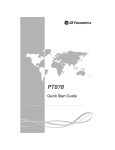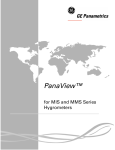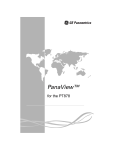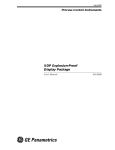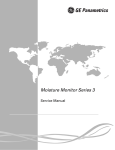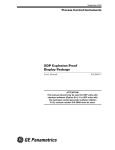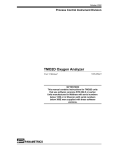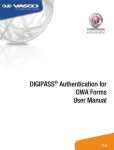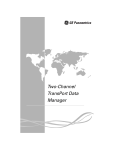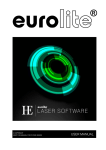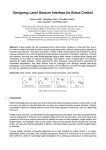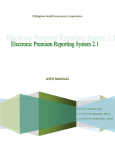Download Transport™ - GE Measurement & Control
Transcript
Transport™ Quick Start Measurement Guide December 2003 Process Control Instruments Transport™ Quick Start Measurement Guide User’s Guide 916-022B1 December 2003 Warranty Each instrument manufactured by GE Panametrics is warranted to be free from defects in material and workmanship. Liability under this warranty is limited to restoring the instrument to normal operation or replacing the instrument, at the sole discretion of GE Panametrics. Fuses and batteries are specifically excluded from any liability. This warranty is effective from the date of delivery to the original purchaser. If GE Panametrics determines that the equipment was defective, the warranty period is: • one year from delivery for electronic or mechanical failures • one year from delivery for sensor shelf life If GE Panametrics determines that the equipment was damaged by misuse, improper installation, the use of unauthorized replacement parts, or operating conditions outside the guidelines specified by GE Panametrics, the repairs are not covered under this warranty. The warranties set forth herein are exclusive and are in lieu of all other warranties whether statutory, express or implied (including warranties or merchantability and fitness for a particular purpose, and warranties arising from course of dealing or usage or trade). iii December 2003 Return Policy If a GE Panametrics instrument malfunctions within the warranty period, the following procedure must be completed: 1. Notify GE Panametrics, giving full details of the problem, and provide the model number and serial number of the instrument. If the nature of the problem indicates the need for factory service, GE Panametrics will issue a RETURN AUTHORIZATION NUMBER (RAN), and shipping instructions for the return of the instrument to a service center will be provided. 2. If GE Panametrics instructs you to send your instrument to a service center, it must be shipped prepaid to the authorized repair station indicated in the shipping instructions. 3. Upon receipt, GE Panametrics will evaluate the instrument to determine the cause of the malfunction. Then, one of the following courses of action will then be taken: • If the damage is covered under the terms of the warranty, the instrument will be repaired at no cost to the owner and returned. • If GE Panametrics determines that the damage is not covered under the terms of the warranty, or if the warranty has expired, an estimate for the cost of the repairs at standard rates will be provided. Upon receipt of the owner’s approval to proceed, the instrument will be repaired and returned. iv December 2003 Table of Contents Introduction . . . . . . . . . . . . . . . . . . . . . . . . . . . . . . . . . . . . . . . . . 1 Keypad Description. . . . . . . . . . . . . . . . . . . . . . . . . . . . . . . . . . . 2 Powering On and Off . . . . . . . . . . . . . . . . . . . . . . . . . . . . . . . . . 4 Programming System and Pipe Parameters . . . . . . . . . . . . . . . . 5 System Parameters . . . . . . . . . . . . . . . . . . . . . . . . . . . . . . . . 5 Pipe Parameters . . . . . . . . . . . . . . . . . . . . . . . . . . . . . . . . . . 7 Saving Site Data . . . . . . . . . . . . . . . . . . . . . . . . . . . . . . . . . 11 Displaying Measurements . . . . . . . . . . . . . . . . . . . . . . . . . . . . . 12 Transport™ Quick Start Measurement Guide v December 2003 Introduction This user’s guide provides directions for making basic flow measurements. It is designed solely to get you up and running as quickly as possible. It does not provide a detailed description of the procedures, but simply the steps needed to make flow measurements. The TransPort™ 1 December 2003 Keypad Description Since you need to use the keypad in the procedures that follow, you should familiarize yourself with the keys and their functions. The TransPort™ keypad has 30 keys, each of which has a second function. The functions of the keys are as follows (see Figure 1): • 4 feature keys enable you to select the special functions or parameters that appear at the bottom of the screen. • 12 numeric keys (including . and –) enable you to enter numeric data. • 4 arrow keys enable you to move or scroll the cursor when displaying or entering data. • 6 task keys which perform specific tasks for flowmeter operation. Each task key is described in its corresponding section in the User’s Manual. • ENT enters selected values into the TransPort™ memory. • EXIT enables you to exit menus or menu options at any time. • ON turns the power on. • Shift key (the red key) enables you to use the second functions of each key which are described below. Each of these keys has a second shift function printed in red above the key. For example, OFF is the shifted function of the [ON ] key. Most of the second functions are letters; however, there are two keys which have special second functions: • [SHIFT] [ENT] enters the on-line help function which is described in the following section. • [SHIFT] [DISP] acts as a space key when you enter descriptions for sites or logs. 2 December 2003 Keypad Description (cont.) To execute a shift function, press [SHIFT], followed by the desired key. An S appears in the upper-right corner of the screen to show that the shift key is activated. When you press the shift key twice, it locks and an SL appears. The arrow keys also have a third function: they enable you to adjust the screen contrast and the beeper volume as described in the User’s Manual. SITE0 VELOCITY E0: VEL HELP * Ft / s 12.43 NO ERRORS +TOT –TOT A B C D E F G H I K L M OFF ON 7 4 Q R S Toff W X Ton 1 8 N 5 T 2 Y J 9 O P 6 U V 3 Z 0 FLOWMETER Figure 1: Transport™ Keypad 3 December 2003 Powering On and Off To operate the TransPort™, the power cord must be plugged in to line voltage or the battery must be fully charged as described in Chapter 2 of the User’s Manual, Initial Setup. Use the [ON ] key in the upper-right-hand corner to turn the unit on. Immediately upon power up the TransPort™ displays the GE Panametrics logo and the software version. The meter will then perform the following self checks and display their conditions: • • • • • EPROM checksum RAM test NOVRAM test Backup battery test Time and date test If the meter fails any of these tests, contact GE Panametrics. IMPORTANT: If the meter fails the backup battery test, send the unit to the factory for a battery replacement. Keep the NiCad batteries charged until you are ready to ship the unit back to the factory. Before shipping, print out all the log and site data. After the meter conducts all the self checks, the screen then appears similar to the one shown in Figure 2 below. To turn the Transport™ off, press [SHIFT] (the red key) and [ON ]. PROGRAM ‰ VELOCITY Ft/s 12.50 E1: Low Signal ACTIV SYSTM PIPE I/O Figure 2: Screen After Pressing [ON] 4 December 2003 Programming System and Pipe Parameters For the TransPort™ to begin taking measurements, you must enter the system and pipe parameters. Once these parameters are entered, you may save them and edit them at a later time. PROGRAM ‰ PROGRAM Pipe parameters ACTIV SYSTM PIPE I/O Figure 3: Screen After Pressing the PROG Key System Parameters Use the following steps to enter the system parameters: 1. Enter site data by pressing the [PROG] key on the keypad. The screen should appear similar to that in Figure 3 above. 2. Press the [F2] key to enter the System Program menu. 3. Use the appropriate function key to select the energy option. Note: If you respond yes, the Transport™ requires that you either have two temperature transducers connected to the analog input or that you enter two fixed temperatures (see page 3-28 in your user’s manual). 4. Use the keypad and the shift function to enter an alphanumeric message, then press [ENT] for the site description. 5. Choose the system unit. Use the proper function key. 5 December 2003 Programming System and Pipe Parameters (cont.) 6. The next prompt, Stopwatch Totalizer, enables you to either totalize all liquid flow continuously, or to manually start and stop totalizing liquid flow. Press [F1] to select automatic totalizing, or [F2] to select manual control. 7. Use the proper function key to choose the volumetric units. Use the [←] [→] keys to view all the available options. 8. Use the proper function key to choose the totalizer units. Use the [←] [→] keys to view all the available options. 9. If you are measuring energy, the Transport™ prompts you to select the following: a. Use the proper function key to choose the units for power. b. Use the proper function key to choose the units for total energy. c. Use the proper function key to select whether your system is for heating or cooling. 10.Press [F1] to measure flow at the point of return (where the liquid exits) or [F2] to measure flow at the point of supply (where the liquid enters). 11. Press the [F1] function key to accept the current date or [F2] to edit the date. If you choose to edit the date, the Transport™ requests the year, the month, and then the day. 12.Use the same procedure as described in step 11 to enter the time. You have completed programming the system parameters. Press [EXIT] to return to measurement mode. Then proceed to the following section. 6 December 2003 Pipe Parameters This section describes how to enter pipe parameters for all standard transducer types. If you are using a special transducer, refer to Appendix A in your User’s Manual. Use the following steps to enter the pipe parameters. 1. Press [F3] to enter the Pipe Program menu. 2. Enter the transducer number that is engraved on the transducer. 3. Press [ENT]. The following series of prompts depends on the type of transducer you are using: clamp-on (see below) or wetted (see page 10). Refer to the appropriate section that follows to enter the pipe parameters. Clamp-On Transducers 1. If you are using medium to high temperature clamp-ons, the Transport™ asks you to select whether the input is active or fixed. Press [F1] for an active input or [F2] for a fixed input. If you have a fixed input, enter the approximate wedge temperature using the numeric keys and press [ENT]. 2. Enter the pipe material by using the [←] [→] keys to view all the options. Use the appropriate function key to respond. Note: Depending on the pipe material choice, the Transport™ may ask you additional questions. Use the [←] [→] keys to view all the choices and press the appropriate function key to respond. 3. Use the numeric keys to enter the outside diameter or circumference of your pipe. Use the appropriate function key to select the units, and press [ENT]. If you do not know the outside diameter, refer to Sound Speeds and Pipe Size Data (914-004) or use the On-Line Help function (refer to the User’s Manual). 7 December 2003 A. Clamp-On Transducers (cont.) 4. Use the numeric keys to enter the pipe wall thickness. If you do not know the wall thickness, refer to Sound Speeds and Pipe Size Data or use the On-Line Help function (refer to the User’s Manual). 5. Use the appropriate function key to select whether the pipe has a lining. If YES, proceed to Step a. If NO, skip to Step 6. a. Use the [←] [→] keys to view the options for pipe lining material. Use the appropriate function key to respond. Note: If you choose “OTHER”, the Transport™ then asks you to enter the lining sound speed (also refer to Sound Speeds and Pipe Size Data). b. Use the numeric keys to enter the pipe lining thickness, and press [ENT]. 6. Tracking windows are used to detect the receive signal when you are unsure of the fluid soundspeed. Press: • [F1] if you do not want a tracking window, or • [F2] if you want to enable the windows. 7. Use the [←] [→] keys to view the options for fluid type. Use the appropriate function key to respond. Note: Depending on the fluid type choice, the Transport™ may ask you for additional information. Use the [←] [→] keys to view all the options and press the appropriate function key to respond. 8. Use the appropriate function key to enable or disable the Reynolds Correction Factor. If you enabled the Reynolds Correction Factor, use the numeric keys to enter the Kinematic Viscosity, and press [ENT]. If not, skip to Step 9. 8 December 2003 A. Clamp-On Transducers (cont.) 9. Use the numeric keys to enter a value for the calibration factor, and press [ENT]. Set this factor to 1.0 if the Reynolds Correction is enabled. 10.Use the [←] [→] keys to view the options for the number of traverses. Use the appropriate function key to respond. 11. The next prompt displays the suggested spacing of the transducers calculated from the entered information. Use the Liquid Transducer Installation Guide (916-055) as a guide to installing the transducers on the pipe with the spacing dimension (S) given here. 12.Press [ENT] to return to the Program Menu. You have completed entering data in the Pipe Menu. Refer to Saving Site Data on page 12. 9 December 2003 B. Wetted Transducers 1. Use the numeric keys to enter the outside diameter or circumference of your pipe. Use the appropriate function key to select the desired units, and press [ENT]. 2. Use the numeric keys to enter the pipe wall thickness, and press [ENT]. 3. Enter the path length (distance between the two transducers described in Appendix B). Use the appropriate function key to select the desired units and then use the numeric keys to enter the distance. Press [ENT]. 4. Enter the axial dimension (refer to Appendix B in the User’s Manual). Use the appropriate function key to select the desired units and then use the numeric keys to enter a value. Press [ENT]. 5. Tracking windows are used to detect the receive signal when you are unsure of the fluid soundspeed. Press: • [F1] if you do not want a tracking window, or • [F2] if you want to enable the windows. 6. Use the function keys to choose the fluid type. Use the [←] [→] keys to view all the options. Note: Depending on the fluid type selection, the Transport™ may ask you for additional information before proceeding to the next prompt. 7. Use the appropriate function key to enable or disable the Reynolds Correction Factor. 8. If you enabled the Reynolds Correction Factor, use the numeric keys to enter the Kinematic Viscosity. Press [ENT]. If not, skip to Step 9. 9. Use the numeric keys to enter the calibration factor. Set this factor to 1.0 if the Reynolds Correction is enabled. Press [ENT]. Press [EXIT] to return to the measurement mode. You have completed entering data in the Pipe Menu. Proceed to Saving Site Data below. 10 December 2003 Saving Site Data Now that you have entered all the necessary data, the Transport™ will give you the opportunity to save it using the following steps: 1. To enter the Save menu, use the [←] [→] keys to scroll until “SAVE” appears on the screen and press [F1]. 2. Use the alphanumeric keys to enter a name (5 character max.) for the site. 3. Press [ENT]. You have completed programming the Transport™ for quick flow measurement. Press [EXIT] and the Transport™ begins displaying measurements. You may program as many sites as you wish using the same steps; however, it is a good idea to read Chapter 3, Programming Site Data, in the User’s Manual for more details. 11 December 2003 Displaying Measurements Once the Transport™ is programmed, you can display the following measurements on the screen: • Velocity • Volumetric • Forward Totals • Reverse Totals If you are measuring energy you may also display: • Power • Forward Energy • Reverse Energy Each of the above measurements is assigned a function key. Use the [←] [→] keys to view all the options.To display the desired measurement, simply press the corresponding function key. The measurement automatically appears on the screen in the units selected previously while in PROGram. Refer to Chapter 4, Displaying Data, in the User’s Manual for more information on displaying measurements. 12 WORLDWIDE OFFICES MAIN OFFICES: GE PANAMETRICS INTERNATIONAL OFFICES: USA GE Panametrics 221 Crescent St., Suite 1 Waltham, MA 02453-3497 USA Telephone: 781-899-2719 Toll-Free: 800-833-9438 Fax: 781-894-8582 E-mail: [email protected] Web: www.gepower.com/panametrics ISO 9001 Certified Australia P.O. Box 234 Gymea N.S.W. 2227 Australia Telephone 61 (02) 9525 4055 Fax 61 (02) 9526 2776 E-mail [email protected] Japan 2F, Sumitomo Bldg. 5-41-10, Koishikawa, Bunkyo-Ku Tokyo 112-0002 Japan Telephone 81 (03) 5802-8701 Fax 81 (03) 5802-8706 E-mail [email protected] Austria Waldgasse 39 A-1100 Wien Austria Telephone +43-1-602 25 34 Fax +43-1-602 25 34 11 E-mail [email protected] Korea Kwanghee Bldg., 201, 644-2 Ilwon-dong, Kangnam-Ku Seoul 135-945 Korea Telephone 82-2-445-9512 Fax 82-2-445-9540 E-mail [email protected] Benelux Postbus 111 3870 CC Hoevelaken The Netherlands Telephone +31 (0) 33 253 64 44 Fax +31 (0) 33 253 72 69 E-mail [email protected] Spain Diamante 42 28224 Pozuelo de Alarcon Madrid Spain Telephone 34 (91) 351.82.60 Fax 34 (91) 351.13.70 E-mail [email protected] France BP 106 11 Rue du Renard 92253 La Garenne Colombes Cedex France Telephone 33 (0) 1 47-82-42-81 Fax 33 (0) 1 47-86-74-90 E-mail [email protected] Sweden Box 160 S147 23 Tumba Sweden Telephone +46-(0)8-530 685 00 Fax +46-(0)8-530 357 57 E-mail [email protected] Germany Mess-und Pruftechnik Robert-Bosch-Straße 20a 65719 Hofheim Germany Telephone +49-6122-8090 Fax +49-6122-8147 E-mail [email protected] Taiwan 7th Fl 52, Sec 3 Nan-Kang Road Taipei, Taiwan ROC Telephone 02-2788-3656 Fax 02-2782-7369 E-mail [email protected] Italy Via Feltre, 19/A 20132 Milano Italy Telephone 02-2642131 Fax 02-26414454 E-mail [email protected] United Kingdom Unit 2, Villiers Court 40 Upper Mulgrave Road Cheam Surrey SM2 7AJ England Telephone 020-8643-5150 Fax 020-8643-4225 E-mail [email protected] Ireland GE Panametrics Shannon Industrial Estate Shannon, Co. Clare Ireland Telephone 353-61-470200 Fax 353-61-471359 E-mail [email protected] ISO 9002 Certified July 2003 USA GE Panametrics 221 Crescent Street, Suite 1 Waltham, MA 02453-3497 Telephone: (781) 899-2719 Toll-free: (800) 833-9438 Fax: (781) 894-8582 E-Mail: [email protected] Web: www.gepower.com/panametrics Ireland GE Panametrics Shannon Industrial Estate Shannon, County Clare Ireland Telephone: 353-61-470200 Fax: 353-61-471359 E-Mail: [email protected]