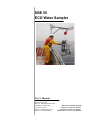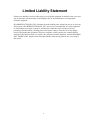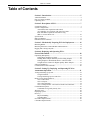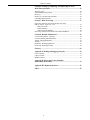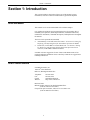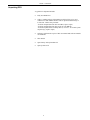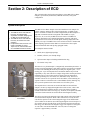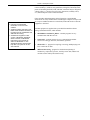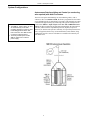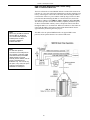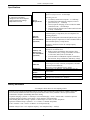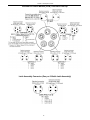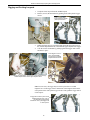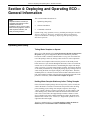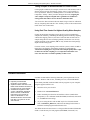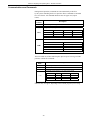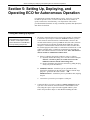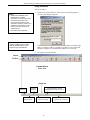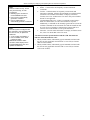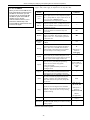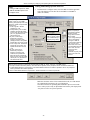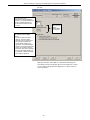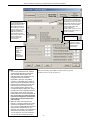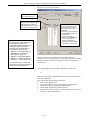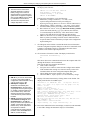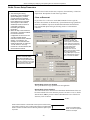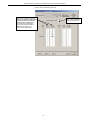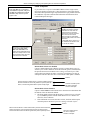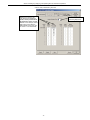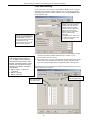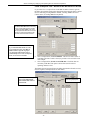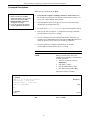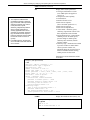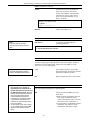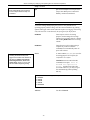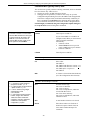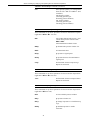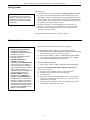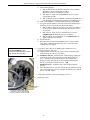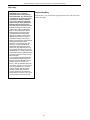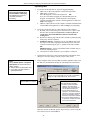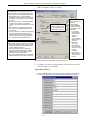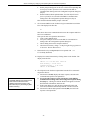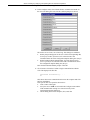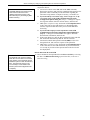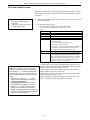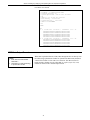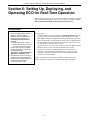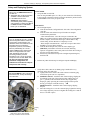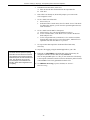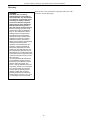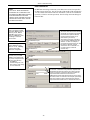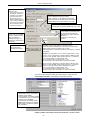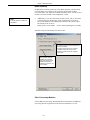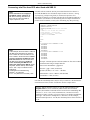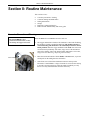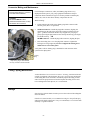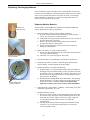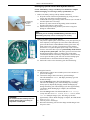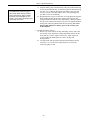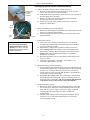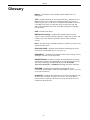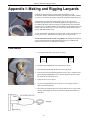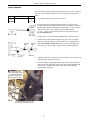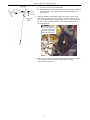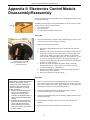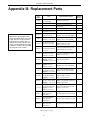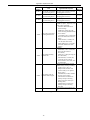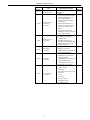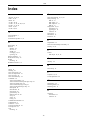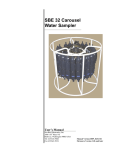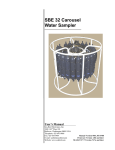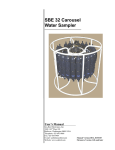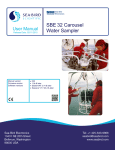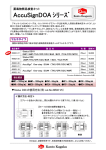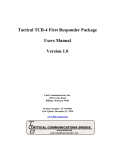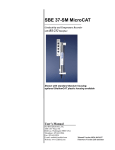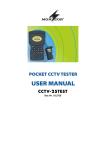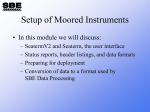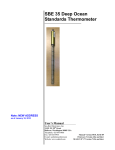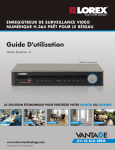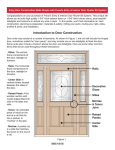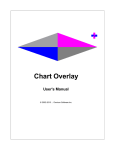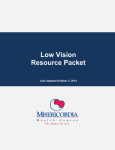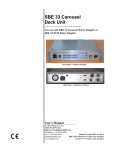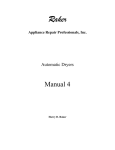Download SBE 55 ECO Water Sampler User`s Manual
Transcript
SBE 55 ECO Water Sampler Photo by Paul deRoos User’s Manual Sea-Bird Electronics, Inc. 1808 136th Place NE Bellevue, Washington 98005 USA Telephone: 425-643-9866 Fax: 425-643-9954 E-mail: [email protected] Website: www.seabird.com Manual Version #002, 05/14/08 Firmware Version 1.2 and later SeatermAF Version 1.24 and later SEASAVE V7 Version 7.17a and later Limited Liability Statement Extreme care should be exercised when using or servicing this equipment. It should be used or serviced only by personnel with knowledge of and training in the use and maintenance of oceanographic electronic equipment. SEA-BIRD ELECTRONICS, INC. disclaims all product liability risks arising from the use or servicing of this system. SEA-BIRD ELECTRONICS, INC. has no way of controlling the use of this equipment or of choosing the personnel to operate it, and therefore cannot take steps to comply with laws pertaining to product liability, including laws which impose a duty to warn the user of any dangers involved in operating this equipment. Therefore, acceptance of this system by the customer shall be conclusively deemed to include a covenant by the customer to defend, indemnify, and hold SEA-BIRD ELECTRONICS, INC. harmless from all product liability claims arising from the use or servicing of this system. 2 Table of Contents Table of Contents Section 1: Introduction ........................................................................ 5 About this Manual .............................................................................................5 How to Contact Sea-Bird ...................................................................................5 Unpacking ECO.................................................................................................6 Section 2: Description of ECO ............................................................ 7 System Description ............................................................................................7 System Configurations.......................................................................................9 Autonomous Data Acquisition and Control (no conducting wire required) with Auto-Fire Feature ...............................9 Real-Time Data Acquisition and Control Using SBE 33 Carousel Deck Unit .....................................................................10 Specifications...................................................................................................11 Battery Endurance............................................................................................11 Dimensions and Connectors ............................................................................12 Section 3: Mechanically Preparing ECO for Deployment ............. 14 Mounting Bottles .............................................................................................14 Mounting Electronics Control Module and Instruments..................................15 Rigging and Cocking Lanyards........................................................................16 Section 4: Deploying and Operating ECO – General Information.......................................................................... 18 Optimizing Data Quality..................................................................................18 Taking Water Samples on Upcast.............................................................18 Holding Water Sampler Stationary before Taking Samples .....................18 Taking Samples in Well-Mixed Water to Check for Drift........................19 Using Real-Time Control for Highest Quality Water Samples.................19 Software Installation ........................................................................................19 Communications and Commands ....................................................................20 Section 5: Setting Up, Deploying, and Operating ECO for Autonomous Operation ..................................................................... 21 Testing and Setting Up System........................................................................21 Using SeatermAF......................................................................................22 Testing and Setting Up ECO and CTD.....................................................25 Bottle Closure Setup Parameters......................................................................30 Close on Downcast ...................................................................................30 Close on Upcast ........................................................................................32 Close when Stationary ..............................................................................34 Close on Elapsed Time - Record or Do Not Record CTD Data ...............35 Command Descriptions....................................................................................36 Commands Not Typically Sent by User ...................................................40 Wiring System .................................................................................................42 Deploying System............................................................................................42 Recovery ..........................................................................................................44 Physical Handling.....................................................................................44 Uploading Data.........................................................................................45 ECO Data Output Formats...............................................................................50 CTD Data Output Formats...............................................................................51 3 Table of Contents Section 6: Setting Up, Deploying, and Operating ECO for Real-Time Operation ......................................................................... 52 Wiring System .................................................................................................52 Setup and Deploying System ...........................................................................53 Recovery ..........................................................................................................55 Bottle Log (.bl) Data Output Formats ..............................................................56 CTD Data Output Formats...............................................................................56 Section 7: Data Processing ................................................................ 57 Processing .afm Files from ECO and .hex Files from SBE 19, 19plus, 19plus V2, or 25....................................................................57 Data Conversion .......................................................................................58 Bottle Summary ........................................................................................60 Other Processing Modules ........................................................................60 Processing .afm Files from ECO when Used with SBE 50..............................61 Section 8: Routine Maintenance ....................................................... 62 Corrosion Precautions / Cleaning ....................................................................62 Connector Mating and Maintenance ................................................................63 Tubing / Spring Maintenance...........................................................................63 Storage .............................................................................................................63 Replacing / Recharging Batteries.....................................................................64 Removing / Replacing Latches ........................................................................68 Glossary .............................................................................................. 69 Appendix I: Making and Rigging Lanyards.................................... 70 Lower Lanyard.................................................................................................70 Upper Lanyard .................................................................................................71 Middle Lanyard................................................................................................72 Appendix II: Electronics Control Module Disassembly/Reassembly ................................................................... 74 Appendix III: Replacement Parts..................................................... 75 Index.................................................................................................... 78 4 Section 1: Introduction Section 1: Introduction This section includes a description of the scope of this manual, contact information, and a list of what is included with a typical ECO shipment. About this Manual This manual is to be used with the SBE 55 ECO Water Sampler. It is organized to guide the user in preparing the ECO for operation. We’ve included system operation, detailed specifications, installation instructions, maintenance information, command descriptions, and helpful notes throughout the manual. The ECO can be operated and controlled: • Autonomously via its built-in auto fire feature – see Section 5: Setting Up, Deploying, and Operating ECO for Autonomous Operation for details. • In real-time, via the SBE 33 Carousel Deck Unit – see Section 6: Setting Up, Deploying, and Operating ECO for Real-Time Operation for an overview; see the SBE 33 manual for details. Sea-Bird welcomes suggestions for new features and enhancements of our products and/or documentation. Please e-mail any comments or suggestions to [email protected]. How to Contact Sea-Bird Sea-Bird Electronics, Inc. 1808 136th Place Northeast Bellevue, Washington 98005 USA Telephone: Fax: E-mail: Website: 425-643-9866 425-643-9954 [email protected] http://www.seabird.com Business hours: Monday-Friday, 0800 to 1700 Pacific Standard Time (1600 to 0100 Universal Time) Except from April to October, when we are on summer time (1500 to 0000 Universal Time) 5 Section 1: Introduction Unpacking ECO A typical ECO shipment includes: • Fully assembled ECO • Cables - number and type is dependent on which CTD is to be used with the ECO and whether the ECO will be operated autonomously or in real-time. Cables always include: - ECM to computer data I/O cable extender (6-pin to 4-pin) - ECM to computer data I/O cable (4-pin to 9-pin DB-9S) - ECM to lanyard release assembly cable (1 or 2 for 3- or 6-bottle system respectively) (4-pin to 4-pin) • Software, and electronic copies of this user manual and software manuals on CD-ROM • This manual • Spare battery end cap hardware kit • Spare jackscrew kit 6 Section 2: Description of ECO Section 2: Description of ECO This section describes the functions and features of the SBE 55 ECO Water Sampler, specifications, dimensions, bulkhead connectors, and system configuration. System Description Notes: • The SBE 49 can be used with the ECO only for real-time data acquisition and water sampling with an SBE 33 Carousel Deck Unit. • The SBE 50 can be used with the ECO only for autonomous water sampling. • Except where noted, the term CTD refers to the SBE 19, 19plus, 19plus V2, 25, and 49 CTD as well as to the SBE 50 Pressure Sensor. The SBE 55 ECO Water Sampler is the ideal small-boat water sampler for coastal, estuarine, and large lake ecological monitoring, to depths of 600 meters. Available in 3-bottle or 6-bottle configurations, the ECO Sampler is light and economical and can be integrated with an SBE 19, 19plus, 19plus V2, 25, or 49 CTD, or SBE 50 Pressure Sensor. The SBE 55 is primarily intended for self-contained autonomous operation, and can be programmed to close bottles at selected depths, allowing deployment with ordinary wire rope. The SBE 55 also can be used for real-time CTD data and water sampling operation with an SBE 33 Carousel Deck Unit (requires electro-mechanical cable and slip-ring equipped winch). ECO Sampler features include: • Small, robust, lightweight package • Reliable, efficient, user-friendly design • Open structure improves flushing and minimizes drag • Fire bottles in any order The heart of every ECO Sampler is a magnetically actuated lanyard release. A pressure-proof electromagnet at each bottle position is energized on command to release a latch holding the bottle lanyard. Only the magnetic pulse – not a moving part – trips each lanyard release mechanism. Bottles may be fired sequentially or any order. The ECO’s unique design allows the lanyard release mechanism to be cocked with a touch of a finger before the lanyards are secured, permitting fast, convenient, safe, and reliable setup. The ECO is available with one or two 3-position release assemblies, each connecting to a separate connector on the Electronics Control Module (ECM), allowing easy do-it-yourself expansion from a three-bottle to a six-bottle system. The lanyard release is the same one used in the SBE 32 Carousel Water Sampler, extensively deployed throughout the world’s oceans, where it has built a reputation for reliability and ease-of-use. The release assembly’s modular construction makes servicing easy. Titanium, acetal plastic, and other corrosion-resistant materials are used in the latch and magnet assembly. With one 3-position lanyard release module and 3 bottles The energy used to trip the magnetic trigger that controls each release latch is stored in an internal capacitor. When a fire command is received, the ECO switches the capacitor to the selected magnetic trigger for 20 milliseconds. A fire-confirm circuit detects current flowing through the circuit. Receipt of a fire-confirm message from the ECO verifies the bottle position selected and that energy was delivered to the magnetic trigger. The capacitor is charged to 70 volts with a current-limited DC/DC converter; time to recharge the capacitor is approximately 4 seconds. 7 Section 2: Description of ECO The ECO Sampler includes the Electronics Control Module (ECM), lanyard release assembly(s), stainless steel guard frame, lifting bail, and sturdy mesh panels for mounting the ECM, CTD, and other sensors that may be integrated with the CTD (e.g., dissolved oxygen sensor, fluorometer, turbidity sensor, etc.). Band clamps are used to mount the bottles. Notes: • Help files provide detailed information on the use of the software. • Separate software manuals on CDROM contain detailed information on the setup and use of SEASAVE and SBE Data Processing. • Sea-Bird also supplies an older version of SEASAVE, SEASAVEWin32. However, all SEASAVE instructions in this manual are written for SEASAVE V7. See SEASAVE-Win32’s manual and/or Help files if you prefer to use the older software. Future upgrades and enhancements to the Electronics Control Module firmware can be easily installed in the field through a computer serial port and the Computer bulkhead connector on the ECM, without the need to return the equipment to Sea-Bird. Sea-Bird equipment is supplied with a powerful Win 2000/XP software package, SEASOFT-Win32, which includes: • SEATERM and SCPlusV2_RS232 – terminal programs for easy communication and data retrieval. • SeatermAF – terminal program for easy communication and data retrieval for setting up auto-fire (autonomous) operation. • SEASAVE V7 – program for acquiring, converting, and displaying realtime or archived raw data. • SBE Data Processing - program for calculation and plotting of conductivity, temperature, pressure, auxiliary sensor data, and derived variables such as salinity and sound velocity. 8 Section 2: Description of ECO System Configurations Autonomous Data Acquisition and Control (no conducting wire required) with Auto-Fire Feature Notes: • The SBE 19, 19plus, 19plus V2, and 25 simultaneously record data (including pressure) in memory while transmitting pressure data in realtime to the ECO. The SBE 50 does not have an internal memory. • The ECO provides power for the SBE 50, which has no internal power supply. The ECO can operate autonomously on non-conducting cables, with or without a CTD. Used without a CTD, the ECO is programmed to fire bottles at pre-defined intervals of elapsed time. The point at which samples are taken is determined (approximately) by monitoring cable payout and elapsed time. Used with an SBE 19 / 19plus /19plus V2 or 25 CTD, or SBE 50 Pressure Sensor, the ECO monitors the pressure data transmitted by the instrument in real-time, and fires bottles at predefined pressures (depths) on upcast or downcast, or whenever the system is stationary for a specified period of time. Power is supplied to the ECO by its internal batteries; bottle number, firing confirmation, and five scans of CTD data are recorded in ECO memory for each bottle fired. 9 Section 2: Description of ECO Real-Time Data Acquisition and Control Using SBE 33 Carousel Deck Unit The ECO’s Electronics Control Module includes a winch cable connector for real-time use. Users can switch from autonomous to real-time operation at any time by connecting the winch cable to the ECM, and connecting the SBE 33 Carousel Deck Unit to AC power and the winch slip rings. The ECO is then powered and controlled using the SBE 33 Carousel Deck Unit, and can be used with or without a CTD (SBE 19 / 19plus / 19plus V2, 25, or 49 CTD). The interface provides real-time data telemetry capability and surface power for these CTDs and their auxiliary sensors, and permits control of the ECO through the SBE 33 or via SEASAVE. When used without a CTD, bottles are closed with the SBE 33 front panel controls; depth determination must be approximated by monitoring the cable payout. Note: When using the SBE 49 FastCAT with the SBE 33, SEASAVE (our real-time data acquisition software) does not allow acquisition of NMEA or Surface PAR data. The SBE 33 has an optional NMEA Interface to support NMEA 0183 protocol, and an optional interface for a Surface PAR sensor. Note: For real-time operation, connection to two COM ports on the computer is required. COM1 (CTD data channel) and COM2 (Water Sampler command channel) are the defaults, and are shown in the diagrams for illustration only. You can use any two ports, in any order; set up the COM port configuration in SEASAVE to correspond. 10 Section 2: Description of ECO Specifications Voltage: 12 - 15 VDC Note: In response to low battery voltage, the ECO turns off power (goes to sleep) when voltage drops below 7.5 volts. Quiescent (sleep) Current: 15 microamps Power Requirements Internal Batteries (for autonomous operation) Memory and Data Storage (for autonomous operation) Depth Rating Materials Dimensions Number of Bottles Weight in air Winch Cable Compatibility Operating Current: • Not armed, connected to computer - 2.5 milliamps • Not armed, disconnected from computer, but not in quiescent state yet - 1 milliamp • Armed, capacitor charging (for 90 seconds after Arm command is sent) - 150 milliamps • Armed, capacitor charged (current draw until last bottle is fired) - 10 milliamps Standard: Nine alkaline D-cells (Duracell MN 1300, LR-20, nominal capacity 14 amp-hours; use 10.5 amp-hours for planning purposes). Optional: Rechargeable Nickel-Metal Hydride battery pack (nominal capacity 8 amp-hours) or Nickel-Cadmium battery pack (nominal capacity 4.4 amp-hours). See Battery Endurance below for example capacity calculation. EEPROM memory provides memory space for 1 cast. Records for each bottle fired: • Bottle sequence and number, date and time, firing confirmation, battery voltage, scan number of first of 5 CTD scans, and 5 scans of CTD data, or • (if used without a CTD) Bottle sequence and number, date and time, firing confirmation, and battery voltage 600 meters Frame: 316 stainless steel Latch/magnet assembly: titanium, acetal plastic, and other corrosion-resistant materials Electronics Control Module housing: plastic 673 mm (26. 5 in.) diameter, 942 mm height (37.1 in.) 3 or 6 bottles Without CTD or Bottles: 30 kg (66 lbs) Single or multi-core armored cable up to 10,000 meters long with inner core resistance of 0 - 350 ohms Battery Endurance An example is shown below for one sampling scheme. Example: ECO equipped with alkaline batteries is used to take 6 profiles/day. Each profile is complete 1 hour after ECO is armed (assume last bottle fired on upcast near surface after 1 hour), and then ½ hour is spent with ECO connected to computer, downloading data and re-arming. Capacitor charging: 6 profiles * 0.150 Amps * 90 seconds charging * 1 hour / 3600 seconds = 0.00225 Amp-hours Capacitor charged: 6 profiles * 0.010 Amps * 1 hour charged = 0.06 Amp-hours Downloading data and re-arming: 6 profiles * 0.0025 Amps * 0.5 hours = 0.0075 Amp-hours Quiescent: 0.000015 Amps * (24 hours – 6 * 1.5 hours) = 0.000225 Amp-Hours Total = 0.00225 + 0.06 + 0.0075 + 0.000225 = 0.07 Amp-hours/day Number of days of use = 10.5 Amp-hour capacity / 0.07 Amp-hours/day = 150 days 11 Section 2: Description of ECO Dimensions and Connectors 12 Section 2: Description of ECO Electronics Control Module (ECM) Connector End Cap Latch Assembly Connector (One per 3-Bottle Latch Assembly) 13 Section 3: Mechanically Preparing ECO for Deployment Section 3: Mechanically Preparing ECO for Deployment This section covers: • Mounting bottles to the ECO • Mounting the Electronics Control Module and instruments to the ECO • Rigging and cocking lanyards Sea-Bird installs the Electronics Control Module and bottles, and rigs lanyards on the ECO at the factory. If you purchase a CTD and auxiliary sensors at the same time as the ECO, Sea-Bird also mounts the instruments, and ships the system completely assembled. Mounting Bottles Bottles mount on the ECO frame’s saddles with band clamps (two per bottle). Band clamp Saddle for bottle mount (top and bottom) Band clamp 14 Section 3: Mechanically Preparing ECO for Deployment Mounting Electronics Control Module and Instruments To provide room for mounting a CTD and accessories, the bottle positions on the ECO are closely spaced into two arcs, centered 180 degrees apart. This leaves space between the arc ends for mounting the Electronics Control Module, a CTD, and auxiliary sensors on the ECO’s mesh panels. Mounting is accomplished with two mount blocks and two band clamps for each housing. For a 3-bottle system, as shown at left, the ECM and CTD are often mounted off-center, to equilibrate the weight. Place a layer of Teflon tape on the inside of the band clamps to provide electrical insulation between the clamps and the instrument housings. Mount blocks bolted to mesh panel Mesh panels (2) for mounting Electronics Control Module (shown), CTD, and auxiliary sensors SBE 19plus with SBE 5T pump, SBE 43 DO Sensor, and Turner Cyclops-7 Fluorometer mounted on ECO’s mesh panel (ECM on opposite side) Note: Bottles in photo are custom bottles instead of standard 4-liter ECO bottles. 15 Section 3: Mechanically Preparing ECO for Deployment Rigging and Cocking Lanyards 1. 2. Unclip the lower lanyard from the middle lanyard. Release (uncock) the mechanism by pushing on the white plastic trigger release. Push on white plastic trigger release to release (uncock) mechanism Middle lanyard Unclip lower lanyard Lower lanyard 3. 4. Pulling the bottle top cap toward the latch, thread the upper lanyard over the football-shaped framework, and attach the upper lanyard to the trigger. Cock the release mechanism by pushing against the trigger until it clicks and locks in place. Press trigger to lock it in place. Thread middle lanyard through footballshaped frame and down. Upper lanyard Pull bottle top cap toward latch. Thread end of upper lanyard through football-shaped frame. Attach upper lanyard to latch. Middle lanyard Note: In some cases, the trigger may not click in place due to residual magnetic force in the trigger release mechanism. If this happens: Push on the outer portion of the white plastic trigger release. Then, push the trigger until it clicks in place. If trigger will not lock in place due to residual magnetic force, push on this part of the trigger release mechanism. Then, push trigger until it clicks in place. 16 Section 3: Mechanically Preparing ECO for Deployment 5. Thread the middle lanyard up and over the top of the football-shaped framework, and through the loop on the outside of the top band clamp on the bottle. 6. Pull the bottom end cap out (away from) the center of the ECO. Clip the lower lanyard to the middle lanyard. Middle lanyard Thread middle lanyard through loop on band clamp Drain fitting Lower lanyard Bottom end cap angled to outside of ECO, but away from drain fitting 17 Section 4: Deploying and Operating ECO – General Information Section 4: Deploying and Operating ECO – General Information This section includes discussions of: Note: Separate software manuals (on CD-ROM) and Help files contain detailed information on installation, setup, and use of SeaBird’s terminal programs, real-time data acquisition software, and data processing software. • Optimizing data quality • Software installation • Commands to the ECO System wiring, setup, operation, recovery, and data processing are covered in Section 5: Setting Up, Deploying, and Operating ECO for Autonomous Operation and Section 6: Setting Up, Deploying, and Operating ECO for Real-Time Operation. Optimizing Data Quality Taking Water Samples on Upcast Most of our CTD manuals refer to using downcast CTD data to characterize the profile. For typical configurations, downcast CTD data is preferable, because the CTD is oriented so that the intake is seeing new water before the rest of the package causes any mixing or has an effect on water temperature. If you take water samples on downcast, the pressure on an already closed bottle increases as you continue through the downcast; if there is a small leak, outside water is forced into the bottle, contaminating the sample with deeper water. Conversely, if you take water samples on upcast, the pressure decreases on an already closed bottle as you bring the package up; any leaking results in water exiting the bottle, leaving the integrity of the sample intact. Therefore, standard practice is to monitor real-time downcast data to determine where to take water samples (locations with well-mixed water and/or with peaks in the parameters of interest), and then take water samples on upcast. Holding Water Sampler Stationary before Taking Samples If the CTD/water sampler package does not stop before you fire a bottle, the water in the bottle is a mixture of water from many meters below the firing point (assuming you are taking water samples on upcast). If moving at 1 m/sec, a bottle’s flushing constant is typically five to eight volumes, with water flushing slowly at the bottle inside wall and faster toward the bottle center. For a 4-liter bottle, the trapped sample contains a mixture of water from a cylinder in the water column with diameter equal to the bottle inner diameter and a volume of 20 - 32 liters (i.e., height of the cylinder is five to eight times the bottle height). Therefore, standard practice is to stop the package to allow the bottle to flush freely for several minutes before each bottle closing. 18 Section 4: Deploying and Operating ECO – General Information Taking Samples in Well-Mixed Water to Check for Drift Oceanographic conditions (for example, internal waves and currents) result in density surfaces moving continuously, causing water of a given salinity to move up and down. Therefore, standard practice is to monitor the real-time temperature / salinity / density structure during the downcast, stopping the water sampler on upcast at depths where gradients are small before closing bottles that will be used to check for calibration drift. You can use the data associated with each bottle firing to check for calibration drift, by comparing data from the CTD / auxiliary sensors to lab measurements made on the water in the bottles. Using Real-Time Control for Highest Quality Water Samples If using an autonomous sampling system, the ECO can be programmed to sample when stationary, eliminating the flushing problem caused by sampling without first stopping. However, the lack of real-time data can still result in samples being taken in areas with large gradients, because the user can only estimate the depth of the gradients, and can only estimate the actual package depth from the cable payout. For these reasons, water sampling with a real-time system (control via SBE 33 Deck Unit) is preferable to autonomous sampling (pre-programmed). Autonomous sampling does not provide water sample quality that is equal to that from real-time sampling; it is a compromise intended to serve users who do not have real-time capability on their vessel. Software Installation Notes: • Help files provide detailed information on the software. • Separate software manuals on CDROM contain detailed information on the setup and use of the software. • Sea-Bird also supplies an older version of SEASAVE, SEASAVEWin32. However, all SEASAVE instructions in this manual are written for SEASAVE V7. See SEASAVE-Win32’s manual and/or Help files if you prefer to use the older software. Sea-Bird recommends the following minimum system requirements for our software: Windows 2000 or later, 500 MHz processor, and 256 MB RAM. If not already installed, install Sea-Bird software programs on your computer using the supplied software CD: 1. Insert the CD in your CD drive. 2. Double click on Seasoft-Win32.exe. 3. Follow the dialog box directions to install the software (install all the components, or as a minimum install SEATERM, SeatermAF, SEASAVE V7, and SBE Data Processing). 4. (if you are using the ECO with an SBE 19plus V2 CTD) Also double click on SCPlusV2_RS232.exe, and follow the dialog box directions to install the terminal program needed for this CTD. The default location for the software is c:\Program Files\Sea-Bird. Within that folder is a sub-directory for each program (SEATERM, SeatermAF, etc.). 19 Section 4: Deploying and Operating ECO – General Information Communications and Commands During normal operation, commands are sent automatically to the ECO by the system controlling the ECO’s operation. These commands are included here for reference. All command characters must be upper case (capital letters). Command Description to ECO Go to home position (position #1). #SR Fire next position (sequential firing). #SF Fire position x (first position is 1), where x is in ASCII. Position # 1 2 3 #SNx Command #SN1 #SN2 #SN3 Position # 4 5 6 Command #SN4 #SN5 #SN6 Set ECO to CTD communication baud rate x: Baud Rate 600 baud 1200 baud 2400 baud 4800 baud #SBx Command #SB0 #SB1 #SB2 #SB3 The ECO sends one of these ASCII replies upon receipt of a reset (go to home position) or bottle fire command: Reply from ECO * ! # $ Description At home position, next bottle to fire is #1. Received invalid bottle number. Did not confirm bottle fire. Fired bottle x (first position is 1), where x is in ASCII. Position 1 2 3 x Reply 1 2 3 Position 4 5 6 Reply 4 5 6 * Note: The characters (they are decimal 6, which is not a printable ASCII character) may not appear, depending on the terminal program you are using. 20 Section 5: Setting Up, Deploying, and Operating ECO for Autonomous Operation Section 5: Setting Up, Deploying, and Operating ECO for Autonomous Operation For autonomous operation with the SBE 19, 19plus, 19plus V2, or 25 CTD, the SBE 50 pressure sensor, or with no CTD, the ECO closes bottles on upcast, on downcast, when stationary, or on elapsed time. This section provides detailed instructions on setup, commands, operation, data upload, and data format for the ECO. Testing and Setting Up System Note: See Dimensions and Connectors in Section 2: Description of ECO for the Electronics Control Module end cap drawing and pin outs. 1. The ECO is supplied with a 6-pin to 4-pin cable extender, for connection to the ECO’s 6-pin Computer connector (clockwise from the 2-pin Sea Cable connector on the Electronics Control Module). Connect to the extender cable with the 4-pin to 9-pin DB-9S cable; this cable (with blue tape on both ends) uses the Data Terminal Ready (DTR) line from the computer to control internal switches in the ECO. These switches allow the terminal program (SeatermAF) to communicate with the ECO or CTD without switching cables or COM ports (SeatermAF sets the DTR line high to select the ECO and low to select the CTD). The CTD’s data I/O cable is not able to communicate with the ECO. A. If there is a dummy plug on the connector, remove as follows: (1) By hand, unscrew the locking sleeve from the connector. If you must use a wrench or pliers, be careful not to loosen the bulkhead connector instead of the locking sleeve. (2) Remove the dummy plug from the connector by pulling the plug firmly away from the connector. B. Standard Connector - Install the 4-pin to 9-pin DB-9S cable, aligning the raised bump on the side of the connector with the large pin (pin 1 - ground) on the cable extender. OR MCBH Connector – Install the 4-pin to 9-pin DB-9S cable, aligning the pins. C. Connect the 9-pin end to your computer’s serial port. 2. Connect the ECO’s Instrument connector (counter-clockwise from the 2-pin Sea Cable connector on the Electronics Control Module) to the CTD, using the 6-pin to 4-pin CTD cable supplied with the system. Follow the procedure in Steps 1A and 1B when installing the cable. 21 Section 5: Setting Up, Deploying, and Operating ECO for Autonomous Operation Using SeatermAF Proceed as follows: Notes: • SeatermAF’s initialization file, SeaTermAF.ini, includes information on the last instrument used when the program was closed, and the location of that instrument’s settings (.ini) file. As a default, the instrument’s .ini file is saved to the same directory as SeatermAF.exe. • See SeatermAF’s Help files. 1. Note: If using an SBE 19plus V2, select SBE 55 with SBE 19plus as the instrument type in SeatermAF. Double click on SeatermAF.exe. If this is the first time the program is used, the setup dialog box appears: Select the instrument type (SBE 55 with SBE 19, SBE 55 with SBE 19plus, SBE 55 with SBE 25, SBE 55 with SBE 50, or SBE 55 with no CTD) and computer COM port for communication with the ECO. Click OK. 2. The main screen looks like this: Menus Toolbar Command/Data Echo Area Status bar Instrument Computer COM port Instrument EPROM version Upload parameter – whether uploading will be all data, by cast, etc. Baud rate, data bits, stop bits, and parity 22 Capture to file status – grayed out if not capturing Section 5: Setting Up, Deploying, and Operating ECO for Autonomous Operation Note: There is at least one way, and as many as three ways, to enter a command: • Manually type a command in Command/Data Echo Area • Use a menu to automatically generate a command • Use a Toolbar button to automatically generate a command Note: Once the system is configured and the computer is communicating with the ECO or CTD, to update the Status bar: • on the Toolbar, click Status; or • from the Utilities menu, select Instrument Status. SeatermAF sends the status command, which displays in the Command/Data Echo Area, and updates the Status bar. Description of SeatermAF main screen: • Menus – Contains tasks and frequently executed instrument commands. • Toolbar – Contains buttons for frequently executed tasks and instrument commands. All tasks and commands accessed through the Toolbar are also available in the Menus. To display or hide the Toolbar, select View Toolbar in the View menu. Grayed out Toolbar buttons are not applicable. • Command/Data Echo Area – Echoes a command executed using a Menu or Toolbar button, as well as the instrument’s response. Additionally, a command can be manually typed in this area, from the available commands for the instrument. Note that the instrument must be awake for it to respond to a command (use Connect SBE 55 or Connect CTD on the Toolbar to wake up the instrument). • Status bar – Provides status information. To display or hide the Status bar, select View Status Bar in the View menu. You must test and set up both the ECO and the CTD. The Status bar indicates which instrument is active. • Menus, toolbar buttons, and manually typed commands associated with the ECO are only applicable when the ECO is connected (use Connect SBE 55 on the Toolbar). • Menus, toolbar buttons, and manually typed commands associated with the CTD are only applicable when the CTD is connected (use Connect CTD on the Toolbar). 23 Section 5: Setting Up, Deploying, and Operating ECO for Autonomous Operation Note: For use with SBE 50: When you click Connect SBE 55, the ECO automatically provides power to the SBE 50. Then when you click Connect CTD to communicate with the SBE 50, power to the SBE 50 remains on for 5 minutes. If this is insufficient time for you to perform the desired setup, click Connect SBE 55 again and then click Connect CTD again. Following are the Toolbar buttons applicable to the ECO and/or CTD (some apply to both, others apply to only the ECO or only the CTD): Toolbar Buttons Connect CTD Connect SBE 55 Status Headers Description Re-establish communications with CTD (SBE 19, 19plus, 19plus V2, 25, or 50). Computer responds with S> prompt. SBE 19, 19plus, 19plus V2, or 25 goes to sleep after 2 minutes without communication from computer have elapsed. Re-establish communications with ECO. Computer responds with A> prompt. ECO goes to sleep after 2 hours without communication from computer have elapsed. Display ECO or CTD instrument status — provide information on instrument setup and current status. View SBE 19, 19plus, 19plus V2, or 25 CTD data headers (cast number, date and time, number of samples in cast, etc.). A new header is generated for each CTD cast. Closure Display all auto fire parameters and auto fire status Parameters for ECO. AFM Init Log Capture Upload Program ARM Diag Stop Reset data pointers and cast numbers for SBE 19, 19plus, 19plus V2, or 25 CTD. This should be performed after existing data has been uploaded from CTD and prior to recording new data. Equivalent Command* — — DS DH CP SBE 19 or 25: IL SBE 19plus or 19plus V2: InitLogging Capture instrument (ECO or CTD) responses on screen to file; may be useful for diagnostics. File — has .cap extension. Press Capture again to turn off capture. Capture status displays in Status bar. Upload data from ECO or CTD (SBE 19, 19plus, 19plus V2, or 25), in format post-processing ECO or SBE 19, software can use. Before using upload: 19plus, 19plusV2, or • CTD: Stop logging. 25 CTD: • Configure upload and header parameters in DD Configure menu. Send auto fire information input in Configure menu to ECO. Must send this information before — deployment for auto fire capability to function. Enable ECO’s auto fire algorithm to close bottles. Must arm ECO before deployment for auto fire capability to function. ECO will automatically Arm disarm itself and enter the quiescent (sleep) state after 24 hours. SBE 19 or 25: DS, J, VR, FR Perform one or more diagnostic tests on CTD. Diagnostic test(s) accessed in this manner are nondestructive – they do not write over any existing instrument settings. Halt current command for ECO or CTD. Free computer COM port used to communicate Disconnect with ECO or CTD. COM port can then be used by another program. SBE 19plus or 19plus V2: DS, DCal, TS, TSR SBE 50: (not applicable) (press Esc key or Ctrl C) — *See ECO Command Descriptions and the applicable CTD manual for detailed command descriptions. 24 Section 5: Setting Up, Deploying, and Operating ECO for Autonomous Operation Testing and Setting Up ECO and CTD Note: If using an SBE 19plus V2, select SBE 55 with SBE 19plus in the Configure menu. 3. In SeatermAF’s Configure menu, select the SBE 55 with the applicable CTD. The dialog box looks like this for the SBE 55 with SBE 19 (others are similar): Data upload type from SBE 19, 19plus, 19plus V2, or 25 CTD memory (through ECO) when using Upload on Toolbar or Upload Data in Data menu: • All as single file – All data uploaded into 1 file. • All separated by cast - All data uploaded. Separate file written for each cast, with 3-digit cast ID (001, etc.) appended to userselected file name. • By scan number range – SeatermAF prompts for beginning and ending scan (sample) numbers, and uploads all data within range into one file. • From a single cast - SeatermAF prompts for cast number, and uploads all data from cast into 1 file. • By cast number range SeatermAF prompts for beginning and ending cast numbers, and uploads data within that range. Separate file written for each cast, with 3-digit cast ID (001, etc.) appended to user-selected file name. CTD EPROM version Baud for uploading data in SBE 19, 19plus, 19plus V2, or 25 CTD memory to computer (through ECO). Computer COM port, baud, data bits, and parity for communication between CTD and computer (through ECO and ECO data I/O cable). • If you change COM port here, it automatically changes on SBE 55 Communication Settings tab, and vice versa. • Baud must match userprogrammable baud rate set in CTD. See CTD manual for baud command. • Data bits and parity must match CTD. See CTD manual. Defines header information included with uploaded data from SBE 19, 19plus, 19plus V2, or 25 CTD memory: • Prompt for header information (default) – Each time data is uploaded, user is prompted to fill out user-defined header form. • Include default header form in upload file – User-defined default header form included in upload file. User is not prompted to add any information when data is uploaded. • Don’t include default header form in upload file – Header information not included in upload file. Make the selections on the CTD Communications tab (see CTD manual for communication parameters for your instrument). Note that selections for uploading data and header options can be made now or when you are ready to upload data from memory after deployment - they have no effect on system operation. 25 Section 5: Setting Up, Deploying, and Operating ECO for Autonomous Operation 4. Click the SBE 55 Communication Settings tab. The dialog box looks like this: Computer COM port for communication between ECO and computer. If you change COM port on this tab, it automatically changes on CTD Communications tab, and vice versa. Fixed communication settings between ECO and computer. Defines header information included with uploaded data from ECO memory: • Prompt for header information (default) – Each time data is uploaded, user is prompted to fill out user-defined header form. • Include default header form in upload file – User-defined default header form included in upload file. User is not prompted to add any information when data is uploaded. • Don’t include default header form in upload file – Header information not included in upload file. Make the selections on the SBE 55 Communication Settings tab. Note that the selection for header options can be made now or when you are ready to upload data after deployment - it has no effect on system operation. 26 Section 5: Setting Up, Deploying, and Operating ECO for Autonomous Operation 5. Click the SBE 55 Bottle Closure Logic tab. The dialog box looks like this: .con file, provided by Sea-Bird, contains pressure coefficients for CTD, which are needed by ECO to calculate pressure from raw CTD pressure data. Pressure is used to determine when to close bottles, based on bottle position and closure parameters. For SBE 19plus, 19plus V2, or 50, coefficients are stored in CTD, so .con file not needed. For communication of pressure data from CTD to ECO when pressures are used to determine when to close bottles (for Close on downcast, upcast, or when stationary). For most CTDs, must match userprogrammable baud rate set in CTD (and set on CTD Communications tab). See CTD manual for baud command. Bottle closure logic. If Close on downcast or Close on upcast defines when bottom is reached and upcast begins. If Close when stationary defines when CTD is considered stationary, signaling ECO to close bottle. Notes: • The .con file defines the CTD - auxiliary sensors integrated with the instrument, and channels, serial numbers, and calibration dates and coefficients for all integrated sensors (conductivity, temperature, pressure, and auxiliary sensors). For the SBE 19 (not 19plus or 19plus V2) and 25, SeatermAF uses the pressure sensor coefficients to calculate raw pressure sensor output from the user’s closure pressure entries in the Configuration Options dialog box. These pressures are used to determine when to close bottles, based on the user-input bottle position and closure parameters. If the .con file does not match the actual instrument configuration, the ECO will not be able to interpret and process data correctly. • When we ship a new instrument, we include a .con file that reflects the current instrument configuration as we know it. The .con file is named with the instrument serial number, followed with the .con extension. For example, for an instrument with serial number 2375, we name the .con file 2375.con. You may rename the .con file; this will not affect the results. Make the selections on the SBE 55 Bottle Closure Logic tab (see Bottle Closure Setup Parameters). 27 Section 5: Setting Up, Deploying, and Operating ECO for Autonomous Operation 6. Click the Bottle Closure Pressures/Times tab. The dialog box looks like this if Close on upcast was selected: Total number of bottles to close during deployment. Bottles may be closed in any order desired. For this example, bottom bottle closure was enabled on SBE 55 Bottle Closure Logic tab, so closure 1 is for bottom bottle. Notes: The instrument’s .ini file contains all the information entered in the Configuration Options dialog box. As a default, this file is saved to the same directory as SeatermAF.exe. The default .ini file names are: • SBE19.ini - for ECO with SBE 19 • SBE19plus.ini - for ECO with SBE 19plus or 19plus V2 • SBE25.ini - for ECO with SBE 25 • SBE50.ini – for ECO with SBE 50 • AFMonly.ini - for ECO with no CTD Closure pressures for closure on upcast or downcast, or closure times (elapsed minutes since ECO was armed) for closure on elapsed time. • Closure on upcast - pressures must decrease from closure 1 to last closure • Closure on downcast pressures must increase from closure 1 to last closure • Closure on elapsed time elapsed times must increase from closure 1 to last closure Make the selections on the Bottle Closure Pressures/Times tab (see Bottle Closure Setup Parameters). Click OK to overwrite an existing instrument settings (.ini) file, or click Save As to save the settings as a new filename. You may want to save .ini files with unique names or in unique directories for reuse in future deployments. 7. Click Connect SBE55 on the Toolbar. The display looks like this: A> This shows that correct communications between the computer and ECO have been established. If the system does not respond as shown above: • Click Connect SBE55 again. • Verify the COM port is correct on the SBE 55 Communication Settings tab in the Configuration Options dialog box. • Check cabling between the computer and ECO. • Check the ECO battery voltage - see Replacing/Recharging Batteries in Section 8: Routine Maintenance. 28 Section 5: Setting Up, Deploying, and Operating ECO for Autonomous Operation 8. Notes: • The ECO has a 2-hour timeout algorithm designed to conserve battery energy if too much time elapses between commands. If the system does not appear to respond, click Connect SBE55 on the Toolbar to reestablish communications. • The ECO turns off power when voltage drops below 7.5 volts. Display ECO status information by clicking Status on the Toolbar. The display looks like this: SBE 55 V 1.0 15 Feb 2007 16:40:11 main battery = 11.86 volts lithium battery = 2.92 volts SBE 55 is NOT ARMED Looking at the status display, verify the following: • Main battery voltage is sufficient ( > 7.5 volts) - If not, replace/recharge the batteries before proceeding (see Replacing/Recharging Batteries in Section 8: Routine Maintenance). • Lithium battery voltage is sufficient ( > 2.25 volts) – If not, replace the lithium battery before proceeding (contact Sea-Bird for details). • Date and time are correct - If not, type DateTime=mmddyyyyhhmmss (where mm=month, dd=day, yyyy=year, hh=hour, mm=minutes, ss=seconds) and press the Enter key. Click Status on the Toolbar again to verify that the ECO accepted the new date and time. • SBE 55 is not armed - If it is armed, type DA (disarm) and press the Enter key before proceeding. The ECO must be disarmed before it accepts the bottle closure information you input in the Configuration Options dialog box. 9. Click Program on the Toolbar to send all the bottle closure information from the Configuration Options dialog box to the ECO. SeatermAF sends a number of commands to the ECO, transmitting the bottle closure parameters in the format required by the ECO. 10. Click Connect CTD on the Toolbar. The display looks like this: Connected successfully . . . S> Notes: • SBE 25: If you want to close bottles on upcast, verify that the SBE 25 configuration entered with CC is Stop CTD on upcast (y/n)? = NO. • SBE 19plus or 19plus V2: SeatermAF automatically sets OutputFormat=4 in the CTD when you program the ECO (click Program on Toolbar or select Program Auto Fire in Utilities menu). This is the data format required for real-time communication of pressure data to the ECO. • SBE 50: SeatermAF automatically sets AutoRun=Y, NAvg=16, and OutputFormat=7 in the SBE 50 when you arm the ECO (click Arm on Toolbar or select Arm Auto Fire in Utilities menu). These parameters are required for real-time communication of pressure data to the ECO. It then sends Start to the SBE 50, to start sampling. This shows that correct communications between the computer and CTD (through the ECO) have been established. If the system does not respond as shown above: • Click Connect CTD again. • Verify the correct CTD was selected in the Configure menu and the CTD communication settings were entered correctly on the CTD Communications tab in the Configuration Options dialog box. • Check cabling between the computer, ECO, and CTD. • Check the SBE 19, 19plus, 19plus V2, or 25 CTD battery voltage. 11. Display CTD status information by clicking Status on the Toolbar. The display looks like this for an SBE 19plus: SeacatPlus V 1.5 SERIAL NO. 4000 30 Aug 2005 14:02:13 vbatt = 9.6, vlith = 8.6, ioper = 61.2 ma, ipump = 25.5 ma, iext01 = 76.2 ma status = not logging number of scans to average = 1 samples = 5000, free = 376300, casts = 1 mode = profile, minimum cond freq = 3000, pump delay = 60 sec autorun = no, ignore magnetic switch = no battery type = ALKALINE, battery cutoff = 7.3 volts pressure sensor = strain gauge, range = 1000.0 SBE 38=no, Gas Tension Device = no Ext Volt 0=yes, Ext Volt 1=no, Ext Volt 2=no, Ext Volt 3=no echo commands = yes output format = converted decimal output salinity = no, output sound velocity = no 12. Review the information in the status display. As desired, send commands to the CTD to change the instrument setup (see CTD manual). 29 Section 5: Setting Up, Deploying, and Operating ECO for Autonomous Operation Bottle Closure Setup Parameters Notes: • After entering and saving information in the Configuration Options dialog box, you must program the ECO to send the bottle closure information to the ECO. With the ECO connected, click Program on the Toolbar; SeatermAF sends a number of commands to the ECO, transmitting the required information. • When we ship a new instrument, we include a .con file that reflects the current instrument configuration as we know it. The .con file is named with the instrument serial number, followed with the .con extension. For example, for an instrument with serial number 2375, we name the .con file 2375.con. You may rename the .con file if desired; this will not affect the results. The ECO closes bottles on downcast, on upcast, when stationary, or based on elapsed time. Descriptions of each closure type follow. Close on Downcast If you select Close on downcast on the SBE 55 Bottle Closure Logic tab, the ECO closes bottles on downcast only. Upcast/Downcast Logic parameters define the conditions of pressure and time that indicate that the bottom has been reached and upcast has begun, allowing closure of a bottom bottle if desired. Configuration (.con) file, provided by Sea-Bird. File contains pressure coefficients for CTD, which are required for ECO to calculate pressure from raw CTD pressure data. Pressures are used to determine when to close bottles, based on bottle position and closure parameters. If using SBE 19plus, 19plus V2, or 50, coefficients are stored in CTD, so .con file not needed. Baud rate for communication of pressure data from CTD to ECO. For most CTDs, must match user-programmable baud rate set in CTD (and set on CTD Communications tab). See CTD manual for baud command. Bottom Bottle Closure not Enabled The Upcast/Downcast Logic parameters are not applicable. Bottom Bottle Closure Enabled The bottom bottle closes when the ECO determines that the bottom of the cast has been reached. This occurs when the pressure is at least Pressure to Enable Bottom Bottle, and the pressure remains within Bottom Pressure Window for Stationary Time on Bottom. Surface Bottom Pressure Window - bottom bottle closes if pressure remains within this window for Stationary Time on Bottom after Pressure to Enable Bottom Bottle is reached. Set Bottom Pressure Window greater than peak-to-peak ship heave. 30 Pressure to Enable Bottom Bottle - set close to expected maximum cast depth Section 5: Setting Up, Deploying, and Operating ECO for Autonomous Operation The Bottle Closure Pressures/Times tab defines the number of bottles to close, closure order, and closure pressures. Bottles may be closed in any order desired. For closure on downcast, closure pressure must increase from closure 1 to last closure. For this example, bottom bottle closure was enabled on SBE 55 Bottle Closure Logic tab, so closure 6 is for bottom bottle. Total number of bottles to close during deployment. 31 Section 5: Setting Up, Deploying, and Operating ECO for Autonomous Operation Close on Upcast Note: ECO with SBE 25: If you want to close bottles on upcast, verify that the SBE 25 configuration entered with CC is Stop CTD on upcast (y/n)? = NO. If you select Close on upcast on the SBE 55 Bottle Closure Logic tab, the ECO closes bottles on upcast only; it does not begin to close bottles until it determines that upcast has begun. Upcast/Downcast Logic parameters define the conditions of pressure and time that indicate that the bottom has been reached and upcast has begun. Configuration (.con) file, provided by Sea-Bird. File contains pressure coefficients for CTD, which are required for ECO to calculate pressure from raw CTD pressure data. Pressures are used to determine when to close bottles, based on bottle position and closure parameters. If using SBE 19plus, 19plus V2, or 50, coefficients are stored in CTD, so .con file not needed. Baud rate for communication of pressure data from CTD to ECO. For most CTDs, must match user-programmable baud rate set in CTD (and set on CTD Communications tab). See CTD manual for baud command. Bottom Bottle Closure not Enabled Upcast is enabled (has begun) when the pressure is greater than Pressure to Enable Upcast. If the CTD never meets this criterion, upcast is enabled when the pressure decreases more than Pressure Change to Enable Upcast. This ensures that water samples are taken, even if the CTD did not go as deep as anticipated. The ECO does not close a bottom bottle when upcast is enabled. Surface Pressure Change to Enable Upcast - upcast is enabled if pressure decrease exceeds this value. Set greater than peak-to-peak ship heave, to avoid closing bottles before upcast actually begins. Pressure to Enable Upcast set close to expected maximum cast depth Bottom Bottle Closure Enabled Upcast is enabled and the bottom bottle closes when the ECO determines that the bottom of the cast has been reached. • The ECO enables upcast when the pressure is at least Pressure to Enable Upcast, and the pressure remains within Bottom Pressure Window for Stationary Time on Bottom. • If the instrument never meets the above criteria, the ECO enables upcast when the pressure decreases by Pressure Change to Enable Upcast. Surface Bottom Pressure Window - bottom bottle closes if pressure remains within this window for Stationary Time on Bottom after Pressure to Enable Upcast is reached. Set Bottom Pressure Window greater than peak-to-peak ship heave. 32 Pressure to Enable Upcastset close to expected maximum cast depth Section 5: Setting Up, Deploying, and Operating ECO for Autonomous Operation The Bottle Closure Pressures/Times tab defines the number of bottles to close, closure order, and closure pressures. Bottles may be closed in any order desired. For closure on upcast, closure pressure must decrease from closure 1 to last closure. For this example, bottom bottle closure was enabled on SBE 55 Bottle Closure Logic tab, so closure 1 is for bottom bottle. Total number of bottles to close during deployment. 33 Section 5: Setting Up, Deploying, and Operating ECO for Autonomous Operation Close when Stationary If you select Close when stationary on the SBE 55 Bottle Closure Logic tab, Stationary Logic parameters define when the CTD is considered stationary, signaling the ECO to close a bottle. The ECO closes bottles on upcast when using stationary logic. Configuration (.con) file, provided by Sea-Bird. File contains pressure coefficients for CTD, which are required for ECO to calculate pressure from raw CTD pressure data. Pressures are used to determine when to close bottles, based on stationary logic parameters. If using SBE 19plus, 19plus V2, or 50, coefficients are stored in CTD, so .con file not needed. Baud rate for communication of pressure data from CTD to ECO. For most CTDs, must match user-programmable baud rate set in CTD (and set on CTD Communications tab). See CTD manual for baud command. • Note: If Min change between bottles is 0 (i.e., you want to close all bottles at the same pressure), there is a delay between each bottle closing to ensure the ECO has enough time to acquire five scans of CTD data. The delay is approximately: • SBE 19, 19plus, or 19plus V2: 1.5 seconds • SBE 25: 1 second • SBE 50: 5 seconds • Once the CTD reaches Enable pressure for first bottle, a bottle is closed each time the pressure remains within Pressure window size for Time to hold in Pressure window. Min change between bottles is the minimum pressure change between two consecutive bottles to enable the next bottle closing. This prevents the ECO from closing multiple bottles at approximately the same pressure. The Bottle Closure Pressures/Times tab defines the number of bottles to close and the bottle closure sequence. Total number of bottles to close during deployment. Bottles may be closed in any order desired. 34 Section 5: Setting Up, Deploying, and Operating ECO for Autonomous Operation Close on Elapsed Time - Record or Do Not Record CTD Data If you select Close on elapsed time on the SBE 55 Bottle Closure Logic tab, the ECO closes bottles based on the elapsed time from when the ECO is armed (ECO is armed by pressing ARM on Toolbar, selecting ARM Auto Fire in Utilities menu, or sending Arm from keyboard). Baud rate for communication of pressure data from CTD to ECO if ECO recording 5 scans of CTD data each time a bottle is closed. For most CTDs, must match user-programmable baud rate set in CTD (and set on CTD Communications tab). See CTD manual for baud command. Note: If you selected SBE 55 with no CTD in the Configure menu, the SBE 55 Bottle Closure Logic tab is grayed out, because bottle closure logic is automatically set to Close on elapsed time, do not record CTD data. • • Configuration (.con) file not needed if closing on elapsed time. Close on elapsed time, record CTD data - The ECO records 5 scans of CTD data each time a bottle is closed, to provide a CTD record for each water sample. Close on elapsed time, do not record CTD data - The ECO does not record any CTD data. This option is most often used for an ECO operating without a CTD. The Bottle Closure Pressures/Times tab defines the number of bottles to close, closure sequence, and elapsed time for each bottle. Bottles may be closed in any order desired. Elapsed time must increase from closure 1 to last closure. Total number of bottles to close during deployment. 35 Section 5: Setting Up, Deploying, and Operating ECO for Autonomous Operation Command Descriptions When entering commands for the ECO: Notes: • When connected to the ECO, SeatermAF displays an A> prompt. When connected to the CTD through the ECO, SeatermAF displays an S> prompt. • For CTD command descriptions, see the applicable CTD manual. • Verify that the computer is talking to the ECO, not the CTD (check the left side of the status bar at the bottom of SeatermAF’s window). If it is not, click Connect SBE55 on the Toolbar. • Input commands to the ECO in upper or lower case letters and register commands by pressing the Enter key. • The ECO sends invalid command if an invalid command is entered. • If the system does not return an A> prompt after executing a command, press the Enter key to get the A> prompt. • If a new command is not received within 2 hours after completion of a command, the Command/Data Echo Area indicates time out and the ECO returns to quiescent (sleep) state to prevent battery exhaustion. • If in quiescent state, re-establish communications by clicking Connect SBE55 on the Toolbar to get an A> prompt. Status Commands Display operating status. List below includes, where applicable, command used to modify parameter: • firmware version, date and time [DateTime=] • main battery voltage • back-up lithium battery voltage • ECO armed status [Arm or DA] GetSD Equivalent to Status on Toolbar. Example: (user input in bold) A>getsd [DateTime=] SBE 55 V 1.0 15 Feb 2007 16:40:11 main battery = 11.86 volts lithium battery = 2.92 volts SBE 55 is NOT ARMED [DA] or A>getsd [Arm] ARMED Same as GetSD. DS 36 Section 5: Setting Up, Deploying, and Operating ECO for Autonomous Operation Status Commands (continued) Display bottle closure parameters. • CTD type and firmware revision (note: SBE 19plus also applies to 19plus V2) • CTD pressure sensor polarity • CTD baud rate • number of bottles to fire • bottle closure sequence (Note: first bottle position is ‘0’) • bottle closure pressures • bottle closure elapsed times • closure mode - downcast, upcast, stationary, elapsed time with no CTD data, elapsed time with CTD data • upcast/downcast logic - bottom bottle enabled, pressure to enable upcast, pressure change to enable upcast, stationary time on bottom, bottom pressure window • stationary logic - minimum time to hold in pressure window to enable bottle closure, pressure window size, minimum change in pressure between bottles to enable next bottle closing, enable pressure for first bottle DC Notes: • The response to DC includes upcast/downcast logic, stationary logic, and bottle closure pressures and times. However, the closure mode (downcast, upcast, stationary, elapsed time) defines which of these parameters is actually applicable to the ECO’s operation (for example, stationary logic and bottle closure elapsed times are irrelevant and not used if the closure mode is to close on upcast). • In the DC response, all pressures are in raw A/D counts and all times are in minutes. Equivalent to Closure Parameters AFM on Toolbar. Example: (user input in bold). A>DC CTD type = SBE 25, firmware >= 2.0 pressure sensor type = negative CTD baud rate = 9600 number of bottles to fire = 6 bottle fire order = 0 ,1 ,2 ,3 ,4 ,5 bottle pressures = -3532 ,-3595 ,-3658 ,-3721 ,-3784 ,-3847 bottle times = 5 ,10 ,15 ,6 ,7 ,10 fire mode = close on upcast upcast / downcast logic: bottom bottle closure disabled pressure to enable upcast = -3490 pressure change to enable upcast = 21 stationary time on bottom = 5 bottom pressure window = 21 stationary logic: time to hold in pressure window = 1 pressure window size = 50 min change between bottles = 101 enable pressure for first bottle = -2576 Display ECO hardware data (factory set). GetHD Example: (user input in bold). A>gethd SBE 55 V 1.0 SBE 55 FirmwareLoader V 1.0 37 Section 5: Setting Up, Deploying, and Operating ECO for Autonomous Operation Status Commands (continued) Transmit list of events and number of times they occurred. Events can be unexpected conditions which should be interpreted as errors as well as device power-up, invalid commands, or lowbattery conditions. GetEC Example: (user input in bold). A>getec number of events = 0 Clear event counters to 0. ResetEC Date and Time Commands Note: If the ECO battery has been removed, date and time must be reset. x= real-time clock date and time (mmddyyyyhhmmss). DateTime=x Example: Set date and time to 10 August 2007 12:15:33 (user input in bold). A>datetime=08102007121533 Auto Fire: Arm/Disarm Commands Arm before deploying to enable the ECO to take water samples. Disarm to disable the ECO from taking water samples; the CTD (SBE 19, 19plus, 19plus V2, or 25) can still log data. Note: The ECO automatically supplies power to the SBE 50 when armed. Notes: • Use Upload on the Toolbar or Upload Data in the Data menu to upload data that will be processed by SBE Data Processing. Manually entering the data upload command does not produce data with the required header information for processing by our software. These commands are included here for reference for users who are writing their own software. • To save data to a file, click Capture on the Toolbar before entering DD. • See ECO Data Output Formats below. Arm Arm (enable) auto fire to close bottles. ECO automatically disarms after 24 hours. Equivalent to ARM on Toolbar. DA Disarm (disable) auto fire to close bottles. Data Upload Command Stop CTD logging/sampling before uploading data. Upload raw data from ECO. For each bottle fired: • Bottle sequence and number, date and time, firing confirmation, battery voltage, scan number of first of 5 CTD scans, and 5 scans of CTD data, or • (if used without a CTD) Bottle sequence and number, date and time, firing confirmation, and battery voltage. DD 38 Section 5: Setting Up, Deploying, and Operating ECO for Autonomous Operation Sleep Command Note: ECO automatically goes to sleep if 2 hours elapse without receipt of a command. Quit session and place ECO in quiescent (sleep) state. Main power is turned off. Memory retention is unaffected. QS Testing Commands Test before arming and deploying the system to verify that the ECO is operating properly. Before testing, cock the release mechanisms by pushing against each trigger until it clicks and locks in place (see Rigging and Cocking Lanyards in Section 3: Mechanically Preparing ECO for Deployment. WARNING! If testing the ECO with lanyards rigged on the bottles and attached to the latches: bottles close rapidly and with great force, which can cause injury. Verify no one is near the ECO before beginning testing. DCDCOn Turn on power to ECO for testing purposes; used to charge ECO storage capacitor prior to firing. Wait for 1 minute after sending DCDCOn before test firing a bottle. DCDCOff Turn off power to ECO when testing is complete. If you do not send this command, ECO automatically turns off power after 2 hours. FireX x= bottle number (1, 2, 3, 4, 5, or 6) to fire for testing purposes. ECO replies fire confirmed or no confirm. If DCDCOn was not sent before this command, ECO replies wait 10 seconds for capacitor to charge and then fires bottle after 10 seconds. However, you may not get a fire confirmed reply when operating this way. Example: Test bottles 1 through 3 (user input in bold). A>dcdcon A>fire1 A>fire2 A>fire3 A>dcdcoff Test ECO EEPROM. *EETest 39 Section 5: Setting Up, Deploying, and Operating ECO for Autonomous Operation Commands Not Typically Sent by User The user does not typically send the remaining commands, which are included here for reference only. These involve: • Turning on power to an SBE 50 Pressure Sensor • Setting up auto fire parameters, which are more easily set up in the Configuration Options dialog box (select the SBE 55 with the applicable CTD in the Configure menu). SeatermAF automatically sends many of these commands (with calculated values based on entries in the dialog box) to the ECO when the user clicks on the Toolbar’s Program button. Sea-Bird highly recommends using the Configuration Options dialog box to set up the ECO instead of using these commands. SBE 50 Power On Command Note: You have 5 minutes to communicate with the SBE 50 before the ECO goes to sleep and shuts off power to the SBE 50. If you need more time to perform SBE 50 setup, wake up the ECO again and send CTDOn: Turn on power to SBE 50. CTDOn (If you selected SBE 55 with SBE 50 in Configure menu) When you click Connect CTD on Toolbar, SeatermAF automatically: 1. Connects to ECO. 2. Sends CTDOn to ECO to provide power to SBE 50 for up to 5 minutes. 3. Connects to SBE 50. Turn off power to SBE 50. CTDOff General Setup Commands Notes: • n = sequence, single character = (sequence number - 1) + ‘0’ • m = bottle number, single character = (bottle number - 1) + ‘0’ • t = time in minutes, long integer value between 0 and 2,147,483,648 • p = raw pressure sensor pressure number, integer value between -4095 and +4095. SeatermAF computes p using the calibration coefficients in the specified configuration (.con) file. ITx Select CTD: x=0: SBE 19. x=1: SBE 25 with firmware version < 2.0. x=2: SBE 25 with firmware version > 2.0. x=3: SBE 19plus or 19plus V2. x=4: SBE 50. BRx x= 76800 / (CTD real-time data baud rate) (see CTD configuration sheet for baud). Auto Fire: General Setup Commands BLx Set bottle closure logic: x=0: Close on downcast. x=1: Close on upcast. x=2: Close on elapsed time, and do not record CTD data in ECO. x=3: Close when stationary. x=4: Close on elapsed time, and record CTD data in ECO. BNx x= total number of bottles to be closed. BAnm ECO allows bottles to be fired out of numerical sequence. Bottle closure n closes bottle number m. Repeat for each bottle. 40 Section 5: Setting Up, Deploying, and Operating ECO for Autonomous Operation Auto Fire: General Setup Commands (continued) Select pressure polarity (see configuration sheet for CTD - SBE 19 or SBE 25 - used with ECO): x=0: Negative polarity (increasing pressures give decreasing pressure numbers) x=1: Positive polarity (increasing pressures give increasing pressure numbers) PTx Auto Fire: Downcast and Upcast Logic Setup Commands These commands set up closure parameters for closure on downcast or upcast (applicable if BL0 or BL1 was sent) BBx x=Y: Enable bottom bottle closure - close a bottle when pressure remains within BBP for BBT. x=N: Disable bottom bottle closure. BBPp p= bottom bottle pressure window size. BBTt t= bottom bottle time. BUPp p= pressure to signal upcast. BUDp p= pressure decrease from maximum to signal upcast. PAnp Perform bottle closure n at pressure p. Repeat for each bottle. Auto Fire: Time-Based Logic Setup Commands These commands set up closure parameters for closure based on elapsed time (applicable if BL2 or BL4 was sent). Perform bottle closure n at elapsed time t. Repeat for each bottle. TAnt Auto Fire: Stationary Logic Setup Commands These commands set up closure parameters for closure based on elapsed time (applicable if BL3 was sent). BSTt t= time to hold in pressure window. BSPp p= pressure window size. BSGp p= change in pressure to switch from stop to go. BSMp p= minimum pressure to enable first bottle. 41 Section 5: Setting Up, Deploying, and Operating ECO for Autonomous Operation Wiring System Note: See Dimensions and Connectors in Section 2: Description of ECO for the Electronics Control Module end cap drawing, latch assembly connectors, and pin outs. Wire the system: • Connect the ECO’s 6-pin CTD connector (counter-clockwise from 2-pin Sea Cable connector on the Electronics Control Module) to the CTD. Note: SBE 19s and 25s configured with a pump, and all SBE 19plus V2s, have a 6-pin data I/O – pump connector. These CTDs are supplied with a Y-cable (6-pin to CTD, 4-pin data I/O, 2-pin pump); connect the ECO to the 4-pin data I/O connector on the Y-cable. • The ECO’s Electronics Control Module has two 4-pin Latch Array connectors, each controlling one latch assembly (3 bottles per latch assembly). Connect each of the 4-pin Latch Array connectors to the connector on a latch assembly. See the CTD manual for connections to auxiliary sensors. Deploying System Notes: • Upload existing data from the ECO before redeploying. On redeployment, the ECO overwrites any data in its memory. • The ECO automatically disarms itself after 24 hours. • ECO with SBE 19plus or 19plus V2: SeatermAF automatically sets OutputFormat=4 in the CTD when you program the ECO (click Program on Toolbar or select Program Auto Fire in Utilities menu). This is the data format required for real-time communication of pressure data to the ECO. • ECO with SBE 50: SeatermAF automatically sets AutoRun=Y, NAvg=16, and OutputFormat=7 in the SBE 50 when you arm the ECO (click Arm on Toolbar or select Arm Auto Fire in Utilities menu). These parameters are required for real-time communication of pressure data to the ECO. It then sends Start to the SBE 50, to start sampling. 1. Double click on SeatermAF.exe. The main screen appears. 2. Ready the ECO for deployment by programming and arming it: A. In the File menu, select Open Instrument Configuration. In the dialog box, select the previously saved settings (.ini) file. B. Click Connect SBE55 to establish communications with the ECO. C. Click Program, sending the input closure parameters to the ECO. D. Click ARM, enabling the ECO to close bottles. 3. Ready the CTD for deployment: A. Click Connect CTD to establish communications with the CTD. 4. Deployment starting the CTD with its magnetic switch (SBE 19, 19plus, 19plus V2, or 25): A. Verify the CTD’s magnetic switch is in the Off position. B. Send QS to put the CTD in quiescent (sleep) state. C. Exit SeatermAF. D. Disconnect the I/O cable from the ECO’s 6-pin to 4-pin extender cable. Place a dummy plug and locking sleeve on the end of the extender cable (see Step 6). E. Turn on the CTD’s magnetic switch to start logging. Data will be recorded after existing data in the CTD. 42 Section 5: Setting Up, Deploying, and Operating ECO for Autonomous Operation CAUTION: Do not use WD-40 or other petroleum-based lubricants, as they will damage the connectors. 5. Deployment starting the CTD with a computer command: A. Start sampling/logging • SBE 19 and 25: Turn on the CTD’s magnetic switch, and then send GL (overwrite existing data in CTD) or RL (do not overwrite existing data in CTD). • SBE 19plus or 19plus V2: Send StartNow (do not overwrite existing data in CTD). • SBE 50: Do not send any commands. Command to the SBE 50 to start sampling was automatically sent when you armed the ECO. B. Click Connect SBE55 to establish communications with the ECO. C. Verify that pressure numbers from each CTD scan are displaying on the screen (see the CTD manual for data format details). • SBE 19 and 25: displayed pressures are raw values. For SBE 19, the first pressure number is not displayed until reference scans are received. • SBE 19plus or 19plus V2: ECO automatically set CTD to OutputFormat=4; displayed pressures are decibars. • SBE 50: SBE 50 was automatically set to OutputFormat=7; displayed pressures are decibars. D. Exit SeatermAF. E. Disconnect the I/O cable from the ECO’s 6-pin to 4-pin extender cable. Place a dummy plug and locking sleeve on the end of the extender cable (see Step 6) 6. Verify that a cable connector or dummy plug is installed for every connector on the ECO and CTD: A. Lightly lubricate the inside of the cable connector or dummy plug with silicone grease (DC-4 or equivalent). B. Standard Connector - Install the cable connector/plug, aligning the raised bump on the side of the connector/plug with the large pin (pin 1 - ground) on the instrument. Remove any trapped air by burping or gently squeezing the connector/plug near the top and moving your fingers toward the end cap. OR MCBH Connector – Install the cable connector/plug, aligning the pins. C. Place the locking sleeve over the connector/plug. Tighten the locking sleeve finger tight only. Do not overtighten the locking sleeve and do not use a wrench or pliers. 7. Verify that the hardware and external fittings are secure. 8. Deploy the system. Locking sleeve Cable Dummy plug Electronics Control Module shown; verify dummy plug or cable installed for every connector on ECO and CTD 43 Section 5: Setting Up, Deploying, and Operating ECO for Autonomous Operation Recovery WARNING! If the ECO, CTD, or auxiliary equipment/sensors stop working while underwater, are unresponsive to commands, or show other signs of flooding or damage, carefully secure the instrument away from people until you have determined that abnormal internal pressure does not exist or has been relieved. Pressure housings may flood under pressure due to dirty or damaged orings, or other failed seals. When a sealed pressure housing floods at great depths and is subsequently raised to the surface, water may be trapped at the pressure at which it entered the housing, presenting a danger if the housing is opened before relieving the internal pressure. Instances of such flooding are rare. However, a housing that floods at 600 meters depth holds an internal pressure of more than 800 psia, and has the potential to eject the end cap with lethal force. A housing that floods at 50 meters holds an internal pressure of more then 85 psia; this force could still cause injury. If you suspect the ECO’s Electronics Control Module is flooded, point the Electronics Control Module in a safe direction away from people, and loosen 1 end cap bulkhead connector very slowly, at least 1 turn. This opens an o-ring seal under the connector. Look for signs of internal pressure (hissing or water leak). If internal pressure is detected, let it bleed off slowly past the connector o-ring. Then, you can safely remove the end cap. Physical Handling Rinse the ECO, CTD, and auxiliary equipment and sensors with fresh water, and dry thoroughly. 44 Section 5: Setting Up, Deploying, and Operating ECO for Autonomous Operation Uploading Data Note: You must upload data from the ECO before redeploying. On redeployment, the ECO overwrites any data in its memory. Note: Set up Header options and Upload data options for the ECO and CTD (Steps 4 and 5): • The first time you upload data, and • If you want to change header or upload parameters. 1. If you have not already done so, stop CTD logging/sampling: • SBE 19 or 25: Move the magnetic switch to the Off position. • SBE 19plus or 19plus V2: Move the magnetic switch to the Off position. OR If set up to start and stop logging on command and ignore the magnetic switch position - connect the ECO to the computer, establish communications with the CTD through the ECO, and send Stop to stop logging. • SBE 50: Connect the ECO to the computer, establish communications with the SBE 50 through the ECO, and send Stop to stop sampling. 2. If you have not already done so, connect the ECO to the computer: A. By hand, unscrew the locking sleeve from the ECO’s 6-pin to 4-pin data I/O cable extender. If you must use a wrench or pliers, be careful not to loosen the bulkhead connector instead of the locking sleeve. B. Remove the dummy plug from the cable extender by pulling the plug firmly away from the connector. C. Standard Connector - Install the 4-pin to 9-pin DB-9S cable (with blue tape on both ends), aligning the raised bump on the side of the connector with the large pin (pin 1 - ground) on the cable extender. OR MCBH Connector – 4-pin to 9-pin DB-9S cable (with blue tape on both ends), aligning the pins. D. Connect the I/O cable connector to your computer’s serial port. 3. In SeatermAF’s File menu, select Open Instrument Configuration. In the dialog box, select the settings (.ini) file you previously saved. 4. In the Configure menu, select the SBE 55 with the applicable CTD. Click the SBE 55 Communication Settings tab. The dialog box looks like this: Computer COM port for communication between ECO and computer. If you change COM port on this tab, it automatically changes on CTD Communications tab, and vice versa. Fixed communication settings between ECO and computer. Defines header information included with uploaded data from ECO: • Prompt for header information (default) – Each time data is uploaded, user is prompted to fill out user-defined header form. • Include default header form in upload file – User-defined default header form included in upload file. User is not prompted to add any information when data is uploaded. • Don’t include default header form in upload file – Header information not included in upload file. Make the selection for Header options. Skip to Step 6 if you are using the ECO with no CTD or with an SBE 50. 45 Section 5: Setting Up, Deploying, and Operating ECO for Autonomous Operation 5. Click the CTD Communications tab. The dialog box looks like this for the SBE 55 with SBE 19 (others are similar): Data upload type from SBE 19, 19plus, 19plus V2, or 25 CTD memory (through ECO) when using Upload on Toolbar or Upload Data in Data menu: • All as single file – All data uploaded into 1 file. • All separated by cast - All data uploaded. Separate file written for each cast, with 3-digit cast ID (001, etc.) appended to user-selected file name • By scan number range – SeatermAF prompts for beginning and ending scan (sample) numbers, and uploads all data within range into 1 file. • From a single cast - SeatermAF prompts for cast number, and uploads all data from that cast into 1 file. • By cast number range - SeatermAF prompts for beginning and ending cast numbers, and uploads data within that range. Separate file written for each cast, with 3-digit cast ID (001, etc.) appended to user-selected file name. Baud for uploading data in SBE 19, 19plus, 19plus V2, or 25 CTD memory to computer (through ECO). Defines header information included with uploaded data from SBE 19, 19plus, 19plus V2, or 25 CTD: • Prompt for header information (default) – Each time data is uploaded, user is prompted to fill out user-defined header form. • Include default header form in upload file – User-defined default header form included in upload file. User is not prompted to add any information when data is uploaded. • Don’t include default header form in upload file – Header information not included in upload file. Computer COM port, baud, data bits, and parity for communication between CTD and computer (through ECO and ECO data I/O cable). • If you change COM port here, it automatically changes on SBE 55 Communication Settings tab, and vice versa. • Baud must match userprogrammable baud set in CTD. See CTD manual for baud command. • Data bits and parity must match CTD. See CTD manual. Make the selection for Upload data and Header options. 6. Click OK to overwrite an existing settings (.ini) file, or click Save As to save the settings as a new filename. Upload Data from ECO 7. In the Configure menu, select Header Form to customize the header for the ECO. The dialog box looks like this (default prompts are shown): 46 Section 5: Setting Up, Deploying, and Operating ECO for Autonomous Operation The entries are free form, 0 to 12 lines long. This dialog box establishes: • header prompts that appear for the user to fill in when uploading data, if Prompt for header information was selected on the SBE 55 Communication Settings tab in the Configuration Options dialog box (Step 4) • header included with the uploaded data, if Include default header form in upload file was selected on the SBE 55 Communication Settings tab in the Configuration Options dialog box (Step 4) Enter the desired header/header prompts. Click OK. 8. Click Connect SBE55 on the Toolbar to begin communications with the ECO. The display looks like this: A> This shows that correct communications between the computer and ECO have been established. If the system does not respond as shown above: • Click Connect SBE55 again. • Verify the COM port is correct on the SBE 55 Communication Settings tab in the Configuration Options dialog box. • Check cabling between the computer and ECO. • Check the ECO battery voltage - see Replacing/Recharging Batteries in Section 8: Routine Maintenance. 9. Disarm the ECO by sending DA (the ECO responds with #A> if it is already disarmed). 10. Display ECO status information by clicking Status on the Toolbar. The display looks like this: SBE 55 V 1.0 15 Feb 2007 16:40:11 main battery = 11.86 volts lithium battery = 2.92 volts SBE 55 is NOT ARMED Note: Uploaded data files from the ECO and CTD must have the same name (different extensions) and be in the same directory for processing by SBE Data Processing. 11. Click Upload on the Toolbar to upload data from the ECO. SeatermAF responds as follows: A. SeatermAF sends DS, displays the status response, and writes the command and response to the upload file. B. If you selected Prompt for header information on the SBE 55 Communication Settings tab in the Configuration Options dialog box (Step 4) – a dialog box with the header form appears. Enter the desired header information, and click OK. C. In the Open dialog box, enter the desired upload file name and click OK. SeatermAF automatically adds the .afm file extension. D. SeatermAF sends the data upload command (DD), and writes the response to the upload file. 47 Section 5: Setting Up, Deploying, and Operating ECO for Autonomous Operation Upload Data from CTD (not applicable to SBE 50) 12. In the Configure menu, select Header Form to customize the header for the CTD. The dialog box looks like this (default prompts are shown): The entries are free form, 0 to 12 lines long. This dialog box establishes: • header prompts that appear for the user to fill in when uploading data, if Prompt for header information was selected on the CTD Communications tab in the Configuration Options dialog box (Step 5) • header included with the uploaded data, if Include default header form in upload file was selected on the CTD Communications tab in the Configuration Options dialog box (Step 5) Enter the desired header/header prompts. Click OK. 13. Click Connect CTD on the Toolbar to begin communications with the CTD. The display looks like this: Connected successfully . . . S> This shows that correct communications between the computer and CTD has been established. If the system does not respond as shown above: • Click Connect CTD again. • Verify the correct CTD was selected in the Configure menu and the CTD communication settings were entered correctly in the Configuration Options dialog box. • Check cabling between the computer, ECO, and CTD. 48 Section 5: Setting Up, Deploying, and Operating ECO for Autonomous Operation Note: Uploaded data files from the ECO and CTD must have the same name (different extensions) and be in the same directory for processing by SBE Data Processing. Note: The ECO will enter quiescent (sleep) state after 2 hours without a command have elapsed. Leave the ECO with the batteries in place to retain the date and time. The quiescent current is only 15 microamps, so the batteries can be left in place without significant loss of capacity. 14. Click Upload on the Toolbar to upload data from the CTD. SeatermAF responds as follows: A. SeatermAF sends the status (DS) and header (DH) commands, displays the responses, and writes the commands and responses to the upload file. These commands provide information regarding the instrument setup, number of samples in memory, cast number, etc. B. If you selected By scan number range, From a single cast, or By cast number range on the CTD Communications tab in the Configuration Options dialog box (Step 5) – a dialog box requests the range/cast number. Enter the desired value(s), and click OK. C. SBE 19plus or 19plus V2 only: SeatermAF sends OutputFormat=0 to the CTD. This sets the CTD format to raw hexadecimal data, which is required for data that will be processed with SBE Data Processing. D. If you selected Prompt for header information on the CTD Communications tab in the Configuration Options dialog box (Step 5) – a dialog box with the header form appears. Enter the desired header information, and click OK. E. In the Open dialog box, enter the desired upload file name and click OK. SeatermAF automatically adds the .hex file extension. F. SeatermAF sends the data upload command (DDb,e) to the CTD through the ECO, and writes the response to the upload file. G. SBE 19plus or 19plus V2 only: SeatermAF sends OutputFormat=4 to the CTD. This sets the CTD format back to pressure in decibars, so it is ready to provide real-time pressure data to the ECO for the next deployment. Review Data from ECO and CTD 15. Ensure all data has been uploaded from the ECO and CTD by reviewing the data. Use SBE Data Processing to process the files; see Section 7: Data Processing. 49 Section 5: Setting Up, Deploying, and Operating ECO for Autonomous Operation ECO Data Output Formats When data is uploaded from the ECO using Upload on the Toolbar or Upload in the Data menu, the data is written to a file with a .afm extension. The data consists of: Notes: • Each line of the ECO header starts with *. • See Section 7: Data Processing to process the .hex file. • Header providing the .afm file name, SeatermAF software version, upload time, and ECO status • For each bottle that was fired: ¾ bottle closing information, in the following format a b dd mmm yyyy hh:mm:ss.s xxxxxxxxx cc.c dd where Parameter Description a b dd mmm yyyy hh:mm:ss.s xxxxxxxxx cc.c dd ¾ Note: SBE 19plus, 19plus V2, or 50: The first scan number dd for each bottle may not match the scan number ssssss because of differences in how scans are counted. dd is the number of scans counted by the ECO since the ECO was armed. • SBE 19plus or 19plus V2: ssssss is the number of scans counted by the CTD since the last time InitLogging or SampleNumber=0 was sent to the CTD to reset logging to the beginning of memory. • SBE 50: ssssss is the number of scans counted by the SBE 50 since power was applied and sampling began. See Processing .afm Files from ECO when Used with SBE 50 in Section 7: Data Processing. Bottle sequence Bottle position (first bottle position is ‘0’) Date Time Closure confirmation message: • confirmed = OK • user cmd = disarm command received • low volt = low battery voltage • no confirm = current through latch magnet insufficient • invalid bn = bottle number received was invalid • no reply = no reply from ECO’s latch array Main battery voltage Scan number of first of 5 CTD scans recorded with this bottle, counting scans from when ECO was armed. May not correspond to actual scan number in CTD file, where scan number is number of scans since last time memory pointer was reset to beginning of memory. Note: dd is 1 if no CTD was used. (if used with a CTD) 5 scans of CTD data in hex format (see CTD manual for data format details; the parameters included and the order of the parameters varies for each type of CTD). - SBE 19 and 25: The ECO records the entire data scan from the CTD, including any auxiliary sensor data. - SBE 19plus, 19plus V2, or 50: The ECO records only the pressure and scan number, ppppssssss, where pressure [decibars] = pppp (converted from hex to decimal) – 100; ssssss = scan number (converted from hex to decimal). 50 Section 5: Setting Up, Deploying, and Operating ECO for Autonomous Operation Shown below is an example .afm file for an ECO used with an SBE 25 CTD; two bottles were closed. * * * * * * * * * * Sea-Bird SBE 25 Data File: FileName = C:\Debbie\25test.AFM Software Version 1.22 System UpLoad Time = Feb 20 2007 16:34:06 ds SBE 55 V 1.0 20 Feb 2007 16:40:11 main battery = 11.86 volts lithium battery = 2.92 volts SBE 55 is NOT ARMED A> *END* dd 1 1 65 2 88 20 Feb 2007 16:23:02.7 confirmed 11.9 25F0D40B300B0D991C90B806005E0000000FFF 25F2A40B30080D971CB0B806105E0000000FFF 25F49E0B300B0D971CC0B806005E0000000FFF 25F6540B30130D951CE0B806005E0000000FFF 25F7A00B30100D951CF0B806005E0000000FFF 2 20 Feb 2007 16:23:25.7 confirmed 11.9 2607A80B30130C6D1E80B906005C0000000FFF 2608410B300E0C561E90B806005C0000000FFF 2609040B300A0C341EA0B906005C0000000FFF 2609CA0B300A0C2C1EC0B806005C0000000FFF 260A930B300B0C2C1ED0B906005C0000000FFF CTD Data Output Formats Notes: • Each line of the CTD header starts with *. • See Section 7: Data Processing to process the .hex file. When data is uploaded from the CTD (either through the ECO or directly from the CTD) using Upload on the Toolbar or Upload in the Data menu, the data is written in hex format to a file with a .hex extension. The data consists of a header and the CTD data. See the CTD (SBE 19, 19plus, 19plus V2, or 25) manual for details on the CTD data output format. 51 Section 6: Setting Up, Deploying, and Operating ECO for Real-Time Operation Section 6: Setting Up, Deploying, and Operating ECO for Real-Time Operation This section provides a brief review of real-time operation of the ECO with the SBE 33 Deck Unit and SBE 19, 19plus, 19plus V2, 25, or 49 CTD – see the SBE 33 manual for detailed setup and operation instructions. Wiring System Notes: • The CTD optical isolation feature (SBE 25 - standard; SBE 19 optional) must be disabled when the CTD is used with the ECO if providing external power to the CTD: 1. Open the CTD main housing. 2. Solder a jumper wire across the neon bulb on the above board. See the CTD manual for details on accessing the above board and for the board schematic. This note is not applicable to the SBE 19plus, 19plus V2, or 49. • See Dimensions and Connectors in Section 2: Description of ECO for the Electronics Control Module end cap drawing, latch assembly connectors, and pin outs. Wire the system: • Connect the ECO’s 6-pin CTD connector (counter-clockwise from 2-pin Sea Cable connector on the Electronics Control Module) to the CTD. Note: SBE 19s and 25s configured with a pump, and all SBE 19plus V2s, have a 6-pin data I/O – pump connector. These CTDs are supplied with a Y-cable (6-pin to CTD, 4-pin data I/O, 2-pin pump); connect the ECO to the 4-pin data I/O connector on the Y-cable. • Connect the ECO’s 2-pin Sea Cable connector on the Electronics Control Module to the Sea Cable connector on the SBE 33 Deck Unit • The ECO’s Electronics Control Module has two 4-pin Latch Array connectors, each controlling one latch assembly (3 bottles per latch assembly). Connect each of the 4-pin Latch Array connectors to the connector on a latch assembly. See the CTD manual for connections to auxiliary sensors, and see the SBE 33 manual for connections to computer and auxiliary equipment 52 Section 6: Setting Up, Deploying, and Operating ECO for Real-Time Operation Setup and Deploying System Note: When using the SBE 49 FastCAT with the SBE 33: • SEASAVE does not allow acquisition of NMEA or Surface PAR data. • If the SBE 49 is not set to AutoRun=Y (start sampling automatically when power is applied), start sampling by sending the SBE 49 the Start command in SEATERM before you run SEASAVE. Note: The .con file defines the CTD - auxiliary sensors integrated with the instrument, and channels, serial numbers, and calibration dates and coefficients for all integrated sensors (conductivity, temperature, pressure, and auxiliary sensors). Additionally, the .con file defines if NMEA and/or Surface PAR data is to be appended to the CTD data. SEASAVE (and our data processing software) uses the information in the .con file to interpret and process the raw data. If the .con file does not match the actual instrument configuration, the software will not be able to interpret and process data correctly. CAUTION: Do not use WD-40 or other petroleumbased lubricants, as they will damage the connectors. Locking sleeve In SEATERM: 1. Set up the SBE 33 and CTD. Note: If using the SBE 19plus V2 CTD, you can connect the CTD directly to the computer (instead of to the ECO) and use SCPlusV2_RS232 instead of SEATERM to more easily set up the CTD. In SEASAVE: 2. Click Configure Inputs. A. Click the Instrument Configuration tab. Select the CTD configuration (.con) file. B. Click the Serial Ports tab and set up CTD and water sampler communication parameters. - CTD communications - select the Com port connected to the SBE 33 Serial Data connector and the baud rate between the SBE 33 and the computer; the baud rate must agree with the SBE 33 dip switch setting. Set the data bits to 7 and parity to even. - Water sampler communications - select the Com port connected to the SBE 33 Carousel Data connector. C. Click the Water Sampler tab. Select the water sampler type (SBE ECO), total number of bottles to be closed, and firing sequence. If applicable, enter bottle positions for table driven firing or auto fire pressure and positions. D. Perform any other desired setup in the Configure Inputs dialog box, and click OK. 3. Perform any other desired setup in Configure Outputs and Display. 4. Verify that a cable connector or dummy plug is installed for every connector on the ECO and CTD: A. Lightly lubricate the inside of the cable connector or dummy plug with silicone grease (DC-4 or equivalent). B. Standard Connector - Install the cable connector/plug, aligning the raised bump on the side of the connector/plug with the large pin (pin 1 - ground) on the instrument. Remove any trapped air by burping or gently squeezing the connector/plug near the top and moving your fingers toward the end cap. OR MCBH Connector – Install the cable connector/plug, aligning the pins. C. Place the locking sleeve over the connector/plug. Tighten the locking sleeve finger tight only. Do not overtighten the locking sleeve and do not use a wrench or pliers. Cable Dummy plug Electronics Control Module shown; verify dummy plug or cable installed for every connector on ECO and CTD 53 Section 6: Setting Up, Deploying, and Operating ECO for Real-Time Operation 5. In the Real Time Data menu, select Start. A. Enter the desired name and location for the output data file. B. Click Start. 6. If the CTD is not already on, SEASAVE prompts you to turn on the CTD’s magnetic switch. 7. To fire a bottle from SEASAVE: • Press Ctrl F3, or • In the Real-Time Control menu, select Fire Bottle Control. The Bottle Fire dialog box appears (you can leave this open throughout the cast). Click Fire Bottle. 8. To fire a bottle from the SBE 33 front panel: A. Set the Bottle to Fire switch to 00 and then press Reset. B. To fire in random order, set the Bottle to Fire switch to the desired bottle and press Fire. C. To fire in sequential order, set the Bottle to Fire switch to 99 before firing the first bottle. Press Fire. ECO fires bottle 1, and then fires in sequential order each time that Fire is pressed. 9. To stop real-time data acquisition: In the Real-Time Data menu, select Stop. 10. Stop the CTD logging, using the method applicable to your CTD. Note: The ECO will enter quiescent (sleep) state after 2 hours without a command have elapsed. Leave the ECO with the batteries in place to retain the date and time. The quiescent current is only 15 microamps, so the batteries can be left in place without significant loss of capacity. 11. If desired, use SEATERM to upload the data in the CTD memory for comparison with the real-time data saved by SEASAVE. Note: If using the SBE 19plus V2 CTD, you can connect the CTD directly to the computer (instead of to the ECO) and use SCPlusV2_RS232 instead of SEATERM to more easily upload data from the CTD. 12. Use SBE Data Processing to process the data; see Section 7: Data Processing. 54 Section 6: Setting Up, Deploying, and Operating ECO for Real-Time Operation Recovery WARNING! If the ECO, CTD, or auxiliary equipment/sensors stop working while underwater, are unresponsive to commands, or show other signs of flooding or damage, carefully secure the instrument away from people until you have determined that abnormal internal pressure does not exist or has been relieved. Pressure housings may flood under pressure due to dirty or damaged orings, or other failed seals. When a sealed pressure housing floods at great depths and is subsequently raised to the surface, water may be trapped at the pressure at which it entered the housing, presenting a danger if the housing is opened before relieving the internal pressure. Instances of such flooding are rare. However, a housing that floods at 600 meters depth holds an internal pressure of more than 800 psia, and has the potential to eject the end cap with lethal force. A housing that floods at 50 meters holds an internal pressure of more then 85 psia; this force could still cause injury. If you suspect the ECO’s Electronics Control Module is flooded, point the Electronics Control Module in a safe direction away from people, and loosen 1 end cap bulkhead connector very slowly, at least 1 turn. This opens an o-ring seal under the connector. Look for signs of internal pressure (hissing or water leak). If internal pressure is detected, let it bleed off slowly past the connector o-ring. Then, you can safely remove the end cap. Rinse the ECO, CTD, and auxiliary equipment and sensors with fresh water, and dry thoroughly. 55 Section 6: Setting Up, Deploying, and Operating ECO for Real-Time Operation Bottle Log (.bl) Data Output Formats Note: See Section 7: Data Processing to process the .bl file. Scan range data for creation of the water bottle file typically comes from the bottle log (.bl) file, if you used SEASAVE to acquire real-time data. SEASAVE creates the .bl file - each time a bottle fire confirmation is received, the bottle sequence number, position, date, time, and beginning and ending scan numbers (1.5-second duration for each bottle) are written to the .bl file. The .bl file consists of: • Header providing the .bl file name and the time the Reset command was sent to the ECO. • For each bottle that was fired, bottle closing information, in the following format - a, b, mmm dd yyyy hh:mm:ss.s, bb, ee where Parameter Description a b mmm dd yyyy hh:mm:ss.s bb ee Bottle sequence Bottle position (first bottle position is ‘0’) Date Time Beginning CTD scan number associated with this bottle Ending CTD scan number associated with this bottle (providing a 1.5 second duration; number of scans varies, depending on CTD sampling rate) CTD Data Output Formats Notes: • Each line of the CTD header starts with *. • See Section 7: Data Processing to process the .hex file. When data is saved to a file by SEASAVE or uploaded from the CTD using SEATERM (using Upload on the Toolbar or Upload in the Data menu) or SCPlusV2_RS232 (using the Upload menu; applicable to the 19plus V2 only), the data is written in hex format to a file with a .hex extension. The data consists of a header and the CTD data. See the CTD (SBE 19, 19plus, 19plus V2, or 25) manual for details on the CTD data output format. 56 Section 7: Data Processing Section 7: Data Processing Processing .afm Files from ECO and .hex Files from SBE 19, 19plus, 19plus V2, or 25 Notes: • These instructions do not apply to the SBE 50. See Processing .afm Files from ECO when Used with SBE 50. • Basic instructions are provided for processing the data using SBE Data Processing. See the SBE Data Processing manual / Help files. The data files are processed in SBE Data Processing in two steps: 1. 2. Data Conversion module - Data Conversion creates: • .cnv file (from .hex file) - CTD data converted from raw hexadecimal to engineering units. • .ros water bottle file (from .hex and .afm files from autonomous operation, or from .hex and .bl files from real-time operation) - data converted from raw hexadecimal to engineering units. The .ros file contains the CTD data for the scans associated with each bottle firing as well as a user-selected range of scans before and after each bottle firing. Bottle Summary module - The .ros file created by Data Conversion is processed by Bottle Summary, which creates a bottle data summary .btl file. The .btl file includes: • Bottle position, optional bottle serial number, and date and time. • User-selected derived variables, computed for each bottle from mean values of input variables (temperature, pressure, conductivity, etc.). • User-selected averaged variables, computed for each bottle from input variables. The use of Data Conversion and Bottle Summary is described below (see the SBE Data Processing manual/Help files for details). 57 Section 7: Data Processing Data Conversion Note: The .afm or .bl file with bottle file information are not selected on the File Setup tab. SBE Data Processing looks for these files in the same directory as the CTD data (.hex) file, with the same name as the .hex file but different extension. In SBE Data Processing’s Run menu, select Data Conversion. The input files for Data Conversion are the .hex file from the CTD and the CTD configuration .con file, and the file with the bottle fire information (.afm file for autonomous operation, .bl file for real-time operation). The File Setup tab in the dialog box looks like this: Location to store all information input in File Setup and Data Setup tabs. Open to select a different .psu file, Save or Save As to save current settings, or Restore to reset all settings to match last saved version. • Select to have program find .con file with same name and in same directory as data file. For example, if processing test.hex and this option is selected, program searches for test.con (in same directory as test.hex). • Also select if more than 1 data file is to be processed, and data files have different .con files. For example, if processing test.hex and test1.hex, and this option is selected, program searches for test.con and test1.con (in same directory as test.hex and test1.hex). K:\data\ DatCnv.psa Instrument configuration file location. Select to pick a different .con file, or Modify to view and/or modify instrument configuration. Directory and file names for raw data (.hex) from CTD. Select to pick a different file. To process multiple raw data files from same directory: 1. Click Select. 2. In Select dialog box, hold down Ctrl key while clicking on each desired file. K:\data\test.con K:\data test.hex K:\data Directory and file names for converted output (.cnv) data. • If more than 1 data file is to be processed, Output file field disappears and output file name is set to match input file name. For example, if processing test.hex and test1.hex, output files will be named test.cnv and test1.cnv. • SBE Data Processing adds Name append to (each) output file name, before .cnv extension. For example, if processing test.hex and test1.hex with a Name append of 06-20-00, output files will be test06-20-00.cnv and test106-20-00.cnv. test 58 Section 7: Data Processing The Data Setup tab in the dialog box looks like this: Program skips first scans to skip over scans. • If Process scans to end of file selected: process all remaining scans (upcast and downcast scans if Upcast and downcast selected; downcast scans only if downcast selected). • If Process scans to end of file not selected: process next scans to process. • Binary - smaller file, processed faster than ASCII file by other SBE Data Processing modules. • ASCII - larger file, can be viewed with a text editor. SBE Data Processing’s Translate module can translate converted data file from binary to ASCII or vice versa. Create converted data .cnv file only, bottle .ros file only (for subsequent processing by Bottle Summary), or both. Select to replace existing header in input .hex file with header in .hdr file. Program looks for a file with a matching name (but .hdr extension) in same directory as input file. Auto-Fire module or ECO (.AFM) file Source of data for .ros bottle file: file in same directory as CTD data (.hex) file, with same file name but with .afm extension (if used autonomous operation), or .bl extension (if used real-time operation). Define scans from CTD data file to be included in .ros bottle file for each bottle. Amount of data written to .ros file is based on: • Scan range offset - determines first scan output to .ros file for each bottle, relative to first scan written to .afm or .bl file. • Scan range duration - determines number of scans output to .ros file for each bottle. Select which variables to convert and output (see dialog box below). Example: Scan range offset = -2 sec, and Scan range duration = 5 sec. Example: 1: Scans 1,000 through 1,004 were written to .afm file for first bottle on a system with SBE 19plus (sampling rate 4 Hz = 4 scans/sec). 1,000 - (2 second offset x 4 scans/second) = 992 992 + (5 second duration x 4 scans/second) = 1,012 Scans 992 through 1,012 will be written to .ros file for first bottle. Example: 2: Scans 1,000 through 1,005 were written to .bl file for first bottle on a system with SBE 19plus (sampling rate 4 Hz = 4 scans/sec; therefore 1.5 seconds of data in .bl file corresponds to 6 scans). 1,000 - (2 second offset x 4 scans/second) = 992 992 + (5 second duration x 4 scans/second) = 1,012 Scans 992 through 1,012 will be written to .ros file for first bottle. The Select Output Variables dialog box (which appears when you click Select Output Variables on the Data Setup tab) looks like this: • Add variable: click blank field in Variable Name column, click desired variable in list, click Add. • Change variable: click existing variable in Variable Name column, click desired variable in list, click Change. • Insert variable: click existing variable below desired sequence # in Variable Name column, click desired variable in list, click Insert. Output variables selected here will be put in both the .cnv and .ros files. 59 Section 7: Data Processing Bottle Summary In SBE Data Processing’s Run menu, select Bottle Summary. The File Setup tab in the dialog box is similar to the one shown and described for Data Conversion above. The input files for Bottle Summary are the .ros file (created in Data Conversion) and the CTD configuration .con file. Note: You can create a .sn file in a text editor. • Additionally, if a .sn file (same name as input .ros file, with .sn extension) is found in the input file directory, bottle serial numbers are inserted between the bottle position and date/time columns in the .btl file output. The format for the .sn file is: Bottle position, serial number (with a comma separating the two fields) The Data Setup tab in the dialog box looks like this: Select input variables to be averaged. Mean and standard deviation will be calculated and output for each bottle. • If Output min/max values for averaged variables is selected, minimum and maximum values will also be output for each bottle. Select variables to derive from input data. Derived variables are computed from mean values of input variables (temperature, conductivity, pressure, etc.) for each bottle. Other Processing Modules See the SBE Data Processing manual/Help files for information on additional processing that can be performed on the converted CTD data (.cnv). file. 60 Section 7: Data Processing Processing .afm Files from ECO when Used with SBE 50 Note: These instructions do not apply to the SBE 19, 19plus, 19plus V2, or 25. See Processing .afm Files from ECO and .hex Files from SBE 19, 19plus, 19plus V2, or 25. Sea-Bird software cannot be used to process data from the ECO when it is used with the SBE 50. See ECO Data Output Formats in Section 5: Setting Up, Deploying, and Operating ECO for Autonomous Operation for a description of each line. An example .afm data file for an SBE 50 and ECO is shown below (two bottles were closed) along with an example calculation of pressure and scan number, to assist you in automating any data processing. * Sea-Bird SBE 50 Data File: * FileName = C:\Debbie\50test.afm * Software Version 1.22 * System UpLoad Time = Feb 20 2007 16:34:06 * ds * SBE 55 V 1.0 20 Feb 2007 16:40:11 * main battery = 11.86 volts * lithium battery = 2.92 volts * SBE 55 is NOT ARMED * A> *END* Note: In the example, the scan number 1078 from the SBE 50 hex data does not match the scan number 481 in the line above it. The scan number in the first line is the number of scans counted by the ECO since the ECO was armed. The scan number from the SBE 50 hex data is the number of scans counted by the SBE 50 since power was applied to the SBE 50. These may differ, but the offset (in this example, 1078 – 481 = 597) is constant for each bottle firing. Checking the second bottle firing, 496 hex = 1174 decimal; 1174 – 577 (first line for 2nd bottle) = 597. dd 1 1 03/11/08 10:17:23.4 confirmed 13.7 481 0063000436 0063000437 0063000438 0063000439 006300043A 2 3 03/11/08 10:18:23.4 confirmed 13.7 577 0063000496 0063000497 0063000498 0063000499 006300049A Example: Calculate pressure and scan number for first scan recorded with first bottle firing in example data file. First scan is 0063000436 = ppppssssss. Pressure = pppp = 0063 (99 decimal) pressure (decibars) = 99 - 100 = -1 decibars Scan number = ssssss = 000436 (1078 decimal) scan number = 1078 (see note) Note that the calculated pressures may be off by as much as 1 decibar from the actual measured value, because of truncation. See the example below: Example: SBE 50 measures pressure as -0.01 db. When outputting with OutputFormat=7 (for use with ECO), SBE 50 adds 100 to measured pressure, then truncates result and converts it to hex before transmitting data to ECO (i.e., -0.01 + 100 = 99.99, truncated to 99, converted to 63 Hex). Looking at result in .afm file, you convert 63 hex to 99 decimal, and subtract 100 to get -1 db (shown in example above). Therefore, for this example, actual measured pressure is -0.01 db, but calculated pressure from .afm file is -1 db. 61 Section 8: Routine Maintenance Section 8: Routine Maintenance This section reviews: • • • • • • Corrosion precautions / cleaning Connector mating and maintenance Tubing maintenance Storage Replacing / recharging batteries Removal of the latch assembly and center pylon Corrosion Precautions / Cleaning CAUTION: Do not use WD-40 or other petroleum-based lubricants, as they will damage the trigger mechanism. Anode Rinse the entire ECO with fresh water after each cast. • The trigger mechanism is titanium. The titanium is coated with Tiodizing; this product is similar to anodizing aluminum. The Tiodized surface is water lubricating and should never be oiled with petroleum or siliconbased products. Rinse the trigger mechanism with fresh water after each cast and clean it periodically with warm, soapy water. If the mechanism sticks after cleaning, remove the latch assembly and immerse it in warm, soapy water. See Removing / Replacing Latch Assembly. • Rinse the inside and outside of all the bottles with fresh water, to prevent salt deposits on the tubing that close the bottles. • Some ECOs were sold with an aluminum connector end cap on the Electronics Control Module. A large zinc anode is screwed to the end cap, to provide corrosion protection. Check the anode periodically to verify that it is securely fastened and has not been eaten away. 62 Section 8: Routine Maintenance Connector Mating and Maintenance Note: See Application Note 57: Connector Care and Cable Installation. CAUTION: Do not use WD-40 or other petroleum-based lubricants, as they will damage the connectors. Clean and inspect connectors, cables, and dummy plugs before every deployment and as part of your yearly equipment maintenance. Inspect connectors that are unmated for signs of corrosion product around the pins, and for cuts, nicks or other flaws that may compromise the seal. When remating: 1. Lightly lubricate the inside of the dummy plug/cable connector with silicone grease (DC-4 or equivalent). 2. Standard Connector - Install the plug/cable connector, aligning the raised bump on the side of the plug/cable connector with the large pin (pin 1 - ground) on the ECO. Remove any trapped air by burping or gently squeezing the plug/connector near the top and moving your fingers toward the end cap. OR MCBH Connector – Install the plug/cable connector, aligning the pins. 3. Place the locking sleeve over the plug/cable connector. Tighten the locking sleeve finger tight only. Do not overtighten the locking sleeve and do not use a wrench or pliers. Locking sleeve Cable Verify that a cable or dummy plug is installed for each connector on the system before deployment. Dummy plug Electronics Control Module shown; verify dummy plug or cable installed for every connector on ECO and CTD Tubing / Spring Maintenance As described above in Corrosion Precautions / Cleaning, rinse the inside and outside of each bottle with fresh water after every cast to prevent salt deposits on the tubing that closes each bottle. Periodically inspect the tubing for tears and to insure the proper amount of tension. Replace the tubing if it becomes torn or damaged from salt deposits, or is overstretched. Storage Store the ECO with the bottles closed to preserve the tension of the tubing that closes the bottles. If the ECO is stored on deck, we recommend covering it to keep off salt spray and protect the plastic parts from UV rays. At a minimum, a cover for the latch assembly is a good investment. 63 Section 8: Routine Maintenance Replacing / Recharging Batteries Leave the batteries in place in the Electronics Control Module when storing the ECO to prevent depletion of the back-up lithium batteries by the real-time clock. Even exhausted main batteries will power the clock (15 microamps) almost indefinitely. If the ECO is to be stored for long periods, leave the batteries in place and replace them yearly. Replacing Alkaline Batteries Alkaline D-cell (MN1300, LR20) The Electronics Control Module uses alkaline D-cells (Duracell MN1300, LR20), dropped into the battery compartment. 1. Remove the battery end cap (end cap without connectors): A. Wipe the outside of the end cap and housing dry, being careful to remove any water at the seam between them. B. Unthread the end cap by rotating counter-clockwise (use a wrench on the white plastic bar if necessary). C. Remove any water from the O-ring mating surfaces inside the housing with a lint-free cloth or tissue. D. Put the end cap aside, being careful to protect the O-ring from damage or contamination. 2. Remove the battery cover plate from the housing: A. Remove the three Phillips-head screws and washers from the battery cover plate inside the housing. B. The battery cover plate will pop out. Put it aside. 3. Turn the Electronics Control Module over and remove the batteries. 4. Install the new batteries, with the + terminals against the flat battery contacts and the - terminals against the spring contacts. 5. Reinstall the battery cover plate in the housing: A. Align the battery cover plate with the housing. The posts inside the housing are not placed symmetrically, so the cover plate fits into the housing only one way. Looking at the cover plate, note that one screw hole is closer to the edge than the others, corresponding to the post that is closest to the housing. B. Reinstall the three Phillips-head screws and washers, while pushing hard on the battery cover plate to depress the spring contacts at the bottom of the battery compartment. The screws must be fully tightened, or battery power to the circuitry will be intermittent. 6. Check the battery voltage at BAT + and BAT - on the battery cover plate. It should be approximately 13.5 volts. 7. Reinstall the battery end cap: A. Remove any water from the O-rings and mating surfaces with a lintfree cloth or tissue. Inspect the O-rings and mating surfaces for dirt, nicks, and cuts. Clean or replace as necessary. Apply a light coat of o-ring lubricant (Parker Super O Lube) to O-rings and mating surfaces. B. Carefully fit the end cap into the housing and rethread the end cap into place. Use a wrench on the white plastic bar to ensure the end cap is tightly secured. Unthread cap by rotating counter-clockwise Remove Phillips-head screws and washers 64 Section 8: Routine Maintenance Recharging Optional Nickel Metal Hydride Batteries See the NiMH Battery Charger and Battery Pack manual for complete details on charging, error messages, battery specifications, etc. 1. Unthread cap by rotating counterclockwise Remove the battery end cap (end cap without connectors): A. Wipe the outside of the end cap and housing dry, being careful to remove any water at the seam between them. B. Unthread the end cap by rotating counter-clockwise (use a wrench on the white plastic bar if necessary). C. Remove any water from the O-ring mating surfaces inside the housing with a lint-free cloth or tissue. D. Put the end cap aside, being careful to protect the O-ring from damage or contamination. Note: If desired, you can recharge the NiMH battery pack while it is in the housing. Skip Steps 2 and 4 if recharging in the housing. 2. Screw 9-cell Battery pack Battery pack – 12-cell shown, 9-cell (used with Electronics Control Module) is similar 3. Charger cable Battery charger Power switch WARNING! Do not disconnect the battery while the Charger Active lamp is on. Doing so may cause a small spark. Remove the battery pack from the housing: A. The protective plastic plate over the battery cover plate prevents you from completely removing the cap screws that connect the battery pack to the Electronics Control Module’s battery posts in one step. Each of the screws is 12 mm (1/2 inch) long, but the clearance between the cover plate and plastic plate is only 6 mm (1/4 inch). Unscrew each of the three cap screws just until they hit the bottom of the protective plastic plate. The battery pack will walk out of the housing approximately 6 mm (1/4 inch) because of the spring contacts at the bottom of the battery compartment. Unscrew the cap screws again. The battery pack will walk out of the housing again, and should now be disconnected from the battery posts. B. Pull on the cord to remove the battery pack from the housing. Recharge the batteries: A. Plug the battery charger into a suitable power source and turn on power to the charger. B. Connect the charger cable to the battery pack and charger. The LED should show READY, and display the battery type and measured voltage. C. Press the Discharge button. The LED should show DISCHARGE. This starts the discharge cycle, which discharges any remaining battery capacity. Repeatedly charging without discharging may damage the battery pack. The Discharge cycle takes approximately 110 minutes. When discharging is complete, the LED should show EMPTY. D. Press the Charge button. The LED should show Fast Charge (it may also show WARM-UP CHARGE, REFILL CHARGE, and/or TOP OFF during the charge cycle). The Charge cycle takes approximately 2 hours. When charging is complete, the LED should show BATTERY FULL. E. Turn off power to the charger. F. Disconnect the battery pack from the charger and the charger from the power source. 65 Section 8: Routine Maintenance 4. Reinstall the battery pack in the housing: A. Align the battery pack with the housing. The posts inside the housing are not placed symmetrically, so the battery pack fits into the housing only one way. Looking at the bottom of the battery pack, note that one tube is closer to the edge than the others, corresponding to the post that is closest to the housing. B. Reinstall the three cap screws until they are snug against the top plate. While pushing hard on the protective plastic plate to depress the spring contacts at the bottom of the compartment, continue to tighten the cap screws. Repeat until all three cap screws are tightened and the battery pack cannot be pushed further into the housing. The screws must be fully tightened, or battery power to the circuitry will be intermittent. 5. Reinstall the battery end cap: A. Remove any water from the O-rings and mating surfaces with a lintfree cloth or tissue. Inspect the O-rings and mating surfaces for dirt, nicks, and cuts. Clean or replace as necessary. Apply a light coat of O-ring lubricant (Parker Super O Lube) to O-rings and mating surfaces. B. Carefully fit the end cap into the housing and rethread the end cap into place. Use a wrench on the white plastic bar to ensure the end cap is tightly secured. Note: The NiMH battery pack fits tightly in the housing. When placing a battery pack in the housing, align it carefully and slowly insert it straight into the housing. If not careful, the battery pack shrink wrap can be torn. 66 Section 8: Routine Maintenance Recharging Optional Nickel-Cadmium Batteries 1. Remove the battery end cap (end cap without connectors): A. Wipe the outside of the end cap and housing dry, being careful to remove any water at the seam between them. B. Unthread the end cap by rotating counter-clockwise (use a wrench on the white plastic bar if necessary). C. Remove any water from the O-ring mating surfaces inside the housing with a lint-free cloth or tissue. D. Put the end cap aside, being careful to protect the O-ring from damage or contamination. 2. Remove the battery pack from the housing: A. Remove the three Phillips-head machine screws and washers from the battery cover plate inside the housing. B. Pull on the plastic tab on the center cord to remove the battery pack from the housing. Unthread cap by rotating counterclockwise Screw (typical) Tab on cord Pin jacks 3. Recharge the batteries: A. Connect the battery charger leads to the battery cover pin jacks, matching black-to-black and red-to-red (the pin jacks are different sizes to prevent cross-wiring). B. Plug the battery charger into a suitable AC mains power source. C. The red Charge LED on the charger comes on. Recharging takes approximately 15 hours. When recharging is complete, the yellow Trickle LED comes on, indicating the charger is providing a maintenance level charge. D. Disconnect the battery pack from the charger and the charger from the power source. E. Check the voltage at BAT + and BAT – on the battery cover. It should be approximately 10.8 volts. 4. Reinstall the battery pack in the housing: A. Align the battery pack with the housing. The posts inside the housing are not placed symmetrically, so the battery pack fits into the housing only one way. Looking at the battery bottom cover, note that one circular cutout is closer to the edge than the others, corresponding to the post that is closest to the housing. B. Reinstall the three Phillips-head screws and washers, while pushing hard on the top of the battery pack to depress the spring contacts at the bottom of the compartment. The screws must be fully tightened, or the battery power to the circuitry will be intermittent. 5. Reinstall the battery end cap: A. Remove any water from the O-rings and mating surfaces with a lintfree cloth or tissue. Inspect the O-rings and mating surfaces for dirt, nicks, and cuts. Clean or replace as necessary. Apply a light coat of O-ring lubricant (Parker Super O Lube) to O-rings and mating surfaces. B. Carefully fit the end cap into the housing and rethread the end cap into place. Use a wrench on the white plastic bar to ensure the end cap is tightly secured. CAUTION: Do not recharge the Ni-Cad battery pack while it is in the housing. If you do so, you may damage the Electronics Control Module’s electronics. 67 Section 8: Routine Maintenance Removing / Replacing Latches Removing Latches 1. Remove the latch assembly from the frame: A. Remove the screws and washers from the side of the latch assembly. B. Remove the football-shaped frame, pulling it straight up. C. Lift the latch assembly(s) off the frame. 2. Remove individual triggers if desired: A. Remove the two socket-head screws from the trigger. B. Pull the trigger horizontally from the latch assembly. Mark the trigger to aid in reassembly. 2. Pull up on football-shaped frame 2. Pull trigger horizontally to remove 1. Remove sockethead screws 1. Remove screws (2 each side if 2 latch assemblies, 1 each side if 1 latch assembly) Trigger Replacing Latches 1. Replace the trigger(s) on the latch assembly. Reinstall the two socket-head screws to secure each trigger to the latch assembly. 2. Place the latch assembly(s) on the frame. Reinstall the football-shaped frame, and secure it with screws and washers. 68 Glossary Glossary Battery – nine alkaline D-cells standard; optional NiMH or Ni-Cad battery pack. CTD – profiling instrument for measuring Conductivity, Temperature, and Depth (pressure); some CTDs can be integrated with auxiliary sensors to measure oxygen, pH, etc. The ECO is compatible with the SBE 19 SEACAT CTD, SBE 19plus SEACAT CTD, SBE 19plus V2 SEACAT CTD, and SBE 25 SEALOGGER CTD as well as the SBE 50 Digital Oceanographic Pressure Sensor. PCB – Printed Circuit Board. SBE Data Processing – Sea-Bird’s Win 2000/XP data processing software, which calculates and plots temperature, conductivity, pressure, and auxiliary sensor data, and derived variables such as salinity and sound velocity. Scan – One data sample containing temperature, conductivity, pressure, and optional auxiliary inputs. SCPlusV2_RS232 – Sea-Bird’s Win 2000/XP terminal program used to communicate with the SBE 16plus V2 or 19plus V2. SEASAVE V7 – Sea-Bird’s Win 2000/XP software used to acquire, convert, and display real-time or archived raw data. SEASOFT-Win32 – Sea-Bird’s complete Win 2000/XP software package, which includes software for communication, real-time data acquisition, and data analysis and display. SEASOFT-Win32 includes SEATERM, SeatermAF, SEASAVE V7, SBE Data Processing, Seaterm54, and Plot39. SEATERM – Sea-Bird’s Win 2000/XP terminal program used to communicate with the SBE 33 Deck Unit and the SBE 19, 19plus, or 25 CTD to set up the instruments. SeatermAF – Sea-Bird’s Win 2000/XP software used to communicate with the ECO and a CTD (SBE 19, 19plus, 19plus V2, or 25 CTD or SBE 50 Pressure Sensor) connected to the ECO to set up the instruments for use in autonomous operation mode. 69 Appendix I: Making and Rigging Lanyards Appendix I: Making and Rigging Lanyards Lanyards are made from heavy-weight nylon monofilament, 2 mm (0.080 inch) diameter. Monofilament used for gasoline-powered line trimmers (weed eaters) is suitable and readily available at most home and garden stores. Lanyard loops are made with crimped copper sleeves (nico-press type). Available from Sea-Bird or from industrial suppliers, the copper sleeves can be installed with pliers made for crimping on soldered electrical connections. If copper sleeves or similar products are unavailable, the monofilament may be knotted; take care that there are no loose ends or large knots that may jam or hang up and hinder bottle closure. To cock the lanyards in preparation for deployment, see Lanyard Rigging and Cocking in Section 3: Mechanically Preparing ECO for Deployment. Use the instructions in this section as a guideline. Measuring the dimensions on the existing lanyards (cut and installed at the factory by Sea-Bird) will reduce the trial-and-error in making new lanyards. Lower Lanyard 1. Cut a lanyard and mark in two places as shown. 2.5 cm (1”) Hook 1.9 cm (3/4”) 2. Feed the lanyard through the hole in the bottom end cap. 3. Thread the lanyard through the hole in a brass snap hook. 4. Feed one end of the lanyard through the nico-press sleeve. Feed the other end of the lanyard through the sleeve from the opposite direction. Align the marks on one side of the sleeve. 5. Crimp the sleeve in two places. 6. Cut excess lanyard material next to the sleeve at a 45-degree angle to make a smooth termination. 7. Move the loop around on the lower end cap until the sleeve is next to the end cap. Pull straight out on the brass hook to help the lanyard take the desired set. Nicopress sleeve Pull 70 Appendix I: Making and Rigging Lanyards Upper Lanyard The overall lanyard length is dependent on the bottle type and size. Some trial and error will be needed to determine the correct length. General directions follow. 2.5 cm (1”) 2.5 cm (1”) 1. Cut a lanyard and mark in two places as shown. 2. Feed both ends of the lanyard through one end of a nico-press sleeve, leaving a loop (this loop will hook onto the pylon for rigging). Adjust the lanyard ends so that one end hangs below the other by 5.1 cm (2 inches). Adjust the nico-press sleeve position so that the loop measures 3.2 cm (1 ¼ inches) from the end of the sleeve to the end of the loop. Do not crimp the sleeve. 3. Feed the longer end of the lanyard through the hole in the top end cap. 4. Feed the ends of the lanyard through the nico-press sleeve in opposite directions. Align the marks on one side of the sleeve. Crimp this sleeve only; do not crimp the other sleeves yet. Cut excess lanyard material next to the sleeve at a 45-degree angle to make a smooth termination. 5. Adjust the other sleeves so that the tension is taken up evenly by both legs of the lanyard. Crimp the sleeves now. 6. Test the assembly by placing the lanyard loop over the football-shaped frame and onto the appropriate trigger hook. The end cap should be held in the correct cocked position. If not, remake the lanyard, adjusting measurements as required. Attach upper lanyard to latch. Press trigger to lock it in place. Thread middle lanyard through footballshaped frame and down. Upper lanyard Middle lanyard Note: Middle lanyard shown in photo is not actually installed at this point. 71 Appendix I: Making and Rigging Lanyards Middle Lanyard 2.5 cm (1”) The middle lanyard connects the upper and lower lanyards. Overall lanyard length is dependent on bottle size. Some trial and error will be needed to determine the correct length. General directions follow. 13.4 cm (5 1/4”) 1. Cut a lanyard to approximately 31 cm (12 inches) longer than the bottle. Mark it in two places as shown. 2. Feed both ends of the lanyard through one end of a nico-press sleeve, leaving a loop (loop will hook onto bottom end cap hook). Align the marks on the side of the sleeve opposite the loop. Crimp the sleeve. Cut excess lanyard material next to the sleeve at a 45-degree angle to make a smooth termination. 3. Open both bottle end caps: A. Place the upper lanyard’s loop over the football-shaped frame and onto the trigger hook so that it is in its cocked position. Place a 5.1 cm (2 inch) wide wooden spacer in the top bottle mouth for safety. B. Place another wooden spacer in the bottom bottle mouth, angling the end cap handle toward the outside of the ECO. C. Verify that the bottle end caps are cocked at the correct angles. 4. Clip the middle lanyard loop into the lower lanyard snap hook. 5. Thread the end of the middle lanyard through a nico-press sleeve. 6. Thread the end of the middle lanyard through the loop on the outside of the top band clamp on the bottle. Thread middle lanyard through loop on band clamp Middle lanyard Drain fitting Lower lanyard Bottom end cap angled to outside of ECO, but away from drain fitting 72 Appendix I: Making and Rigging Lanyards 7. Thread the end of the middle lanyard: A. Up and over the football-shaped frame. B. Through the loop on the upper lanyard created by the plastic ball and nico-press sleeve on the upper lanyard, capturing the loop in the upper lanyard. 8. Adjust the middle lanyard length so that it takes up the tension on the bottom end cap. Adjust the nico-press sleeve position so that the upper loop on the middle lanyard is approximately 2.5 cm (1 inch) long. Crimp the sleeve. Cut excess lanyard material at a 45-degree angle to make a smooth termination. Attach upper lanyard to latch. Press trigger to lock it in place. Thread middle lanyard through footballshaped frame and down. Upper lanyard Middle lanyard 9. Remove the wooden spacers. Both end caps should be held in the proper cocked position. If not, remake the middle lanyard, adjusting measurements as required. 73 Appendix II: Electronics Disassembly/Reassembly Appendix II: Electronics Control Module Disassembly/Reassembly Remove the Electronics Control Module from its band clamp mounting on the ECO before beginning. Jackscrew kit Sea-Bird provides a jackscrew kit with the SBE 55, to assist in removal of the ECM connector end cap. The kit contains: • Two Allen wrenches • Three jackscrews • Two spare plastic socket hex-head screws Disassembly Remove Phillips-head screws (3 places) 1. Wipe the outside of the connector end cap and housing dry, being careful to remove any water at the seam between them. 2. Remove the end cap and electronics: A. Remove the three Phillips-head screws securing the end cap to the housing. B. Remove the three plastic hex-head screws from the end cap using the larger Allen wrench. Insert the three jackscrews in these three holes in the end cap. When you begin to feel resistance, use the smaller Allen wrench to continue turning the screws. Turn each screw ½ turn at a time. As you turn the jackscrews, the end cap will push away from the housing. When the end cap is loosened, pull it and the PCB assembly out of the housing. C. Remove any water from the O-ring mating surfaces inside the housing with a lint-free cloth or tissue. Be careful to protect the O-rings from damage or contamination. D. Disconnect the Molex connectors connecting the PCB assembly to the Electronics Control Module. E. Remove the jackscrews from the end cap. Remove plastic hex-head screws and install jackscrews in their place (3 places) Reassembly Note: Before delivery, a desiccant package is inserted in the housing, and the electronics chamber is filled with dry Argon gas. These measures help prevent condensation. To ensure proper functioning: 1. Install a new desiccant bag each time you open the electronics chamber. If a new bag is not available, see Application Note 71: Desiccant Use and Regeneration (drying). 2. If possible, dry gas backfill each time you open the housing. If you cannot, wait at least 24 hours before redeploying, to allow the desiccant to remove any moisture from the housing. 1. Remove any water from the O-ring and mating surfaces with a lint-free cloth or tissue. Inspect the O-ring and mating surfaces for dirt, nicks, and cuts. Clean or replace as necessary. Apply a light coat of O-ring lubricant (Parker Super O Lube) to O-ring and mating surfaces 2. Reconnect the Molex connectors to the PCB assembly. Verify the connectors hold and pins are properly aligned 3. Carefully fit the PCB assembly into the housing, aligning the holes in the end cap and housing. 4. Reinstall the three Phillips-head screws to secure the end cap to the housing. 5. Reinstall the three plastic hex head screws in the end cap. 74 Appendix III: Replacement Parts Appendix III: Replacement Parts Part Number Part Application Description Alkaline D-cells, Duracell Batteries to power ECO MN 1300 (LR20) 41124B Battery cover plate Retains alkaline batteries Optional rechargeable 9-cell 801511 NiMH battery pack battery pack 90504 NiMH battery charger For NiMH batteries 6-pin AG-206 to 4-pin 172302* Data I/O cable extender RMG-4MP, 0.8 m (2.5 ft) 22018 Note: SBE 19s and 25s configured with a pump, and all SBE 19plus V2s, have a 6-pin data I/O – pump connector. These CTDs are supplied with a Ycable (6-pin to CTD, 4-pin I/O, 2-pin pump); connect the ECO-CTD cable (172259 or 172260) to the 4-pin data I/O connector on the Y-cable. From data I/O cable extender to computer (test, setup, and upload) Quantity in ECO 9 1 1 801436* 4-pin RMG-4FS to 9-pin DB-9S, 20 m (66 ft) 17088* 4-pin RMG-4FS to 4-pin From ECO’s Electronics Control RMG-4FS, 1.1 m (3.8 ft) Module to ECO’s latch assembly 172259* 6-pin AG-206 to 4-pin RMG-4FS, 1.2 m (4 ft) From ECO’s Electronics Control Module to SBE 19, 19plus, 19plus V2, 25, 49, or 50 - 80915* 2-pin RMG-2FS to From ECO’s Electronics Control 2-pin MS3106A-12S-3P, Module to SBE 33 (test cable) 10 m (33 ft) 1 17120* 2-pin RMG-2FS to 2-pin RMG-2MP sea cable extension, 2 m (6.6 ft) - 172303 6-pin MCIL-6FS (wetpluggable) to 4-pin Data I/O cable extender MCIL-4MP, 0.8 m (2.5 ft) 801460 4-pin MCIL-4FS (wetpluggable) to 9-pin DB-9S, 20 m (66 ft) 171792 4-pin MCIL-4FS to From ECO’s Electronics Control 4-pin MCIL-4FS (wetModule to ECO’s latch assembly pluggable), 1.1 m (3.8 ft) 172260 6-pin MCIL-6FS to 4-pin MCIL-4FS (wetpluggable), 1.2 m (4 ft) 801587 2-pin MCIL-2FS to 2-pin From ECO’s Electronics Control MS3106A-12S-3P (wet- Module (wet-pluggable connectors) pluggable), 10 m (33 ft) to SBE 33 (test cable) - 171743 2-pin MCIL-2FS to 2-pin MCIL-2MP (wetpluggable) sea cable extension, 2 m (6.6 ft) From ECO’s Electronics Control Module to winch cable - 2-pin RMG-2FSD-LP 17044.1* dummy plug and locking sleeve For when 2-pin connector not used 1 4-pin RMG-4FSD-LP 17046.1* dummy plug and locking sleeve For when 4-pin connector not used 3 or 4 6-pin AG-206FSD-LP 17047.1* dummy plug and locking sleeve For when 6-pin connector not used 2 From ECO’s Electronics Control Module to winch cable From data I/O cable extender to computer (test, setup, and upload) From ECO’s Electronics Control Module to SBE 19, 19plus, 19plus V2, 25, 49, or 50 * For standard Impulse glass-reinforced epoxy bulkhead connectors Continued on next page 75 1 1 or 2 1 1 or 2 - Appendix III: Replacement Parts Continued from previous page Part Number Part Application Description Quantity in ECO 171497.1 2-pin MCDC-2-F dummy For when 2-pin connector not used plug and locking sleeve (wet-pluggable connector) 1 171398.1 4-pin MCDC-4-F dummy For when 4-pin connector not used plug and locking sleeve (wet-pluggable connector) 3 or 4 6-pin MCDC-6-F dummy For when 6-pin connector not used plug and locking sleeve (wet-pluggable connector) Hardware required to mount ECM or SBE 19, 19plus, 19plus V2, or 25 CTD on ECO, including: • 233364.01 Mount blocks for 4-inch housings • 30988 Hose clamps, SS, #80 (secure housing and mount block to wire mesh) Spare CTD / Electronics 50422 mounting hardware kit • 31138 Bolts ¼-20 x ¾ Hex head, SS (secure mount block to wire mesh) • 30253 Washers, ¼ Fender, SS, 1 in. OD (use with 31138) • 30409 Teflon tape, 1 inch wide (electrical insulation for hose clamps) Including: • 30360 Bolt, ¼-20 x 1 inch, Hex, SS (secure wire mesh to ECO frame) Spare frame assembly • 30216 Nut, ¼-20 Nylon stop, SS 50421 hardware kit (for 30360 bolt) • 30253 Washer, ¼ Fender, SS, 1-inch OD (secure CTD or sensor mount to wire mesh; also for 30360 bolt) Hardware for Electronics Control Module battery end cap, including: • 30145 Screw, 6-32 x 1/2 Phillips-head, stainless steel (secures battery cover plate to battery posts) • 30242 Washer, #6 flat, stainless Spare battery end cap 60021 steel (for screw 30145) hardware and o-ring kit • 30816 Parker 2-234E603-70 (battery end cap to housing piston seal, sensor end cap to housing seals) • 30090 Parker 2-153N674-70 (battery end cap to housing face seal) For removing ECM connector end 50429 SBE 55 Jackscrew Kit cap Continued on next page 171498.1 76 2 - - - 1 Appendix III: Replacement Parts Continued from previous page Part Number Part 801714 ECO 4-liter water sample bottle 50430 ECO mounting and lanyard kit for 801714 bottle 50424 Drain fitting kit for 801714 bottle 50425 Air bleed kit for 801714 bottle 50426 50427 O-ring kit for 801714 bottle Bottle repair kit for 801714 bottle 77 Application Description Water sample bottle designed for use on SBE 55 Including: • 233575 Lanyard Guide D-Ring (attaches to band clamp and routes middle lanyard) • 30664 Nicopress Oval Sleeves (for lanyards) • 30665.1 Monofilament line 0.080 inches OD (for lanyard) • 30772 Brass snap hook (for lanyard) • 30773 Plastic lanyard ball • 30988 Hose clamps, 316 SS, #80 (secure bottle to frame) Including: • 233589 Drain fitting barb (provides drain) • 233590 Drain fitting ring (attaches to barb and guide pin) • 30390 Parker 2-012 N674-70 (seals drain fitting) Including: • 233588 Air bleed port • 31649 Parker 2-312 N674-70 (seals air bleed valve) Quantity in ECO 3 or 6 - - Including: • 30390 Parker 2-012 N674-70 (seals drain fitting) • 31649 Parker 2-312 N674-70 (seals air bleed valve) • 31188 Parker 2-336 N674-70 (seals bottle caps to bottle) Including: • 50426 O-ring kit • 2 end plugs • latex rubber power cord (0.9 m) • drain valve • air vent • brass hook • Nicopress sleeves • monofilament (6 m) • polyethylene balls - - Index Index . D .afm file · 50, 58, 61 .bl file · 56, 58 .btl file · 60 .cnv file · 58, 60 .con file · 27, 30, 32, 34, 35, 58 .hex file · 51, 56, 58 .ini file · 22, 28 .ros file · 58, 60 Data output formats · 50, 51, 56 Data processing · 61 SBE 19 · 57 SBE 19plus · 57 SBE 19plus V2 · 57 SBE 25 · 57 Deployment · 42, 53 autonomous · 21 preparing for · 14 real-time · 52 Description · 7 Dimensions · 12 Downcast · 30 A About Sea-Bird · 5 Auto-fire · 9 Autonomous operation · 9, 21 E B Elapsed time · 35 Electronics disassembly/reassembly · 74 End cap · 63, 64 Band clamp · 14 Batteries alkaline · 64 Ni-Cad · 67 NiMH · 65 recharging · 65, 67 replacing · 64 Battery endurance · 11 Bottle closure setup · 30 Bottles mounting · 14 Bulkhead connectors · 12 F Format data output · 50, 51, 56 G Glossary · 69 H C Hose clamp · 14 Clamp · 14 Cleaning · 62 Close on downcast · 30 Close on elapsed time · 35 Close on upcast · 32 Close when stationary · 34 Commands · 20 Auto Fire arm/disarm · 38 Auto Fire downcast and upcast logic setup · 41 Auto Fire general setup · 40 Auto Fire stationary logic setup · 41 Auto Fire time-based logic setup · 41 data upload · 38 date and time · 38 descriptions · 36 general setup · 40 SBE 50 power on · 40 sleep · 39 status · 36 testing · 39 Communication defaults · 25 Configurations · 9 Connectors · 12, 63 Corrosion precautions · 62 Covering ECO · 63 CTD mounting · 15 L Lanyards · 16, 70 Latch replacement · 68 M Maintenance · 62 Mounting bottles · 14 Mounting CTD · 15 O Operation autonomous · 21 real-time · 52 78 Index P T Parts replacement · 75 Power endurance · 11 Processing data · 61 SBE 19 · 57 SBE 19plus · 57 SBE 19plus V2 · 57 SBE 25 · 57 Testing · 21 Time · 35 Tubing · 63 U Unpacking ECO · 6 Upcast · 32 Uploading data · 45 R W Real-time operation · 10, 52 Recovery physical handling · 44 uploading data · 45 Recovery · 44 Recovery · 55 Replacement parts · 75 Wiring · 42, 52 S SBE 19 CTD · 9, 10, 21, 51, 52, 56 SBE 19plus CTD · 9, 10, 21, 51, 52, 56 SBE 19plus V2 CTD · 9, 10, 21, 51, 52, 56 SBE 25 CTD · 9, 10, 21, 51, 52, 56 SBE 33 Deck Unit · 10, 52 SBE 49 CTD · 10, 52 SBE 50 Pressure Sensor · 9, 21, 40, 61 SBE Data Processing · 8, 19, 49, 54, 57 SCPlusV2_RS232 · 8, 19 SEASAVE · 8, 19, 53 SEASOFT-Win32 · 8, 19, 22, 53 SEATERM · 8, 19, 53 SeatermAF · 8, 19, 21, 22 main screen · 22 toolbar buttons · 24 Setup · 21 Software · 8 installation · 19 Specifications · 11 Springs · 63 Stationary · 34 Storage · 63 System description · 7 79