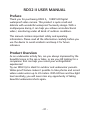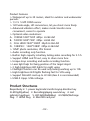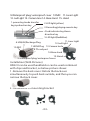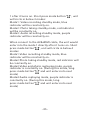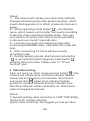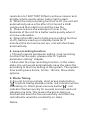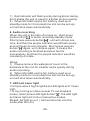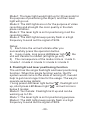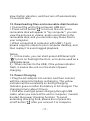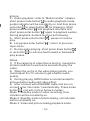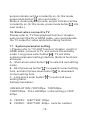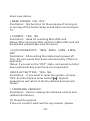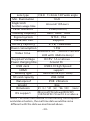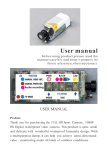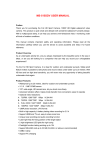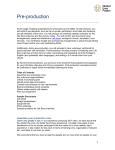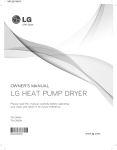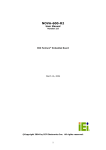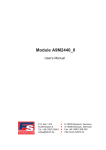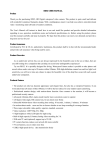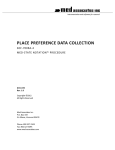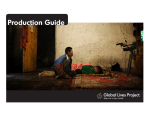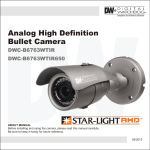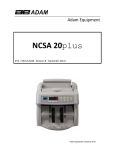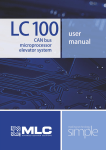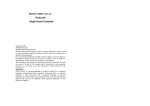Download 说明书RD32II 改.cdr
Transcript
NEW! User manual Before using product,please read this manual carefully and keep it properly for future reference,when necessar y. Amberalla DSP H.264 Waterproof RD32 II USER MANUAL Preface Thank you for purchasing RD32 II, 1080P HD Digital waterproof video camera. This product is quite small and delicate with wonderful waterproof humanity design. With a multipurpose damp, it can help you achieve omni-directional video / monitoring under all kinds of outdoor conditions. This manual contains important safety and operating information. Please read all the information carefully before you use the device to avoid accidents and keep it for future reference. Product Overview As an underwater activity fan, are you always impressed by the beautiful scene in the sea or lakes, or are you still looking for a companion that can help you record your unforgettable experiences? Try our RD32 II,it is ideal for outdoor and underwater pursuits. Water-proof feature makes it possible to take photos and record videos under water up to 20 meters. With HD lens and low light level sensitivity, you will never miss any opportunity of taking beautiful underwater shots again. -01- Product Features > Waterproof up to 20 meters, ideal for outdoor and underwater pursuits > 1/ 2.5 5 MP COMS sensor > 120°wide-angle, HD camera lens, let you shoot more freely. > Advanced vibration effect, makes mode transfer more convenient, easier to operate > Optional video resolutions: A、720P60:1280*720P 60fps H.264 AVI B、720P30:1280*720P 30fps H.264 AVI C、FULL HD30:1920*1080P 30pfs H.264 AVI D、1080P30:1440*1080P 30fps H.264 AVI > 12MP photo resolution, JPG format > Audio recording only function > Built-in high capacity Li-battery lasting video recording for 2.5 h > Support HDMI and TV-out, easy to share more funs > Unique loop recording and audio recording function > Laser light help for fixing position of the target object > 2 high brightness LED lights for night using > Flashlight function can be used only lasting working up to 10h > High brightness LED lights flashing fast for SOS using > Support MicroSD card up to 32 GB (class 4 is recommended) > USB2.0 Upnp. USB recharge. Product Structures Respectively is: 1. power key/mode transfer key/up direction key 2.LED light(yellow) 3. Recording/playing execute key 4. Led indicator key/down 5. LED light(Red&blue) 6.USB/AV/Recharge Plug 7. HDMI Plug 8. MicroSD card port -02- 9.Waterproof plug/ waterproof cover 10.MIC 11.Laser Light 12. Led Light 13. Camera lens 14. Base stand 15. stand 1.power key/mode transfer key/up direction key 2.LED light(yellow) 3.Recording/playing execute key 4.Led indicator key/down direction key 5.LED light(Red&blue) 11.Laser Light 12.Led Light 7.HDMI Plug 13.Camera lens 8.TF card port 14.Base stand 6.USB/AV/Recharge Plug 10.MIC 15.Stand 9.Waterproof plug/ waterproof cover Installation (With Pictures) RD32 II can be used handheld or can be used combined with clips and bracket, as below picture shows: 1. Remove the back cover: Rotate the back over simultaneously to push back outside, and then you can remove the back cover. 2. Installation of mounting bracket -03- Packaging & Accessories Accessories: User manual USB cable AV cable Optional accessories: MicroSD card, Bag, Bandage, HDMI cable, Adaptor, Mounting Bracket, Multi-functional bracket Notes: Picture may be slightly different from the actual product and packaging shall be subject to change without further notice. Function specification 1. Starting up > Insert MicroSD card,press power key button“ ” for 2 seconds. Purple LED indicator is lit up with vibration. Unit enters into initialized state, please wait for a moment until the unit vibrates again, purple LED indicator changed to blue, this means the unit enters into standby mode. > It may take a few seconds to enter into initialized state depending on capacity and load data quantity of MicroSD card. > For video resolution is HD 1080P, please use at least a brand high-speed (CLASS 4) MicroSD card to achieve better and more fluent video quality.. 2. Mode transfer In the condition of not connecting to AV&HDMI cable, the unit would automatically enter into mode -04- 1 after it turns on. Short press mode botton“ ”, unit will circle in below 3 modes: Mode1: Video recording standby mode, blue indicator will be constantly on. Mode2: Photo taking standby mode, red indicator will be constantly on. Mode3: Audio recording standby mode, purple indicator will be constantly on. When connect to the AV&HDMI cable, the unit would enter into the mode 1 directly after it turns on. Short press mode botton“ ”, unit will circle in below 4 modes: Mode1:Video recording standby mode, blue indicator will be constantly on. Mode2:Photo taking standby mode, red indicator will be constantly on. Mode3:Video and photo replaying mode, purple indicator is constantly on. (During this mode, long press mode botton“ ” and unit enters into next mode) Mode4:Audio replaying mode, purple indicator is constantly on. (During this mode, long press mode botton“ ” and unit enters into next mode) -05- Notes: 1) The camera will vibrate once and mode indicator changes simultaneously after pressing button, which means that operation is in effect, please don't press it again. 2) When operating mode button“ ”, unit vibrates twice, which means unit transfer from audio recording mode into video recording standby mode. Thus you can realize unit enters into video recording standby mode even you couldn’t see indicator. 3) Unit can only enter into replaying mode after connecting AV&HDMI cable, otherwise this mode will skip. 4) After connecting TV, there will be no audio recording mode. 5) During replaying mode, short press mode button “ ” is up operation and long press mode button“ ” entering into next mode. Please refer to “TV-out function” part. 3. Video Recording After unit turns on, short press execute button“ ”, the camera will vibrate once, and blue indicator flashes slowly and unit begins to record video. Short press execute button“ ” again, blue indicator flashes quickly for several seconds and unit vibrates once, then blue indicator will be constantly on, that means video is stopped and saved. Notes: 1) System setting video resolution is 1280*720P 60fps, that suits for outdoor extreme sports video recording. We suggest you set up video -06- resolution to 1280*720P 30fps to achieve clearer and brighter photo quality when indoor light is dark. 2) When the loop recording function is off, the unit will automatically save a file after it full record a 4GB volume and then start to record the new file. 3) Please remove the waterproof cover in the backside of the unit for a better audio quality when it not use underwater. 4) When MicroSD card is full(Loop recording function is off), battery used up or standby mode for 3 minutes(time slot can be set up), unit will shut down automatically. 4. Loop recording function > Through system parameter setting, loop recording function can be open, please refer to “system parameter setting” chapter. > After start the loop recording function, in the video state, the unit would automatically save the video file according to the time setting in the system. The system time setting have 2mins, 5mins, 15mins, three state options. 5. Photo Taking In the unit turning on state, short press mode button “ ” to photo-taking standby mode, red indicator will be constantly on. Short press execute button“ ”, red indicator flashes quickly for several seconds and unit vibrates one time, this means the photo taking is finished and save the file successfully. And then the red indicator would be constantly on state. Notes: -07- 1) Red indicator will flash quickly during photo-taking, don’t shake the unit in case for a better picture quality. 2) When MicroSD card is full, battery used up or standby mode for 3 minutes(time slot can be set up), unit will shut down automatically. 6. Audio recording When the unit in the sate of turning on, short press mode button“ ” to audio recording standby mode. Short press execute button“ ”, unit will vibrate one time, and then the purple indicator would flash slowly and unit begin to record audio. Short press execute button“ ” again, unit vibrates again, it means the audio recording is finished and save the file successfully, And then the purple indicator would be constantly on state. Notes: 1) Please remove the waterproof cover in the backside of the unit for a better audio quality during audio recording. 2) When MicroSD card is full, battery used up or standby mode for 3 minutes(time slot can be set up), unit will shut down automatically. 7. LED and Laser light >Unit provides 2 high brightness LED lights and 1 laser light. > In any turning on state (except TV-out playback mode), Short press LED light button" " ,the LED light and laser light will circle in below five modes: Mode0: All light go out. ( Unit would enter into this mode after turn on) -08- Mode1: The laser light would light up for 30 seconds for the purpose of positioning the object, and then laser light will go out. Mode 2: The LED lights are on for the purpose of video recording and strength the color quality in the dark place condition. Mode 3: The laser light is on for positioning in all the recording state. Mode 4: The LED lights keep quickly flash in a high frequency to send out the signal of SOS. Notes: 1) Each time the unit will vibrate after you successfully press the operation button. 2) In any mode, long press LED&laser light" ", the unit will transfer to mode0 (all lights go out). 3) The consequence of the mode circle is : mode 0>mode 1->mode 2->mode 3->mode 4->mode 0 8. Flashlight and laser positioning function The unit has the single flashlight and laser positioning function. When this single function works, the DV system would come to the state of turning off, it would help to get more longer time for the usage. The way to operate as below details: > Long press LED/laser light button" ", flashlight is lit up, short press LED&laser light " ", unit will circle in below 5 modes: Mode 0: Torch state: Flashlight is lit up and can be working up to 10h. Mode 1: The laser light is on for positioning purpose Mode 2: The LED lights keep quickly flash in a high frequency to send out the signal of SOS. -09- Mode 3: Laser light flashes slowly for intermittent laser positioning. Mode 4: Turn off all LED lights Notes: 1) When in the single flashlight/laser positioning function, it is common condition if there is no vibration after press buttons. 2) In any mode, long press LED&laser light" " and unit will transfer to mode 4(all lights go out). 3) The consequence of the mode circle is : mode 0>mode 1->mode 2->mode 3->mode 4->mode 0 9. Turn off and automatically turn off function > In the standby mode, press on/off button“ ” around two seconds, purple indicator flashes and unit vibrates 3 times, unit will turn off. > When MicroSD card is full, battery used up or standby mode for 3 minutes (time slot can be set up), unit will shut down automatically. 10. MicroSD card error warning and unit turn off automatically The warning system would start in the condition of not inserting MicroSD card, MicroSD card damaged and SD card full recording, and at the same time the purple indicator flashes quickly with the fast rhythm vibration. The unit would turn off automatically 15 seconds later. 11. Low power warning and automatic shut down During the system operation state, When built-in libattery uses up, warning system will start. Blue and red indicator alternate flash slowly and unit will be -10- slow rhythm vibration, and then turn off automatically 15 seconds later. 12. Downloading files and removable disk function > Connect the unit to the computer USB slot. > Press on/off button“ ” to turn on the unit, and a removable disk will appear in "my computer", you can view the pictures or videos, audio record files in the removable disk, and you can also copy these files to your computer. > When connected to computer with USB1.1 port, please copy the videos to your computer desktop, and then replay it to avoid ragged playback. Notes: 1) In this mode, you can short press LED/laser light " " to turn on flashlight function, unit can be used as a USB table lamp. 2) When connect to the USB, if the yellow indicator flash, it means the unit is in the state of power charging. 13. Power Charging > Plug the AC adaptor into socket, and then connect with the camera for battery recharging. The yellow indicator will be constantly on during charging. Indicator goes out after the battery is full charged. The charging time is about 3 hours. > Unit also could get power charging through USB cable, when you connect the unit to computer, it would be start the power charging function. To avoid extending charging time, please do not press the on/off button“ ” after you connect it to computer. -11- Notes: When you connect to adaptor for charging in the status of units staring up, the unit would turn off automatically if unit is in standby mode for 3 minutes(time slot can be set up), but it is still in the charging status. 14. Taking video when charging Put the AC adaptor into socket, and then connect with camera, long press on/off button" " to turn on the unit. Several seconds later, purple indicator will be changed to blue, unit vibrates one time, that means unit enters into the standby mode. And the yellow indicator will be constantly on indicating it's in the charging status. And this time, you could operate any function of the unit. Notes: Unit will turn off automatically if unit is in standby mode for 3 minutes (time slot can be set up), but it is still in the charging status. 15.TV playback function 1) The unit has AV &HDMI two options for the audio and video output, you could choice any one you like. Here we suggest to using the HDMI o utput for a better HD video quality. A、Via AV cable, please connect AV cable to the camera’s USB&AV-OUT port, the yellow plug connect with TV video input port(yellow), white plug connect with TV audio input port(white). Please set up the signal input by refer to the TV user manual. B、Via HDMI cable, please connect one plug of HDMI -12- cable to the camera’s HDMI port, another plug connect with TV HDMI port. Please set up the signal input by refer to the TV user manual. 2) Turn on camera, you can see POWER LOGO and hear short warning tone, and then blue indicator will be constantly on and unit enters into standby mode. 3) Videos playback: refer to “Mode transfer” chapter, short press mode button' 'to videos playback mode, purple indicator will be constantly on. And then press up button' 'or down button' ' for browsing. Short press enter button“ ”into playback interface and short press enter button“ ” again to playback videos. During playback, buttons function as following; A、Short press enter button“ ”, pause or resume play. B、Long press enter button“ ”, return to previous layer menu. C、During video playing, short press down button' ' or up button' ' to achieve fast forward or backward play videos. 4) Pictures playback: refer to “Mode transfer” chapter, short press mode button' 'to video and pictures playback mode, purple indicator will be constantly on. And then press up button' 'or down button' ' for browsing. Short press enter button“ ”into playback interface and short press enter button“ ” again into pictures automatically play. During playback, buttons function as following; A、Short press enter button“ ”, pause or resume play. B、Long press enter button“ ”, return to previous layer menu. C、During pausing play, short press down button' ' or up button' ' to achieve upward or downward play -13- photos. 5) Audio playback: refer to “Mode transfer” chapter, short press mode button' 'to audio playback mode, purple indicator will be constantly on. And then press up button' 'or down button' ' for browsing. Short press enter button“ ”into playback interface and short press enter button“ ” again to playback audios. During playback, buttons function as following; A、Short press enter button“ ”, pause or resume play. B、Long press enter button“ ”, return to previous layer menu. C、During audio playing, short press down button' ' or up button' ' to achieve fast forward or backward play audios. Notes: 1) If the capacity of video files is too big, it would be normal condition to wait some seconds to play the video. 2) When the unit is in the video playing state, you could adjust the TV volume to get a better audio quality. 3) During playing, HDMI cable is recommended to achieve better audio and video effect. 4) After connect with AV&HDMI cable and turn on, unit will enter into mode 1 automatically. Press mode button' ', unit will circle in below 4 modes; Mode 1: Standby mode of video recording, blue indicator will be constantly on. Mode 2: Standby mode of photo taking, red indicator will be constantly on. Mode 3: Video and picture taking playback mode, -14- purple indicator will be constantly on.(In this mode, press mode button' ' into next mode.) Mode 4: Audio playback mode, purple indicator will be constantly on.(In this mode, press mode button' ' into next mode.) 16. Shoot when connect to TV Please refer to “TV files playback function” chapter, well connect the AV or HDMI cable, you could operate the TV output for video and photo-taking function. 17、System parameter setting > Please refer to “TV-OUT function” chapter, via AV or HDMI cable, connect to TV, unit enters into standby mode. Long press enter button" ", TV will show system parameter setting interface. Buttons functions as below: A、Short press enter button" " to select & quit setting items. B、Short press up button" " to upward correct setting item, and short press down button" " to downward correct setting item. C、Long press enter button" " to quite and save setting items. Setting illustration: >RESOLUTION: 720P30fps、720P60fps、 1080P30fps、FULL HD30fps initial setting is 720P 60fps A、720P30:1280*720P 30fps, B、720P60:1280*720P 60fps,suits for outdoor -15- extreme sports video recording. We suggest you set up video resolution to 1280*720P 30fps to achieve clearer and brighter photo quality when indoor light is dark. C、1080P30:1440*1080P 30fps, D、FULL HD30:1920*1080P 30pfs,Full HD shooting Notes: Photo quality and memory capacity consumption depend on video resolution, please set up video resolution suitable for environment. Notes: Please use a brand high-speed (CLASS 4) MicroSD card to achieve better and more fluent photo quality. > QUALITY:H、M、L Illustration:A high video quality setting, higher video quality would get, and at the same time higher memory capacity consumption. Notes: Please use a brand high-speed (CLASS 4) MicroSD card to achieve better and more fluent photo quality. > PHOTO SIZE:5M、8M、12M Illustration: 1) 5MP=photo resolution is 2592*1944, 8MP=photo resolution is 3200*2400, 12MP=photo resolution is 4000*3000. 2) Photo size and memory capacity consumption depend on photo resolution. > TIME STAMP:DATE/TIME、OFF Illustration: it is used for opening or closing images -16- watermark markers. > FLICKER:AUTO、60Hz 、50Hz Illustration: Setting up light source frequency according to grid frequency to cancel shooting flashing under the lamp. > TV TYPE:NTSC、PAL Illustration:Choose right video format both for camera and TV during using TV-OUT function, otherwise TV will show the inharmonious color problem. > TIME AND DATE:YEAR.MONTH.DATE HOUR:minute Illustration:If the time stamp shown on videos and photos is wrong, please set up correct time and date through this setting. Button function: A、Up button' ' or down button' ' used for upward or downward correcting. B、Enter button" " used for saving and quitting setting. > RECORD OVERWRITE:OFF、2MIN、5 MIN、15 MIN Illustration:Setting up loop recording function: 1. Initial settings is OFF, unit will shut down automatically during shooting when memory is full. 2. After setting up 2MIN、5 MIN、15 MIN, unit will save the recording video when reaching this timing length. When TF card is full, unit will delete the former videos automatically one by one to acquire relevant space to -17- store new videos. > BEEP SOUND:ON、OFF Illustration:this function for the purpose of turning on or turning off the button beep sound after connecting to TV. > FORMAT:YES、NO Illustration:Used for resetting MicroSD card Notes: After choosing YES, all files in MicroSD card will be deleted, please take care this point. > AUTO POWER OFF:1MIN、2MIN、3 MIN、5 MIN、 OFF Illustration:After setting the related auto power off time, the unit would shut down automatically if there is operation. Notes: If you set on the “OFF” state, unit would not shut down automatically even there is not operation. >DEFAULT SETTING:YES、NO Illustration: If you want to reset the system, choose YES, and short press enter button" ". System parameters will return to factory default and unit will restart. > FIRMWARE VERSION: Illustration:Use for viewing the software version and related information. 18. Reset the system If the unit couldn’t work well for any reason, please -18- press enter button' ' and light button' ' at the same time to reset unit, and unit will shut down. please turn on unit again to operate functions. Notes:After resetting unit, please wait for 3 seconds to operate unit. Sepcification Lens 5 Mega pixel 1/ 2.5” CMOS sensor 12M 4000*3000 JPG Approx. 900pcs/4GB Photo Resolution 8M 3200*2400 JPG Approx. 1200pcs/4GB 5M 2592*1944 JPG Approx. 1700pcs/4GB Video size QUALITY:QUALITY:QUALITY: H L M Approx. 1920*1080P 41min. 30fps H.264 AVI (4GB) Approx. 1440*1080P Video 41 min Resolution 30fps H.264 AVI (4GB) Approx. 1280*720P 41 min 60fps H.264 AVI (4GB) Approx. 1280*720P 62min 30fps H.264 AVI (4GB) Audio recording Approx. 49 min. (4GB) Approx. 49 min. (4GB) Approx. 54 min (4GB) Approx. 82min (4GB) Approx. 62min (4GB) Approx. 62min (4GB) Approx. 82 min (4GB) Approx. 123 min (4GB) ADPCM WAV format 48Khz ,Mono approx. 22h/4GB -19- Lens type Min. Illumination Single torch function usage time Laser distance Scanning Frequency F/2.8 f=3mm 120°wide angle 1LUX Around 10hours 20M(indoor) Auto、60Hz、50Hz Signal system Vibration hint Battery Capacity Power consumption NTSC、PAL Support 3.7V/ 1000mAh 1.5W Around 2.5 h (turn off all the Video time LED with 4GB memory) Supplied Voltage DC5V 1A or above Power charging time Around 3h USB Jack USB2.0 High Speed HDMI support Memory type MicroSD Card (TF Card) SD card capacity 2GB-32GB Waterproof IPX8 20meters Weight 86g Dimension 91(L)*41(H)*36(W)(mm) OS support Microsoft Windows2000/XP/ VISTA/WIN 7/mac10.4 or above Notes: The video time related to the memory consumption and video situation, the real time date would be some different with the date we mentioned above. -20-